Page 1
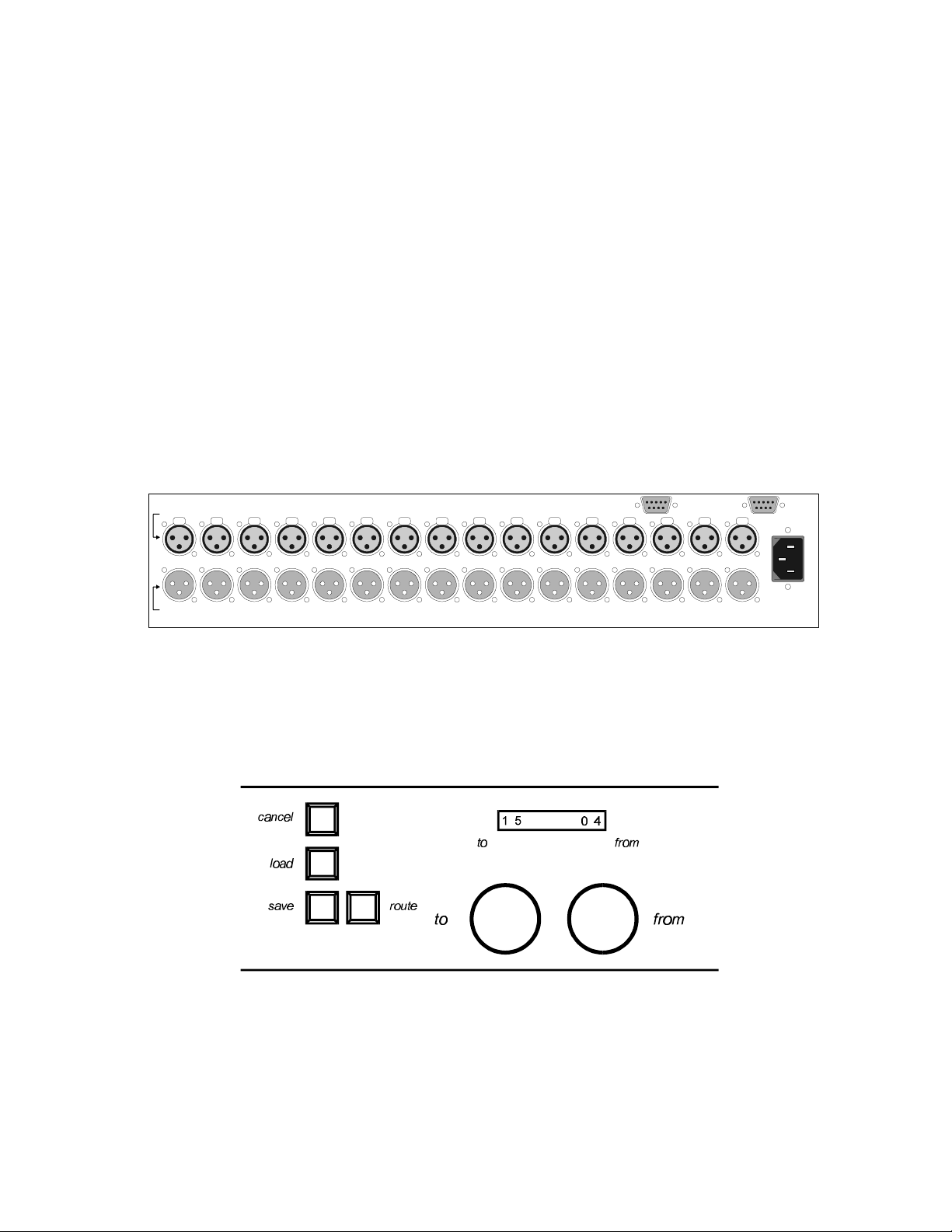
Z-Systems Audio Engineering z-16.16 Manual
digital destinations (to)
voltage selection
z-16.16 Digital Detangler Manual
The z-16.16 digital detangler is a digital audio router, patchbay, and distribution
amplifier, all in one package. Furthermore, if you have purchased a version of
the z-16.16 with any combination of AES/EBU, S/PDIF, and optical inputs and
outputs, it can act as a format converter, as well.
The first step in using the z-16.16 is to connect all of your digital audio
equipment to it. The unit's rear panel is shown in Figure 1. The top row of
connectors is labeled "digital sources (from)" and the bottom row is labeled
"digital destinations (to)." This makes it clear that outputs from digital sources
(i.e., DAT machine outputs, CD outputs, etc.) connect to the top row of
connectors and that inputs to digital sources (i.e., D/A converter inputs, DAT
machine inputs, etc.), connect to the bottom row of connectors.
z-systems audio engineering, inc.
digital sources (from)
PUSH PUSH PUSH PUSH PUSH PUSH PUSH PUSH PUSH PUSH PUSH PUSH PUSH PUSH PUSH PUSH
1 2
3
5 6 7 8 9 10
4
11 12
RS-422 in RS-422 thru
13
15 16
14
110/220 VAC
inside
Figure 1 -- Rear view of z-16.16 (shown configured with AES/EBU only)
Once your various devices are connected to the z-16.16, you now have the
power to dynamically change the pattern of "who's talking to who" at the touch
Figure 2 -- Normal mode of operation
of a few controls. Figure 2 shows the state of the z-16.16 in the normal mode
of operation. The 8 character LED display shows the number of the destinations
on the left and the sources on the right. The two knobs below the display are
used to change the current patch. It is important to point out that only a single
Page 2
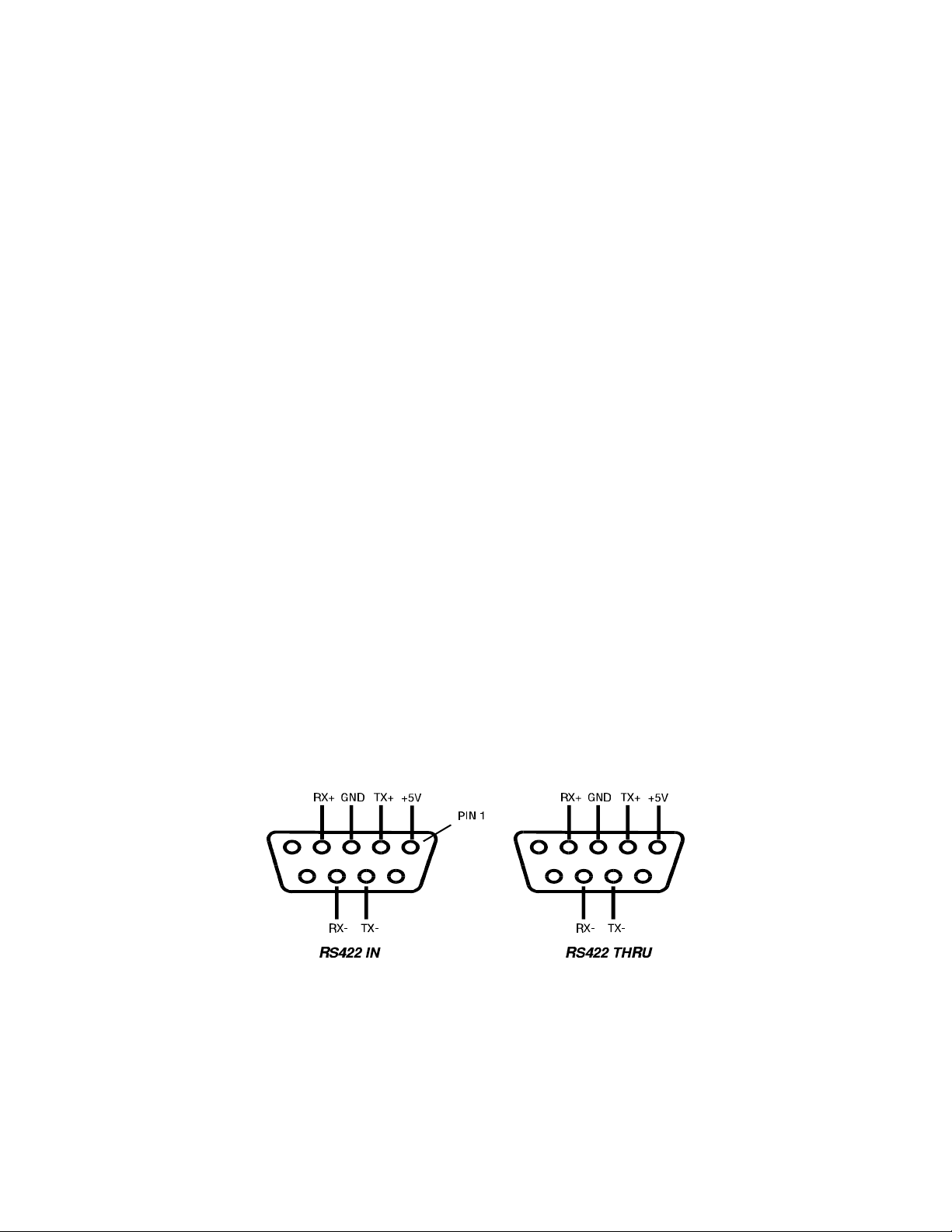
Z-Systems Audio Engineering z-16.16 Manual
source can be routed to a given destination. It is because of this that when
changing the configuration, the user should rotate the to knob first and then
change the from knob setting. In other words, suppose you wish to change
the configuration so that destination 6 is being fed by source 1. The first step is
to turn the to knob until the left hand side of the display reads "06." Then turn
the from knob until the desired source is showing on the right hand side of the
display, in this example it would read "01." The next step is to hit the route
button. You will notice at this point that the LED display shows the word
"Routing" for a brief moment. This is to let you know that your changes have
been sent to the connection matrix.
In general, the procedure for connecting a source to a destination is as follows.
First rotate the to knob until the desired destination is shown on the left hand
side of the display. Then rotate the from knob to show the desired source on
the right hand side of the display. Finally, hit the route button to make the
connection. You may make as many changes as you want before hitting the
route button.
The z-16.16 is also capable of being controlled through an RS-422 link to either
the z-rrc hardware remote controller or PC or Mac software. To connect the z-
16.16 detangler to any of these devices, attach the provided cable to the "RS422 in" port on the rear of the unit. If more than one router are to be controlled
in this manner, the user can daisy chain the control signals from one router to
the next using the "RS-422 thru" port. The z-rrc hardware remote can control up
to 4 different routers using ID numbers of 1 through 4 while the PC and Mac
software can handle up to 16 routers. To change the ID of your z-16.16
detangler, press both the load and save buttons simultaneously. The LED will
display "ID = 01." Rotate the Left knob until the ID number you wish to change
the router to is displayed and then press the cancel button. Figure 3 shows
the pin-out diagram for the "RS-422 in" and "RS-422 thru" ports.
Figure 3 -- Pin-out diagram
Saving and loading presets
A very useful feature of the z-16.16 is its ability to save and load preset
configurations. To save a configuration once it has been set up, first hit the
Page 3

Z-Systems Audio Engineering z-16.16 Manual
save button. The z-16.16 in save mode is shown in Figure 3. Simply rotate the
left knob to bring up the desired "patch" number (you have up to 50 storage
locations) and then hit the save button again to finish the operation. To abort
the save operation, just hit the cancel button. Hitting either save or cancel
will return you to the normal mode of operation.
Figure 4 -- Save preset mode
To load a previously-saved configuration, first hit the load button. The z-16.16
in load mode is shown in Figure 4. Simply rotate the left knob to bring up the
desired "patch" number and then hit the load button again to finish the
operation. To abort the load operation, just hit the cancel button. Hitting either
load or cancel will return you to the normal mode of operation. Notice that
when you complete the load operation that the settings are not sent to the
connection matrix. You must hit the route button to make the loaded preset
take effect. Note: When you hit the route button, the current configuration is
written to an internal store location automatically. When the z-16.16 is powered
down and then turned back on again, this configuration is automatically loaded
and sent to the connection matrix.
Figure 5 -- Load preset mode
Page 4

Z-Systems Audio Engineering z-16.16 Manual
Specifications
• Channels: 16 stereo pairs in, 16 stereo pairs out
• Input/output: 110-Ω transformer-isolated AES/EBU digital, 75-Ω transformer-
isolated coaxial, TORX/TOTX 176 plastic fiber, depending on configuration
• Presets: 50
• AC Power: 110/220V 50/60 Hz AC operation
• Fuse: 800 mA slo-blo for 110V/220V operation
• Size: 2RU (3.5 in. high x 19 in. wide at the faceplate) x 17.5 in. (chassis
width) x 9.25 in. (chassis depth)
• Weight: 10.75 lbs.
