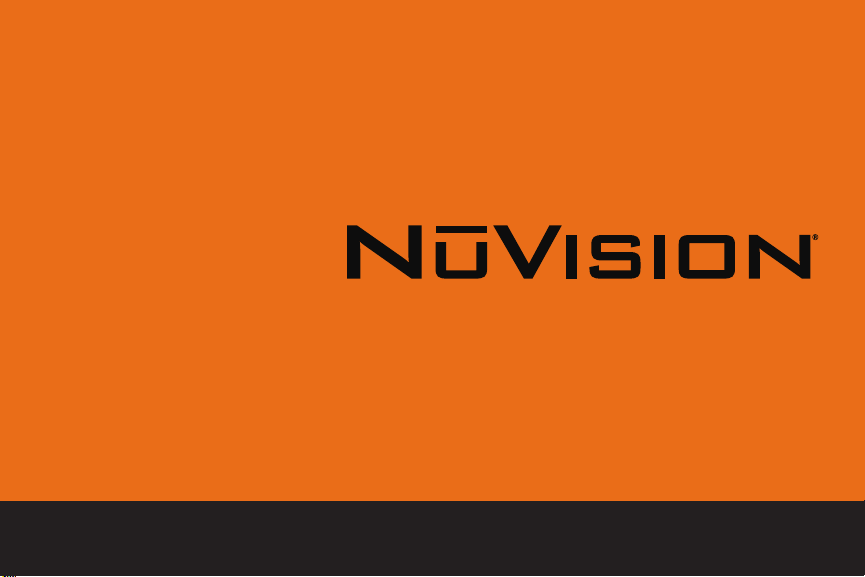
Chapter Title
7” Tablet Quick Start Guide
TM700A520L
For complete Instructions, visit www.nuvision.com
1

Customer Service
NuVision Customer Service
Phone: (800) 890-1288
Hours: 8:30am to 5:30pm PST M-F
Email: cs@nuvision.com
Full User Manual Available at www.nuvision.com
Introduction
Thank you for purchasing the NuVision Internet tablet with Google Play.
It features the latest operating system for Android called Lollipop that offers a bold and
beautiful design with 3D graphic support. You can now add a guest account, access your
notifications faster, and manage battery life with a new battery saver feature. The tablet utilizes
touch technology and includes a high definition IPS wide-view display screen for an immersive
personal experience. The quad-core tablet powered by Intel is the perfect companion for
accomplishing everyday tasks, playing adventurous games, and enhancing your productivity
while on the go.
The tablet features 16GB of internal storage, Bluetooth connectivity, a memory card slot for
storage of an additional 64GB, a front camera for video chats, and a 2MP camera for taking
photos and movies. We have included additional apps for casual gaming, productivity, and trial
access to a popular fun and learning app for kids within a parent-protected environment.
What You Should Know to Ensure Best Performance:
• Charge battery completely before first use.
• When Google Play Store downloads updates to apps in the background, the tablets
performance may be affected.
• Close unused applications. Open apps continue to run in the background so they will
affect performance.
• Battery usage: Play times will vary depending on you display settings, apps that remain
open, and internet usage (streaming over the
reduce battery time).
TM700A520L 7”
web and playing HD action games will
3
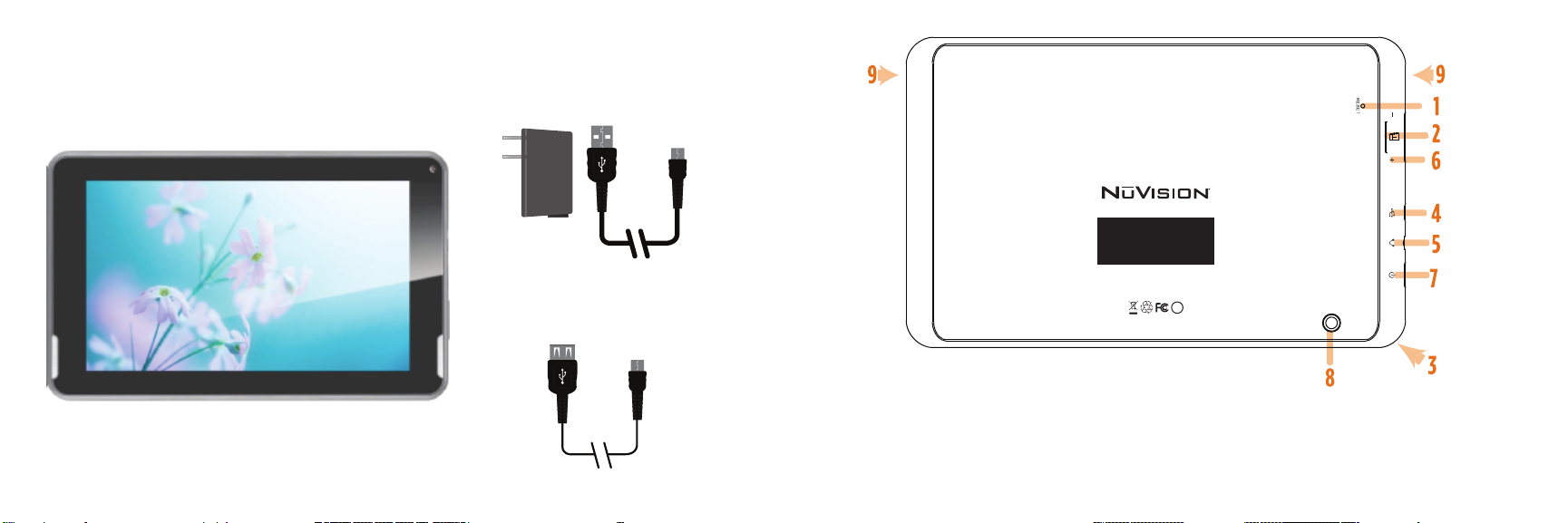
TM700A520L Tablet At-a-Glance
Tablet
AC Power Adapter
(May differ in appearance.)
Transfer Cable
This device complies with part 15 of the FCC Rules.
Operation is subject to the following two conditions:
(1) This device may not cause harmful interference,
and
(2) this device must accept any interference received,
that may cause undesired
including interference
operation.
MODEL NO.: TM700A520L
FCC ID:2AAP6M7058
INPUT: DC 5V/2A
BC
MADE IN CHINA
1. Reset
Card Slot
2.
3.
Camera (Front)
4. Micro USB
5. Headphone Jack
6. Volume Control
7. Power Button
8. Camera (Back)
9. Speakers (Front)
54
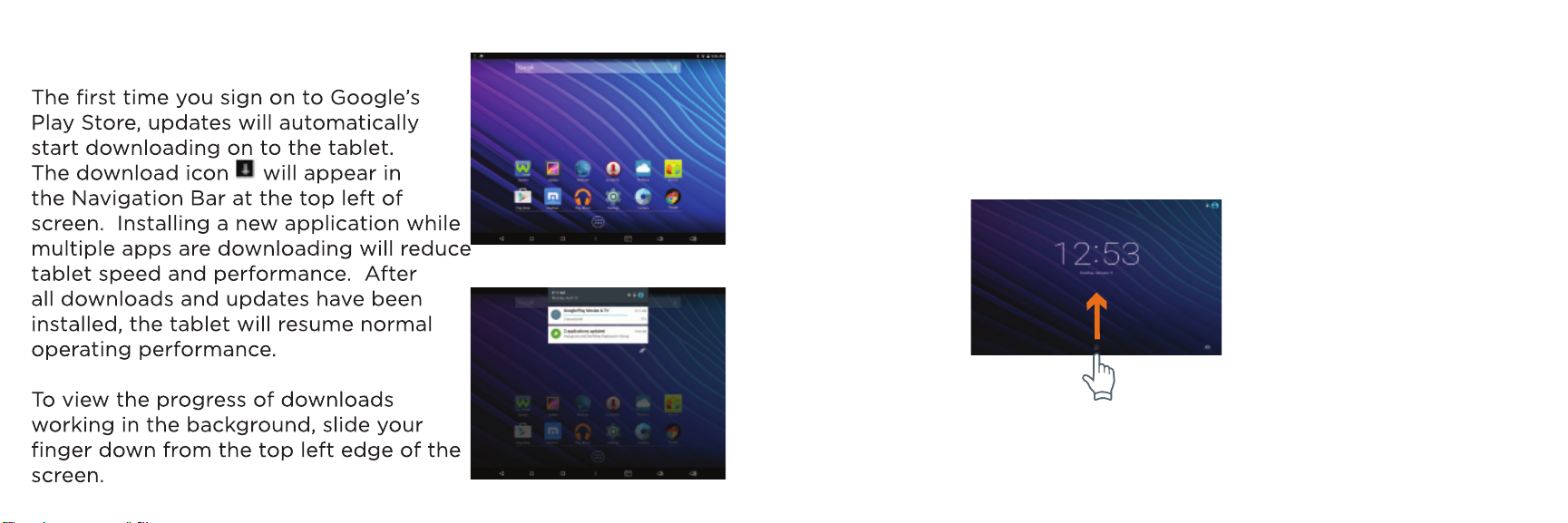
Home Screen At-a-Glance
Starting Your Tablet
1. Press and hold the Power button for 3 seconds.
(If your tablet does not turn on, or instructs you to “Connect
your charger”, connect the AC adapter and charge the unit.)
2. At the Start-up screen, slide your finger up to unlock.
3. Once you’ve arrived at the Home screen, you can begin using your tablet.
6
7
