
Contents
1. About these instructions ....................................3
1.1. Warning symbols and key words used in
these instructions ...............................................4
1.2. Proper use ..............................................................6
1.3. Declaration of conformity ................................7
2. Safety information ..............................................8
2.1. Dangers for children and people with
reduced ability to operate machinery .........8
2.2. Operating safety .................................................. 9
2.3. Notes on lithium-ion batteries .....................14
2.4. Never carry out repairs yourself ..................16
2.5. Environmental conditions ............................16
2.6. Connection ..........................................................18
2.7. Cabling .................................................................19
3. Views ..................................................................20
3.1. Front ......................................................................20
3.2. Side view ..............................................................21
4. Power supply .....................................................22
4.1. Mains adapter ....................................................22
4.2. Battery operation .............................................23
5. On/off switch ....................................................24
5.1. Switching on the tablet PC ............................24
5.2. Switching the tablet PC into standby
mode .....................................................................24
5.3. Switching off the tablet PC ............................24
6. Using the tablet PC ...........................................25
1 of 51
P733X EN Generic RC5 Content 5.0 O.B.L.indd 1P733X EN Generic RC5 Content 5.0 O.B.L.indd 1 12.11.2015 14:42:4012.11.2015 14:42:40

6.1. Description of the home screen .................25
6.2. Customising the home screen .....................27
6.3. The status bar .....................................................28
7. Quick Settings ...................................................29
8. Selecting/checking the settings ......................30
8.1. Software updates ..............................................33
8.2. Google Play Store .............................................34
8.3. Wireless LAN .......................................................34
8.4. Bluetooth ............................................................35
8.5. Airplane mode ...................................................36
9. Connecting the tablet PC to a PC .................... 37
10. External storage media ...................................37
10.1. Inserting a microSD card ................................38
10.2. Removing a microSD card .............................39
10.3. Connecting USB storage ................................40
10.4. Removing USB storage ...................................40
11. Frequently asked questions .............................41
12. Customer service ..............................................42
12.1. Extended support .............................................42
12.2. Maintenance .......................................................43
12.3. Measures for protecting the display ..........43
13. Recycling and disposal ..................................... 44
14. Technical data ...................................................45
15. Legal notice .......................................................46
16. Licence information ..........................................46
17. FCC Statement ...................................................47
18. Index ..................................................................50
2 of 51
P733X EN Generic RC5 Content 5.0 O.B.L.indd 2P733X EN Generic RC5 Content 5.0 O.B.L.indd 2 12.11.2015 14:42:5512.11.2015 14:42:55

1. About these instructions
Read the safety instructions carefully before
using the device for the first time. Note the
warnings on the device and in the operating
instructions.
Always keep the operating instructions close
to hand. If you sell the device or give it away,
please ensure that you also pass on these
instructions.
3 of 51
P733X EN Generic RC5 Content 5.0 O.B.L.indd 3P733X EN Generic RC5 Content 5.0 O.B.L.indd 3 12.11.2015 14:42:5512.11.2015 14:42:55

1.1. Warning symbols and key words
used in these instructions
DANGER!
Warning of immediate mortal
danger!
WARNING!
Warning of possible risk of
fatal injury and/or serious
irreversible injuries!
CAUTION!
Danger of possible minor or
moderate injuries!
ATTENTION!
Please follow the instructions to
avoid property damage!
NOTICE!
Additional information on using the
device!
NOTICE!
Please follow the guidelines in the
operating instructions!
4 of 51
P733X EN Generic RC5 Content 5.0 O.B.L.indd 4P733X EN Generic RC5 Content 5.0 O.B.L.indd 4 12.11.2015 14:42:5512.11.2015 14:42:55

WARNING!
Warning: risk of electric shock!
WARNING!
Warning: danger due to loud
volume!
•
Tasks to be performed
Bullet point/information on operating
steps and results
5 of 51
P733X EN Generic RC5 Content 5.0 O.B.L.indd 5P733X EN Generic RC5 Content 5.0 O.B.L.indd 5 12.11.2015 14:42:5512.11.2015 14:42:55

1.2. Proper use
You can use your tablet PC in a variety of ways: For
example, you can surf the Internet whenever and
wherever you want, read books and news articles, play
games, watch films and communicate with the whole
world.
An Internet connection is required to access the Internet
and this service may be subject to a charge.
The device is intended for private use only and not for
industrial/commercial use.
Please note that we shall not be liable in cases of
improper use:
• Do not modify the device without our consent and do
not use any auxiliary equipment which we have not
approved or supplied.
• Use only spare parts and accessories that we have
supplied or approved.
• Heed all the information in these operating
instructions, especially the safety information. Any
other use is deemed improper and can cause personal
injury or damage to the device.
• Do not use the device in extreme environmental
conditions.
6 of 51
P733X EN Generic RC5 Content 5.0 O.B.L.indd 6P733X EN Generic RC5 Content 5.0 O.B.L.indd 6 12.11.2015 14:42:5612.11.2015 14:42:56

1.3. Declaration of conformity
This tablet PC is supplied with the following wireless
features:
• Wireless LAN
• Bluetooth
Medion AG hereby declares that the product conforms to
the following European requirements:
• R&TTE Directive 1999/5/EC
• Ecodesign Directive 2009/125/EC
• RoHS Directive 2011/65/EU.
Full declarations of conformity are available at www.
medion.com/conformity.
7 of 51
P733X EN Generic RC5 Content 5.0 O.B.L.indd 7P733X EN Generic RC5 Content 5.0 O.B.L.indd 7 12.11.2015 14:42:5612.11.2015 14:42:56

2. Safety information
2.1. Dangers for children and people
with reduced ability to operate
machinery
This product is not intended for use by
persons (including children) with limited
physical, sensory or intellectual abilities
or by those lacking experience and/or
knowledge unless they are supervised by
someone responsible for their safety or have
received instructions from you on how the
device should be used.
Children should be supervised to ensure
that they do not play with the product.
Children should not be allowed to use this
device without supervision.
Keep the device and its accessories out of
the reach of children.
8 of 51
P733X EN Generic RC5 Content 5.0 O.B.L.indd 8P733X EN Generic RC5 Content 5.0 O.B.L.indd 8 12.11.2015 14:42:5612.11.2015 14:42:56

DANGER!
Keep plastic packaging out of the
reach of children. There is a risk of
suffocation
.
2.2. Operating safety
To safely operate your tablet PC, please
follow the instructions in this section.
• Never open the tablet PC housing or the
mains adapter housing. This could result
in an electric short circuit or even ignite a
fire, which will damage your tablet PC.
• Do not insert anything into the tablet
PC through the slots and openings. This
could result in an electric short circuit or
even ignite a fire, which will damage your
tablet PC.
• Do not use the tablet PC in extreme
environmental conditions as this may
damage the device.
• To avoid damage caused by lightning
strikes, do not operate the tablet
PC via the mains adapter during a
9 of 51
P733X EN Generic RC5 Content 5.0 O.B.L.indd 9P733X EN Generic RC5 Content 5.0 O.B.L.indd 9 12.11.2015 14:42:5612.11.2015 14:42:56
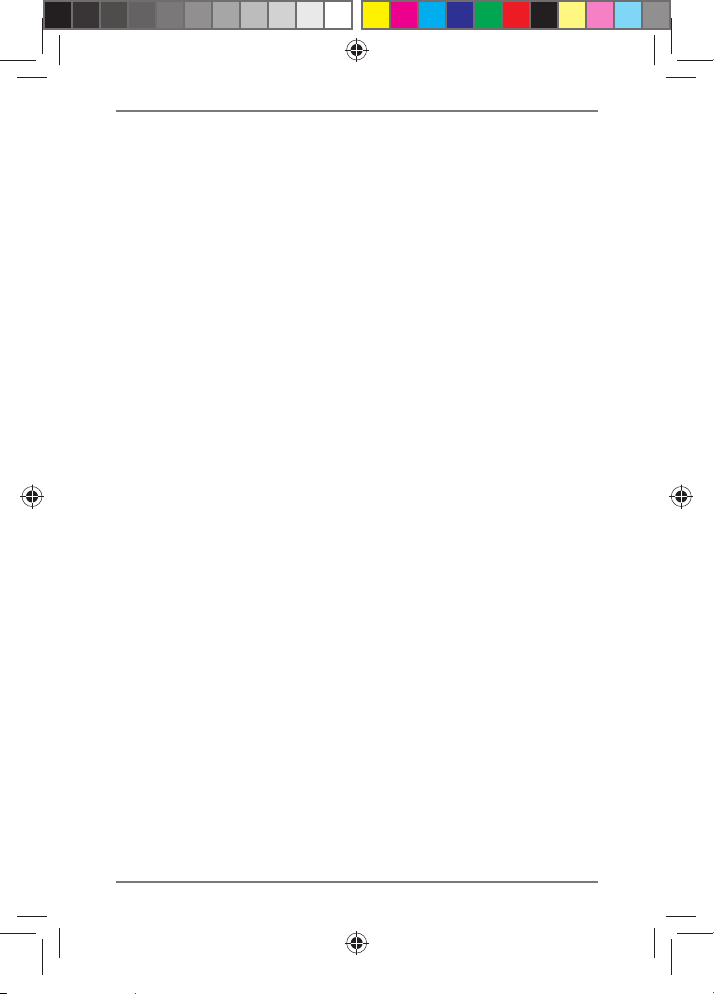
thunderstorm.
• Do not place any objects onto the tablet
PC that could put pressure on the LCD.
A broken display can cause injury. Use
gloves to take hold of any broken pieces.
Wash your hands with soap.
• To avoid damaging the screen, do not
touch it with sharp objects.
• Do not expose the tablet PC to heat for
a long period of time. In particular, be
careful when keeping the tablet PC inside
a car, as the various components could
become deformed.
• Update the software regularly so that the
tablet PC remains compatible and stable.
Switch the tablet PC off immediately / do
not switch it on and contact customer
services if:
• the mains adapter and the plugs
connected to it are burnt or damaged.
Replace a damaged mains adapter with
an original adapter. A defective mains
adapter must never be repaired.
10 of 51
P733X EN Generic RC5 Content 5.0 O.B.L.indd 10P733X EN Generic RC5 Content 5.0 O.B.L.indd 10 12.11.2015 14:42:5612.11.2015 14:42:56

• the tablet PC housing is damaged or
liquid has penetrated into the device.
Have the tablet PC checked by customer
services, as the device is no longer safe to
operate. There is a risk of electric shock!
• Both devices, that is, the optional stereo
earphones and this tablet PC should only
be used together.
Should the tablet PC get wet,
• do not switch it on.
• unplug the power cable and switch off
the tablet PC.
• do not switch it back on until it is
completely dry.
WARNING!
Excessive volume when using
headphones or earphones
produces excessive sound pressure
and can damage your hearing.
Before pressing play, set the
volume to the lowest setting. Start
playback and increase the volume
11 of 51
P733X EN Generic RC5 Content 5.0 O.B.L.indd 11P733X EN Generic RC5 Content 5.0 O.B.L.indd 11 12.11.2015 14:42:5612.11.2015 14:42:56
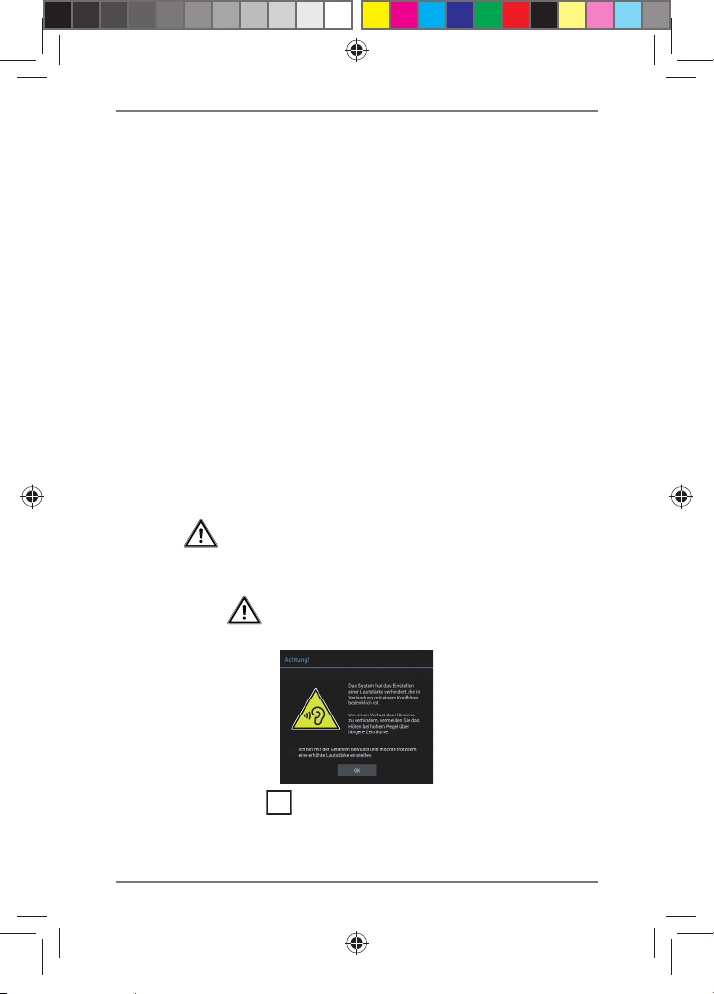
to a comfortable level. Changing the basic
settings of the equaliser can also increase
the volume and thus cause permanent
damage to your hearing. Changing the
drivers, software, equaliser, operating
system, etc., can also lead to an increase
in the volume and thus cause permanent
damage to your hearing. Listening to a
device at high volumes for an extended
period via headphones/earphones can
damage your hearing.
If the set volume exceeds the acceptable safety level, the
device blocks any further attempt to increase the volume
and the symbol appears in the status bar (upper-left
area of the screen).
Open the notification overview and tap the warning
message ( ).
Read through the following messages carefully.
Select the box beneath the message to confirm
that you have read and understand it.
12 of 51
P733X EN Generic RC5 Content 5.0 O.B.L.indd 12P733X EN Generic RC5 Content 5.0 O.B.L.indd 12 12.11.2015 14:42:5612.11.2015 14:42:56
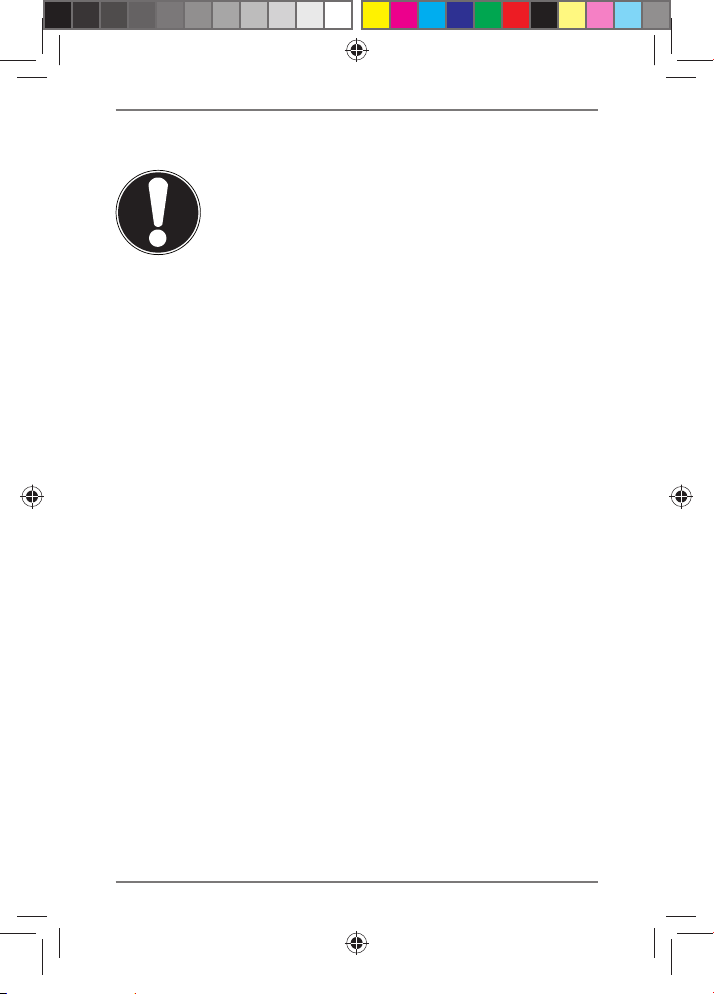
Now tap OK.
NOTICE
After a device restart, you will need to reset
the volume. The same applies after removing
the headphones from the device and
plugging them in again.
13 of 51
P733X EN Generic RC5 Content 5.0 O.B.L.indd 13P733X EN Generic RC5 Content 5.0 O.B.L.indd 13 12.11.2015 14:42:5612.11.2015 14:42:56
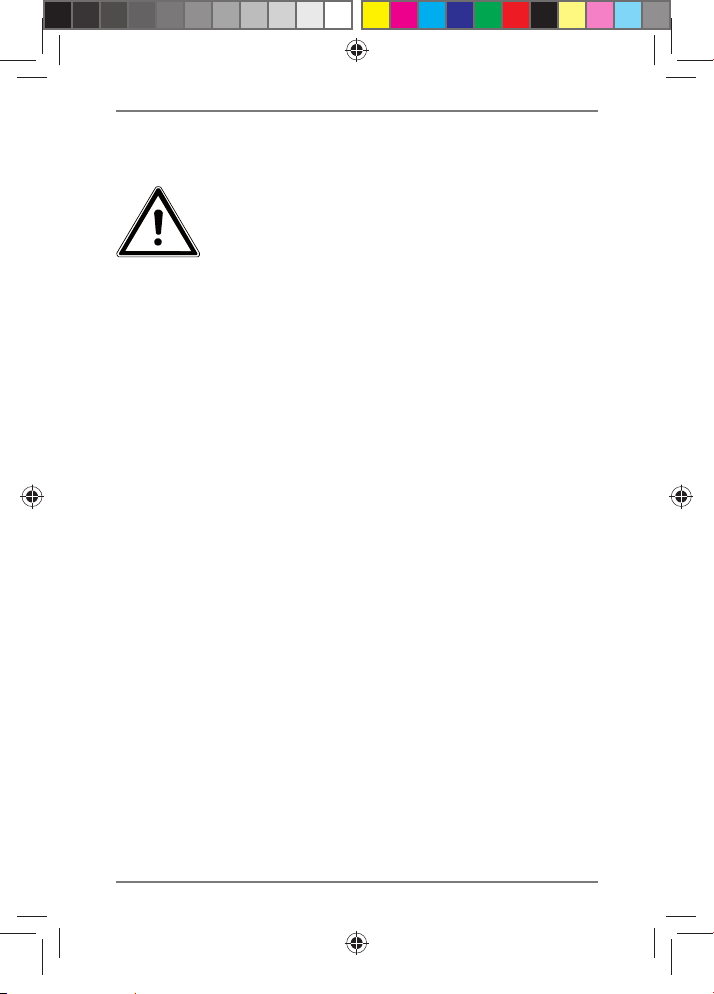
2.3. Notes on lithium-ion batteries
WARNING!
Risk of explosion if the batteries
are replaced incorrectly. Replace
only with the same type of
battery or with an equivalent
type recommended by the
manufacturer. Never open the
batteries. Do not heat up the
batteries to over 60°C. Do not
throw the batteries into an open
fire. Dispose of used batteries in
accordance with the information
provided by the manufacturer.
This device contains a lithium-ion battery.
Please note the following when using
lithium-ion batteries:
• Charge the battery regularly and as fully
as possible. Do not leave the battery
discharged for long periods
• Keep the battery away from heat sources
(for example, radiators) or open flames
14 of 51
P733X EN Generic RC5 Content 5.0 O.B.L.indd 14P733X EN Generic RC5 Content 5.0 O.B.L.indd 14 12.11.2015 14:42:5712.11.2015 14:42:57

(for example, candles). There is a risk of
explosion!
• If the device can only be switched on if
it is connected to a power source, please
contact Service.
• Do not use chargers that are damaged in
any way.
• Do not dismantle or deform the batteries.
You could injure your hands or fingers,
or battery fluid could come into contact
with your eyes or skin. If this happens,
rinse the affected areas with plenty of
clean water and contact your doctor
immediately.
• The battery is built into the device and
cannot be readily replaced by the user
themselves.
15 of 51
P733X EN Generic RC5 Content 5.0 O.B.L.indd 15P733X EN Generic RC5 Content 5.0 O.B.L.indd 15 12.11.2015 14:42:5712.11.2015 14:42:57

2.4. Never carry out repairs yourself
WARNING
!
Never try to open or repair the
device yourself. There is a risk of
electric shock!
• To prevent hazards, please
contact the Medion Service Centre or
an approved repair centre if the device
develops a fault.
2.5. Environmental conditions
• The tablet PC can be operated at an
ambient temperature of 5°C to 30°C and
a relative humidity of 20%–80% (non
condensing).
• When switched off, the tablet PC can be
stored at temperatures from 0°C to 60°C.
• Unplug the mains adapter during a
thunderstorm.
• Wait until your tablet PC has adjusted to
the ambient temperature before using
the device or connecting the mains
16 of 51
P733X EN Generic RC5 Content 5.0 O.B.L.indd 16P733X EN Generic RC5 Content 5.0 O.B.L.indd 16 12.11.2015 14:42:5712.11.2015 14:42:57

adapter. Major changes in temperature
and humidity can lead to condensation
inside the tablet PC, which can cause a
short circuit.
• Make sure that the tablet PC is not
exposed to high temperatures and direct
sunlight inside a car.
• Keep the original packaging in the event
the device needs to be sent in the post.
• Your tablet PC is not suitable for use with
VDU workstations in accordance with the
German VDU workstation regulation (for
Germany §2).
17 of 51
P733X EN Generic RC5 Content 5.0 O.B.L.indd 17P733X EN Generic RC5 Content 5.0 O.B.L.indd 17 12.11.2015 14:42:5712.11.2015 14:42:57

2.6. Connection
To correctly connect your tablet PC, please
follow these instructions:
2.6.1. Mains adapter
• The mains adapter housing must not be
opened. There is a risk of electric shock
if the housing is open. The housing
does not contain any parts that require
maintenance.
• The socket outlet must be close to the
tablet PC and easily accessible.
• To disconnect the power supply from
your tablet PC (via the mains adapter),
pull the mains plug from the power
outlet.
• Plug the mains adapter of your tablet PC
into
AC 100–240V~ / 50–60 Hz
sockets only. If you are not sure about
the power supply at the set-up location,
please ask your power supplier.
• If you want to disconnect the adapter
from the mains, pull the connector out
earthed
18 of 51
P733X EN Generic RC5 Content 5.0 O.B.L.indd 18P733X EN Generic RC5 Content 5.0 O.B.L.indd 18 12.11.2015 14:42:5712.11.2015 14:42:57

of the wall socket first and then out of
the socket on the tablet PC. The mains
adapter or the tablet PC may be damaged
if this process is carried out in the reverse
order. Always take hold of the plug when
disconnecting the cable from the socket.
Never pull on the cable.
ATTENTION!
Use only the mains adapter supplied
with the tablet PC to charge the
device.
2.7. Cabling
• Position the cables so that they cannot be
stepped on or tripped over.
• To avoid damaging the cables, do not
place any objects on them.
19 of 51
P733X EN Generic RC5 Content 5.0 O.B.L.indd 19P733X EN Generic RC5 Content 5.0 O.B.L.indd 19 12.11.2015 14:42:5712.11.2015 14:42:57

3. Views
3.1. Front
2
1
3
5
1) Display
4
2) Camera
3) Microphone
4) Speaker
5) Camera
20 of 51
P733X EN Generic RC5 Content 5.0 O.B.L.indd 20P733X EN Generic RC5 Content 5.0 O.B.L.indd 20 12.11.2015 14:42:5712.11.2015 14:42:57

3.2. Side view
10
6) microSD card slot
7) Stereo headphone socket
8) Micro-USB socket
9) Volume control +/-
10) On/off switch
ATTENTION!
The microSD card must be inserted
in the correct direction. Do not apply
force when inserting cards otherwise
they may be damaged.
7
89
6
21 of 51
P733X EN Generic RC5 Content 5.0 O.B.L.indd 21P733X EN Generic RC5 Content 5.0 O.B.L.indd 21 12.11.2015 14:42:5712.11.2015 14:42:57

4. Power supply
Connect the tablet PC to the mains adapter when you
switch on the tablet PC for the first time or if the device
has been switched off for a long period. The tablet PC is
fitted with an integrated, rechargeable, high-performance
lithium-ion battery, which you can recharge using the
supplied mains adapter.
4.1. Mains adapter
A universal mains adapter is supplied with your tablet PC.
The following electric power supply is supported:
Alternating current (AC) 100–240V~ / 50–60 Hz. Please
observe the instructions for safe operation of the mains
adapter.
You connect the mains adapter to a power socket. The
mains adapter supplies the tablet PC with power and
charges the battery. The battery is also charged if you
use the tablet PC with the mains adapter connected. The
mains adapter continues to be supplied with power even
if it is not connected to the tablet PC. In this case, you
should disconnect the adapter from the mains.
ATTENTION!
Use only the mains adapter supplied
with the tablet PC.
22 of 51
P733X EN Generic RC5 Content 5.0 O.B.L.indd 22P733X EN Generic RC5 Content 5.0 O.B.L.indd 22 12.11.2015 14:42:5712.11.2015 14:42:57

4.2. Battery operation
Batteries store electrical energy in their cells and then
release it as required. The service life and performance
of your battery depends on careful handling. The battery
should always be completely discharged before charging
and then fully charged again to optimise the service life
and performance.
4.2.1. Charging the battery
You can charge the battery using the mains adapter or a
PC (in both cases, you use the supplied micro-USB cable).
NOTICE!
The charging process is considerably faster if
the mains adapter is used.
When the mains adapter is connected and switched on,
the battery charges automatically regardless of whether
or not the tablet PC is switched on. With the tablet PC
switched on, the charging process takes significantly
longer.
NOTICE!
The charging process is interrupted if the
battery temperature or voltage gets too high.
23 of 51
P733X EN Generic RC5 Content 5.0 O.B.L.indd 23P733X EN Generic RC5 Content 5.0 O.B.L.indd 23 12.11.2015 14:42:5712.11.2015 14:42:57

5. On/off switch
5.1. Switching on the tablet PC
Press and hold the on/off switch for several seconds.
The tablet PC will switch on.
5.2. Switching the tablet PC into
standby mode
Briefly press the on/off switch to switch off the screen.
The device is now “locked”. This means that a security
mechanism is applied when you switch the device
back on. In the simplest case, the device is unlocked
with a simple swipe gesture. You can also select a
password or other protection option under Sicherheit
in the system settings.
Note that some applications may continue to run and
use energy. In standby mode, the device usually remains
ready to operate for a few days before it has to be
connected to a mains adapter.
5.3. Switching off the tablet PC
Press and hold the on/off switch for a moment until a
selection menu appears. Select “Ausschalten” to shut
down the device. In this state, the device is completely
switched off.
24 of 51
P733X EN Generic RC5 Content 5.0 O.B.L.indd 24P733X EN Generic RC5 Content 5.0 O.B.L.indd 24 12.11.2015 14:42:5712.11.2015 14:42:57

5.3.1. Configuring the display lock
You can set the sequence for the display lock using
Settings > Security > display-lock.
6. Using the tablet PC
To operate your Android device, you use your fingertips
on the screen. Do not use any pointed or sharp-edged
objects.
6.1. Description of the home screen
The home screen is displayed when your tablet PC has
fully started up and no other application is running in the
foreground. It is divided into several pages, which you can
access by swiping with your finger to the left. The home
screen is used to display app shortcuts and widgets, and
already contains some of these elements. Among other
things, you will find the Search bar, the Favorites bar
and the Navigation bar here to provide easier and more
convenient operation.
Tap an element to start the associated application or
to get further information.
You can also personalise this content and set your own
background image (see below).
25 of 51
P733X EN Generic RC5 Content 5.0 O.B.L.indd 25P733X EN Generic RC5 Content 5.0 O.B.L.indd 25 12.11.2015 14:42:5812.11.2015 14:42:58

The Search bar, which is located along the top edge of
the home screen, contains the following icons:
Icon Description
Tapping this icon will start a Google™
search. The search extends to both the
content of your tablet PC (for example,
your contacts and installed applications)
and the Internet. Autocomplete
suggestions will appear as you type into
the search bar.
Tapping this icon will start a voice search
on the Internet. Say the search text into
the microphone.
The Navigation bar, which is located along the bottom
edge of the home screen, contains the following icons:
26 of 51
P733X EN Generic RC5 Content 5.0 O.B.L.indd 26P733X EN Generic RC5 Content 5.0 O.B.L.indd 26 12.11.2015 14:42:5812.11.2015 14:42:58

Icon Description
The Back button:
In most apps on your tablet PC, the
Back button lets you navigate back
to a previous screen (as in an Internet
browser).
The Home button:
If you tap this button, the application that
is running is moved to the background
and you return to the home screen.
Applications moved to the background
may still use memory and processor
resources.
Recent apps:
Tapping this button will display an
overview of the last apps to be opened.
This provides a convenient way of
switching back and forth between apps
that are currently being used.
6.2. Customising the home screen
Your tablet PC has several desktops.
You can move the screen with your fingers, customise the
display or move icons between the desktops.
27 of 51
P733X EN Generic RC5 Content 5.0 O.B.L.indd 27P733X EN Generic RC5 Content 5.0 O.B.L.indd 27 12.11.2015 14:42:5812.11.2015 14:42:58

6.3. The status bar
The status bar located at the upper edge of the screen is
divided into a left and right side.
• On the right side, you will find details concerning the
state of the device, such as network status, battery
charge level or signal strength of the connection to a
mobile network (if the device is being operated with a
SIM card).
• The left side displays messages and notifications.
These messages may be warnings or messages
concerning active downloads, incoming text
messages and e-mails, for instance.
To display these messages in detail, swipe down from the
top edge of the screen.
Some of these notifications can be tapped in order to
open applications or get further information.
28 of 51
P733X EN Generic RC5 Content 5.0 O.B.L.indd 28P733X EN Generic RC5 Content 5.0 O.B.L.indd 28 12.11.2015 14:42:5812.11.2015 14:42:58

7. Quick Settings
The Quick Settings offer a fast way to select frequently
used settings.
You access the Quick Settings by swiping down twice
from the top edge of the screen.
For each setting, there is an icon and a title. By tapping
the icon, you can turn the setting on or off.
In this way, you can quickly turn
example.
By tapping the title, you access the actual settings, for
example, for configuring Wi-Fi.
Wi-Fi on or off, for
29 of 51
P733X EN Generic RC5 Content 5.0 O.B.L.indd 29P733X EN Generic RC5 Content 5.0 O.B.L.indd 29 12.11.2015 14:42:5812.11.2015 14:42:58

8. Selecting/checking the set-
tings
To change the settings of your Android device (for
example, configure Wi-Fi, manage apps or specify a
password), open the Settings app.
You can select the following settings:
8.3.1. Wireless & networks
Icon Menu name Description
Used to configure
Wi-Fi
Bluetooth
Data usage
More...
and manage wireless
connections (Wi-Fi)
Used to configure
and manage wireless
connections (Bluetooth)
Displays the data usage of
the installed applications
Here you can set Airplane
mode and make VPN
settings.
30 of 51
P733X EN Generic RC5 Content 5.0 O.B.L.indd 30P733X EN Generic RC5 Content 5.0 O.B.L.indd 30 12.11.2015 14:42:5812.11.2015 14:42:58

8.3.2. Device
Icon Menu name Description
Sound &
notification
Display
Storage
Battery
Apps
Select the sound settings,
for example, ring tones and
notifications.
Select the display settings, for
example, brightness, sleep.
Check the available memory
on the inserted microSD
card and the internal device
memory.
Displays the battery charge
level and remaining battery
time
Manage apps and install new
apps.
Users
Manage the user accounts on
this tablet PC.
8.3.3. Users
Icon Menu name Description
Here you can set the sources
Location
P733X EN Generic RC5 Content 5.0 O.B.L.indd 31P733X EN Generic RC5 Content 5.0 O.B.L.indd 31 12.11.2015 14:42:5912.11.2015 14:42:59
to be used to determine your
location.
31 of 51

Icon Menu name Description
Here you can create your
Security
Language
&input
Backup &
reset
activation pattern or manage
the registration information on
your tablet PC.
Set the operating system
language, region and the text
input options.
Data security settings, for
example, backup, restore and
personal data
8.3.4. Accounts
Icon
Menu
name
Accounts
Description
Here you can link a new or
existing account with the
current user account (e.g. a
Google account)
8.3.5. System
Icon
Menu
name
Date&Time
Description
Settings for date, time, time
zone, date and time format
32 of 51
P733X EN Generic RC5 Content 5.0 O.B.L.indd 32P733X EN Generic RC5 Content 5.0 O.B.L.indd 32 12.11.2015 14:42:5912.11.2015 14:42:59

Icon
Menu
name
Accessibility
Printing
About tablet
Description
After installing applications
for input support, you can set
various options here.
It is possible to search for
and configure printers
here (this may require
additional software from the
manufacturer of the printer
available from the Play Store).
Displays the status of your
mobile network, the battery
status, as well as legal
information and device
updates
8.1. Software updates
The software on your device occasionally needs updates
to fix possible errors or carry out optimisations. Software
updates are usually performed via the Internet, and
merely require your consent before they are automatically
installed. You are automatically notified about the
availability of updates via the status bar. You can also
check for an update by running the Updater app.
Individual apps are usually updated automatically via the
Google Play Store.
33 of 51
P733X EN Generic RC5 Content 5.0 O.B.L.indd 33P733X EN Generic RC5 Content 5.0 O.B.L.indd 33 12.11.2015 14:42:5912.11.2015 14:42:59

8.2. Google Play Store
Google Play Store is a Google ™ offering that contains
Android games and apps, as well as films, music, books
and further digital contents. Both free and chargeable
contents can be found there.
NOTICE!
In order to use the Google Play Store, you
need a Google user account (the account is
free). If you have not yet set one up, you will
be prompted to do so the first time you start
one of the Google apps.
8.3. Wireless LAN
You access the settings for Wi-Fi and Bluetooth by starting
the Settings app or tapping the title in the respective
Quick Settings.
8.3.1. Activating Wi-Fi
Open the Wi-Fi settings.
If necessary, tap the small switch icon in the upper-
right area of the screen to activate Wi-Fi.
You should now see a list of Wi-Fi access points in your
local area.
Tap the name of the network you want to connect to.
If the network is encrypted, you will be prompted to
type the password.
Note that the password is case-sensitive!
34 of 51
P733X EN Generic RC5 Content 5.0 O.B.L.indd 34P733X EN Generic RC5 Content 5.0 O.B.L.indd 34 12.11.2015 14:42:5912.11.2015 14:42:59

If the network you require is not visible, you can add it
using the menu in the upper-right area. You need to
know the precise name (SSID) of the network to do this.
If the connection to the network access point is
successful, this will be indicated by an icon in the status
bar:
8.4. Bluetooth
Bluetooth allows you to establish a direct wireless
connection between two devices to transfer data. The
communication range in closed rooms is usually a few
metres. You can therefore connect Bluetooth keyboards
or headsets, for example, to your Android device.
8.4.1. Activating Bluetooth
Open the Bluetooth settings.
If necessary, tap the small switch icon in the upper-
right area of the screen to activate Bluetooth.
Your device is now visible to other Bluetooth devices. You
also get a list of other Bluetooth devices in your local area.
Tap the name of the device to which you want to
connect your Android device.
Depending on the device and Bluetooth standard, you
may be prompted to carry out a particular procedure
to create a secure connection. To do so, follow the
instructions on the screen.
35 of 51
P733X EN Generic RC5 Content 5.0 O.B.L.indd 35P733X EN Generic RC5 Content 5.0 O.B.L.indd 35 12.11.2015 14:42:5912.11.2015 14:42:59

8.5. Airplane mode
You can use Airplane mode to disable all wireless
connections (for example, Wi-Fi, Bluetooth)
simultaneously.
You will find Airplane mode in the Quick Settings, or via
the menu that appears when you press and hold the on/
off switch for a few seconds.
ATTENTION!
Disable the option for wireless
networks whenever you are in
an environment where this could
interfere with critical functions or
sensitive equipment, for example,
in aeroplanes, hospitals or other
medical institutions.
36 of 51
P733X EN Generic RC5 Content 5.0 O.B.L.indd 36P733X EN Generic RC5 Content 5.0 O.B.L.indd 36 12.11.2015 14:42:5912.11.2015 14:42:59

9. Connecting the tablet PC to a
PC
You can connect your Android device to a PC using the
supplied USB cable.
On Windows PCs, the device is usually recognised as
an external drive. This provides a convenient way of
transferring data between your PC and your Android
device.
10. External storage media
Your Android device allows the use of external storage
media. Storage media offer a convenient way of carrying
large datasets with you. You can use the following types
of storage media:
− microSD memory cards
USB storage, for example, USB sticks or USB
hard drives
To use USB storage, you need a USB host cable.
If you would like to connect an external hard drive to your
Android device, you may need to provide an additional
power supply for the hard drive.
Never remove external storage from the device
without preparing it for removal. To do so, go to
Settings > Storage and tap SD-card is mounted.
A dialogue box appears; confirm the dialogue box
and wait about five seconds. You can now remove the
storage.
37 of 51
P733X EN Generic RC5 Content 5.0 O.B.L.indd 37P733X EN Generic RC5 Content 5.0 O.B.L.indd 37 12.11.2015 14:43:0012.11.2015 14:43:00

NOTICE!
For security reasons, the Android system
restricts permissions to write to external
storage media. It is not readily possible
for a third-party application to store data
onto a memory card or USB storage device.
Therefore, to copy data from the internal
memory of the device to external storage, use
the pre-installed MEDION application.
10.1. Inserting a microSD card
NOTICE!
Memory cards can be inserted in only one
direction. If a card is inserted incorrectly, this
can cause damage to the card reader and/or
the card.
Push the microSD card carefully into the card slot. The
card should easily click into place.
After the microSD card has been inserted, the following
message appears in the status bar (upper-left area of the
screen): SD-card connected.
38 of 51
P733X EN Generic RC5 Content 5.0 O.B.L.indd 38P733X EN Generic RC5 Content 5.0 O.B.L.indd 38 12.11.2015 14:43:0012.11.2015 14:43:00

10.2. Removing a microSD card
Tap Settings > Storage.
Tap Remove the SD card.
Now press lightly on the microSD card. The microSD
card is released and partially comes out of the slot.
Remove the memory card by carefully pulling it out.
39 of 51
P733X EN Generic RC5 Content 5.0 O.B.L.indd 39P733X EN Generic RC5 Content 5.0 O.B.L.indd 39 12.11.2015 14:43:0012.11.2015 14:43:00

10.3. Connecting USB storage
Connect the supplied USB host cable to the tablet PC.
Connect the USB stick to the USB host cable.
After the USB storage has been connected, the following
message appears in the status bar (upper-left area of the
screen): USB storage connected.
10.4. Removing USB storage
Tap Settings> Storage.
Tap Remove USB memory.
Remove the USB storage by carefully pulling out the
USB host cable.
ATTENTION!
Never remove external storage from
the device without preparing it for
removal. Otherwise you may lose
data. To do so, go to
and tap
Remove the SD card
Settings
.
Storage
>
40 of 51
P733X EN Generic RC5 Content 5.0 O.B.L.indd 40P733X EN Generic RC5 Content 5.0 O.B.L.indd 40 12.11.2015 14:43:0012.11.2015 14:43:00

11. Frequently asked questions
How can I restore the tablet PC to the factory settings?
Tap Settings
in the main menu to restore the system to the state it
was in when it left the factory.
Attention: Any data you have saved will be lost!
Notice: The “Factory data reset” option is only
available from the owner’s user account.
How can I extend the battery life?
Reduce the brightness of the display to an appropriate
level.
Turn off Wi-Fi and Bluetooth.
Reduce the Sleep value of the display.
How do I switch off the Android device if the system is
blocked?
Press and hold the on/off switch for approximately 10
seconds until the device switches off. It can then be
switched on again.
What do I do if the picture/photo is not clear?
Make sure that the protective film has been removed.
Check whether the lens is clean (after shooting a
photo or storing a video) and, if necessary, clean it
with a soft, lint-free cloth.
What can I do if a microSD card is not being read?
Reinsert the microSD card in the designated slot and
restart the tablet PC.
Large storage media first have to be indexed and
loaded by the system. This process can take several
> Backup&Reset > Factory data reset
41 of 51
P733X EN Generic RC5 Content 5.0 O.B.L.indd 41P733X EN Generic RC5 Content 5.0 O.B.L.indd 41 12.11.2015 14:43:0012.11.2015 14:43:00

minutes to complete.
Why are Bluetooth and Wi-Fi turned off?
Check whether Airplane mode is enabled. In this case,
you cannot enable the Bluetooth and Wi-Fi functions.
Turn off Airplane mode.
12. Customer service
12.1. Extended support
Please contact our customer service team if you have any
problems and we will try to find a solution. Before you
call us, please have your sales receipt and the following
information to hand:
• What message, if any, appears on the screen?
• Which steps have you already taken to try to solve the
problem?
• Please provide your customer number if you have one.
42 of 51
P733X EN Generic RC5 Content 5.0 O.B.L.indd 42P733X EN Generic RC5 Content 5.0 O.B.L.indd 42 12.11.2015 14:43:0012.11.2015 14:43:00

12.2. Maintenance
CAUTION!
None of the parts inside the housing
require cleaning or maintenance.
You can extend the service life of the tablet
PC by carrying out the following measures. Proceed as
follows before cleaning the tablet PC and its accessories:
Switch off the tablet PC.
Always unplug the device and disconnect all cables
before cleaning.
Do not use solvents, corrosive or aerosol-based
cleaning agents.
12.3. Measures for protecting the
display
• The display is the most sensitive part of the tablet PC,
as it consists of thin glass. Damage to the display can
therefore occur if it is not handled with care. Do not
scratch the cover of the tablet PC, as any scratches
cannot be removed.
• Do not allow hard objects (for example, buttons,
watch strap) to come into contact with the display.
• Do not place any objects on the display.
• Do not let objects fall onto the display.
• Do not pour any liquids into the tablet PC, as this
could damage the device.
• Do not scratch the display with your fingernails or
43 of 51
P733X EN Generic RC5 Content 5.0 O.B.L.indd 43P733X EN Generic RC5 Content 5.0 O.B.L.indd 43 12.11.2015 14:43:0012.11.2015 14:43:00

hard objects.
• Do not clean the display with chemical cleaning
products.
• Clean the display using a soft, dry, lint-free cloth.
13. Recycling and disposal
If you have any questions about disposal, please contact
your sales agent or our service centre.
Device
At the end of its service life, the device should
not be disposed of with the household
rubbish. Please enquire about the options for
environmentally friendly disposal.
Packaging
The product has been packaged to protect it
from damage in transit. The packaging is
made of materials that can be recycled in an
environmentally friendly manner.
44 of 51
P733X EN Generic RC5 Content 5.0 O.B.L.indd 44P733X EN Generic RC5 Content 5.0 O.B.L.indd 44 12.11.2015 14:43:0012.11.2015 14:43:00

14. Technical data
Description
Dimensions
(W x H x D)
Weight approx. 280 g
Mains adapter
CPU Z3735G (1.83 GHz)
Memory
Display
Battery 3400 mAh li-ion battery
approx. 109 x 194 x 8.5 mm
Ktec Co. Ltd., China
Model:
KSA29B0500200HU(USA)
KSA29B0500200D5(USA)
Input: 100–240 V ~ 0.5 A max./
max. 50–60 Hz
Output: 5 V
1 GB DDR3 memory (optional) 8 GB
or 16 GB internal memory
17.8-cm/7-inch touch screen
Resolution: 1280 x 800 pixels
2.0 A
Wireless
features
Cameras Front webcam 2.0MP / rear 2.0 MP
Speaker 8Ω/1W *1
Microphone integrated
Operating system
P733X EN Generic RC5 Content 5.0 O.B.L.indd 45P733X EN Generic RC5 Content 5.0 O.B.L.indd 45 12.11.2015 14:43:0012.11.2015 14:43:00
WLAN: IEEE 802.11b/g/n
Bluetooth 4.0
Android™ 5 (Lollipop)
45 of 51

15. Legal notice
Copyright © 2015
All rights reserved.
These operating instructions are protected by copyright.
Mechanical, electronic and any other forms of
reproduction are prohibited without the written
permission of the manufacturer.
Copyright is owned by the company:
Medion AG
Am Zehnthof 77
45307 Essen
Germany
These operating instructions are available for download
on the Service web page www.medionservice.de.
16. Licence information
This product is based in part on open source software
the use of which is subject to the GNU General Public
License (GPL) Version 2. This goes hand in hand with a
commitment on the part of the manufacturer to make the
corresponding source code that may have been modified
also available under this licence. You can acquire the
source code for this product in the following manner:
1) Visit MEDION Service at http://www.medion.
com/de/service/start and enter the name, the MD
number or the MSN number of your device in the
46 of 51
P733X EN Generic RC5 Content 5.0 O.B.L.indd 46P733X EN Generic RC5 Content 5.0 O.B.L.indd 46 12.11.2015 14:43:0012.11.2015 14:43:00

search field. You will find these details on the rear
of your device. In the window that appears next,
select the category “Software”.
2) Alternatively, we can send you the source code
for free on a data medium. If you would like us to
do this, please send an e-mail to opensource@
medion.com.
Please note that the source code is only of interest to
software developers. As a pure user of the product, you
would normally have no use for the source code.
You will find the complete text of the GPL below as well
as on the device under Settings / About the Tablet / Legal
Information. Further information about the GPL as well as
official translations in various languages can be found at
http:///www.fsf.org/licensing.
17. FCC Statement
NOTE:
POTENTIAL FOR RADIO/TELEVISION INTERFERENCE (for
U.S.A. only)
This product has been tested and found to comply with
the limits for a Class B digital device, pursuant to Part 15
of the FCC rules.
These limits are designed to provide reasonable protection against harmful interference in a residential installation. This equipment generates, uses and can radiate radio interference energy and, if not installed and used in
accordance with the instructions, may case harmful inter-
47 of 51
P733X EN Generic RC5 Content 5.0 O.B.L.indd 47P733X EN Generic RC5 Content 5.0 O.B.L.indd 47 12.11.2015 14:43:0012.11.2015 14:43:00

ference to radio communications. However, there is no
guarantee that interference will not occur in a particular
installation. If this equipment does cause harmful interference to radio or television reception, which can be determined by turning the equipment off and on, the user
is encouraged to try to correct the interference by one or
more of the following measures:
• Reorient or relocate the receiving antenna.
• Increase the separation between the equipment and the
receiver.
• Connect the equipment into an outlet or on a circuit different from that to which the receiver is connected.
• Consult the dealer or an experienced radio/TV technician
for help.
You may also find helpful the following booklet, prepared
by the FCC: “How to Identify and Resolve Radio-TV Interference Problems.” This booklet is available from the U.S.
Government Printing Office, Washington D. C. 20402.
Changes or modifications not expressly approved by the
manufacturer or registrant of this equipment can void
your authority to operate this equipment under Federal
Communications Commissions rules
This device complies with Part 15 of the FCC Rules. Operation is subject to the following two conditions: (1) this
device may not cause harmful interference, and (2) this
device must accept any interference received, including
interference that may cause undesired operation.
This equipment complies with FCC radiation exposure
limits set forth for an uncontrolled environment. End
user must follow the specific operating instructions for
48 of 51
P733X EN Generic RC5 Content 5.0 O.B.L.indd 48P733X EN Generic RC5 Content 5.0 O.B.L.indd 48 12.11.2015 14:43:0012.11.2015 14:43:00

satisfying RF exposure compliance. This transmitter must
not be co-located or operating in conjunction with any
other antenna or transmitter.
The portable device is designed to meet the requirements
for exposure to radio waves established by the Federal
Communications Commission (USA). These requirements
set a SAR limit of 1.6 W/kg averaged over one gram
of tissue. The highest SAR value reported under this
standard during product certification for use when
properly worn on the body.
49 of 51
P733X EN Generic RC5 Content 5.0 O.B.L.indd 49P733X EN Generic RC5 Content 5.0 O.B.L.indd 49 12.11.2015 14:43:0012.11.2015 14:43:00

18. Index
A
Activating Bluetooth ....... 35
Airplane mode ................... 36
B
Battery mode .....................22
Bluetooth ............................. 35
C
Cabling ................................. 19
Charging the battery ....... 23
Connecting to a PC .......... 37
Customer service .............. 42
Customising the home
screen ............................... 27
D
Description of the home
screen ............................... 25
Display lock settings ........ 25
Disposal................................ 44
E
Environmental
temperature .................. 16
External storage media ..37
F
FAQ – Frequently Asked
Questions ....................... 41
Front ...................................... 20
L
Left side ................................ 21
M
Mains adapter ............. 18, 22
Mains operation ................ 22
Maintenance ...................... 43
O
On/off switch ..................... 24
Operating safety
Cabling ............................ 19
Environmental
temperature .............. 16
Power supply ................. 18
Operation ............................ 25
P
Power saving mode ......... 24
Power supply ..............18, 22
Mains operation ........... 22
R
Recycling ............................. 44
Repairs .................................. 43
S
Safety instructions
Cabling ............................ 19
Environmental require-
ments .......................... 16
Mains adapter ............... 18
Measures for protecting
the display ................. 16
50 of 51
P733X EN Generic RC5 Content 5.0 O.B.L.indd 50P733X EN Generic RC5 Content 5.0 O.B.L.indd 50 12.11.2015 14:43:0012.11.2015 14:43:00

Proper use .........................5
Selecting/checking the
settings ............................ 30
Software updates ............. 33
Standby mode ................... 24
Support ................................ 42
Switching on the
tablet PC ......................... 24
T
Technical data .................... 45
U
USB sticks: connecting ... 40
V
Views ..................................... 20
Front ................................. 20
Views: Front ................... 20
W
Wi-Fi ....................................... 34
Wi-Fi: activating................. 34
51 of 51
P733X EN Generic RC5 Content 5.0 O.B.L.indd 51P733X EN Generic RC5 Content 5.0 O.B.L.indd 51 12.11.2015 14:43:0012.11.2015 14:43:00
