Zotac ZBOX nano VDO1, ZBOX nano VDO1 PLUS User Manual
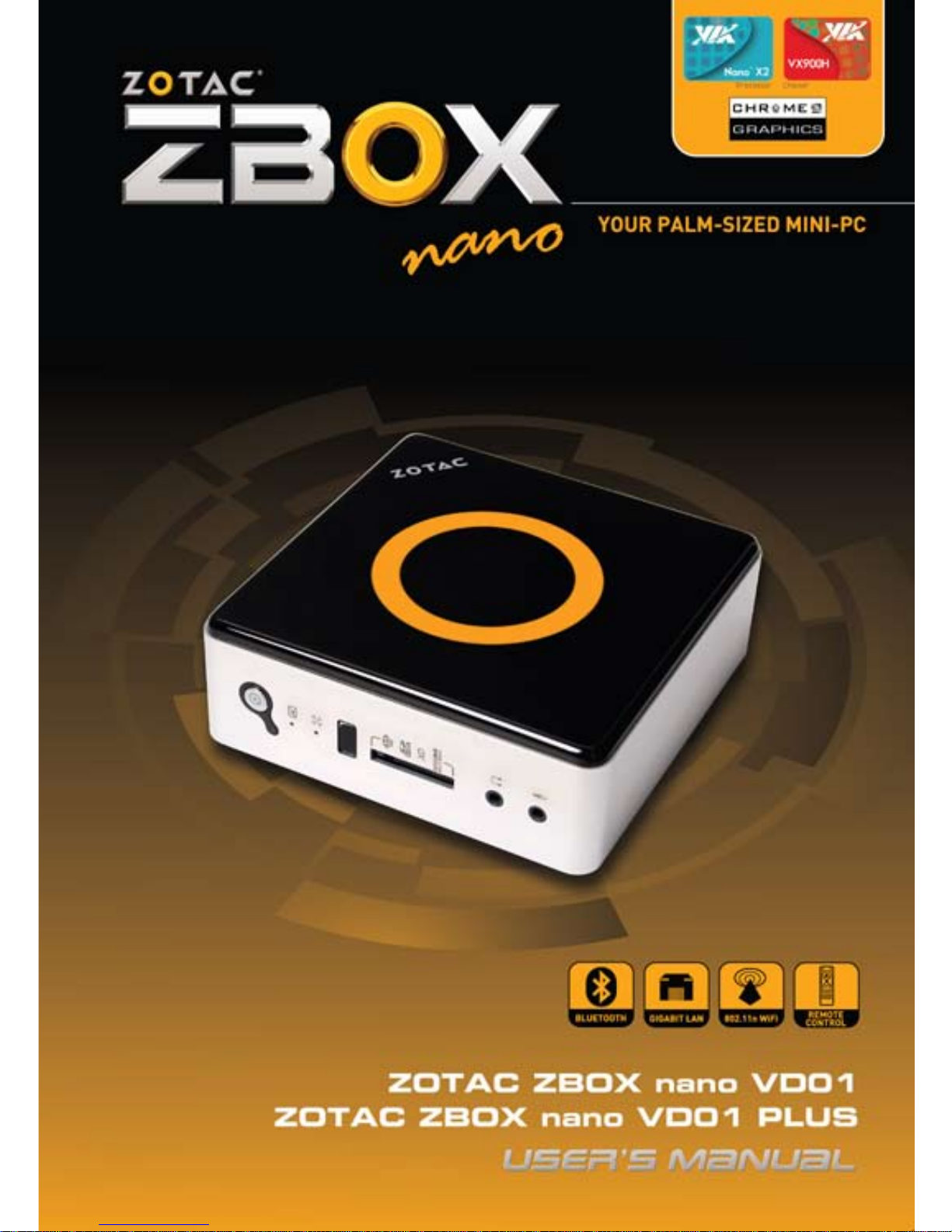

1
ZOTAC ZBOX nano
ZOTAC ZBOX nano
User’s Manual
No part of this manual, including the products and software described in it,
may be reproduced, transmitted, transcribed, stored in a retrieval system,
or translated into any language in any form or by any means,except
documentation kept by the purchaser for backup purposes, without the
express written permission of ZOTAC.
Products and corporate names mentioned in this manual may not be registered trademarks or copyrights of their respective companies, and are
used for identication purposes only. All trademarks are the property of their
respective owners.
Every effort has been made to ensure that the contents of this manual are correct and up to date. However, the manufacturer makes no guarantee regarding the accuracy of its contents, and reserves the right to make changes
without prior notice.
CAUTION:
Risk of explosion if the battery is replaced with an incorrect type. Batteries
should be recycled where possible. Disposal of used batteries must be in
accordance with local environmental regulations.
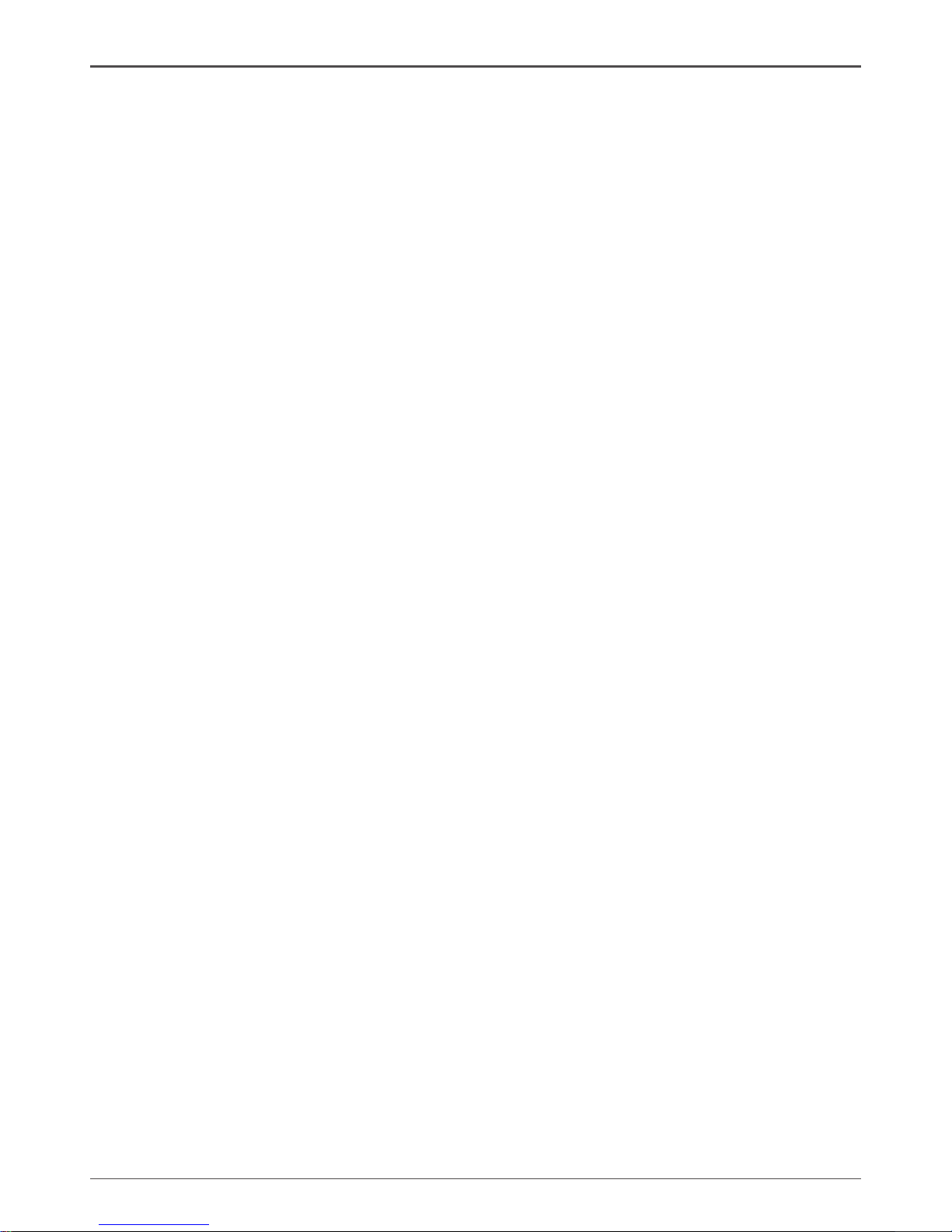
2
ZOTAC ZBOX nano
Table of Contents
Product specications -------------------------------------------------------------------------- 3
Safety information -------------------------------------------------------------------------------- 4
Setting up your system ----------------------------------------------------------------------- 4
Care during use -------------------------------------------------------------------------------- 4
Welcome --------------------------------------------------------------------------------------------- 5
Package contents ------------------------------------------------------------------------------ 5
Getting to know your ZOTAC ZBOX nano ------------------------------------------------ 6
Front view ---------------------------------------------------------------------------------------- 6
Rear view----------------------------------------------------------------------------------------- 7
BIOS settings of specic functions --------------------------------------------------------- 8
How to disable the ring LED indicator ---------------------------------------------------- 8
How to enable DeepSleep status ---------------------------------------------------------- 9
How to disable USB2.0 charge (for S3/S4 status) ------------------------------------- 10
How to enable CIR controller (for internal IR receiver) ------------------------------- 12
Customizing the ZOTAC ZBOX nano ------------------------------------------------------- 14
Installing a memory module ----------------------------------------------------------------- 15
Installing a hard disk -------------------------------------------------------------------------- 16
Setting up the ZOTAC ZBOX nano ---------------------------------------------------------- 18
Positioning the ZOTAC ZBOX nano --------------------------------------------------------- 20
Mounting the ZOTAC ZBOX nano to a LCD monitor ---------------------------------- 20
IR receiver --------------------------------------------------------------------------------------- 21
Remote control (optional) -------------------------------------------------------------------- 22
Function keys ------------------------------------------------------------------------------- 22
Lithium cell installation -------------------------------------------------------------------- 23
Installing drivers and software --------------------------------------------------------------- 24
Installing an operating system -------------------------------------------------------------- 24
Installing system drivers ---------------------------------------------------------------------- 24
Using your ZOTAC ZBOX nano --------------------------------------------------------------- 25
Conguring wireless connection ----------------------------------------------------------- 25
Conguring wired connection --------------------------------------------------------------- 25
Using a static IP ---------------------------------------------------------------------------- 25
Using a dynamic IP (PPPoE connection) -------------------------------------------- 26
Conguring audio output via an HDMI device ------------------------------------------ 26

3
ZOTAC ZBOX nano
Product specications
Chipset
• VIA VX900H
Product Dimensions
• 127mm x 127mm x 45mm
Onboard CPU
• VIA Nano X2 U4025 (1.2 G/1066 MHz)
Internal graphics processor (IGP)
• VIA Chrome9 IGP
• DirectX 9.0 SM2.0, support HDTV (resolution: 1080i/720P)
Memory support
• One 204-pin SO-DIMM DDR3-1066
• Up to 4 GB of memory
USB ports
• Two USB 2.0 ports & two USB 3.0 ports
Storage support
• SATA 3.0 Gb/s transfer rates
• Supports one 2.5-inch SATA HDD or SSD (height limit: 9.5 mm)
• One eSATA port
Network support
• Gigabit (10/100/1000Mbps) LAN
• IEEE 802.3 compatible
WiFi/BT support
• Compliant with IEEE802.11b/g/n standard
• High speed wireless connection up to 150 Mbps
• Fully qualied Bluetooth v3.0
Audio
• 2-channel high-denition audio
• Jack-sensing compatible
Operating System support
• Microsoft Windows XP 32bit, Windows 7 32bit & 64bit
Green Function
• ACPI (Advanced Conguration and Power Interface) compatible
IR receiver
• Support carrier frequencies 36k Hz
• Compliant with Win 7
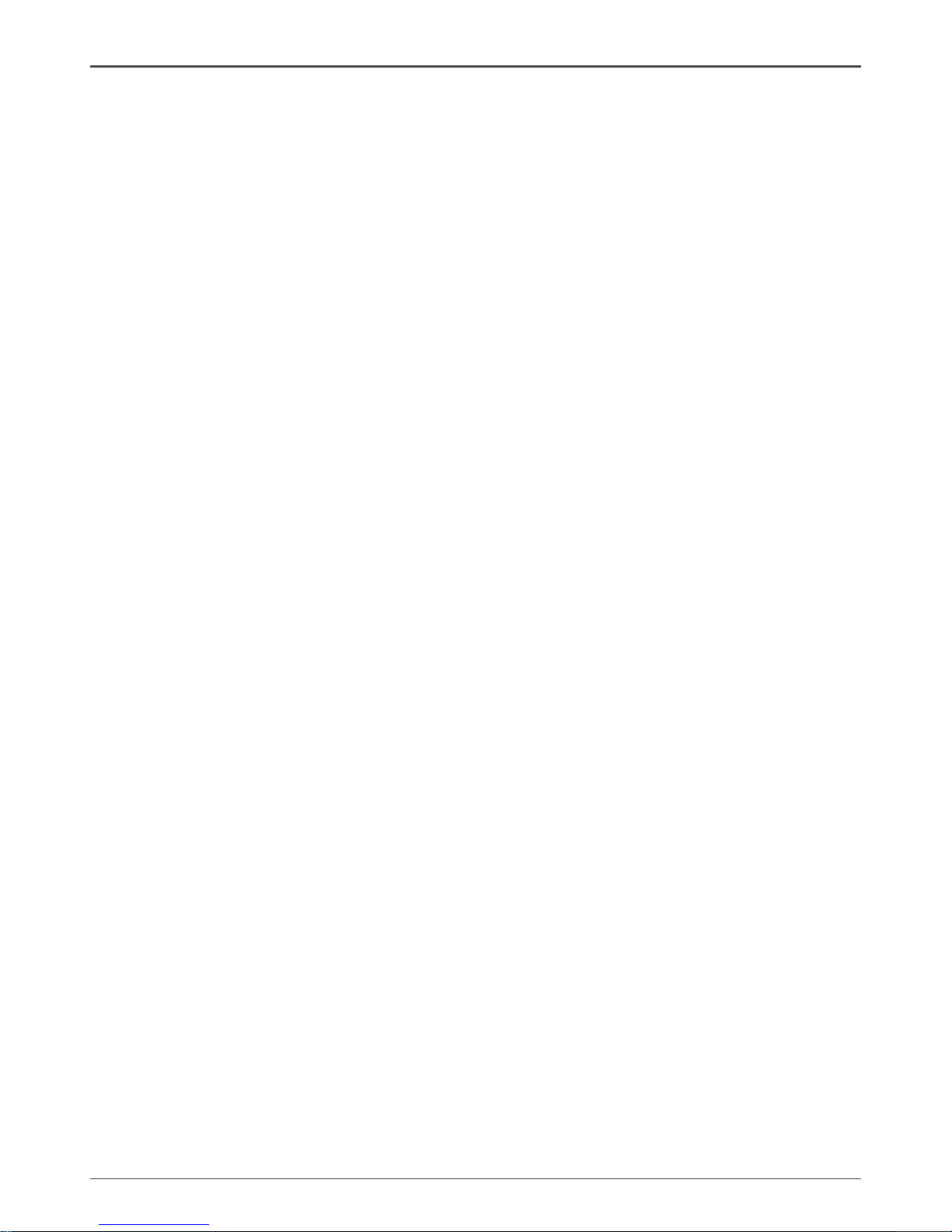
4
ZOTAC ZBOX nano
Safety information
Your ZOTAC ZBOX is designed and tested to meet the latest standards of safety for infor-
mation technology equipment. However, to ensure your safety, it is important that you read
the following safety instructions.
Setting up your system
Read and follow all instructions in the documentation before you operate your system.
Do not use this product near water or a heat source such as a radiator.
Set up the system on a stable surface with the provided stand. Never use the system
alone without the stand.
Openings on the chassis are for ventilation. Do not block or cover these openings.
Make sure you leave plenty of space around the system for ventilation. Never insert
objects of any kind into the ventilation openings.
Use this product in environments with ambient temperatures between 0℃ and 35℃.
If you use an extension cord, please use the UL listed cord and make sure that
the total ampere rating of the devices plugged into the extension cord does not
exceed its ampere rating.
Care during use
Do not walk on the power cord or allow anything to rest on it.
Do not spill water or any other liquids on your system.
When the system is turned off, a small amount of electrical current still ows. Always
unplug all power, modem, and network cables from the power outlets before cleaning
the system.
If you encounter the following technical problems with the product, unplug the power
cord and contact a qualied service technician or your retailer.
¾ The power cord or plug is damaged.
¾ Liquid has been spilled into the system.
¾ The system does not function properly even if you follow the operating instructions.
¾ The system was dropped or the cabinet is damaged.
¾ The system performance changes.
,

5
ZOTAC ZBOX nano
Welcome
Congratulations on your purchase of the ZOTAC ZBOX nano mini-PC. The following
illustration displays the package contents of your new ZOTAC ZBOX nano. Please contact
your retailer If any of the below items are damaged or missed.
Package contents
• 1 x ZOTAC ZBOX nano mini-PC
• 1 x ZOTAC VESA mount
• 4 x Mount screws
• 1 x AC Adapter
• 1 x Power Cord
• 1 x User Manual
• 1 x Quick Start Guide
• 1 x Support DVD
• 1 x External USB IR receiver
• 1 x Remote Control
• 2 x CR2032 Lithium Cells
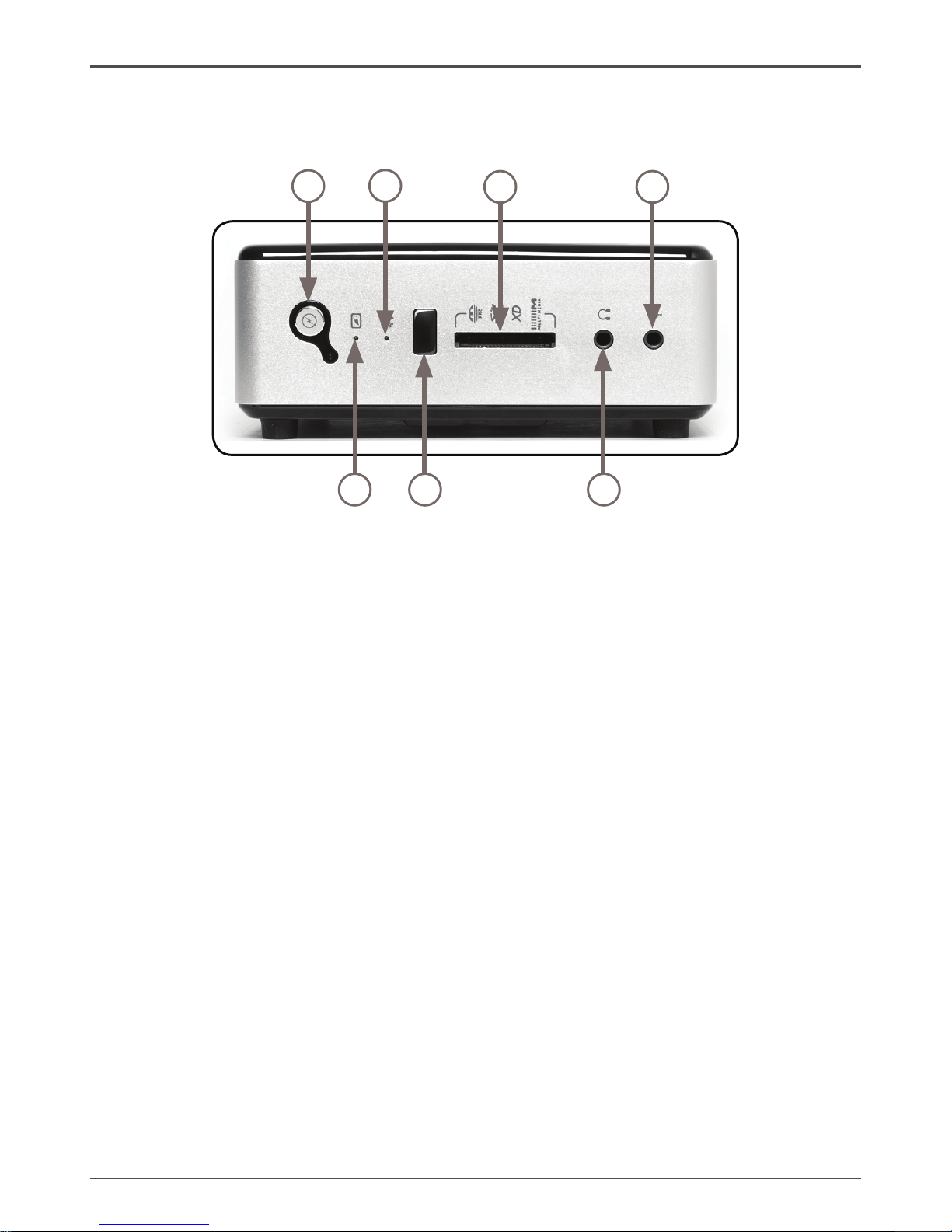
6
ZOTAC ZBOX nano
Getting to know your ZOTAC ZBOX nano
Front view
Refer to the diagram below to identify the components on this side of the system
1. Power switch
The power switch turns the mini-PC ON and OFF.
2. HDD status indicator
The HDD status indicator shows when the hard disk is transfering data.
3. WiFi status indicator
The WiFi status indicator shows when the WiFi is transfering data.
4. IR receiver
The IR receiver is used to receive the signal from the IR remote control.
5. 6-in-1 Memory card slot
The built-in memory card reader reads and writes MMC/SD/SDHC/MS/MS Pro/xD
cards used in devices such as digital cameras, MP3 players, mobile phones and
PDAs.
6. Headphone/Audio output jack
The stereo headphone jack (3.5mm) is used to connect the system’s audio out
signal to analog headphones or amplied speakers.
7. Microphone jack
The microphone jack is designed to connect a microphone for video conferencing,
voice narrations or simple audio recordings.
Note 1: The power adapter may become warm to hot when in use. Do not cover the adapter and keep it
away from your body.
Note 2: Due to the special design for easy upgrade, some connectors are placed upside down.
1
2
3
4
5
6
7
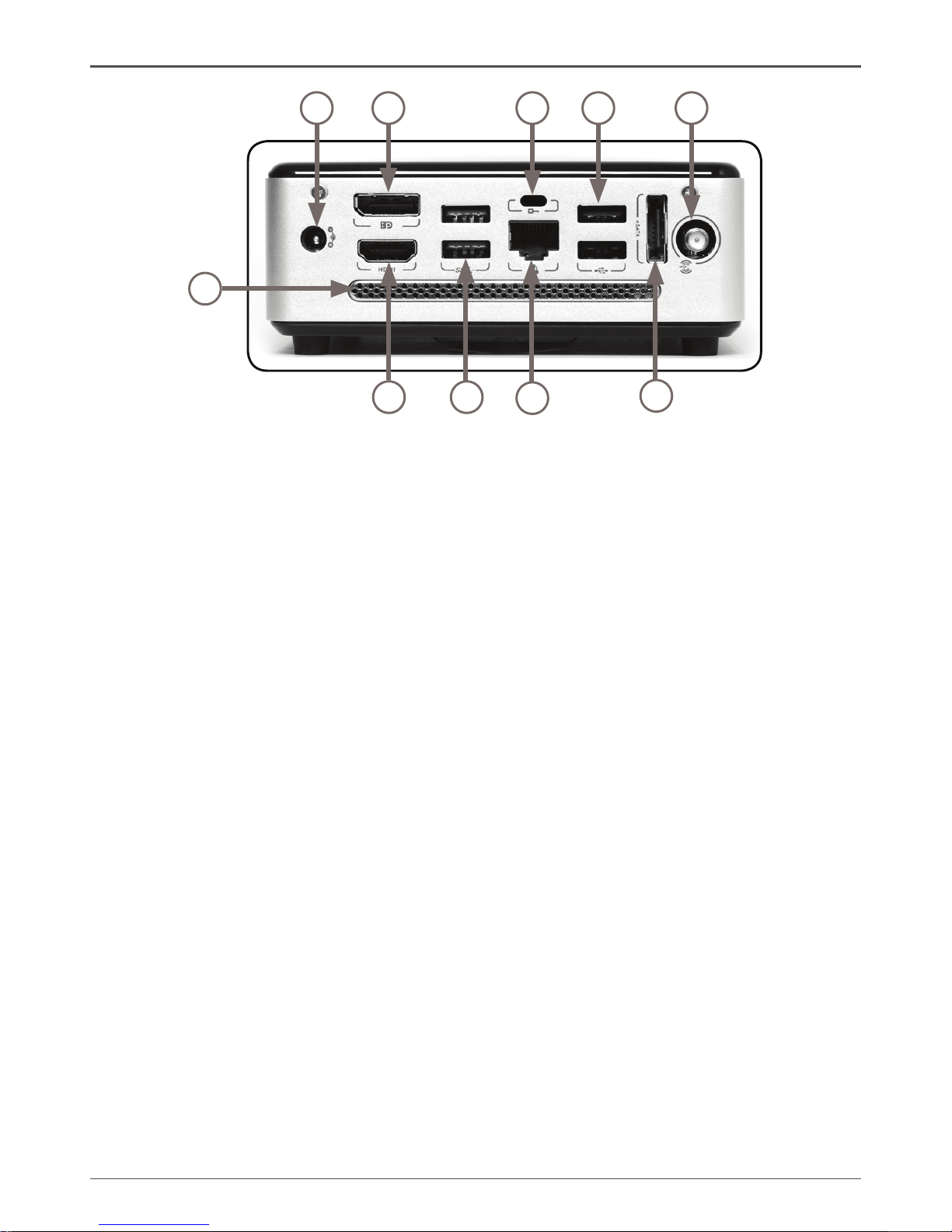
7
ZOTAC ZBOX nano
Rear view
1
2
3
4
5
6
7
8
9
10
Refer to the diagram below to identify the components on this side of the system.
1. Power input (DC19V)
The supplied power adapter converts AC power to DC power for use with this jack.
Power supplied through this jack supplies power to the mini-PC. To prevent damage
to the mini-PC, always use the supplied power adapter.
2. HDMI output
The HDMI (High Denition Multimedia Interface) output supports Full HD 1080p
displays such as an HDTV or monitor.
3. DisplayPort
DisplayPort supports both external (box-to-box) and internal (laptop LCD panel)
display connections.
4. USB 3.0 ports
The USB 3.0 ports support the SuperSpeed USB 3.0 devices and are backwards
compatible with USB 2.0/1.1 devices. Use the ports for USB 3.0 devices for
maximum performance with USB 3.0 compatible devices.
5. Safety lock
Connects to compatible Kensington Safety Lock.
6. Ethernet port
The eight-pin RJ-45 LAN port supports standard Ethernet cable for connection to a
local area network (LAN) with speeds of 10/100/1000Mbps.
7. USB 2.0 ports
The USB (Universal Serial Bus) ports are compatible with USB devices such as
keyboards, mice, cameras and hard disk drives.
8. eSATA port
The external SATA port is compatible with e.SATA devices such as external hard
drives and Blu-ray drives.
9. WiFi antenna connector
The WiFi antenna connector supports WiFi antenna module.
10. Ventilation area
The ventilation area is designed for cooling.

8
ZOTAC ZBOX nano
How to disable the ring LED indicator
1. Turn on the ZBOX nano mini-PC, then press <Delete> to enter the BIOS
SETUP UTILITY.
2. Use the arrow keys to navigate to the Advanced menu and select ACPI
Conguration.
3. Press <Enter> to display the ACPI Settings and navigate to Back light LED.
BIOS settings of specic functions
ZOTAC ZBOX nano has some specic functions which can be enabled or disabled in
BIOS settings, such as LED indicator, USB2.0 charge and CIR controller.
