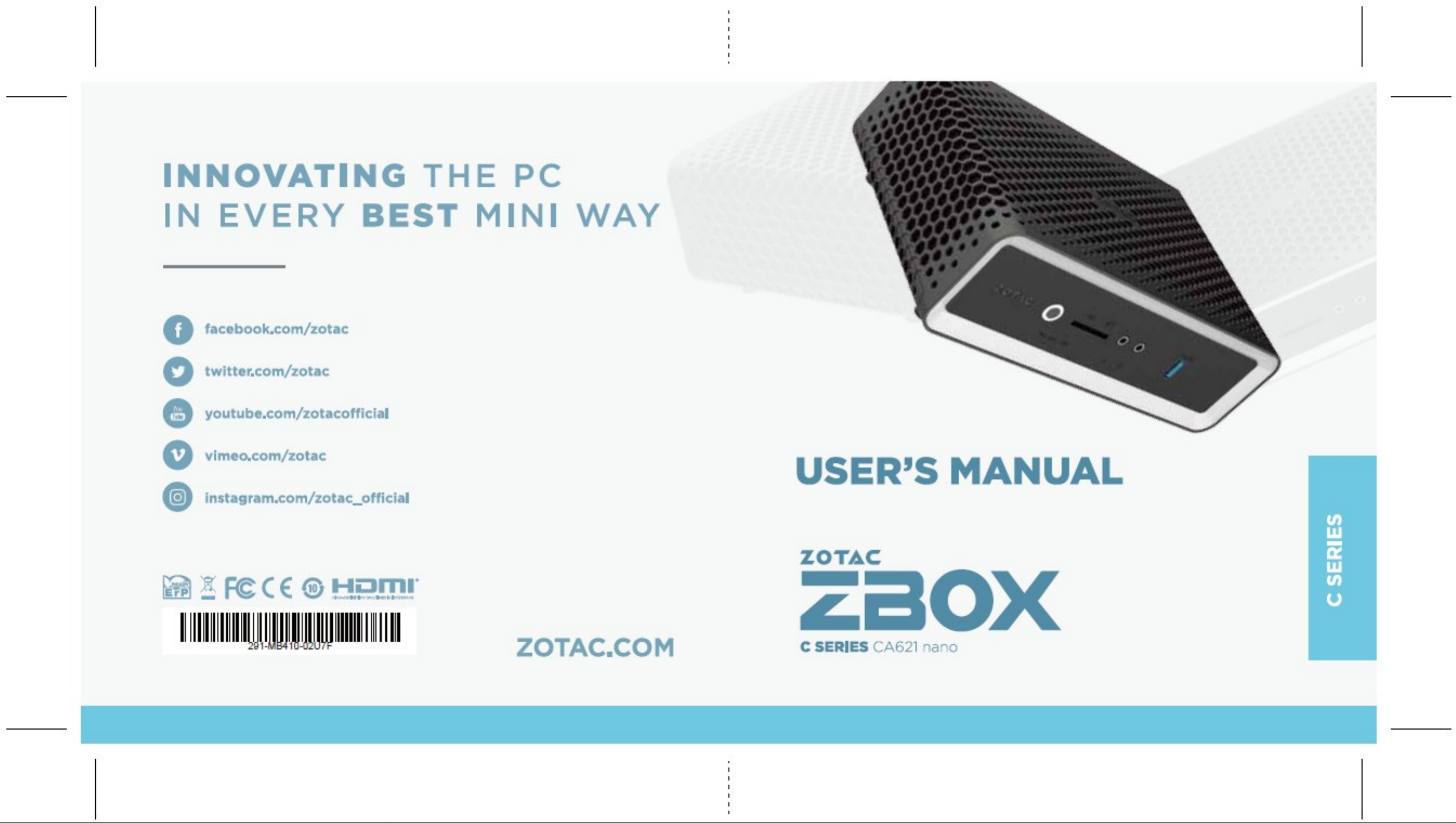

ZOTAC ZBOX nano
ZOTAC ZBOX nano
User’s Manual
No part of this manual, including the products and software described in it, may
be reproduced, transmitted, transcribed, stored in a retrieval system, or translated
into any language in any form or by any means, except documentation kept by the
purchaser for backup purposes, without the express written permission of ZOTAC.
Products and corporate names mentioned in this manual may be registered trademarks
or copyrights of their respective companies, and are used for identication purposes
only. All trademarks are the property of their respective owners.
Every effort has been made to ensure that the contents of this manual are correct and
up to date. However, the manufacturer makes no guarantee regarding the accuracy of
its contents, and reserves the right to make changes without prior notice.
CAUTION:
Risk of explosion if the battery is replaced with an incorrect type. Batteries should be
recycled where possible. Disposal of used batteries must be in accordance with local
environmental regulations.
1
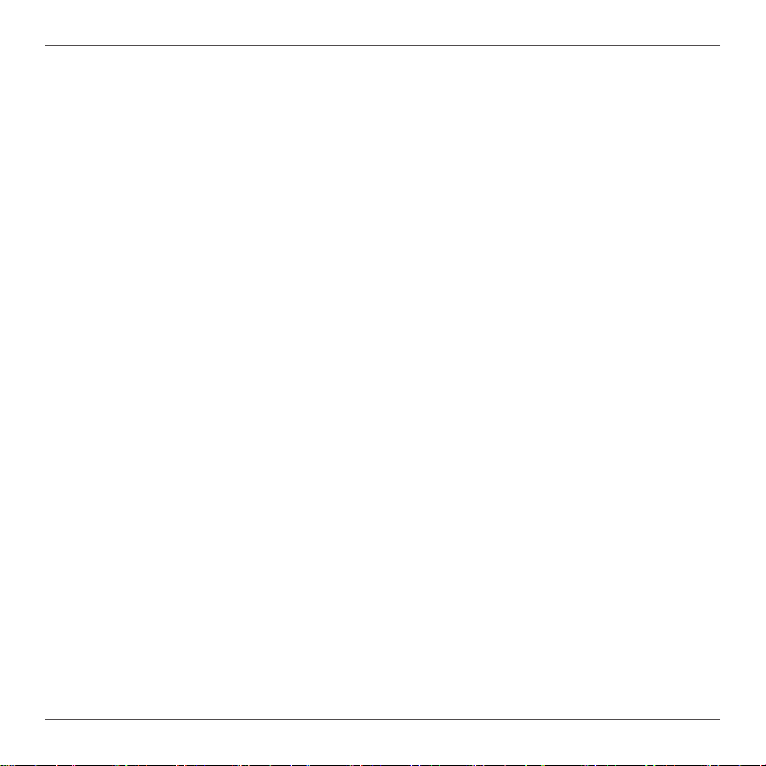
ZOTAC ZBOX nano
Table of Contents
Product specications ----------------------------------------------------------------------------------------3
Safety information ----------------------------------------------------------------------------------------------4
Setting up your system -------------------------------------------------------------------------------------4
Care during use ----------------------------------------------------------------------------------------------4
Welcome -----------------------------------------------------------------------------------------------------------5
Package contents -------------------------------------------------------------------------------------------5
Getting to know your ZOTAC ZBOX nano --------------------------------------------------------------6
Front view -----------------------------------------------------------------------------------------------------6
Rear view ------------------------------------------------------------------------------------------------------7
Customizing the ZOTAC ZBOX nano ---------------------------------------------------------------------8
Installing a memory module -------------------------------------------------------------------------------9
Removing the memory module --------------------------------------------------------------------------10
Installing a 22/42 M.2 SATA SSD ------------------------------------------------------------------------11
Installing a hard disk drive --------------------------------------------------------------------------------15
Setting up your ZOTAC ZBOX nano ----------------------------------------------------------------------18
Positioning the ZOTAC ZBOX nano -----------------------------------------------------------------------20
Mounting the ZOTAC ZBOX nano to an LCD monitor ---------------------------------------------20
Installing drivers and software -----------------------------------------------------------------------------22
Installing an operating system ----------------------------------------------------------------------------22
Installing system drivers -----------------------------------------------------------------------------------22
Using your ZOTAC ZBOX nano -----------------------------------------------------------------------------23
Conguring a wireless connection ----------------------------------------------------------------------23
Conguring audio output -----------------------------------------------------------------------------------24
2
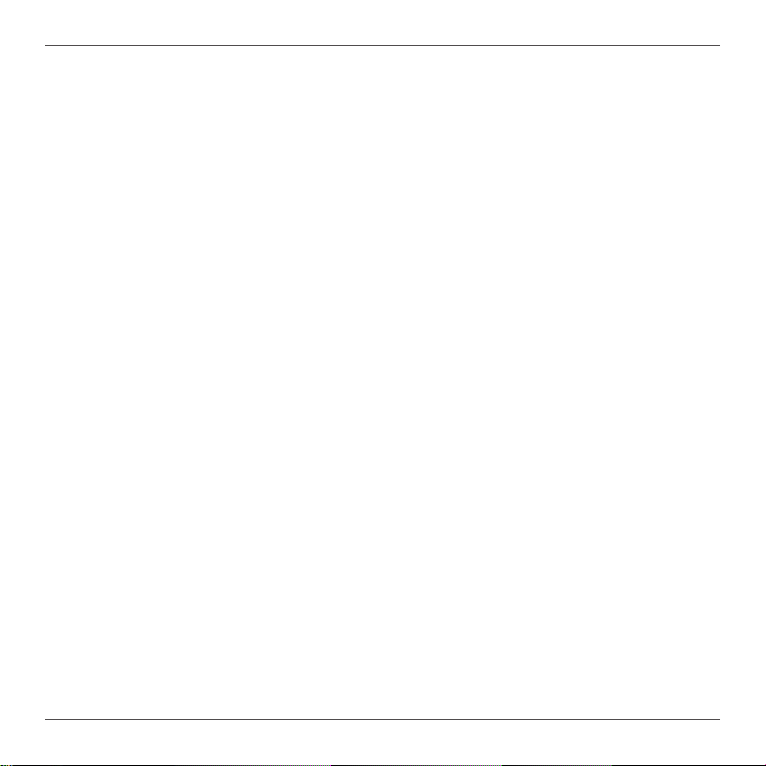
ZOTAC ZBOX nano
Product specications
Processor
• AMD Ryzen 3 Mobile 3200U (dual-core 2.6GHz,up to 3.5GHz) for ZBOX CA621NANO
Onboard graphics
• AMD Radeon™ Vega 3 Graphics
• HDMI 2.0 (max resolution:4096x2160 @60Hz)
• DP 1.4 (max resolution:3840x2160 @60Hz)
Memory support
• 2 x DDR4-2400 SODIMM Slot
• Up to 32 GB of memory
USB ports
• Front 1 x USB3.0 port
• Rear 3 x USB3.0 ports
Storage support
• SATA Gen3 Data transfer rate up to 6.0 Gb/s
• Supports 1 x 2.5-inch SATA HDD/SSD
• Supports 1x M.2 2242 Key-M SATA SSD
Network support
• Dual 10/100/1000 Mbps Ethernet
• IEEE 802.3 compatible
Wi-Fi support
• 802.11ac Wi-Fi (dual-band)
• Bluetooth 4.2
Onboard Audio
• Stereo analog audio output and Microphone input
Operating System support
• Windows 10 64-bit
Product Dimensions
• 204mm x 129mm x 68mm
3

ZOTAC ZBOX nano
Safety information
Your ZOTAC ZBOX nano is designed and tested to meet the latest standards of safety for information
technology equipment. However, to ensure your safety, it is important that you read the following safety
instructions.
Setting up your system
Read and follow all instructions in the documentation before operating your system.
Do not use this product near water or a heat source such as a radiator.
Set up the system on a stable surface.
Openings on the chassis are for ventilation. Do not block or cover these openings. Make sure
you leave plenty of space around the system for ventilation. Never insert objects of any kind into
the ventilation openings.
Use this product in environments with ambient temperatures between 0℃ and 35℃.
If you use an extension cord, please use the UL listed cord and make sure that the total
ampere rating of the devices plugged into the extension cord does not exceed its ampere
rating.
Care during use
Do not walk on the power cord or allow anything to rest on it.
Do not spill water or any other liquids on your system.
When the system is turned off, a small amount of electrical current still ows. Always unplug all
power, modem, and network cables from the power outlets before cleaning the system.
If you encounter the following technical problems with the product, unplug the power cord and
contact a qualied service technician or your retailer.
¾ The power cord or plug is damaged.
¾ Liquid has been spilled onto the system.
¾ The system does not function properly even if you follow the operating instructions.
¾ The system was dropped or the cabinet is damaged.
4
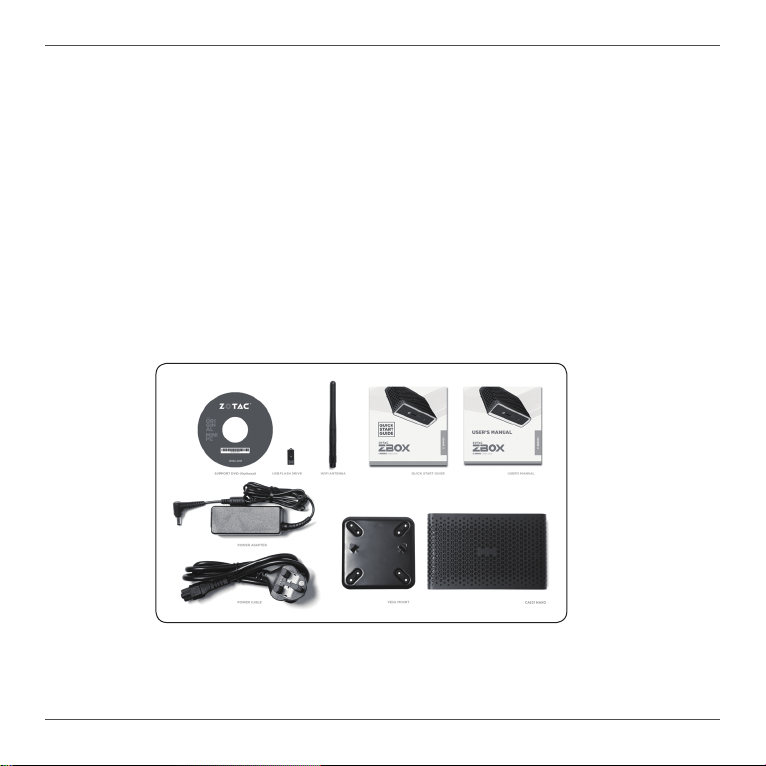
ZOTAC ZBOX nano
Welcome
Congratulations on your purchase of the ZOTAC ZBOX nano. The following illustration displays the
package contents of your new ZOTAC ZBOX nano. If any of the below items is damaged or missing,
contact your retailer.
Package contents
• 1 x ZOTAC ZBOX nano
• 1 x VESA mount
• 1 x AC Adapter
• 1 x Power Cord
• 1 x Antenna
• 1 x Support DVD (optional)
• 1 x USB ash drive with OS drivers
• 1 x User Manual & Quick Start Guide
• 1 x Warranty Card
5

ZOTAC ZBOX nano
Getting to know your ZOTAC ZBOX nano
Front view
6 7
5
1
2 3 4
Refer to the diagram below to identify the components on the front of the ZBOX nano
1. Power button
The power button turns the system ON and OFF.
2. Power LED
The Power LED is always ON when power is on.
3. SATA status LED
The SATA LED blinks when data is being written onto or read from the SATA.
4. Wi-Fi status indicator
The Wi-Fi LED is always ON when data is being transfered over Wi-Fi.
5. Memory card reader
The built-in memory card reader reads SD/SDHC/SDXC cards used in devices such as digital
cameras, MP3 players, mobile phones and PDAs.
6. Headphone/Audio Out jack
The stereo headphone jack (3.5mm) is used to connect the system’s audio out signal to
amplied speakers or headphones.
7. Microphone jack
The microphone jack is designed to connect a microphone for video conferencing, voice
narrations or simple audio recordings.
8. USB 3.0 port
The USB 3.0 port supports the SuperSpeed USB 3.0 devices and is backwards compatible
with USB 2.0/1.1 devices. Use this port for USB 3.0 devices for maximum performance with
USB 3.0 compatible devices.
8
6
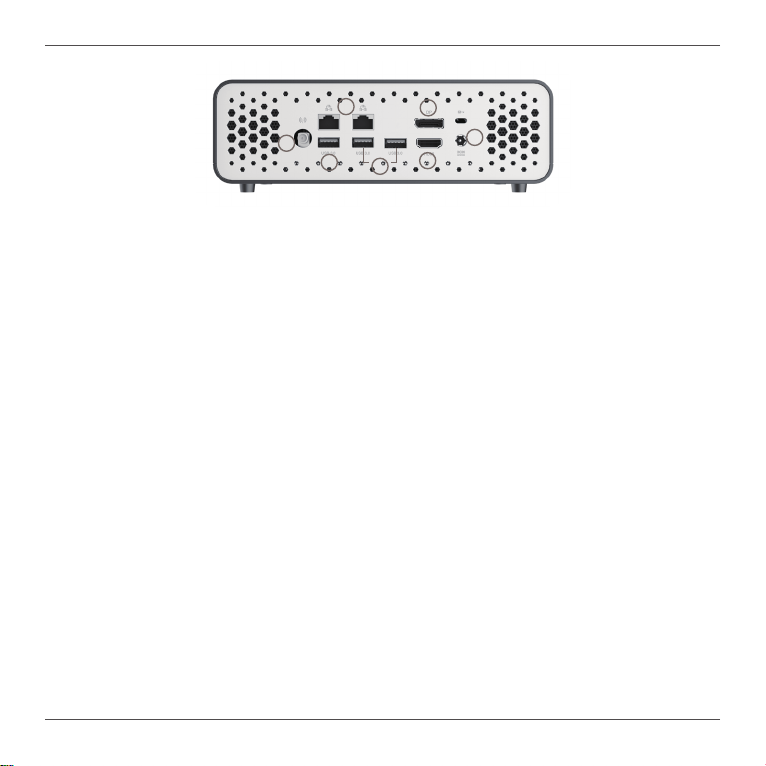
Rear view
ZOTAC ZBOX nano
2
1
3
5
7
6
4
Refer to the diagram below to identify the components on the back of the system.
1. WiFi antenna connector
The WiFi antenna connector supports the included WiFi antenna.
2. Ethernet ports
The eight-pin RJ-45 LAN port supports standard Ethernet cable for connections to local area
networks (LAN) with speeds of 10/100/1000Mbps.
3. USB 3.0 port
The USB 3.0 port supports the SuperSpeed USB 3.0 devices and is backwards compatible
with USB 2.0/1.1 devices. Use this port for USB 3.0 devices for maximum performance with
USB 3.0 compatible devices.
4. USB 3.0 ports
Compatible to USB 3.1 devices for maximun performance with USB3.0 spec. The USB 3.0
port supports the SuperSpeed USB 3.0 devices and is backwards compatible with USB
2.0/1.1 devices. Use this port for USB 3.0 devices for maximum performance with USB 3.0
compatible devices.
5. DisplayPort
DisplayPort supports both external (box-to-box) and internal (laptop LCD panel) display connections.
6. HDMI port
The HDMI (High Denition Multimedia Interface) port supports a UHD device such as an LCD
TV or monitor to allow viewing on a larger external display.
7. Power input (DC19V)
The supplied power adapter converts AC power to DC power for use with this jack. Power
supplied through this jack supplies power to the PC. To prevent damage to the PC, always
use the supplied power adapter.
The power adapter may become warm to hot when in use. Do not cover the adapter and keep it away from your body.
7

ZOTAC ZBOX nano
Customizing the ZOTAC ZBOX nano
Before installing hardware, please follow the instructions below to remove the cover of your
ZOTAC ZBOX nano.
1. Remove the four thumb screws securing the bottom cover into place.
2. Remove the bottom cover.
8

ZOTAC ZBOX nano
Installing a memory module
1. Locate the SO-DIMM memory slots and insert a SO-DIMM memory module into the slot
at a 45 degree angle.
2. Gently press down on the memory module until it locks into place by the arms of the
memory slot.
Note: This ZOTAC ZBOX nano accomodates two DDR4 SO-DIMM memory modules. You must install at least one module
for the system to function. PLUS / Windows models include memory pre-installed.
9

ZOTAC ZBOX nano
Removing the memory module
1. Locate the SO-DIMM memory slot and gently press the two arms securing the memory
module outwards, as shown in the image below, to release the memory module.
2. Remove the memory module from the slot at a 45-degree angle.
10

ZOTAC ZBOX nano
Installing a 22/42 M.2 SATA SSD
1. Remove 4 screws highlighted from the chassis bracket (tool required) and set them
aside in a safe place.
2. Gently lift up the chassis bracket and set it aside in a safe place.
11

ZOTAC ZBOX nano
3. Release the screw from the M.2 SSD slot as shown and set it aside.
4. Insert the M.2 SSD into the slot at a 45 degree angle.
12

5. Gently push down on the M.2 SSD and secure it in place with the screw.
6. Orient the chassis bracket as shown and gently place it down onto the unit.
ZOTAC ZBOX nano
13

ZOTAC ZBOX nano
7. Secure the chassis bracket down with the 4 screws
14

ZOTAC ZBOX nano
Installing a hard disk drive
1. Locate the hard disk bracket, remove the 2 screws, and remove the hard disk bracket as
shown in the image below.
2. Install the hard disk bracket onto a 2.5-inch SATA hard disk drive / SSD with 2 screws.
*PLUS / Windows models include SSD pre-installed.
15

ZOTAC ZBOX nano
3. Insert the hard disk drive / SSD into the socket and gently slide into the connector.
4. Reinstall the screws for the hard disk bracket.
16

ZOTAC ZBOX nano
Note:
1. After installing the hard disk drive / SSD and memory module, please remove the
corresponding protective lm.
for HDD/SSD
for the lower
memory slot
for the top
memory slot
2. The thermal pad is default for 7mm height HDD / SSD, if you use a 9.5mm hard
disk drive / SSD, please make sure to remove the thermal pad for the HDD / SSD.
17

ZOTAC ZBOX nano
Setting up your ZOTAC ZBOX nano
Please connect your peripherals before using your ZOTAC ZBOX nano
2
1
1
2
3
3
4
6
5
4
5
6
1. Connecting the WiFi antenna
Connect the WiFi antenna to the WiFi antenna connector.
2. Connecting to a network device
Connect one end of a network cable to the LAN port on the system rear panel and the other
end to a network hub, switch or router.
3. Connecting to USB 3.0 devices
Connect USB 3.0 devices such as external hard disk drives, SSDs and ash drives to the USB
3.0 port on the system rear panel.
18

ZOTAC ZBOX nano
4. Connecting a DisplayPort display
Connect the DisplayPort connector to the DP port of the monitor or display.
5. Connecting to an HDMI display
Connect one end of an HDMI cable to an HDTV or monitor, and the other end to the HDMI
port on the system rear panel.
6. Connecting the power adapter and turning on the ZBOX nano
Connect the supplied AC adapter to the DC IN jack on the system rear panel and then press
the power switch on the front panel to turn on the system.
When your ZOTAC ZBOX nano is not in use, unplug the power adapter or switch off the AC
outlet to conserve power.
19

ZOTAC ZBOX nano
Positioning the ZOTAC ZBOX nano
• Do not position the ZOTAC ZBOX nano where the ventilation holes are covered. To guarantee
proper use, leave 4 inches (10 cm) of spacing in front of the ventilation holes.
• ZOTAC ZBOX nano mini-PC systems provide ample connectivity in a tiny form factor, please
choose connectors and cables in appropriate sizes to avoid interference.
Mounting the ZOTAC ZBOX nano to an LCD monitor
You can attach your ZOTAC ZBOX nano to the back of a VESA75/100 compliant monitor.
1. Secure the VESA mount to the LCD monitor using 4 screws (not included).
Disclaimer: ZOTAC cannot be held liable for damages resulting from an improper installation.
2. Align the ZOTAC ZBOX nano mounting holes to the VESA mount attachment pegs.
Attach the ZOTAC ZBOX nano to the VESA mount and gently press down to secure the
ZBOX nano to the mount.
20

ZOTAC ZBOX nano
3. Connect the ZOTAC ZBOX nano to your LCD monitor with an HDMI/DP cable.
21

ZOTAC ZBOX nano
Installing drivers and software
Installing an operating system
The ZOTAC ZBOX nano does not ship with an operating system preinstalled. The user must
install the operating system before the ZOTAC ZBOX nano can be used. The following operat-
ing systems are supported:
• Windows 10 64-bit
Follow the instructions below to install an operating system:
1. Attach external DVD drive via USB 3.0 ports.
2. Insert disk for operating system (Windows or Linux).
3. Wait for the ZOTAC ZBOX nano to boot from the disk.
4. Follow the onscreen directions to install the operating system.
5. Install system drivers to gain full functionality of the ZOTAC ZBOX nano hardware and
features.
Note: If you are currently using or have installed Windows 10 build 1903, please update
the OS with patch KB4505903 using the built-in Microsoft Update services in the OS. The
patch addresses an OS related issue with DisplayPort or HDMI display compatibility.
Installing system drivers
Before you can use the full features of the ZOTAC ZBOX nano, the system drivers must be
installed. The following types of operating systems are supported by the ZOTAC ZBOX nano
driver DVD and USB ash drive:
• Windows 10 64-bit
Follow the instructions below to install the system drivers:
1. Insert the ZOTAC ZBOX nano driver DVD or driver USB ash drive. If autorun is enabled,
the driver installation main menu will show up automatically. If autorun is disabled, you may
click the le Launch.EXE to bring up the driver installation main menu.
2. The following drivers are available on the DVD and USB ash drive:
22

• AMD Chipset Driver
• HDA Sound Driver
• Realtek Ethernet PCI-E Driver
• Wireless Network Driver
• Bluetooth Driver
• CardReader Driver
Each driver must be installed individually
to ensure proper operation of the ZOTAC
ZBOX nano.
3. Select the driver you want to install.
The driver installer should launch.
4. Follow the onscreen instructions to install
the drivers.
5. Restart the system.
Using your ZOTAC ZBOX nano
Conguring a wireless connection
Please follow the instructions below to connect to a wireless network:
1. Double-click the wireless network icon (pic) in the notication
area.
2. Select the wireless network you want to connect to from the list
and click Connect.
3. After connection is established, you will see “Connected.”
Note 1: For security concerns, Do NOT connect to an unsecured network,
otherwise, the transmitted information without encryption might be visible to
others.
Note 2: Enter the network security key if necessary.
ZOTAC ZBOX nano
23

ZOTAC ZBOX nano
Conguring audio output
Follow the steps below to enable audio output when
connecting the ZOTAC ZBOX nano to a TV or receiver
via DP/HDMI adapter.
1. Access the Sound settings via the system
Control Panel.
2. Under Playback devices, click the display device
that corresponds with your audio compatible
display.
3. Click the “Set Default” button in the lower right
hand corner.
4. Click “OK” to exit the setup.
24
291-MB410-02
