

ZOTAC ZBOX nano
ZOTAC ZBOX nano
User’s Manual
No part of this manual, including the products and software described in it,
may be reproduced, transmitted, transcribed, stored in a retrieval system,
or translated into any language in any form or by any means, except
documentation kept by the purchaser for backup purposes, without the
express written permission of ZOTAC.
Products and corporate names mentioned in this manual may not be
registered trademarks or copyrights of their respective companies, and are
used for identication purposes only. All trademarks are the property of their
respective owners.
Every effort has been made to ensure that the contents of this manual are
correct and up to date. However, the manufacturer makes no guarantee
regarding the accuracy of its contents, and reserves the right to make
changes without prior notice.
CAUTION:
Risk of explosion if the battery is replaced with an incorrect type. Batteries
should be recycled where possible. Disposal of used batteries must be in
accordance with local environmental regulations.
1
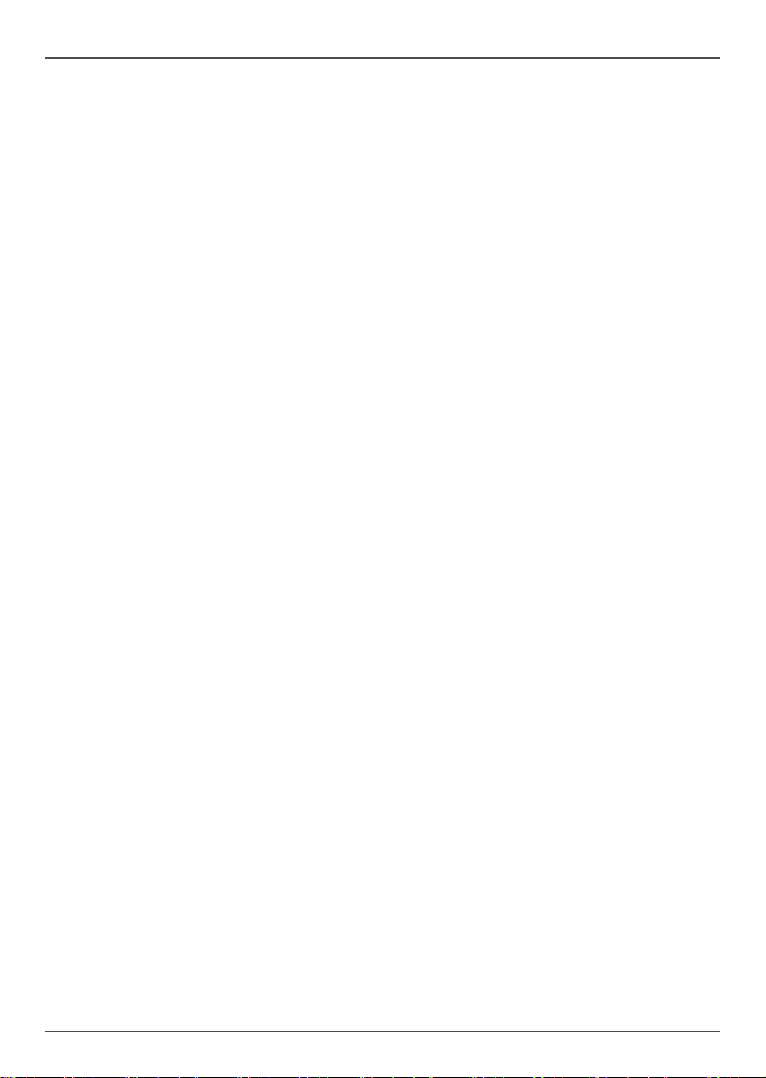
ZOTAC ZBOX nano
Table of Contents
Product specications -------------------------------------------------------------------------- 3
Safety information -------------------------------------------------------------------------------- 4
Setting up your system ----------------------------------------------------------------------- 4
Care during use -------------------------------------------------------------------------------- 4
Welcome --------------------------------------------------------------------------------------------- 5
Package contents ------------------------------------------------------------------------------ 5
Getting to know your ZOTAC ZBOX nano ------------------------------------------------ 6
Front view ---------------------------------------------------------------------------------------- 6
Rear view----------------------------------------------------------------------------------------- 7
BIOS settings of specic functions --------------------------------------------------------- 8
How to disable the ring LED indicator ---------------------------------------------------- 8
How to enable USB 2.0 charge (for S3/S4/Sleep status) ---------------------------- 9
How to disable integrated IR receiver (optional) --------------------------------------- 10
Customizing the ZOTAC ZBOX nano ------------------------------------------------------- 12
Installing a memory module ----------------------------------------------------------------- 13
Installing a hard disk -------------------------------------------------------------------------- 14
Installing mSATA SSD Modules ------------------------------------------------------------ 15
Connecting a S/PDIF cable ------------------------------------------------------------------ 17
Setting up the ZOTAC ZBOX nano ---------------------------------------------------------- 18
Positioning the ZOTAC ZBOX nano --------------------------------------------------------- 20
Mounting the ZOTAC ZBOX nano to a LCD monitor ---------------------------------- 20
Installing drivers and software --------------------------------------------------------------- 22
Installing an operating system -------------------------------------------------------------- 22
Installing system drivers ---------------------------------------------------------------------- 22
Using your ZOTAC ZBOX nano --------------------------------------------------------------- 23
Conguring wireless connection ----------------------------------------------------------- 23
Conguring wired connection --------------------------------------------------------------- 23
Using a static IP ---------------------------------------------------------------------------- 23
Using a dynamic IP (PPPoE connection) -------------------------------------------- 24
Conguring audio output via an HDMI device ------------------------------------------ 24
ZOTAC nanoRAID User Manual ----------------------------------------------------------------------------25
Setting up the BIOS ----------------------------------------------------------------------------------------- 25
Entering the RAID BIOS utility ---------------------------------------------------------------------------26
Creating a RAID array --------------------------------------------------------------------------------------26
Deleting a RAID array --------------------------------------------------------------------------------------27
2
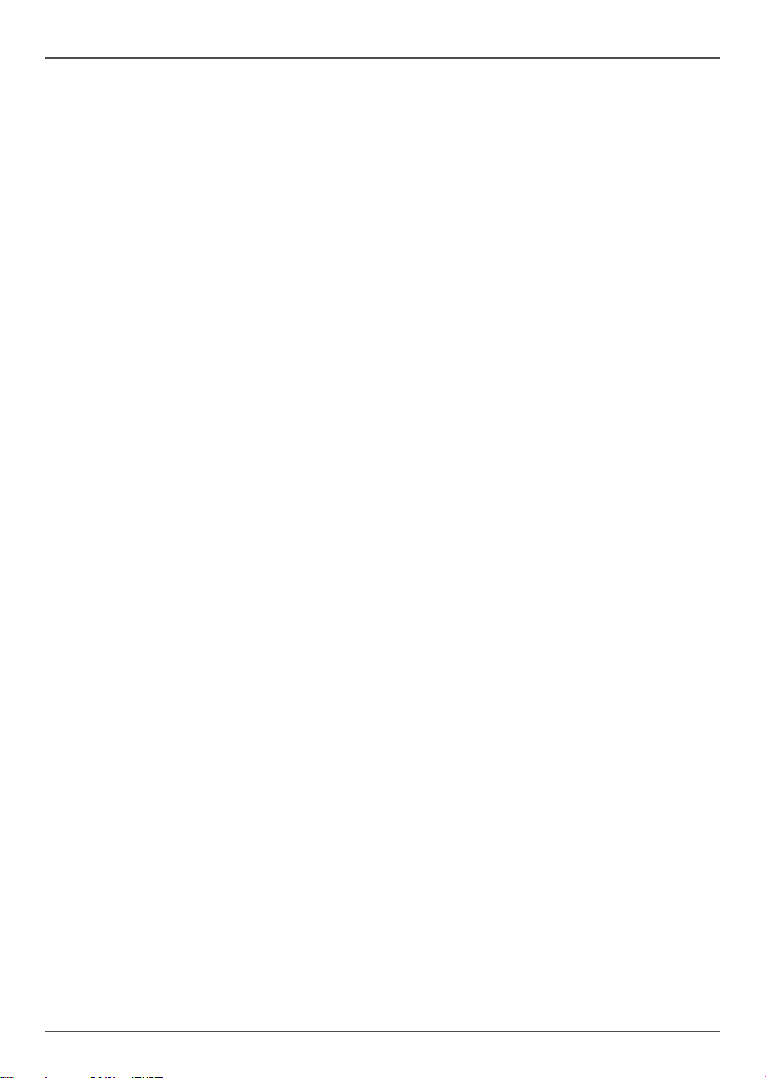
ZOTAC ZBOX nano
Product specications
Chipset
• Intel HM77
Product Dimensions
• 127mm x 127mm x 45mm
Onboard CPU
• Intel Core processor
Onboard graphics
• Intel HD Graphics 4000
• HDMI & DP output
Memory support
• One 204-pin DDR3-1600/1333 SO-DIMM slot
• Up to 8 GB of memory
USB ports
• Two USB 2.0 ports & four USB 3.0 ports
Storage support
• SATA 6.0 Gb/s transfer rates
• Supports one 2.5-inch SATA HDD/SSD (9.5mm max height) or dual mSATA SSD
via bundled nanoRAID adapter
• One eSATA port
Network support
• Gigabit (10/100/1000Mbps) LAN
• IEEE 802.3 compatible
WiFi/BT support
• 802.11b/g/n
• High speed wireless connection up to 300 Mbps
• Bluetooth v4.0
Audio
• 2-channel high-denition audio
• Jack-sensing compatible
• Optical SPDIF
Operating System support
• Windows 7 & Windows 8
• 32-bit and 64-bit support
IR receiver
• Support carrier frequencies 36k Hz
• Compatible with ZOTAC Media Remote
3
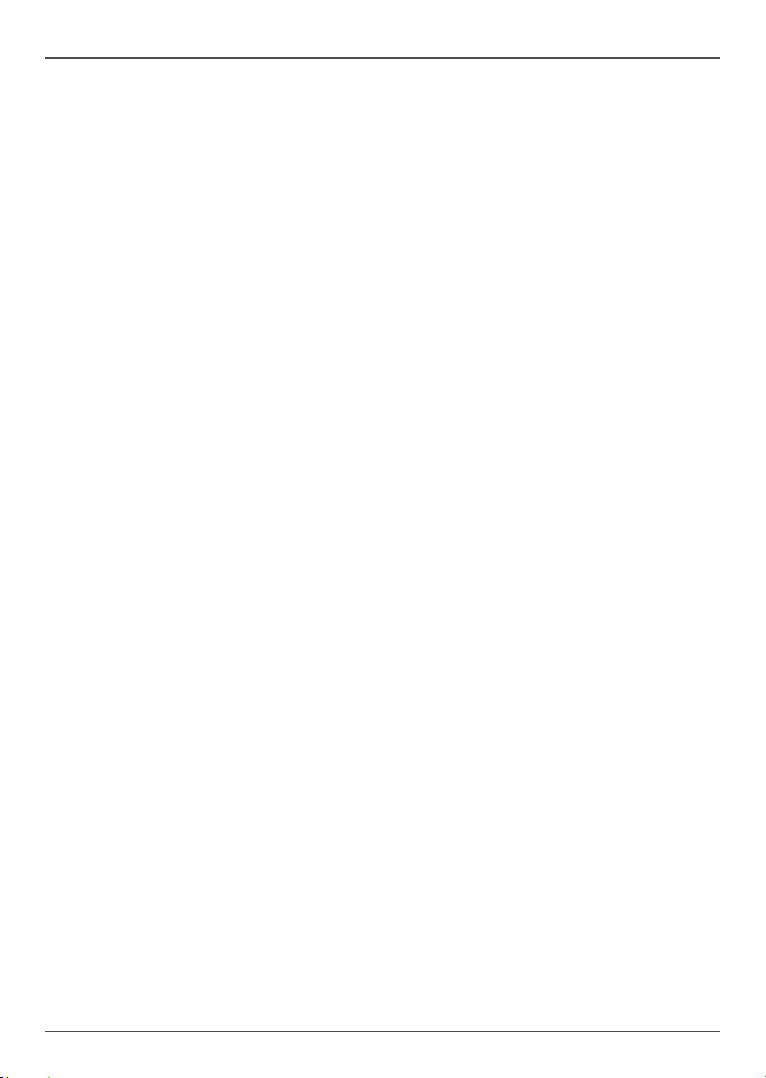
ZOTAC ZBOX nano
Safety information
Your ZOTAC ZBOX is designed and tested to meet the latest standards of safety for
information technology equipment. However, to ensure your safety, it is important that you
read the following safety instructions.
Setting up your system
Read and follow all instructions in the documentation before you operate your system.
Do not use this product near water or a heat source such as a radiator.
Set up the system on a stable surface with the provided stand. Never use the system
alone without the stand.
Openings on the chassis are for ventilation. Do not block or cover these openings.
Make sure you leave plenty of space around the system for ventilation. Never insert
objects of any kind into the ventilation openings.
Use this product in environments with ambient temperatures between 0℃ and 35℃.
If you use an extension cord, please use the UL listed cord and make sure that
,
the total ampere rating of the devices plugged into the extension cord does not
exceed its ampere rating.
Care during use
Do not walk on the power cord or allow anything to rest on it.
Do not spill water or any other liquids on your system.
When the system is turned off, a small amount of electrical current still ows. Always
unplug all power, modem, and network cables from the power outlets before cleaning
the system.
If you encounter the following technical problems with the product, unplug the power
cord and contact a qualied service technician or your retailer.
¾ The power cord or plug is damaged.
¾ Liquid has been spilled into the system.
¾ The system does not function properly even if you follow the operating instructions.
¾ The system was dropped or the cabinet is damaged.
¾ The system performance changes.
4
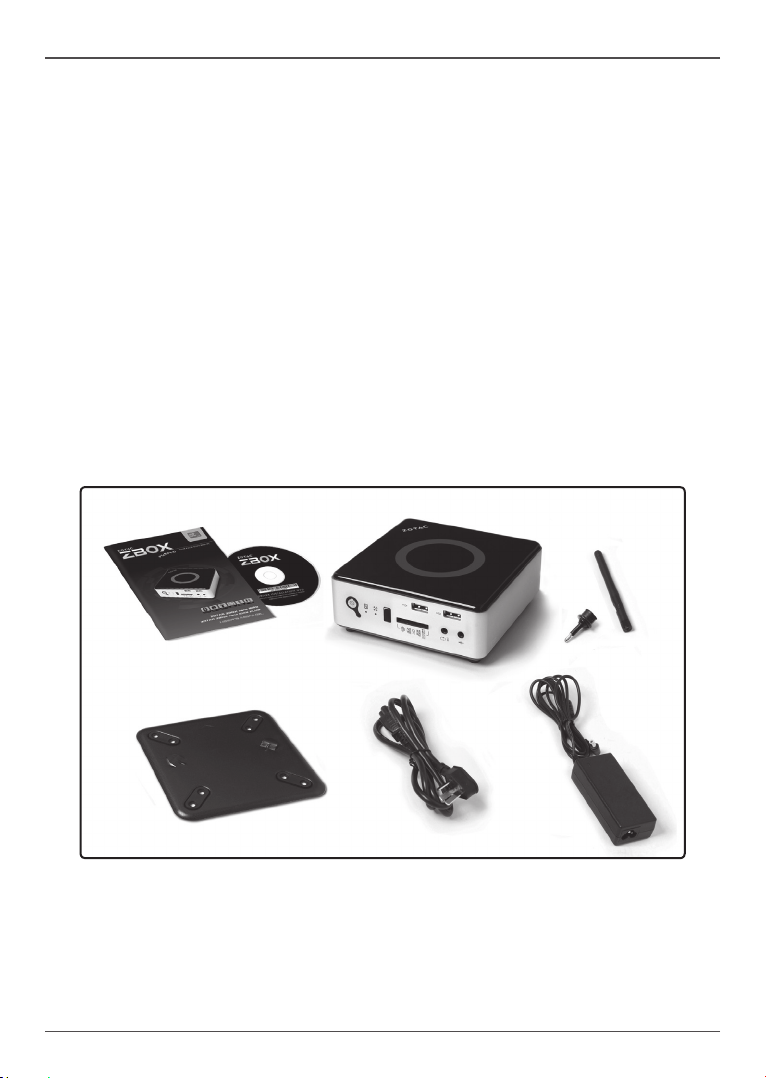
ZOTAC ZBOX nano
Welcome
Congratulations on your purchase of the ZOTAC ZBOX nano mini-PC. The following
illustration displays the package contents of your new ZOTAC ZBOX nano. Please contact
your retailer If any of the below items are damaged or missed.
Package contents
• 1 x ZOTAC ZBOX nano mini-PC
• 1 x ZOTAC VESA mount
• 4 x Mount screws
• 1 x AC Adapter
• 1 x Power Cord
• 1 x Headphone/SPDIF adapter
• 1 x WiFi antenna
• 1 x User Manual
• 1 x Quick Start Guide
• 1 x Support DVD
5
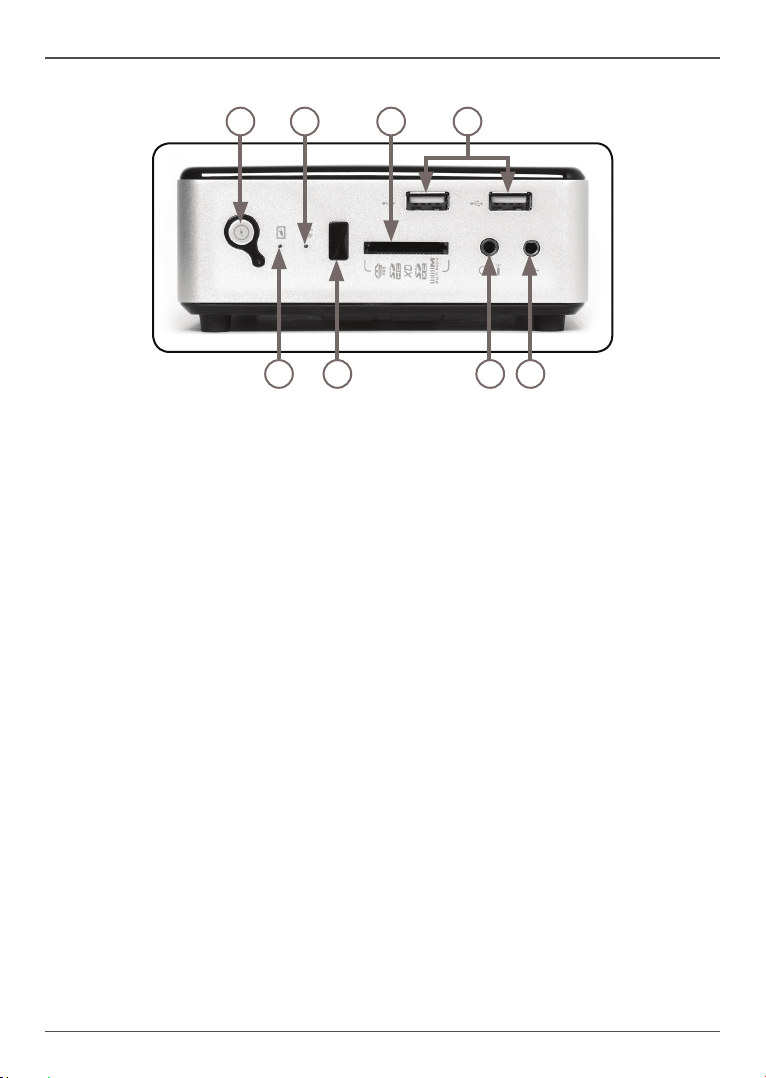
ZOTAC ZBOX nano
Getting to know your ZOTAC ZBOX nano
Front view
1
Refer to the diagram below to identify the components on this side of the system
1. Power switch
The power switch turns the mini-PC ON and OFF.
2. HDD status indicator
The hard disk LED blinks when data is being written onto or read from the hard
disk drive
3. WiFi status indicator
The WiFi LED blinks when data is being transfered over WiFi.
4. IR receiver
The IR receiver is used to receive signals from the IR remote control (not included).
Note: Please install CIR driver from DVD before using the integrated IR receiver.
5. Memory card slot
The built-in memory card reader reads and writes MMC/SD/SDHC/MS/MS Pro/
xD/SDXC cards used in devices such as digital cameras, MP3 players, mobile
phones and PDAs.
6. Headphone / mini-Optical S/PDIF jack
The headphone / mini-Optical SPDIF jack (3.5mm) is used to connect the
system’s audio output to amplied speakers or headphones. It supports mini-
Optical S/PDIF output with the included mini-Optical S/PDIF adapter. The optical
S/PDIF output enables connectivity with digital audio receivers and speakers for
crystal clear digital audio and surround sound from compatible soundtracks.
7. USB 2.0 ports
The USB (Universal Serial Bus) ports are compatible with USB devices such as
keyboards, mice, cameras and hard disk drives.
8. Microphone jack
The microphone jack is designed to connect a microphone for video conferencing,
voice narrations or simple audio recordings.
Note 1: The power adapter may become warm to hot when in use. Do not cover the adapter and keep it away from your body.
Note 2: Due to the unique tool-less customizable design, some connectors are placed upside down.
6
3
2
5
4
678
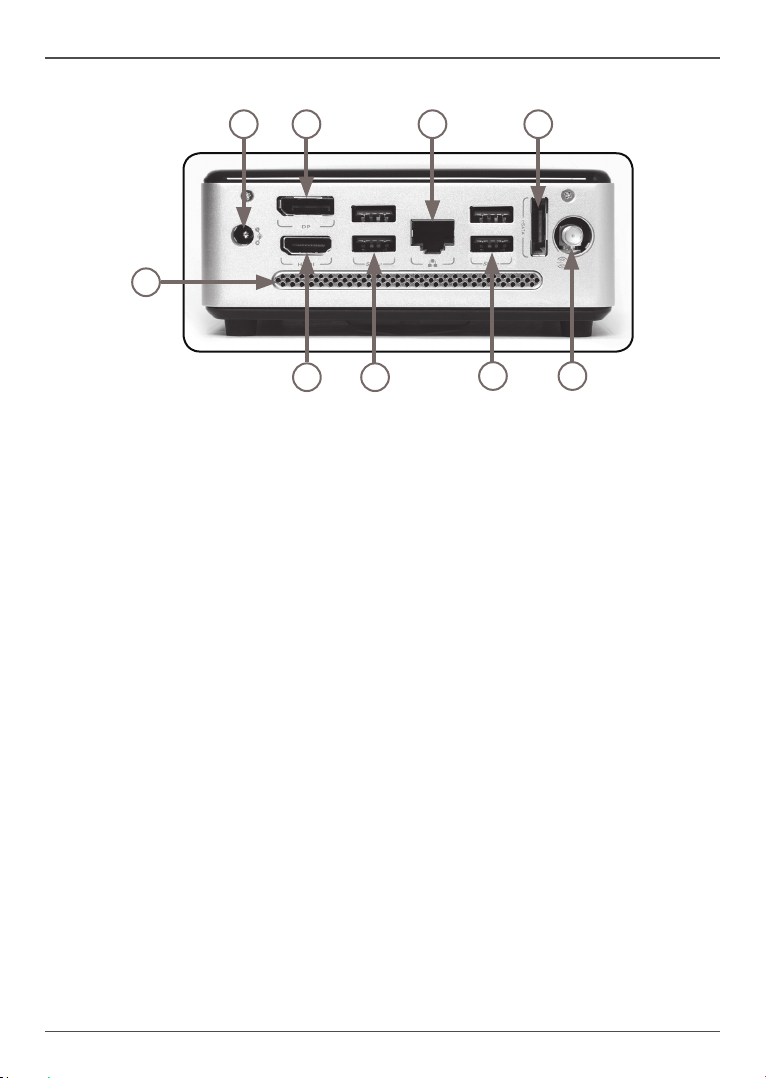
Rear view
ZOTAC ZBOX nano
1
3
5 6
8
2
Refer to the diagram below to identify the components on this side of the system.
1. Power input (DC19V)
The supplied power adapter converts AC power to DC power for use with this
jack. Power supplied through this jack supplies power to the mini-PC. To prevent
damage to the mini-PC, always use the supplied power adapter.
2. HDMI output
The HDMI (High Denition Multimedia Interface) output supports Full HD 1080p
displays such as an HDTV or monitor.
3. DisplayPort
The DisplayPort output supports displays with resolutions up to 2560x1600.
4. USB 3.0 ports
The USB 3.0 port supports the SuperSpeed USB 3.0 devices and is backwards
compatible with USB 2.0/1.1 devices. Use this port for USB 3.0 devices for
maximum performance with USB 3.0 compatible devices.
5. Ethernet port
The eight-pin RJ-45 LAN port supports standard Ethernet cable for connection to
a local area network (LAN) with speeds of 10/100/1000Mbps.
6. eSATA port
The external SATA port is compatible with e.SATA devices such as external hard
drives and Blu-ray drives.
7. WiFi antenna connector
The WiFi antenna connector supports the included WiFi antenna.
8. Ventilation area
The ventilation area is vital for proper system cooling. Do not cover.
4
4
7
7
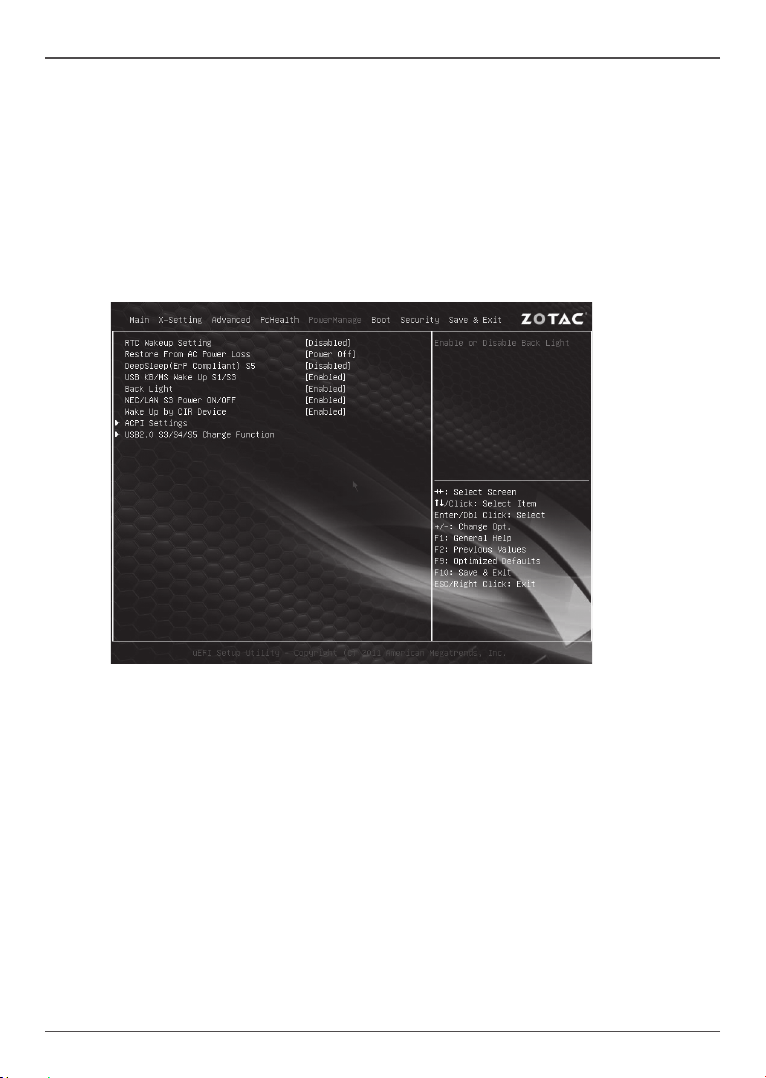
ZOTAC ZBOX nano
BIOS settings of specic functions
The ZOTAC ZBOX nano has specic functions that can be enabled or disabled in the
BIOS settings such as LED indicator, USB 2.0 charging and integrated IR receiver.
How to disable the ring LED indicator
1. Turn on the ZBOX nano mini-PC, then press <Delete> to enter the BIOS
SETUP UTILITY.
2. Use the arrow keys to navigate to the PowerManage menu and select Back
Light.
8
