Zotac ZBOX ID36BR3D User Manual

1
ZOTAC ZBOX Blu-ray
ZOTAC ZBOX Blu-ray
User’s Manual
No part of this manual, including the products and software described in it,
may be reproduced, transmitted, transcribed, stored in a retrieval system, or
translated into any language in any form or by any means,except documentation kept by the purchaser for backup purposes, without the express written
permission of ZOTAC.
Products and corporate names mentioned in this manual may not be registered trademarks or copyrights of their respective companies, and are
used for identication purposes only. All trademarks are the property of their
respective owners.
Every effort has been made to ensure that the contents of this manual are correct and up to date. However, the manufacturer makes no guarantee regarding the accuracy of its contents, and reserves the right to make changes
without prior notice.
CAUTION:
Risk of explosion if the battery is replaced with an incorrect type. Batteries
should be recycled where possible. Disposal of used batteries must be in
accordance with local environmental regulations.
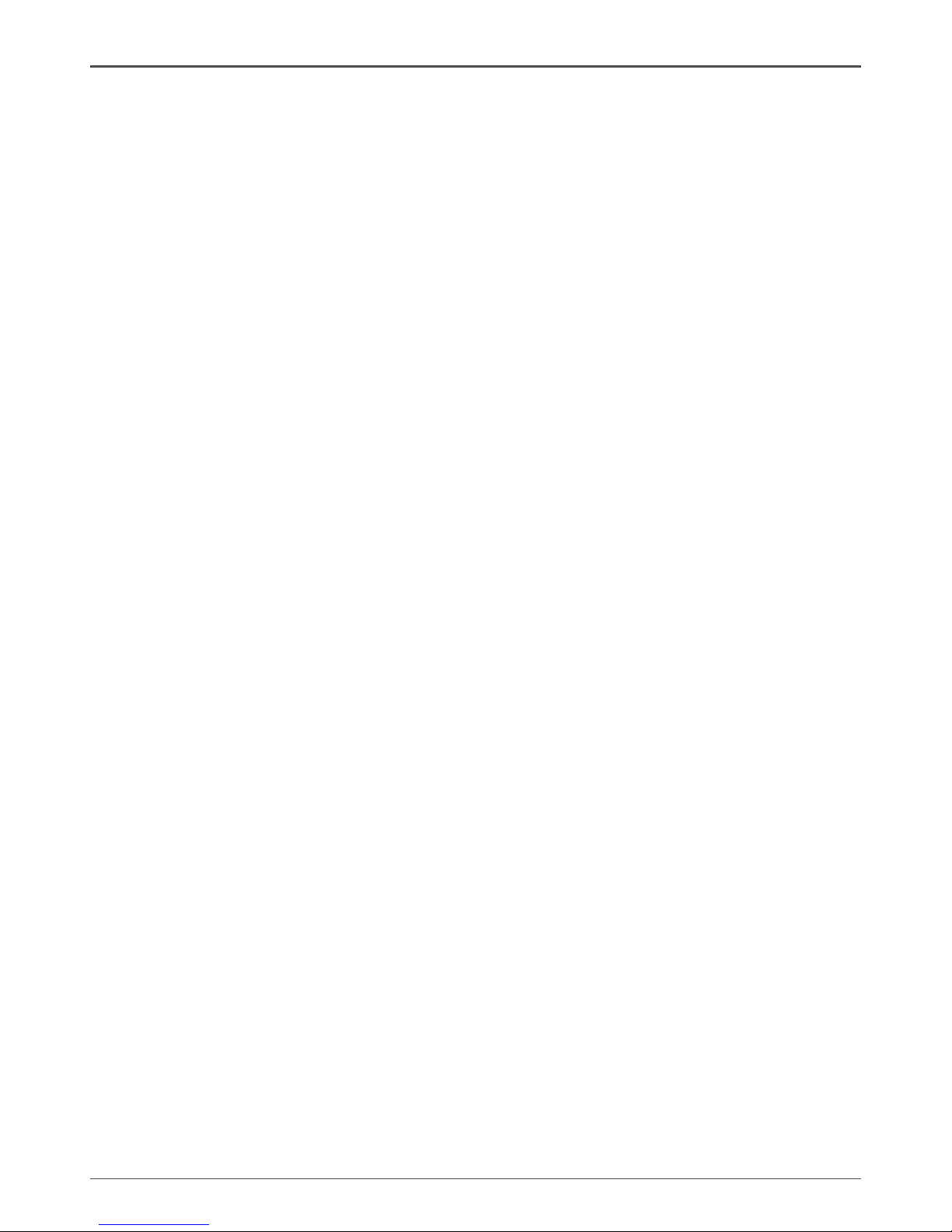
2
ZOTAC ZBOX Blu-ray
Table of Contents
Product specications -------------------------------------------------------------------------- 3
Safety information -------------------------------------------------------------------------------- 4
Setting up your system ----------------------------------------------------------------------- 4
Care during use -------------------------------------------------------------------------------- 4
Welcome --------------------------------------------------------------------------------------------- 5
Package contents ------------------------------------------------------------------------------ 5
Getting to know your ZOTAC ZBOX Blu-ray --------------------------------------------- 6
Front view ---------------------------------------------------------------------------------------- 6
Rear view----------------------------------------------------------------------------------------- 7
LED indicator --------------------------------------------------------------------------------------- 8
LED indicator illustration --------------------------------------------------------------------- 8
How to disable the blue ring LED indicator ---------------------------------------------- 8
Blu-ray disc ----------------------------------------------------------------------------------------- 10
Ejecting a disc ---------------------------------------------------------------------------------- 10
Setting the region code for Blu-ray movie playback ----------------------------------- 10
Customizing the ZOTAC ZBOX Blu-ray ---------------------------------------------------- 11
Removing a memory module --------------------------------------------------------------- 12
Installing a memory module ----------------------------------------------------------------- 13
Removing a hard disk ------------------------------------------------------------------------- 14
Installing a hard disk -------------------------------------------------------------------------- 15
Installing a Mini-PCIe card ------------------------------------------------------------------- 16
Setting up the ZOTAC ZBOX Blu-ray ------------------------------------------------------- 17
Positioning the ZOTAC ZBOX Blu-ray ------------------------------------------------------ 18
Mounting the ZOTAC ZBOX Blu-ray to a wall------------------------------------------- 18
Installing drivers and software --------------------------------------------------------------- 20
Installing an operating system -------------------------------------------------------------- 20
Installing system drivers ---------------------------------------------------------------------- 20
Using your ZOTAC ZBOX Blu-ray ------------------------------------------------------------ 21
Conguring wireless connection ----------------------------------------------------------- 21
Conguring wired connection --------------------------------------------------------------- 21
Using a static IP ---------------------------------------------------------------------------- 21
Using a dynamic IP (PPPoE connection) -------------------------------------------- 22
Conguring audio output via an HDMI device ------------------------------------------ 22
Conguring the PCIe link state power management ---------------------------------- 23
Installing the PowerDVD for 3D movie --------------------------------------------------- 25
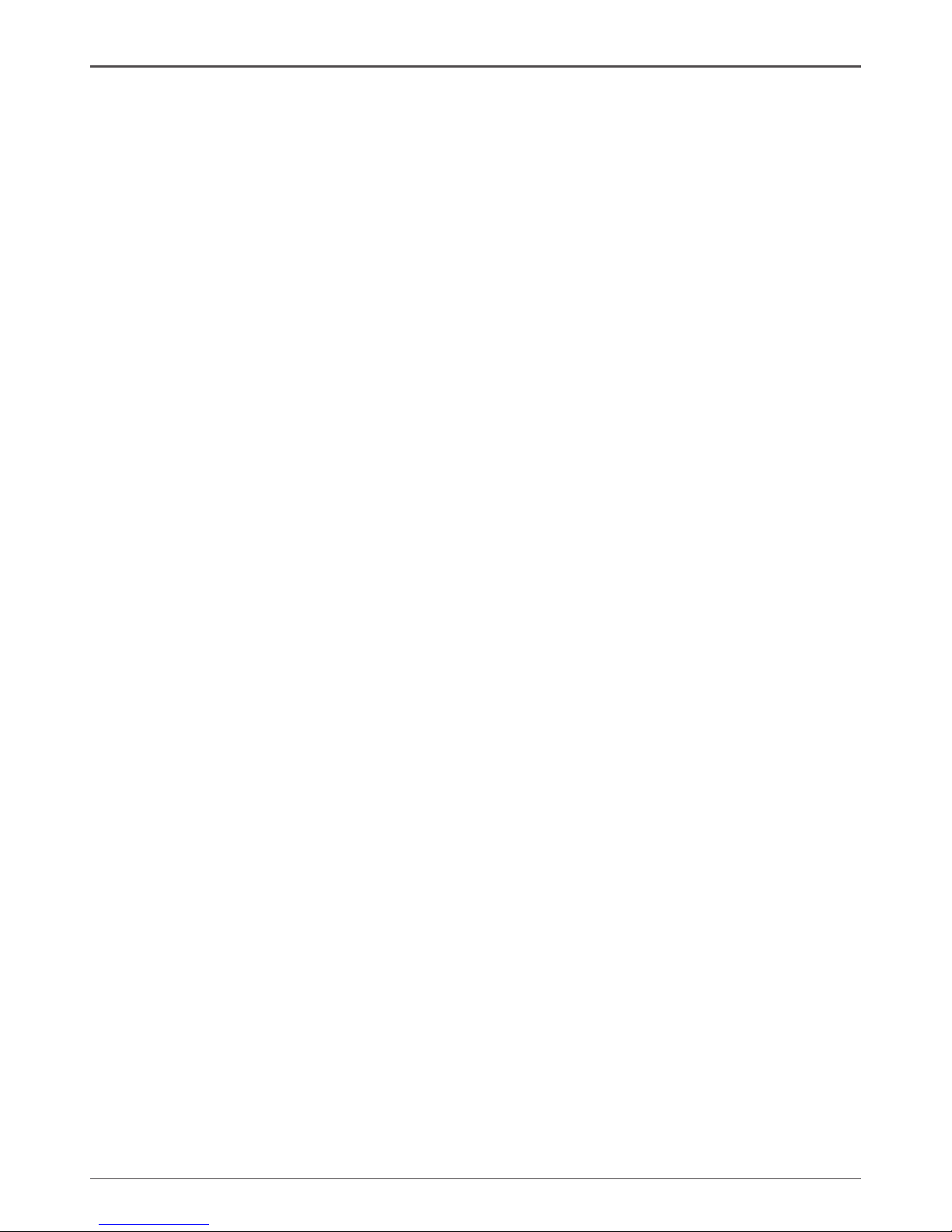
3
ZOTAC ZBOX Blu-ray
Product specications
Chipset
• Intel® NM10 Express
Product Dimensions
• 280mm x 187mm x 38mm (11.02in x 7.36in x 1.5in)
Onboard CPU
• Intel® AtomTM D525 (Dual-core, 1.8 GHz)
• Intel® AtomTM D510 (Dual-core, 1.66 GHz) (Optional)
Onboard graphics
• Next-Generation NVIDIA® ION GPU, CUDA cores up to 16
• Up to 512 MB of GDDR3 video memory
• Dual-link DVI-I & HDMI output (VGA compatible with adapter)
• Dual display ready
• Support up to 2560x1600 resolution
• Support Blu-ray 3D (via HDMI to 3DTV with PowerDVD 10)
Memory support
• Two 204-pin SO-DIMMs DDR3-800
• Up to 4 GB of memory
USB ports
• One USB 2.0 & one combo eSATA / USB 2.0 port (wake-on-USB supported)
• Two USB 3.0 ports
Storage support
• SATA 3.0 Gb/s transfer rates
• Supports one 2.5-inch SATA HDD or SSD (height limit: 9.5 mm)
• One combo eSATA / USB 2.0 port
Network support
• Gigabit (10/100/1000Mbps) LAN
• IEEE 802.3 compatible
WiFi
• 802.11b/g/n compatible
• Enhanced wireless security compatible
Audio
• 2-channel high-denition audio
• Jack-sensing compatible
Operating System support
• Microsoft Windows® XP, Windows® Vista and Windows 7
• 32-bit and 64-bit support
Green Function
• ACPI (Advanced Conguration and Power Interface) compatible
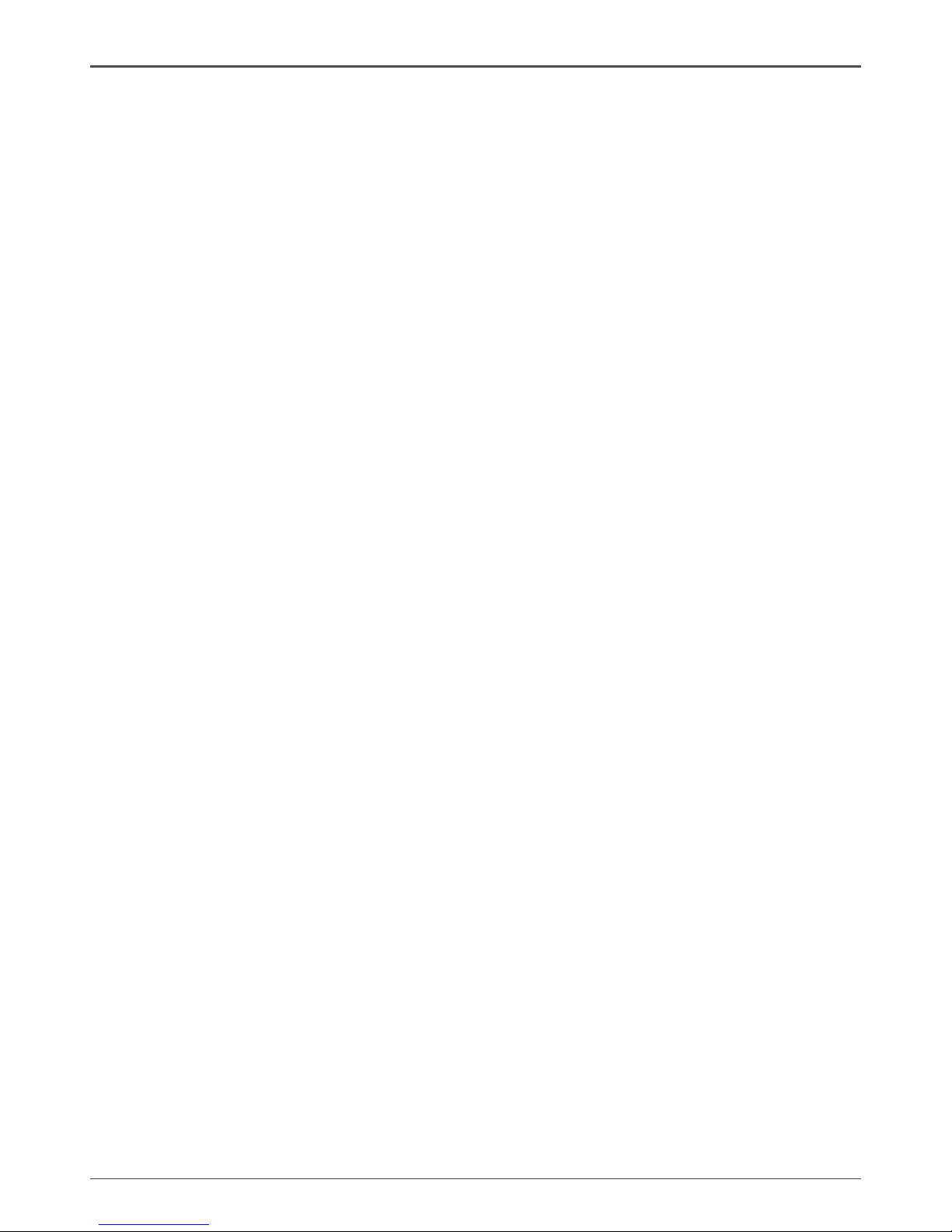
4
ZOTAC ZBOX Blu-ray
Safety information
Your ZOTAC ZBOX is designed and tested to meet the latest standards of safety for information technology equipment. However, to ensure your safety, it is important that you read
the following safety instructions.
Setting up your system
Read and follow all instructions in the documentation before you operate your system.
Do not use this product near water or a heat source such as a radiator.
Set up the system on a stable surface with the provided stand. Never use the system
alone without the stand.
Openings on the chassis are for ventilation. Do not block or cover these openings.
Make sure you leave plenty of space around the system for ventilation. Never insert
objects of any kind into the ventilation openings.
Use this product in environments with ambient temperatures between 0℃ and 35℃.
If you use an extension cord, please use the UL listed cord and make sure that
the total ampere rating of the devices plugged into the extension cord does not
exceed its ampere rating.
Care during use
Do not walk on the power cord or allow anything to rest on it.
Do not spill water or any other liquids on your system.
When the system is turned off, a small amount of electrical current still ows. Always
unplug all power, modem, and network cables from the power outlets before cleaning
the system.
If you encounter the following technical problems with the product, unplug the power
cord and contact a qualied service technician or your retailer.
¾ The power cord or plug is damaged.
¾ Liquid has been spilled into the system.
¾ The system does not function properly even if you follow the operating instructions.
¾ The system was dropped or the cabinet is damaged.
¾ The system performance changes.
,
Bluray Combo Driver Support
• BD read compliant, max speed: 4X
• DVD read and write compliant, max speed: 8X
• CD read and write compliant, max speed: 24X
• Supports 8cm & 12cm diameter
• Supports SMART-X (Smart Monitoring & Adjusting Read-speed Technology for
eXtraction) and Seamless Link® (Smart Monitoring & Adapting Recording
Technology for Burning) function

5
ZOTAC ZBOX Blu-ray
Welcome
Congratulations on your purchase of the ZOTAC ZBOX Blu-ray mini-PC. The following
illustration displays the package contents of your new ZOTAC ZBOX Blu-ray. Please
contact your retailer If any of the below items are damaged or missed.
Package contents
• 1 x ZOTAC ZBOX Blu-ray mini-PC
• 1 x ZOTAC VESA mount
• 4 x Mount screws
• 1 x AC Adapter
• 1 x Power Cord
• 1 x User Manual
• 1 x Quick Start Guide
• 1 x Support CD
• 1 x DVI-to-VGA adapter
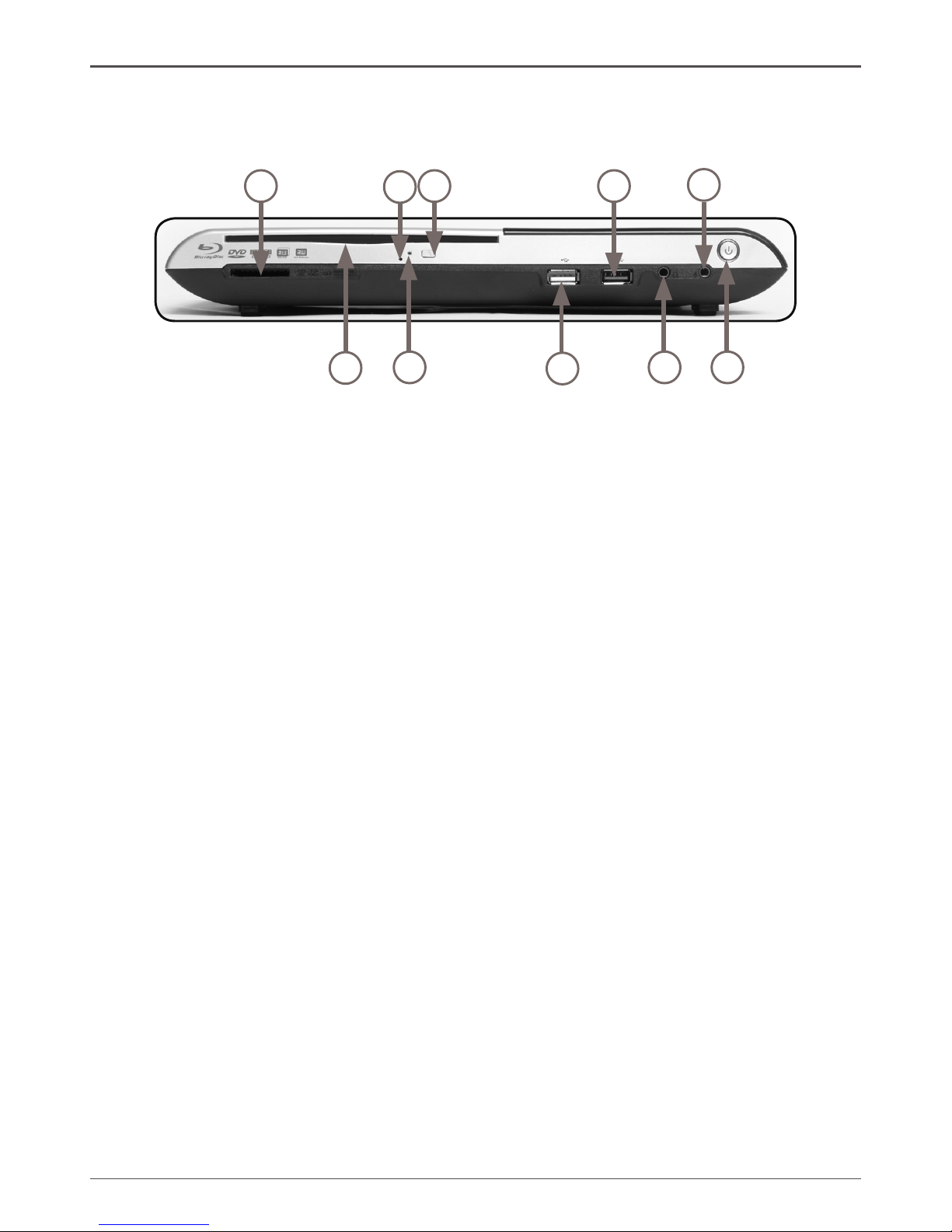
6
ZOTAC ZBOX Blu-ray
Getting to know your ZOTAC ZBOX Blu-ray
Front view
Refer to the diagram below to identify the components on this side of the system
1. 6-in-1 Memory card slot
The built-in memory card reader reads and writes MMC/SD/SDHC/MS/MS Pro/xD
cards used in devices such as digital cameras, MP3 players, mobile phones and
PDAs.
2. Optical drive
The optical drive is a slot-in type drive which supports compact discs (CD), digital
video discs (DVD) and Blu-ray discs (BD).
3. Blu-ray drive emergency eject
Users can use a pin to insert into the Blu-ray drive emergency eject pin-hole to
manually eject disc.
4. Optical drive activity indicator
The optical drive activity indicator shows when data is being transferred by the optical disk drive.
5. Optical drive eject button
The optical drive eject button ejects the disc from the optical drive.
6. USB 2.0 port
The USB (Universal Serial Bus) port is compatible with USB devices such as keyboards, mice, cameras and hard disk drives.
7. USB 3.0 port
The USB 3.0 port supports the SuperSpeed USB 3.0 devices and is backwards
compatible with USB 2.0/1.1 devices. Use this port for USB 3.0 devices for
maximum performance with USB 3.0 compatible devices.
8. Headphone/Audio output jack
The stereo headphone jack (3.5mm) is used to connect the system’s audio out
signal to analog headphones or amplied speakers.
9. Microphone jack
The microphone jack is designed to connect a microphone for video conferencing,
voice narrations or simple audio recordings.
10. Power switch
The power switch turns the mini-PC ON and OFF.
1
2
3
4
5
6
7
8
9
10
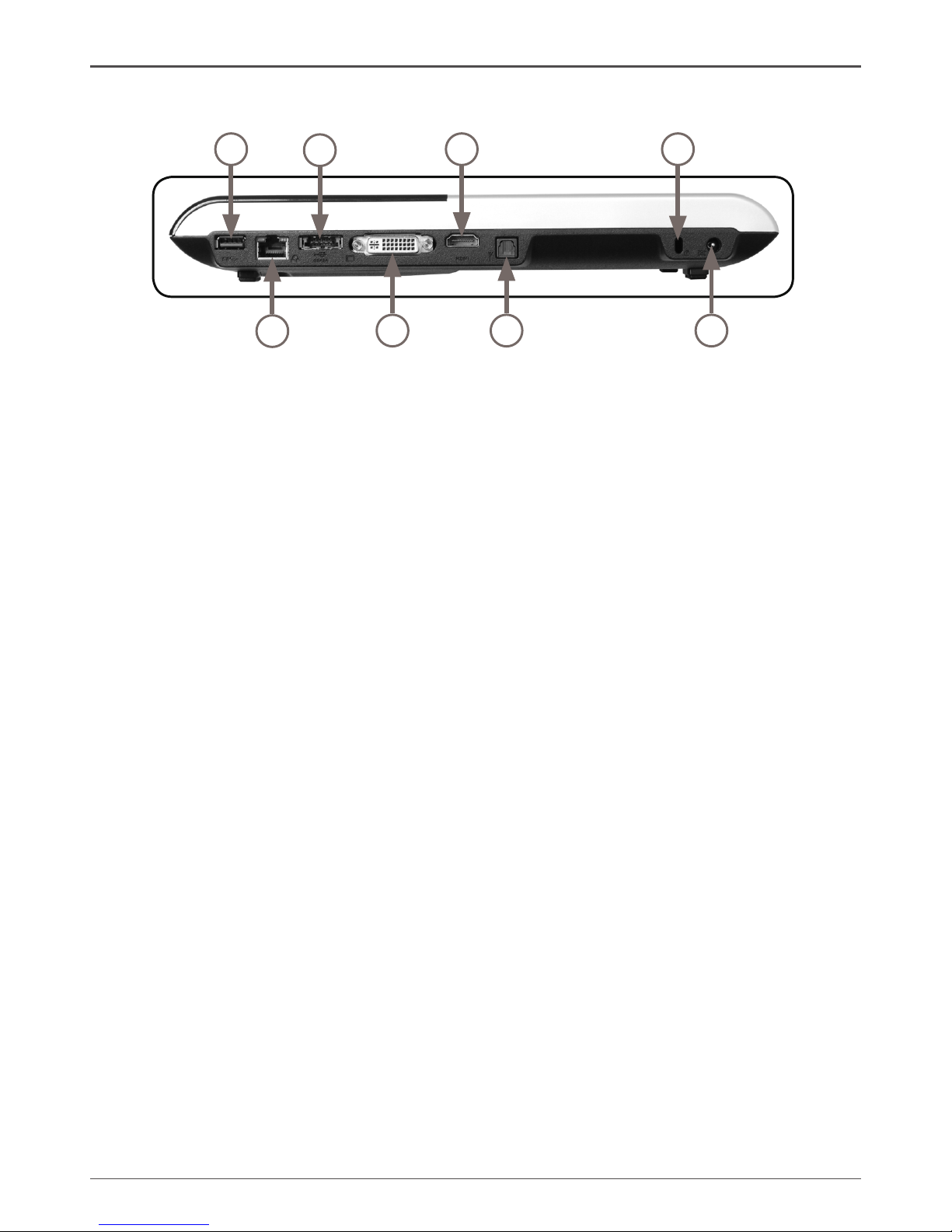
7
ZOTAC ZBOX Blu-ray
Rear view
1
2
3
4
5
6
7
8
Refer to the diagram below to identify the components on this side of the system.
1. USB 3.0 port
The USB 3.0 port supports the SuperSpeed USB 3.0 devices and is backwards
compatible with USB 2.0/1.1 devices. Use this port for USB 3.0 devices for
maximum performance with USB 3.0 compatible devices
2. Ethernet port
The eight-pin RJ-45 LAN port supports standard Ethernet cable for connection to a
local area network (LAN) with speeds of 10/100/1000Mbps.
3. Combo eSATA 3.0 Gb/s / USB 2.0 port
The combo eSATA 3.0 Gb/s / USB 2.0 port is compatible with eSATA devices such
as external hard drives, Blu-ray drives, and USB 2.0 devices.
4. Dual-link DVI-I output
The dual-link DVI-I output supports digital displays with resolutions up to 2560x1600
and connection to analog VGA monitors with the included adapter (up to 2048x1536)
5. HDMI output
The HDMI (High Denition Multimedia Interface) output supports Full HD 1080p
displays such as an HDTV or monitor.
6. Optical S/PDIF output
The optical S/PDIF output enables connecting the ZOTAC ZBOX Blu-ray to digital
audio receivers and speakers for crystal clear digital audio and surround sound
from compatible soundtracks.
7. Safety lock
Connects to compatible Kensington Safety Locks.
8. Power input (DC19V)
The supplied power adapter converts AC power to DC power for use with this jack.
Power supplied through this jack supplies power to the mini-PC. To prevent damage
to the mini-PC, always use the supplied power adapter.
Note 1: The power adapter may become warm to hot when in use. Do not cover the adapter and keep it
away from your body.
Note 2: Due to the special design for easy upgrade, some connectors are placed upside down.
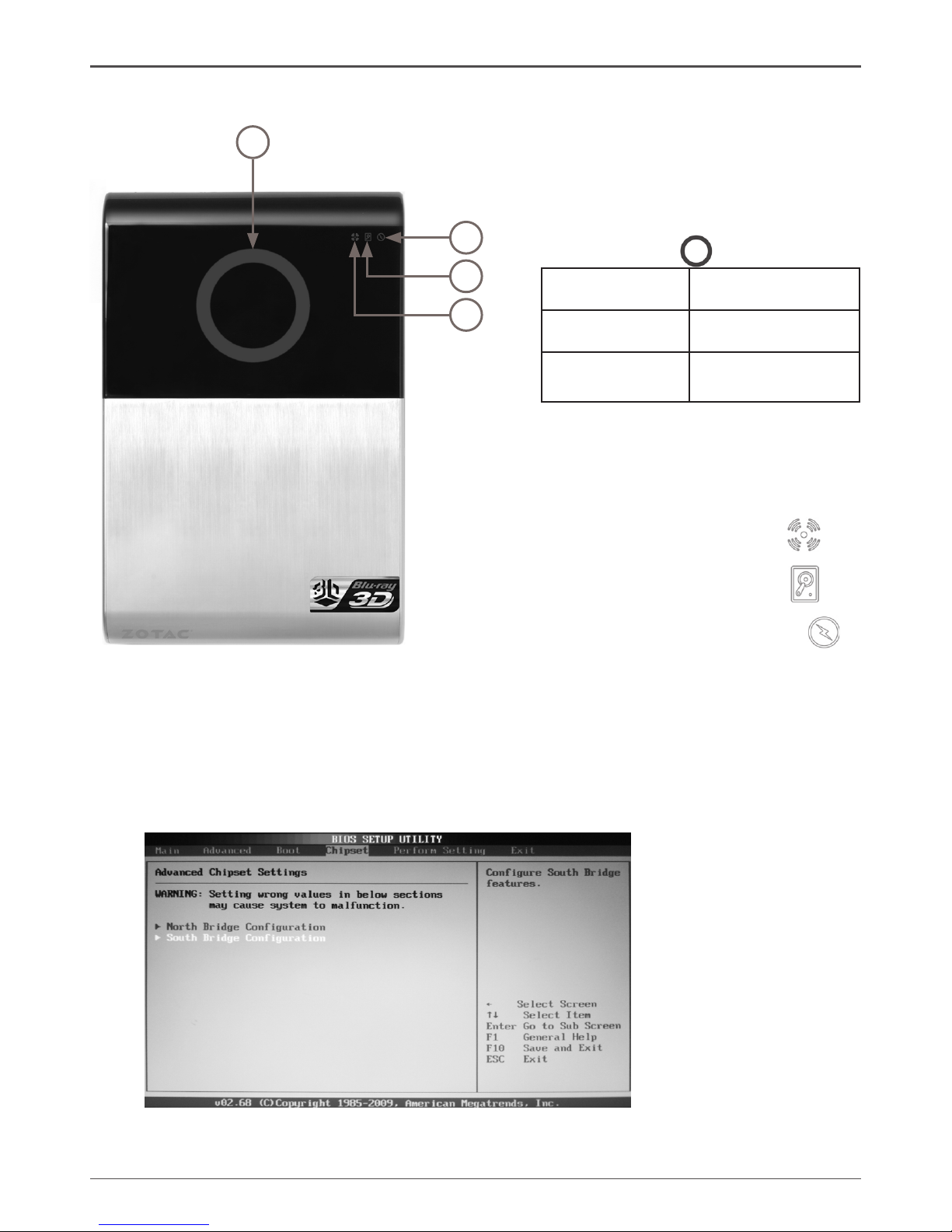
8
ZOTAC ZBOX Blu-ray
LED indicator
How to disable the blue ring LED indicator
1. Turn on the ZBOX Blu-ray mini-PC, then press <Delete> to enter the BIOS
SETUP UTILITY.
2. Use the arrow keys to navigate to the Chipset menu and select South
Bridge Conguration.
1
4
3
2
1. Blue Ring ( )
LED is on System is on
LED is off System is off
LED ashes
slowly
System is in
standby mode
Note: The blue ring LED can be disabled in
BIOS setting. Refer to the next chapter for
more details.
2. WiFi Status Indicator ( )
3. HDD Status Indicator ( )
4. Power On/Off Indicator ( )
LED indicator illustration
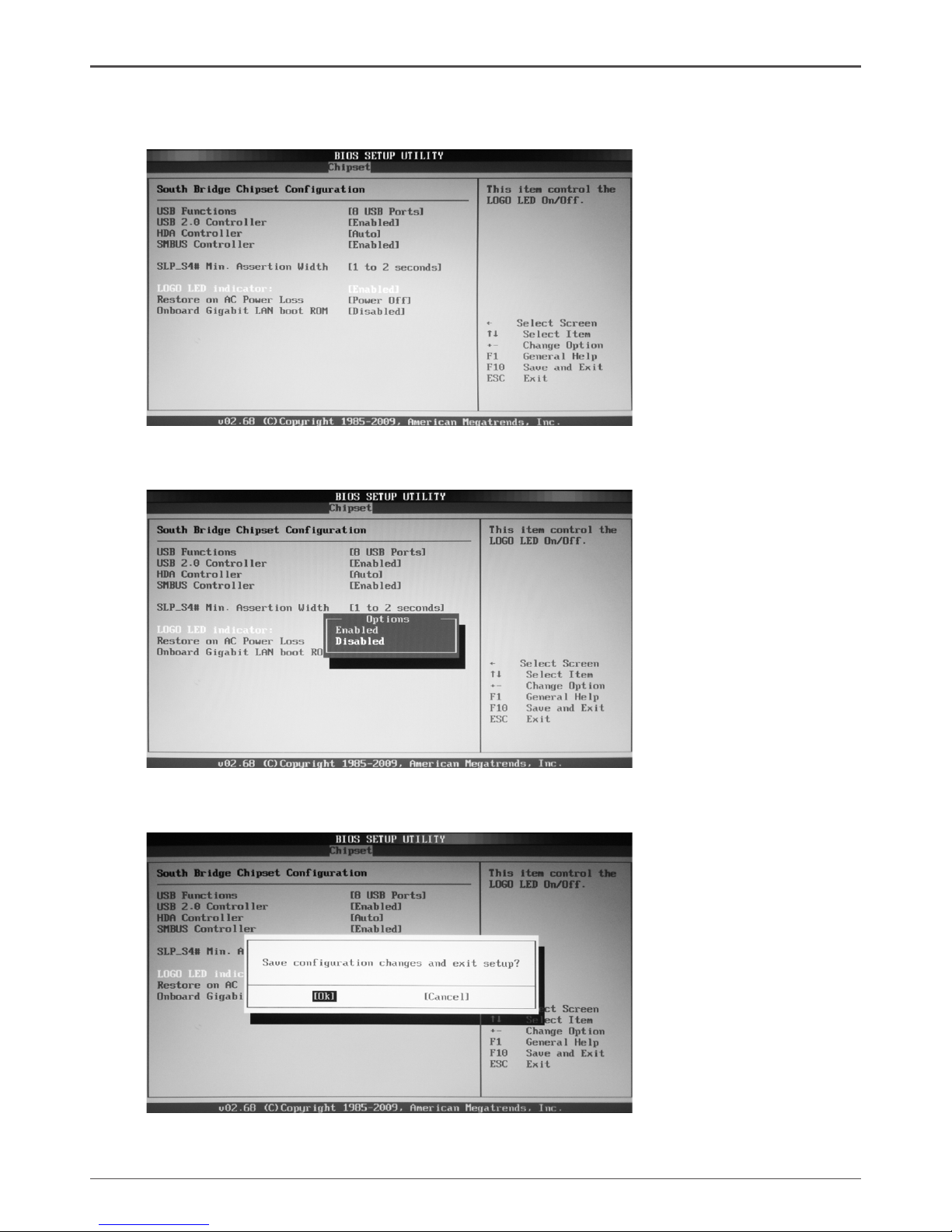
9
ZOTAC ZBOX Blu-ray
3. Press <Enter> to display the South Bridge Chipset Conguration and
navigate to LOGO LED indicator.
4. Press <Enter> and select Disabled.
5. Press F10 to save the conguration and exit. The PC will reboot.
