Page 1
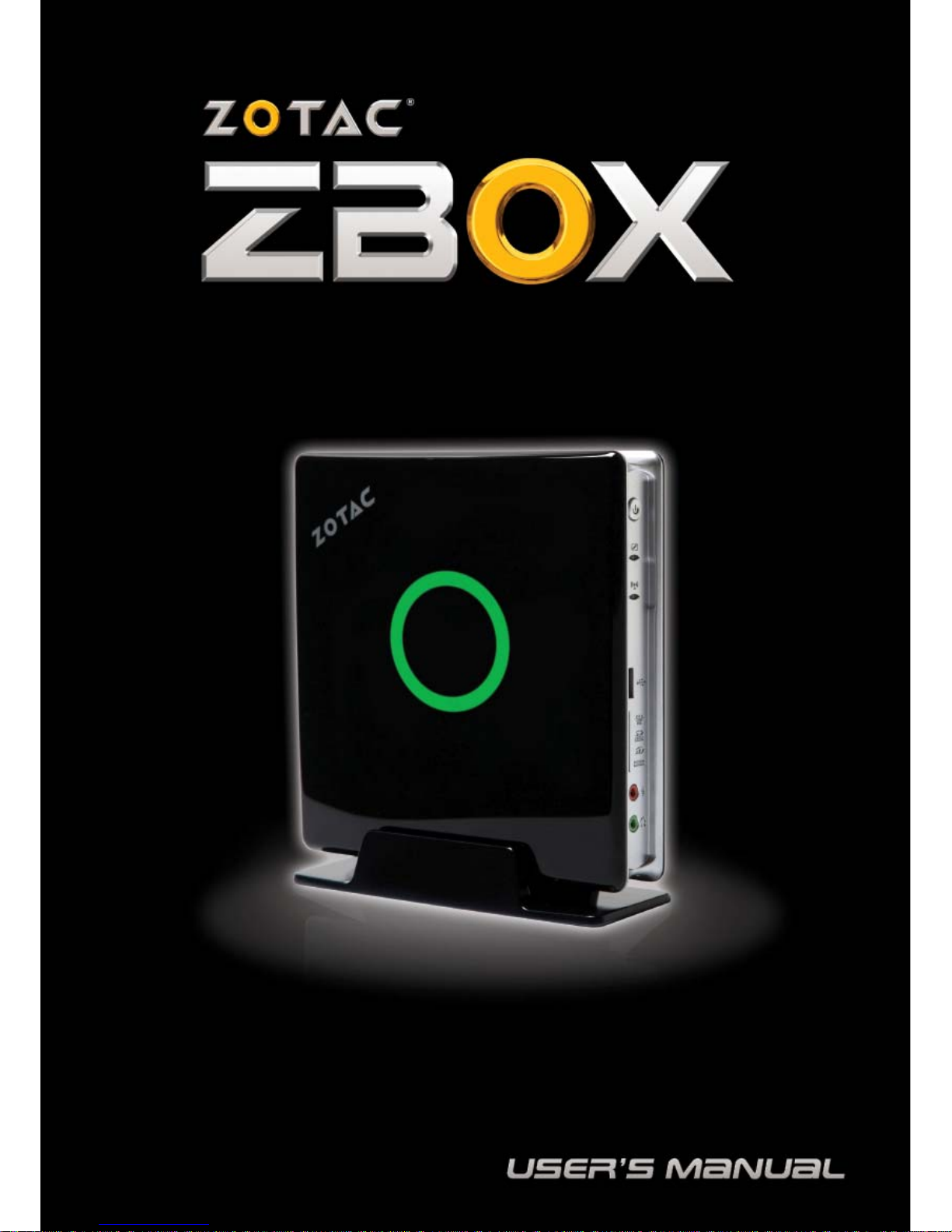
Page 2

1
ZOTAC ZBOX
ZOTAC ZBOX
User’s Manual
No part of this manual, including the products and software described in it,
may be reproduced, transmitted, transcribed, stored in a retrieval system, or
translated into any language in any form or by any means, except documentation kept by the purchaser for backup purposes, without the express written
permission of ZOTAC.
Products and corporate names mentioned in this manual may not be registered trademarks or copyrights of their respective companies, and are
used for identication purposes only. All trademarks are the property of their
respective owners.
Every effort has been made to ensure that the contents of this manual are correct and up to date. However, the manufacturer makes no guarantee regarding the accuracy of its contents, and reserves the right to make changes
without prior notice.
Images in this manual are for reference only. Actual product may carry with
different detail. Should there be any inconsistency between the product and
image, the actual product shall prevail.
Page 3
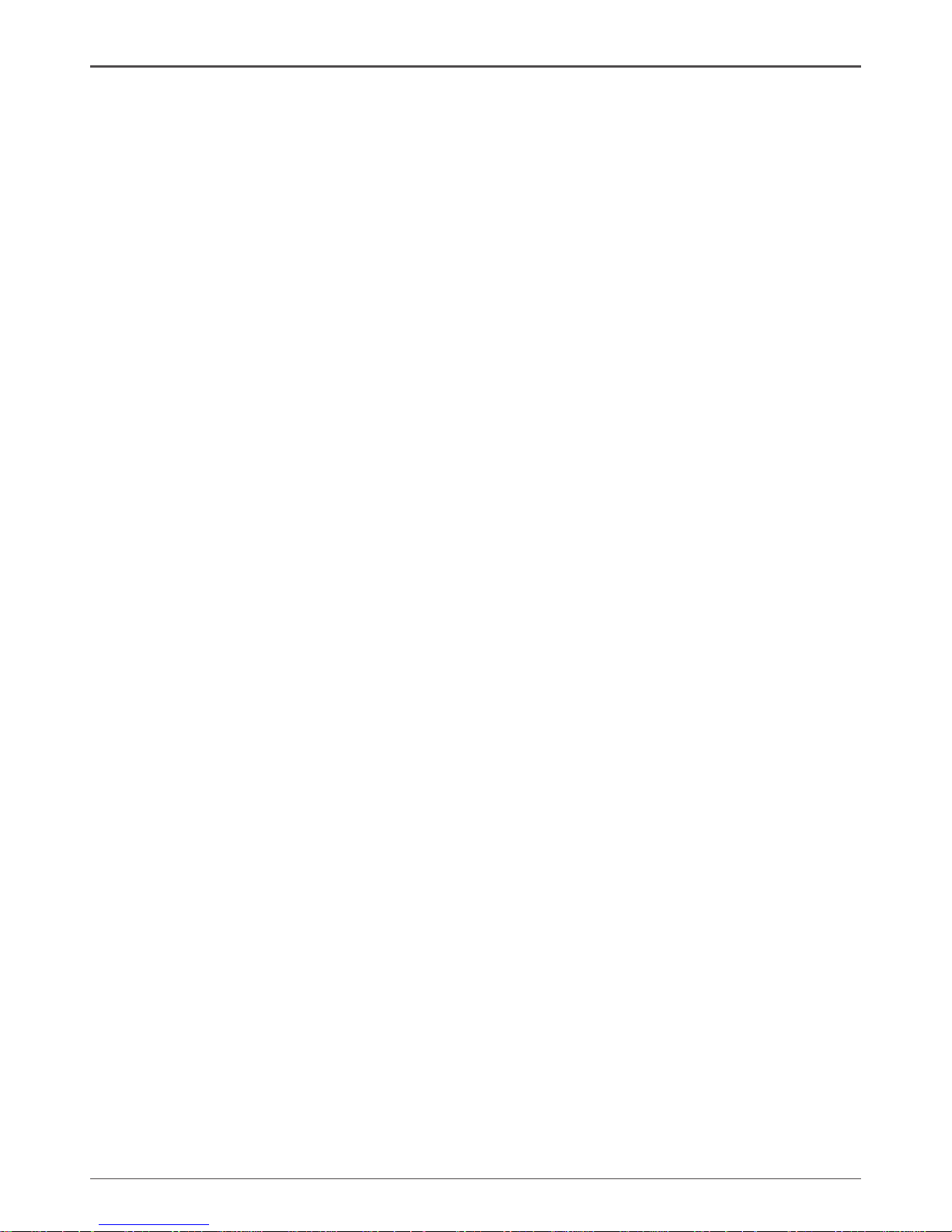
2
ZOTAC ZBOX
Table of Contents
Product Specications -------------------------------------------------------------------------- 3
Safety information -------------------------------------------------------------------------------- 4
Setting up your system ----------------------------------------------------------------------- 4
Care during use -------------------------------------------------------------------------------- 4
Welcome --------------------------------------------------------------------------------------------- 5
Package contents ------------------------------------------------------------------------------ 5
Getting to know your ZOTAC ZBOX -------------------------------------------------------- 6
Front view ---------------------------------------------------------------------------------------- 6
Rear view----------------------------------------------------------------------------------------- 7
Installing Hardware inside ZOTAC ZBOX ------------------------------------------------- 8
Installing a memory module ----------------------------------------------------------------- 8
Removing the memory module ------------------------------------------------------------- 9
Installing a hard disk -------------------------------------------------------------------------- 10
Removing a hard disk ------------------------------------------------------------------------- 11
Positioning your ZOTAC ZBOX --------------------------------------------------------------- 12
Installing the stand ----------------------------------------------------------------------------- 12
Installing your ZOTAC ZBOX to a monitor ----------------------------------------------- 12
Setting up your ZOTAC ZBOX ---------------------------------------------------------------- 13
Installing drivers and software --------------------------------------------------------------- 14
Installing an operating system -------------------------------------------------------------- 14
Installing system drivers ---------------------------------------------------------------------- 14
Using your ZOTAC ZBOX ----------------------------------------------------------------------- 15
Conguring wireless connection ----------------------------------------------------------- 15
Conguring wired connection --------------------------------------------------------------- 15
Using a static IP ---------------------------------------------------------------------------- 15
Using a dynamic IP (PPPoE connection) -------------------------------------------- 16
Conguring audio output via an HDMI device ------------------------------------------ 16
Page 4

3
ZOTAC ZBOX
Product Specications
q Chipset
v AMD® RS780MN/SB710
q Product Size
v 188mm x 188mm x 44mm
q Microprocessor support
v AMD® AthlonTM Neo X2 CPU or AthlonTM Neo CPU
q Operating systems:
v Supports Windows XP 32bit/64bit, Windows Vista 32bit/64bit and Windows 7
32bit/64bit
q System Memory support
v Supports one DDRII memory slot
v Supports SO-DIMM DDRII 667, maximum memory size: 4 GB
q USB 2.0 Ports
v Supports hot plug and play
v Six USB 2.0 ports (two front panel ports, four rear panel ports)
v Supports USB 2.0 protocol up to 480 Mbps transmission rate
q Onboard Serial ATA
v Independent DMA operation on one port, data transfer rates of 3 Gb/s
v Support one ESATA port
v Support one 2.5 inch SATA HDD or SSD
q On board Gigabit LAN
v Supports 10/100/1000 Mbps operation
q WiFi support (Optional)
v Compliant with IEEE802.11n Draft 2.0 standard
v High speed wireless connection and enhanced wireless security
q Onboard Audio
v 2-channel High-Denition audio
v Supports Jack-Sensing function
q Green Function
v Supports ACPI (Advanced Conguration and Power Interface)
q Onboard Graphics support
v Maximum DAC frequency of 400 MHz
v Maximum resolutions supported by the VGA output for different refresh rates:
• 2048x1536 @85Hz (pixel clock at 388.5MHz) for 4:3 format
• 2560x1440 @75Hz (pixel clock at 397.25MHz) for 16:9 format
• 2456x1536 @60Hz (pixel clock at 320MHz) for 16:10 format
v Integrated ATI Radeon HD 3200 Graphics IGP with DX10 support
v VGA/HDMI(1080i/1080p) dual output
Page 5
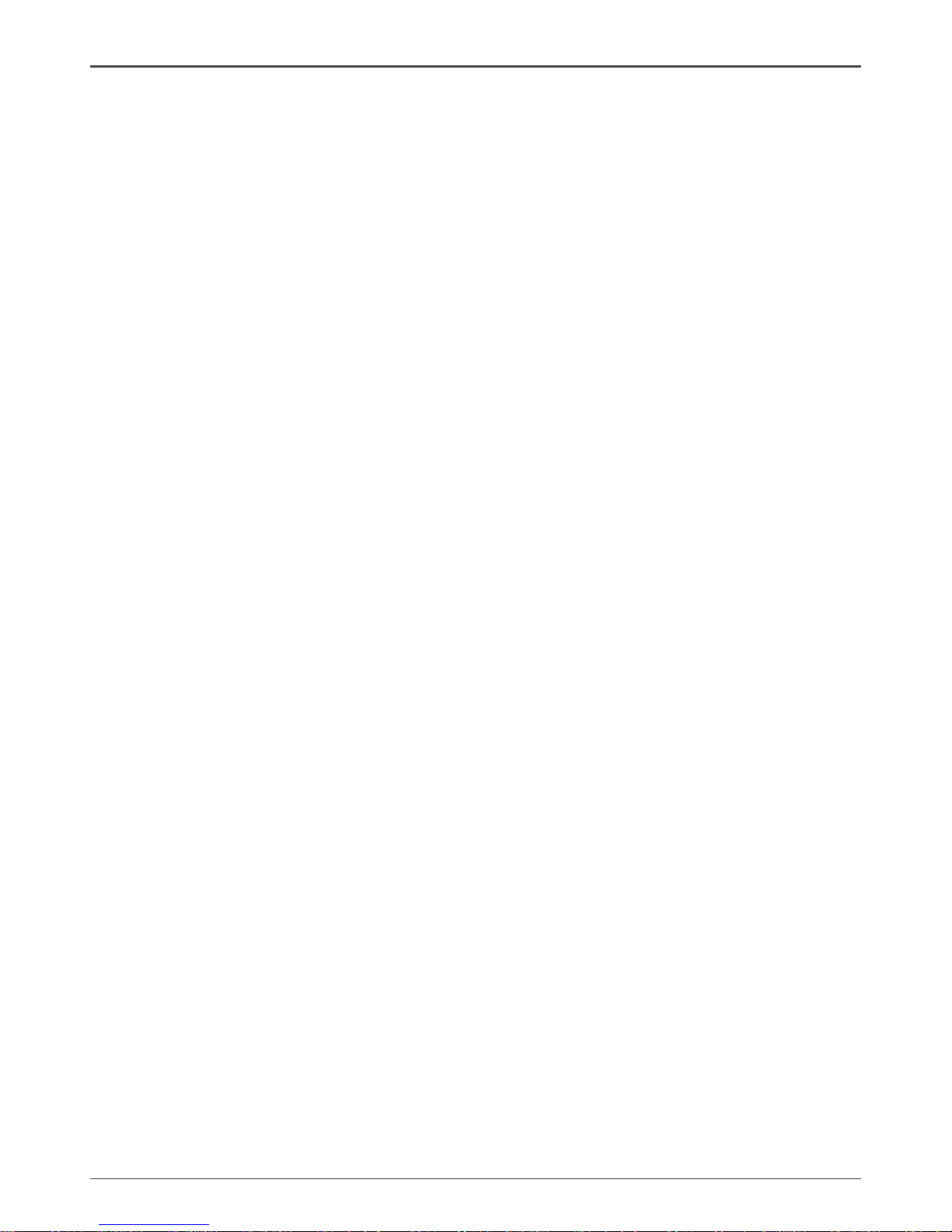
4
ZOTAC ZBOX
Safety information
Your ZOTAC ZBOX is designed and tested to meet the latest standards of safety for infor-
mation technology equipment. However, to ensure your safety, it is important that you read
the following safety instructions.
Setting up your system
Read and follow all instructions in the documentation before you operate your system.
Do not use this product near water or a heat source such as a radiator.
Set up the system on a stable surface with the provided stand. Never use the system
alone without the stand.
Openings on the chassis are for ventilation. Do not block or cover these openings.
Make sure you leave plenty of space around the system for ventilation. Never insert
objects of any kind into the ventilation openings.
Use this product in environments with ambient temperatures between 0℃ and 35℃.
If you use an extension cord, please use the UL listed cord and make sure that
the total ampere rating of the devices plugged into the extension cord does not
exceed its ampere rating.
Care during use
Do not walk on the power cord or allow anything to rest on it.
Do not spill water or any other liquids on your system.
When the system is turned off, a small amount of electrical current still ows. Always
unplug all power, modem, and network cables from the power outlets before cleaning
the system.
If you encounter the following technical problems with the product, unplug the power
cord and contact a qualied service technician or your retailer.
¾ The power cord or plug is damaged.
¾ Liquid has been spilled into the system.
¾ The system does not function properly even if you follow the operating instructions.
¾ The system was dropped or the cabinet is damaged.
¾ The system performance changes.
Page 6
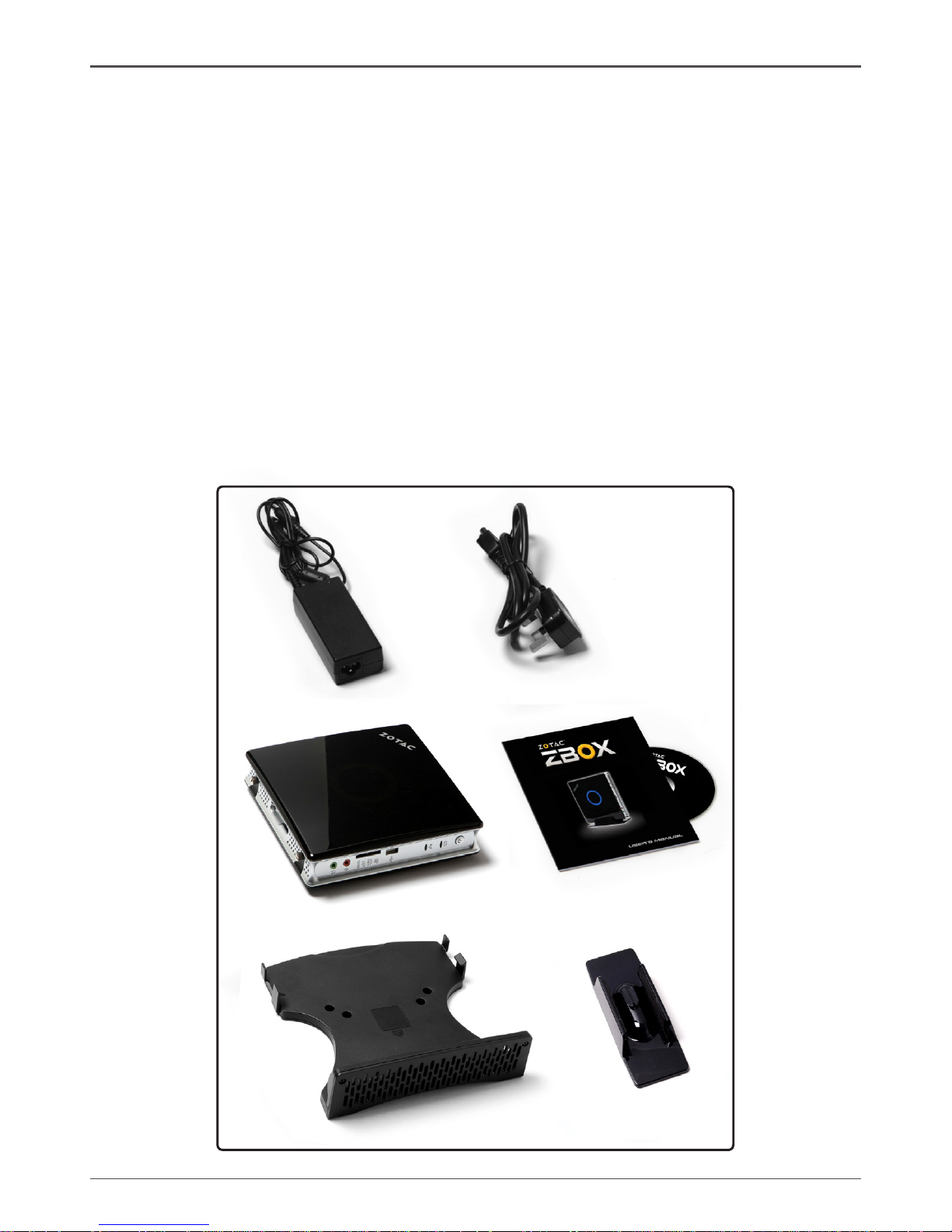
5
ZOTAC ZBOX
Welcome
Congratulations on your purchase of the ZOTAC ZBOX. The following illustration displays
the package contents of your new ZOTAC ZBOX. If any of the below items is damaged or
missed, contact your retailer.
Package contents
• 1 x ZOTAC ZBOX
• 1 x Stand
• 1 x VESA mount
• 1 x AC Adapter
• 1 x Power Cord
• 1 x Warranty Card
• 1 x User’s Manual
• 1 x Support CD
Page 7

6
ZOTAC ZBOX
Getting to konw your ZOTAC ZBOX
Front view
1 2 3 4 5 6 7
Refer to the diagram below to identify the components on this side of the system
1. Headphone/Audio Out jack
The stereo headphone jack (3.5mm) is used to connect the system’s audio out
signal to amplied speakers or headphones.
2. Microphone jack
The microphone jack is designed to connect the microphone used for video conferencing, voice narrations or simple audio recordings.
3. Memory card slot
The built-in memory card reader reads MMC/SD/SDHC/MS/MS Pro/XD cards used
in devices like digital cameras, MP3 players, mobile phones and PDAs.
4. USB port
The USB (Universal Serial Bus) port is compatible with USB devices such as keyboards, mouse devices, cameras and hard disk drives. USB allows many devices
to run simultaneously on a single computer, with some peripheral acting as additional plug-in sites or hubs.
5. WiFi LED
The WiFi LED blinks when data is being transfered over WiFi.
6. Hard disk LED
The hard disk LED blinks when data is being written into or read from the hard disk
drive.
7. Power switch
The power switch allows powering ON and OFF the system
Page 8

7
ZOTAC ZBOX
Rear view
Refer to the diagram below to identify the components on this side of the system.
1. eSATA port
The external SATA port is compatible with e.SATA devices such as external hard
drives and Blu-ray drives
2. USB ports
The USB (Universal Serial Bus) port is compatible with USB devices such as keyboards, mouse devices, cameras and hard disk drives. USB allows many devices
to run simultaneously on a single computer, with some peripheral acting as additional plug-in sites or hubs.
3. LAN port
The eight-pin RJ-45 LAN port supports standard Ethernet cable for connection to
a local network.
4. VGA port
The VGA port supports connection to analog monitors and displays.
5. HDMI port
The HDMI (High Denition Multimedia Interface) port supports a Full-HD device
such as an LCD TV or monitor to allow viewing on a larger external display.
6. Optical (S/PDIF OUT) jack
Plug an optical cable into this jack for digital audio transfer.
7. Power input (DC19V)
The supplied power adapter converts AC power to DC power for use with this jack.
Power supplied through this jack supplies power to the PC. To prevent damage to
the PC, always use the supplied power adapter.
The power adapter may become warm to hot when in use. Do not cover the
adapter and keep it away from your body.
1 2 3 4 5 6 72
Page 9

8
ZOTAC ZBOX
Installing Hardware inside ZOTAC ZBOX
Before installing hardware, please follow the instructions below to remove the cover of your
ZOTAC ZBOX.
1. Unscrew.
2. Gently remove the cover as the image below.
Installing a memory module
1. Insert the memory module into the socket at a 45 degree angle.
Page 10

9
ZOTAC ZBOX
2. Gently press down on the memory module until it is locked by the arms of the socket.
Removing the memory module
1. Remove the cover of your ZOTAC ZBOX.
2. Gently press the two arms securing the memory in the socket as shown in the image
below to release the memory module.
3. The memory module can be easily taken out.
Page 11

10
ZOTAC ZBOX
3. Pull the hard disk bracket with your right index nger and middle nger, and gently press
down on the hard disk until it is seated with your left index nger.
Installing a hard disk
1. Remove the cover of your ZOTAC ZBOX.
2. Insert the hard disk into the socket at a 45 degree angle.
Page 12

11
ZOTAC ZBOX
Removing a hard disk
1. Remove the cover of your ZOTAC ZBOX.
2. Pull the hard disk bracket with your right index nger and middle nger.
3. Gently remove the hard disk from the socket.
Page 13

12
ZOTAC ZBOX
Positioning your ZOTAC ZBOX
Do not position the ZOTAC ZBOX where the ventilation holes are covered. To
guarantee proper use, leave 4 inches (10 cm) spacing in front of the ventilation
holes.
ZOTAC mini-PC system provide ample connectivities in tiny space, please choose
connectors and cables in appropriate size to avoid interference.
Installing your ZOTAC ZBOX to a monitor
You can also install your ZOTAC ZBOX to the back of a monitor. To do so:
1. Secure the VESA mount to your monitor with four screws (HNM/M4x8).
2. Place your ZOTAC ZBOX on the VESA mount noting the correct alignment and
then secure the PC to the VESA mount with a coin.
To fasten the VESA mount, your monitor must comply with VESA75 Or VESA100
standard.
Mechanical Loading Stability - Mounting of the equipment on the backside of the
monitor should be lay this equipment on a reliable surface when install. A drop or
fall could cause injury.
If the total weight of your monitor and ZOTAC ZBOX is over 7kg, the system may
be unstable.
Installing the stand
Erect your ZOTAC ZBOX with the supplied stand. To do so :
1. Locate the screw hole on the bottom of the ZOTAC ZBOX.
2. Align the stand screw to the PC screw hole and then secure the Stand to the PC
with a coin.
Do not place your ZOTAC ZBOX on the desktop without the stand.
←
Page 14

13
ZOTAC ZBOX
Setting up your ZOTAC ZBOX
You need to connect peripherals before using your ZOTAC ZBOX.
1
2
3
4
1. Connecting to USB devices
Connect USB devices like wired/wireless keyboards (varying with areas), mouse
devices and printers to the USB ports on the system rear panel.
2. Connecting to a network device
Connect one end of a network cable to the LAN port on the system rear panel and
the other End to a hub or switch.
3. Connecting to a display
Connect one end of the supplied VGA cable to an LCD TV or an LCD monitor, and
the other end to the VGA port on the system rear panel.
4. Turning on the system
Connect the supplied AC adapter to the DC IN jack on the system rear panel and
then press the power switch on the front panel to turn on the system.
When your ZOTAC ZBOX is not in use, unplug the power adapter or switch off the
AC outlet to save on power consumption.
Page 15

14
ZOTAC ZBOX
Installing drivers and software
Installing an operating system
The ZOTAC ZBOX does not ship with an operating system preinstalled. The user
must install the operating system before the ZOTAC ZBOX can be used. The follow-
ing operating systems are supported:
• Windows® XP
• Windows® Vista
• Windows® 7
• Several Linux distributions
Follow the instructions below to install an operating system:
1. Attach external CD/DVD drive via USB or eSATA
2. Insert disk for operating system (Windows or Linux).
3. Wait for the ZOTAC ZBOX to boot from the disk.
4. Follow the onscreen directions to install the operating system.
5. Install system drivers to gain full functionality of the ZOTAC ZBOX hardware and
features.
Installing system drivers
Before you can use the full features of the ZOTAC ZBOX, the system drivers must
be installed. The following types of operating systems are supported by the ZOTAC
ZBOX driver CD:
• Windows® XP
• Windows® Vista
• Windows® 7
Follow the instructions below to install the system drivers:
1. Insert the ZOTAC ZBOX driver CD. If
autorun is enabled, the driver installation
main menu will show up automatically. If
autorun is disabled, you may click the le
Launch.EXE to bring up the driver install-
ation main menu. Windows Vista may
ask for further conrmation, please click
“Allow” or “OK” to proceed.
2. The following drivers are available on the
CD:
• ATI chipset driver
• Realtek HDA driver
• ATI HDMI Audio driver
Page 16

15
ZOTAC ZBOX
Using your ZOTAC ZBOX
Conguring wireless connection
To connect to a wireless network, follow the instructions below:
1. Double-click the crossed wireless network icon (pic) on
the notication area.
2. Select the wireless network you want to connect to
from the list and click Connect.
3. After connection was established, you will see
Connected.
Connect the supplied wireless antenna to your ZOTAC
ZBOX to enhance wireless signal reception.
For security concerns, Do NOT connect to an
unsecured network, otherwise, the transmitted
information without encryption might be visible to
others.
Enter the network security key if necessary.
Conguring wired connection
Using a static IP
1. Right-click the network icon on the
notication area and select Open
Network Connections.
2. Right-click Local Area Connection and
select Properties.
3. Highlight Internet protocol (TCP/IP) and
click Properties.
4. Select Use the following IP address.
5. Enter your IP address, subnet mask and
Default gateway.
6. If needed, enter the preferred DNS server address.
7. After entering all of the related values, click OK to nish the conguration.
• Realtek PCIE network Driver
• Atheros Wireless driver
Each driver must be installed individually to ensure proper operation of the
ZOTAC ZBOX.
3. Select the driver you want to install. The driver installer should launch.
4. Follow the onscreen instructions to install the drivers.
5. Restart the system.
Page 17

16
ZOTAC ZBOX
291-MA122-00
Using a dynamic IP (PPPoE connection)
1. Repeat Step 1-3 in the previous section.
2. Select Obtain an IP address automatically and click OK.
3. Click Create a new connection to start the NEW Connection Wizard.
4. Click Next.
5. Select Connect to the Internet and click Next.
6. Select Set up my connec tion manually.
7. Select your connection
type and click Next.
8. Enter your ISP Name and
click Next.
9. Enter your User name and
Password. Click Next.
10. Click Finish to nish the
conguration.
11. Enter your user name and password. Click
Connect to connect to the internet.
Contact your internet Service Provider (ISP) if you have problems connecting to
the network.
Conguring audio output via an HDMI device
If you use your TV with an HDMI connector as an audio output device, connect it to
your ZOTAC ZBOX and follow the steps below to congure audio settings:
1. Access the Sound settings via the system Control Panel
2. Under Playback devices, click the ATI
HDMI Audio device
3. Click the “Set as Default” in the lower right
hand corner.
4. Click OK to exit the setup.
The screenshots shown in this section are
for the Windows® Vista operating system.
Page 18

