Page 1

Page 2

ZOTAC ZBOX
ZOTAC ZBOX
User’s Manual
No part of this manual, including the products and software described in it,
may be reproduced, transmitted, transcribed, stored in a retrieval system, or
translated into any language in any form or by any means,except documentation kept by the purchaser for backup purposes, without the express written
permission of ZOTAC.
Products and corporate names mentioned in this manual may not be registered trademarks or copyrights of their respective companies, and are
used for identication purposes only. All trademarks are the property of their
respective owners.
Every effort has been made to ensure that the contents of this manual are correct and up to date. However, the manufacturer makes no guarantee regarding the accuracy of its contents, and reserves the right to make changes
without prior notice.
CAUTION:
Risk of explosion if the battery is replaced with an incorrect type. Batteries
should be recycled where possible. Disposal of used batteries must be in
accordance with local environmental regulations.
1
Page 3
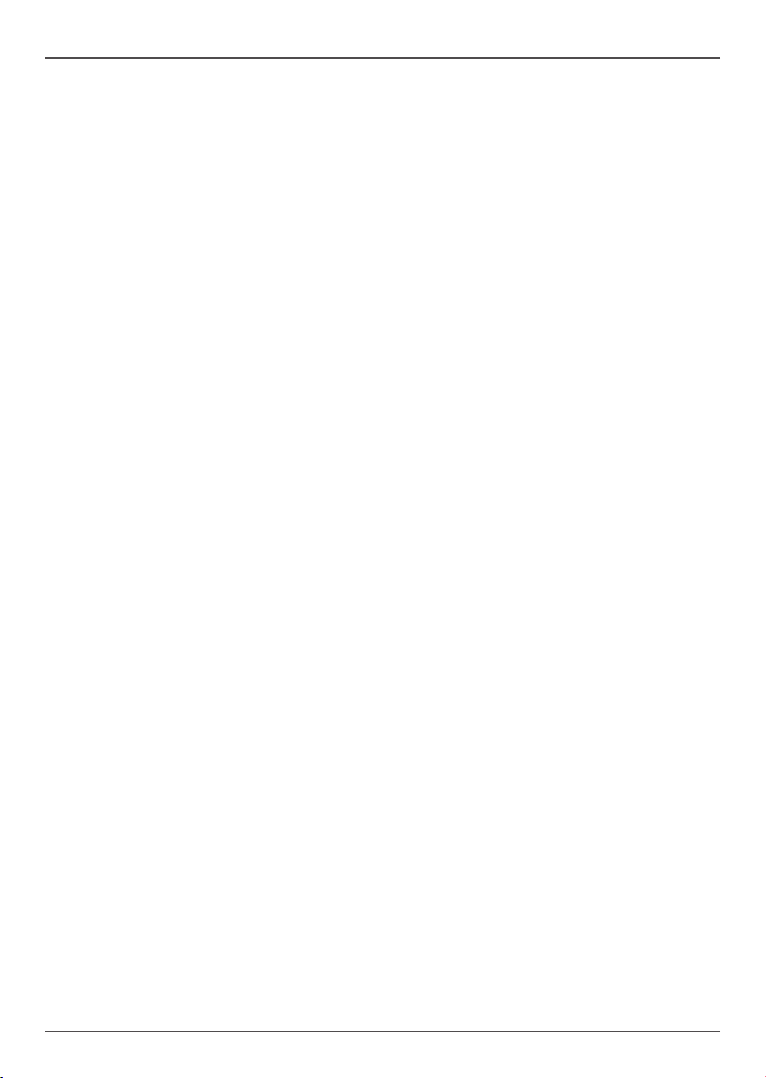
ZOTAC ZBOX
Table of Contents
Product Specications -------------------------------------------------------------------------- 3
Safety information -------------------------------------------------------------------------------- 4
Setting up your system ----------------------------------------------------------------------- 4
Care during use -------------------------------------------------------------------------------- 4
Welcome --------------------------------------------------------------------------------------------- 5
Package contents ------------------------------------------------------------------------------ 5
Getting to know your ZOTAC ZBOX -------------------------------------------------------- 6
Front view ---------------------------------------------------------------------------------------- 6
Rear view----------------------------------------------------------------------------------------- 7
BIOS settings of specic functions --------------------------------------------------------- 8
How to disable the ring LED indicator ---------------------------------------------------- 8
How to enable USB2.0 charge (for S3/S4/S5 status) --------------------------------- 9
How to disable CIR controller (for internal IR receiver) ------------------------------- 11
Installing Hardware inside ZOTAC ZBOX ------------------------------------------------- 12
Installing a memory module ----------------------------------------------------------------- 13
Removing the memory module ------------------------------------------------------------- 14
Installing a hard disk -------------------------------------------------------------------------- 15
Setting up your ZOTAC ZBOX ---------------------------------------------------------------- 17
Positioning your ZOTAC ZBOX --------------------------------------------------------------- 19
Installing the stand ----------------------------------------------------------------------------- 19
Installing your ZOTAC ZBOX to a monitor ----------------------------------------------- 19
IR receiver --------------------------------------------------------------------------------------- 20
Remote control --------------------------------------------------------------------------------- 20
Function keys ------------------------------------------------------------------------------- 20
Lithium cell installation -------------------------------------------------------------------- 21
Installing drivers and software --------------------------------------------------------------- 22
Installing an operating system -------------------------------------------------------------- 22
Installing system drivers ---------------------------------------------------------------------- 22
Using your ZOTAC ZBOX ----------------------------------------------------------------------- 23
Conguring wireless connection ----------------------------------------------------------- 23
Conguring wired connection --------------------------------------------------------------- 23
Using a static IP ---------------------------------------------------------------------------- 23
Using a dynamic IP (PPPoE connection) -------------------------------------------- 24
Conguring audio output via an HDMI device ------------------------------------------ 24
2
Page 4
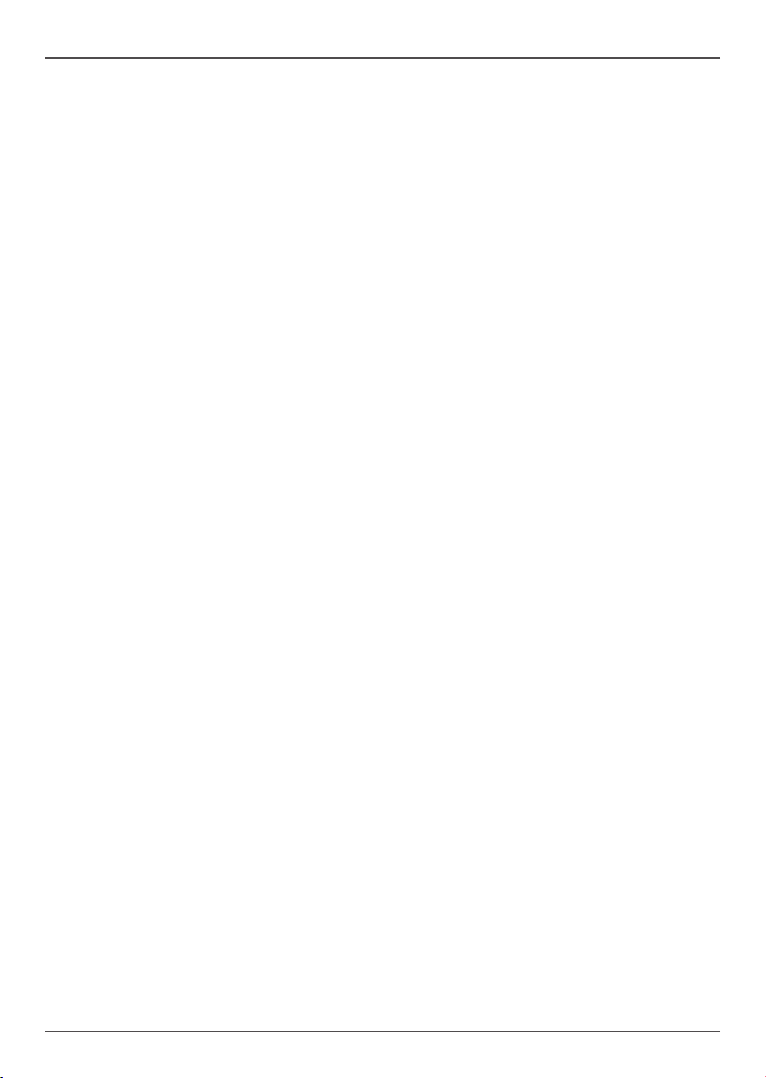
ZOTAC ZBOX
Product Specications
q Chipset
v Intel® NM70 Express
q Product Size
v 188mm x 188mm x 51mm
q Microprocessor support
v Intel® Core Processor (1.1 GHz, dual-core)
q Operating systems:
v Supports Windows 7 32bit/64bit and Windows 8 32bit/64bit
q System Memory support
v Two 204-pin SO-DIMMs DDRIII 1333/1066
v Up to 16 GB of memory
q USB Ports
v Two USB 3.0 ports (one front panel port, and one top panel port)
v Two USB 2.0 ports on the rear panel
q Onboard Serial ATA
v SATA 6.0 Gb/s transfer rates
v Supports one 2.5-inch SATA HDD or SSD (support the device with max 9.5mm
height)
q Onboard Dual LAN
v Supports 10/100/1000 Mbps operation
v Supports IEEE 802.3
q WiFi/Bluetooth support
v Compliant with IEEE802.11n Draft 2.0 standard
v High speed wireless connection and enhanced wireless security
v Fully qualied Bluetooth v4.0
q Onboard Audio
v Optical SPDIF Output
v Stereo analog audio output and Microphone input
q Green Function
v Supports ACPI (Advanced Conguration and Power Interface)
q Onboard Graphics support
v Nvidia GT610
v HDMI & DVI output (VGA compatible with adapter)
3
Page 5
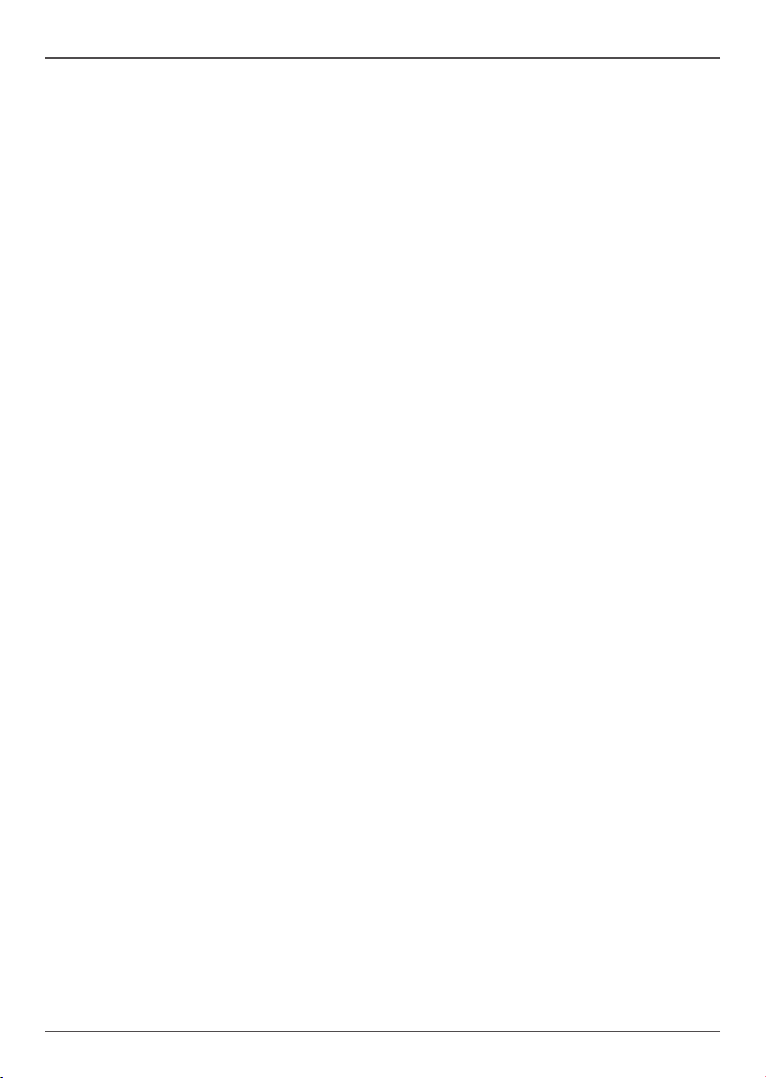
ZOTAC ZBOX
Safety information
Your ZOTAC ZBOX is designed and tested to meet the latest standards of safety for information technology equipment. However, to ensure your safety, it is important that you read
the following safety instructions.
Setting up your system
Read and follow all instructions in the documentation before you operate your system.
Do not use this product near water or a heat source such as a radiator.
Set up the system on a stable surface with the provided stand. Never use the system
alone without the stand.
Openings on the chassis are for ventilation. Do not block or cover these openings.
Make sure you leave plenty of space around the system for ventilation. Never insert
objects of any kind into the ventilation openings.
Use this product in environments with ambient temperatures between 0℃ and 35℃.
If you use an extension cord, please use the UL listed cord and make sure that
the total ampere rating of the devices plugged into the extension cord does not
exceed its ampere rating.
Care during use
Do not walk on the power cord or allow anything to rest on it.
Do not spill water or any other liquids on your system.
When the system is turned off, a small amount of electrical current still ows. Always
unplug all power, modem, and network cables from the power outlets before cleaning
the system.
If you encounter the following technical problems with the product, unplug the power
cord and contact a qualied service technician or your retailer.
¾ The power cord or plug is damaged.
¾ Liquid has been spilled into the system.
¾ The system does not function properly even if you follow the operating instructions.
¾ The system was dropped or the cabinet is damaged.
¾ The system performance changes.
4
Page 6
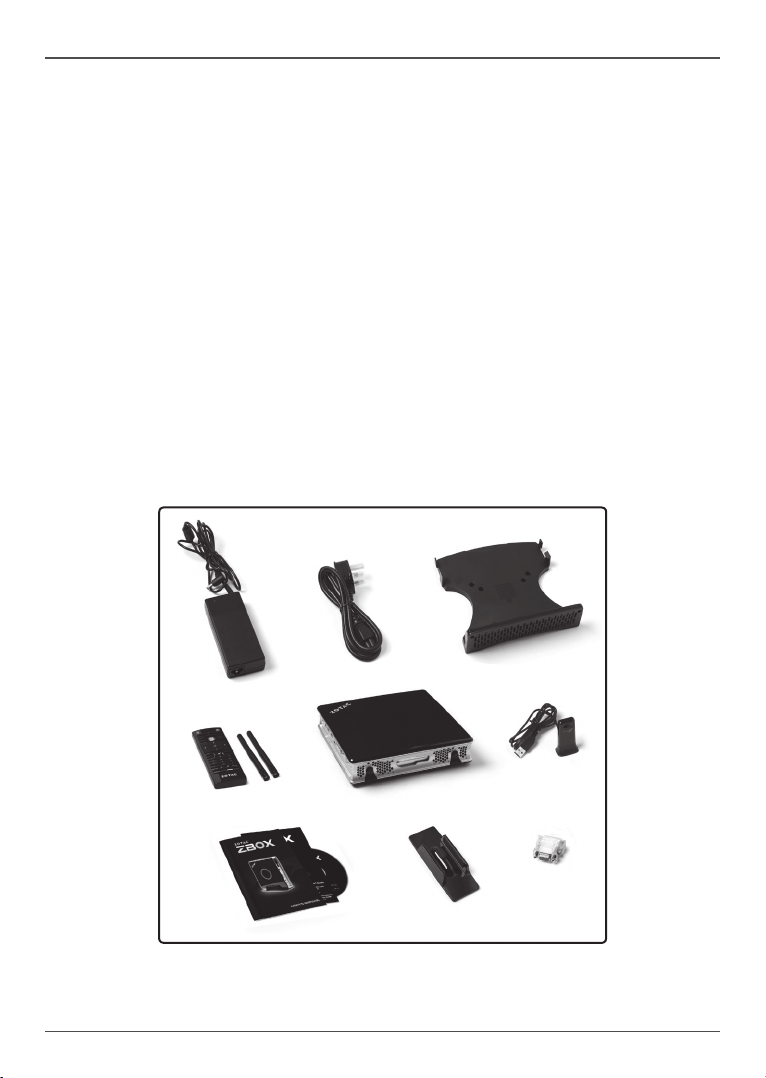
ZOTAC ZBOX
Welcome
Congratulations on your purchase of the ZOTAC ZBOX. The following illustration displays
the package contents of your new ZOTAC ZBOX. If any of the below items is damaged or
missed, contact your retailer.
Package contents
• 1 x ZOTAC ZBOX
• 1 x Stand
• 1 x VESA mount
• 1 x AC Adapter
• 1 x DVI-to-VGA Adapter
• 1 x Power Cord
• 2 x Antennas
• 1 x Remote Control with 2 x CR2032 batteries
• 1 x USB Extended IR Receiver for Remote Control
• 1 x Support DVD
• 1 x User Manual & Warranty Card
• 1 x Quick Start Guide
5
Page 7

ZOTAC ZBOX
Getting to know your ZOTAC ZBOX
Front view
1 2 3 4 5 6 7
Refer to the diagram below to identify the components on this side of the system
1. Headphone/Audio Out jack
The stereo headphone jack (3.5mm) is used to connect the system’s audio out
signal to amplied speakers or headphones.
2. Microphone jack
The microphone jack is designed to connect the microphone used for video conferencing, voice narrations or simple audio recordings.
3. Memory card slot
The built-in memory card reader reads SD/SDHC/SDXC/MMC cards used in
devices like digital cameras, MP3 players, mobile phones and PDAs.
4. USB 3.0 port
The USB 3.0 port supports the SuperSpeed USB 3.0 devices and is backwards
compatible with USB 2.0/1.1 devices. Use this port for USB 3.0 devices for
maximum performance with USB 3.0 compatible devices.
5. WiFi LED
The WiFi LED blinks when data is being transfered over WiFi.
6. Hard disk LED
The hard disk LED blinks when data is being written into or read from the hard disk
drive.
7. Power switch
The power switch allows powering ON and OFF the system
6
Page 8

Rear view
ZOTAC ZBOX
1 2 4 5 6 7
Refer to the diagram below to identify the components on this side of the system.
1. WiFi antenna connector
The WiFi antenna connector supports WiFi antenna module.
2. Optical (SPDIF OUT) jack
Plug an optical cable into this jack for digital audio transfer.
3. LAN ports
The eight-pin RJ-45 LAN ports support standard Ethernet cables for connection to
a local network.
4. USB 2.0 ports
The USB (Universal Serial Bus) port is compatible with USB devices such as
keyboards, mice, cameras and hard disk drives. They also support USB IR receiver
(please refer to page 20).
5. DVI port
The DVI port supports connection to analog monitors and displays.
6. HDMI port
The HDMI (High Denition Multimedia Interface) port supports a Full-HD device
such as an LCD TV or monitor to allow viewing on a larger external display.
7. Bluetooth antenna connector
The bluetooth antenna connector supports bluetooth antenna module.
8. Power input (DC19V)
The supplied power adapter converts AC power to DC power for use with this jack.
Power supplied through this jack supplies power to the PC. To prevent damage to
the PC, always use the supplied power adapter.
3
8
The power adapter may become warm to hot when in use. Do not cover the
adapter and keep it away from your body.
7
Page 9

ZOTAC ZBOX
BIOS settings of specic functions
ZOTAC ZBOX has some specic functions which can be enabled or disabled in BIOS
settings, such as LED indicator, USB2.0 charge and CIR controller.
How to disable the ring LED indicator
1. Turn on the ZBOX mini-PC, then press <Delete> to enter the BIOS SETUP
UTILITY.
2. Use the arrow keys to navigate to the PowerManage menu and select
LOGO Indicator.
8
Page 10

ZOTAC ZBOX
3. Press <Enter> and select Disabled.
4. Press F10 to save the conguration and exit.
How to enable USB2.0 charge (for S3/S4/S5 status)
1. In PowerManage menu, select USB2.0 S3/S4/S5 Charge Function and
press <Enter>.
9
Page 11

ZOTAC ZBOX
2. Use the arrow keys to enter the item Rear / Front / Top USB2.0 S3/S4/S5
Charge, and select Enabled.
3. Press F10 to save the conguration and exit.
Note: Before charging via USB2.0 in S5 status, please make sure the Deep S5
(DeepSleep(ErP Compliant) S5 in PowerManage menu) is disabled.
10
Page 12

ZOTAC ZBOX
How to disable CIR controller (for internal IR receiver)
1. Use the arrow keys to navigate to Advanced > OnBoard Device Control >
CIR Controller Conguration.
2. Enter CIR Controller and select Disabled.
Enabled: enable the internal IR receiver (default)
Disabled: disable the internal IR receiver
3. Press F10 to save the conguration and exit.
11
Page 13

ZOTAC ZBOX
Installing Hardware inside ZOTAC ZBOX
Before installing hardware, please follow the instructions below to remove the cover of your
ZOTAC ZBOX.
1. Unscrew.
2. Gently remove the cover as the image below.
12
Page 14

ZOTAC ZBOX
Installing a memory module
1. Locate the SO-DIMM memory slots and insert a SO-DIMM memory module into the slot
at a 45 degree angle.
Note: When installing two SO-DIMM memory modules, please insert a module into the lower slot rst.
2. Gently press down on the memory module until it locks into place by the arms of the
memory slot.
Note: This ZOTAC ZBOX accomodates two DDR3 SO-DIMM memory modules. You must install at least
one module in one of the two slots.
13
Page 15

ZOTAC ZBOX
Removing the memory module
1. Locate the SO-DIMM memory slot and gently press the two arms securing the memory
module outwards, as shown in the image below, to release the memory module.
2. Remove the memory module from the slot at a 45-degree angle.
14
Page 16

Installing a hard disk
1. Locate the 2.5-inch SATA hard disk and the hard disk bracket.
2. Install the hard disk to the hard disk bracket.
ZOTAC ZBOX
15
Page 17

ZOTAC ZBOX
3. Insert the hard disk into the slot at a 45 degree angle and gently slide into the connector.
4. Reinstall the thumb screw.
16
Page 18

Setting up your ZOTAC ZBOX
You need to connect peripherals before using your ZOTAC ZBOX.
1
2
3
4
5
6
7
5
1. Connecting a WiFi antenna module
Connect a WiFi antenna module to the WiFi antenna connector.
8
ZOTAC ZBOX
2. Connecting an optical S/PDIF output
Connect a digital audio device via optical S/PDIF output.
3. Connecting to a network device
Connect one end of a network cable to the LAN port on the system rear panel and
the other End to a hub or switch.
4. Connecting to USB 2.0 devices
Connect USB devices like wired/wireless keyboards (varying with areas), mouse
devices and printers to the USB ports on the system rear panel.
17
Page 19

ZOTAC ZBOX
5. Connecting to a DVI or VGA display
Connect one end of a DVI/VGA cable to an HDTV or monitor, and the other end
to the DVI port on the system rear panel. If using a VGA connection, please use
included DVI-to-VGA adapter.
6. Connecting to an HDMI display
Connect one end of an HDMI cable to the HDMI port on the system rear panel and
the other end to a HDMI-compatible display such as an HDTV or monitor.
7. Connecting a Bluetooth antenna module
Connect a bluetooth antenna module to the bluetooth antenna connector.
8. Turning on the system
Connect the supplied AC adapter to the DC IN jack on the system rear panel and
then press the power switch on the front panel to turn on the system.
When your ZOTAC ZBOX is not in use, unplug the power adapter or switch off the
AC outlet to save on power consumption.
18
Page 20

ZOTAC ZBOX
Positioning your ZOTAC ZBOX
Do not position the ZOTAC ZBOX where the ventilation holes are covered. To
guarantee proper use, leave 4 inches (10 cm) spacing in front of the ventilation
holes.
ZOTAC mini-PC system provide ample connectivities in tiny space, please choose
connectors and cables in appropriate size to avoid interference.
Installing the stand
Erect your ZOTAC ZBOX with the supplied stand. To do so :
1. Locate the screw hole on the bottom of the ZOTAC ZBOX.
2. Align the stand screw to the PC screw hole and then secure the Stand to the PC
with a coin.
Do not place your ZOTAC ZBOX on the desktop without the stand.
Installing your ZOTAC ZBOX to a monitor
You can also install your ZOTAC ZBOX to the back of a monitor. To do so:
1. Secure the VESA mount to your monitor with four screws (HNM/M4x8).
2. Place your ZOTAC ZBOX on the VESA mount noting the correct alignment and
then secure the PC to the VESA mount with a coin.
To fasten the VESA mount, your monitor must comply with VESA75 Or VESA100
standard.
Mechanical Loading Stability - Mounting of the equipment on the backside of the
monitor should be lay this equipment on a reliable surface when install. A drop or
fall could cause injury.
If the total weight of your monitor and ZOTAC ZBOX is over 7kg, the system may
be unstable.
19
Page 21

ZOTAC ZBOX
IR receiver
Enjoy more of your favorite entertainment by MCE (Media Center Edition) remote
controller with USB IR receiver (connecting to USB 2.0 port).
External USB IR receiver
Remote control
ZOTAC ZBOX is shipped with a remote control. Follow the instructions below to use
the remote control.
Function keys
Navigation Buttons
OK
START
OK BACK
DOWN LEFTRIGHT
UP
Shortcut Buttons
GUIDE SLEEP
Audio and Video Buttons
+
-
VOLUME
UP / DOWN
MUTE
WAKE
INFORMATION
|
CHANNEL
UP / DOWN
i
+
-
RECORD=PAUSE STOP
CLEAR ENTER
Playback Buttons
REW PLAY
FWD
REPLAY
Numeric Keypad
1 2 3
4 5 6
7 8 9
.
*
0 #
Teletext Buttons
T
TELETEXT
RED GREEN YELLOW BLUE
SKIP
Note: Some remote control functions listed above are only available with
the relative hardware equipments. If the hardware equipments you adopt
are not compatible with the system, you are unable to use these functions.
This product is designed to meet MCE standards. The MCE remote control is
compliant with Windows 7.
20
Page 22

ZOTAC ZBOX
Lithium cell installation
1. Locate the arrow on the rear cover of the remote control, and push the cover
as the arrow direction.
2. Remove the rear cover, and insert the CR2032 lithium cells into the battery jar
at a 45 degree angle.
3. Gently press down on the CR2032 lithium cells, and reinstall the rear cover.
21
Page 23

ZOTAC ZBOX
Installing drivers and software
Installing an operating system
The ZOTAC ZBOX does not ship with an operating system preinstalled. The user
must install the operating system before the ZOTAC ZBOX can be used. The
following operating systems are supported:
• Windows 7
• Windows 8
Follow the instructions below to install an operating system:
1. Attach external DVD drive via USB 2.0
2. Insert disk for operating system (Windows or Linux).
3. Wait for the ZOTAC ZBOX to boot from the disk.
4. Follow the onscreen directions to install the operating system.
5. Install system drivers to gain full functionality of the ZOTAC ZBOX hardware and
features.
Note: For best compatibility, please only use the USB 2.0 ports as the OS
installation source drive connection.
Installing system drivers
Before you can use the full features of the ZOTAC ZBOX, the system drivers must
be installed. The following types of operating systems are supported by the ZOTAC
ZBOX driver DVD:
• Windows 7
• Windows 8
Follow the instructions below to install the system drivers:
1. Insert the ZOTAC ZBOX driver DVD. If
autorun is enabled, the driver installation
main menu will show up automatically. If
autorun is disabled, you may click the le
Launch.EXE to bring up the driver install ation main menu.
2. The following drivers are available on the
DVD:
• Intel Chipset Driver
• HDA Sound Driver
• NVIDIA Graphics Driver
• Ethernet PCI-E Driver
• Renesas USB3.0 Driver
• Wireless Network Driver
• Intel Management Engine
22
Page 24

ZOTAC ZBOX
• CIR Driver
• Bluetooth Driver
• MassStorage Driver
• USB Charger (optional)
Note: If you want to use USB charger for iPhone/iPad, please install the driver
at X:\Utility\Software\Usb Charger\setup.exe (X: your driver disk letter).
Each driver must be installed individually to ensure proper operation of the
ZOTAC ZBOX.
3. Select the driver you want to install. The driver installer should launch.
4. Follow the onscreen instructions to install the drivers.
5. Restart the system.
Using your ZOTAC ZBOX
Conguring wireless connection
To connect to a wireless network, follow the instructions below:
1. Double-click the crossed wireless network icon (pic) on
the notication area.
2. Select the wireless network you want to connect to
from the list and click Connect.
3. After connection was established, you will see
Connected.
For security concerns, Do NOT connect to an
unsecured network, otherwise, the transmitted
information without encryption might be visible to
others.
Enter the network security key if necessary.
Conguring wired connection
Using a static IP
1. Right-click the network icon on the
notication area and select Open
Network Connections.
2. Right-click Local Area Connection and
select Properties.
3. Highlight Internet protocol (TCP/IP) and
click Properties.
4. Select Use the following IP address.
5. Enter your IP address, subnet mask and
Default gateway.
6. If needed, enter the preferred DNS server address.
7. After entering all of the related values, click OK to nish the conguration.
23
Page 25

ZOTAC ZBOX
Using a dynamic IP (PPPoE connection)
1. Repeat Step 1-3 in the previous section.
2. Select Obtain an IP address automatically and click OK.
3. Click Create a new connection to start the NEW Connection Wizard.
4. Click Next.
5. Select Connect to the Internet and click Next.
6. Select Set up my connec-
tion manually.
7. Select your connection
type and click Next.
8. Enter your ISP Name and
click Next.
9. Enter your User name and
Password. Click Next.
10. Click Finish to nish the
conguration.
11. Enter your user name and
password. Click
Connect to connect to the internet.
Contact your internet Service Provider (ISP) if you have problems connecting to
the network.
Conguring audio output via an HDMI device
Follow the steps below to enable audio output via HDMI when connecting the
ZOTAC ZBOX to a TV or receiver via HDMI.
1. Access the Sound settings via the system
Control Panel.
2. Under Playback devices, click the display
device item “NVIDIA HDMI Output (Port 1)” .
3. Click the “Set Default” in the lower right
hand corner.
4. Click “OK” to exit the setup.
24
291-MB201-00
Page 26

