Page 1

Page 2
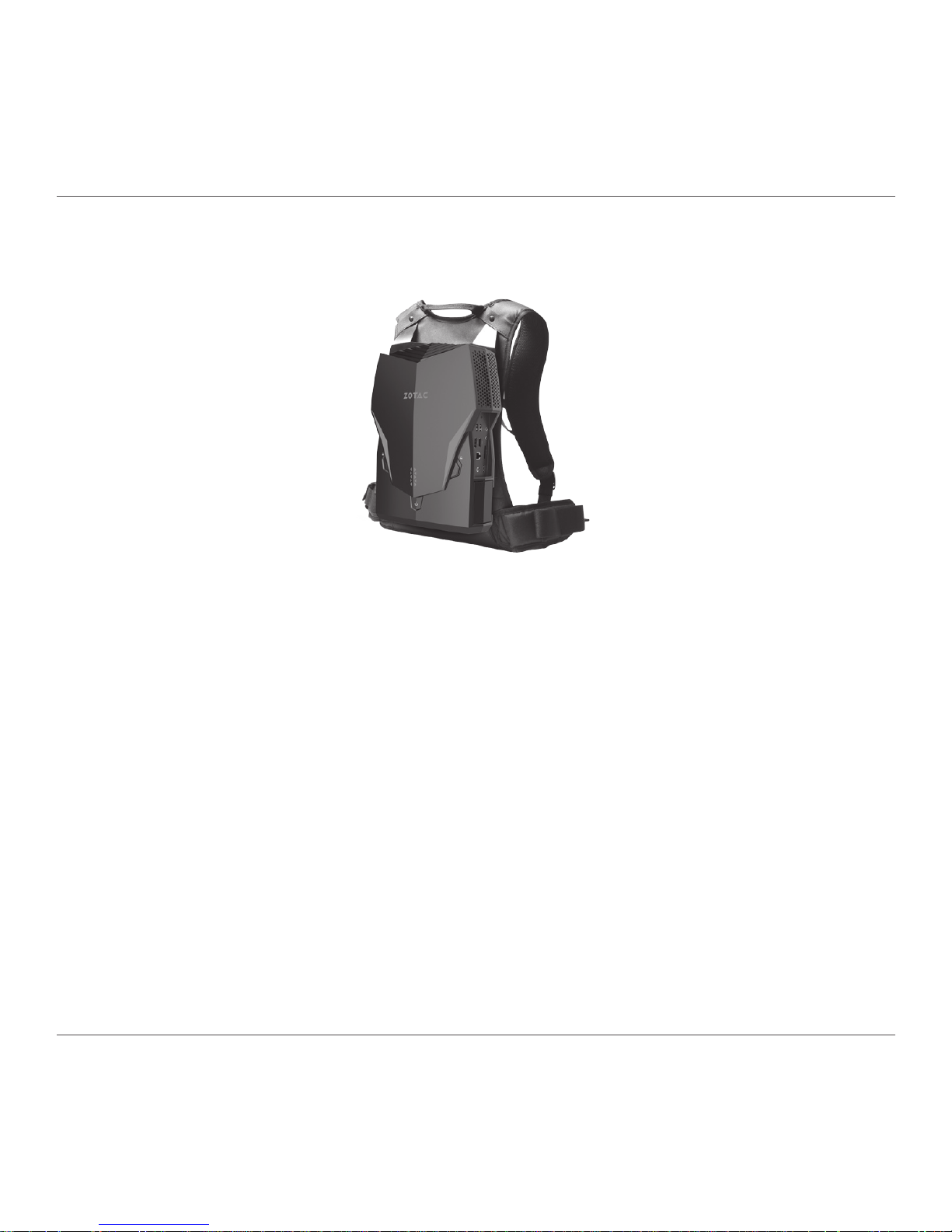
ZOTAC VR GO 2.0
1
ZOTAC VR GO 2.0
User’s Manual
No part of this manual, including the products and software described in it, may
be reproduced, transmitted, transcribed, stored in a retrieval system, or translated
into any language in any form or by any means, except documentation kept by the
purchaser for backup purposes, without the express written permission of ZOTAC.
Products and corporate names mentioned in this manual may be registered trademarks
or copyrights of their respective companies, and are used for identication purposes
only. All trademarks are the property of their respective owners.
Every effort has been made to ensure that the contents of this manual are correct and
up to date. However, the manufacturer makes no guarantee regarding the accuracy of
its contents, and reserves the right to make changes without prior notice.
CAUTION:
Risk of explosion if the battery is replaced with an incorrect type. Batteries should be
recycled where possible. Disposal of used batteries must be in accordance with local
environmental regulations.
Page 3
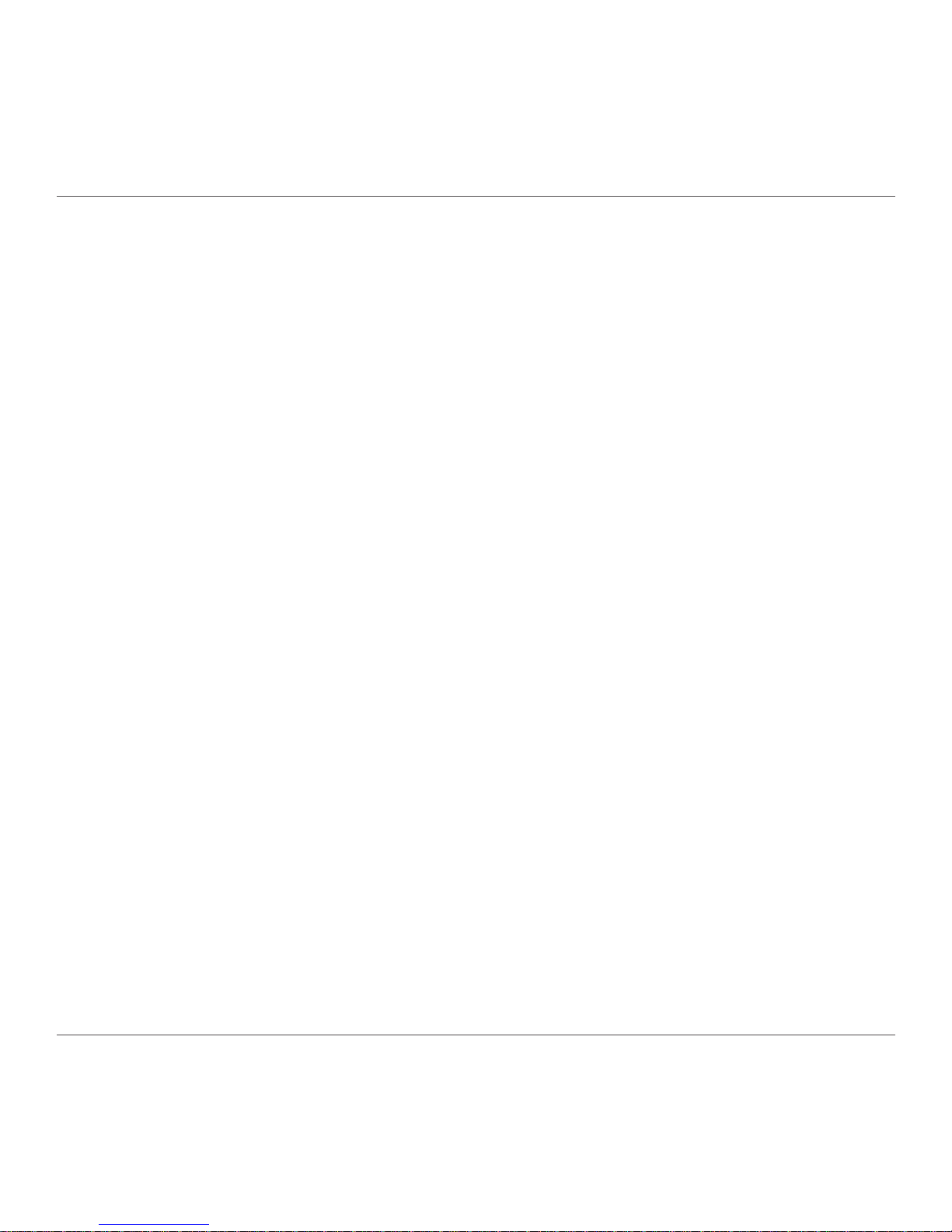
ZOTAC VR GO 2.0
2
Table of Contents
Product specications ----------------------------------------------------------------------------------------3
Safety information ----------------------------------------------------------------------------------------------4
Setting up your system ------------------------------------------------------------------------------------- 4
Care during use ---------------------------------------------------------------------------------------------- 4
Welcome -----------------------------------------------------------------------------------------------------------5
Package contents -------------------------------------------------------------------------------------------5
Getting to know your ZOTAC VR GO 2.0 ----------------------------------------------------------------6
Top view --------------------------------------------------------------------------------------------------------6
Right view -----------------------------------------------------------------------------------------------------7
Front view -----------------------------------------------------------------------------------------------------8
How to disable Low Power Alarm in BIOS settings -------------------------------------------------9
Installing Hardware inside ZOTAC VR GO 2.0 --------------------------------------------------------- 11
Installing a hard disk drive/SSD (optional) ------------------------------------------------------------12
Installing an M.2 NVMe SSD -----------------------------------------------------------------------------14
Removing the memory module --------------------------------------------------------------------------16
Installing a memory module ------------------------------------------------------------------------------18
Installing Battery ---------------------------------------------------------------------------------------------20
Removing Battery -------------------------------------------------------------------------------------------21
Battery Charging --------------------------------------------------------------------------------------------- 22
Setting up your ZOTAC VR GO 2.0 ------------------------------------------------------------------------24
Getting started with Windows 10 Pro 64-bit -----------------------------------------------------------26
Using your ZOTAC VR GO 2.0 ------------------------------------------------------------------------------31
Conguring a wireless connection ----------------------------------------------------------------------31
Conguring audio output -----------------------------------------------------------------------------------31
Attaching backpack --------------------------------------------------------------------------------------------32
Recommended layout -----------------------------------------------------------------------------------------34
Detaching backpack -------------------------------------------------------------------------------------------35
Page 4
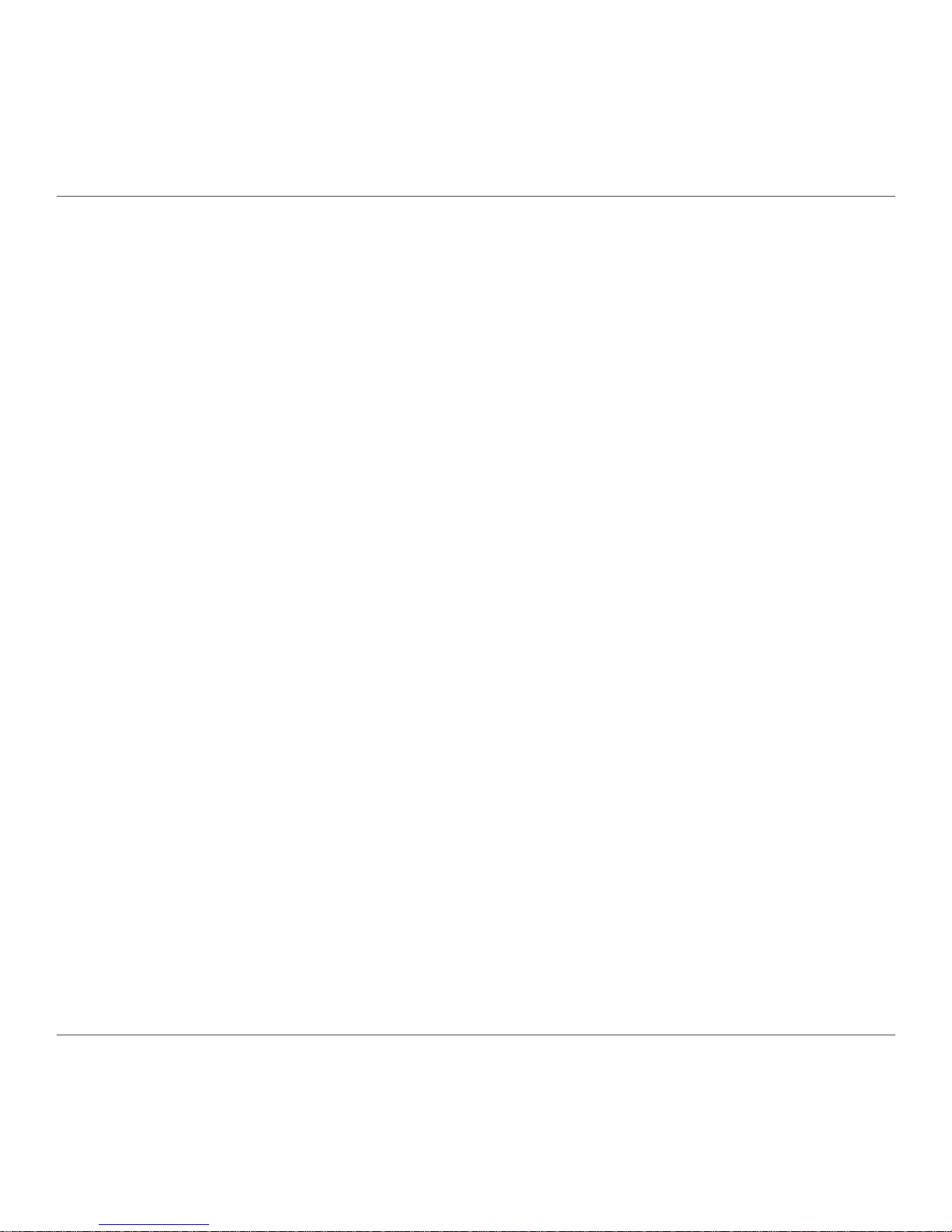
ZOTAC VR GO 2.0
3
Product specications
q Microprocessor support
v Intel Core i7-8700T, six core 2.4 GHz (12M Cache, up to 4.0 GHz)
q Onboard Graphics support
v NVIDIA GeForce GTX 1070 w/ 8GB GDDR5, 256-bit
v Two HDMI 2.0 ports, one DP 1.4 outputs (supports 4K @ 60 Hz)
q Operating systems:
v Windows 10 Pro 64-bit pre-installed
q System Memory support
v 16 GB DDR4 SO-DIMM
q USB Ports
v Six USB 3.0 ports
v One USB 3.1 Type-C port
q Onboard Serial ATA
v 2.5’’ SATAIII HDD/SSD bay
q Expansion slot
v 240 GB M.2 SSD (compatible with PCIE x4/SATA 2240/2260/2280)
q Onboard LAN
v Supports 10/100/1000 Mbps operation
v Supports IEEE 802.3
q WiFi/Bluetooth support
v Compliant with IEEE802.11ac standard
v Bluetooth 5.0
q Onboard Audio
v Stereo analog audio output and Microphone input
q Power
v 19.5V/230W AC-DC Power adapter (For stand-alone PC or charging dock)
v Two 6000mAh /86.4Wh Li-ion battery (support hot swap)
q Product Size
v 347.5mm x 280.4mm x 87.1mm
Page 5
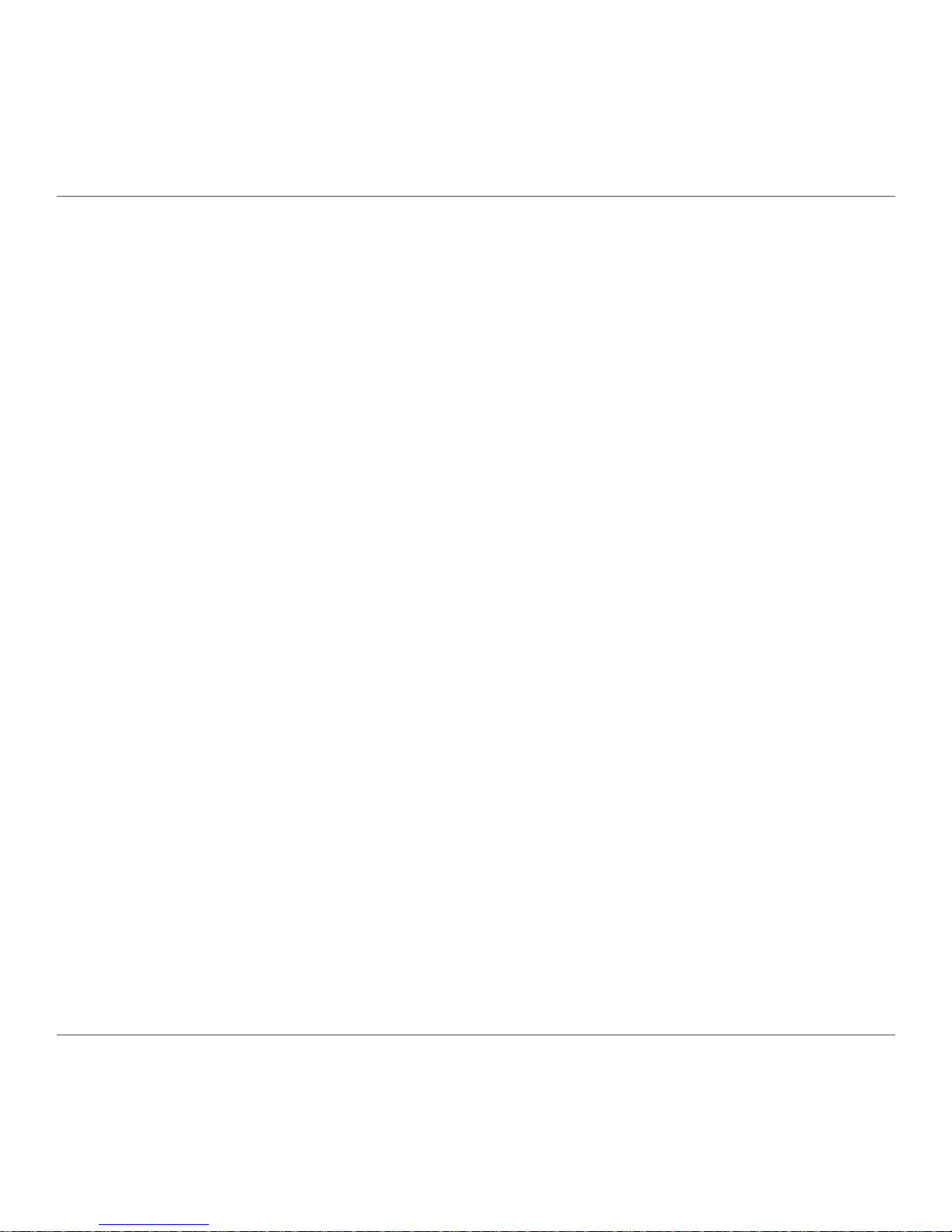
ZOTAC VR GO 2.0
4
Safety information
Your ZOTAC VR GO 2.0 is designed and tested to meet the latest standards of safety for information
technology equipment. However, to ensure your safety, it is important that you read the following safety
instructions.
Setting up your system
Read and follow all instructions in the documentation before operating your system.
Do not use this product near water or a heat source such as a radiator.
Set up the system on a stable surface.
Openings on the chassis are for ventilation. Do not block or cover these openings. Make sure
you leave plenty of space around the system for ventilation. Never insert objects of any kind into
the ventilation openings.
Use this product in environments with ambient temperatures between 0℃ and 35℃.
If you use an extension cord, please use the UL listed cord and make sure that the total
ampere rating of the devices plugged into the extension cord does not exceed its ampere
rating.
Care during use
Do not walk on the power cord or allow anything to rest on it.
Do not spill water or any other liquids on your system.
When the system is turned off, a small amount of electrical current still ows. Always unplug all
power, modem, and network cables from the power outlets before cleaning the system.
If you encounter the following technical problems with the product, unplug the power cord and
contact a qualied service technician or your retailer.
¾ The power cord or plug is damaged.
¾ Liquid has been spilled onto the system.
¾ The system does not function properly even if you follow the operating instructions.
¾ The system was dropped or the cabinet is damaged.
Page 6
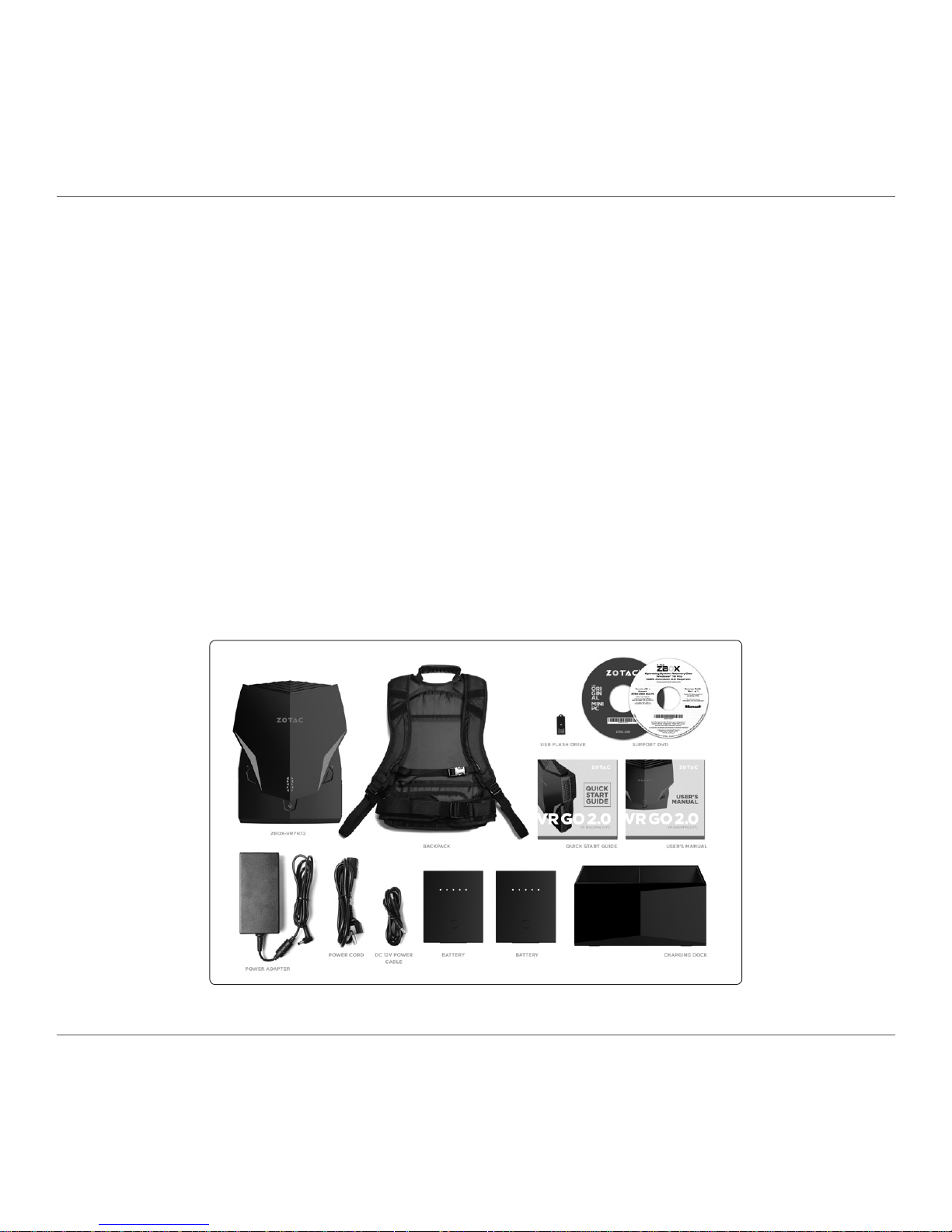
ZOTAC VR GO 2.0
5
Welcome
Congratulations on your purchase of the ZOTAC VR GO 2.0. The following illustration displays the
package contents of your new ZOTAC VR GO 2.0. If any of the below items is damaged or missed,
contact your retailer.
Package contents
• 1 x ZOTAC VR GO 2.0
• 1 x Backpack Strap Add-on
• 1 x AC Adapter
• 1 x Power Cord
• 1 x DC 12V Power Cable
• 2 x Batteries
• 1 x Battery Charging Dock
• 1 x User Manual & Quick Start Guide
• 1 x Support DVD
• 1 x USB Flash Drive with OS Drivers
• 1 x OS Recovery DVD
Page 7
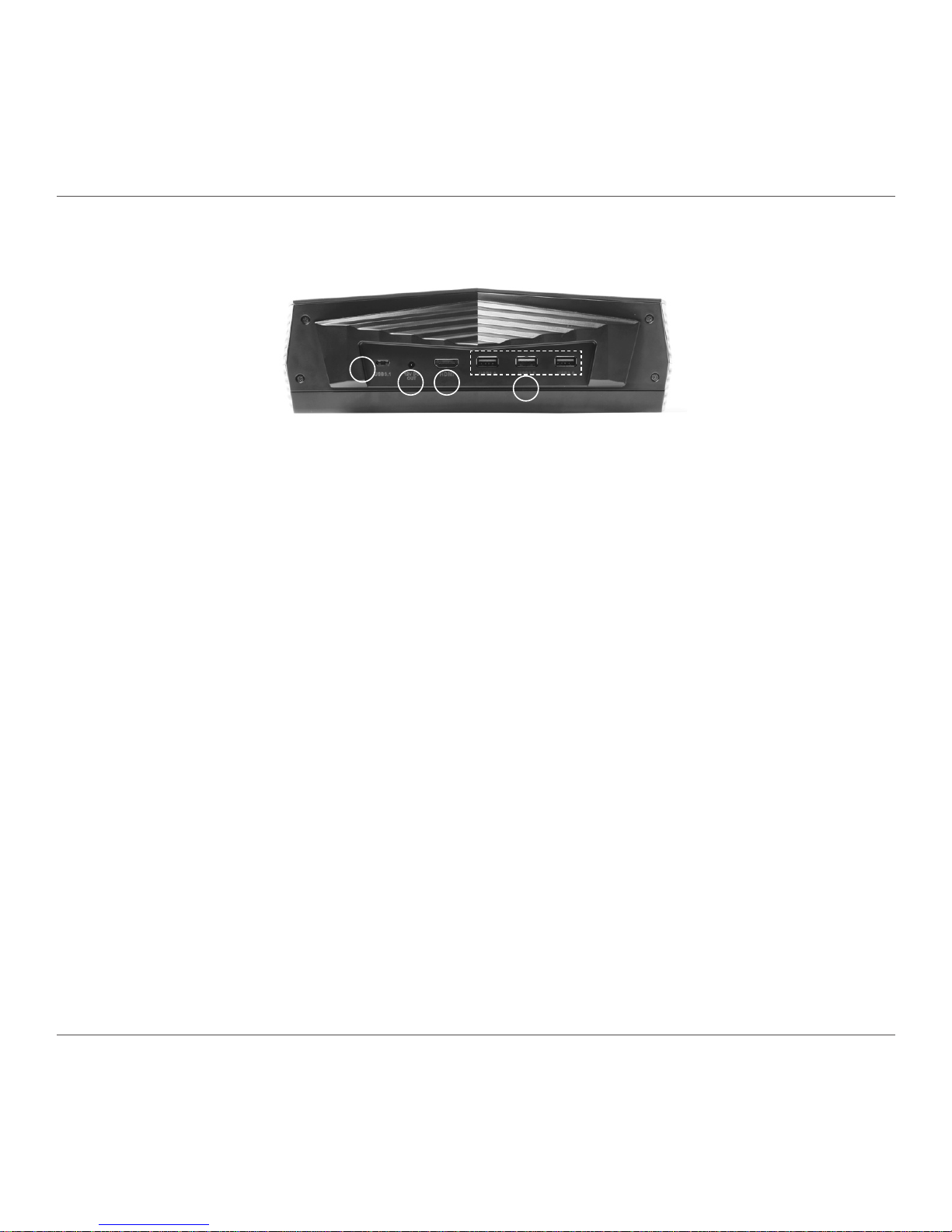
ZOTAC VR GO 2.0
6
Getting to know your ZOTAC VR GO 2.0
Top view
1. USB 3.1 Type-C port
The type-C USB 3.1 port supports the SuperSpeed USB 3.1 devices. Use this port for USB
3.1 devices for maximum performance with USB 3.1 compatible devices.
2. Power output (DC12V)
The power output is used to connect the supplied power to the VR display unit.
3. HDMI port
The HDMI (High Denition Multimedia Interface) port supports a UHD device such as an LCD
TV or monitor to allow viewing on a larger external display.
4. USB 3.0 ports
The USB 3.0 port supports the SuperSpeed USB 3.0 devices and is backwards compatible
with USB 2.0/1.1 devices. Use this port for USB 3.0 devices for maximum performance with
USB 3.0 compatible devices.
1
2 3
4
Page 8
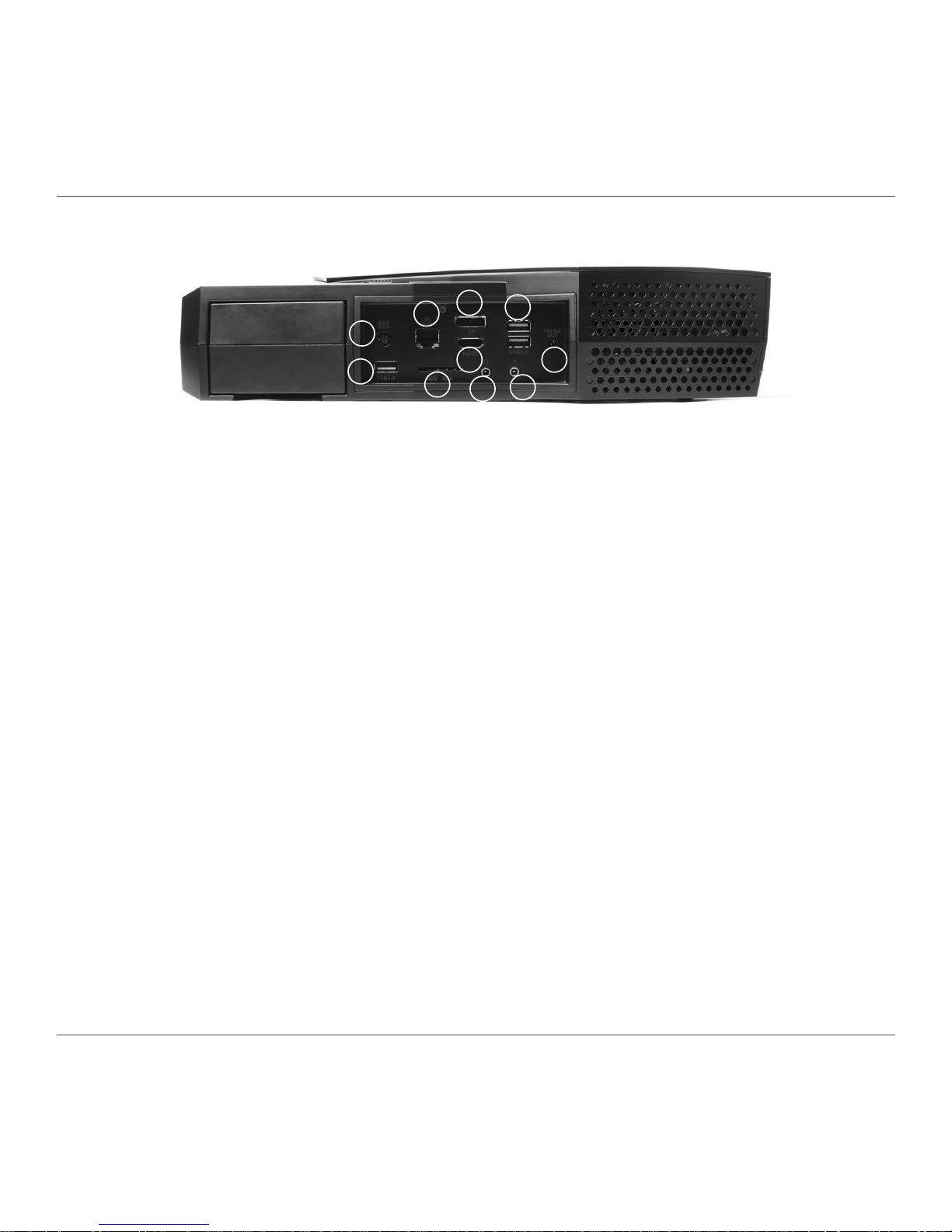
ZOTAC VR GO 2.0
7
Right view
1. Power input (DC19.5V)
The supplied power adapter converts AC power to DC power for use with this jack. Power
supplied through this jack supplies power to the PC only. It does not charge the batteries. To
prevent damage to the PC, always use the supplied power adapter.
2. USB 3.0 ports
The USB 3.0 port supports the SuperSpeed USB 3.0 devices and is backwards compatible
with USB 2.0/1.1 devices. Use this port for USB 3.0 devices for maximum performance with
USB 3.0 compatible devices.
3. LAN port
The eight-pin RJ-45 LAN port supports standard Ethernet cables for connection to a local
network.
4. Memory card slot
The Memory card slot is compatible with SD/SDHC/SDXC cards used in devices like digital
cameras, MP3 players, mobile phones and PDAs.
5. DisplayPort
DisplayPort supports both external (box-to-box) and internal (laptop LCD panel) display
connections.
6. HDMI port
The HDMI (High Denition Multimedia Interface) port supports a UHD device such as an LCD
TV or monitor to allow viewing on a larger external display.
7. Headphone/Audio Out jack
The stereo headphone jack (3.5mm) is used to connect the system’s audio out signal to
amplied speakers or headphones.
1
2
3
4
5
6
7
8
9
2
Page 9

ZOTAC VR GO 2.0
8
Front view
1. Power switch
The power switch allows powering ON and OFF the system. The ring LED can be disabled
in BIOS setting.
2. Battery lock
Use this battery lock to lock or unlock the battery.
1
2
8. Microphone jack
The microphone jack is designed to connect the microphone used for video conferencing,
voice narrations or simple audio recordings.
9. Power output (DC12V)
The power output is used to connect DC 12V power to the VR head-mounted display.
The power adapter may become warm to hot when in use. Do not cover the adapter and keep it away from your body.
2
Page 10
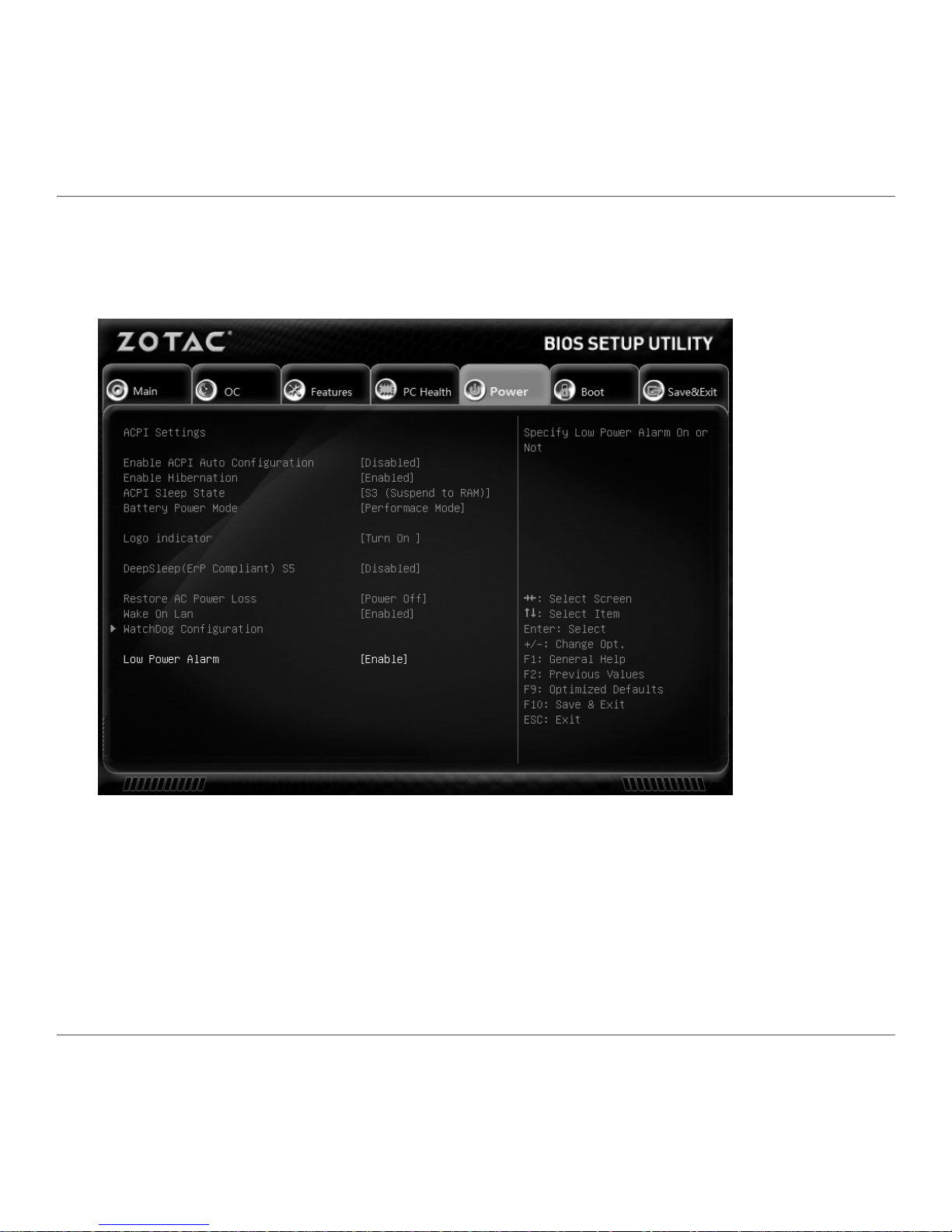
ZOTAC VR GO 2.0
9
How to disable Low Power Alarm in BIOS settings
1. Turn on the VR GO 2.0 and press <Delete> to enter the BIOS SETUP UTILITY.
2. Use the arrow keys to navigate to the Power menu, select Low Power Alarm and press
<Enter>.
Page 11
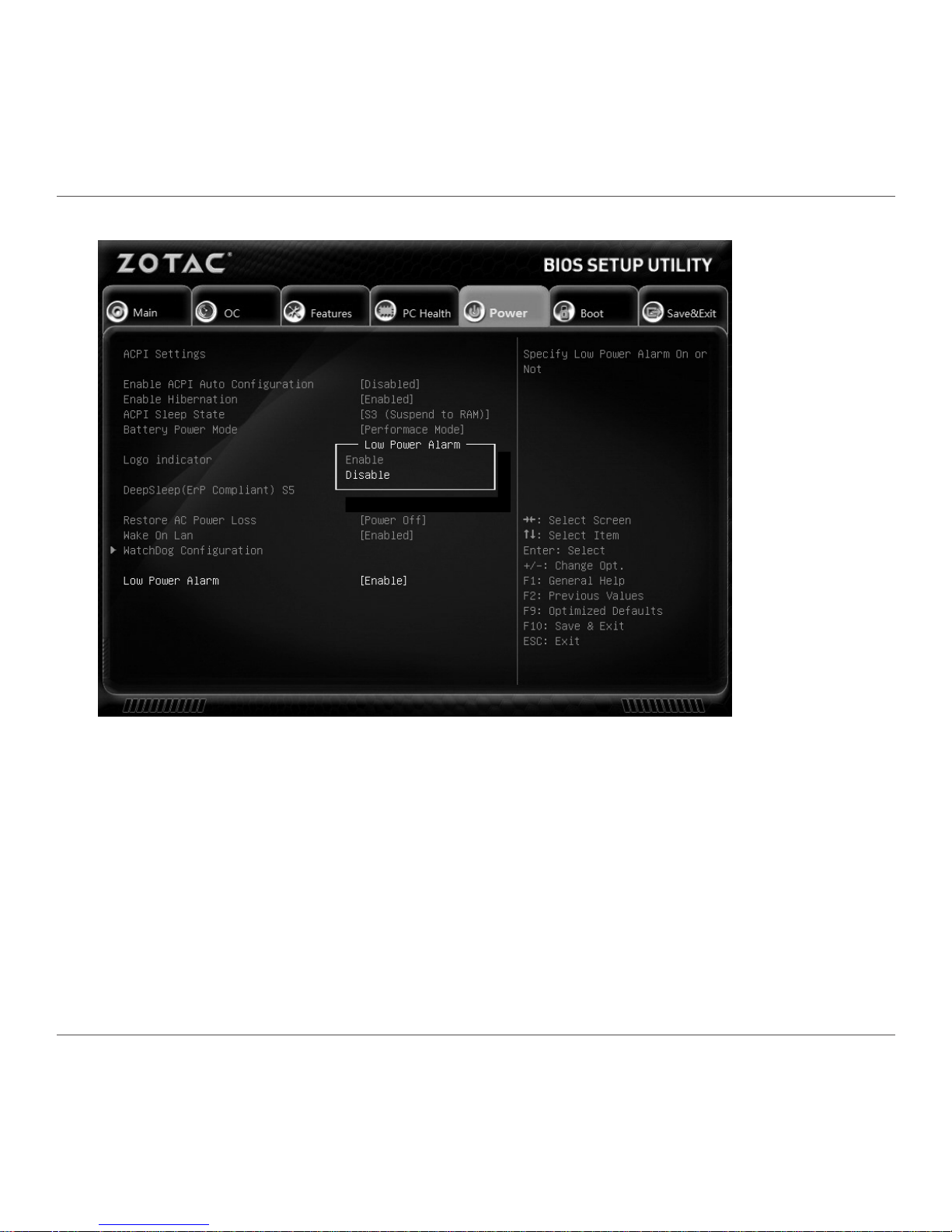
ZOTAC VR GO 2.0
10
3. Select [Disable] and press <Enter>.
4. Press F10 to save the conguration and exit.
Page 12

ZOTAC VR GO 2.0
11
Installing Hardware inside ZOTAC VR GO 2.0
Before installing hardware, please follow the instructions below to remove the cover of your
ZOTAC VR GO 2.0. Refer to page 35 to detach the backpack.
1. Lay the ZOTAC VR GO 2.0 on a at surface with the back support facing upwards.
2. Locate the screws and remove.
3. Lift the back support off the ZOTAC VR GO 2.0.
Page 13

ZOTAC VR GO 2.0
12
Installing a hard disk drive/SSD (optional)
1. Unscrew and remove the hard disk drive cover.
2. Locate the 2.5-inch SATA hard disk drive/SSD slot and the drive bracket. Remove the
thumb screw and bracket.
Page 14

ZOTAC VR GO 2.0
13
3. Install the hard disk drive/SSD to the drive bracket.
4. Insert the bracket into the SATA slot.
5. Reinstall the thumb screw and cover.
Page 15

ZOTAC VR GO 2.0
14
Installing an M.2 NVMe SSD
1. Unscrew and remove the M.2 NVMe SSD cover.
2. Insert an M.2 NVMe SSD into the slot at a 45 degree angle.
Page 16

ZOTAC VR GO 2.0
15
3. Install the M.2 NVMe SSD with screw and reinstall the cover.
Note: The system includes M.2 SSD pre-installed.
Page 17

ZOTAC VR GO 2.0
16
Removing the memory module
1. Unscrew and remove the memory cover.
2. Gently press the two arms securing the memory module outwards, as shown in the
image below, to release the memory module.
Page 18

ZOTAC VR GO 2.0
17
3. Remove the memory module from the slot.
Page 19

ZOTAC VR GO 2.0
18
Installing a memory module
1. Locate the SO-DIMM memory slots and insert a SO-DIMM memory module into the slot
at a 45 degree angle.
Note: The system includes memories pre-installed.
2. Gently press down on the memory module until it locks into place by the arms of the
memory slot.
Page 20

ZOTAC VR GO 2.0
19
3. If you need to install two memory modules, please follow the above steps to install the
second one. Reinstall the memory cover
Page 21

ZOTAC VR GO 2.0
20
Installing Battery
1. To ensure correct battery installation, locate the batteries and place them to the side of the
system. Make sure the battery status indicators are visible face up and on the side facing
the system. See below illustration.
2. Locate the battery case. Hold and insert the battery into the case.
Page 22

ZOTAC VR GO 2.0
21
3. Ensure that the battery is installed in place, and release the battery lock to “Lock”
position.
Note: Only change one battery at a time to maintain power to the system when the system is powered on.
Removing Battery
1. Push the battery lock to “Unlock” position and hold it.
2. Hold and pull the battery out of the battery case.
Page 23

ZOTAC VR GO 2.0
22
Battery Charging
The VR GO 2.0 does not support charging the batteries directly. Please follow the instructions
below to charge the batteries.
1. Insert the batteries into the battery charging dock.
2. Connect the AC adapter to the battery charging dock.
Page 24

ZOTAC VR GO 2.0
23
3. All battery LEDs will be OFF when fully charged.
4. Press the battery status button to check battery status.
Page 25

ZOTAC VR GO 2.0
24
Setting up your ZOTAC VR GO 2.0
You need to connect peripherals before using your ZOTAC VR GO 2.0.
1 2
3 4
5
6
7
1
2
3
4
5 6
7
8
8
1
1. Connecting to USB 3.0 devices
Connect USB 3.0 devices such as external hard drives, SSDs and ash drives to the USB 3.0
port on the system rear panel.
2. Connecting to a network device
Connect one end of a network cable to the LAN port on the system rear panel and the other
End to a hub or switch.
3. Connecting to DisplayPort display
Connect the DisplayPort connector to the DP ports of the monitor or display.
Page 26

ZOTAC VR GO 2.0
25
4. Connecting to HDMI display
Connect one end of an HDMI cable to the HDMI port on the system rear panel and the other
end to a HDMI-compatible display such as an HDTV or monitor.
5. Connecting to a headphone/audio out device
Connect audio out device like headphone to the headphone/audio out jack.
6. Connecting to microphone device
Connect microphone device to the microphone jack.
7. Connecting to VR head-mounted display (optional)
Connect the DC 12V power to the VR head-mounted display.
8. Connecting the power adapter to stand-alone VR GO 2.0 PC
Connect the supplied AC adapter to the DC IN jack on the system rear panel and then press
the power switch on the front panel to turn on the system.
When your ZOTAC VR GO 2.0 is not in use, unplug the power adapter or switch off the AC
outlet to save power.
Page 27

ZOTAC VR GO 2.0
26
Getting started with Windows 10 Pro 64-bit
Please follow the steps below to begin using your VR GO 2.0 with Windows 10 Pro 64-bit.
1. Power on the system.
2. Connect to the Internet via Ethernet or Wi-Fi.
3. Select the language and region.
Page 28

ZOTAC VR GO 2.0
27
4. Read and accept the license terms.
Page 29

ZOTAC VR GO 2.0
28
5. We recommend using the express settings.
6. Create a Microsoft new account if you don’t have one. Otherwise, select “Sign in”.
Page 30

ZOTAC VR GO 2.0
29
7. Setup your account.
8. Wait for the initial system setup to complete .
Page 31

ZOTAC VR GO 2.0
30
Page 32

ZOTAC VR GO 2.0
31
Using your ZOTAC VR GO 2.0
Conguring a wireless connection
Please follow the instructions below to connect to a wireless network:
1. Double-click the wireless network icon (pic) in the notication area.
2. Select the wireless network you want to connect to from the list and
click Connect.
3. After connection is established, you will see “Connected.”
Note 1: For security concerns, Do NOT connect to an unsecured network,
otherwise, the transmitted information without encryption might be visible to
others.
Note 2: Enter the network security key if necessary.
Conguring audio output
Follow the steps below to enable audio output when connecting
the ZOTAC VR GO 2.0 to a TV or receiver via DP/HDMI adapter.
1. Access the Sound settings via the system Control Panel.
2. Under Playback devices, click the display device that
corresponds with your audio compatible display.
3. Click the “Set Default” button in the lower right hand corner.
4. Click “OK” to exit the setup.
Page 33

ZOTAC VR GO 2.0
32
Attaching backpack
1. Lay the ZOTAC VR GO 2.0 and the backpack on a at surface.
2. Lay the ZOTAC VR GO 2.0 on the backpack. Align the white line of backpack with the
bottom of VR GO 2.0.
Page 34

ZOTAC VR GO 2.0
33
3. Push the ZOTAC VR GO 2.0. When you hear a click, it means the installation is in place.
Page 35

ZOTAC VR GO 2.0
34
Recommended layout
Note: VR devices are not included.
Page 36

ZOTAC VR GO 2.0
35
Detaching backpack
1. Lay the backpack on a at surface with the ZOTAC VR GO 2.0 facing upwards.
2. Pull the lever of the backpack, and push the VR GO 2.0 to release it.
Page 37

ZOTAC VR GO 2.0
36
3. Remove the ZOTAC VR GO 2.0 from the backpack.
291-MB395-00
