Zotac NVIDIA MCP73V, NVIDIA MCP73PV User Manual
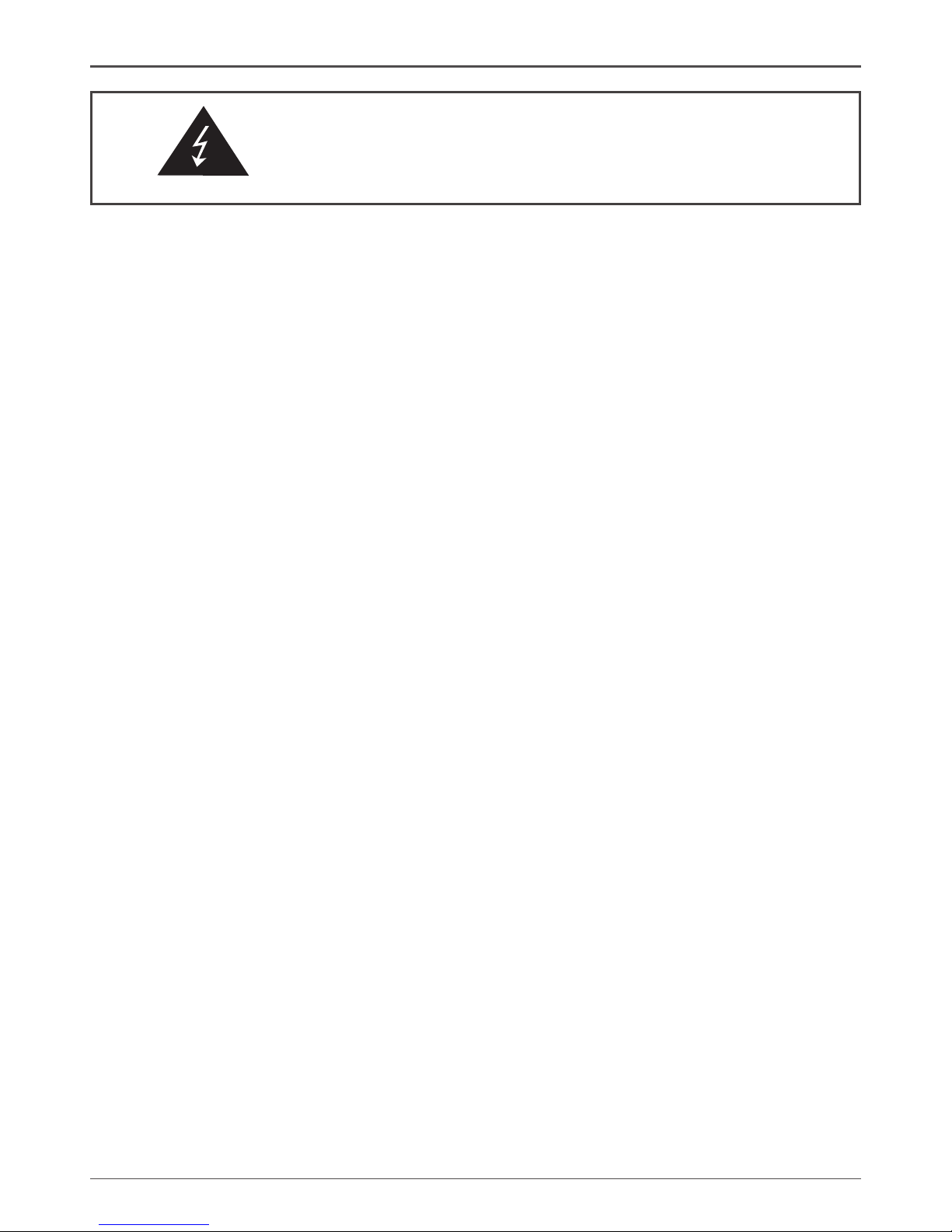
1
Federal Communications Commission (FCC) Statement
This equipment has been tested and found to comply with the limits for a Class B digital device,
pursuant to Part 15 of FCC Rules. These limits are designed to provide reasonable protection
against harmful interference in a residential installation. This equipment generates, uses and
can radiate radio frequency energy and, if not installed and used in accordance with instructions
contained in this manual, may cause harmful interference to radio and television communications.
However, there is no guarantee that interference will not occur in a particular installation.
If this equipment does cause harmful interference to radio or television reception, which can
be determined by turning the equipment off and on, the user is encouraged to try to correct the
interference by one or more of the following measures:
- REORIENT OR RELOCATE THE RECEIVING ANTENNA
- INCREASE THE SEPARATION BETWEEN THE EQUIPMENT AND THE RECEIVER
- CONNECT THE EQUIPMENT INTO AN OUTLET ON A CIRCUIT DIFFERENT FROM
THAT OF THE RECEIVER
- CONSULT THE DEALER OR AN EXPERIENCED AUDIO/TELEVISION TECHNICIAN
NOTE:
Connecting this device to peripheral devices that do not comply with Class B requirements, or
using an unshielded peripheral data cable, could also result in harmful interference to radio or
television reception.
The user is cautioned that any changes or modications not expressly approved by the party
responsible for compliance could void the user’s authority to operate this equipment.
To ensure that the use of this product does not contribute to interference, it is necessary to use
shielded I/O cables.
Copyright
This manual is copyrighted with all rights reserved. No portion of this manual may be copied or
reproduced by any means.
While every precaution has been taken in the preparation of this manual, no responsibility for
errors or omissions is assumed. Neither is any liability assumed for damages resulting from the
use of the information contained herein.
Trademarks
All brand names, logos and registered trademarks mentioned are property of their respective
owners.
Electronic Emission Notices
WARNING!
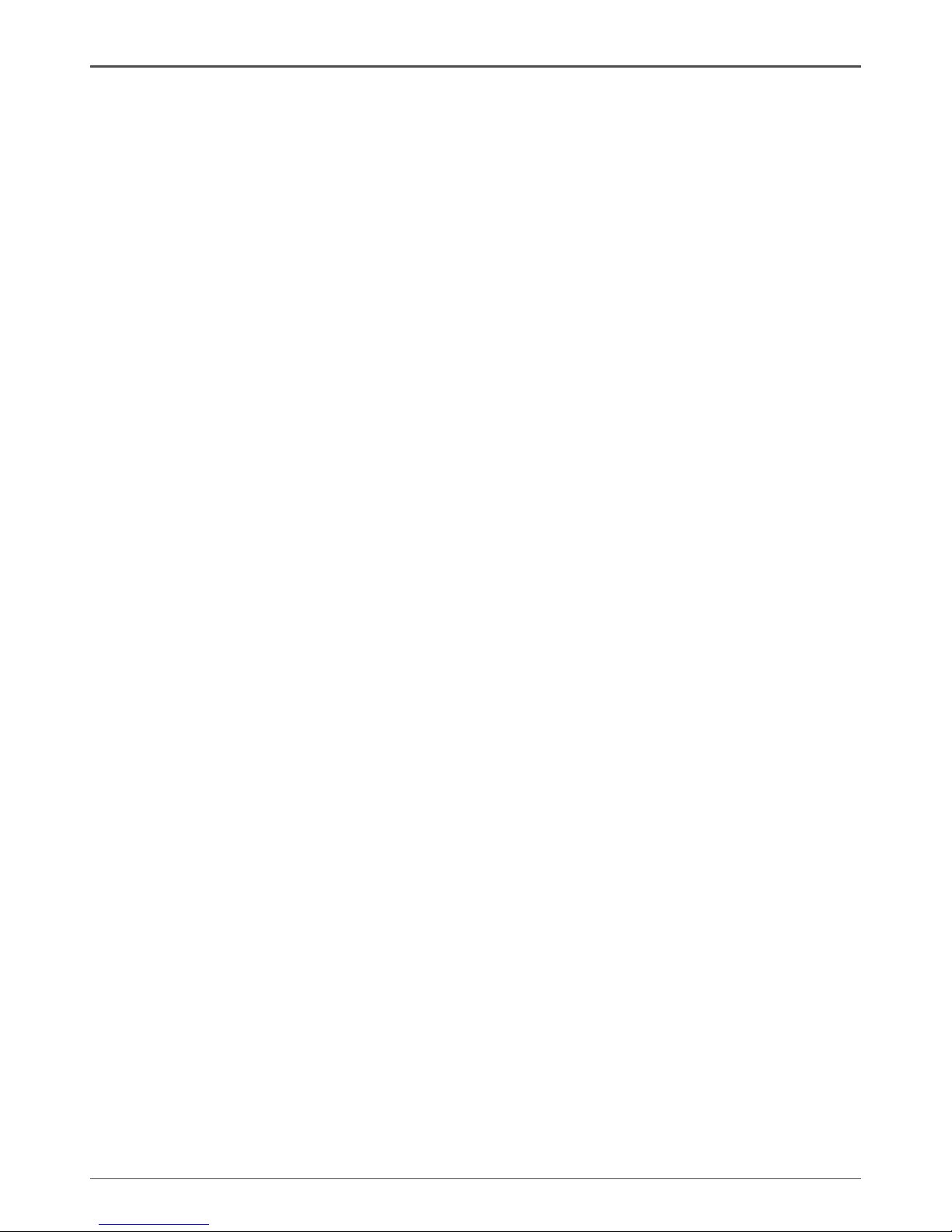
2
ZOTAC NVIDIA MCP73V/PV Motherboard
Table of Contents
NVIDIA MCP73V/PV Motherboard ------------------------------------------------------------ 5
Motherboard Specications ----------------------------------------------------------------- 5
INTEL Motherboard ------------------------------------------------------------------------------- 7
Hardware Installation ---------------------------------------------------------------------------- 9
Safety Instructions ----------------------------------------------------------------------------- 9
Preparing the Motherboard -------------------------------------------------------------------- 10
Installing the CPU ------------------------------------------------------------------------------ 10
Installing the CPU Fan ------------------------------------------------------------------------ 11
Installing Memory DIMMs -------------------------------------------------------------------- 11
Installing the Motherboard ------------------------------------------------------------------- 12
Installing the I/O Shield ----------------------------------------------------------------------- 12
Connecting Cables and Setting Switches ------------------------------------------------ 13
24-pin ATX Power (PW1) --------------------------------------------------------------------- 14
4-pin ATX 12V Power (PW2) ---------------------------------------------------------------- 15
CD-IN Connector ------------------------------------------------------------------------------- 15
SPK Connector --------------------------------------------------------------------------------- 15
SPDIF-In/Out Header - CN7 ---------------------------------------------------------------- 16
Connecting Serial ATA Cables -------------------------------------------------------------- 17
Connecting Internal Headers ---------------------------------------------------------------- 18
Front Panel Header ---------------------------------------------------------------------------- 18
USB Headers------------------------------------------------------------------------------------ 19
Audio ---------------------------------------------------------------------------------------------- 20
Fan Connections ------------------------------------------------------------------------------- 21
Expansion Slots -------------------------------------------------------------------------------- 22
PCI Slots ----------------------------------------------------------------------------------------- 22
PCI Express x16 Slots ------------------------------------------------------------------------ 22
PCI Express x1 Slots -------------------------------------------------------------------------- 22
Jumper Settings -------------------------------------------------------------------------------- 23
Conguring the BIOS ---------------------------------------------------------------------------- 24
Enter BIOS Setup ------------------------------------------------------------------------------ 24
Main Menu ------------------------------------------------------------------------------------------- 25
Standard CMOS Features Menu -------------------------------------------------------------- 27
Date and Time ---------------------------------------------------------------------------------- 28
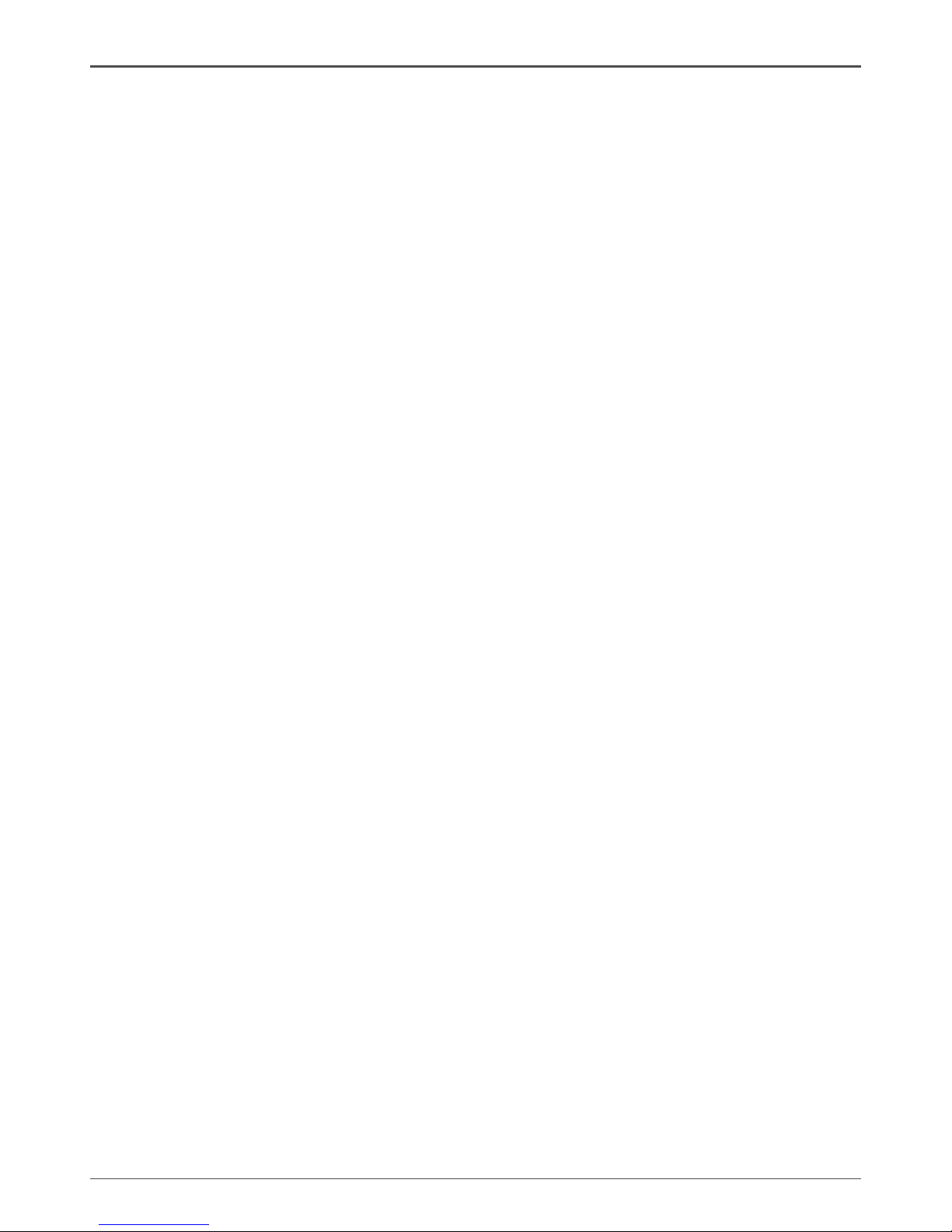
3
Table of Contents
IDE Channel and SATA Channel ----------------------------------------------------------- 28
Drive A -------------------------------------------------------------------------------------------- 28
Halt On -------------------------------------------------------------------------------------------- 28
Memory ------------------------------------------------------------------------------------------- 29
Advanced BIOS Features ----------------------------------------------------------------------- 30
CPU Features --------------------------------------------------------------------------------------- 32
Hard Disk Boot Priority ------------------------------------------------------------------------- 33
Advanced Chipset Features ------------------------------------------------------------------- 36
Integrated Peripherals Features ------------------------------------------------------------- 37
Power Management Setup Menu ------------------------------------------------------------ 39
PnP/PCI Conguration -------------------------------------------------------------------------- 41
Pc health status------------------------------------------------------------------------------------ 43
Frequency/Voltage Control -------------------------------------------------------------------- 44
Load Optimized Defaults ----------------------------------------------------------------------- 45
Set Supervisor/User Password --------------------------------------------------------------- 46
Save & Exit Setup --------------------------------------------------------------------------------- 47
Exit Without Saving ------------------------------------------------------------------------------ 47
Installing Drivers and Software -------------------------------------------------------------- 48
Drivers Installing --------------------------------------------------------------------------------- 49
Flash Update Procedure ----------------------------------------------------------------------- 54
REALTEK HD AUDIO DRIVER SETUP ----------------------------------------------------- 55
Getting Started ---------------------------------------------------------------------------------- 55
Sound Effect ------------------------------------------------------------------------------------- 55
Environment Simulation ---------------------------------------------------------------------- 55
Equalizer Selection --------------------------------------------------------------------------- 56
Frequently Used Equalizer Setting -------------------------------------------------------- 56
Karaoke Mode ---------------------------------------------------------------------------------- 56
Mixer----------------------------------------------------------------------------------------------- 57
Playback control --------------------------------------------------------------------------- 57
Recording control -------------------------------------------------------------------------- 58
Audio I/O ------------------------------------------------------------------------------------- 59
Speaker Conguration ------------------------------------------------------------------- 60
Global Connector Settings -------------------------------------------------------------- 61
S/PDIF --------------------------------------------------------------------------------------- 61
Speaker Calibration ----------------------------------------------------------------------- 62
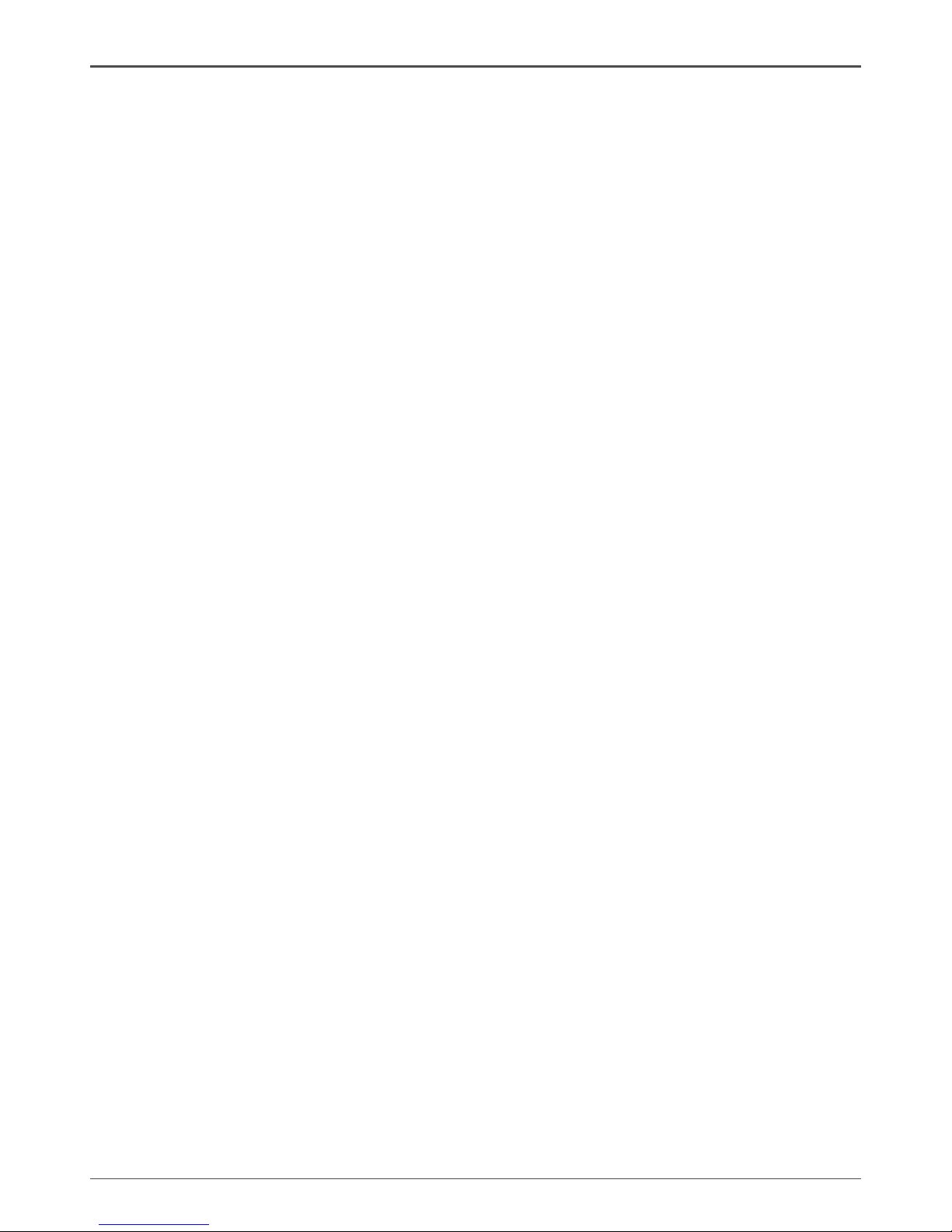
4
ZOTAC NVIDIA MCP73V/PV Motherboard
Microphone---------------------------------------------------------------------------------- 63
Noise Suppression ------------------------------------------------------------------------ 63
Beam Forming ----------------------------------------------------------------------------- 63
Acoustic Echo Cancellation ------------------------------------------------------------- 63
Audio Demo --------------------------------------------------------------------------------- 64
Information --------------------------------------------------------------------------------- 64
SATA RAID User Manual ------------------------------------------------------------------------ 65
Setting up the BIOS --------------------------------------------------------------------------- 65
Entering the RAID BIOS Setup ------------------------------------------------------------- 67
Installing the RAID Drives -------------------------------------------------------------------- 70
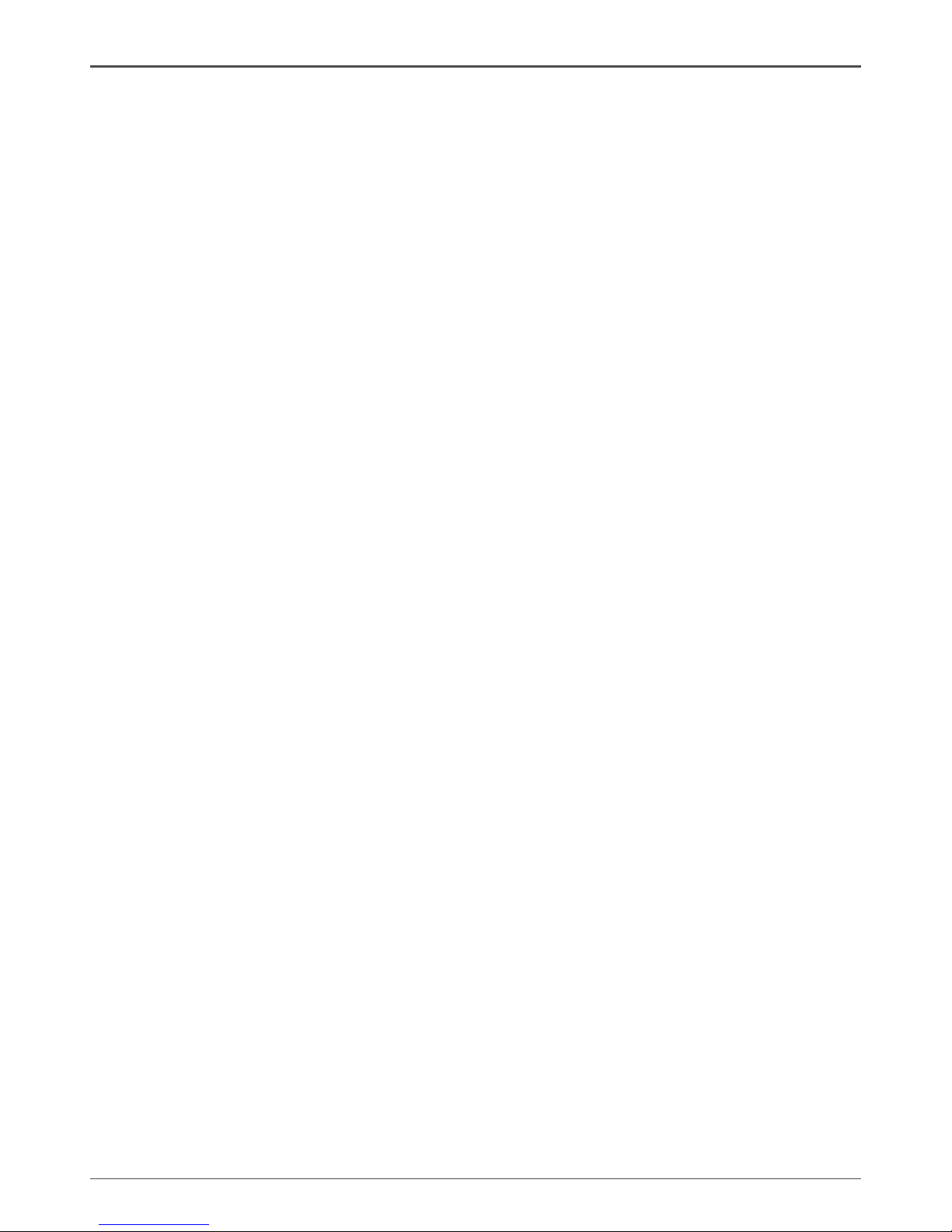
5
NVIDIA MCP73V/PV Motherboard
Thank you for buying this motherboard. This motherboard offers the tools and performance PC users’ demand.
Motherboard Specications
q Size
Micro ATX form factor of 9.6 inch x 7 inch
q Microprocessor support
Celeron® , Pentium® 4, Pentium® D, Core
TM
2 Duo
q Operating systems:
Supports Windows XP 32bit/64bit and Windows Vista 32bit/64bit
q System Memory support
Supports DDRII533/DDRII667/DDRII800(only MCP73PV support). Supports up to
4GBs DDRII memorys.
q Eight USB 2.0 Ports
v Supports hot plug and play
v Eight USB 2.0 ports (four rear panel ports, four onboard USB headers)
v Supports wake-up from S1
v Supports USB 2.0 protocol up to 480 Mbps transmission rate
q Onboard Serial ATA II
v Independent DMA operation on four ports (optional).
v Data transfer rates of 3Gb/s.
q Onboard LAN
v LAN interface built-in onboard
v Supports 10/100Mbps Ethernet
q Onboard Audio(optional)
v Azalia High-Denition audio
v Supports 6-channel/8-channel audio
v Supports Jack-Sensing function
q Triple PCI Express x16 Support
v 1 x16 PCI Express 2.0
v Low power consumption and power management features
q Green Function
v Supports ACPI (Advanced Conguration and Power Interface)
Before You Begin
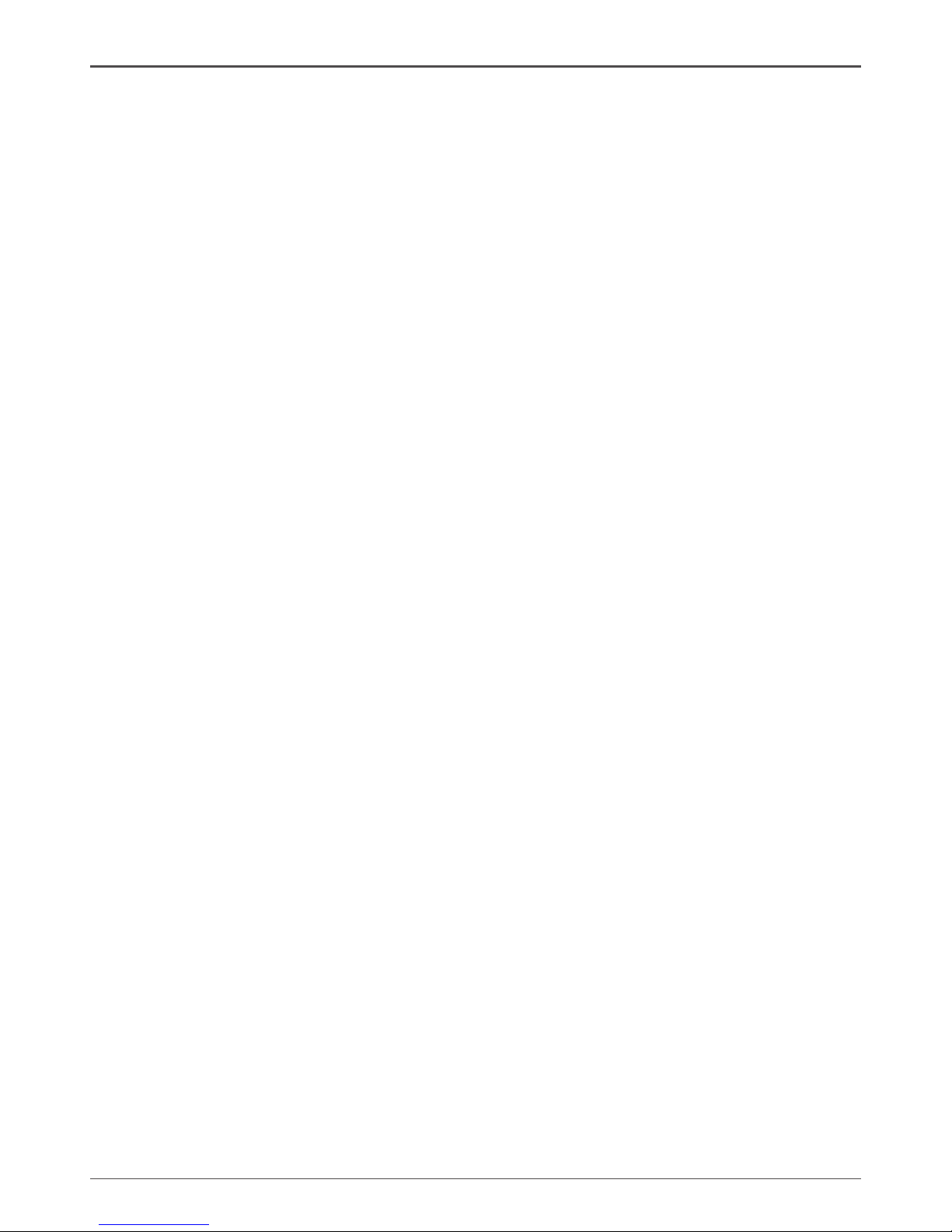
6
ZOTAC NVIDIA MCP73V/PV Motherboard
v RTC timer to power-on the system
v AC power failure recovery
q Expansion Slots
v One PCI Express x1 slot(optional)
v One PCI Express x16 Graphics slot
v Two PCI bus master slots - ver.2.3 compliant

7
INTEL Motherboard
The motherboard is with the NIVIDIA MCP73V/PV processors. Figure 1 shows the
motherboard and Figures 2 shows the back panel connectors.
1. CPU Socket 11. Floppy Disk Drive Connector 21. 4-pin ATX_12V power connector
2. CPU fan connector 12. USB Connectors
3. DDRII DIMM Sockets 13. SPDIF-OUT/SPDIF-IN Connector
4. 24-pin ATX Power Connector 14. PCI Slots
5. North Bridge 15. CD-IN Connector
6. Hard disk connector 16. Jumper setting
7. SPK Connector 17. PCI Express x16 slot
8. Front Panel Connector 18. PCI Express x1 slot(optional)
9. Serial-ATA (SATA) Connectors 19. FP_S1 Front Panel
10. SYS Fan connector 20. Backpanel connectors
Motherboard Layout
Figure 1. Board Layout
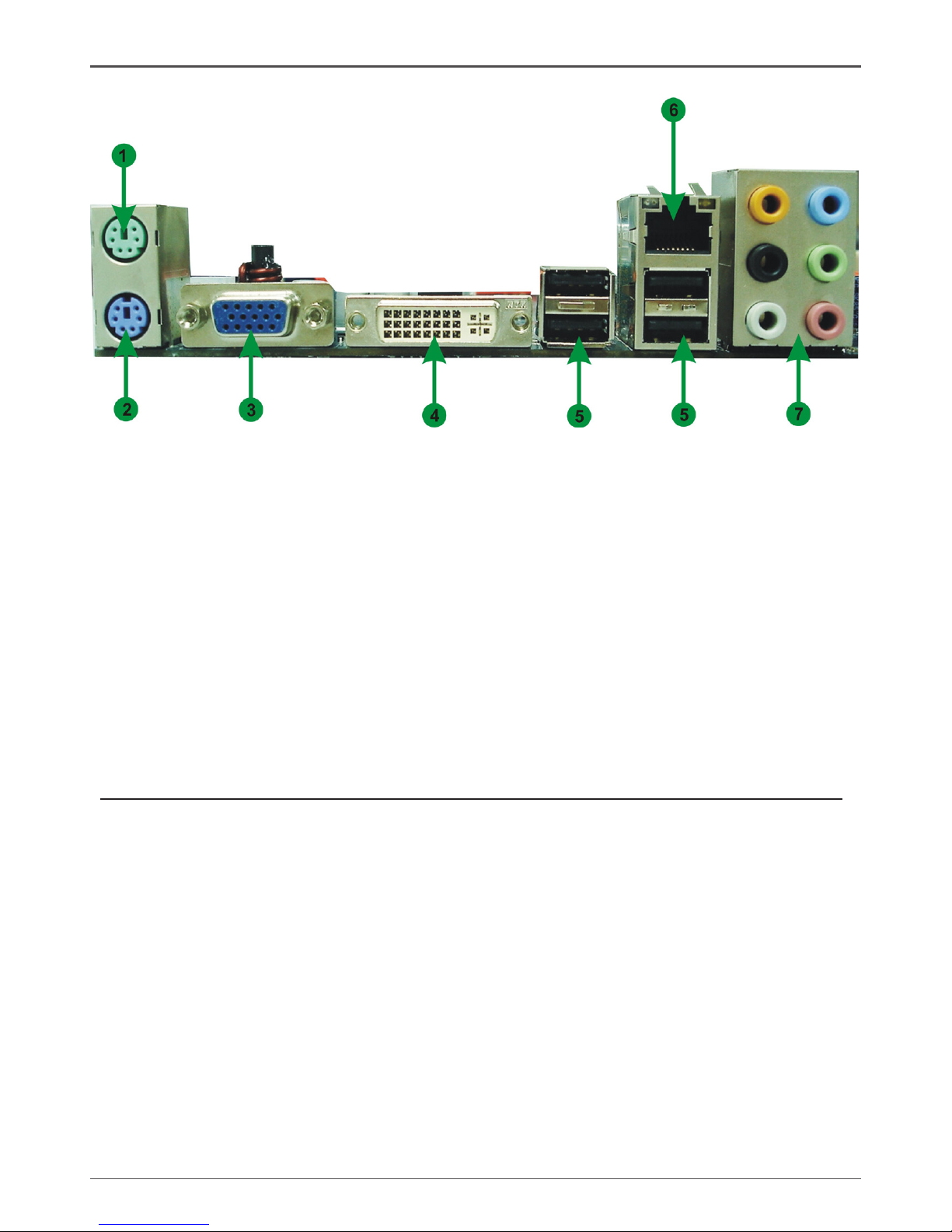
8
ZOTAC NVIDIA MCP73V/PV Motherboard
1. PS/2 Mouse Port
2. PS/2 Keyboard Port
3. VGA Connector
4. DVI Connector(optional)
5. USB Connector
6. LAN Connector
7. Port 2-Channel 4-Channel 6-Channel/8-Channel
Blue Line-In Line-In Line-In
Green Line-Out Front Speaker Out Front Speaker Out
Pink Mic In Mic In Mic In
Orange -- -- Center/Subwoofer
Black -- Rear Speaker Out Rear Speaker Out
Grey -- -- Side Speaker Out
8. Lan Port with LEDs to indicate status.
· Yellow/Light Up/Blink = 10 Mbps/Link/Activity
· Yellow and Green/Light Up/Blink = 100 Mbps/link/Activity
Figure 2: Backpanel connectors
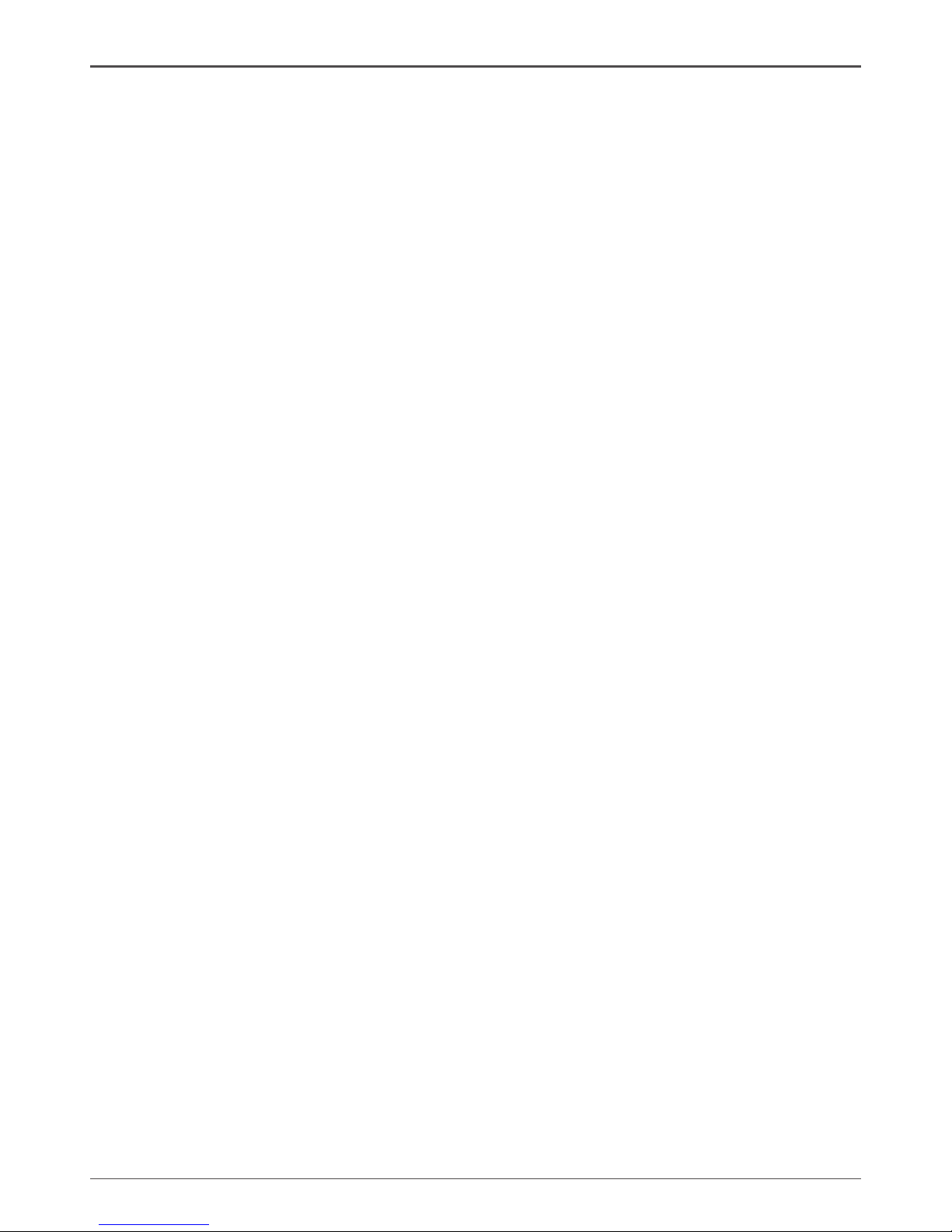
9
Hardware Installation
This section will guide you through the installation of the motherboard. The topics
covered in this section are:
q Preparing the motherboard
v Installing the CPU
v Installing the CPU fan
v Installing the memory
q Installing the motherboard
q Connecting cables and setting switches
Safety Instructions
To reduce the risk of re, electric shock, and injury, always follow basic safety precations.
Remember to remove power from your computer by disconnecting the AC main source
before removing or installing any equipment from/to the computer chassis.
Hardware Installation
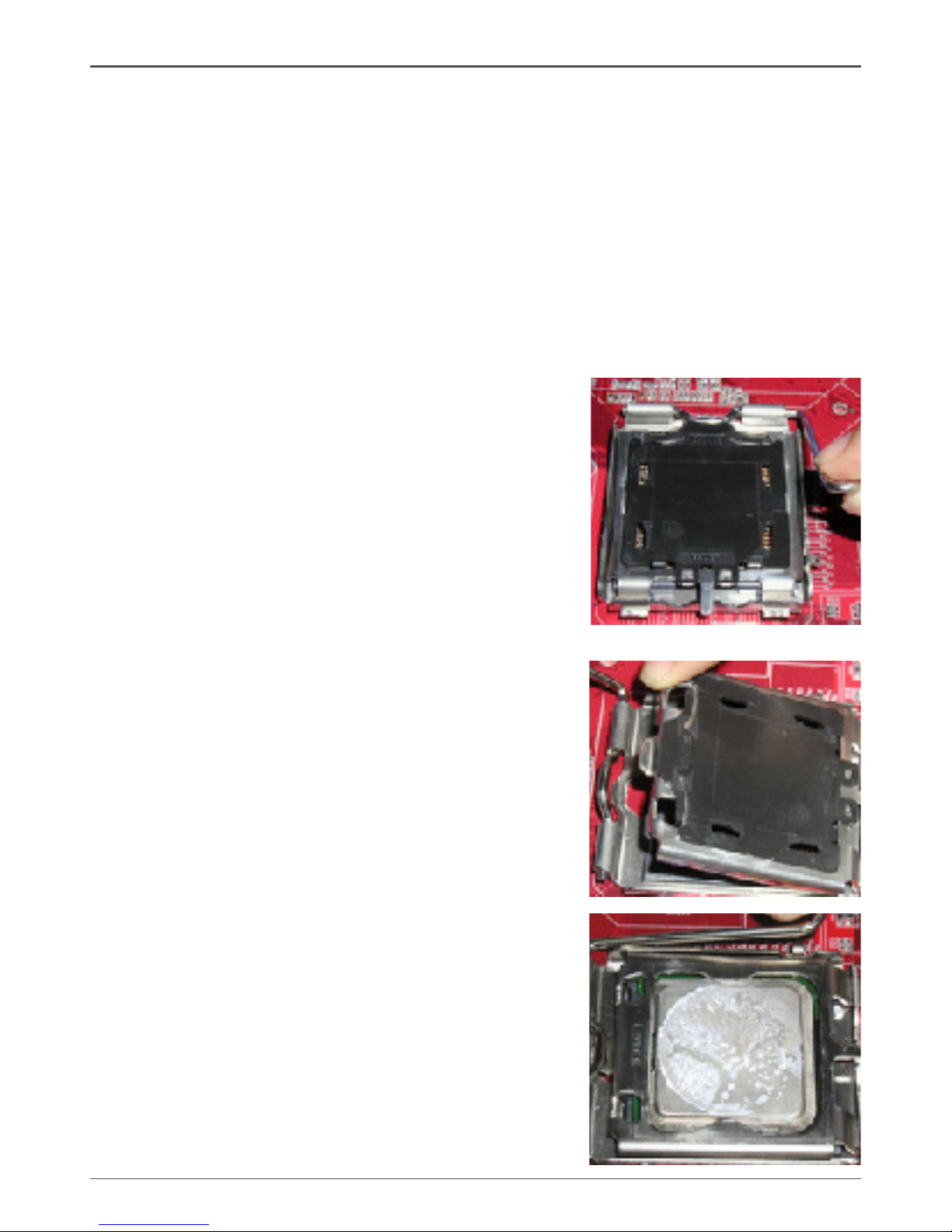
10
ZOTAC NVIDIA MCP73V/PV Motherboard
Preparing the Motherboard
The motherboard shipped in the box does not contain a CPU and memory. You need
to purchase these to complete this installation.
Installing the CPU
Be very careful when handling the CPU. Make sure not to bend or break any pins on
the back. Hold the processor only by the edges and do not touch the bottom of the
processor.
Use the following procedure to install the CPU onto the motherboard.
1. Unhook the socket lever by pushing down and
away from the socket.
2. Lift the load plate. There is a protective socket
cover on the load plate to protect the socket
when there is no CPU installed.
3. Remove the protective socket cover from the
load plate.
4. Remove the processor from its protective cover,
making sure you hold it only by the edges.
It is a good idea to save the cover so that
whenever you remove the CPU, you have a
safe place to store it.
5. Align the notches in the processor with the
notches on the socket.
6. Lower the processor straight down into the
socket with out tilting or sliding it into the socket.
Note: Make sure the CPU is fully seated and
level in the socket.
7. Close the load plate over the CPU and press
down while you close and engage the socket
lever.

11
Installing the CPU Fan
There are many different fan types that can be used with this motherboard. Follow the
instruction that came with your fan assembly. Be sure that the fan orientation is correct
for your chassis type and your fan assembly.
Installing Memory DIMMs
Your new motherboard has two 1.8V 240-pin slots for DDR2 memory. These slots
support 256 Mb, 512 Mb, 1Gb and 2Gb DDR2 technologies for x8 and x16 devices.
There must be at least one memory bank populated to ensure normal operation. Use
the following the recommendations for installing memory. (See Figure 1 on page 7 for
the location of the memory slots.)
q One DIMM: Install into slot 1 or 2. You can install the DIMM into any slot,
however, slot 1 is preferred.
q Two DIMMs: Install into either slots 1 and 2. The idea is to not have
the DIMMs in adjacent slots.
Use the following procedure to install memory DIMMs into the slots on the
motherboard. Note that there is only one gap near the center of the DIMM slot. This
slot matches the slot on the memory DIMM to ensure the component is installed
properly.
1. Unlock a DIMM slot by pressing the module clips outward.
2. Align the memory module to the DIMM slot, and insert the module vertically into
the DIMM slot. The plastic clips at both sides of the DIMM slot automatically lock
the DIMM into the connector.
DDRII 2
DDRII 1
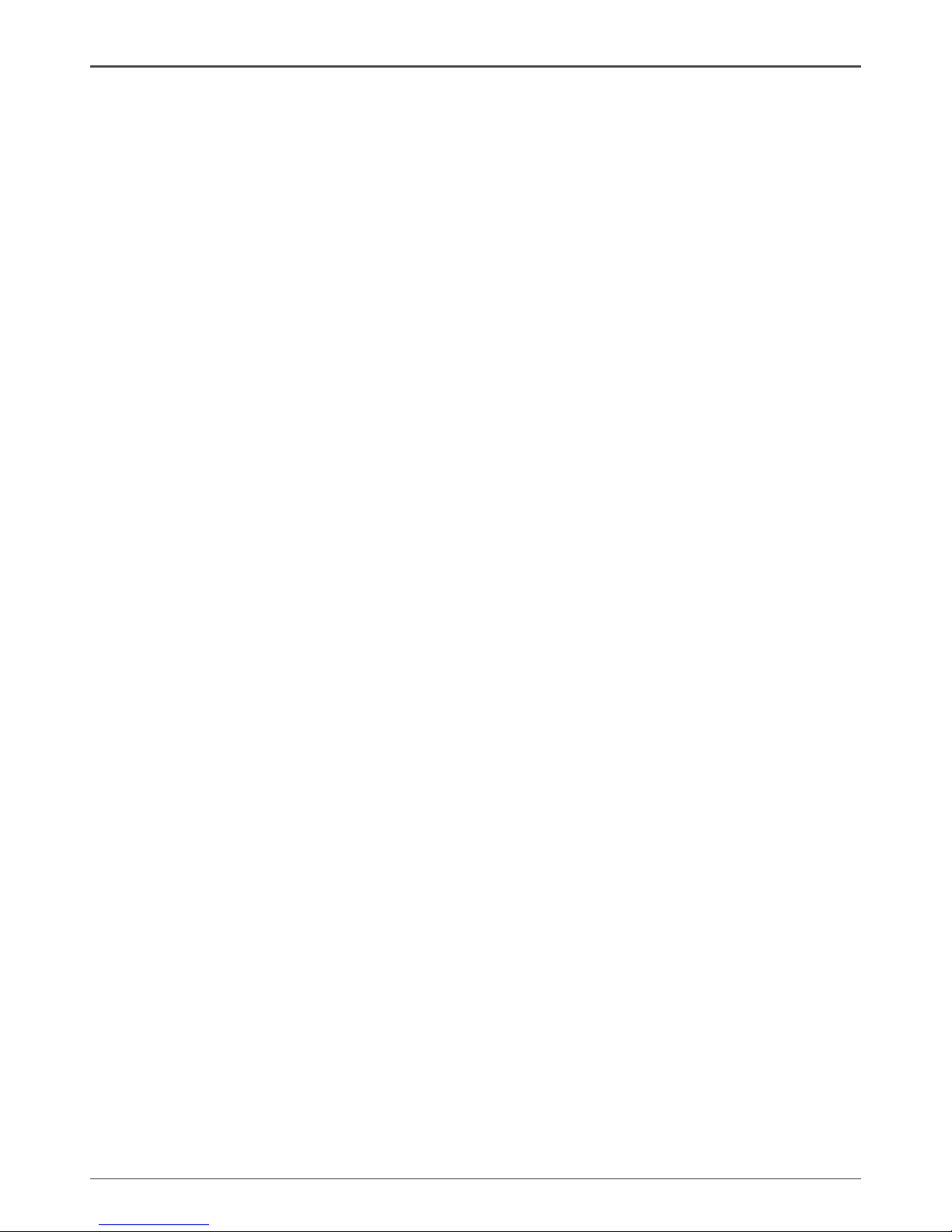
12
ZOTAC NVIDIA MCP73V/PV Motherboard
Installing the Motherboard
The sequence of installing the motherboard into the chassis depends on the chassis
you are using and if you are replacing an existing motherboard or working with an
empty chassis. Determine if it would be easier to make all the connections prior to this
step or to secure the motherboard and then make all the connections. It is normally
easier to secure the motherboard rst.
Use the following procedure to install the I/O shield and secure the motherboard into
the chassis.
Note: Be sure that the CPU fan assembly has enough clearance for the
chassis covers to lock into place and for the expansion cards. Also
make sure the CPU Fan assembly is aligned with the vents on the
covers.
Installing the I/O Shield
The motherboard kit comes with an I/O shield that is used to block radio frequency
transmissions, protects internal components from dust and foreign objects, and
promotes correct airow within the chassis.
Before installing the motherboard, install the I/O shield from the inside of the chassis.
Press the I/O shield into place and make sure it ts securely. If the I/O shield does
not t into the chassis, you would need to obtain the proper size from the chassis
supplier.

13
Connecting Cables and Setting Switches
This section takes you through all the connections and switch settings necessary on
the motherboard. This will include:
q Power Connections
v 24-pin ATX power (PW1)
v 4-pin ATX 12V power (PW2)
q Internal Headers
v Front panel
v USB Headers
v Audio
v Speaker
q Serial ATA II
q Chassis Fans
q Rear panel USB 2.0 Adapter
q Expansion slots
q CMOS jumper settings
See Figure 1 to locate the connectors and jumpers referenced in the following
procedure.
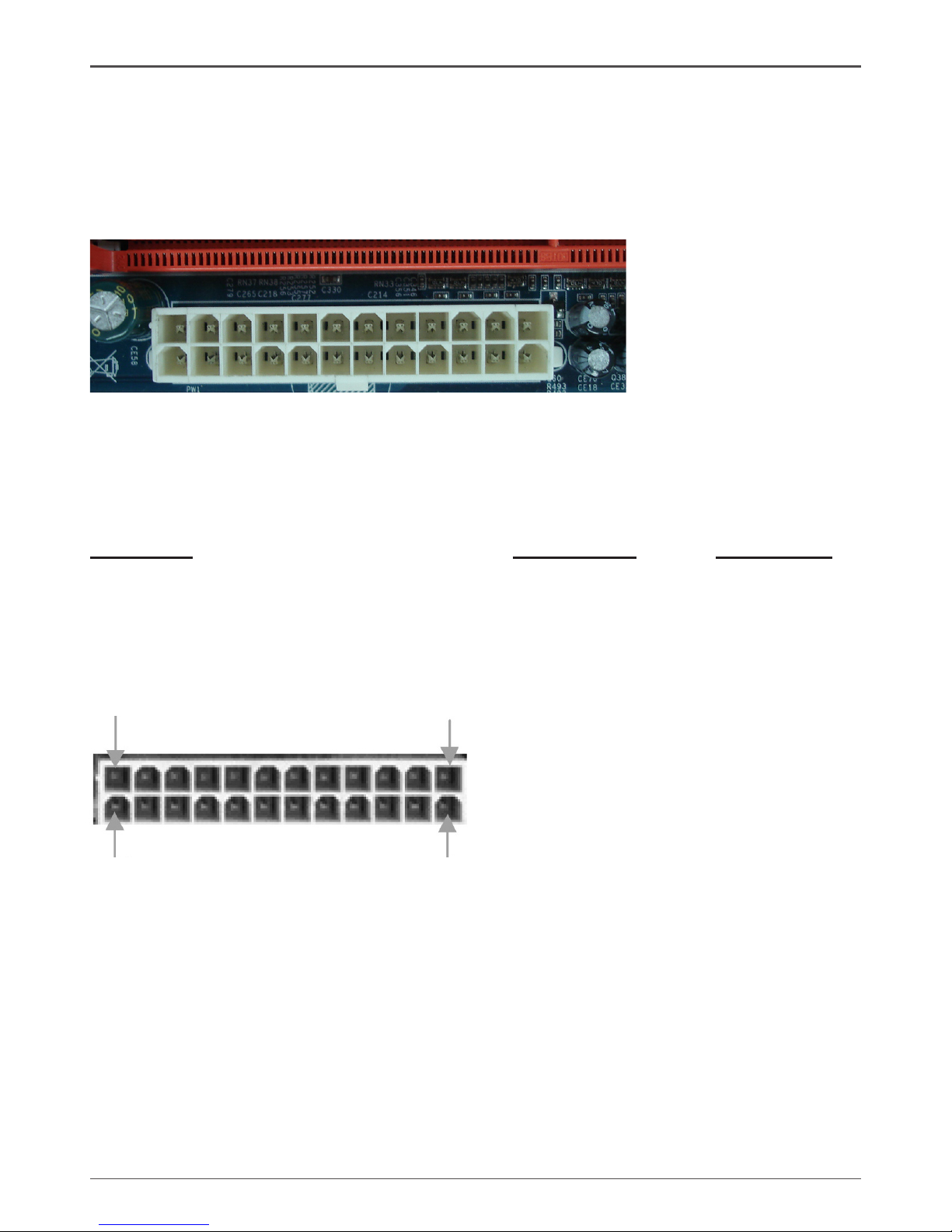
14
ZOTAC NVIDIA MCP73V/PV Motherboard
24-pin ATX Power (PW1)
PW1 is the main power supply connector located along the edge of the board next to
the DIMM slots. Make sure that the power supply cable and pins are properly aligned
with the connector on the motherboard. Firmly plug the power supply cable into the
connector and make sure it is secure.
Table 1. PW1 Pin Assignments
Connector Pin Signal Pin Signal
1 +3.3V 13 +3.3V
2 +3.3V 14 -12V
3 GND 15 GND
4 +5V 16 PS_ON
5 GND 17 GND
6 +5V 18 GND
7 GND 19 GND
8 PWROK 20 -5V
9 +5V_AUX 21 +5V
10 +12V 22 +5V
11 +12V 23 +5V
12 +3.3V 24 GND
1
12
13
24
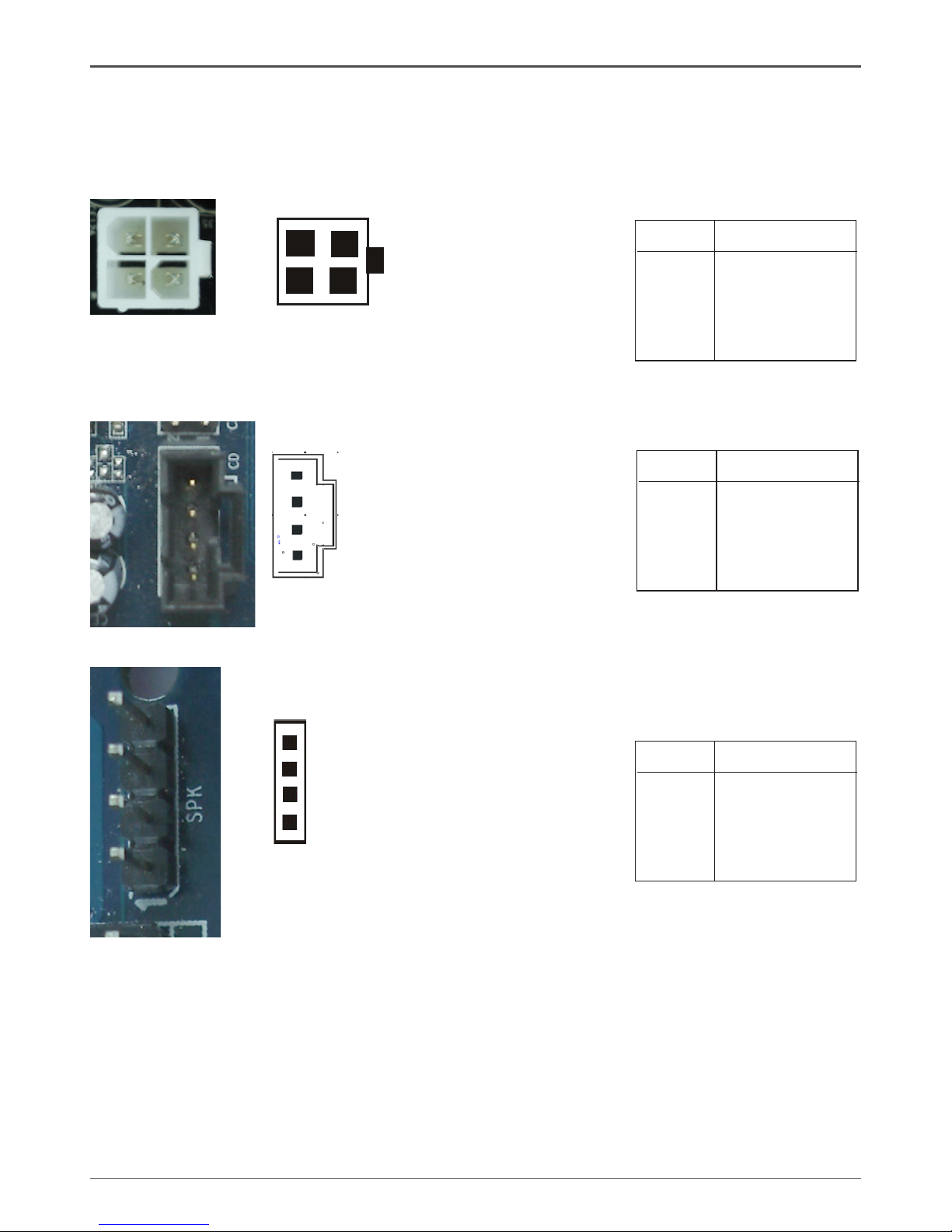
15
4-pin ATX 12V Power (PW2)
PW2, the 4-pin ATX 12V power connection, is used to provide power to the CPU. Align
the pins to the connector and press rmly until seated.
CD-IN Connector - CD1 (optional)
The connector is for CD-ROM Drive.
1
CD1
SPK
1
PIN Assignment
1 VCC
2 NC
3 NC
4 SPK-
SPK - Pin Denition
1
2
3
4
PIN Assignment
1 GND
2 GND
3 +12V
4 +12V
PW2 - Pin Denition
PIN Assignment
1 CD-L
2 GND
3 GND
4 CD-R
CD1 - Pin Denition
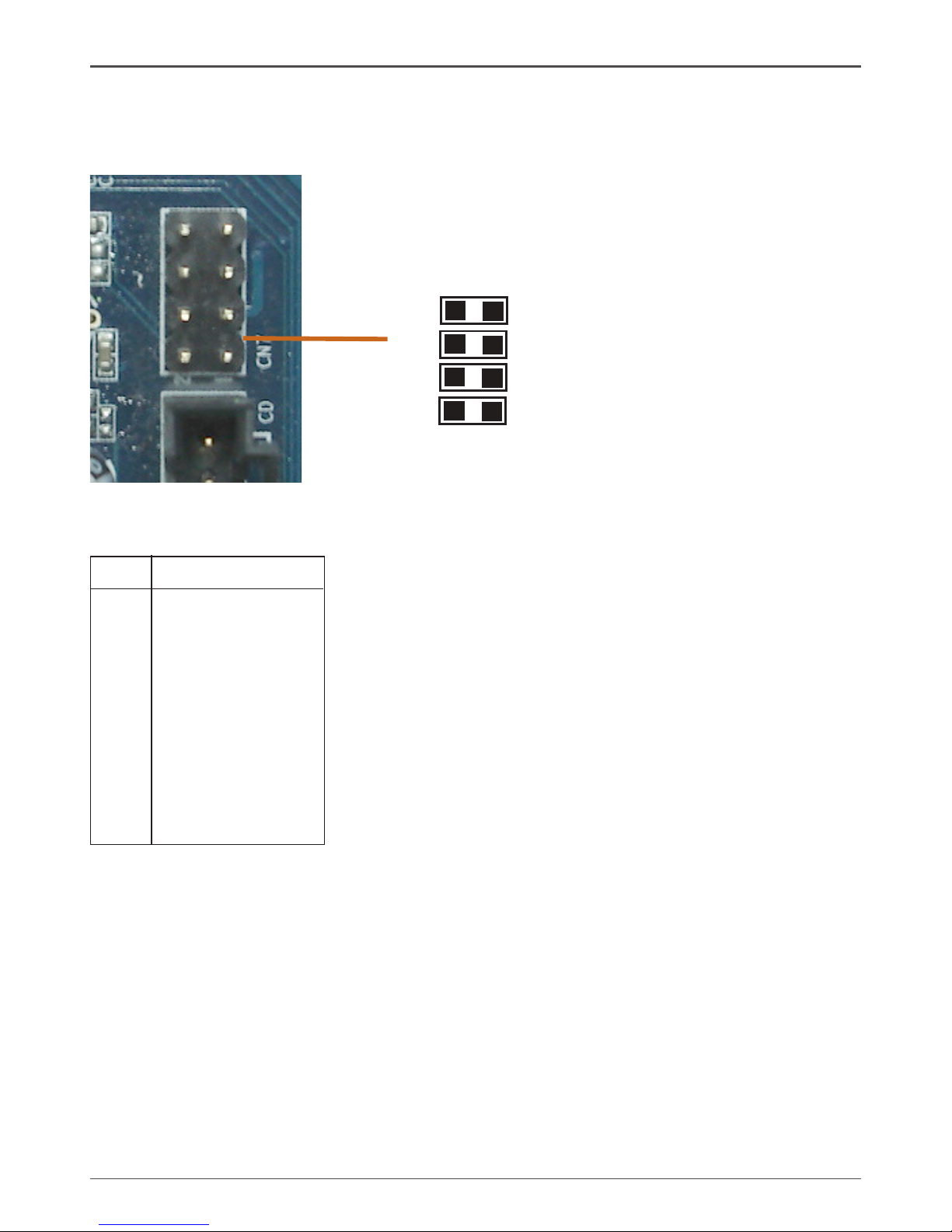
16
ZOTAC NVIDIA MCP73V/PV Motherboard
SPDIF-In/Out Header - CN7 (optional)
This header provides a SPDIF (Sony/Philips Digital Interface) Input & output to digital
multimedia device through ber or coaxial connector.
CN7 - Pin Denition
PIN Assignment
1 SPDIF-out
2 SPDIF-in
3 +3.3V
4 +3.3V
5 NC
6 NC
7 GND
8 GND
SPDIF-in 2
SPDIF-out1
CN7
7
8

17
PIN SIGNAL
1 GND
2 TXP
3 TXN
4 GND
5 RXN
6 RXP
7 GND
SATA-1/SATA-2/SATA3/SATA4- Pin Denition
Connecting Serial ATA Cables(SATA-1, SATA-4 Optional)
The Serial ATA II connector is used to connect the Serial ATA II device to the
motherboard. These connectors support the thin Serial ATA II cables for primary
storage devices. The current Serial ATA II interface allows up to 3Gb/s data transfer
rate.
There are four serial ATA connectors on the motherboard that support AHCI and RAID
congurations.
SATA-4
SATA-1
SATA-2
SATA-3
1
1
1
1
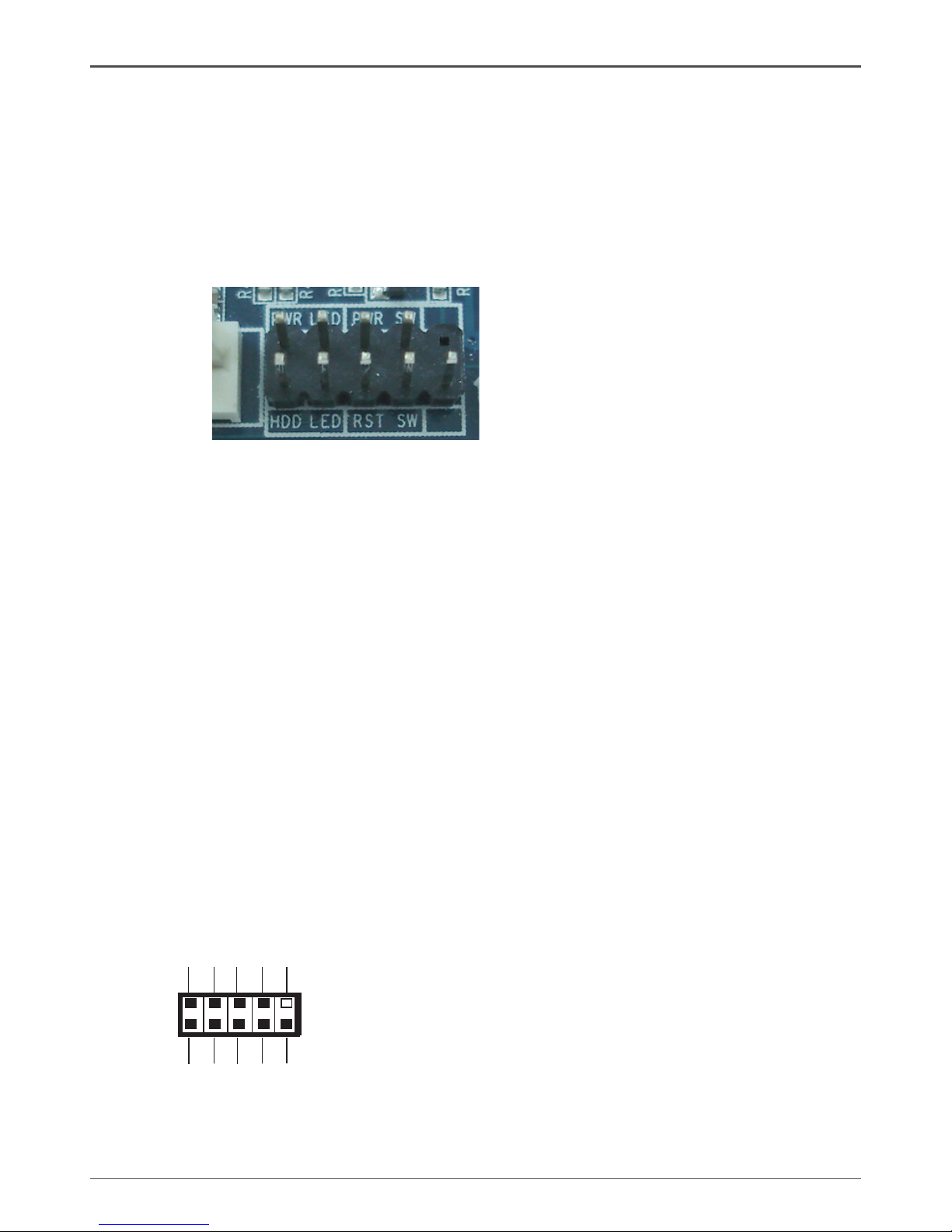
18
ZOTAC NVIDIA MCP73V/PV Motherboard
Connecting Internal Headers
Front Panel Header
The front panel header on this motherboard is one connector used
to connect the following four cables (see Table 2 for pin denitions):
q PWRLED
Attach the front panel power LED cable to these two pins of the
connector. The Power LED indicates the system’s status.
Note: Some chassis do not have all four cables. Be sure to match the name on
the connectors to the corresponding pins.
q PWR SW
Attach the power button cable from the case to these two pins. Pressing the
power button on the front panel turns the system on and off rather than using the
power supply button.
q HDD LED
Attach the hard disk drive indicator LED cable to these two pins. The HDD
indicator LED indicates the activity status of the hard disks.
q RST SW
Attach the Reset switch cable from the front panel of the case to these two pins.
The system restarts when the RESET switch is pressed.
q Front Panel Header Pins
RESET
GND
HDD_LED-
HDD_LED+
FP1
NC
PWR_SW
KEY
PW_LED+
7
9
5
3
1
6
8
10
2
4
GND
PW_LED-
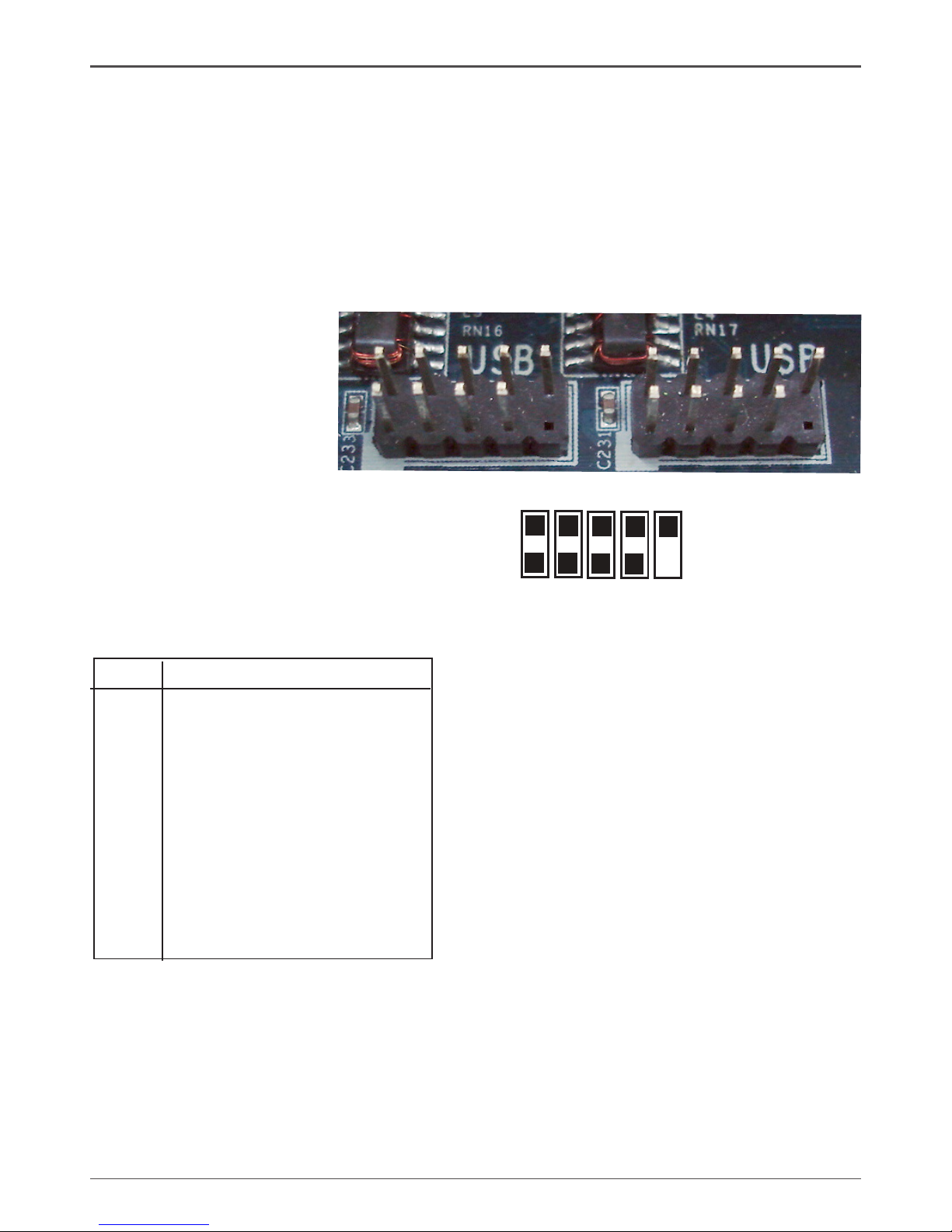
19
PIN Assignment
1 VCC
2 VCC
3 USBP04 USBP15 USBP0+
6 USBP1+
7 GND
8 GND
9 KEY
10 OC#
FP-U1/FP-U2 - Pin Denition
1
2
9
10
USB Headers
This motherboard contains four USB 2.0 ports that are exposed on the rear panel of
the chassis(Figure 2). The motherboard also contains two 10-pin internal header connectors onboard.
1. Secure the bracket to either the front or rear panel of your chassis (not all chassis
are equipped with the front panel option).
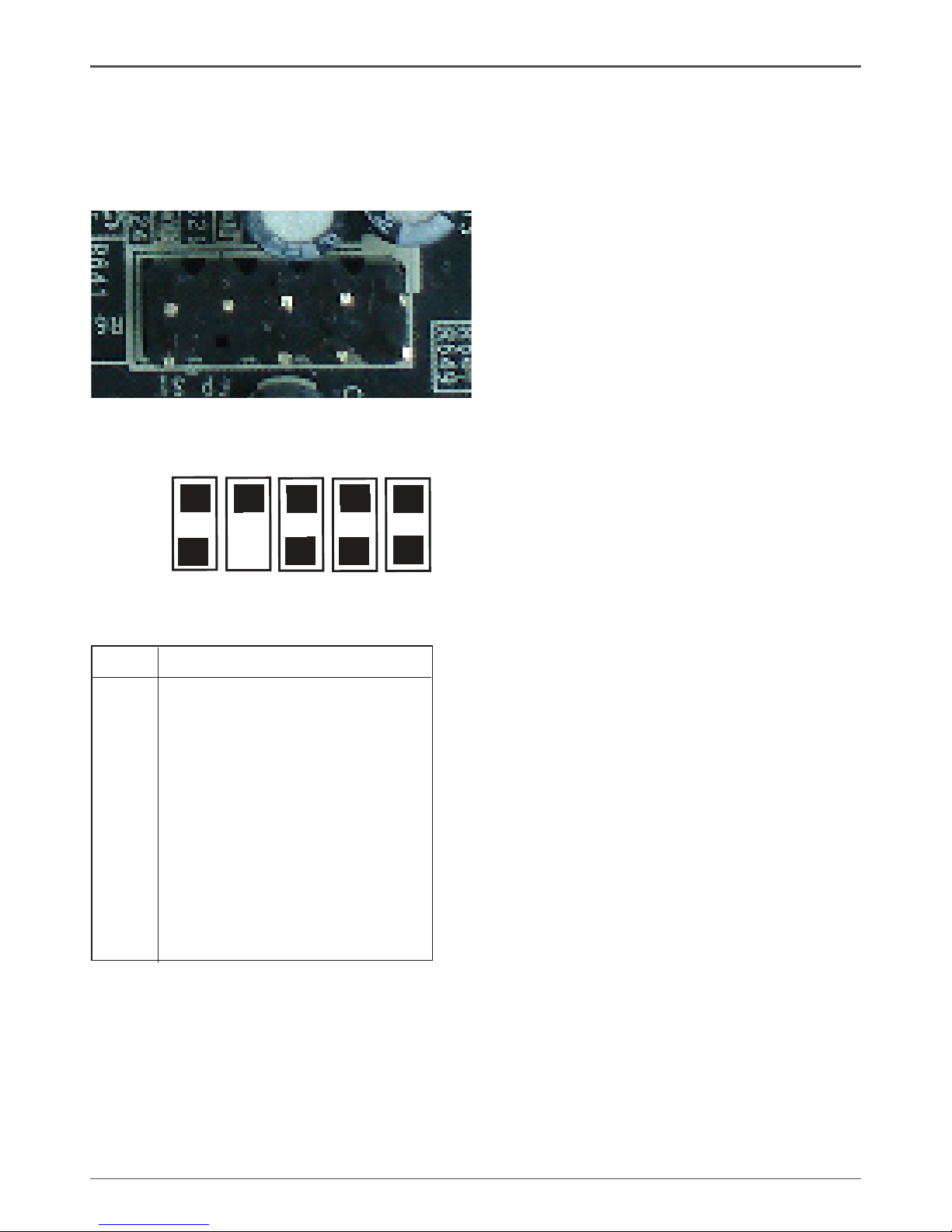
20
ZOTAC NVIDIA MCP73V/PV Motherboard
1
2
9
10
Audio
The audio connector supports HD audio standard and provides two kinds of audio
output choices: the Front Audio, the Rear Audio. The front Audio supports re-tasking
function.
Note:
In order to utilize the front audio header, your chassis must have front audio con-
nector. Also please make sure the pin assignment on the cable is the same as the
pin assignment on the mainboard header. To nd out if the chassis you are buying
supports a front audio connector, please contract your dealer.
PIN Assignment
1 MIC2(L)
2 GND
3 MIC(R)
4 -ACZ-DET
5 Front Audio(R)
6 Reserved
7 FAVDIO - JD
8 Key (No pin)
9 Front Audio(L)
10 Reserved
FP - S1 Pin Denition
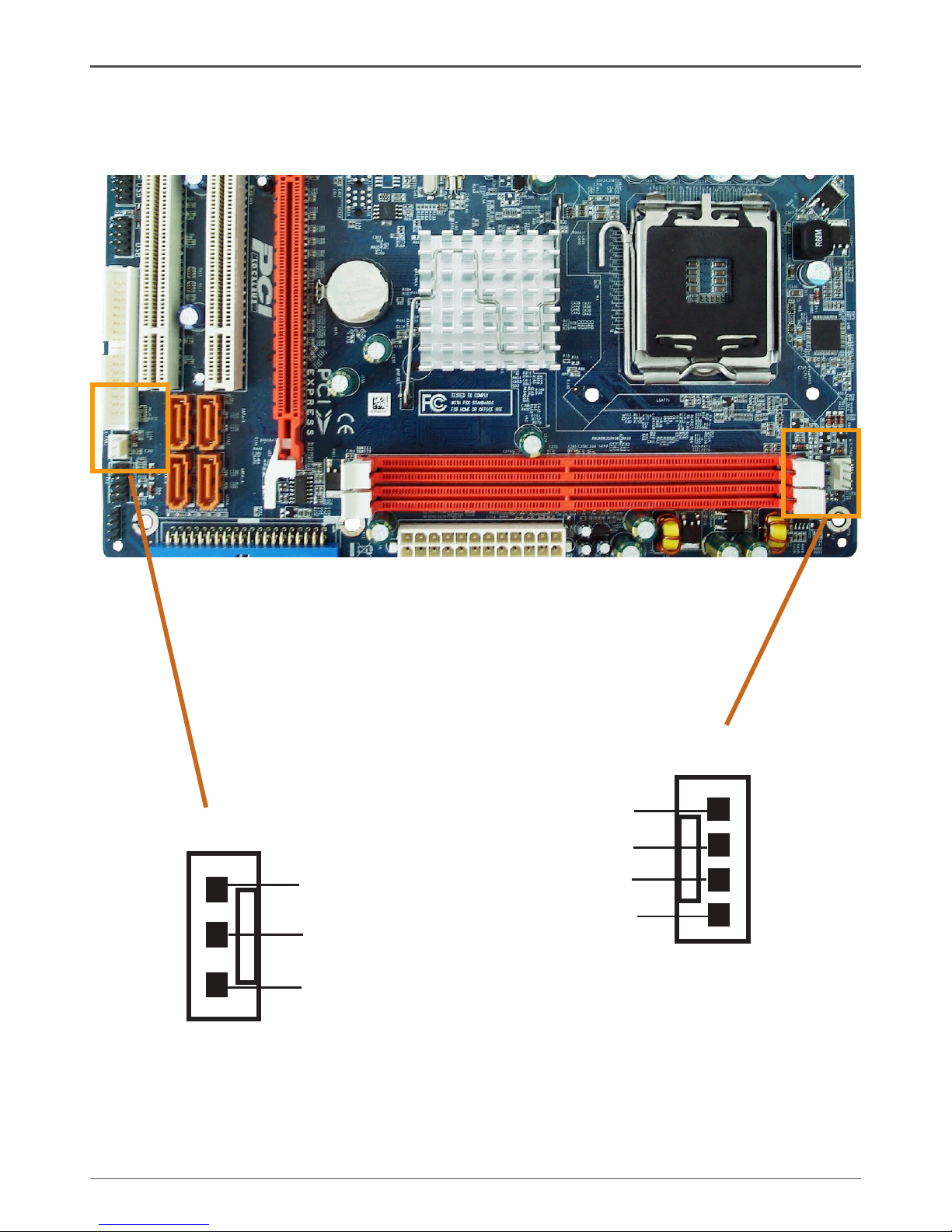
21
Hardware Installation
Fan Connections
There are two fan connections on the motherboard. The fan speed can be detected
and viewed in the PC Health Status section of the CMOS Setup.
1
SYS FAN Connector
Sense
+12V
GND
1
CPU FAN Connector
GND
+12V
Sense
Control
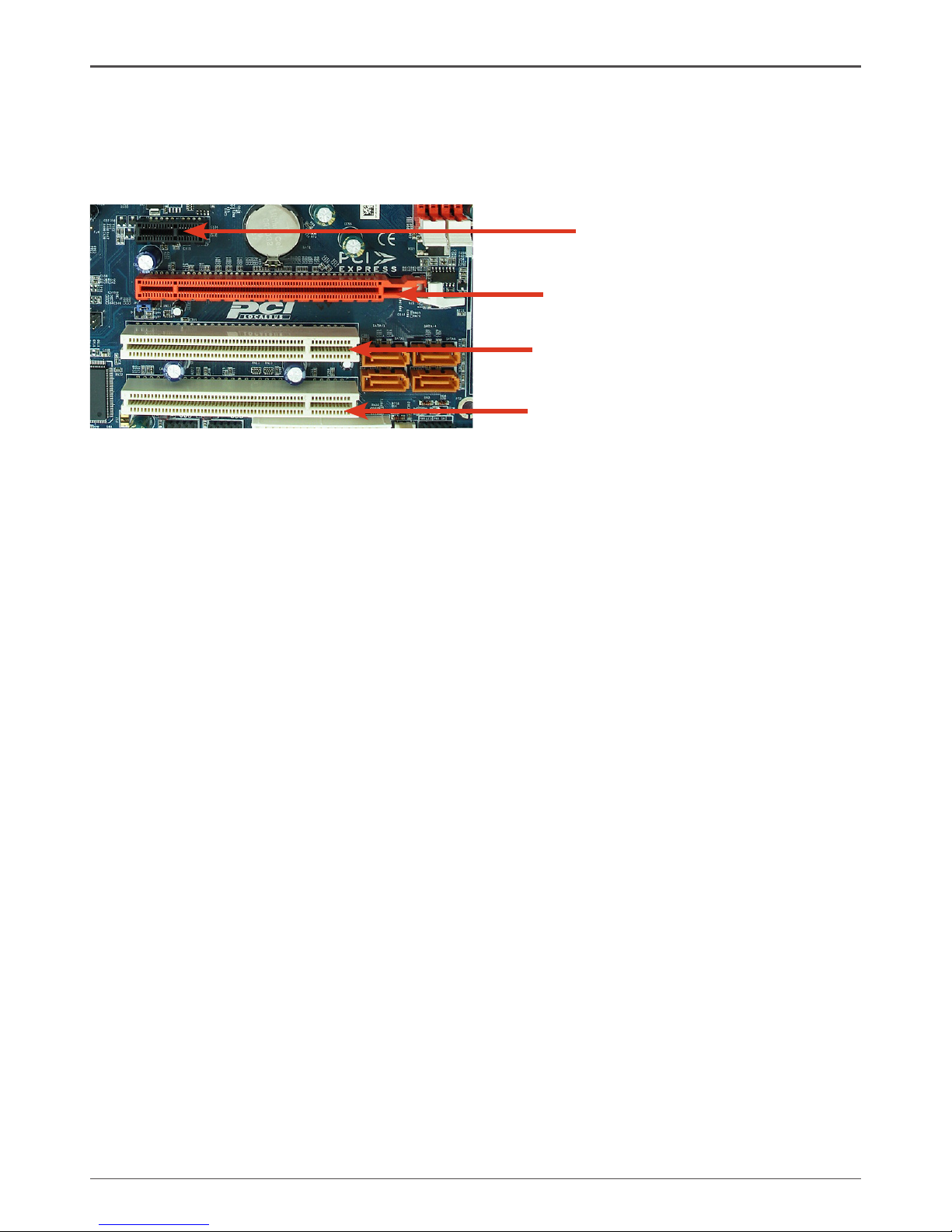
22
ZOTAC NVIDIA MCP73V/PV Motherboard
Expansion Slots
The nVIDIA MCP73V/PV motherboard contains four expansion slots, two PCI Express
slots and two PCI slots. For a full list of PCI Express x16 graphics card supported by
this motherboard.
PCI Slots
The two PCI slots support many expansion cards such as a LAN card, USB card,
SCSI card and other cards that comply with PCI specications. When installing a card
into the PCI slot, be sure that it is fully seated. Secure the card’s metal bracket to the
chassis back panel with the screw used to hold the blank cover.
PCI Express x16 Slots
There is one PCI Express x16 slot reserved for graphics or video cards. The bandwidth of the x16 slot is up to 4GB/sec.
PCI Express x1 Slots(optional)
There is one PCI Express x1 slot that is designed to accommodate less bandwidthintensive cards, such as a modem or LAN card. The x1 slot provides 250 MB/sec
bandwidth.
PCI slot
PCIe x16 slot
PCI slot
PCIe x1 slot
