
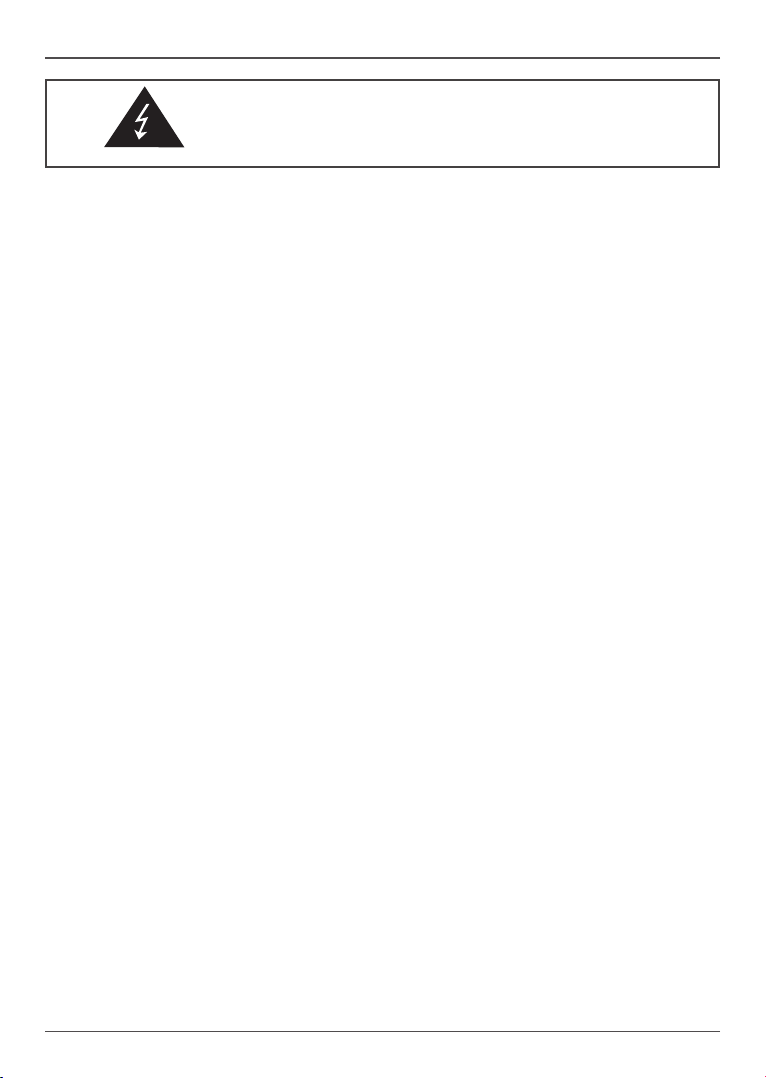
Electronic Emission Notices
WARNING!
Federal Communications Commission (FCC) Statement
This equipment has been tested and found to comply with the limits for a Class B digital device,
pursuant to Part 15 of FCC Rules. These limits are designed to provide reasonable protection
against harmful interference in a residential installation. This equipment generates, uses and
can radiate radio frequency energy and, if not installed and used in accordance with instructions
contained in this manual, may cause harmful interference to radio and television communications.
However, there is no guarantee that interference will not occur in a particular installation.
If this equipment does cause harmful interference to radio or television reception, which can
be determined by turning the equipment off and on, the user is encouraged to try to correct the
interference by one or more of the following measures:
- REORIENT OR RELOCATE THE RECEIVING ANTENNA
- INCREASE THE SEPARATION BETWEEN THE EQUIPMENT AND THE RECEIVER
- CONNECT THE EQUIPMENT INTO AN OUTLET ON A CIRCUIT DIFFERENT FROM
THAT OF THE RECEIVER
- CONSULT THE DEALER OR AN EXPERIENCED AUDIO/TELEVISION TECHNICIAN
NOTE:
Connecting this device to peripheral devices that do not comply with Class B requirements, or
using an unshielded peripheral data cable, could also result in harmful interference to radio or
television reception.
The user is cautioned that any changes or modications not expressly approved by the party
responsible for compliance could void the user’s authority to operate this equipment.
To ensure that the use of this product does not contribute to interference, it is necessary to use
shielded I/O cables.
Copyright
This manual is copyrighted with all rights reserved. No portion of this manual may be copied or
reproduced by any means.
While every precaution has been taken in the preparation of this manual, no responsibility for
errors or omissions is assumed. Neither is any liability assumed for damages resulting from the
use of the information contained herein.
Trademarks
All brand names, logos and registered trademarks mentioned are property of their respective
owners.
CAUTION:
Risk of explosion if the battery is replaced with an incorrect type. Batteries should be recycled
where possible. Disposal of used batteries must be in accordance with local environmental
regulations.
1
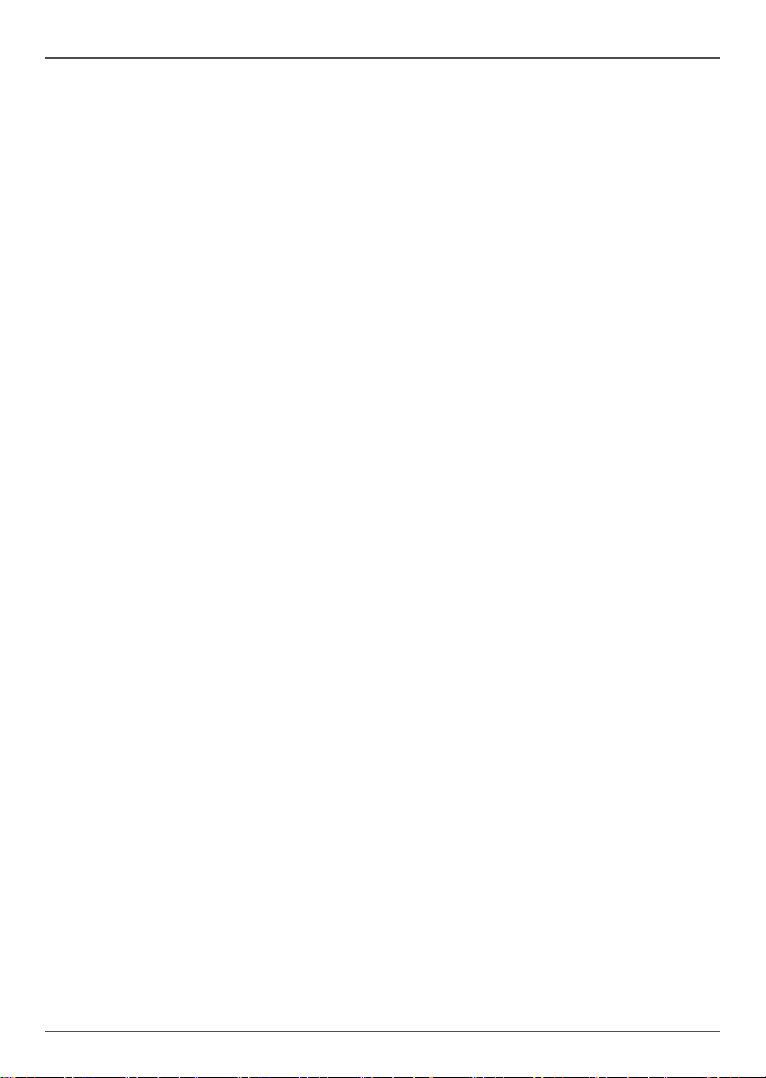
Intel NM70-ITX series Motherboard
Table of Contents
Motherboard Specications ---------------------------------------------------------------------------------4
Motherboard Layout--------------------------------------------------------------------------------------------6
Hardware Installation ------------------------------------------------------------------------------------------8
Safety Instructions-------------------------------------------------------------------------------------------8
Installing Memory Modules--------------------------------------------------------------------------------8
Installing the Motherboard --------------------------------------------------------------------------------9
Installing the I/O Shield -------------------------------------------------------------------------------9
Securing the Motherboard into the Chassis ----------------------------------------------------- 9
Connecting Cables and Setting Switches -------------------------------------------------------------10
24-pin ATX Power Connector-PW1 ----------------------------------------------------------------11
4-pin ATX_12V power Connector-PWR2 ---------------------------------------------------------11
LPT Header-CN9 ---------------------------------------------------------------------------------------11
SPDIF-Out Header-CN5------------------------------------------------------------------------------12
COM Header-CN3 -------------------------------------------------------------------------------------12
Front Panel Header-FP1 -----------------------------------------------------------------------------12
USB Headers-FP_U1/2 -------------------------------------------------------------------------------13
Front Pannel Audio Header-FP_S1 ---------------------------------------------------------------13
Speaker Header-SPK1 -------------------------------------------------------------------------------14
Serial-ATA (SATA) Connectors (SATA1~3) ------------------------------------------------------14
Fan Connectors-----------------------------------------------------------------------------------------14
Expansion Slots ----------------------------------------------------------------------------------------15
Jumper Settings ----------------------------------------------------------------------------------------16
Conguring the BIOS ------------------------------------------------------------------------------------------17
Enter BIOS Setup -------------------------------------------------------------------------------------------17
Main Menu ----------------------------------------------------------------------------------------------------17
Advanced Menu----------------------------------------------------------------------------------------------18
ACPI Conguration ------------------------------------------------------------------------------------18
CPU Conguration -------------------------------------------------------------------------------------19
SATA Conguration ------------------------------------------------------------------------------------19
PCH-FW Conguration -------------------------------------------------------------------------------19
USB Conguration -------------------------------------------------------------------------------------19
Super IO Conguration -------------------------------------------------------------------------------20
Power Management Features ----------------------------------------------------------------------20
Display Conguration ---------------------------------------------------------------------------------20
OnBoard Device Conguration ---------------------------------------------------------------------20
Network Stack -------------------------------------------------------------------------------------------21
X-Setting Menu-----------------------------------------------------------------------------------------------21
Boot Menu -----------------------------------------------------------------------------------------------------22
Boot Conguration -------------------------------------------------------------------------------------22
2

Table of Contents
Security Menu ------------------------------------------------------------------------------------------------23
PC Health Menu ---------------------------------------------------------------------------------------------24
Exit Menu ------------------------------------------------------------------------------------------------------25
Save Changes and Exit-------------------------------------------------------------------------------25
Discard Changes and Exit ---------------------------------------------------------------------------25
Save Changes and Reset ----------------------------------------------------------------------------25
Discard Changes and Reset ------------------------------------------------------------------------25
Save Changes ------------------------------------------------------------------------------------------26
Discard Changes ---------------------------------------------------------------------------------------26
Restore Defaults----------------------------------------------------------------------------------------26
Save as User Defaults --------------------------------------------------------------------------------26
Restore User Defaults --------------------------------------------------------------------------------26
Launch EFI Shell from lesystem device --------------------------------------------------------26
Flash Update Procedure ----------------------------------------------------------------------------------26
Installing Drivers and Software ----------------------------------------------------------------------------27
Drivers Installation ------------------------------------------------------------------------------------------27
Realtek HD Audio Driver Setup -------------------------------------------------------------------------34
Getting Started ------------------------------------------------------------------------------------------34
Digital Output --------------------------------------------------------------------------------------------34
Speakers --------------------------------------------------------------------------------------------------36
Microphone -----------------------------------------------------------------------------------------------37
Line In -----------------------------------------------------------------------------------------------------38
Device Adavanced Settings --------------------------------------------------------------------------39
Connector Settings -------------------------------------------------------------------------------------39
Information -----------------------------------------------------------------------------------------------40
3
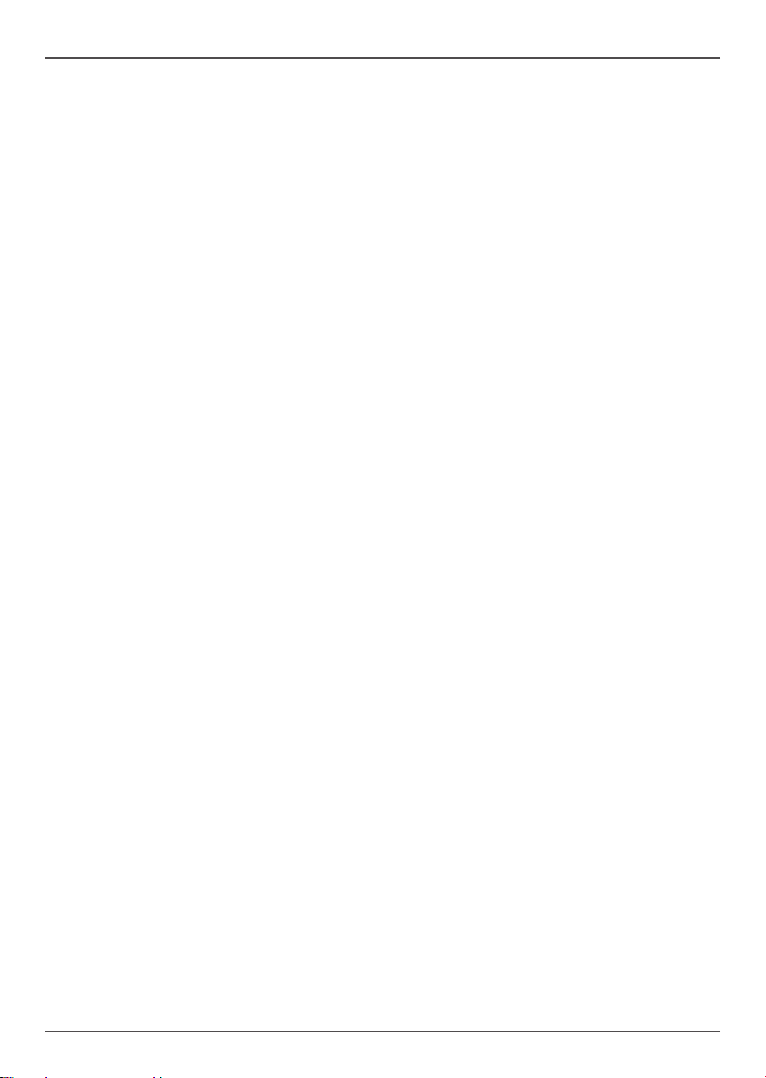
Intel NM70-ITX series Motherboard
Motherboard Specications
q Chipset
v Intel NM70
q Size
v Mini ITX form factor of 6.7 X 6.7 inch
q Microprocessor support
v Intel 1007U (dual core, 1.5GHz)
q Operating systems
v Windows 7 & Windows 8
v 32-bit and 64-bit support
q System Memory
v Two 240-pin DIMMs DDR3-1600/1333
v Maximum memory size: 16 GB
q USB 2.0 ports
v Supports hot plug and play
v Six USB 2.0 ports (two ports on the back panel, four via internal pin headers)
v Supports USB 2.0 protocol up to 480 Mbps transmission rate
q USB 3.0 ports
v Supports hot plug and play
v Two USB 3.0 ports on the back panel
v Backwards compatible with USB 2.0 and 1.1 specications
q Onboard Serial ATA ports
v Two SATA 2.0 ports (3.0 Gb/s) and one SATA 3.0 port (6.0 Gb/s)
q Onboard Dual LAN
v Support Full Duplex ow control (IEEE802.3x)
v 10/100/1000 BASE-T IEEE 802.3 compliant
v Wake On LAN (WOL) power management support
q Audio
v 6 channel High Denition Audio (including one optical SPDIF output port)
v All DACs support 192k/96k/48k/44.1kHz sample rate
4
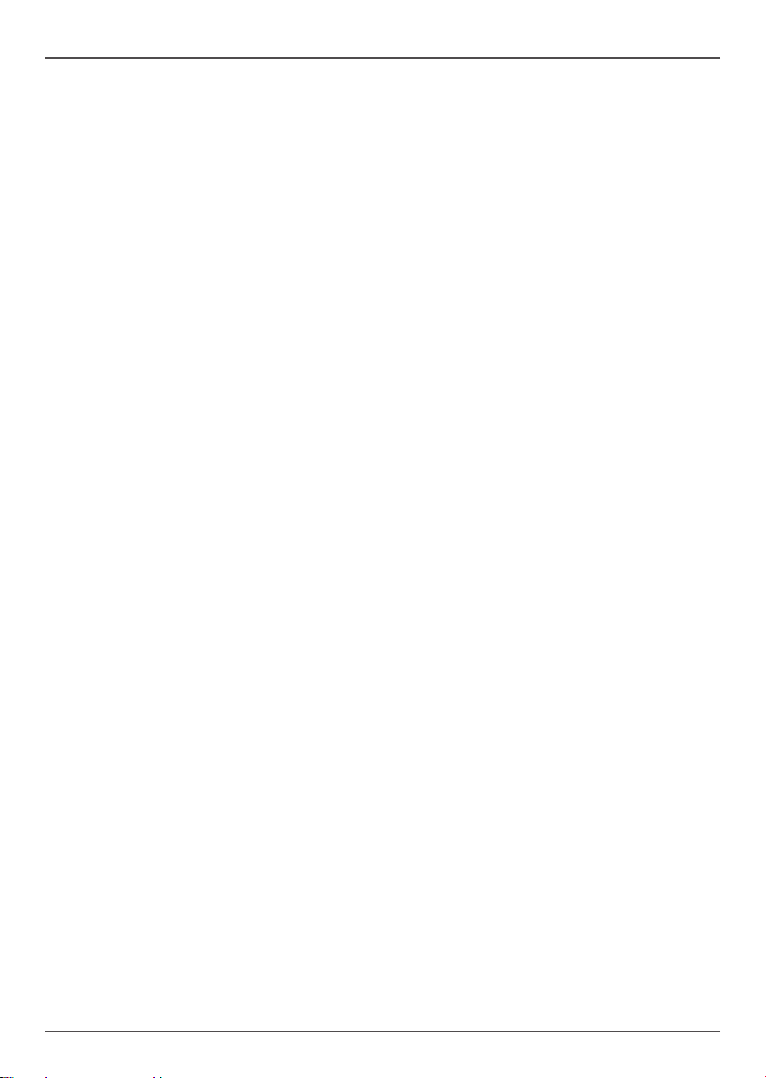
q Graphics Features
v VGA & HDMI outputs
v Support up to 2560x1600 resolution
q Expansion slots
v One PCI slot
Motherboard Specications
5

Intel NM70-ITX series Motherboard
PCI1
FP_U2
13
JP2
18
HDMI
LAN/USB2.0
SD2
PW1
FP1
SPK1
SATA3
FP_S1
VGA/COM
5
JP1
SATA2
SATA1
CN5
4
1
3
6
810
11
12
Chipset
CPU
FP_U1
9
7
ESATA
LAN/USB3.0
CN3
SW2
K/B
14
JP5
15
CN9
16 17
PWR2
19
SYSFAN1
CPUFAN1
20 21
DDRIII1
DDRIII2
2
Motherboard Layout
Figure 1 shows the motherboard and Figure 2 shows the back panel connectors.
240
240
120
120
1.5V
1.5V
+
121
121
Figure 1. Board Layout
1. 24-pin ATX Power Connector-PW1
2. Serial-ATA (SATA) Connectors (SATA2~3)
3. Front Panel Header-FP1
4. Speaker Header-SPK1
5. SATA DOM (SATA-disk Module) ConnectorSATA 1
6. Clear CMOS Jumper-JP1
7. ChipsetPCI Express x16 Slot-PCIE1
8. USB 2.0 Headers (FP_U1~FP_U2)
9. PCI Slot-PCI1
10. Front Pannel Audio Header-FP_S1
11. SPDIF-Out Header-CN5
6
Figure 1
12. Backpanel Connectors
13. COM Header-CN3
14. Case Open Jumper-JP5
15. Keyboard Power Selection for
Wakeup-JP2
16. LPT Header-CN9
17. 4-pin ATX_12V power connector-PWR2
18. CPU Socket
19. SYS Fan Connector-SYSFAN1
20. CPU Fan Connector-CPUFAN1
21. DDRIII DIMM Sockets-DDRIII1~2
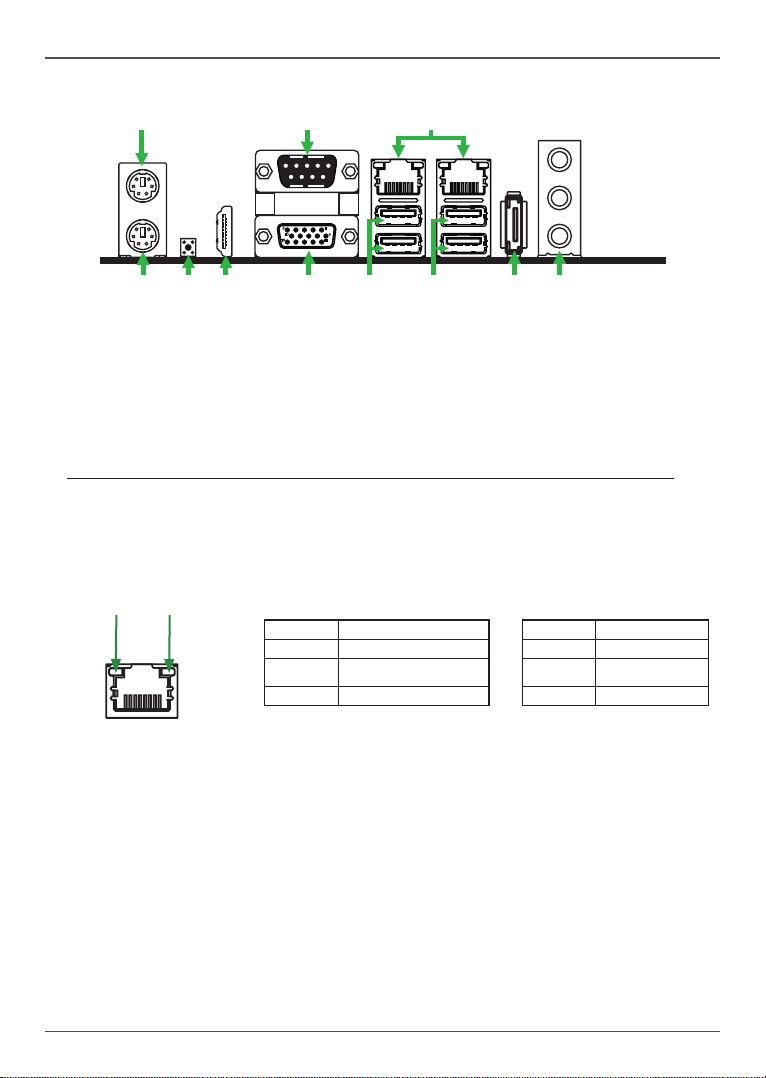
9
8
11
3
5 6
7
10
Figure 2. Backpanel connectors
Rear panel
5
6
10
15
11
2
1
1. PS2 Keyboard Port 2. Clear CMOS Button
3. HDMI Port 4. VGA Port
5. USB 3.0 Port 6. USB 2.0 Port
7. eSATA Port
8. Port 2-Channel 4-Channel 6-Channel
Blue Line-In Rear Speaker Out Rear Speaker Out
Green Line-Out Front Speaker Out Front Speaker Out
Pink Mic I n Mic In Center/Subwoofer
9. LAN port LED indicators
Speed LED Activity LED
10. COM Port
11. PS2 Mouse Port
4
Speed LED
Status Description
Off Speed: 10 Mbps
Green Speed: 100 Mbps
Orange Speed: 1000 Mbps
Activity LED
Status Descritption
Off No link
Orange Linked
Blinking Data activity
7
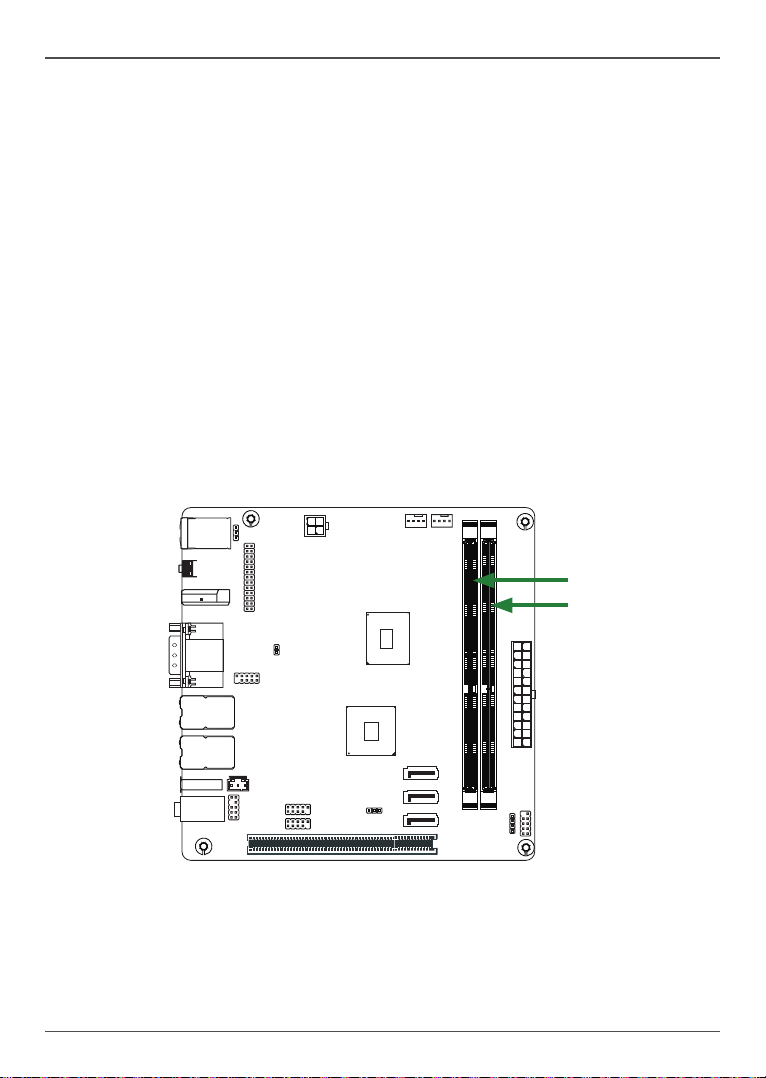
Intel NM70-ITX series Motherboard
Hardware Installation
This section will guide you through the installation of the motherboard. The topics covered in this
section are:
q Installing Memory Modules
q Installing the Motherboard
q Connecting Cables and Setting Switches
Safety Instructions
To reduce the risk of re, electric shock, and injury, always follow basic safety precautions.
Remember to remove power from your computer by disconnecting the AC main source before
removing or installing any equipment from/to the computer chassis.
Installing Memory Modules
Your new motherboard has two 1.5V 240-pin slots for DDR3 memory. These slots support 1
GB/2 GB/4 GB/8 GB DDR3 devices. There must be at least one memory bank populated to
ensure normal operation. Refer to the following recommendations to install memory modules.
240
240
120
120
DDRIII1
DDRIII2
1.5V
+
1.5V
121
121
Note that a memory module has a notch, so it can only t in one direction. Refer to the following
procedure to install memory modules into the slots on the motherboard.
1. Unlock a DIMM slot by pressing the module clips outward.
2. Align the memory module to the DIMM slot, and insert the module vertically into the
slot. The plastic clips at both sides of the slot automatically lock the DIMM into the
connector.
8
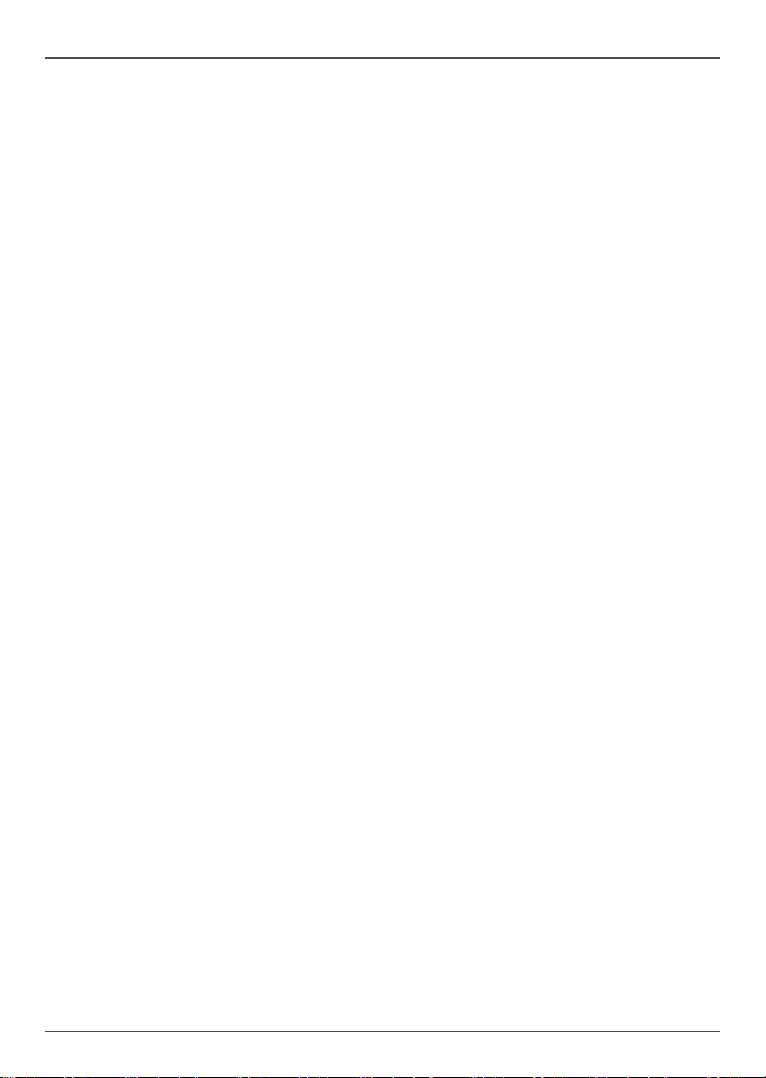
Hardware Installation
Installing the Motherboard
The sequence of installing the motherboard into the chassis depends on the chassis you are using
and if you are replacing an existing motherboard or working with an empty chassis. Determine if
it would be easier to make all the connections prior to this step or to secure the motherboard and
then make all the connections. It is normally easier to secure the motherboard rst.
Use the following procedure to install the I/O shield and secure the motherboard into the chassis.
Note: Be sure that the CPU fan assembly has enough clearance for the chassis covers
to lock into place and for the expansion cards. Also make sure the CPU Fan assembly is
aligned with the vents on the covers.
Installing the I/O Shield
The motherboard kit comes with an I/O shield that is used to block radio frequency transmissions,
protects internal components from dust and foreign objects, and promotes correct airow within
the chassis.
Before installing the motherboard, install the I/O shield from the inside of the chassis. Press the
I/O shield into place and make sure it ts securely. If the I/O shield does not t into the chassis,
you would need to obtain the proper size from the chassis supplier.
Securing the Motherboard into the Chassis
Most computer chassis have a base with mounting studs or spacers to allow the motherboard to
be secured to the chassis and help to prevent short circuits. If there are studs that do not align
with a mounting hole on the motherboard, it is recommended that you remove the stud to prevent
the possibility of a short circuit. In most cases, it is recommended to secure the motherboard
with spacers.
1. Carefully place the motherboard onto the studs/spacers located inside the chassis.
2. Align the mounting holes with the studs/spacers.
3. Align the connectors to the I/O shield.
4. Ensure that the fan assembly is aligned with the chassis vents according to the fan assembly
instruction.
5. Secure the motherboard with screws.
9
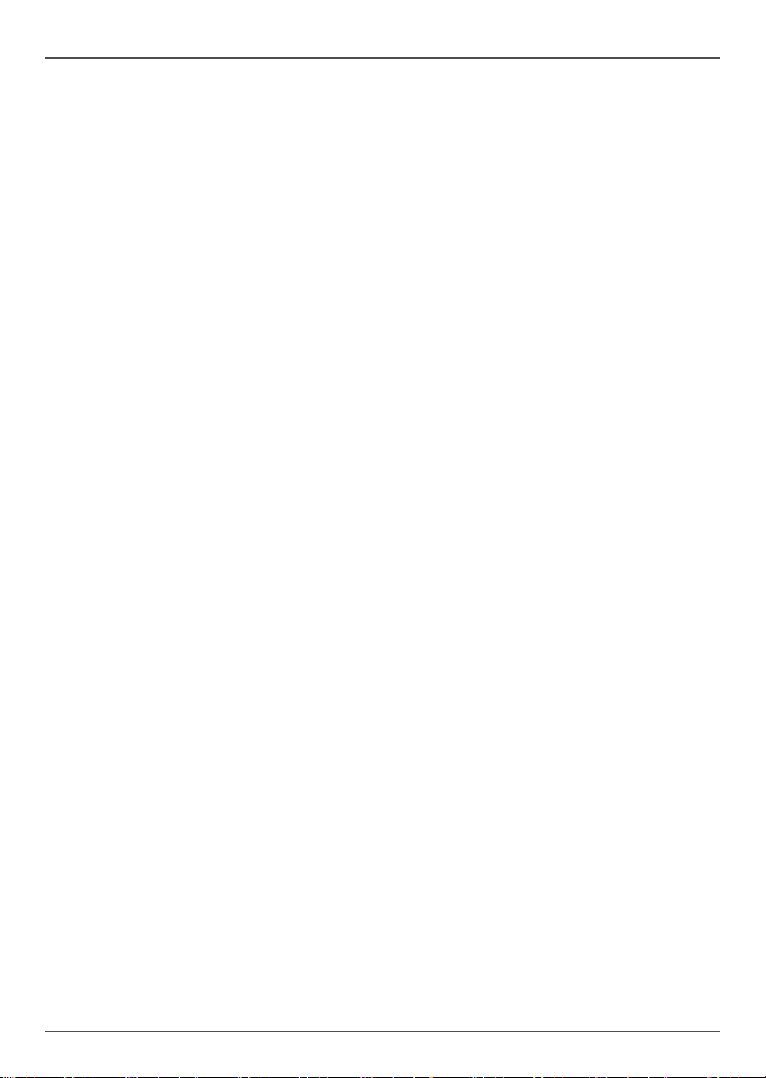
Intel NM70-ITX series Motherboard
Connecting Cables and Setting Switches
This section takes you through all the connectors and switch settings necessary on the
motherboard. This will include:
q Power Connectors
v 24-pin ATX Power Connector-PW1
v 4-pin ATX_12V Power Connector-PWR2
q Internal Headers/Connectors
v SPDIF-Out Header-CN5
v COM Header-CN3
v Front Panel Header-FP1
v USB 2.0 Headers (FP_U1/2)
v Front Pannel Audio Header-FP_S1
v Speaker Header-SPK1
v LPT Header-CN9
q Serial-ATA (SATA) Connectors (SATA1~3)
q Fan Connectors
q Expansion Slots
q CMOS Jumper Settings
See Figure 1 to locate the connectors and jumpers referenced in the following procedure.
10
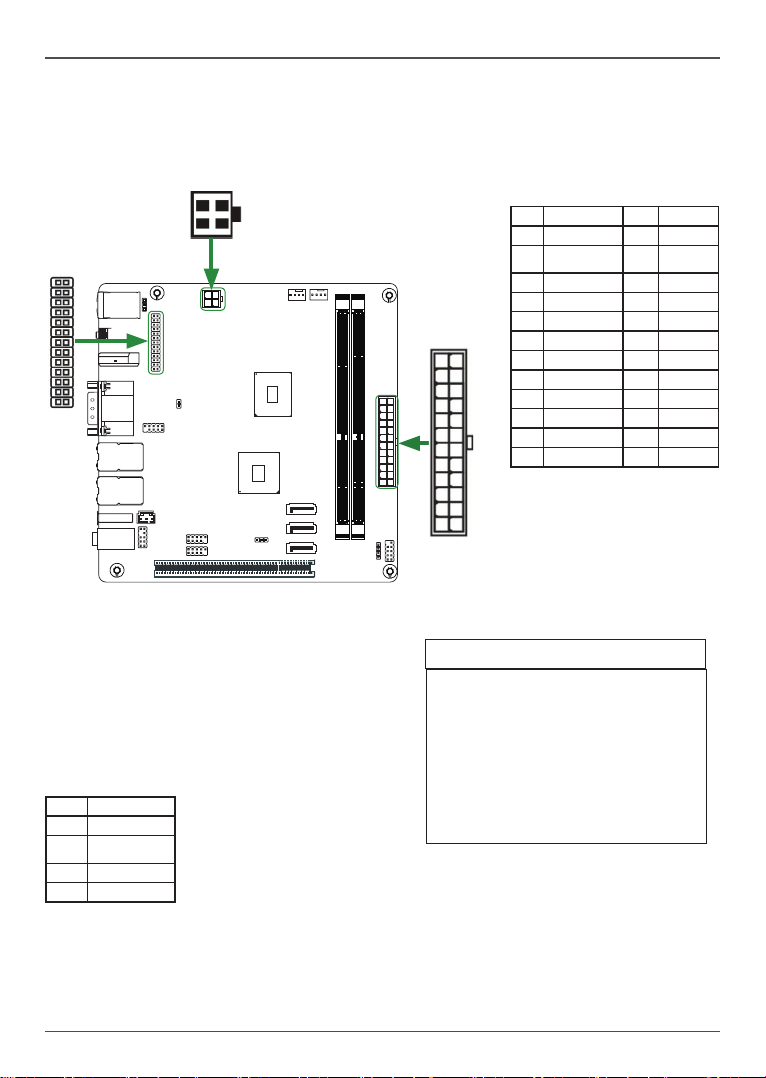
Hardware Installation
24-pin ATX Power Connector-PW1
PW1 is the main power supply connector. Make sure that the power supply cable and pins are
properly aligned with the connector on the motherboard. Firmly plug the power supply cable into
the connector and make sure it is secure.
CN9
1
PWR2
1
240
240
120
120
PW1
12
1.5V
+
1.5V
121
121
1
PW1-Pin Denition
Pin Signal Pin Signal
1 +3.3V 13 +3.3V
2 +3.3V 14 -12V
3 GND 15 GND
4 +5V 16 PS_ON
5 GND 17 GND
6 +5V 18 GND
24
7 GND 19 GND
8 PWROK 20 -5V
9 +5V_AUX 21 +5V
10 +12V 22 +5V
11 +12V 23 +5V
12 +3.3V 24 GND
13
4-pin ATX_12V Power
Connector-PWR2
PWR2, the 4-pin ATX 12V power
connector, is used to provide
power to the CPU. Align the pins
to the connector and press rmly
until seated.
PWR2-Pin Denition
Pin Signal
1 GND
2 GND
3 +12V
4 +12V
LPT Header-CN9
LPT - Pin Denition
1 STROBE
2 ALF*
3 PD0
4 ERR*
5 PD1
6 INIT*
7 PD2
8 SCLTIN*
9 PD3
10 GND
11 PD4
12 GND
13 PD5
14 GND
15 PD6
16 GND
17 PD7
18 GND
19 ACK*
20 GND
21 BUSY
22 GND
23 PE
24 GND
25 SLCT
26 NC
11
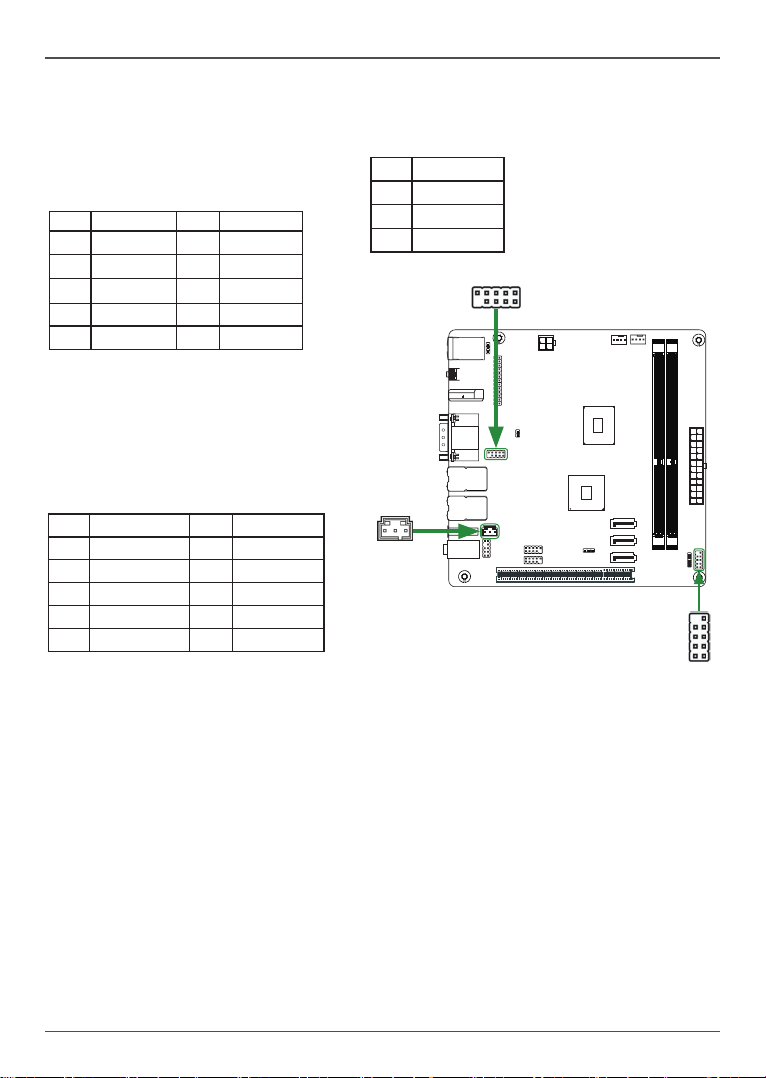
Intel NM70-ITX series Motherboard
SPDIF-Out Header-CN5
This header provides a S/PDIF (Sony/Philips Digital Interface) output to digital multimedia
devices via coaxial connector.
COM Header-CN3
CN3 - Pin Denition
Pin Signal Pin Signal
1 DCD 2 RXD
3 TXD 4 DTR
5 GND 6 DSR
CN5 - Pin Denition
Pin Signal
1 GND
2 SPDIF-out
3 VCC
CN3
1
7 RTS 8 CTS
9 RI 10 Key
240
240
120
120
Front Panel Header-FP1
The front panel header on this motherboard is
one connector used to connect the following four
cables :
+
FP1-Pin Denition
Pin Signal Pin Signal
1 HDD_LED+ 2 PW_LED+
CN5
3 HDD_LED- 4 PW_LED5 GND 6 PWR_SW
7 RESET 8 GND
9 NC 10 KEY
q PWRLED
Attach the front panel power LED cable to these two pins of the connector. The Power LED
indicates the system’s status.
q PWR SW
Attach the power button cable from the case to these two pins. Pressing the power button
on the front panel turns the system on and off rather than using the power supply button.
q HDD LED
Attach the hard disk drive indicator LED cable to these two pins. The HDD indicator LED
indicates the activity status of the hard disks.
q RST SW
Attach the Reset switch cable from the front panel of the case to these two pins. The system
restarts when the RESET switch is pressed.
Note: Some chassis do not have all four cables. Be sure to match the name on the
connectors to the corresponding pins.
1.5V
1.5V
121
121
FP1
1
12

Hardware Installation
USB Headers-FP_U1/2
This motherboard contains two USB 2.0 and two USB 3.0 ports that are exposed on the rear panel
of the chassis. The motherboard also contains two 10-pin internal USB 2.0 headers onboard.
Note: Secure the bracket to either the
front or rear panel of your chassis (not
all chassis are equipped with the front
panel option).
FP_U1~FP_U2-Pin Denition
PIN Assignment PIN Assignment
1 VCC 2 VCC
3 USBP0- 4 USBP15 USBP0+ 6 USBP1+
7 GND 8 GND
9 KEY 10 NC
FP_S1
240
240
120
120
1.5V
+
1.5V
121
121
1
1
1
FP_U2
FP_U1
Front Panel Audio Header-FP_S1
The audio connector supports the HD audio standard and provides two kinds of audio output
choices: the front Audio, the rear Audio. The front audio supports retasking function.
Note: In order to utilize the front audio header, your chassis must have a front audio
connector. Also please make sure the pin assignment on the cable is the same as the pin
assignment on the mainboard header. To nd out if the chassis you are buying supports
a front audio connector, please contact your dealer.
FP_S1-Pin Denition
PIN Assignment PIN Assignment
1 MIC2(L) 2 GND
3 MIC(R) 4 -ACZ-DET
5 Front Audio(R) 6 Reserved
7 FAVDIO-JD 8 Key(No pin)
9 Front Audio(L) 10 Reserved
13

Intel NM70-ITX series Motherboard
240
240
120
120
GND
+12V
Sense
Control
1.5V
+
1.5V
SYSFAN1
GND
+12V
Sense
Control
CPUFAN1
Speaker Header-SPK1
SPK1-Pin Denition
PIN Assignment
1 VCC
2 NC
3 NC
4 SPK-
SATA 3
SATA 2
SATA 1
121
121
1
SPK1
Serial-ATA (SATA) Connectors (SATA1~3)
The Serial ATA connector is used to connect the Serial ATA device to the motherboard. These
connectors support the thin Serial ATA cables for primary storage devices. The motherboard
incorporates two SATA II ports (SATA2/3) with maximum transfer rate up to 3.0 Gb/s each and
one SATA III port (SATA1 has power pin +5V/GND) with maximum tranansfer rate up to 6.0
Gb/s each.
SATA-Pin Denition
Pin Signal
1 GND
2 TXP
3 TXN
4 GND
5 RXN
6 RXP
7 GND
Fan Connectors
There are two fan connectors on the motherboard, including system fan connector-SYSFAN1
and CPU fan connector-CPUFAN1.
14

Hardware Installation
Expansion Slots
The motherboard contains one PCI slot.
240
240
120
120
1.5V
+
PCI1
PCI Slot-PCI1
The PCI slot supports cards such as a LAN card, USB card, SCSI card and other cards that
comply with PCI specications.
1.5V
121
121
15

Intel NM70-ITX series Motherboard
Jumper Settings
This section explains how to congure the motherboard’s hardware. Before using your
computer, make sure all jumpers and DRAM modules are set correctly. Refer to this section
whenever in doubt.
CMOS Clear Jumper-JP1
JP1 Selection
1
1-2* Normal*
1
2-3 CMOS Clear
Keyboard Power Selection for Wakeup-JP2
JP2 Selection
1
1-2 Power off in S3/S4/S5
1
2-3* Power on in any state*
Case Open Jumper-JP5
JP5 Selection
Open Case close
Short Case open
Close Open * = Default setting.
If you want to clear the system conguration, use the JP1 (Clear CMOS Jumper) to clear data.
Notice:
1. Be sure to save the CMOS setting when exit the CMOS.
2. If the CPU is frequency multiplier locked, no CPU speed change will be seen even if the
frequency multiplier setting in CMOS setup is changed.
16

Conguring the BIOS
Conguring the BIOS
This section discusses how to change the system settings through the BIOS Setup
menus. Detailed descriptions of the BIOS parameters are also provided.
Enter BIOS Setup
The BIOS is the communication bridge between hardware and software. Correctly
setting the BIOS parameters is critical to maintain optimal system performance.
Refer to the following procedure to verify/change BIOS settings.
1. Power on the computer.
2. Press the Del key when the following message briey displays at the bottom of
the screen during the Power On Self Test (POST).
Pressing Del takes you to the BIOS Setup Utility.
Note: 1. We reserve the right to update the BIOS version presented in the manual. The
BIOS pictures shown in this section are for reference only.
2. It is strongly recommended that you do not change the default BIOS settings.
Changing some settings could damage your system.
Main Menu
This menu gives you an overview of the general system specications. The BIOS
automatically detects the items in this menu.
Note: Users please note that the data in gray is non-changeable, and the others are for selection.
q BIOS Information
Displays the auto-detected BIOS information.
17

Intel NM70-ITX series Motherboard
q Processor Information
Displays the auto-detected processor information.
q PCH Information
Displays the auto-detected PCH information.
q System Language
Choose the system default language.
q System Date/Time
Allows you to set the system date/time.
Advanced Menu
The Advanced menu items allow you to change the setting for the CPU and other
system devices. Press <enter> to display the conguration options:
ACPI Conguration
The items in this menu allow you to set or change the ACPI congurations. Press
<enter> to display the conguration options:
q Enable ACPI Auto Conguration
Enable or disable ACPI Auto Conguration.
q Enable Hibernation
Enable or disable hibernation function.
q ACPI Sleep State
Select the highest ACPI sleep state, the system will enter when the SUSPEND
button is pressed.
q Lock Legacy Resources
Enable or diable Lock Legacy Resources.
18

Conguring the BIOS
q S3 Video Repost
This item allows you to enable or disable Repost Video on S3 Resume function.
The default setting is [Disabled].
CPU Conguration
The items in this menu show the CPU-related information that the BIOS automatically
detects. Press <enter>to display the conguration options:
q EIST
This item allows you to enable or disable Enhanced Intel SpeedStep Technology
support.
q CPU C3/C6/C7 Report
This item allows you to enable or disable CPU C3/C6/C7 Report.
SATA Conguration
The items in this menu allow you to set or change the SATA congurations. Press
<enter> to display the conguration options:
q SATA Controller(s)
Allows you to congure SATA controller.
q SATA Mode Selection
Allows you to choose SATA mode, including IDE Mode, AHCI Mode and RAID
Mode.
PCH-FW Conguration
The items in this menu allow you to set or change the PCH-FW congurations. Press
<enter> to display the conguration options:
q Me FW Image Re-Flash
This item allows you to enable or disable ME FW Image Re-Flash.
USB Conguration
The items in this menu allow you to change the USB-related features. Press <enter>
To display the conguration options:
q Legacy USB Support
Allows you to enable or disable support for USB devices on legacy operating
systems.
q USB3.0 Support
Allows you to enable or disable support for USB3.0 devices.
q XHCI/EHCI Hand-Off
Allows you to enable support for operating systems without an XHCI/EHCI handoff feature.
q USB Mass Storage Driver Support
Enable or disable USB Mass Storage Driver Support function
q USB transfer time-out
Allows you to set USB transfer time-out.
19

Intel NM70-ITX series Motherboard
q Device reset time-out
Allows you to set device reset time-out.
q Device power-up delay
Allows you to set device power-up delay.
Super IO Conguration
The items in this menu allow you to congure NCT5577D Super IO Chipset.
q Serial Port 0/1 Conguration
Allows you to set parameters of Serial Port 0/1 (C0MA).
q Parallel Port Conguration
Allows you to set parallel port (LPT/LPTE).
Power Management Features
The items in this menu allow you to control the system power management. Press
<Enter> to display the conguration options:
q Deep S5
When enabled, wake up from S5 can only be done by power button.
q Restore AC Power Loss
This item allows you to congure how the system board responds to a power
failure.
q Wake Up by USB KB/Mouse from S3
Enable or disable wake up by USB/PS2 KB/Mouse from S3.
q Wake Up by PS2 KB/Mouse from S3/S4/S5
Enable or disable wake up by PS2 KB/Mouse from S3/S4/S5.
q Wake Up on Alarm
Enable or disable wake up on alarm.
q Wake Up by PCIE Device from S3/S4/S5
Enable or disable wake up by PCIE device from S3/S4/S5.
Display Conguration
The items in this menu allow you to set display Conguration.
q Aperture Size
This item allows you to set the aperture size, options: 64MB/128MB/256MB.
q DVMT Pre-Allocated
This item allows you to set DVMT pre-allocated size.
q DVMT Total Gfx Mem
This item allows you to set DVMT total Gfx mem size.
OnBoard Device Conguration
The items allow you to congure onboard device, including HD Audio, LAN and so on.
q LAN1/2 Controller
Enable or disable onboard LAN1/2 controller.
20

Conguring the BIOS
q USB 3.0/2.0 Controller
Enable or disable USB 3.0/2.0 controller.
q HD Audio Controller
Enable or disable HD Audio controller.
Network Stack
The item in this menu allows you to set network stack.
q Network stack
This item allows you to enable or disable UEFI network stack.
X-Setting Menu
The X-Setting menu items show the settings of CPU, memory and so on. Press
<enter> to display the conguration options:
q Adjust Memory Voltage
Use this item to adjust memory voltage.
q Memory Frequency Limiter
Use this item to adjust memory frequency.
21

Intel NM70-ITX series Motherboard
Boot Menu
The Boot menu items allow you to change the system boot options. Press <enter> to
display the conguration options:
Boot Conguration
The items allow you to congure Boot settings. Press <enter> To display the
conguration options:
q Setup Prompt Timeout
This item shows the number of seconds to wait for setup activation key.
q Bootup NumLock State
Use this item to select the keyboard NumLock state: [On] or [Off].
q Quiet Boot
When set to [Disabled], displays normal POST message. When set to [Enabled],
displays OEM Logo instead of POST messages.
q Boot OS Selection
Use this item to select the OS type supported: [Legacy OS] or [UEFI OS]. The
UEFI OS is only for Win 7 64bit and Win8 64bit.
22

Conguring the BIOS
Security Menu
The security menu items allow you to change the system security settings. Press
<enter> to display the conguration options:
q Administrator Password
Select this item to set Setup Administrator Password.
q User Password
Select this item to set the user password.
23

Intel NM70-ITX series Motherboard
PC Health Menu
Select PC Health from the BIOS Setup Utility menu to display the System menu.
q Smart Fan Function
Use this item to enable or disable smart fan function.
q System/CPU Fan Mode
Use this item to select system/CPU fan mode.
q System/CPU Fan Start Temperature
Use this item to select the system/CPU fan start temperature.
q System/CPU Fan Start Duty Cycle
Use this item to select the system/CPU start fan duty cycle.
q System/CPU Highest Fan Duty Cycle
Use this item to select the system/CPU highest fan dutycycle.
24

Conguring the BIOS
Exit Menu
The exit menu items allow you to load the option or failsafe default values for the BIOS
items, and save or discard your changes to the BIOS items. Press <enter> to display
the sub-menu:
Save Changes and Exit
Select this item and press <Enter> to save the changes that you have made in the
BIOS Setup and exit the BIOS Setup. When the diolog box [Save conguration and
exit?] appears, select [Yes] to save and exit, or select [No] to return to the main menu.
Discard Changes and Exit
Select this option only if you do not want to save the changes that you have made
to the setup program. If you made changes to elds other than system date, system
time, and password, the BIOS asks for a conrmation before exiting.
Save Changes and Reset
Select this item and press <Enter> to reset the system after saving the changes.
When the diolog box [Save conguration and reset?] appears, select [Yes] to save
and reset, or select [No] to return to the main menu.
Discard Changes and Reset
Select this item and press <Enter> to reset system setup without saving any changes.
When the diolog box [Reset without saving?] appears, select [Yes] to discard and
reset, or select [No] to return to the main menu.
25

Intel NM70-ITX series Motherboard
Save Changes
Select this item and press <Enter> to save the changes that you have made in the
BIOS Setup and exit the BIOS Setup. When the diolog box [Save conguration?]
appears, select [Yes] to save changes, or select [No] to return to the main menu.
Discard Changes
This option allows you to discard the selections you have made and restore the
previously saved values. When the dialog box [Load Previous Values?] appears,
select [Yes] to discard any change and load the previously saved values.
Restore Defaults
Use this item to restore/load default values for all the setup options.
Save as User Defaults
Use this item to save the changes as User Defaults.
Restore User Defaults
Use this item to restore the User Defaults to all the setup options.
Launch EFI Shell from lesystem device
Use this item to launch EFI Shell application (Shellx64.e) from one of the available
lesystem devices.
FLASH Update Procedure
The program EFUDOS.exe is included in the driver disk (X:\Utility\EFUDOS.exe). Please follow
the recommended procedure to update the ash BIOS, as listed below.
(X: your driver disk letter).
1. Create a DOS-bootable oppy diskette. Copy the new BIOS le (just obtained or downloaded)
and the utility program EFUDOS.exe to the diskette.
2. Allow the PC system to boot from the DOS diskette.
3. At the DOS prompt, type
EFUDOS XX.ROM /P /B /R /N /X <ENTER>
Note: XX (the BIOS le name) can be dened by users.
4. Wait until the ash-update is complete.
5. Restart the PC.
Warning: - Do not turn off or RESET the computer during the ash process.
- If you are not sure how to upgrade the BIOS, please take your computer to an
Authorized Service Center and have a trained technician do the work for you.
26

Installing Drivers And Software
Installing Drivers and Software
Note:
1. It is important to remember that before installing the driver disk that is shipped in
the kit, you need to load your operating system. The motherboard supports
Windows 7 32bit/64bit and Windows 8 32bit/64bit.
2. We reserve the right to update the driver version presented in the manual. The
driver installation pictures shown in this section are for reference only.
The kit comes with a driver disk that contains utility drivers and additional software.
The driver disk that has been shipped with your motherboard contains the following software
and drivers:
q Intel Chipset Driver
q HDA Sound Driver
q Intel Graphics Driver
q Ethernet PCI-E Driver
q USB3.0 Controller Driver
q Intel Management Engine
q Intel(R) Rapid Storage Technol
Drivers Installation
1. Insert the driver disk into the drive after loading your operating system, and then you can see
the interface below.
27

Intel NM70-ITX series Motherboard
2. Left-click Intel Chipset Driver, begin loading
3. Left-click HDA Sound Driver, begin loading
28

4. Left-click Intel Graphics Driver, begin loading
Installing Drivers And Software
29

Intel NM70-ITX series Motherboard
5. Left-click Ethernet PCI-E Driver, begin loading
30

6. Left-click USB3.0 Controller Driver, begin loading
Installing Drivers And Software
7. Left-click Intel Management Engine, begin loading
31

Intel NM70-ITX series Motherboard
8. Left-click Intel(R) Rapid Storage Technology, begin loading.
32

Installing Drivers And Software
33

Intel NM70-ITX series Motherboard
Realtek HD Audio Driver Setup
Getting Started
After Realtek HD Audio Driver being installed (insert the driver dsk and follow the on-screen
instructions), “Realtek HD Audio Manager” icon will show in System tray as below. Double
click the icon and the control panel will appear:
Double click to display
Realtek HD Audio Manager
Digital Output
After clicking on the “Sound Effect” tab, 3 sections “Environment”, “Equalizer” and “Karaoke”
are available for selection.
34

Installing Drivers And Software
Environment Simulation
You will be able to enjoy different sound experience by pulling down the arrow, totally 23 kinds
of sound effect will be shown for selection. Realtek HD Audio Sound Manager also provides ve
popular settings “Sewer pipe”, “Bathroom”, “Arena”, “Stone Room”, and “Auditorium” for quick
enjoyment.
Equalizer Selection
Change to graphic EQ by clicking on the Equalizer icon . The Equalizer section allows
you to create your own preferred settings by utilizing this tool.
In standard 10 bands of equalizer, ranging from 31Hz to 16kHz are available:
Frequently Used Equalizer Setting
Realtek recognizes the needs that you might have. By leveraging our long experience at audio
eld, Realtek HD Audio Sound Manager provides you certain optimized equalizer settings that
are frequently used for your quick enjoyment.
How to Use
Other than the buttons “Pop” “Live” “Club” & “Rock” shown on the page, to pull down the arrow
in “Others” , you will nd more optimized settings available to you.
Karaoke Mode
Karaoke mode brings Karaoke fun back home by simply using the music you usually play, Karaoke
mode can help you eliminate the vocal of the song or adjust the key to accommodate your range.
Vocal Cancellation: Single click on “Voice Cancellation”, the vocals of the songs will be erased,
while the background music is still playing which lets you take over the vocal part.
Key Adjustment: Using “Up/Down Arrow” to nd a key which better ts your vocal range.
35

Intel NM70-ITX series Motherboard
Speakers
Realtek HD Audio Manager frees you from default speaker settings. Speakers includes four tabs:
Speaker Conguration, Sound Effects, Room Correction and Default Format.
Speaker Conguration
In this tab, you can choose speaker conguration: Stereo, Quadraphonic, 5.1 Speaker or 7.1
Speaker using “Up/Down Arrow”.
36

Installing Drivers And Software
Microphone
This page is designed to provide you better microphone/recording quality.
Below picture indicates both “Noise Suppression” & “Acoustic Echo Cancellation” are both enabled.
Noise Suppression
If you feel that the background noise, especially the sound generated from the fan inside PC, is
too loud? Try “Noise Suppression”, which allows you to cut off and suppress disturbing noise.
Acoustic Echo Cancellation
This function prevents playback sound from being recorded by microphone together with your
sound. For example, you might have chance to use VOIP function through Internet with your
friends. The voice of your friend will come out from speakers (playback). However, the voice of your
friend might also be recorded into your microphone then go back to your friend through Internet.
In that case, your friend will hear his/her own voice again. With AEC (Acoustic Echo Cancellation)
enabled at your side, your friend can enjoy the benet with less echo.
37

Intel NM70-ITX series Motherboard
Line In
Realtek HD Audio Manager integrates “Volume Control” functions into the Line In page. This gives
you the advantage to you to create your favorite sound effect in one single tool.
Single click on the volume icon , the Recording/Playback Volume will be changed to the
mute mode.
38

Installing Drivers And Software
Device Advanced Settings
Click on “Device advanced settings” at the upper right corner of Realtek HD Audio Manager page,
and you can set the playback device and recording device as below.
Connector Settings
Click on the icon on the main page of Realtek HD Audio Manager, and the Connector
Settings dialog will display. You can disable front panel jack detection. After changing the settings,
click “OK” to conrm.
39

Intel NM70-ITX series Motherboard
Information
Click on the icon at the lower right corner of Realtek HD Audio Manager page, the Realtek
HD Audio information will display.
Hardware / Software
information of your audio
system
Language setting
When “Audio” is chosen,
this language setting
would accommodate to
OS language on your
systems.
Quick launch button at system tray
This section provides information about your current system audio device.
The screenshots shown in this section are for Windows® 7 operating system.
40
291-MA299-00

