Page 1
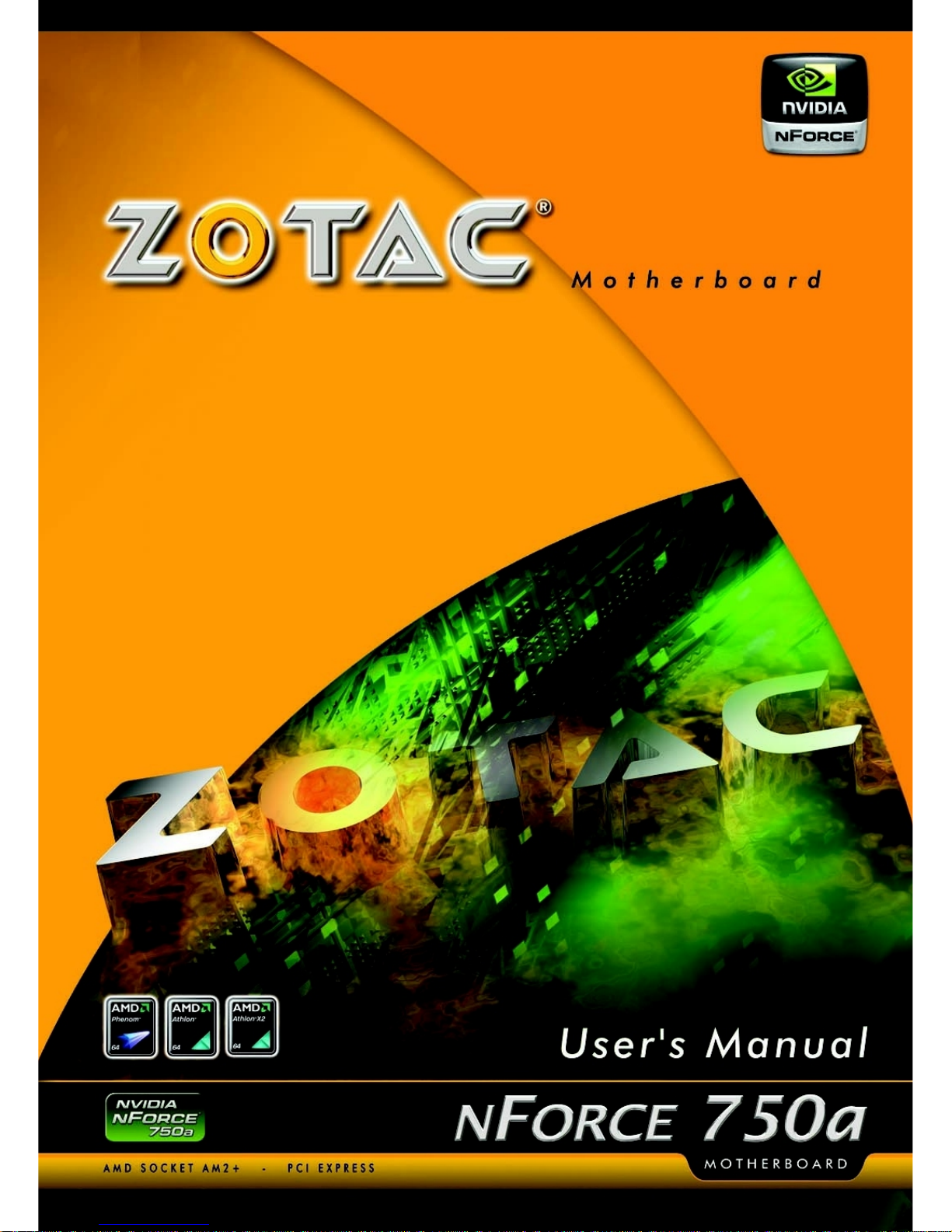
Page 2
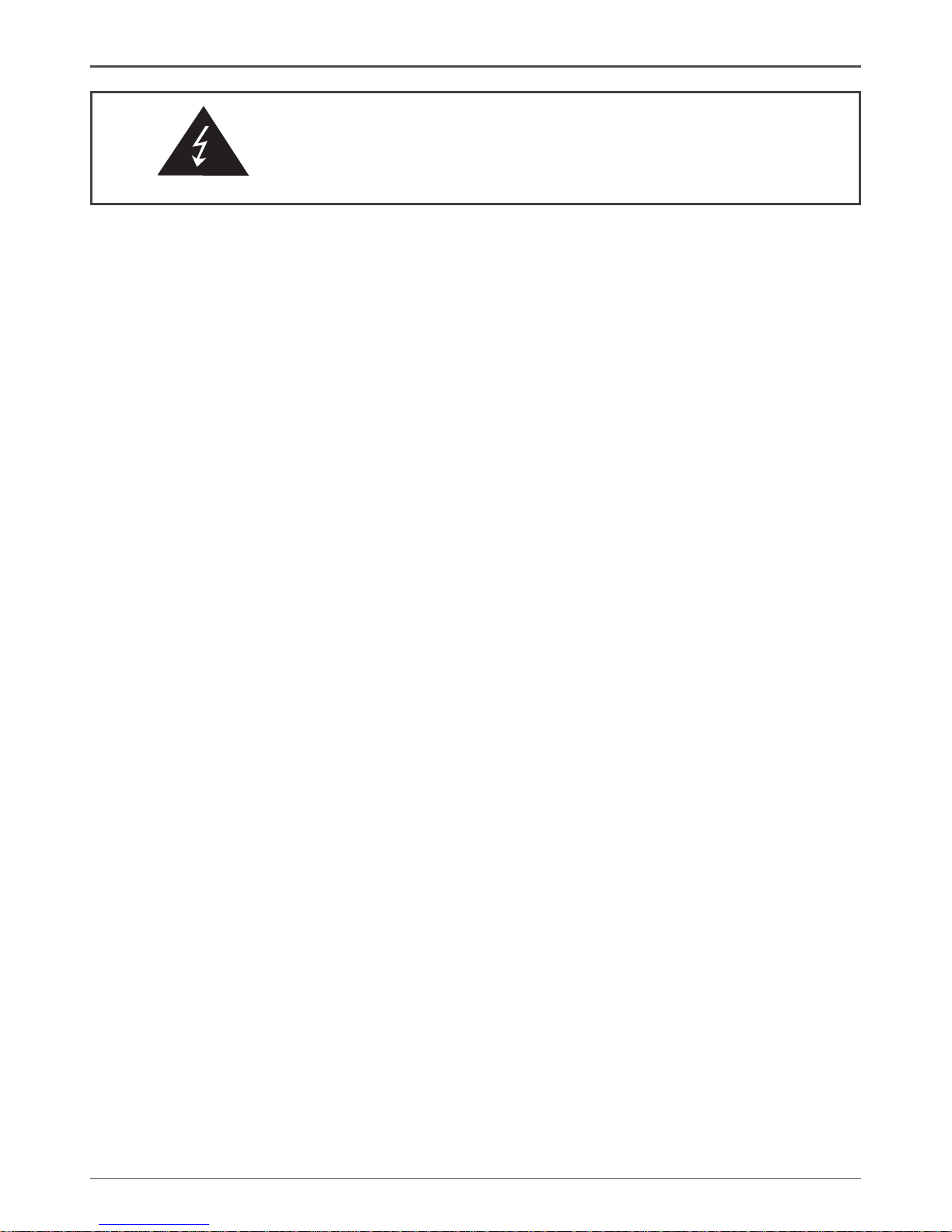
1
Federal Communications Commission (FCC) Statement
This equipment has been tested and found to comply with the limits for a Class B digital device,
pursuant to Part 15 of FCC Rules. These limits are designed to provide reasonable protection
against harmful interference in a residential installation. This equipment generates, uses and
can radiate radio frequency energy and, if not installed and used in accordance with instructions
contained in this manual, may cause harmful interference to radio and television communications.
However, there is no guarantee that interference will not occur in a particular installation.
If this equipment does cause harmful interference to radio or television reception, which can
be determined by turning the equipment off and on, the user is encouraged to try to correct the
interference by one or more of the following measures:
- REORIENT OR RELOCATE THE RECEIVING ANTENNA
- INCREASE THE SEPARATION BETWEEN THE EQUIPMENT AND THE RECEIVER
- CONNECT THE EQUIPMENT INTO AN OUTLET ON A CIRCUIT DIFFERENT FROM
THAT OF THE RECEIVER
- CONSULT THE DEALER OR AN EXPERIENCED AUDIO/TELEVISION TECHNICIAN
NOTE:
Connecting this device to peripheral devices that do not comply with Class B requirements, or
using an unshielded peripheral data cable, could also result in harmful interference to radio or
television reception.
The user is cautioned that any changes or modications not expressly approved by the party
responsible for compliance could void the user’s authority to operate this equipment.
To ensure that the use of this product does not contribute to interference, it is necessary to use
shielded I/O cables.
Copyright
This manual is copyrighted with all rights reserved. No portion of this manual may be copied or
reproduced by any means.
While every precaution has been taken in the preparation of this manual, no responsibility for
errors or omissions is assumed. Neither is any liability assumed for damages resulting from the
use of the information contained herein.
Trademarks
All brand names, logos and registered trademarks mentioned are property of their respective
owners.
Electronic Emission Notices
WARNING!
Page 3
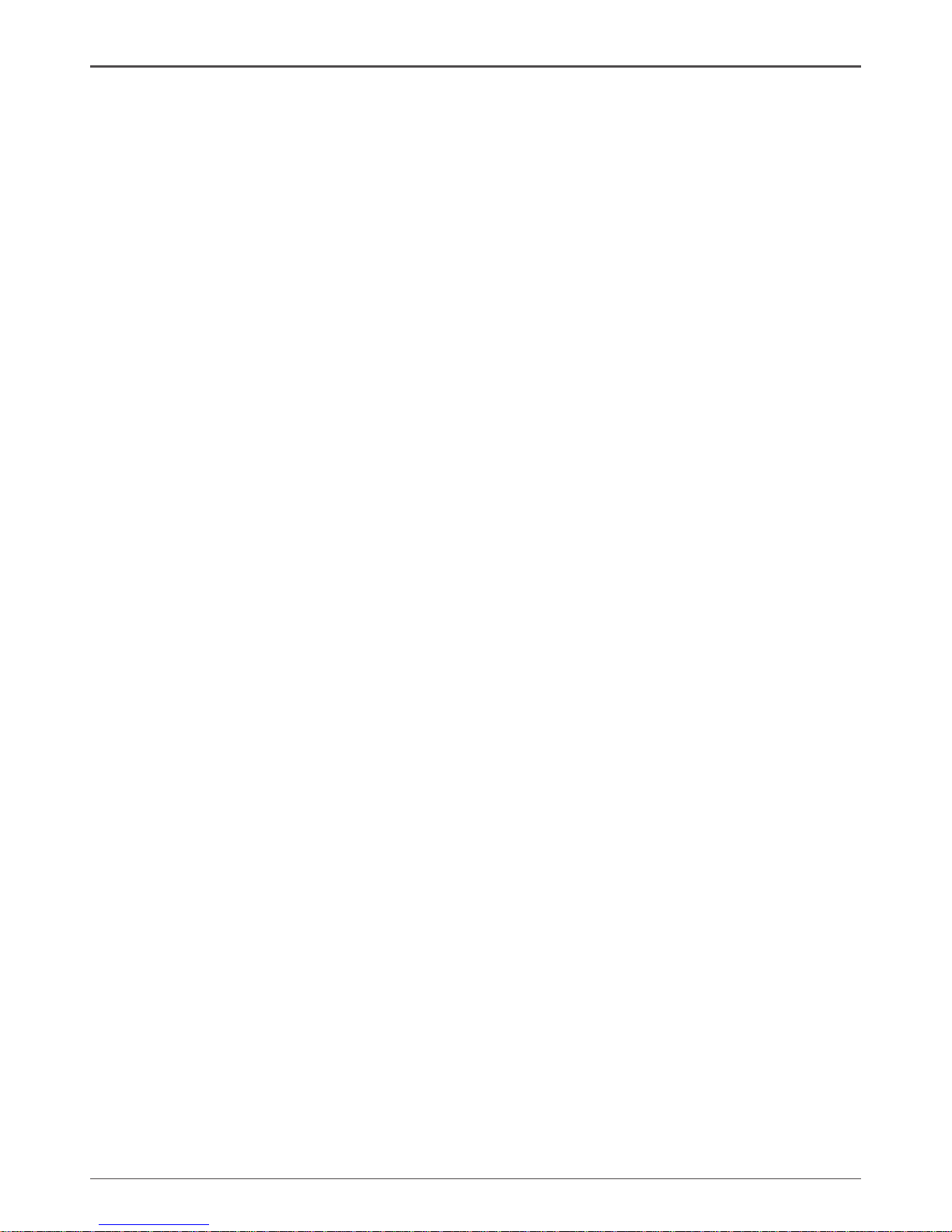
2
NForce 750a series Motherboard
Table of Contents
Motherboard Specications ------------------------------------------------------------------- 4
Motherboard Layout------------------------------------------------------------------------------ 6
Hardware Installation ---------------------------------------------------------------------------- 8
Safety Instructions ----------------------------------------------------------------------------- 8
Preparing The Motherboard ------------------------------------------------------------------- 8
Installing the CPU ------------------------------------------------------------------------------ 8
Installing the CPU Fan ------------------------------------------------------------------------ 10
Installing Memory DIMMs -------------------------------------------------------------------- 10
Installing the Motherboard ------------------------------------------------------------------- 11
Installing the I/O Shield ----------------------------------------------------------------------- 11
Connecting Cables And Setting Switches ------------------------------------------------ 12
24-pin ATX Power (PW1) --------------------------------------------------------------------- 13
8-pin ATX 12V Power (PW2) ---------------------------------------------------------------- 14
AUX Power (optional) ------------------------------------------------------------------------- 14
Speaker Connector-SPK --------------------------------------------------------------------- 15
Serial Port connector-COM ----------------------------------------------------------------- 15
Case Open Detect Connector J1H4 ------------------------------------------------------ 15
IEEE1394 Connector - CN4(optional) ---------------------------------------------------- 16
Connecting Serial ATA Cables -------------------------------------------------------------- 17
Connecting Internal Headers ---------------------------------------------------------------- 18
Front Panel Header ---------------------------------------------------------------------------- 18
USB Headers------------------------------------------------------------------------------------ 19
FP Audio Connector --------------------------------------------------------------------------- 20
Fan Connections ------------------------------------------------------------------------------- 21
Expansion Slots -------------------------------------------------------------------------------- 22
PCI Slots ----------------------------------------------------------------------------------------- 22
PCI Express x16 Slots ------------------------------------------------------------------------ 22
PCI Express x1 Slots -------------------------------------------------------------------------- 22
Jumper Settings -------------------------------------------------------------------------------- 23
Hoppy Disk Drive Connector-FDD---------------------------------------------------------- 24
Hard Disk Connector-IDE--------------------------------------------------------------------- 24
Conguring the BIOS ---------------------------------------------------------------------------- 25
About the Setup Utility------------------------------------------------------------------------- 25
Page 4

3
Main Menu ------------------------------------------------------------------------------------------- 26
Flash Update Procedure ----------------------------------------------------------------------- 30
Installing Drivers And Software -------------------------------------------------------------- 31
HDMI Setup ----------------------------------------------------------------------------------------- 32
Realtek HD Audio Driver Setup -------------------------------------------------------------- 34
Getting Started ---------------------------------------------------------------------------------- 34
Sound Effect ------------------------------------------------------------------------------------- 34
Environment Simulation ---------------------------------------------------------------------- 34
Equalizer Selection --------------------------------------------------------------------------- 35
Frequently Used Equalizer Setting -------------------------------------------------------- 35
Karaoke Mode ---------------------------------------------------------------------------------- 35
Mixer----------------------------------------------------------------------------------------------- 36
Playback control --------------------------------------------------------------------------- 36
Recording control -------------------------------------------------------------------------- 37
Audio I/O ------------------------------------------------------------------------------------- 38
Speaker Conguration ------------------------------------------------------------------- 39
Global Connector Settings -------------------------------------------------------------- 40
S/PDIF --------------------------------------------------------------------------------------- 40
Speaker Calibration ----------------------------------------------------------------------- 41
Microphone---------------------------------------------------------------------------------- 42
Noise Suppression ------------------------------------------------------------------------ 42
Beam Forming ----------------------------------------------------------------------------- 42
Acoustic Echo Cancellation ------------------------------------------------------------- 42
Audio Demo --------------------------------------------------------------------------------- 43
Information --------------------------------------------------------------------------------- 43
Setup of SLI Conguration--------------------------------------------------------------------- 44
SATA RAID User Manual ------------------------------------------------------------------------ 46
Setting up the BIOS --------------------------------------------------------------------------- 46
Entering the RAID BIOS Setup ------------------------------------------------------------- 48
Installing the RAID Drives -------------------------------------------------------------------- 51
Table of Contents
Page 5
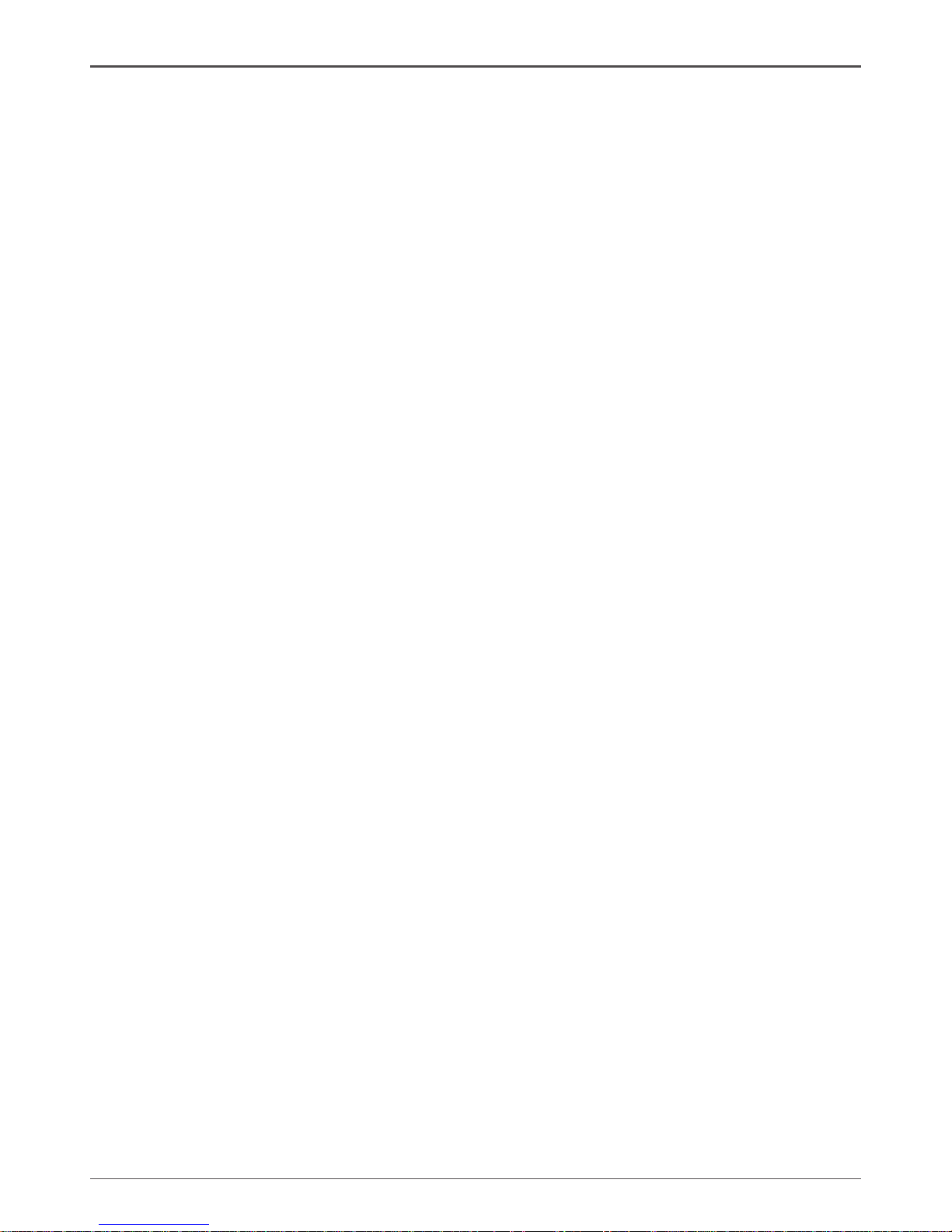
4
NForce 750a series Motherboard
Motherboard Specications
q Chipset
NVIDIA MCP72 Series
q Size
ATX form factor of 12 inch x 8.6 inch
q Microprocessor support
Phenom/Athlon/Sempron with socket AM2/AM2+
q Operating systems:
Supports Windows XP 32bit/64bit and Windows Vista 32bit/64bit
q System Memory support
Supports DDRII533/667/800/1066. Supports up to 8GBs DDRII
memorys with 4 slots and 4GBs with 2 slots.
q USB 2.0 Ports
v Supports hot plug and play
v Twelve USB 2.0 ports (four rear panel ports, eight from onboard USB headers)
v Supports wake-up from S1
v Supports USB 2.0 protocol up to 480 Mbps transmission rate
q Onboard Serial ATA II
v Independent DMA operation on six ports (optional).
v Data transfer rates of 300Mb/s.
q Onboard LAN
v LAN interface built-in onboard
v Supports 10/100/1000Mbps Ethernet, 1000Mbps Ethernet is optional.
q Onboard Audio(optional)
v Azalia High-Denition audio
v Supports 6-channel/8-channel audio
v Supports Jack-Sensing function
q PCI Express Support
v Supports PCI Express 2.0
v Supports two PCIEx16 slot with 8-1an bandwidth and two PCIEx1
slot(optional)
v Low power consumption and power management features
v Supports 8+8 SLI technology
q Green Function
Page 6

5
v RTC timer to power-on the system
v AC power failure recovery
q Onboard IEEE1394(optional)
v One 1394 port on back panel,one on pin header
v Compliant with IEEE1394 OHCI specications v1.0 and v1.1
v Integrated 400Mb 2-port PHY
q Onboard display Support
v Integrates 750a SLI engine core.
v Support Hybrid SLI to increase graphics performance with GeForce® Boost
and provide intelligent power management with HybridPower
TM
v DVI/HDMI output support(optional)
q Expansion Slots
v Two PCI Express x1 slot(optional)
v Two PCI Express x16 Graphics slot
v Two PCI bus master slots - ver.2.3 compliant
Before You Begin
Page 7
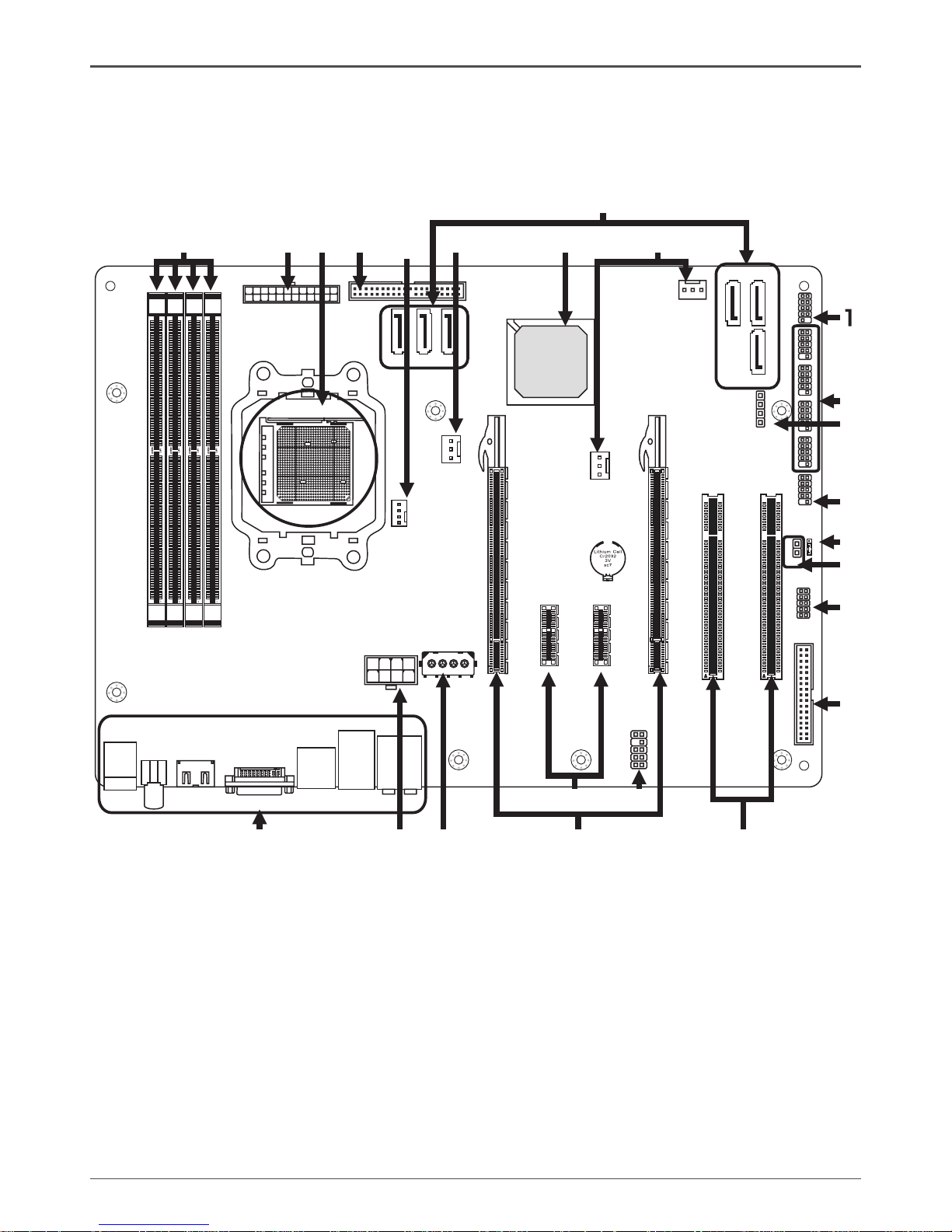
6
NForce 750a series Motherboard
Motherboard Layout
Figure 1 shows the motherboard and Figures 2 shows the back panel connectors.
1. Front Panel Connector 12. PCI Express x16 slots 23. SYS fan Connectors
2. USB Connectors 13. AUX power Connector (optional) 24. SATA connectors
3. Speaker Connector 14. 8-pin Power connector
4. IEEE1394 Connector(optional) 15. Backpanel connectors
5. Clear CMOS jumper 16. DDRII DIMM Sockets(optional)
6. J1H4-case open detection connector(optional) 17. 24-pin ATX power connector
7. COM connector(optional) 18. CPU Socket
8. Floppy Disk Drive Connector 19. IDE Connector
9. PCI Slots 20. CPU fan Connector
10. Front Panel audio Connector 21. Chip fan Connector
11. PCI Express x1 slot(optional) 22. Chipset
Figure 1. Board Layout
Chi pse t
SPE AKE
R
FP
1
CCM OS
CO
M
PS2
USB /LA
N
PW
1
120 240
121
120 240
121
120 240
121
120 240
121
SA
TA
4
SA
TA
5
IDE
SA
TA
6
SA
TA
1
SA
TA
3
SA
TA
2
US
B 3
-
US
B 4
-
US
B 1
-
US
B 2
-
139 4
CPU S oc ket
VGA DVI/
SPD IF OU T
HDM I
CPU _FAN
J
1H4
CHI
P F
AN
DDR II
1
-
DDR II
2
-
DDR II
3
-
DDR II
4
-
SYS F AN 1-
SY
S F
AN 2
-
FDD
PC
I
PC
I
USB 1 394/
Aud io
PW2
AUX P OWE R_
PCI
Exp res
s x
1
PCI
Exp res
s x
1
FP
S1
_
10
11
16 17
18
19
20 23
21 22
2
3
4
5
6
7
8
24
912
13
14
15
PCI
Exp res s
x16
slo t
1
-
PCI
Exp res s
x16
slo t
2
-
Page 8
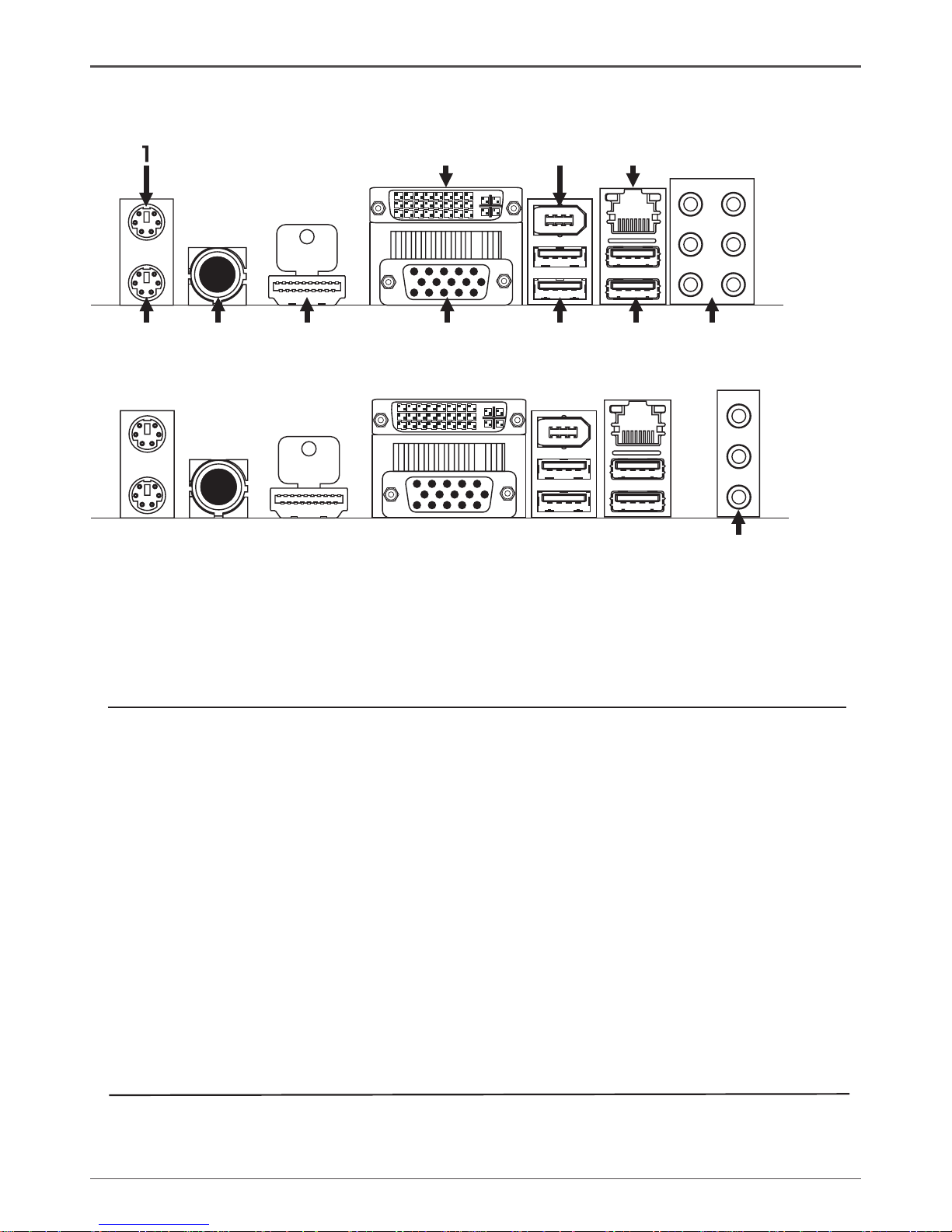
7
1. PS/2 Mouse Port 4. HDMI Port(optional)
2. PS/2 Keyboard Port 5. VGA Port
3. SPDIF OUT 6. USB Port
7. Port 2-Channel 4-Channel 6-Channel 8-Channel
Blue Line-In Line-In Line-In Line-In
Green Line-Out Front Speaker Out Front Speaker Out Front Speaker Out
Pink Mic In Mic In Mic In Mic In
Orange -- -- Center/Subwoofer Center/Subwoofer
Black -- Rear Speaker Out Rear Speaker Out Rear Speaker Out
Grey -- -- -- Side Speaker Out
8. DVI Out Port(optional)
9. IEEE1394 Port(optional)
10. Lan Port with LEDs to indicate status.
· Yellow/Light Up/Blink = 10 Mbps/Link/Activity
· Yellow and Green/Light Up/Blink = 100 Mbps/Link/Activity
· Orange and Red /Light UP/Blink = 1000 Mbps/Link/Activity
11. Port 2-Channel 4-Channel 6-Channe
Blue Line-In Rear Speaker Out Rear Speaker Out
Green Line-Out Front Speaker Out Front Speaker Out
Pink Mic In Mic In Center/Subwoofer
Figure 2: Backpanel connectors
With 8-Channel audio output
With 6-Channel audio output
Rear Panel
2
3
4 5 6 7
8
9
10
6
11
Page 9
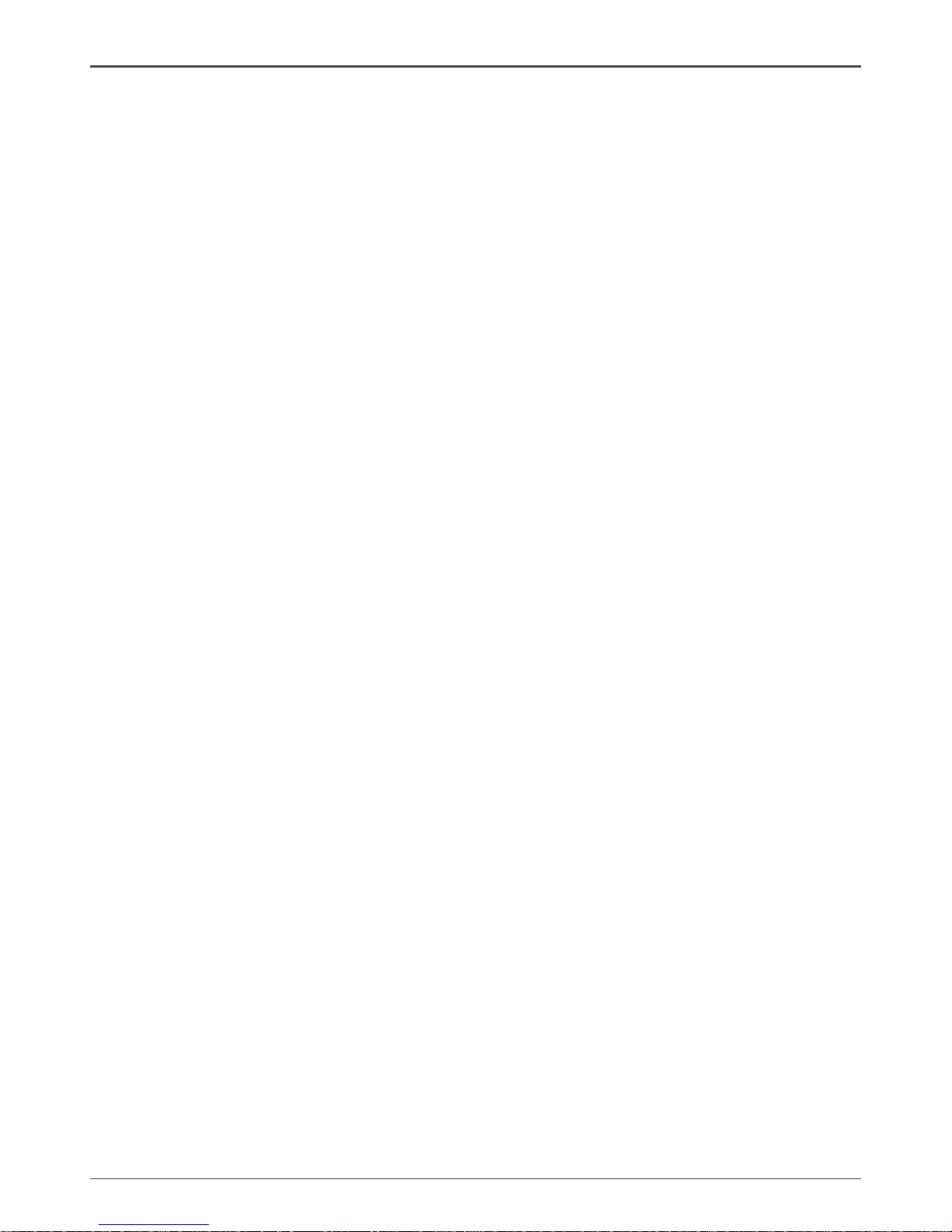
8
NForce 750a series Motherboard
Hardware Installation
This section will guide you through the installation of the motherboard. The topics
covered in this section are:
q Preparing the motherboard
v Installing the CPU
v Installing the CPU fan
v Installing the memory
q Installing the motherboard
q Connecting cables and setting switches
Safety Instructions
To reduce the risk of re, electric shock, and injury, always follow basic safety precations.
Remember to remove power from your computer by disconnecting the AC main source
before removing or installing any equipment from/to the computer chassis.
Preparing the Motherboard
The motherboard shipped in the box does not contain a CPU and memory. You need
to purchase these to complete this installation.
Installing the CPU
Be very careful when handling the CPU. Make sure not to bend or break any pins on
the back. Hold the processor only by the edges and do not touch the bottom of the
processor.
Use the following procedure to install the CPU onto the motherboard.
Page 10
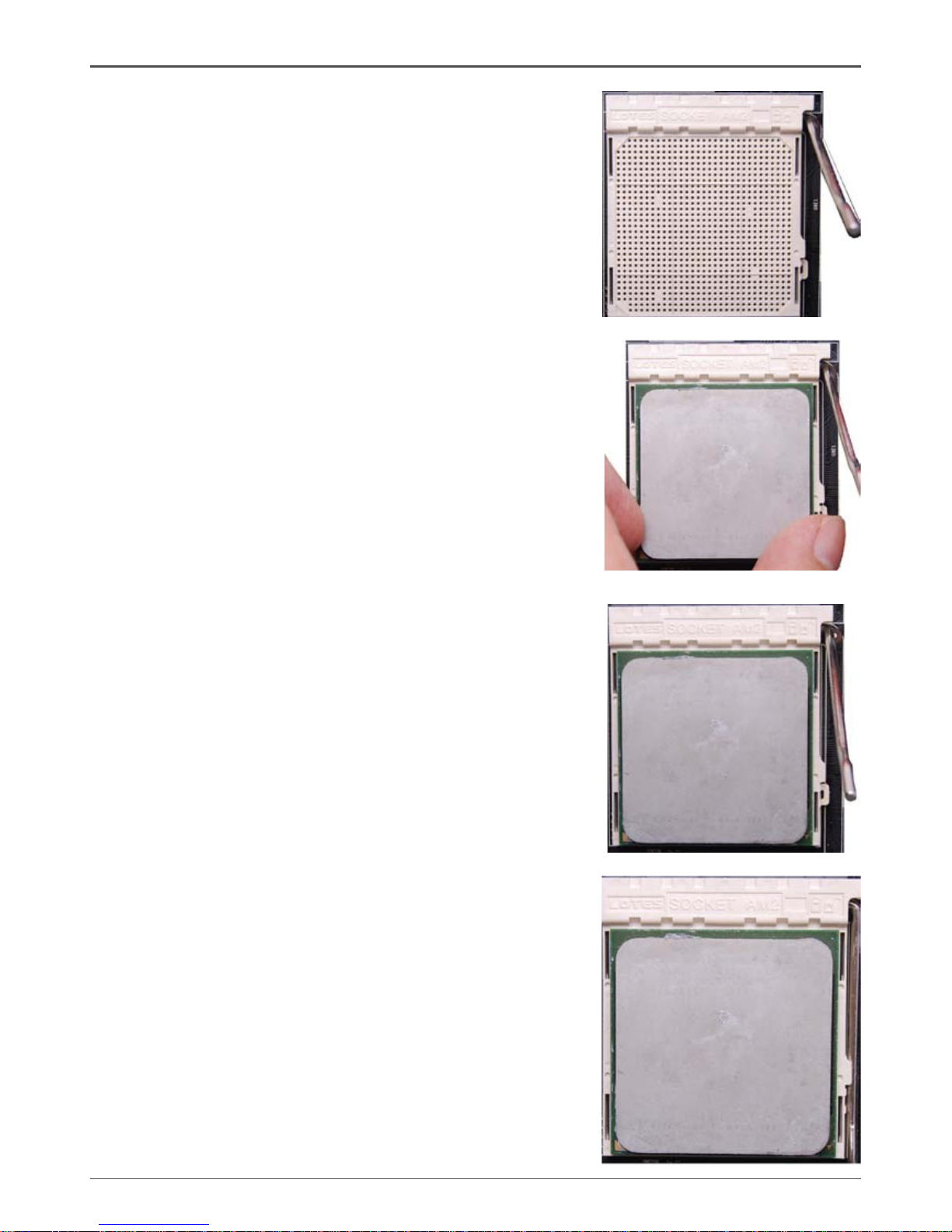
9
Hardware Installation
1. Please turn off the power and unplug the power
cord before installing the CPU. Pull the lever up and
away from the socket until it is at a 90 degree angle
to the motherboard.
2. Look for the gold arrow on the CPU. The gold arrow
should point away from the lever pivot. The CPU can
only sit properly in the socket in the correct orientation.
3. If the CPU is correctly seated, the pins should be
completely embedded in the socket and can not be
seen (Please note that any deviation from the correct
installation procedures may cause permanent damage
to your motherboard).
4. Press the CPU down rmly into the socket and
close the lever. As the CPU is likely to move while
the lever is being closed, always close the lever with
your ngers pressing tightly on top of the CPU to
make sure the CPU is properly and completely seated
in the socket.
5. When you are installing the CPU, make sure the
CPU has a heat sink and a cooling fan attached on
the top to prevent overheating. If you do not have the
heat sink and cooling fan, contact your dealer to
purchase and install them before turning on the
computer.
Page 11

10
NForce 750a series Motherboard
Installing the CPU Fan
There are many different fan types that can be used with this motherboard. Follow the
instruction that came with your fan assembly. Be sure that the fan orientation is correct
for your chassis type and your fan assembly.
Installing Memory DIMMs
Your new motherboard has four 1.8V 240-pin slots for DDR2 memory DDRII 1 and
DDRII 2 are optional. These slots support 256 Mb, 512 Mb, 1Gb and 2Gb DDR2.
There must be at least one memory bank populated to ensure normal operation. Use
the following the recommendations for installing memory. (See Figure 1 on page 6 for
the location of the memory slots.)
q One DIMM: You can install the DIMM into any slot.
q Two DIMMs: Install into slots 1 and 2,or 3 and 4. The idea is to run on dual
channel mode.
q Four DIMMs: Install into slots 1,2,3 and 4. The idea is to run on dual channel
mode.
Use the following procedure to install memory DIMMs into the slots on the
motherboard. Note that there is only one gap near the center of the DIMM slot. This
slot matches the slot on the memory DIMM to ensure the component is installed
properly.
1. Unlock a DIMM slot by pressing the module clips outward.
DDRII-1
DDRII-2
DDRII-3
DDRII-4
Page 12
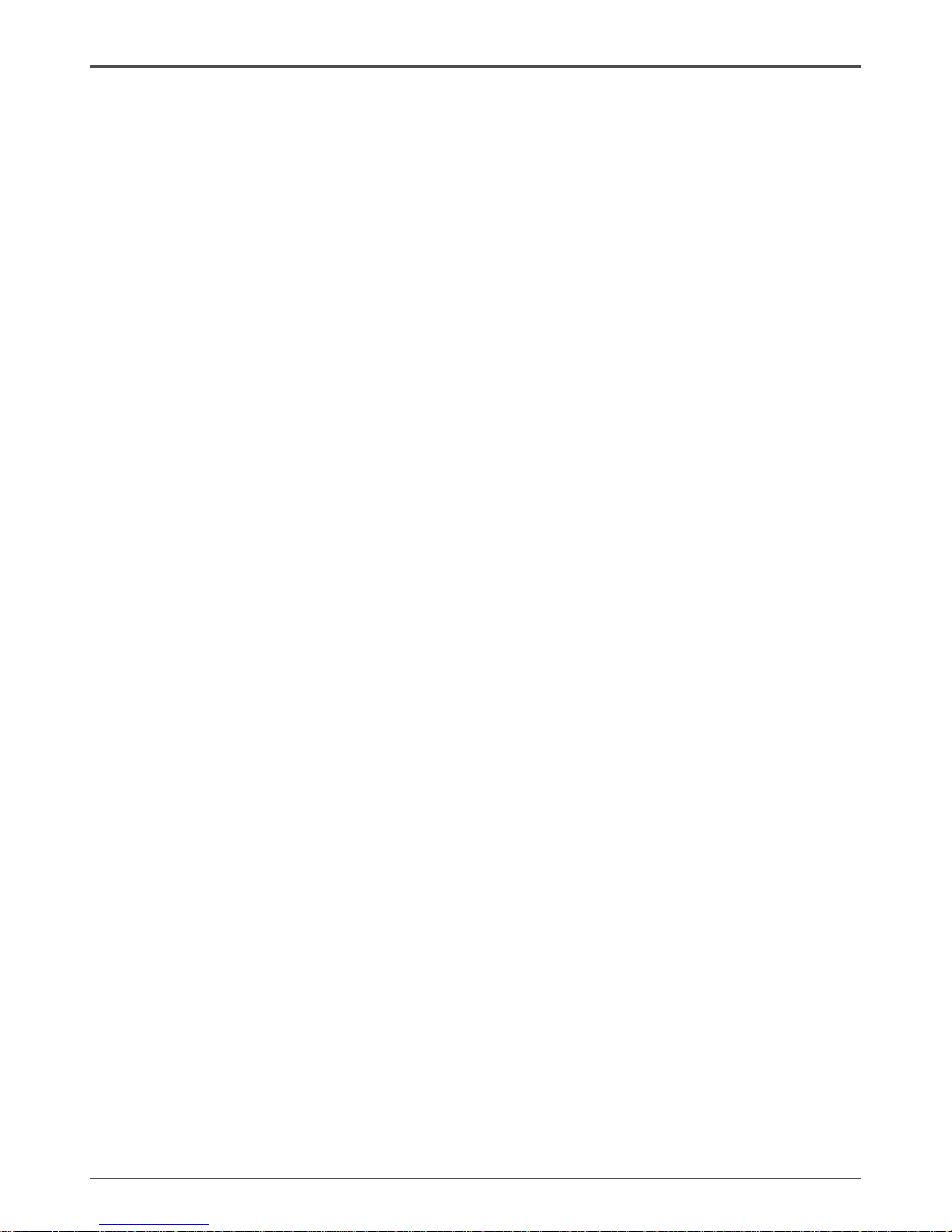
11
2. Align the memory module to the DIMM slot, and insert the module vertically into
the DIMM slot. The plastic clips at both sides of the DIMM slot automatically lock
the DIMM into the connector.
Installing the Motherboard
The sequence of installing the motherboard into the chassis depends on the chassis
you are using and if you are replacing an existing motherboard or working with an
empty chassis. Determine if it would be easier to make all the connections prior to this
step or to secure the motherboard and then make all the connections. It is normally
easier to secure the motherboard rst.
Use the following procedure to install the I/O shield and secure the motherboard into
the chassis.
Note: Be sure that the CPU fan assembly has enough clearance for the
chassis covers to lock into place and for the expansion cards. Also
make sure the CPU Fan assembly is aligned with the vents on the
covers.
Installing the I/O Shield
The motherboard kit comes with an I/O shield that is used to block radio frequency
transmissions, protects internal components from dust and foreign objects, and
promotes correct airow within the chassis.
Before installing the motherboard, install the I/O shield from the inside of the chassis.
Press the I/O shield into place and make sure it ts securely. If the I/O shield does
not t into the chassis, you would need to obtain the proper size from the chassis
supplier.
Hardware Installation
Page 13
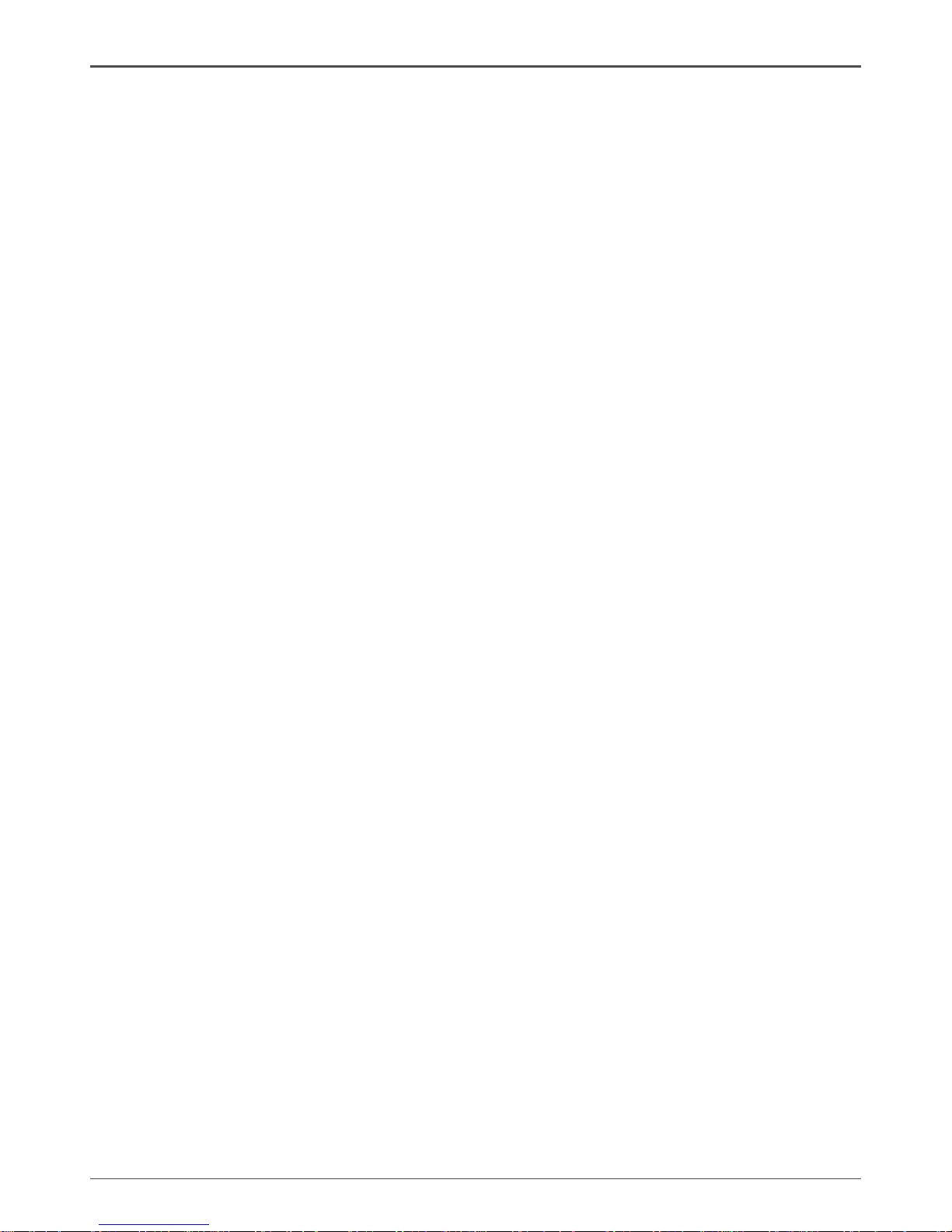
12
NForce 750a series Motherboard
Connecting Cables and Setting Switches
This section takes you through all the connections and switch settings necessary on
the motherboard.
See Figure 1 to locate the connectors and jumpers referenced in the following
procedure.
Page 14
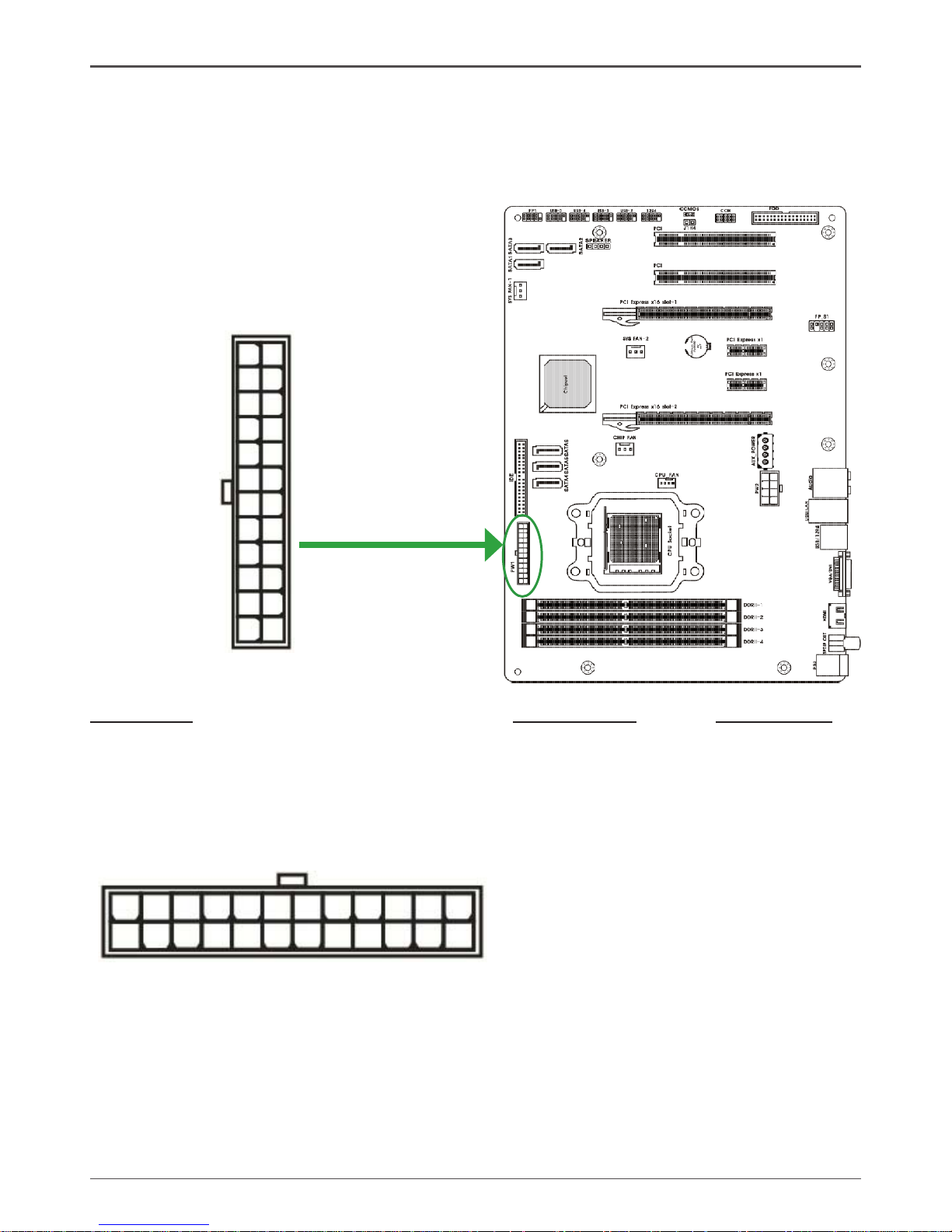
13
24-pin ATX Power (PW1)
PW1 is the main power supply connector located along the edge of the board next to
the DIMM slots. Make sure that the power supply cable and pins are properly aligned
with the connector on the motherboard. Firmly plug the power supply cable into the
connector and make sure it is secure.
Table 1. PW1 Pin Assignments
Connector Pin Signal Pin Signal
1 +3.3V 13 +3.3V
2 +3.3V 14 -12V
3 GND 15 GND
4 +5V 16 PS_ON
5 GND 17 GND
6 +5V 18 GND
7 GND 19 GND
8 PWROK 20 -5V
9 +5V_AUX 21 +5V
10 +12V 22 +5V
11 +12V 23 +5V
12 +3.3V 24 GND
1
12
1324
Hardware Installation
Page 15

14
NForce 750a series Motherboard
8-pin ATX 12V Power (PW2)
PW2, the 8-pin ATX 12V power connection, is used to provide power to the CPU. Align
the pins to the connector and press rmly until seated.
PIN Assignment
1 GND
2 GND
3 GND
4 GND
5 +12V
6 +12V
7 +12V
8 +12V
PW2 - Pin Denition
AUX Power(Optional)
PIN Assignment
1 +12V
2 GND
3 GND
4 +5V
AUX Power - Pin Denition
14
1
Page 16
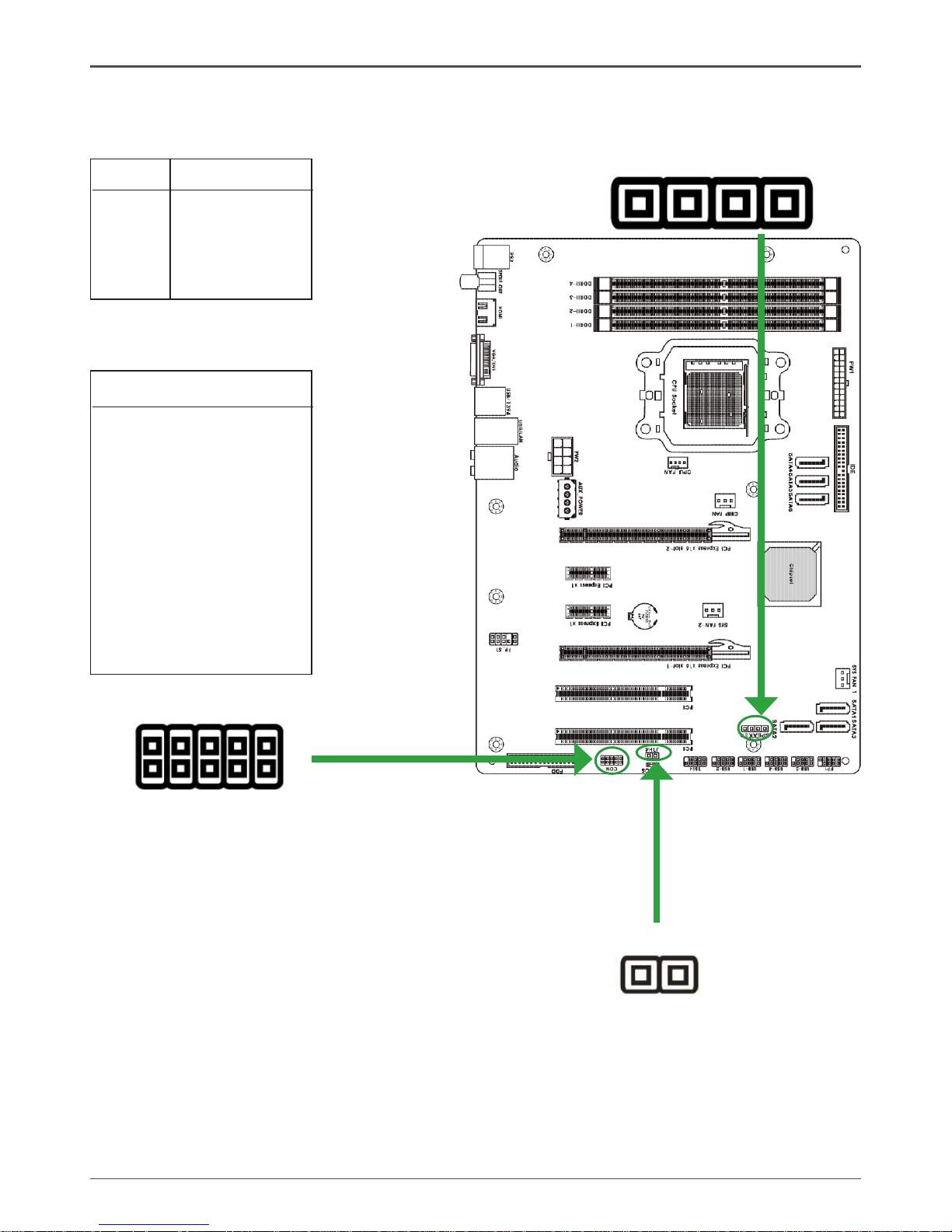
15
SPK
1
PIN Assignment
1 VCC
2 NC
3 NC
4 SPK-
SPK - Pin Denition
Speaker Connector - SPK
Serial Port Connector - COM
1
2
9
10
COM
Case Open Detect Connector - J1H4
COM - Pin Denition
PIN Assignment
1 DCD
2 RXD
3 TXD
4 DTR
5 GND
6 DSR
7 RTS
8 CTS
9 RI
10 NC
J1H4
1
Page 17
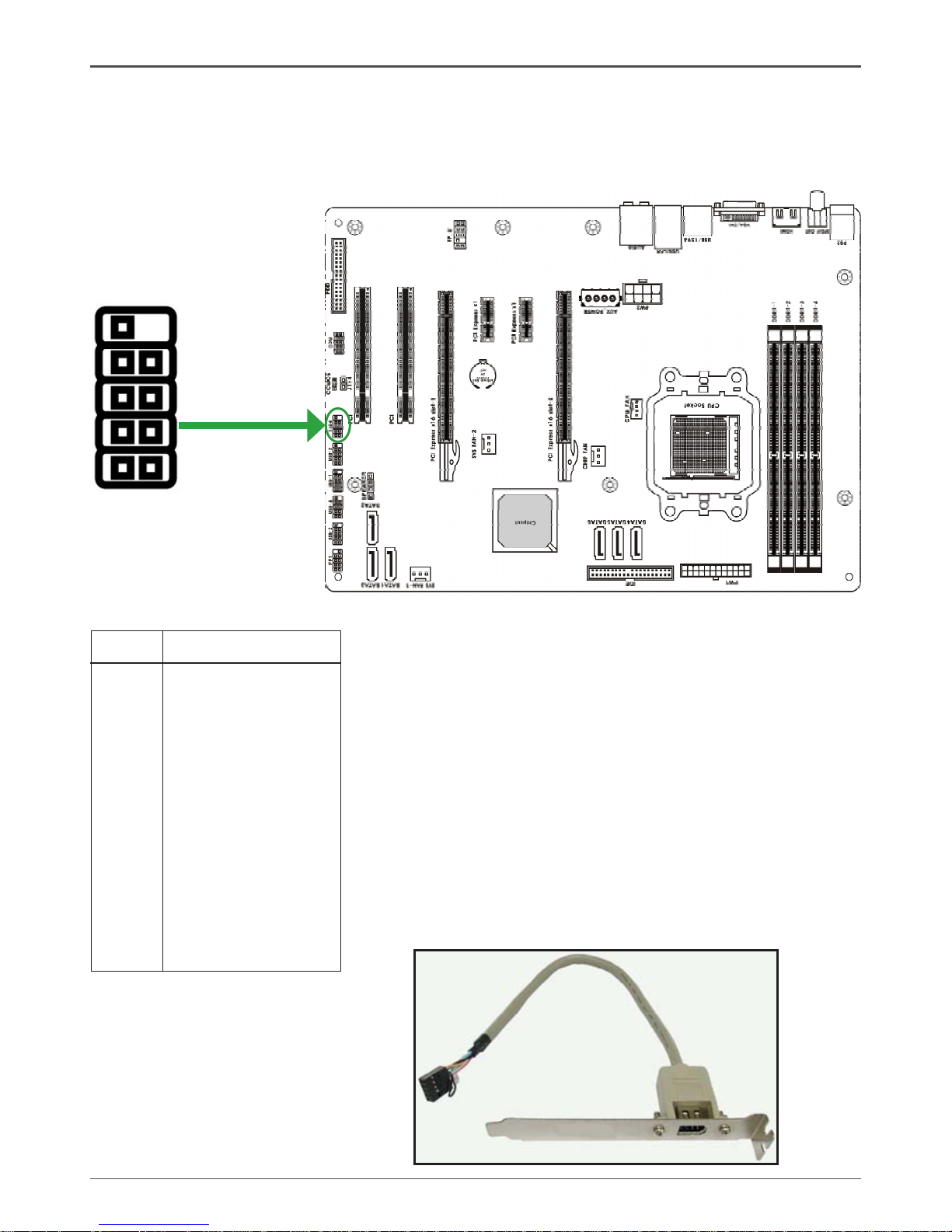
16
NForce 750a series Motherboard
IEEE 1394 Connector: CN4 (optional)
The motherboard provides one 1394 pin headers that allow you to connect IEEE 1394
ports. Certainly, you can connect to real panel directly.
1
2
9
10
CN4- Pin Denition
PIN Assignment
1 TPA+
2 TPA-
3 Ground
4 Ground
5 TPB+
6 TPB-
7 Cable power
8 Cable power
9 Key (no pin)
10 Ground
IEEE 1394 Cable (optional)
Hardware Installation
Page 18
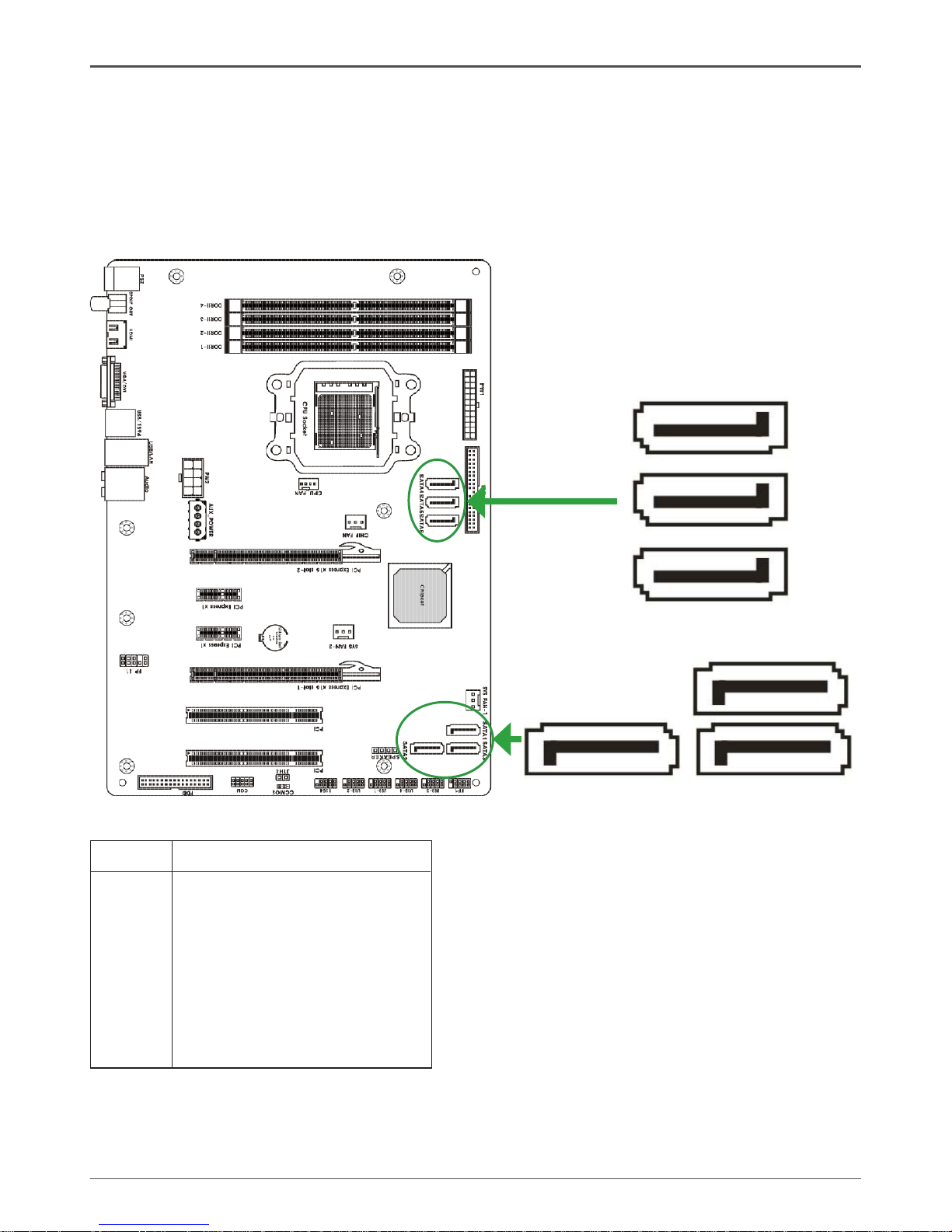
17
PIN SIGNAL
1 GND
2 TXP
3 TXN
4 GND
5 RXN
6 RXP
7 GND
SATA-1/SATA-2/SATA3/SATA4/SATA5/SATA6 - Pin Denition
Connecting Serial ATA Cables(SATA-1~SATA-6 Optional)
The Serial ATA II connector is used to connect the Serial ATA II device to the motherboard.
These connectors support the thin Serial ATA II cables for primary storage devices.
The current Serial ATA II interface allows up to 3Gb/s data transfer rate. There are six
serial ATA connectors on the motherboard that support AHCI and RAID congurations
.(SATA5,&SATA6 does not support IDE mode.)
SATA-6
SATA-5
SATA-4
1
1
1
SATA-1
1
SATA-2
1
SATA-2
1
Page 19

18
NForce 750a series Motherboard
Connecting Internal Headers
Front Panel Header
The front panel header on this motherboard is one connector used
to connect the following four cables (see Table 2 for pin denitions):
q PWRLED
Attach the front panel power LED cable to these two pins of the
connector. The Power LED indicates the system’s status.
Note: Some chassis do not have all four cables. Be sure to match the name on
the connectors to the corresponding pins.
q PWR SW
Attach the power button cable from the case to these two pins. Pressing the
power button on the front panel turns the system on and off rather than using the
power supply button.
q HDD LED
Attach the hard disk drive indicator LED cable to these two pins. The HDD
indicator LED indicates the activity status of the hard disks.
q RST SW
Attach the Reset switch cable from the front panel of the case to these two pins.
The system restarts when the RESET switch is pressed.
Hardware Installation
RESET
GND
HDD_LEDHDD_LED+
FP1
NC
PWR_SW
KEY
PW_LED+
7
9
5
3
1
6
8
10
2
4
GND
PW_LED-
Front Panel Header Pins
Page 20

19
PIN Assignment
1 VCC
2 VCC
3 USBP04 USBP15 USBP0+
6 USBP1+
7 GND
8 GND
9 KEY
10 OC#
F_USB1/F_USB2/F_USB3/F_USB4
-Pin Denition
USB Headers
This motherboard contains four USB 2.0 ports that are exposed on the rear panel of
the chassis(Figure 2). The motherboard also contains four 10-pin internal header connectors onboard.
1. Secure the bracket to either the front or rear panel of your chassis (not all chassis
are equipped with the front panel option).
1
2
9
10
USB2 USB1 USB4 USB3
Page 21

20
NForce 750a series Motherboard
1
2
9
10
FP Audio Connector
The audio connector supports HD audio standard and provides two kinds of audio
output choices: the Front Audio, the Rear Audio. The front Audio supports re-tasking
function.
Note:
In order to utilize the front audio header, your chassis must have front audio con-
nector. Also please make sure the pin assignment on the cable is the same as the
pin assignment on the mainboard header. To nd out if the chassis you are buying
supports a front audio connector, please contract your dealer.
PIN Assignment
1 MIC2(L)
2 GND
3 MIC(R)
4 -ACZ-DET
5 Front Audio(R)
6 Reserved
7 FAVDIO - JD
8 Key (No pin)
9 Front Audio(L)
10 Reserved
FP - SOUND Pin Denition
Hardware Installation
Page 22

21
Fan Connections
There are four fan connections on the motherboard. The fan speed can be detected
and viewed in the PC Health Status section of the CMOS Setup.
SYS FAN2 Connector
Sense
+12V
GND
CPU FAN Connector
GND
+12V
Sense
Control
SYS FAN1 Connector
Sense
+12V
GND
CHIP FAN Connector
+12V
GND
Page 23

22
NForce 750a series Motherboard
Expansion Slots
The motherboard contains six expansion slots, four PCI Express slots and two PCI
slots. For a full list of PCI Express x16 graphics card supported by this motherboard.
PCI Slots
The two PCI slots support many expansion cards such as a LAN card, USB card,
SCSI card and other cards that comply with PCI specications. When installing a card
into the PCI slot, be sure that it is fully seated. Secure the card’s metal bracket to the
chassis back panel with the screw used to hold the blank cover.
PCI Express x16 Slots
There are two PCI Express x16 slot reserved for graphics or video cards. The bandwidth of the x16 slot is up to 8GB/sec complianting with PCIE 2.0 specication.
PCI Express x1 Slots(optional)
There are two PCI Express x1 slot that is designed to accommodate less bandwidthintensive cards, such as a modem or LAN card. The x1 slot provides 500 MB/sec
bandwidth.
PCI slot
PCIE x16 slot2
PCI slot
PCIE x1 slot
Hardware Installation
PCIE x16 slot1
PCIE x1 slot
Page 24

23
When installing a PCI Express x16 card, be sure the retention clip snaps and locks
the card into place. If the card is not seated properly, it could cause a short across the
pins. Secure the card’s metal bracket to the chassis back panel with the screw used
to hold the blank cover.
Jumper Setting
This chapter explains how to congure the motherboard’s hardware. Before using your
computer, make sure all jumpers and DRAM modules are set correctly. Refer to this
chapter whenever in doubt.
Notice:
1. Be sure to save the CMOS setting when exit the CMOS.
2. If the CPU is frequency multiplier locked, no CPU speed change will be
seen even if the frequency multiplier setting in CMOS setup is changed.
If you want to clear the system conguration, use the CCMOS (Clear CMOS Jumper)
to clear data.
CCMOS-CMOS Clear
CCMOS Selection
1-2* Normal*
2-3 CMOS Clear
Close Open * Default setting.
Page 25

24
NForce 750a series Motherboard
Hard Disk Connector - IDE
The motherboard has a 32-bit Enhanced PCI IDE and Ultra DMA 66/100/133 controller that provides PIO mode 0~4, Bus Master, and Ultra DMA 66/100/133 function. You
can connect up to two hard disk drives, CD-ROM, 120MB Floppy (reserved for future
BIOS) and other devices.
Floppy Disk Drive Connector - FDD
The motherboard provides a standard oppy disk drive connector that supports 360K,
720K, 1.2M, 1.44M and 2.88M oppy disk types.
1
1
Page 26

25
Conguring the BIOS
Conguring the BIOS
About the Setup Utility
The motherboard uses the latest Award BIOS with support for Windows Plug and
Play. The CMOS chip on the motherboard contains the ROM setup instructions for
conguring the motherboard BIOS.
The BIOS (Basic Input and Output System) Setup Utility displays the system’s congu-
ration status and provides you with options to set system parameters. The parameters
are stored in battery-backed-up CMOS RAM that saves this information when the
power is turned off. When the system is turned back on, the system is congured with
the values you stored in CMOS.
The BIOS Setup Utility enables you to congure:
Hard drives, diskette drives and peripherals
Video display type and display options
Password protection to prevent unauthorized use
Power Management features
The settings made in the Setup Utility affect how the computer performs. Before using
the Setup Utility, ensure that you understand the Setup Utility options.
This chapter provides explanations for Setup Utility options.
The Standard Conguration
A standard conguration has already been set in the Setup Utility. However, we recommend that you read this chapter in case you need to make any changes in the
future.
This Setup Utility should be used:
- when changing the system conguration
- when a conguration error is detected and you are prompted to make
changes to the Setup Utility
- when trying to resolve IRQ conicts
- when making changes to the Power Management conguration
- when changing the password or making other changes to the Security Setup
Entering the Setup Utility
When you power on the system, BIOS enters the Power-On Self Test (POST) routines.
POST is a series of built-in diagnostics performed by the BIOS. After the POST routines
are completed, the following message appears:
Page 27

26
NForce 750a series Motherboard
Main Menu
Once you enter the Award BIOS CMOS Setup Utility, the Main Menu will appear on the
screen. The Main Menu allows you to select from various setup functions and two exit
choices. Use the arrow keys to select among the items and press <Enter> to accept
and enter the sub-menu.
Phoenix - Award WorkstationBIOS CMOS Setup Utility
Standard CMOS Features Frequency/Voltage Control
Advanced BIOS Features Load Fail-Safe Defaults
Advanced Chipset Features Load Optimized Defaults
Integrated Peripherals Set Supervisor Password
Power Management Setup Set User Password
PnP/PCI Congurations Save & Exit Setup
PC Health Status Exit Without Saving
Esc : Quit : Select Item
F10 : Save & Exit Setup
Time, Date, Hard Disk Type ... ...
(Note : The sample BIOS Setup Menu included here only shows a typical case,
and may not be exactly the same as the one on your unit.)
Note that a brief description of each highlighted item will appear at the bottom of the screen.
Standard This setup page includes all the items of Award™ special
CMOS Features standard features.
Advanced BIOS This setup page includes all the items of Award™ special
Features enhanced features.
Advanced This setup page includes all the items of chipset special
Chipset Features features.
Integrated This section page includes all the items of IDE hard drive
Peripherals and Programmed Input / Output features.
Power This entry only appears if your system supports Power
Management Management “Green PC” standards.
Setup
PNP/PCI This entry appears if your system supports PNP/PCI.
Congurations
PC Health Status Display CPU and Case Fan Speed etc.
Page 28

27
Frequency/ CPU speed setting are settings of CPU speed. You should
Voltage Control refer to your CPU marking.
Load Fail-Safe The BIOS defaults have been set by the manufacturer and
Defaults represent settings which provide the minimum requirements
for your sys to operate
Load Optimized The chipset defaults are settings which provide for maximum
Defaults system performance. While Award has designed the
custom BIOS to maximize performance, the manufacturer
has the right to change these defaults to meet its needs.
Set Supervisor/ Changes, sets, or disables password. It allows you to limit
User Password access to the system and the Setup Program.
Save & Exit Saves value changes to CMOS and exits setup.
Setup
Exit Without Abandons all CMOS value changes and exits setup.
Saving
Standard CMOS Features
The items in Standard CMOS Setup Menu are divided into 10 categories. Each category
includes one or more setup items. Use the arrow keys to highlight the item and then
use the <PgUp> or <PgDn> key to select the desired value in each item.
Phoenix - Award WorkstationBIOS CMOS Setup Utility
Standard CMOS Features
Date (mm :dd :yy) Sat. Jan 01 2005 Item Help
Time (h h :mm :ss) 11 : 1 : 35
Menu Level
IDE Primary Master [Press Enter 4303 MB]
IDE Primary Slave [None] Change the day, month,
IDE Secondary Master [None] year and century
IDE Secondary Slave [None]
Drive A [1.44M, 3.5 in.]
Drive B [None]
Video [EGA/VGA]
Halt on [All, but keyboard]
Base Memory 640K
Extended Memory 30720K
Total Memory 31744K
Move Enter: Select +/-/PU/PD : Value F10 : Save ESC : Exit F1 :General Help
F5 : Previous Values F6 : Fail-Safe Defaults F7 : Optimized Defaults
Conguring the BIOS
Page 29

28
NForce 750a series Motherboard
Date The date format is <day-of-the-week>. <month> <day> <year>.
Time The time format is <hour> <Minute> <second> displayed in
24-hour military-time clock. For example, 1 p. m. is displayed
as 13:00:00.
Primary These categories identify the types of the two channels that
Master/Primary have been installed in the computer.
Slave/Secondary
Master/Secondary If the controller of the HDD interface is SCSI, the selection shall
be “None”.
Drive A Type / This category identies the drive types which have been installed
Drive B Type in the computer.
Video The default setting is EGA/VGA.
Halt on You can select which type of error will cause the system to halt.
Advanced BIOS Features
This section allows you to congure your system for basic operation. You have the opportunity
to select the system’s default speed, boot-up sequence, keyboard operation, shadowing and
security.
Advanced Chipset Features
The Chipset Features Setup option is used to change the values of the chipset registers. These
registers control most of the system options in the computer.
This section allows you to congure the system based on the specic features of the installed
chipset. This chipset manages bus speeds and access to system memory resources, such as
DRAM and the external cache. It must be stated that these items should not be altered. The default
settings have been chosen because they provide the best operating conditions for your system.
Integrated Peripherals
The Integrated Peripherals Setup allows the user to congure the onboard IDE controller, oppy
disk controller, the printer port and the serial ports.
Power Management Setup
The Power Management Setup Menu allows you to congure your system to save the most energy
while operating in a manner consistent with your own style of computer use.
PNP/PCI Congurations
This section describes how to congure the PCI bus system. This section covers some very
technical items and it is recommended that only experienced users should make any changes
to the default settings.
PC Health Status
The PC Health Status displays CPU and Case Fan Speed.
Frequency/Voltage Control
This section allows you to set CPU Speed.
Page 30

29
Set Supervisor/User Password
When this function is selected, the following message appears at the center of the
screen to assist you in creating a password.
ENTER PASSWORD
Type the password, up to eight characters, and press <Enter>. The password typed
now will clear any previously entered password from CMOS memory. You will be asked
to conrm the password. Type the password again and press <Enter>. You may also
press <Esc> to abort the selection. To disable password, just press <Enter> when you
are prompted to enter password. A message will conrm the password being disabled.
Once the password is disabled, the system will boot and you can enter BIOS Setup
freely.
PASSWORD DISABLED
If you have selected “System” in “Security Option” of “BIOS Features Setup” menu,
you will be prompted for the password every time the system reboots or any time you
try to enter BIOS Setup. If you have selected “Setup” at “Security Option” from “BIOS
Features Setup” menu, you will be prompted for the password only when you enter
BIOS Setup.
Supervisor Password has higher priority than User Password. You can use Supervisor
Password when booting the system or entering BIOS Setup to modify all settings. Also
you can use User Password when booting the system or entering BIOS Setup but can
not modify any setting if Supervisor Password is enabled.
Save & Exit Setup
Navigate to this option and press <Enter> to save the changes that you have made in
the Setup Utility and exit the Setup Utility. When the Save and Exit dialog box appears,
press <Y> to save and exit, or press <N> to return to the main menu.
Exit Without Saving
Navigate to this option and press <Enter> to discard any changes that you have made
in the Setup Utility and exit the Setup Utility. When the Exit Without Saving dialog box
appears, press <Y> to discard changes and exit, or press <N> to return to the main
menu.
Note: If you have made settings that you do not want to save, use the “Exit Without
Saving” item and press <Y> to discard any changes you have
Conguring the BIOS
Page 31

30
NForce 750a series Motherboard
FLASH Update Procedure
The program AWDFLASH.EXE is included on the driver CD (D:\Utility\
AWDFLASH.EXE). Please follow the recommended procedure to update the ash
BIOS, as listed below.
1. Create a DOS-bootable oppy diskette. Copy the new BIOS le (just obtained or
downloaded) and the utility program AWDFLASH.EXE to the diskette.
2. Allow the PC system to boot from the DOS diskette.
3. At the DOS prompt, type
AWDFLASH<ENTER>
4. Enter the le name of the new BIOS.
5. The question: “Do you want to save BIOS (Y/N)?” is displayed.
Press “N” if there is no need to save the existing BIOS.
Press “Y” if a backup copy of the existing BIOS is needed.
(A le name has to be assigned to the existing BIOS binary
le.)
6. The message : “Press “Y” to program or “N” to exit” is displayed. Type
“Y”<ENTER>
7. Wait until the ash-update is completed.
8. Restart the PC.
Warning : - Do not turn off or RESET the computer during the ash
process.
- If you are not sure how to upgrade the BIOS, please take your com
puter to an Authorized Service Center and have a trained technician
do the work for you.
Page 32

31
Installing Drivers and Software
Note: It is important to remember that before installing the driver CD that is
shipped in the kit, you need to load your operating system. The
motherboard supports Windows XP 32bit and 64bit and is Vista-capable.
The kit comes with a CD that contains utility drivers and additional software.
Depending on your system setup,the install disk may automatically run the install setp.
exe and pop up a menu. If it does not run,go to My Computer and click on the CD to
open.
Usually,you should install the Nvidia chipset driver rst, then install HDA driver,then
install HDMI driver. After install all drivers, you should restart your computer.
After nish installing driver, you can open below page that provides information about the harware devices on this motherboard, and check whether
nish your installation.
Installing Drivers and Software
Page 33

32
NForce 750a series Motherboard
HDMI SETUP
1. You can connect HDMI device to the HDMI port directly, or connect to DVI
port by a DVI - HDMI dongle.
2. Enter Control Panel, double click “Sounds and Auddio Devices”, select
“NVIDIA HDMI Audio” as default play back device, then click ok.
Page 34

33
Installing Drivers and Software
Page 35

34
NForce 750a series Motherboard
Realtek HD Audio Driver Setup
Getting Started
After Realtek HD Audio Driver being installed (insert the driverCD and follow the onscreen instructions), “Realtek HD Audio Manager” icon will show in System tray as
below. Double click the icon and the control panel will appear:
Sound Effect
After clicking on the “Sound Effect” tab, 3 sections “Environment”, “Equalizer” and
“Karaoke” are available for selection.
Environment Simulation
You will be able to enjoy different sound experience by pulling down the arrow, totally
23 kinds of sound effect will be shown for selection. Realtek HD Audio Sound Manager
also provides ve popular settings “Stone Corridor”, “Bathroom”, “Sewer pipe”, “Arena”
and “Audio Corridor” for quick enjoyment.
Page 36

35
Equalizer Selection
The Equalizer section allows you to create your own preferred settings by utilizing
this tool.
In standard 10 bands of equalizer, ranging from 100Hz to 16KHz are available:
Frequently Used Equalizer Setting
Realtek recognizes the needs that you might have. By leveraging our long experience
at audio eld, Realtek HD Audio Sound Manager provides you certain optimized equal-
izer settings that are frequently used for your quick enjoyment.
How to Use
Other than the buttons “Pop” “Live” “Club” & “Rock” shown on the page, to pull down
the arrow in “Others” , you will nd more optimized settings available to you.
Karaoke Mode
Karaoke mode brings Karaoke fun back home by simply using the music you usually
play, Karaoke mode can help you eliminate the vocal of the song or adjust the key to
accommodate your range.
Vocal Cancellation: Single click on “Voice Cancellation”, the vocals of the songs will
be erased, while the background music is still playing which lets you take over the vocal
part.
Key Adjustment: Using “Up / Down Arrow” to nd a key which better ts your vocal
range.
Installing Drivers and Software
Page 37

36
NForce 750a series Motherboard
Mixer
Realtek HD Audio Sound Manager integrates Microsoft’s “Volume Control” functions
into the Mixer page. This gives you the advantage to you to create your favorite sound
effect in one single tool.
Playback control
Mute
You may choose to mute single or multiple volume controls or to completely mute
sound output.
Tool
√ Show the following volume control
This is to let you freely decide which volume control items to be displayed, total
13 items to be chosen.
√ Advanced controls
√ Enable playback multi-streaming
Page 38

37
With this function, you will be able to have an audio chat with your friends via headphone
(stream 1 from front panel) while still have music (stream 2 from back panel) playing.
At any given period, you can have maximum 2 streams operating simultaneously.
Recording control
Mute
You may choose to mute single or multiple volume controls or to completely mute
sound input.
Tool
√
Show the following volume controls
This is to let you freely decide which volume control items to be displayed.
√ Advanced controls.
Advanced control is a “Microphone Boost” icon.
Once this item is checked, you will nd “advanced” icon beside “Front Pink In” &
“Mic Volume”. With this, the input signal into “Front Pink In” & “Mic Volume” will
be strengthen.
√ Enable recording multi-streaming
At any given period, you can have maximum 2 streams operating simultaneously.
Installing Drivers and Software
Page 39

38
NForce 750a series Motherboard
Audio I/O
Realtek HD Audio Manager frees you from default speaker settings. Different from
before, for each jack, they are not limited to perform certain functions. Instead, now
each jack is able to be chosen to perform either output (i.e. playback) function or input
(i.e. Recording) function, we call this “Retasking”.
Audio I/O aims to help you setting jacks as you wish. Moreover, other than blue to blue,
pink to pink, the way that you used to do, Audio I/O would guide you to other right jacks
that can also serve as microphone / speaker / headphone.
6-Channel or 8-Channel
Page 40

39
Speaker Conguration
Step 1: Plug in the device in any available jack.
Step 2: Dialogue “connected device” will pop up for your selection. Please select the
device you are trying to plug in.
* If the device is being plugged into the correct jack, you will be able to nd the icon
beside the jack changed to the one that is same as your device.
* If not correct, Realtek HD Audio Manager will guide you to plug the device into the
correct jack.
6-Channel or 8-Channel
Installing Drivers and Software
Page 41

40
NForce 750a series Motherboard
Global Connector Settings
Click to access global connector settings
√ Mute rear panel when front headphone plugged in
Once this option is checked, whenever front headphone is plugged, the music
that is playing from the back panel, will be stopped.
√ Disable front panel jack detection (option)
Did not nd any function on front panel jacks?
Please check if front jacks on your system are so-called AC’97 jacks. If so,
please check this item to disable front panel jack detection.
√ Enable auto popup dialogue, when device has been plugged in.
Once this item checked, the dialog “Connected device”, would not automatically
pop up when device plugged in.
S/PDIF
Short for Sony/Philips Digital Interface, a
standard audio le transfer format. S/PDIF
allows the transfer of digital audio signals
from one device to another without having to
be converted rst to an analog format. Maintaining the viability of a digital signal prevents
the quality of the signal from degrading when
it is converted to analog.
Page 42

41
√
Output Sampling Rate
- 44.1KHz: This is recommend while playing CD
- 48KHz: This is recommended while playing DVD or Dolby.
- 96KHz: This is recommended while playing DVD-Audio.
√
Output Source
- Output digital audio source: The digital audio format (such as .wav, .mp3,
.midi etc) will come out through S/PDIF-Out.
Speaker Calibration
After you have successfully plugged in speakers and assigned to the right jacks, you are
only one more step to go to enjoy the intended sound. We provide “Speaker Calibration”
to help you check if the speakers are located in the correct position.
Installing Drivers and Software
Page 43

42
NForce 750a series Motherboard
Microphone
This page is designed to provide you better microphone / recording quality.
Below picture indicates both “Noise Suppression” & “Acoustic Echo
Cancellation” are both enabled.
Noise Suppression
If you feel that the background noise, especially the sound generated from the fan
inside PC, is too loud? Try “Noise Suppression”, which allows you to cut off and suppress disturbing noise.
Beam Forming
Also known as “directional recording”, this option lets you do the following: Once beam
forming is enabled; only the sound from certain direction will be recorded. You will get
the best quality if you chose 90° position, which we recommend you to use, this effectively means that you speak right into the microphone.
Note: A Stereo Microphone is required when using Beam Forming function.
Acoustic Echo Cancellation
This function prevents playback sound from being recorded by microphone together
with your sound. For example, you might have chance to use VOIP function through
Internet with your friends. The voice of your friend will come out from speakers (playback). However, the voice of your friend might also be recorded into your microphone
then go back to your friend through Internet. In that case, your friend will hear his/her
own voice again. With AEC (Acoustic Echo Cancellation) enabled at your side, your
friend can enjoy the benet with less echo.
Page 44

43
Audio Demo
The section “3D Audio Demo” grants you another possibility to enjoy your sound. The
Audio Demo allows you to listen to sound in an extraordinary way.
Information
This section provides information about your current system audio device.
Installing Drivers and Software
Page 45

44
NForce 750a series Motherboard
Setup of SLI Conguration
NVIDIA nForce 750a offers blistering graphics performance with the ability to bridge
two NVIDIA SLI-ready PCI ExpressTM graphics cards! The SLI design takes advantage of the increased bandwidth of the PCI ExpressTM bus architecture, features
hardware and software innovations within NVIDIA GPU (graphics processing unit)
and the NVIDIA nForce SLI chipset. Together, the NVIDIA SLI technolo-gies work
seamlessly to allow two graphics cards to operate in parallel and share the work and
deliver heart-pounding PC performance. This section introduces steps to congure an
SLI system on the motherboard.
Connecting Two Graphics Cards:
1. install two SLI-ready graphics cards
of the same model to the PCIEx16 slot1
and PCIEx16 slot2.
2. Insert the SLI bridge to the SLI gold
edge connector on top of both cards.
Make sure the two mini female slots on
the bridge connector securely t onto the
SLI gold edge connetors of both cards.
3. Plug the display cable into the graph-
ics card which on the PCIEx16 slot1.
PCIEx16 slot2
PCIEx16 slot1
Page 46

45
Graphics Card Driver Setting:
1. After installing graphics card driver in operating system, right-click the NVIDIA icon
in your system tray and then select NVIDIA Control Panel. The NVIDIA control panel
will appear.
2. Select Set SLI conguration from the side menu and then select the Enable SLI
technology(recommended) checkbox in the SLI multi-GPU dialog box. System will
restart after you click Apply. Then the SLI conguration is completed.
Page 47

46
NForce 750a series Motherboard
SATA RAID User Manual
Setting up the BIOS
1. Setting your computer, then press Delete to enter the Bios setup. The BIOS
CMOS Setup Utility window appears.
2. Use the arrow keys to select Integrated Peripherals, then press Enter.
TheIntegrated Peripherals window appears.
Page 48

47
3. Use the arrow keys to select the RAID Cong, then press Enter. The
RAID Cong window appears.
4. From the RAID Cong window,enable RAID, then enable the disks that you want
to use as RAID disks.
5. Press F10 to save the conguration and exit. The PC reboots.
6. Enter the RAID BIOS Setup by pressing F10 when prompted, and proceed to set
up the NVRAID BIOS as described in the next Section.
Installing Drivers and Software
Page 49

48
NForce 750a series Motherboard
Entering the RAID BIOS Setup
1. After rebooting your computer, wait until you see the RAID software promptint
you to press F10.
2. The NVIDIA RAID Utility –Dene a New Array window appears
3. In the RAID Mode eld, use the UP or Down ARROW key to select a RAID Mode.
The supported RAID modes include Mirroring (RAID 1), Striping (RAID 0) and
Stripe Mirroring (RAID 0+1), Spanning(JBOD) and RAID 5. The following is an
example of RAID 0 array creation.
4. If RAID 0(Striping) is selected, you can manually set the striping block size. in the
Striping Block eld, use the UP or DOWN ARROW ey to set the Striping Block
size. The KB is standard unit of Striping Block size. We recommend you leaving
it to the default setting-Optimal(64k). The size range is from 4k to 128k.
5. Select the hard drivers which you wish to be included in the disk array. The Free
Disks section displays the information about the currently installed SATA hard
drives. Press the TAB key to move to the Free Disks section. Select the target
hard drives using the UP or DOWN ARROW key and use the RIGHT ARROW
key to add the hard drives to the Array Disks section.
Page 50

49
6. Press F7 after selecting the target hard disks. A message which says “Clear disk
data?” will appear. If you are sure to clear the data in the selected hard drives,
press Y. (If the hard drives contain previously created RAID array, you need to
press Y to clear the data from the hard drives.)
7. After that, then Array List screen displaying the RAID array you created will appear.
If you want to set the disk array as boot device, use the UP or DOWN ARROW
key to select the array and press B. The Boot section will show Yes.
Installing Drivers and Software
Page 51

50
NForce 750a series Motherboard
8. To read more information about the RAID array, press ENTER to enter the Array
Detail screen, where you should see detailed information about RAID mode, disk
block size, disk model name, and disk capacity, etc.
9. To delete the array, press D in the Array Detail screen. When the “Delete
this array?” message appears, press Y to conrm or N to cancel. Press
ENTER to return to the Array List screen. To exit the Nvidia RAID utility,
press ESC in the main menu or Ctrl+X in the Array List screen. Now, you
can proceed to install the SATA controller driver and operating system.
Page 52

51
Installing the RAID Drivers
1. After you complete the RAID BIOS setup, boot from the windowsXP CD. The
Windows Setup program starts.
2. Press F6 and wait a few moments for the Windows Setup screen to appear.
Installing Drivers and Software
Page 53

52
NForce 750a series Motherboard
3. Specify the NVIDIA drivers.
(1). Insert the oppy that has the RAID driver, press S, then press Enter.
(2). Select “NVIDIA RAID CLASS DRIVER” and then press Enter.
Page 54

53
(3). Press S again at the Specify Devices screen, then press Enter.
(4). Select “NVDIA Nforce Storage Controller” and then press Enter.
4. Press Enter to continue with Windows XP Installation.
Be sure to leave the oppy disk inserted in the oppy drive until the blue screen
portion of Windows XP installation is completed, then take out the oppy.
5. Follow the instructions on how to install Windows XP.
During the GUI portion of the install you might be prompted to click Yes to install
the RAID driver. Click Yes as many times as needed in order to nish the instal-
lation. This will not be an issue with a signed driver.
Installing Drivers and Software
Page 55

54
NForce 750a series Motherboard
Page 56

55
Page 57

56
NForce 750a series Motherboard
191-08AD6-010
Page 58

