Page 1

291-MA345-06R9F
Page 2
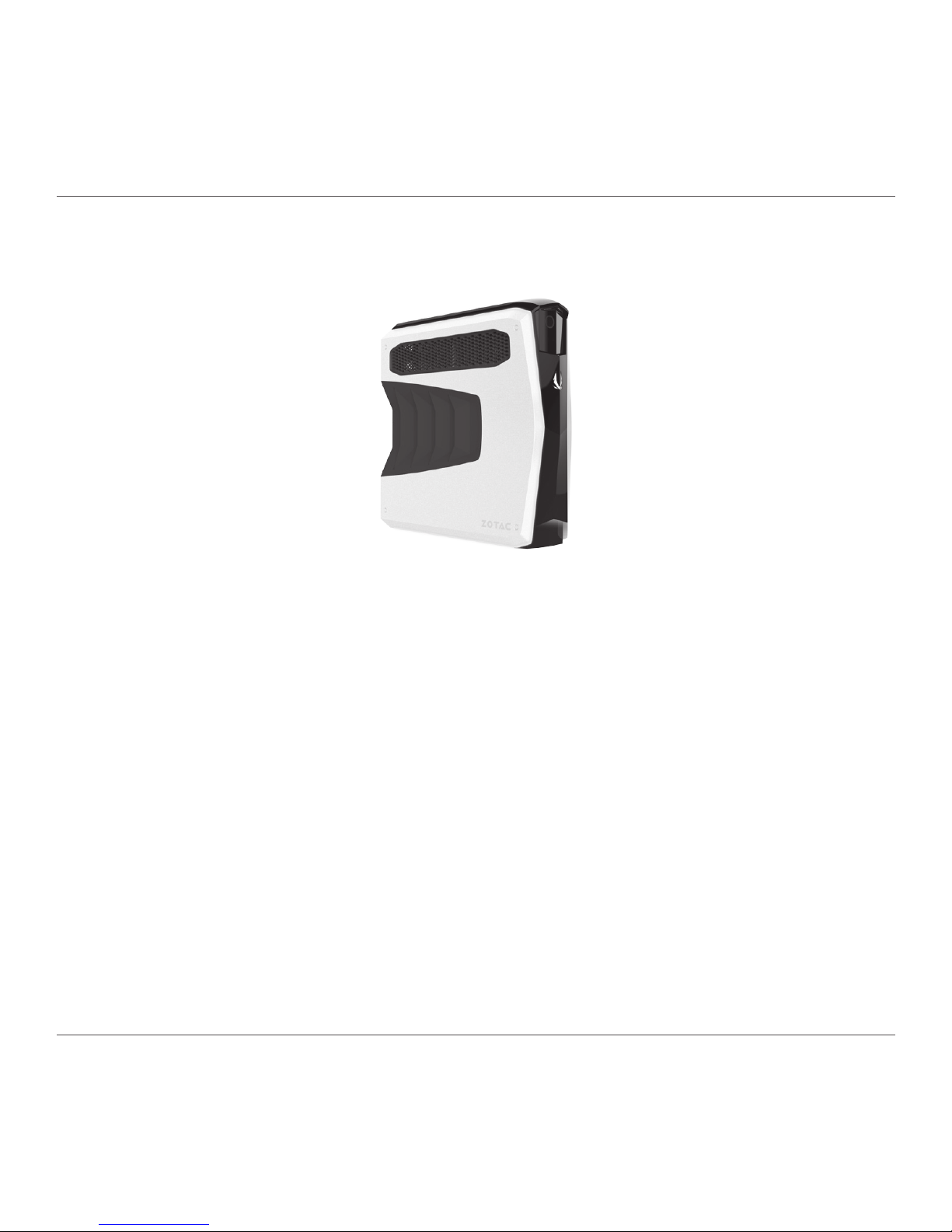
ZOTAC GAMING MEK1 Gaming PC
1
ZOTAC GAMING MEK1 GAMING PC
User’s Manual
No part of this manual, including the products and software described in it, may
be reproduced, transmitted, transcribed, stored in a retrieval system, or translated
into any language in any form or by any means, except documentation kept by the
purchaser for backup purposes, without the express written permission of ZOTAC.
Products and corporate names mentioned in this manual may not be registered
trademarks or copyrights of their respective companies, and are used for identication
purposes only. All trademarks are the property of their respective owners.
Every effort has been made to ensure that the contents of this manual are correct and
up to date. However, the manufacturer makes no guarantee regarding the accuracy of
its contents, and reserves the right to make changes without prior notice.
CAUTION:
Risk of explosion if the battery is replaced with an incorrect type. Batteries should be
recycled where possible. Disposal of used batteries must be in accordance with local
environmental regulations.
Page 3
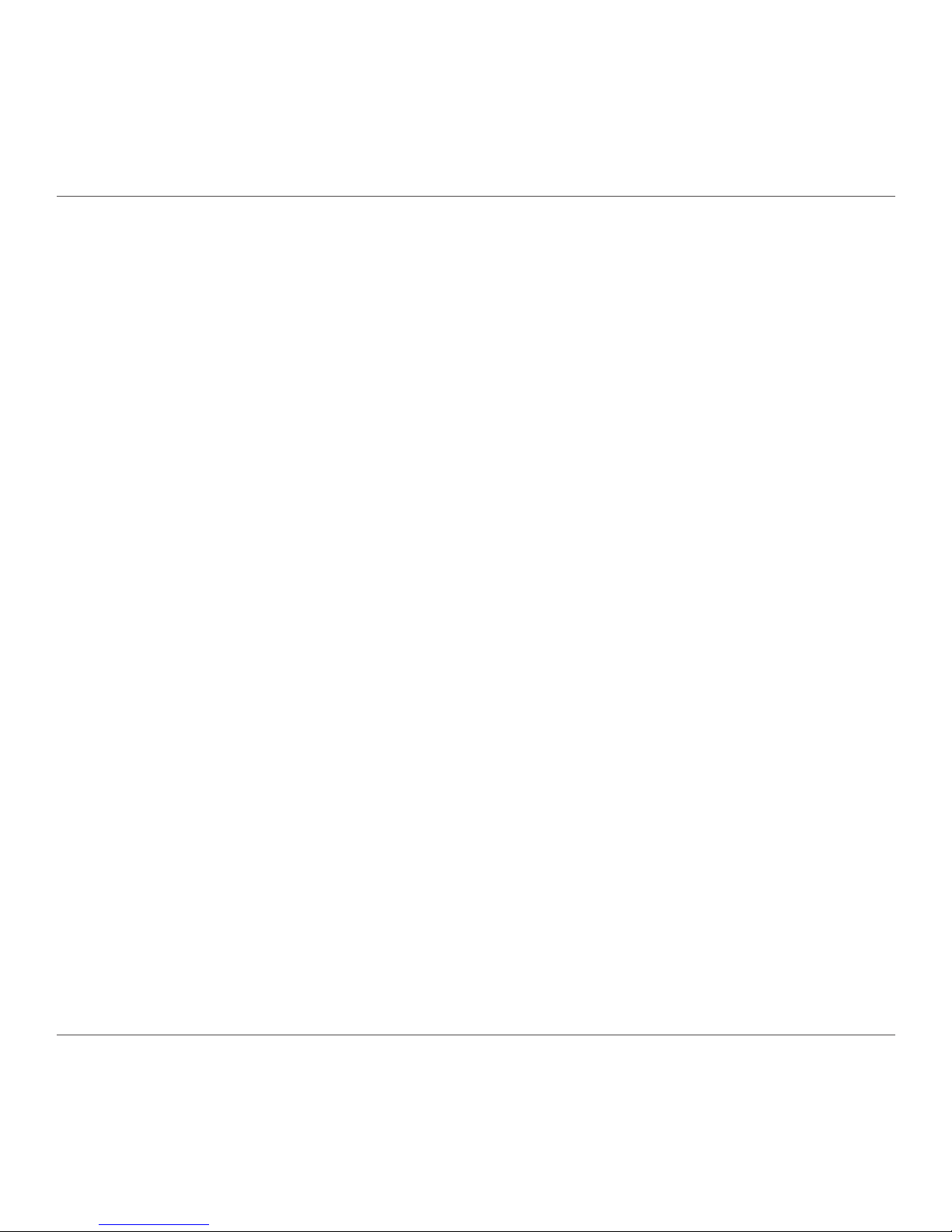
ZOTAC GAMING MEK1 Gaming PC
2
Table of Contents
Product specications ----------------------------------------------------------------------------------------3
Safety information ----------------------------------------------------------------------------------------------4
Setting up your system ------------------------------------------------------------------------------------- 4
Care during use ---------------------------------------------------------------------------------------------- 4
Welcome -----------------------------------------------------------------------------------------------------------5
Package contents -------------------------------------------------------------------------------------------5
Getting to know your ZOTAC GAMING MEK1 Gaming PC ----------------------------------------6
Front view -----------------------------------------------------------------------------------------------------6
Rear view ------------------------------------------------------------------------------------------------------ 7
Side view ------------------------------------------------------------------------------------------------------8
Standing your ZOTAC GAMING MEK1 Gaming PC --------------------------------------------------9
Setting up your ZOTAC GAMING MEK1 Gaming PC ------------------------------------------------10
Congure your ZOTAC GAMING MEK1 Gaming PC ------------------------------------------------- 12
Conguring a wireless connection ----------------------------------------------------------------------12
Conguring a wired connection --------------------------------------------------------------------------12
Using a static IP ---------------------------------------------------------------------------------------------- 12
Conguring audio output -----------------------------------------------------------------------------------13
Mouse & Keyboard ---------------------------------------------------------------------------------------------14
Standard keyboard shortcuts ----------------------------------------------------------------------------- 14
Lighting effects -----------------------------------------------------------------------------------------------14
Macro ----------------------------------------------------------------------------------------------------------- 15
Page 4
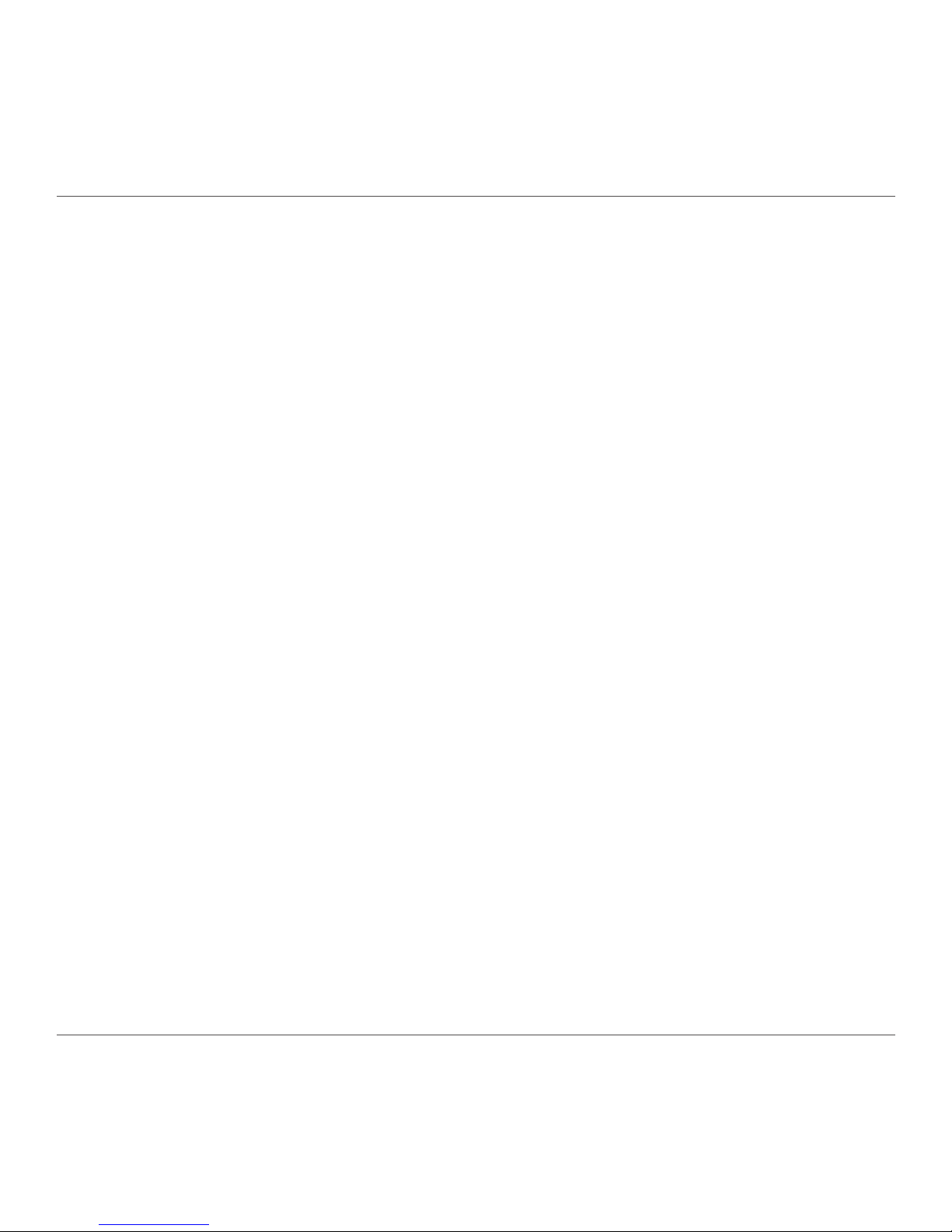
ZOTAC GAMING MEK1 Gaming PC
3
Product specications
q Microprocessor support
v Intel Core i5-7400 (quad-core 3.0GHz, up to 3.5GHz)
q Operating systems:
v Windows 10 Home (pre-installed)
q System Memory support
v Two DDR4 DIMM slots (2x8G 2400MHz pre-installed)
q Onboard Serial ATA
v Supports one 2.5-inch SATA HDD or SSD (1TB HDD pre-installed)
q Expansion slot
v One M.2 PCIe x4 (240GB NVMe SSD pre-installed)
q USB Ports
v Two USB 3.0 port(Front)
v Two USB 2.0 port(Rear)
v Four USB 3.0 ports(Rear)
q Onboard Dual LAN
v Supports 10/100/1000 Mbps operation
v Supports IEEE 802.3
q WiFi/Bluetooth support
v Compliant with IEEE802.11ac standard
v Bluetooth v4.2
q Onboard Audio
v 7.1 audio output and Microphone input with Optical output
q Power Management
v Supports ACPI (Advanced Conguration and Power Interface)
q Onboard Graphics support
v ZOTAC GeForce GTX 1060 w/ 6GB GDDR5, 192bit
v 3 x DisplayPort 1.4, 1 x HDMI 2.0b, 1 x DL-DVI
q Product Size
v 418.3 x 118 x 415.2 mm (LxWxH)
q Power Supply
v 450W
Page 5
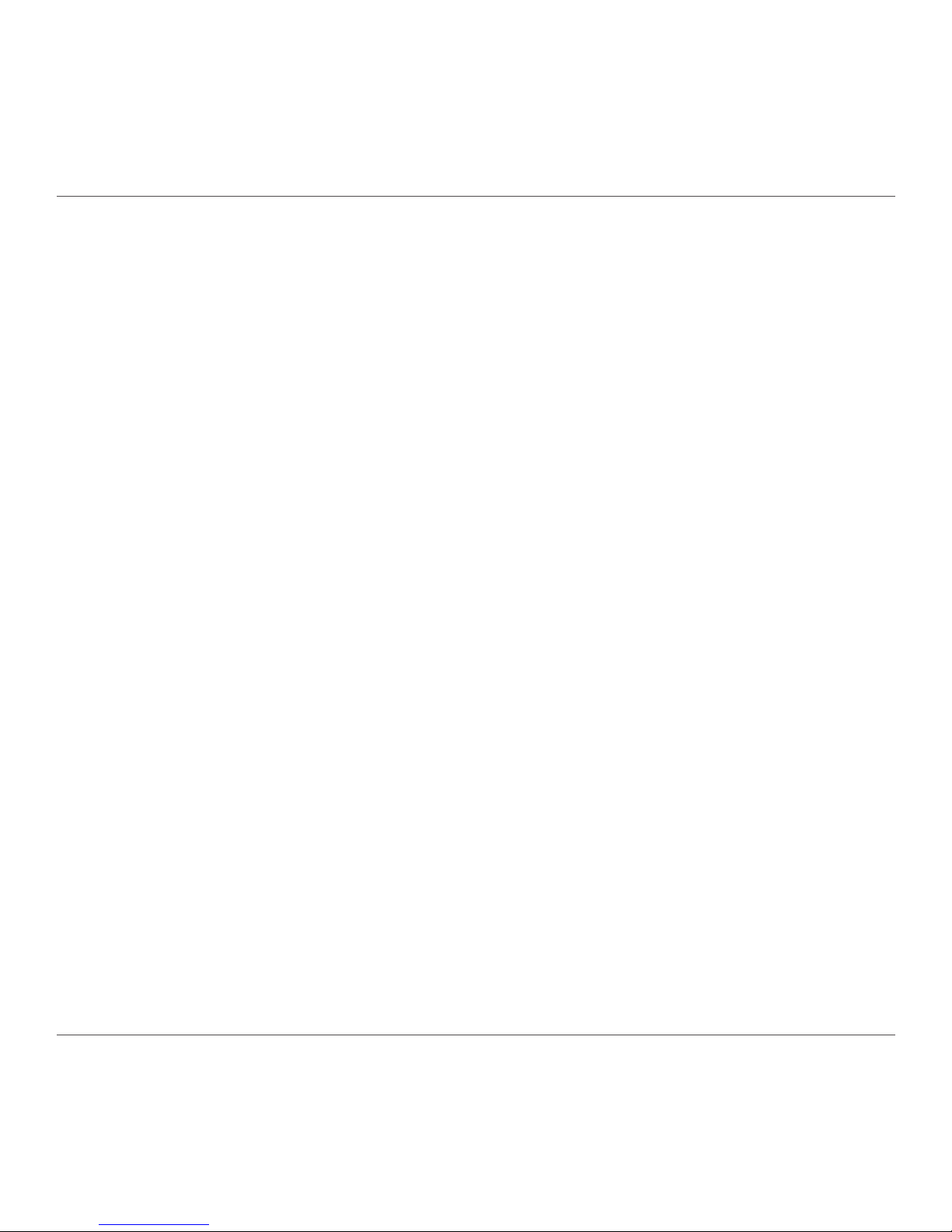
ZOTAC GAMING MEK1 Gaming PC
4
Safety information
Your ZOTAC GAMING MEK1 Gaming PC is designed and tested to meet the latest standards of
safety for information technology equipment. However, to ensure your safety, it is important that you
read the following safety instructions.
Setting up your system
Read and follow all instructions in the documentation before operating your system.
Do not use this product near water or a heat source such as a radiator.
Set up the system on a stable surface.
Openings on the chassis are for ventilation. Do not block or cover these openings. Make sure
you leave plenty of space around the system for ventilation. Never insert objects of any kind into
the ventilation openings.
Use this product in environments with ambient temperatures between 0℃ and 35℃.
If you use an extension cord, please use the UL listed cord and make sure that the total
ampere rating of the devices plugged into the extension cord does not exceed its ampere
rating.
Care during use
Do not walk on the power cord or allow anything to rest on it.
Do not spill water or any other liquids on your system.
When the system is turned off, a small amount of electrical current still ows. Always unplug all
power, modem, and network cables from the power outlets before cleaning the system.
If you encounter the following technical problems with the product, unplug the power cord and
contact a qualied service technician or your retailer.
¾ The power cord or plug is damaged.
¾ Liquid has been spilled onto the system.
¾ The system does not function properly even if you follow the operating instructions.
¾ The system was dropped or the cabinet is damaged.
Page 6
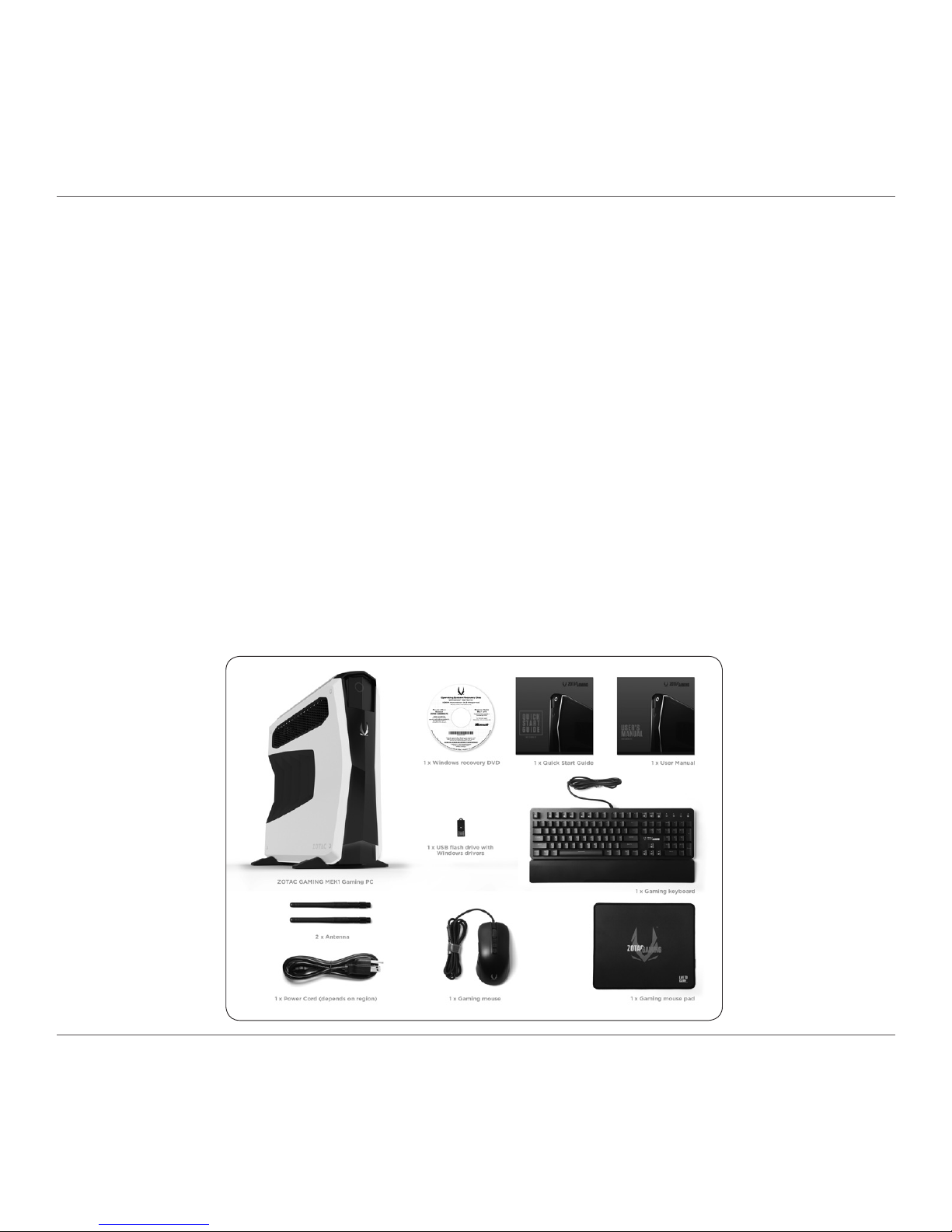
ZOTAC GAMING MEK1 Gaming PC
5
Welcome
Congratulations on your purchase of the ZOTAC GAMING MEK1 Gaming PC. The following illustration
displays the package contents of your new MEK1 Gaming PC. If any of the below items is damaged
or missed, contact your retailer.
Package contents
• 1 x ZOTAC GAMING MEK1 Gaming PC
• 2 x MEK1 Gaming PC Stand
• 1 or 2 x Power Cord (depends on region)
• 2 x Antenna
• 1 x Windows recovery DVD
• 1 x USB ash drive with Windows drivers
• 1 x User Manual & Warranty Card
• 1 x Quick Start Guide
• 1 x Gaming mouse*
• 1 x Gaming keyboard*
• 1 x Gaming mouse pad*
*Only applicable on select bundles
Page 7

ZOTAC GAMING MEK1 Gaming PC
6
Getting to know your ZOTAC GAMING MEK1 Gaming PC
Front view
Refer to the diagram below to identify the components on this side of the system
1. Power switch
The power switch allows powering ON and OFF the system. The ring LED will be lit while
system is On.
2. Headphone/Audio Out jack
The stereo headphone jack (3.5mm) is used to connect the system’s audio out signal to
gaming headset.
3. Microphone jack
The microphone jack is designed to connect the microphone used for easy connection with
gaming headset.
4. USB 3.0 ports
The USB 3.0 port supports the SuperSpeed USB 3.0 devices and is backwards compatible
with USB 2.0/1.1 devices. Use this port for USB 3.0 devices for maximum performance with
USB 3.0 compatible devices.
1
2
3
4
Page 8

ZOTAC GAMING MEK1 Gaming PC
7
Rear view
1. Power input (IEC C14, standard power cord connection)
Connected with power cord to mains for AC input.
2. DVI port
The DVI port supports connection to digital display devices.
3. DisplayPorts
DisplayPorts supports both external (box-to-box) and internal (laptop LCD panel) display
connections.
4. HDMI port
The HDMI (High Denition Multimedia Interface) port supports a UHD device such as an LCD
TV or monitor to allow viewing on a larger external display.
5. Audio ports
Use the ve audio ports to connect audio devices. The pink jack is for microphone. The green
jack is for front speaker out signal. The blue jack is for side speaker out signal. The orange
jack is for rear speaker out signal. The black jack is for center/subwoofer signal.
6. Optical (SPDIF OUT) jack
The optical S/PDIF output enables connectivity with digital audio receivers and speakers for
crystal clear digital audio and surround sound from compatible soundtracks.
7. USB 3.0 ports
The USB 3.0 port supports the SuperSpeed USB 3.0 device. Use this port for USB 3.0 devices
for maximum performance with USB 3.0 compatible devices.
8. LAN ports
The eight-pin RJ-45 LAN ports support standard Ethernet cables for connection to a local
network.
9. WiFi antenna connectors
The WiFi antenna connector supports WiFi antenna module.
1
2
3 4
5
6
7
8
9
10
3
11
Page 9

ZOTAC GAMING MEK1 Gaming PC
8
Side view
1. LED Strips
Lighting effects are controlled by ZOTAC GAMING Spectra software. Customize color, 5
different lighting modes, and brightness. Visit www.zotac.com website for the latest version.
Do not block the ventilation inlet / outlet. Lack of ventilation may cause system overheating.
10. USB 2.0 ports
The USB (Universal Serial Bus) port is compatible with USB devices such as keyboards,
mice, cameras and hard disk drives.
11. PS/2 port
The PS/2 port is used to connect with keyboard or mouse.
Do not block ventilation outlet for warm air exhaust.
Page 10

ZOTAC GAMING MEK1 Gaming PC
9
Standing your ZOTAC GAMING MEK1 Gaming PC
1. Lay the MEK1 Gaming PC on its side on a at surface.
2. Position the two MEK1 Gaming PC feet outside the edge of the at surface.
3. Slide MEK1 Gaming PC stands on the MEK1 Gaming PC feet.
4. Lift the MEK1 Gaming PC up and position it upright.
*Standing the MEK1 Gaming PC without installing the stand is not recommended as it may be
unstable and can be easily unbalanced.
Page 11

ZOTAC GAMING MEK1 Gaming PC
10
Setting up your ZOTAC GAMING MEK1 Gaming PC
You need to connect peripherals before using your ZOTAC GAMING MEK1 Gaming PC.
1. Connecting to displays
Connect display to DP/HDMI/DVI if port available.
2. Connecting Audio devices
Connect the 7.1 Audio output or Optical output into your personal sound system, if needed.
7
1
2
3 4
5
6
7
4
Page 12

ZOTAC GAMING MEK1 Gaming PC
11
3. Connecting to a network device
Connect one end of a network cable to the LAN port on the system rear panel and the other
End to a hub or switch.
4. Connecting to USB 3.0/ USB2.0 devices
Connect USB 3.0/ USB 2.0 devices such as external hard drives, SSDs and ash drives to
the ports.
5. Connecting WiFi antenna modules
Connect WiFi antenna modules to the WiFi antenna connectors.
6. Connecting the Keyboard or Mouse
Connect keyboard or mouse to the USB or PS/2 port.
7. Turning on the system
Plug the power cord into the power connector rmly and connect the other end to AC outlet.
Then press the power switch on the front panel to turn on the system.
When your ZOTAC GAMING MEK1 Gaming PC is not in use, unplug the power socket from
AC outlet to save on power consumption.
Page 13

ZOTAC GAMING MEK1 Gaming PC
12
Conguring your ZOTAC GAMING MEK1 Gaming PC
Conguring a wireless connection
Please follow the instructions below to connect to a wireless network:
1. Double-click the wireless network icon (pic) in the notication area.
2. Select the wireless network you want to connect to from the list and
click Connect.
3. After connection is established, you will see “Connected.”
Note 1: For security concerns, Do NOT connect to an unsecured network,
otherwise, the transmitted information without encryption might be visible to
others.
Note 2: Enter the network security key if necessary.
Conguring a wired connection
Using a static IP
1. Connect one end of the Ethernet cable to
your Internet Service Provider (ISP)
modem/router.
2. Connect the other end to the Ethernet port in
the rear of the MEK1 Gaming PC.
3. Highlight “Internet Protocol (TCP/IP)” and
click “Properties”.
4. Select “Use the following IP address”.
5. Enter your IP address, subnet mask and
Default gateway.
6. Enter the preferred DNS server address if
necessary.
7. After entering all of the related values, click “OK” to nish the conguration.
Page 14

ZOTAC GAMING MEK1 Gaming PC
13
Conguring audio output
Follow the steps below to enable audio output when connecting the MEK1 Gaming PC to a TV
or receiver via DP/HDMI adapter.
1. Access the Sound settings via the system
Control Panel.
2. Under Playback devices, click the display device
that corresponds with your audio compatible
display.
3. Click the “Set Default” button in the lower right
hand corner.
4. Click “OK” to exit the setup.
Page 15

ZOTAC GAMING MEK1 Gaming PC
14
Mouse & Keyboard
Mouse and Keyboard are ready to use once connected to the USB port of the MEK1 Gaming
PC.
Adjust the Mouse DPI sensitivity by pressing the button behind the Scroll wheel of the Mouse.
Refer to below list for Keyboard shortcut features and lighting.
Standard keyboard shortcuts
FN+ESC = Turn off the backlight
FN+F1 = Media
FN+F2 = Play/Pause
FN+F3 = Stop
FN+F4 = Vol+
FN+F5 = Vol-
FN+F6 = Mute
FN+WIN_L = WIN lock
Lighting effects
FN+PrtSc
(press one time to change a mode) = Twelve backlight modes:
Marquee
Wave
Ripple
Spread
Flow
Cyclone
Breathing
Normal
Trace
Gloomy
Firey
Twinkle
FN+↑/↓
= Five level brightness adjustment
FN+→/←
= Five speed regulation
Page 16

ZOTAC GAMING MEK1 Gaming PC
15
Macro
FN+PAUSE:
This mode can customize the backlight of each key LED. Enter the default 6
groups custom backlight by
FN+PAUSE
, switch one group at a time. If you want to modify the
current group lighting effect; press
FN+SCL
, the indicator light will ash.
Then press any key you want to light up. After the modication is completed, press
FN+SCL
to
save the changes.
FN+Del
= Factory Reset (press and hold for 3sec.) Restore factory preset gaming mode
macros.
*Gaming Mouse and Keyboard only applicable on select bundles.
Page 17

ZOTAC GAMING MEK1 Gaming PC
16
291-MA345-06
