Page 1
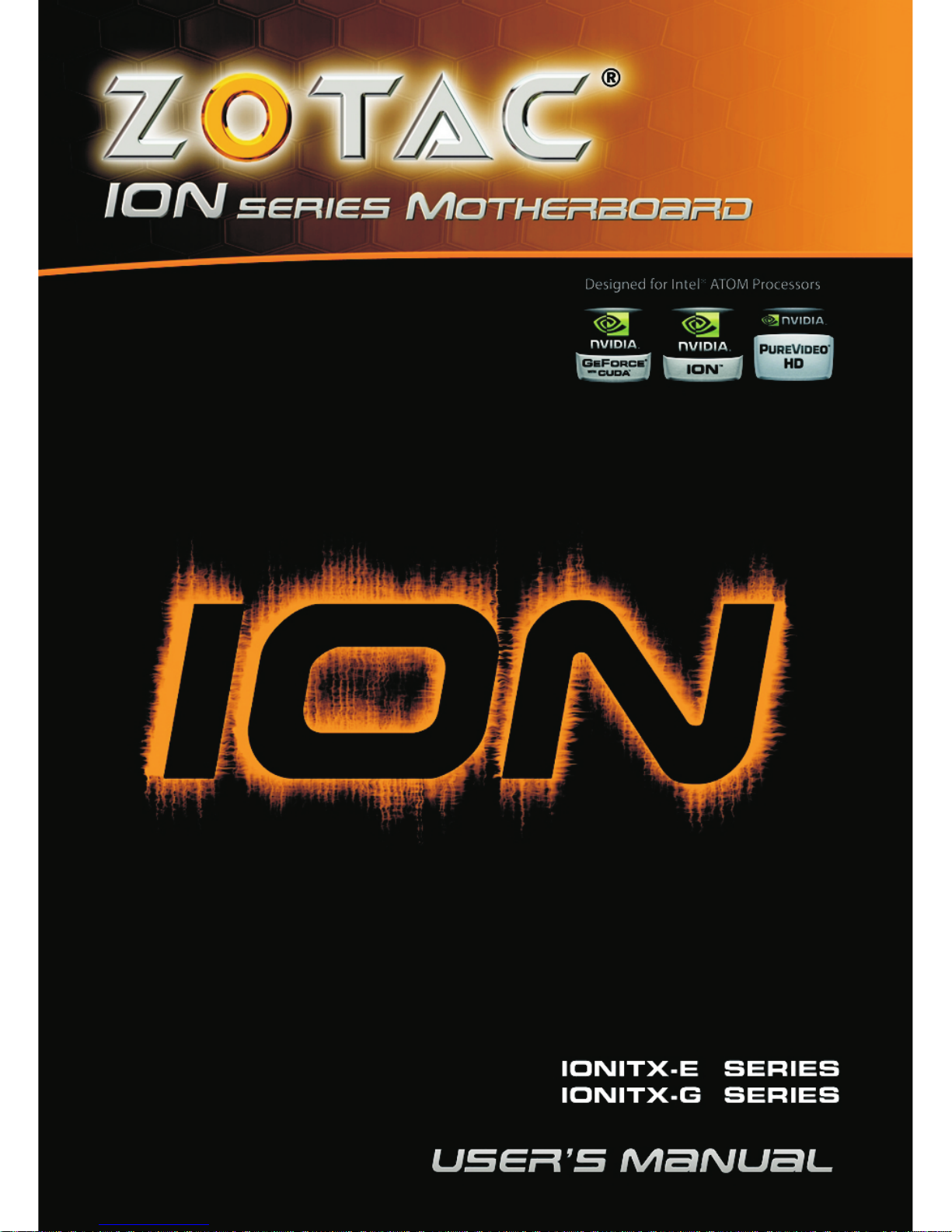
Page 2
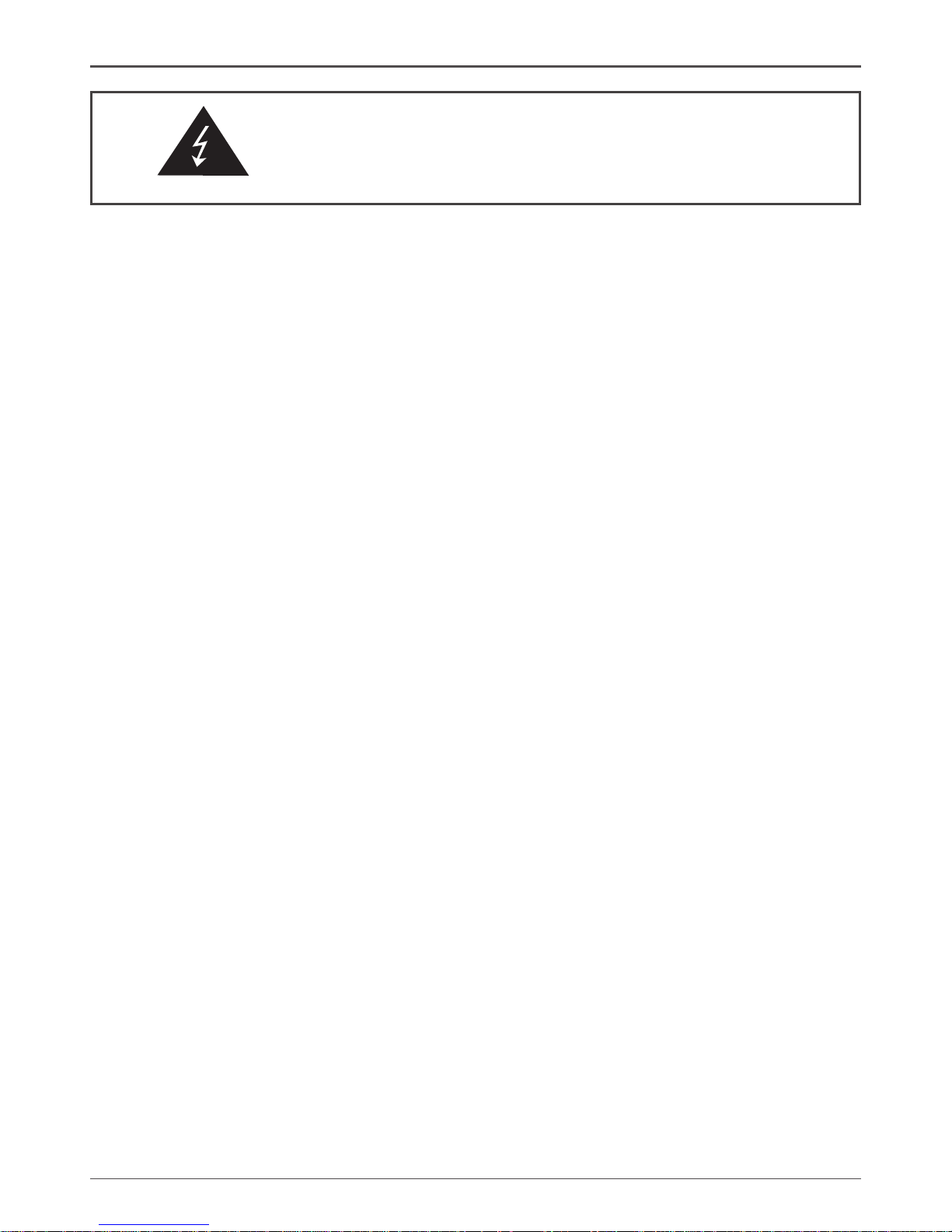
1
Federal Communications Commission (FCC) Statement
This equipment has been tested and found to comply with the limits for a Class B digital device,
pursuant to Part 15 of FCC Rules. These limits are designed to provide reasonable protection
against harmful interference in a residential installation. This equipment generates, uses and
can radiate radio frequency energy and, if not installed and used in accordance with instructions
contained in this manual, may cause harmful interference to radio and television communications.
However, there is no guarantee that interference will not occur in a particular installation.
If this equipment does cause harmful interference to radio or television reception, which can
be determined by turning the equipment off and on, the user is encouraged to try to correct the
interference by one or more of the following measures:
- REORIENT OR RELOCATE THE RECEIVING ANTENNA
- INCREASE THE SEPARATION BETWEEN THE EQUIPMENT AND THE RECEIVER
- CONNECT THE EQUIPMENT INTO AN OUTLET ON A CIRCUIT DIFFERENT FROM
THAT OF THE RECEIVER
- CONSULT THE DEALER OR AN EXPERIENCED AUDIO/TELEVISION TECHNICIAN
NOTE:
Connecting this device to peripheral devices that do not comply with Class B requirements, or
using an unshielded peripheral data cable, could also result in harmful interference to radio or
television reception.
The user is cautioned that any changes or modifications not expressly approved by the party
responsible for compliance could void the user’s authority to operate this equipment.
To ensure that the use of this product does not contribute to interference, it is necessary to use
shielded I/O cables.
Copyright
This manual is copyrighted with all rights reserved. No portion of this manual may be copied or
reproduced by any means.
While every precaution has been taken in the preparation of this manual, no responsibility for
errors or omissions is assumed. Neither is any liability assumed for damages resulting from the
use of the information contained herein.
Trademarks
All brand names, logos and registered trademarks mentioned are property of their respective
owners.
Electronic Emission Notices
WARNING!
Page 3
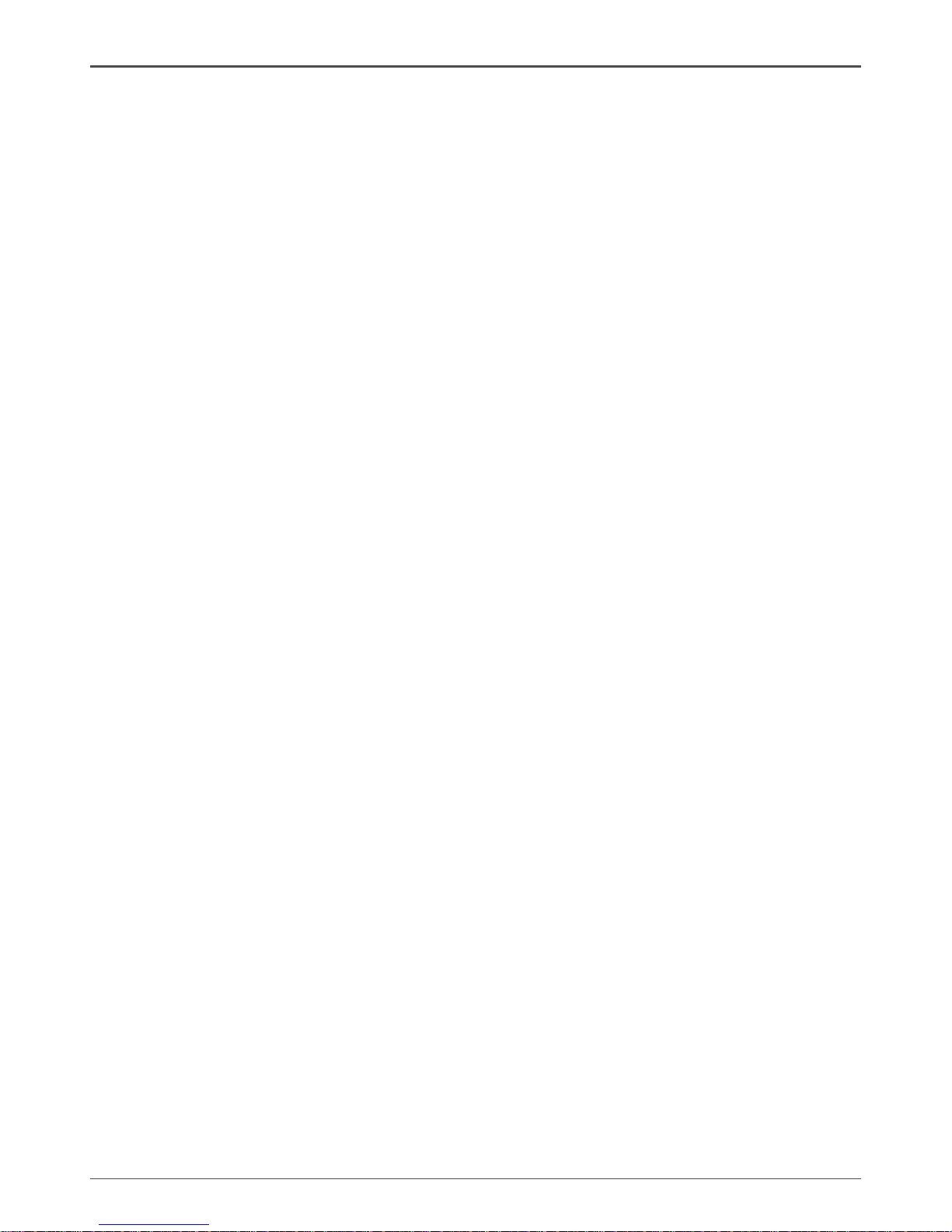
2
IONITX Synergy Series Motherboard
Table of Contents
Motherboard Specifications ------------------------------------------------------------------- 4
Motherboard Layout------------------------------------------------------------------------------ 6
Hardware Installation ---------------------------------------------------------------------------- 8
Safety Instructions ----------------------------------------------------------------------------- 8
Preparing the Motherboard -------------------------------------------------------------------- 9
Installing Memory DIMMs -------------------------------------------------------------------- 9
Installing the Motherboard ------------------------------------------------------------------- 10
Installing the I/O Shield ----------------------------------------------------------------------- 10
Connecting Cables and Setting Switches ------------------------------------------------ 11
20-pin ATX Power Connector-PW1 -------------------------------------------------------- 12
Front Audio Header-FP_S1 ------------------------------------------------------------------ 12
COM Header-CN2 ----------------------------------------------------------------------------- 13
Speaker Header-SPK ------------------------------------------------------------------------- 13
USB Headers-FP_U1~FP_U2 -------------------------------------------------------------- 13
Front Panel Header-FP1 --------------------------------------------------------------------- 14
Serial-ATA (SATA) Connectors -------------------------------------------------------------- 15
Fan Connectors -------------------------------------------------------------------------------- 15
Expansion Slots -------------------------------------------------------------------------------- 16
Mini PCIE Slot ------------------------------------------------------------------------------ 16
PCI Express x1 slots-PCIE1(Optional) ----------------------------------------------- 16
Jumper Settings -------------------------------------------------------------------------------- 16
Configuring the BIOS ---------------------------------------------------------------------------- 17
Enter BIOS Setup ----------------------------------------------------------------------------------- 17
Main Menu -------------------------------------------------------------------------------------- 18
Advanced Menu ------------------------------------------------------------------------------- 18
CPU Configuration ------------------------------------------------------------------------- 18
IDE Configuration -------------------------------------------------------------------------- 19
Floppy Configuration ---------------------------------------------------------------------- 19
ACPI Configuration ------------------------------------------------------------------------ 19
APM Configuration ------------------------------------------------------------------------- 19
Event Log Configuration ----------------------------------------------------------------- 19
MPS Configuration ------------------------------------------------------------------------ 19
PCI Express Configuration -------------------------------------------------------------- 19
Smbios Configuration --------------------------------------------------------------------- 19
USB Configuration ------------------------------------------------------------------------- 19
PCI/PnP Menu --------------------------------------------------------------------------------- 20
Boot Menu -------------------------------------------------------------------------------------- 21
Security Menu --------------------------------------------------------------------------------- 22
Chipset Menu ---------------------------------------------------------------------------------- 23
Exit Menu --------------------------------------------------------------------------------------- 23
Page 4
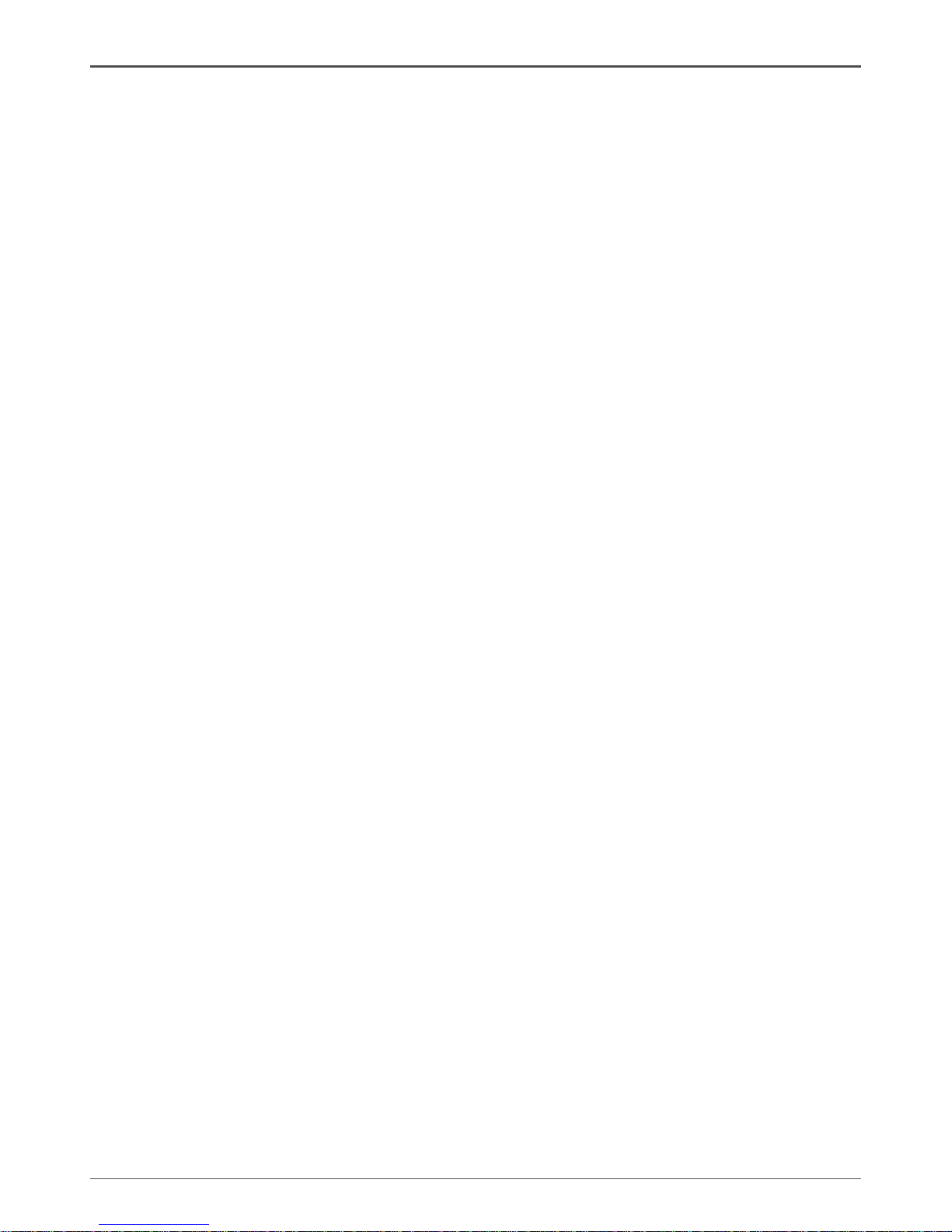
3
Table of Contents
Installing Drivers and Software -------------------------------------------------------------- 25
Drivers Installation ------------------------------------------------------------------------------- 26
HDMI SETUP --------------------------------------------------------------------------------------- 33
REALTEK HD AUDIO DRIVER SETUP ----------------------------------------------------- 34
Getting Started ---------------------------------------------------------------------------------- 34
Sound Effect ------------------------------------------------------------------------------------- 34
Environment Simulation ---------------------------------------------------------------------- 34
Equalizer Selection --------------------------------------------------------------------------- 35
Frequently Used Equalizer Setting -------------------------------------------------------- 35
Karaoke Mode ---------------------------------------------------------------------------------- 35
Mixer----------------------------------------------------------------------------------------------- 36
Playback control --------------------------------------------------------------------------- 36
Recording control -------------------------------------------------------------------------- 37
Audio I/O ------------------------------------------------------------------------------------- 38
Speaker Configuration ------------------------------------------------------------------- 39
Connector Settings ------------------------------------------------------------------------ 40
S/PDIF --------------------------------------------------------------------------------------- 40
Speaker Calibration ----------------------------------------------------------------------- 41
Microphone---------------------------------------------------------------------------------- 42
Noise Suppression ------------------------------------------------------------------------ 42
Beam Forming ----------------------------------------------------------------------------- 42
Acoustic Echo Cancellation ------------------------------------------------------------- 42
Audio Demo --------------------------------------------------------------------------------- 43
Information --------------------------------------------------------------------------------- 43
SATA RAID User Manual ------------------------------------------------------------------------ 44
Setting up the BIOS --------------------------------------------------------------------------- 44
Entering the RAID BIOS Setup ------------------------------------------------------------- 45
Installing the RAID Drives -------------------------------------------------------------------- 46
Page 5
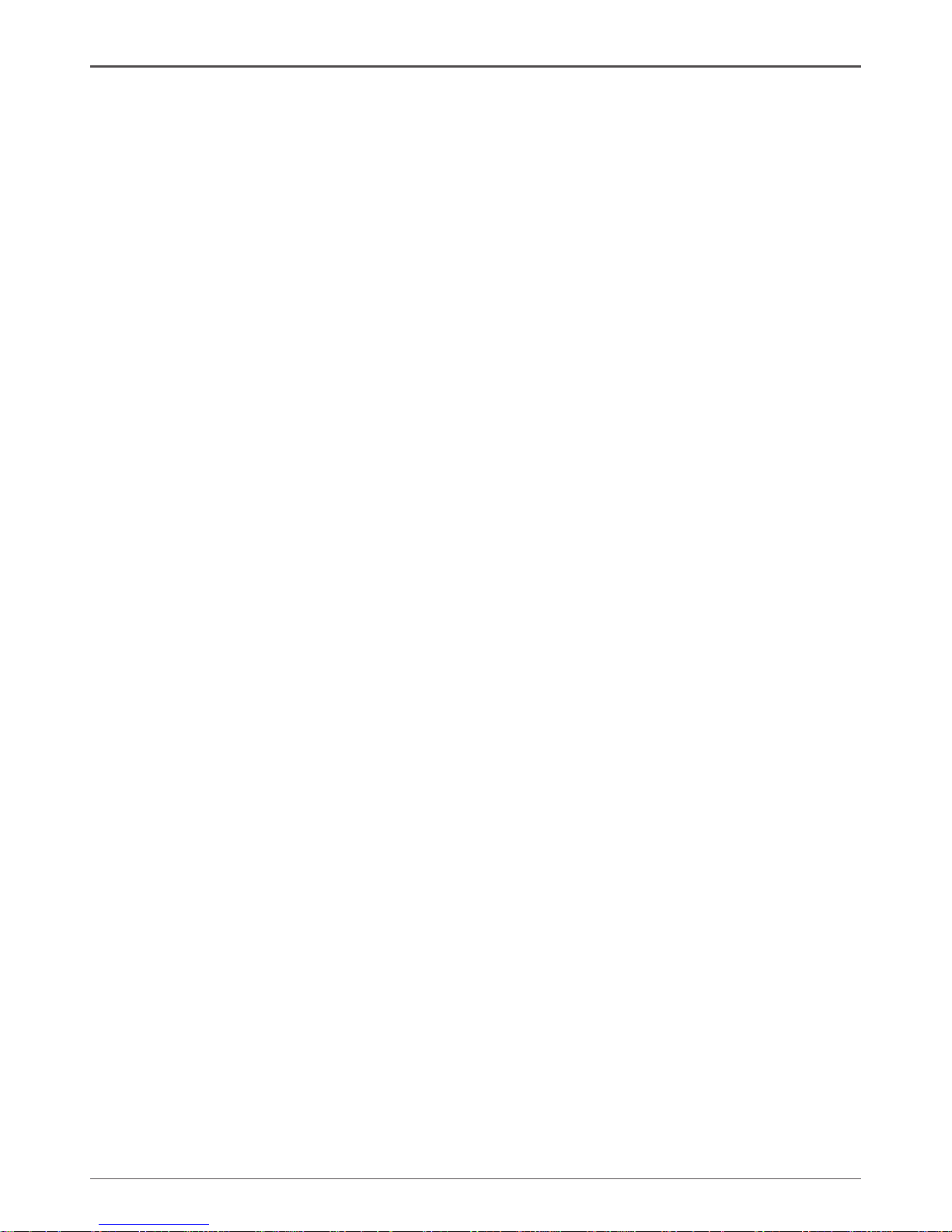
4
IONITX Synergy Series Motherboard
Motherboard Specications
q Chipset
v NVIDIA MCP7A-ION Series
q Size
v Mini-ITX form factor of 6.69inch x 6.69 inch(171mm x 171mm)
q Microprocessor support
v Intel ATOM 230 / 330 CPU
v Support for 533 MT/s(133MHz FSB)
q Operating systems:
v Supports Windows XP 32bit/64bit and Windows Vista 32bit/64bit
q System Memory support
v Supports DDRII667/800. Supports up to 4GBs DDRII memory.
v Supports dual Channel DDR2 128-Bit Memory Interface
q USB 2.0 Ports
v Supports hot plug and play
v Ten USB 2.0 ports (six rear panel ports, four from onboard USB headers)
v Supports USB 2.0 protocol up to 480 Mbps transmission rate
q Onboard Serial ATA II
v Independent DMA operation on four ports
v Data transfer rates of 3Gb/s.
q On board RTL8211CL Gigabit LAN(Optional)
v Supports 10/100/1000M bps operation
q On board RTL8201EL Fast Ethernet(Optional)
v Supports 10/100Mbps operation
v Supports half/full duplex operation
q Onboard Audio(Optional)
v Azalia High-Definition audio
v Supports 6-channel
v Supports Jack-Sensing function
q Green Function
v Supports ACPI (Advanced Configuration and Power Interface)
v RTC timer to power-on the system
v AC power failure recovery
q Onboard Graphics support
v Integrated 300MHz DAC for analog displays with resolutions up to 1920x1440
at 75Hz.
v Integrated GeForce 9xxx Series GPU,Supports DX10
v VGA / DVI / HDMI output support(optional)
Page 6
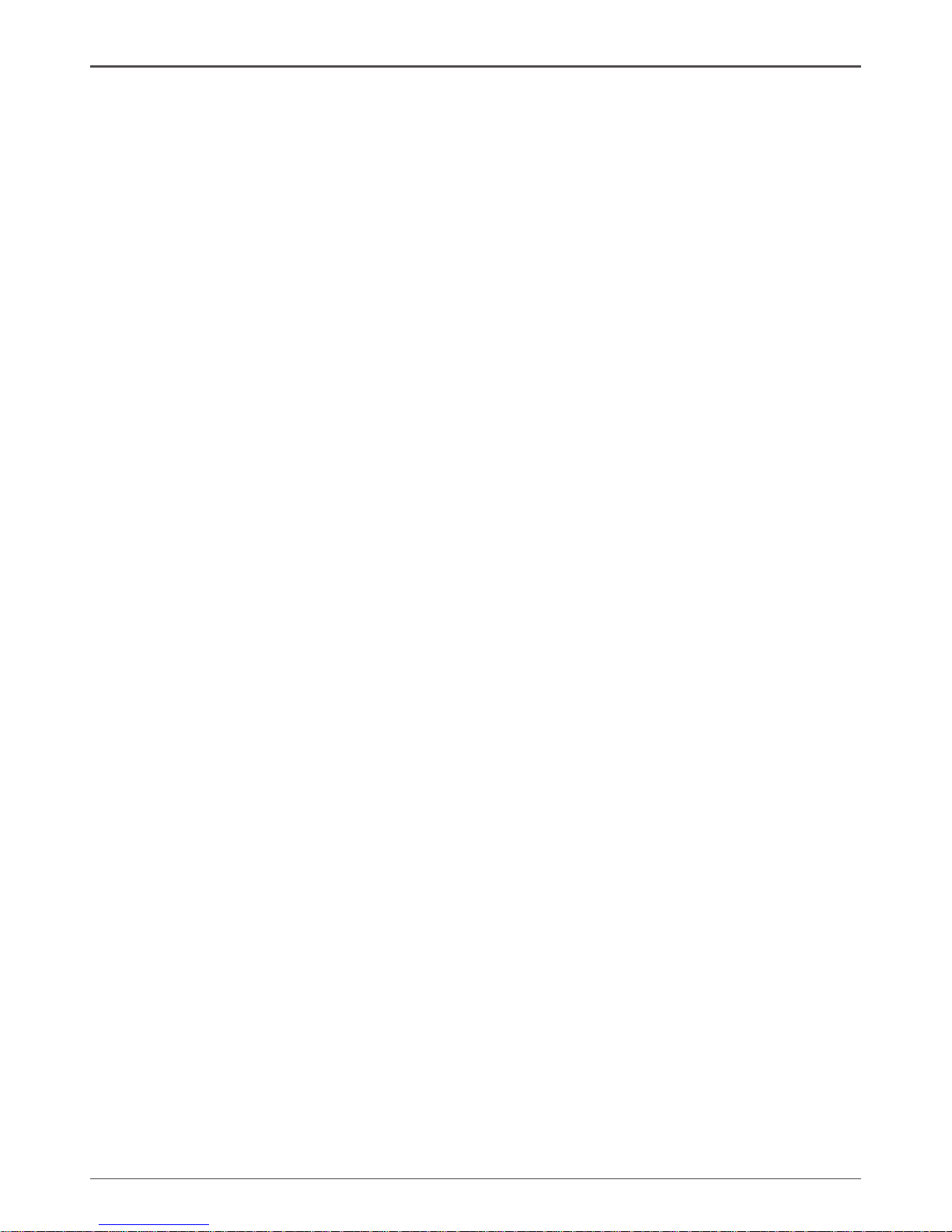
5
Motherboard Specifications
q Integrated HDMI Interface with HDCP
v Supports DVI or HDMI 1.3 interfaces
v Secure digital audio merged from integrated HDA codec with no external audio
signals required
v Support for HDCP 1.3 using soft or hard HDCP keys
v HDCP encryption support when configured as DVI or HDMI link without the
need for external HDCP key crypto ROM
q Dual Head Display Controller
v Full NVIDIA nView™ multi-display technology capability, with independent
display controllers for the CRT, TMDS, DisplayPort, and HDMI interface
v Each controller can drive same or different display contents to different resolu tions and refresh rates
q Expansion Slots
v One Mini PCI Express slot.(Occupied by WiFi module in some models)
v One PCI Express x1 slot
Page 7
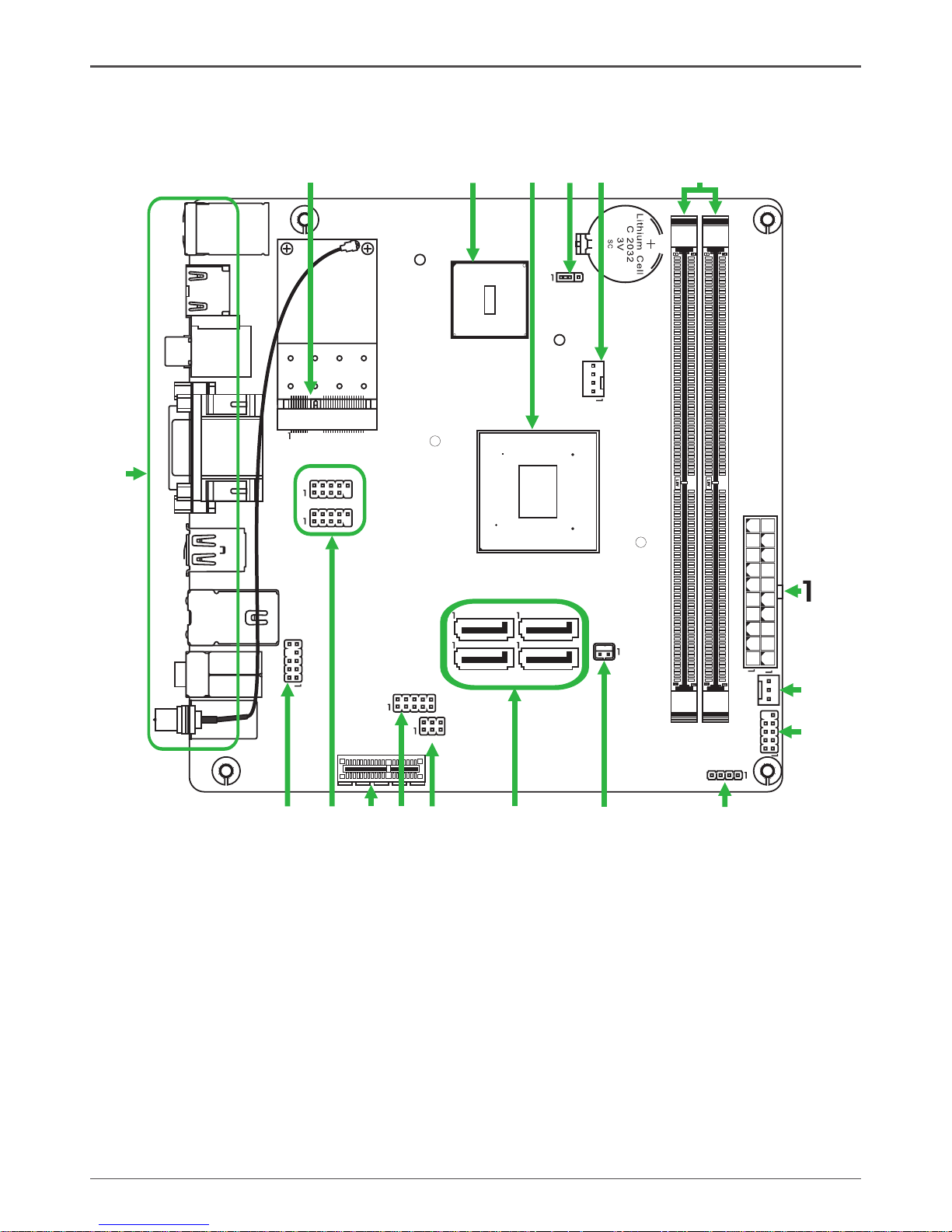
6
IONITX Synergy Series Motherboard
Motherboard Layout
Figure 1 shows the motherboard and Figure 2 shows the back panel connectors.
Figure 1. Board Layout
120
240
121
120
240
121
+
R
.
.
.
SPDIF -
OUT
CPU
4
5
6
7
9
8
2
3
11 10
12
13
14 15 16 17
18
CN
1
CN11
U_
LA
N
SD1
FP_S1
J2505
JP1
SATA1 SATA4
CN2
Chise t
FP_U2
FP_U1
C_F
AN
1
DDRII 1
DDRII 2
PW
1
S_F
AN
1
FP
1
SPK1
Mini P CI E
2 52
51
SATA2 SATA3
FJ
5
JP3
PCIE1
USB_
1
D
VI/VG
A
20-pin ATX Power Connector-PW1
System Fan Connector-S_FAN
Front Panel Header-FP1
Speaker Header-SPK
Chip Fan Connector-J2505
Serial-ATA (SATA) Connectors
BIOS Selection Jumper-JP3(Optional)
COM Header-CN2
PCI Express x1-PCIE1(Optional)
1.
2.
3.
4.
5.
6.
7.
8.
9.
USB Headers-FP_U1~FP_U2
Front Audio Header-FP_S1
Backpanel Connectors
Mini PCIE Slot
CPU
Chipset
Clear CMOS Jumper-JP1
CPU Fan Connector-C_FAN
DDRII DIMM Sockets
10.
11.
12.
13.
14.
15.
16.
17.
18.
Page 8
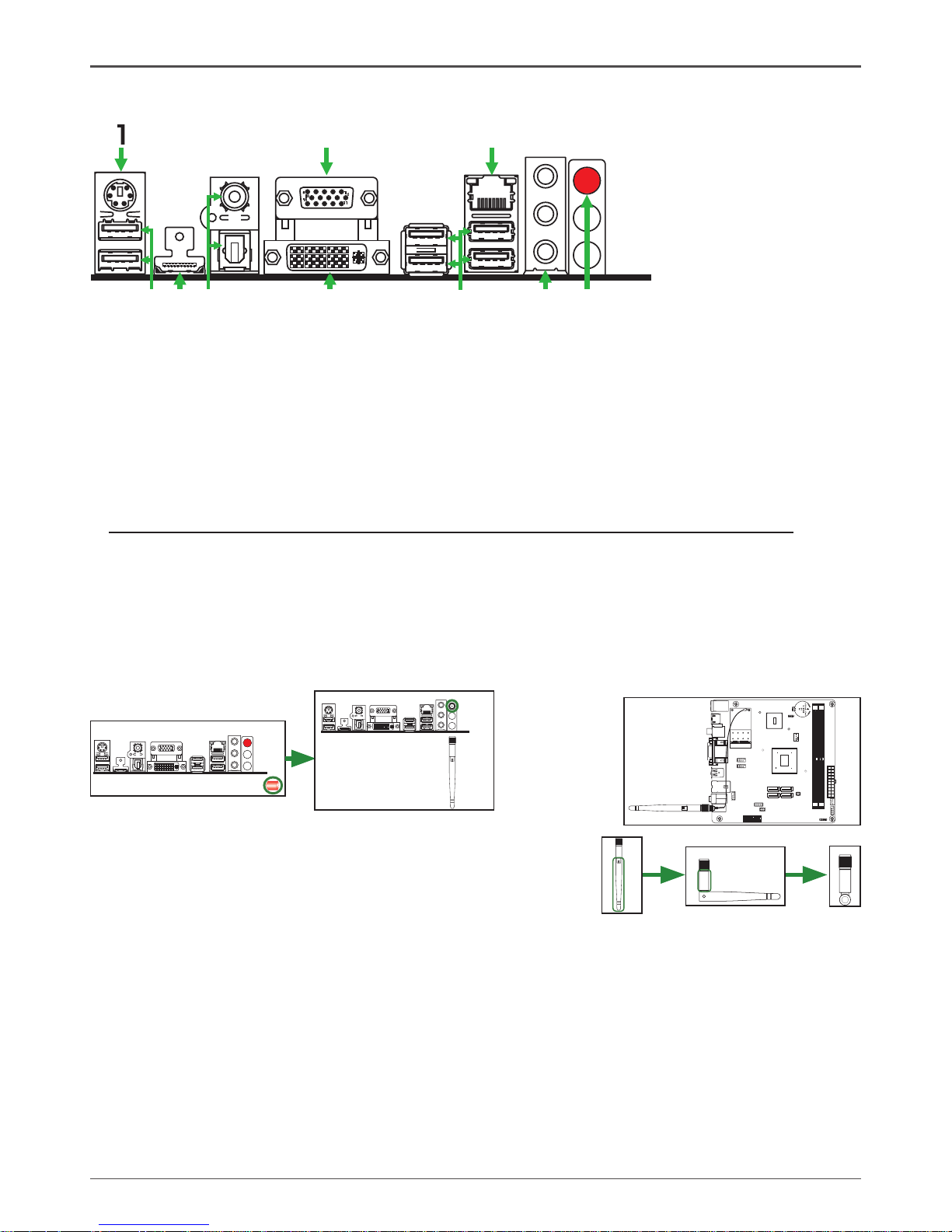
7
Rear Panel
6.Port 2-Channel 4-Channel 6-Channel
Blue Line-In Rear Speaker Out Rear Speaker Out
Green Line-Out Front Speaker Out Front Speaker Out
Pink Mic In Mic In Center/Subwoofer
7. WiFi antenna connctor(Optional)
Remove the red antenna connector cover(as picture 1), install the antenna to the connector
and make sure that screw down clockwise(as picture 2),at last as picture 3.
Figure 2: Backpanel connectors
2 2
3
5 6
7
6
11
5
10
15
4
8
9
120
240
121
120
240
121
+
R
.
.
.
3
Note: According to your requirement modulate to the antenna
as right picture.
1
6
11
5
10
15
2
6
11
5
10
15
1. PS/2 keyboard connector
2. USB Connectors
3. HDMI Port
4. SPDIF Out(Coaxial/Optical)(Optional)
5. DVI Connector(Optical)
8. LAN Connector
Lan Port with LEDs to indicate status.
· Yellow/Light Up/Blink = 10 Mbps/Link/Activity
· Yellow and Orange/Light Up/Blink = 100 Mbps/link/Activity
· Yellow and Orange/Light Up/Blink = 1000 Mbps/link/Activity
9. VGA Port(Optical)
Page 9
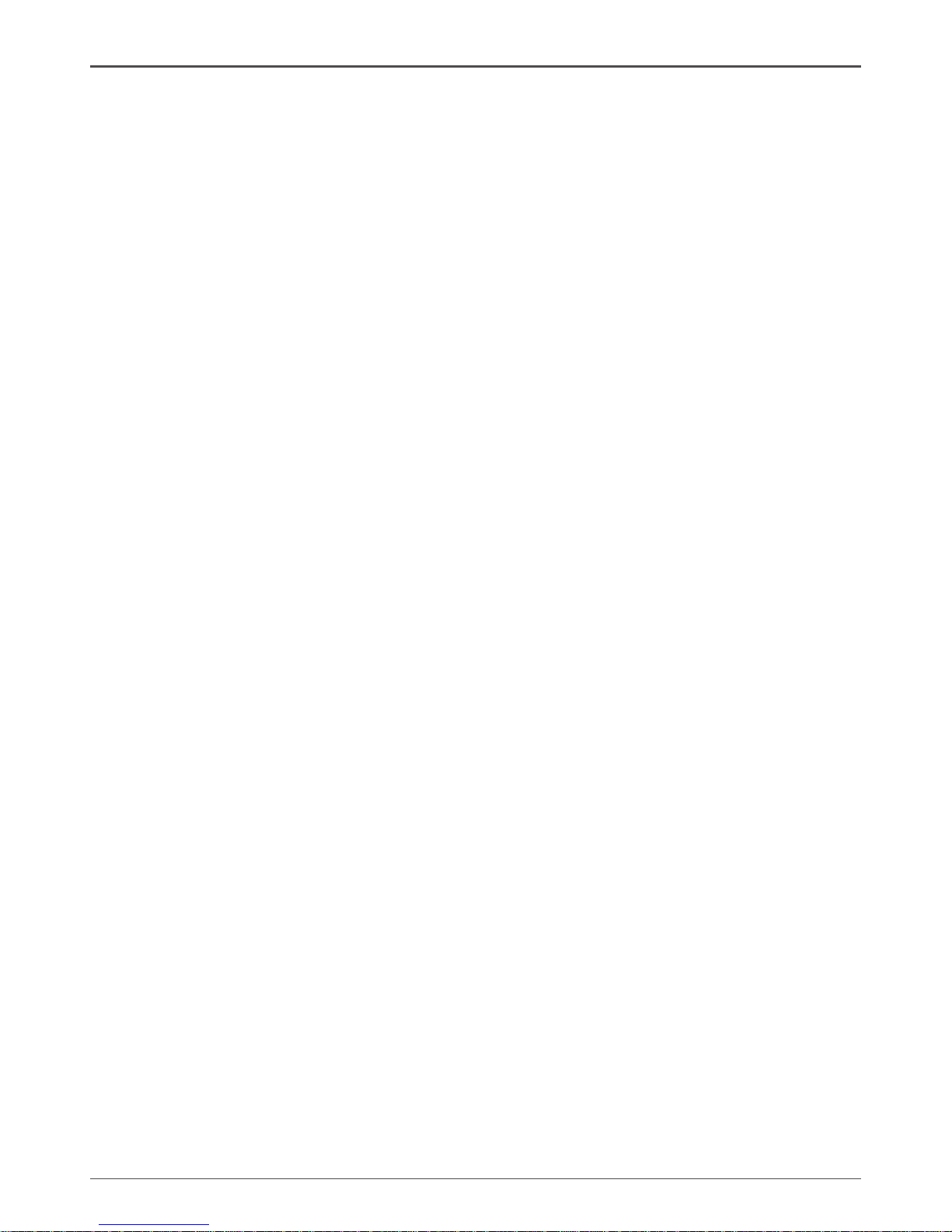
8
IONITX Synergy Series Motherboard
Hardware Installation
This section will guide you through the installation of the motherboard. The topics
covered in this section are:
q Preparing the motherboard
v Installing the memory
q Installing the motherboard
q Connecting cables and setting switches
Safety Instructions
To reduce the risk of fire, electric shock, and injury, always follow basic safety precations.
Remember to remove power from your computer by disconnecting the AC main source
before removing or installing any equipment from/to the computer chassis
Page 10
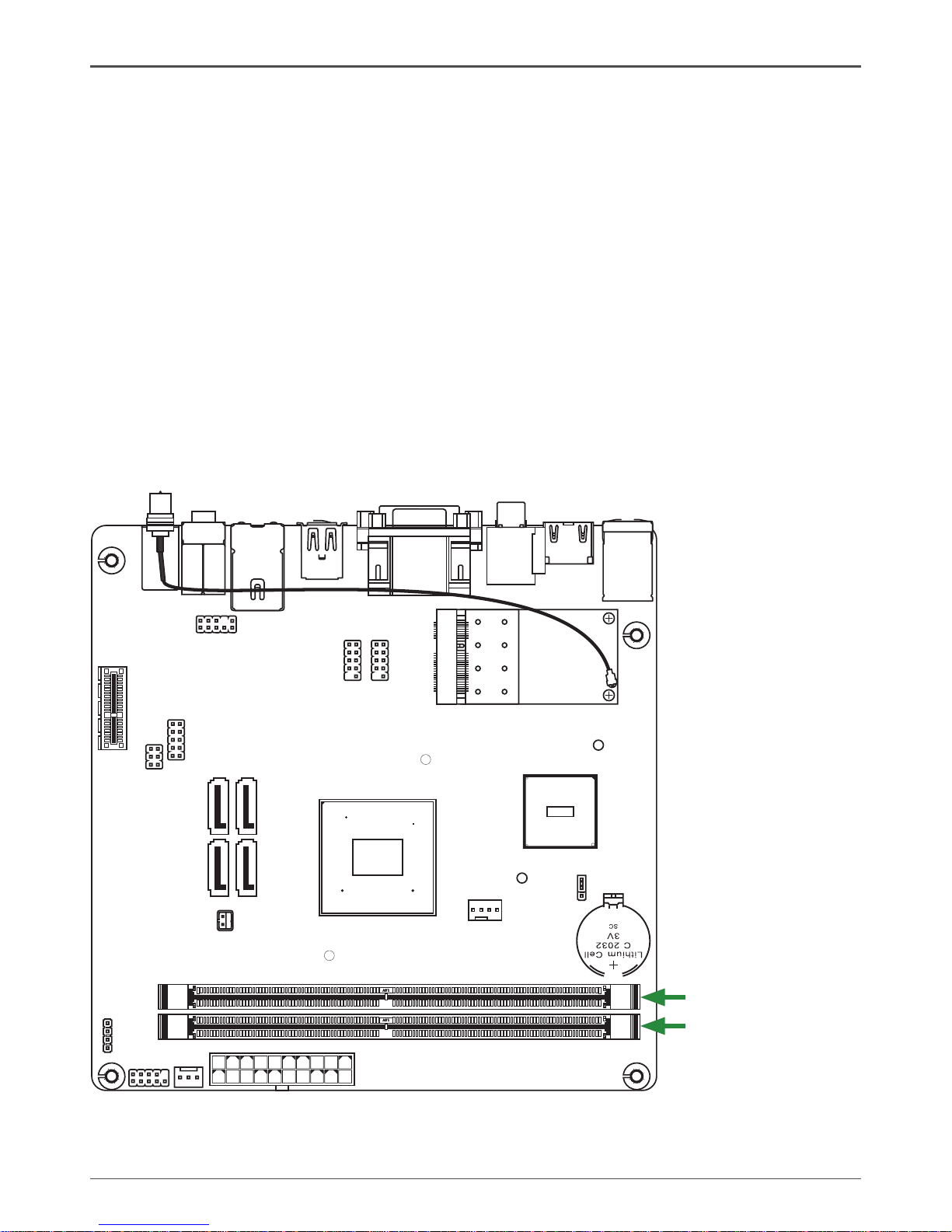
9
Hardware Installation
120
240
121
120
240
121
+
R
.
.
.
DDRII-1
DDRII-2
Preparing the Motherboard
The motherboard shipped in the box does not contain a memory. You need to purchase these to complete this installation.
Installing Memory DIMMs
Your new motherboard has two 1.8V 240-pin slots for DDR2 memory. These slots
support 256 MB, 512 Mb, 1GB / 2GB / 4GB DDR2 technologies. There must be at
least one memory bank populated to ensure normal operation. Use the following the
recommendations for installing memory. (See Figure 1 for the location of the memory
slots.)
q One DIMM: You can install the DIMM into any slot.
q Two DIMMs:
Install into slots 1 and 2. The idea is to run on dual channel mode.
Page 11
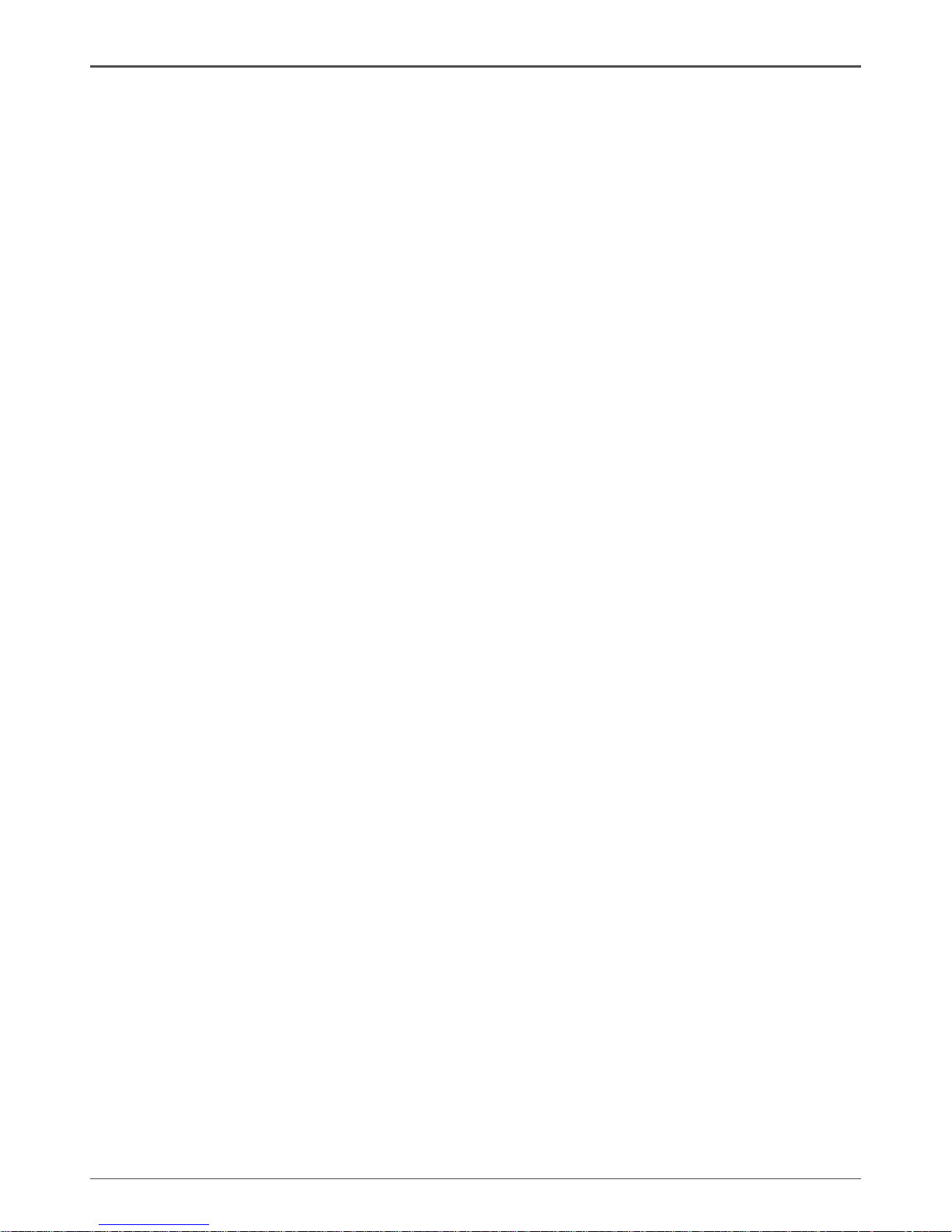
10
IONITX Synergy Series Motherboard
Use the following procedure to install memory DIMMs into the slots on the motherboard. Note that there is only one gap near the center of the DIMM slot. This slot
matches the slot on the memory DIMM to ensure the component is installed properly.
1. Unlock a DIMM slot by pressing the module clips outward.
2. Align the memory module to the DIMM slot, and insert the module vertically into
the DIMM slot. The plastic clips at both sides of the DIMM slot automatically lock
the DIMM into the connector.
Installing the Motherboard
The sequence of installing the motherboard into the chassis depends on the chassis
you are using and if you are replacing an existing motherboard or working with an
empty chassis. Determine if it would be easier to make all the connections prior to this
step or to secure the motherboard and then make all the connections. It is normally
easier to secure the motherboard first.
Use the following procedure to install the I/O shield and secure the motherboard into
the chassis.
Installing the I/O Shield
The motherboard kit comes with an I/O shield that is used to block radio frequency
transmissions, protects internal components from dust and foreign objects, and
promotes correct airflow within the chassis.
Before installing the motherboard, install the I/O shield from the inside of the chassis.
Press the I/O shield into place and make sure it fits securely. If the I/O shield does
not fit into the chassis, you would need to obtain the proper size from the chassis
supplier.
Page 12

11
Hardware Installation
Connecting Cables and Setting Switches
This section takes you through all the connections and switch settings necessary on
the motherboard. This will include:
q Power Connections
v 20-pin ATX power-PW1
v Front Audio Header-FP_S1
q Internal Headers
v COM Header-CN2
v Speaker Header-SPK
v USB Headers-FP_U1~FP_U2
v Front panel header-FP1
q Serial ATA
q Chassis Fans
q Expansion slots
q Jumper settings
See Figure 1 to locate the connectors and jumpers referenced in the following
procedure.
Page 13

12
IONITX Synergy Series Motherboard
20-pin ATX Power Connector-PW1
PW1 is the main power supply connector located along the edge of the board next to
the DIMM slots. Make sure that the power supply cable and pins are properly aligned
with the connector on the motherboard. Firmly plug the power supply cable into the
connector and make sure it is secure.
120
240
121
120
240
121
+
R
.
.
.
PW1-Pin Assignments
Pin Signal Pin Signal
1 +3.3V 11 +3.3V
2 +3.3V 12 -12V
3 GND 13 GND
4 +5V 14 PS_ON
5 GND 15 GND
6 +5V 16 GND
7 GND 17 GND
8 PWROK 18 -5V
9 +5V_AUX 19 +5V
10 +12V 20 +5V
Front Audio Header-FP_S1
The audio connector supports HD audio standard and provides two
kinds of audio output choices: the Front Audio, the Rear Audio. The
front Audio supports re-tasking function.
Note:
In order to utilize the front audio header, your chassis must have front audio connector.
Also please make sure the pin assignment on the cable is the same as the pin assignment
on the mainboard header. To find out if the chassis you are buying supports a front audio
connector, please contract your dealer.
FP_S1-Pin Definition
PIN Assignment PIN Assignment
1 MIC2(L) 6 Reserved
2 GND 7 FAVDIO-JD
3 MIC(R) 8 Key(No pin)
4 -ACZ-DET 9 Front Audio(L)
5 Front Audio(R) 10 Reserved
110
1120 PW1
2
1
10
9
FP_S1
Page 14
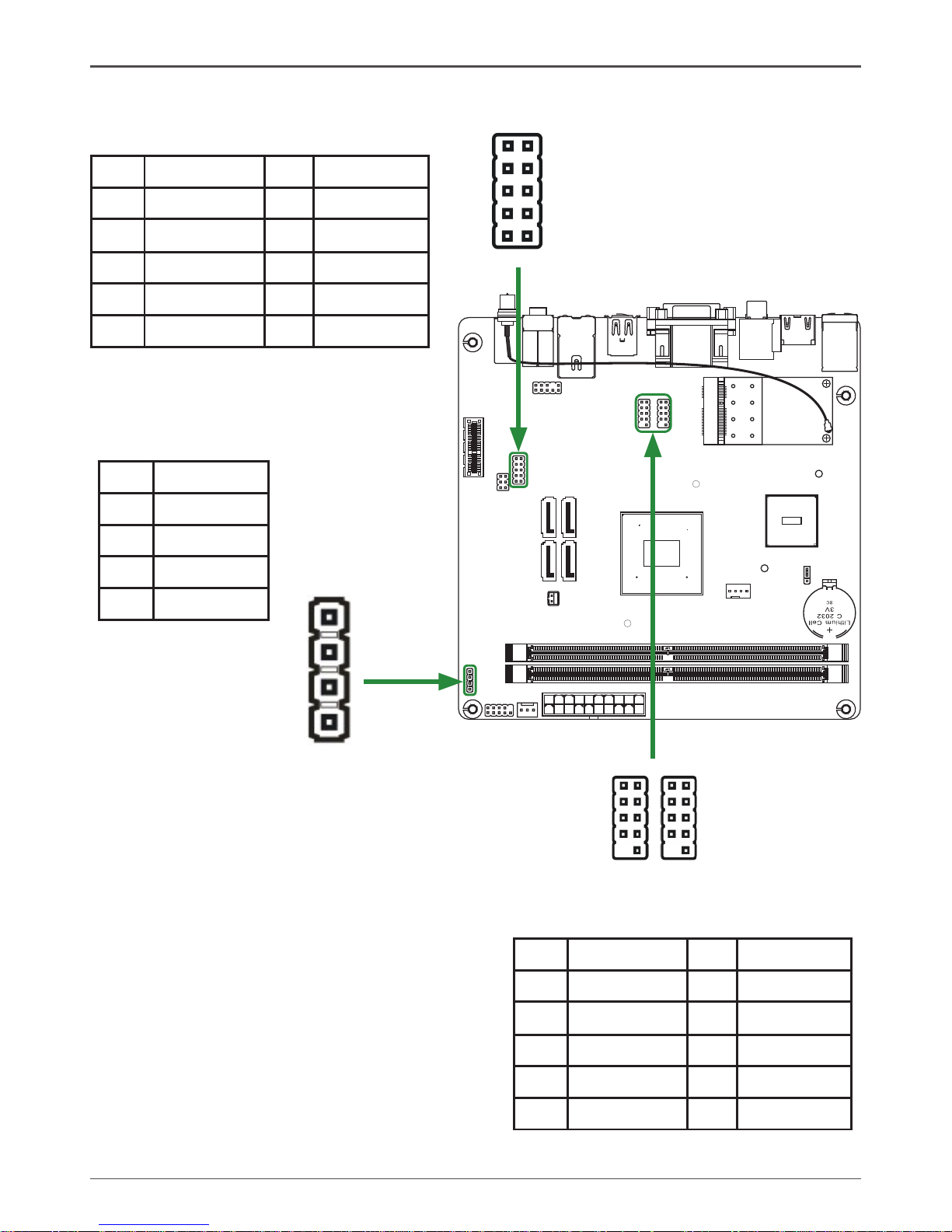
13
Hardware Installation
120
240
121
120
240
121
+
R
.
.
.
Speaker Header-SPK
COM Header-CN2
CN2
1
2
9
10
USB Headers-FP_U1~FP_U2
This motherboard contains six USB 2.0
ports that are exposed on the rear panel
of the chassis(Figure 2). The motherboard
also contains two 10-pin internal header
connectors onboard.
1. Secure the bracket to either the front or
rear panel of your chassis (not all chassis
are equipped with the front panel option).
1 9
102
FP_U1
1
SPK
FP_U2
1 9
102
CN2-Pin Definition
PIN Assignment PIN Assignment
1 DCD 6 DSR
2 RXD 7 RTS
3 TXD 8 CTS
4 DTR 9 RI
5 GND 10 NC
USB-Pin Definition
PIN Assignment PIN Assignment
1 VCC 6 USBP1+
2 VCC 7 GND
3 USBP0- 8 GND
4 USBP1- 9 KEY
5 USBP0+ 10 OC#
SPK-Pin Definition
PIN Assignment
1 VCC
2 NC
3 NC
4 SPK-
Page 15
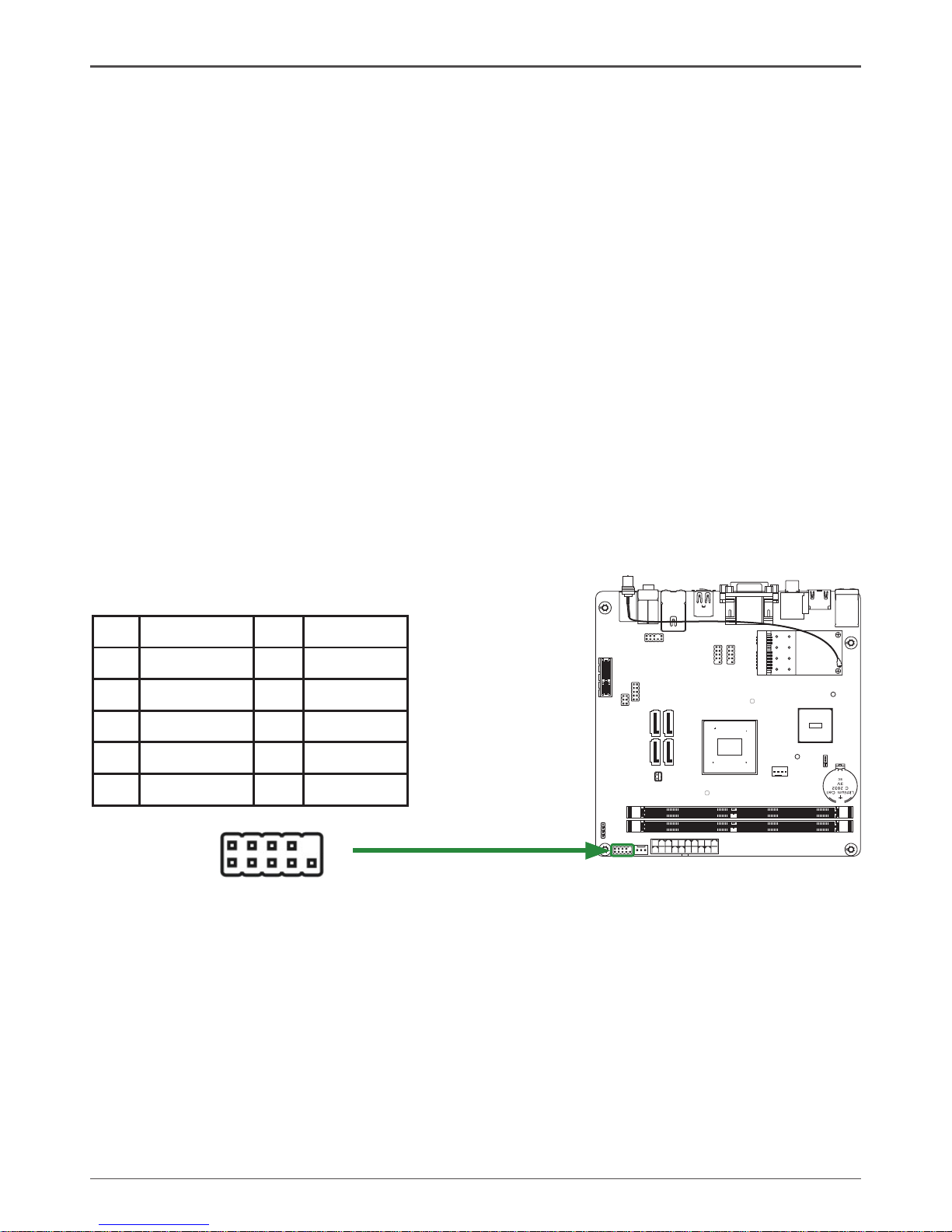
14
IONITX Synergy Series Motherboard
Front panel header-FP1
The front panel header on this motherboard is one connector used to connect the
following four cables :
q PWRLED
Attach the front panel power LED cable to these two pins of the connector. The
Power LED indicates the system’s status.
q PWR SW
Attach the power button cable from the case to these two pins. Pressing the
power button on the front panel turns the system on and off rather than using the
power supply button.
q HDD LED
Attach the hard disk drive indicator LED cable to these two pins. The HDD indicator
LED indicates the activity status of the hard disks.
q RST SW
Attach the Reset switch cable from the front panel of the case to these two pins.
The system restarts when the RESET switch is pressed.
Note: Some chassis do not have all four cables. Be sure to match the name on
the connectors to the corresponding pins.
FP1-Pin Definition
Pin Signal Pin Signal
1 HDD_LED+ 6 PWR_SW
2 PW_LED+ 7 RESET
3 HDD_LED- 8 GND
4 PW_LED- 9 NC
5 GND 10 KEY
120
240
121
120
240
121
+
R
.
.
.
FP1
1
2
9
10
Page 16

15
Hardware Installation
120
240
121
120
240
121
+
R
.
.
.
Fan Connectors
There are three fan connections on the
motherboard. The fan speed can be
detected and viewed in the PC Health
Status section of the CMOS Setup.
CPU FAN Connector
GND
+12V
Sense
Control
CHIP FAN Connector
GND
5V
SYS FAN Connector
Sense
+12V
GND
1
SATA -1
1
SATA -2
1
SATA -4
1
SATA -3
SATA-Pin Definition
PIN Signal
1 GND
2 TXP
3 TXN
4 GND
5 RXN
6 RXP
7 GND
Serial-ATA (SATA) Connectors
The Serial ATA II connector is used to connect the Serial ATA II device to the
motherboard. These connectors support the thin Serial ATA II cables for primary
storage devices. The current Serial ATA II interface allows up to 3Gb/s data transfer
rate.
There are four serial ATA II connectors on the motherboard that support AHCI and
RAID configurations.
Page 17

16
IONITX Synergy Series Motherboard
Expansion slots
The NVIDIA MCP7A-ION motherboard provide two expansion slot as below:
Mini PCIE slot
There is one Mini PCI Express slot,reserved for WiFi Module.
PCI Express x1 Slots-PCIE1(optional)
There is one PCI Express x1 slot that is designed to accommodate less bandwidthintensive cards, such as a modem or LAN card. The x1 slot provides 500 MB/sec
bandwidth.
120
240
121
120
240
121
+
R
.
.
.
1 51
2 52
Mini PCIE
PCI Express x1 slot
Jumper Settings
This chapter explains how to configure the motherboard’s hardware. Before using your
computer, make sure all jumpers and DRAM modules are set correctly. Refer to this
chapter whenever in doubt.
CMOS Clear Jumper-JP1
Close Open * = Default setting.
If you want to clear the system conguration, use the JP1 (Clear CMOS Jumper) to clear data.
Notice:
1. Be sure to save the CMOS setting when exit the CMOS.
2. If the CPU is frequency multiplier locked, no CPU speed change will be seen
even if the frequency multiplier setting in CMOS setup is changed.
BIOS Selection Jumper(Optional)-JP3
JP1 Selection
1-2* Normal*
2-3 CMOS Clear
1
1
JP3 Selection
1-2*
Master*
3-4
backup
5-6
factory
1
2
5
6
1
2
5
6
1
2
5
6
Page 18

17
Conguring the BIOS
This section discusses how to change the system settings through the BIOS Setup
menus. Detailed descriptions of the BIOS parameters are also provided.
Enter BIOS Setup
The BIOS is the communication bridge between hardware and software. Correctly
setting the BIOS parameters is critical to maintain optimal system performance.
Use the following procedure to verify/change BIOS settings.
1. Power on the computer.,
2. Press the Del key when the following message briefly displays at the bottom of
the screen during the Power On Self Test (POST).
Pressing Del takes you to the BIOS Setup Utility.
Note: It is strongly recommended that you do not change the default BIOS
settings. Changing some settings could damage your computer.
Configuring the BIOS
Page 19

18
IONITX Synergy Series Motherboard
Main Menu
Note: Note that the data in gray is non-changeable, and the others are for
selection.
This menu gives you an overview of the general system specifications. The BIOS
automatically detects the items in this menu.
q AMI BIOS
Displays the auto-detected BIOS information
q Processor
Display the auto-detected CPU specification
q System Memory
Displays the auto-detected system memory
q System time
Allows you to set the system time
Advanced Menu
The Advanced menu items allow you to change the setting for the CPU and other
system devices.Press <enter> to display the configuration options:
CPU Conguration
The items in this menu show the CPU-related information that the BIOS automatically
detects. Press <enter>to display the configuration options:
q Configure advanced CPU settings
Displays the auto-detected CPU information
Page 20

19
Configuring the BIOS
q Max CPUID Value Limit
Allows you to determine whether to limit CPUID maximum value. Set this item
to [Disable] Windows XP operating system; set this item to [Enable] for legacy
operating system such as Windows NT4.0..
q Execute Disable Bit Capability
This function enhances protection of your computer , reducing exposure to viruses
and malicious buffer overflow attacks when working with its supporting software
and system.
q Hyper Threading Technology
Enabled this function for Windows and Linux4 OS, (OS support Hyper Threading
Technology)
Disabled this function for other OS.(OS not optimized for Hyper Threading
Technology)
IDE Conguration
The items in this menu allow you to set or change the configurations for the IDE
devices installed in the system. Press <enter>to display the configuration options:
q On-chip SATA Controller
This item allow you to enabled or disabled the SATA controller.
q SATA Mode select
This item allow you to set the SATA to IDE/AHCI/RAID mode.
q Hard Disk Write Protect
This will be effective only if device is accessed through BIOS.
q IDE Detect Time Out
The items allow you to select the time out value for detecting ATA/ATAPI devices.
q ATA(PI) 80pin cable detection
The items allow you to select the mechanism for detecting 80pin ATA(PI) cable.
Floppy Conguration
The items in this menu allow you to set or change the configurations for the floppy
devices installed in the system.
ACPI Conguration
The items in this menu allow you to setting general APCI configuration.
APM Conguration
These items allow you to configure Advanced Power Management.
Event Log Conguration
Make as read,clear,or view Event log statistics.
MPS Conguration
The items in this menu allow you to configure MPS.
PCI Express Conguration
The items in this menu allow you to enable or disable PCI Express L0S and L1 link
power states.
Smbios Conguration
SMBIOS SMI wrapper support for PnP Function 50h-54h.
USB Conguration
The items in this menu allow you to change the USB-related features .Press <enter>
To display the configuration options:
q Legacy USB Support
Allows you to enable or disable support for USB devices on legacy operating
systems.
q USB 2.0 Controller Mode
Allows you to configure the USB 2.0 controller in HiSpeed or Full Speed .
Page 21

20
IONITX Synergy Series Motherboard
PCI/PnP Menu
The PCI PnP menu items allow you to change the advanced settings for PCI/PnP
devices. The menu includes setting IRQ and DMA channel resources for either PCI/
PnP or legacy ISA devices , and setting the memory size block for legacy ISA devices.
Press <enter> To display the configuration options:
q Clear NVRAM
The items allow you to select whether clear NVRAM during system boot.
q Plug and Play O/S
When set to [No], BIOS configure all the devices in the system. When set to
[YES] and if you install a Plug and Play operating system, the operating system
configures the Plug and Play devices not required for boot.
q PCI Latency Timer
Allows you to select the value in units of PCI clocks for PCI device latency timer
register.
q Allocate IRQ to PCI VGA
When set to [YES], BIOS assigns an IRQ to PCI VGA card if the requests for an
IRQ. When set to [No], BIOS does not assign an IRQ to the PCI VGA card even
if requested .
q Palette Snooping
When set to [enable], the pallete snooping feature informs the PCI devices that
an ISA graphics device is installed in the system so that the latter can function
correctly.
q PCI IDE BusMaster
When set to [enable], BIOS use PCI busmastering for reading /writing to IDE
drives.
q OffBoard PCI/ISA IDE Card
Use this option to set the PCI slot number for some PCI IDE Cards holding.
q IRQ-xx assigned to
When set to [PCI Device], the specific IRQ is free for use of PCI/PnP devices.
When set to [Reserved], the IRQ is reserved for legacy ISA devices.
q BIOS EHCI Hand-Off
Allows you to enable support for operating systems without an EHCI hand-off
feature.
Page 22

21
Configuring the BIOS
Boot Menu
The Boot menu items allow you to change the system boot options .Press <enter> to
display the configuration options:
Boot settings conguration
The items allow you to configure Boot settings . Press <enter> To display the
configuration options:
q Quick Boot
Enabling this item allows the BIOS to skip some power on self tests while booting
to decrease the time needed to boot the system. When set to [Disabled], BIOS
performs all the POST items.
q Quiet Boot
When set to [Disabled], displays normal POST message. When set to [Enabled],
displays OEM Logo instead of POST messages.
q Add On ROM Display Mode
Sets the display mode for option ROM.
q Bootup Num-Lock
Allows you to select the power-on state for the NumLock.
q PS/2 Mouse Support
Allows you to enable or disable support for PS/2 mouse.
q Wait for ‘F1’ If Error
When set to [Enabled], the system waits for the F1 key to be pressed when error
occurs.
q Hit ‘DEL’ Message Display
When set to [Enabled], the system displays the message “press DEL to run setup”
during POST.
q Interrupt 19 Capture
When set to [Enabled], this function allows the option ROMS to trap interrupt 19.
Boot Device Priority
The items allow you to specify the boot device priority sequence.
Hard Disk Drivers
This option allows you to specify the boot device from hard disk drivers.
CD/DVD Drivers
This option allows you to specify the boot device from CD/DVD drivers.
Page 23

22
IONITX Synergy Series Motherboard
Security Menu
The security menu items allow you to change the system security settings. Press
<enter> to display the configuration options:
Change Supervisor/User Password
Select this item to set or change the supervisor/user password. The Supervisor/user
Password item on top of the screen shows the default not installed. After you set a
password , this item shows installed.
To set a Supervisor/user Password:
1. Select the change supervisor/user password item and press <Enter>.
2. From the password box, type a password compose of at least six letters and/or
number, the press <Enter>.
3. Confirm the password when prompted:
The message “Password installed” appears after you successfully set your
password.
To change the supervisor/user password, follow the same steps as in setting a use
password.
To clear the supervisor/user password, select the change supervisor/user password
then press <enter>. The message “password uninstalled” appears.
Boot Sector Virus Protection
The items allow you to enable or disable booting sector virus protection.
Page 24

23
Configuring the BIOS
Chipset Menu
The chipset menu items allow you to change the advanced chipset settings. Press
<enter> to display the sub-menu:
North bridge conguration
The items allow you to configure north bridge features, include Memory, Graphic,
Video, and so on.
South bridge conguration
The items allow you to configure south bridge features, include USB, HAD, PCIE Port,
Onboard Lan/1394, CPU GTL REF, and so on.
Fan Control Options
The items allow you to configure speed of the fan.
MCP FAN Control
The items allow you to configure CPU/Chipset fan control
Exit Menu
The exit menu items allow you to load the option or failsafe default values for the BIOS
items, and save or discard your changes to the BIOS items. Press <enter> to display
the sub-menu:
Page 25
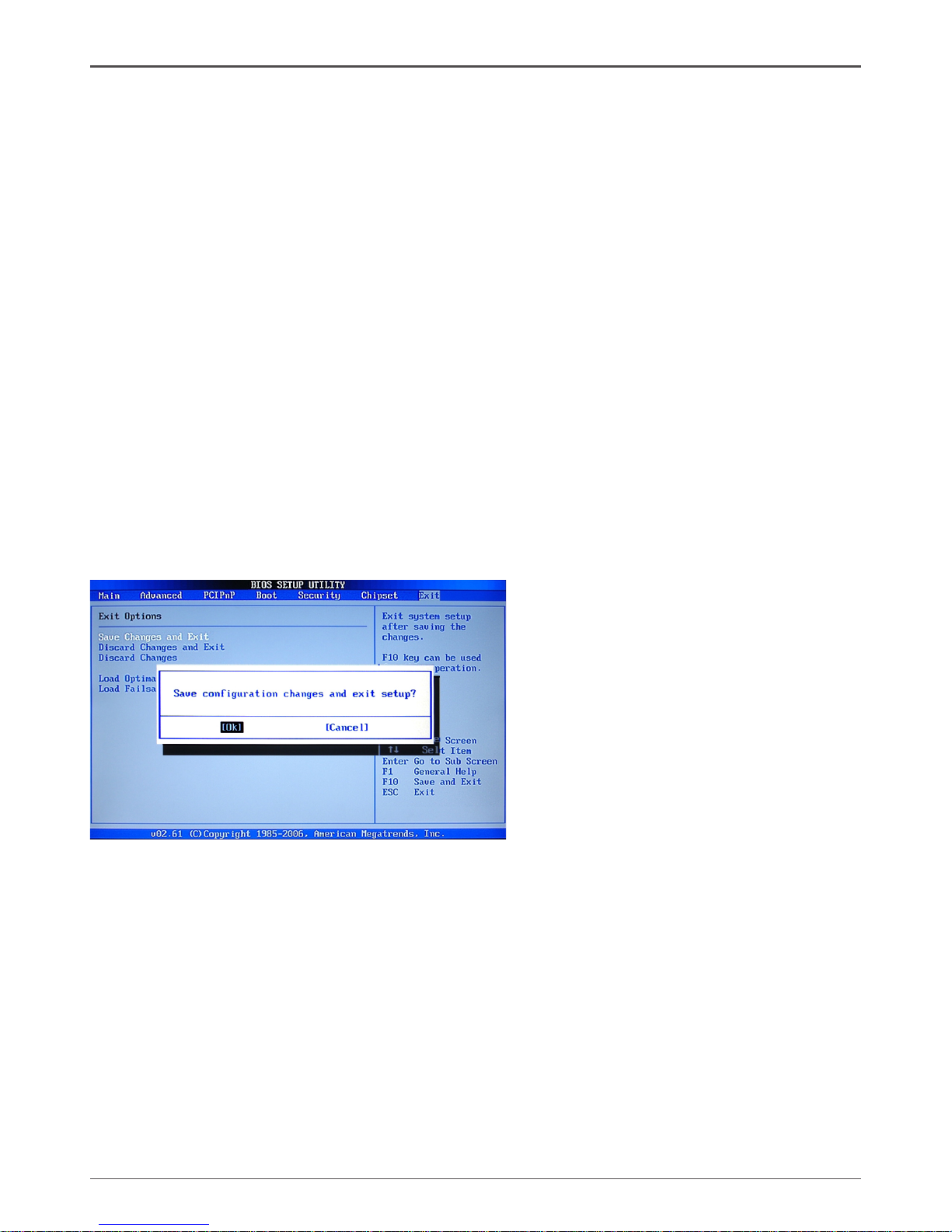
24
IONITX Synergy Series Motherboard
Save Change and Exit
Once you are finished making your selections, choose this option from the Exit menu
to ensure the values you selected are saved to the CMOS RAM. An onboard backup
battery sustains the CMOS RAM so it stays on even when the PC is turned off. When
you select this option, a confirmation window appears .Select OK to save change and
exit.
Discard Changes and Exit
Select this option only if you do not want to save the changes that you made to the
setup program. If you made changes to fields other than system date, system time,
and password, the BIOS asks for a confirmation before exiting.
Discard Changes
This option allows you to discard the selections you made and restore the previously
saved values. After selecting this option, a confirmation appears. Select Ok to discard
any change and load the previously saved values.
Load Optimal Defaults
This option allows you to load the default values for each of the parameters on the
setup menus. When you select this option, a confirmation window appears. Select Ok
to load default values. Select Exit and Save Change or make other changes before
saving the values to the non-volatile RAM.
Load Failsafe Defaults
This option has been set by the manufacturer and represents settings which provide
the minimum requirements for your sys to operate.
Page 26

25
Installing Drivers and Software
Note: It is important to remember that before installing the driver CD that is
shipped in the kit, you need to load your operating system. The
motherboard supports Windows XP 32bit and 64bit and is Vista-capable.
The kit comes with a CD that contains utility drivers and additional software.
The CD that has been shipped with your NVIDIA MCP7A motherboard contains the
following software and drivers:
q Nvidia chipset driver
q HDA Sound driver
q Nvidia HDMI Audio driver
q Wireless Install driver
Installing Drivers and Software
Page 27

26
IONITX Synergy Series Motherboard
Drivers Installation
1. Insert the driver CD after loading your operating system. Waiting for one
minute you can see below interface.
2. Follow the below steps to install Nvidia chipset driver.
Page 28

27
Installing Drivers and Software
Page 29

28
IONITX Synergy Series Motherboard
Page 30

29
Installing Drivers and Software
3. Follow the below for HDA sound driver installing.
Page 31

30
IONITX Synergy Series Motherboard
4. Follow the below for Nvidia HDMI Audio driver installing.
Page 32

31
Installing Drivers and Software
5. Follow the below for Wireless LAN driver installing.
Page 33

32
IONITX Synergy Series Motherboard
At last, you can open below page that provides information about the hardware devices on this motherboard, and check whether finish your installation.
Page 34

33
Installing Drivers and Software
HDMI SETUP
1. You can connect HDMI device to the HDMI port directly, or connect to DVI
port by a DVI - HDMI dongle.
2. Enter Control Panel, double click “Sounds and Auddio Devices”, select
“NVIDIA HDMI Audio” as default play back device, then click ok.
Page 35

34
IONITX Synergy Series Motherboard
Realtek HD Audio Driver Setup
Getting Started
After Realtek HD Audio Driver being installed (insert the driverCD and follow the onscreen instructions), “Realtek HD Audio Manager” icon will show in System tray as
below. Double click the icon and the control panel will appear:
Sound Effect
After clicking on the “Sound Effect” tab, 3 sections “Environment”, “Equalizer” and
“Karaoke” are available for selection.
Environment Simulation
You will be able to enjoy different sound experience by pulling down the arrow, totally
23 kinds of sound effect will be shown for selection. Realtek HD Audio Sound Manager
also provides five popular settings “Stone Corridor”, “Bathroom”, “Sewer pipe”, “Arena”
and “Audio Corridor” for quick enjoyment.
Page 36

35
Installing Drivers and Software
Equalizer Selection
The Equalizer section allows you to create your own preferred settings by utilizing
this tool.
In standard 10 bands of equalizer, ranging from 100Hz to 16KHz are available:
Frequently Used Equalizer Setting
Realtek recognizes the needs that you might have. By leveraging our long experience
at audio field, Realtek HD Audio Sound Manager provides you certain optimized equalizer settings that are frequently used for your quick enjoyment.
How to Use
Other than the buttons “Pop” “Live” “Club” & “Rock” shown on the page, to pull down
the arrow in “Others” , you will find more optimized settings available to you.
Karaoke Mode
Karaoke mode brings Karaoke fun back home by simply using the music you usually
play, Karaoke mode can help you eliminate the vocal of the song or adjust the key to
accommodate your range.
Vocal Cancellation: Single click on “Voice Cancellation”, the vocals of the songs will
be erased, while the background music is still playing which lets you take over the vocal
part.
Key Adjustment: Using “Up / Down Arrow” to find a key which better fits your vocal
range.
Page 37
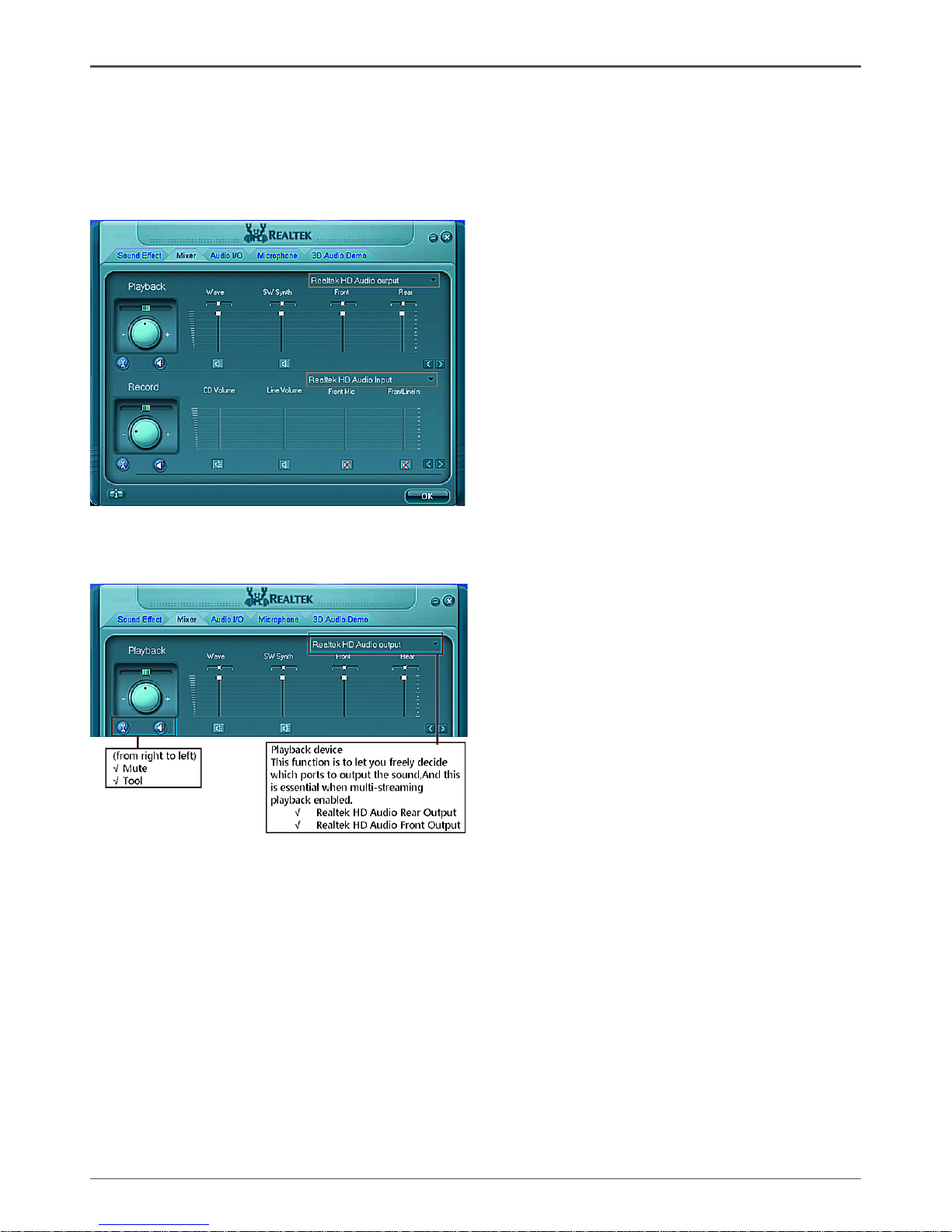
36
IONITX Synergy Series Motherboard
Mixer
Realtek HD Audio Sound Manager integrates Microsoft’s “Volume Control” functions
into the Mixer page. This gives you the advantage to you to create your favorite sound
effect in one single tool.
Playback control
Mute
You may choose to mute single or multiple volume controls or to completely mute
sound output.
Tool
√ Show the following volume control
This is to let you freely decide which volume control items to be displayed, total
13 items to be chosen.
√ Advanced controls
√ Enable playback multi-streaming
Page 38

37
Installing Drivers and Software
With this function, you will be able to have an audio chat with your friends via headphone
(stream 1 from front panel) while still have music (stream 2 from back panel) playing.
At any given period, you can have maximum 2 streams operating simultaneously.
Recording control
Mute
You may choose to mute single or multiple volume controls or to completely mute
sound input.
Tool
√
Show the following volume controls
This is to let you freely decide which volume control items to be displayed.
√ Advanced controls.
Advanced control is a “Microphone Boost” icon.
Once this item is checked, you will find “advanced” icon beside “Front Pink In” &
“Mic Volume”. With this, the input signal into “Front Pink In” & “Mic Volume” will
be strengthen.
√ Enable recording multi-streaming
At any given period, you can have maximum 2 streams operating simultaneously.
Page 39

38
IONITX Synergy Series Motherboard
Audio I/O
Realtek HD Audio Manager frees you from default speaker settings. Different from
before, for each jack, they are not limited to perform certain functions. Instead, now
each jack is able to be chosen to perform either output (i.e. playback) function or input
(i.e. Recording) function, we call this “Retasking”.
Audio I/O aims to help you setting jacks as you wish. Moreover, other than blue to blue,
pink to pink, the way that you used to do, Audio I/O would guide you to other right jacks
that can also serve as microphone / speaker / headphone.
Page 40

39
Installing Drivers and Software
Speaker Configuration
Step 1: Plug in the device in any available jack.
Step 2: Dialogue “connected device” will pop up for your selection. Please select the
device you are trying to plug in.
* If the device is being plugged into the correct jack, you will be able to find the icon
beside the jack changed to the one that is same as your device.
* If not correct, Realtek HD Audio Manager will guide you to plug the device into the
correct jack.
Page 41

40
IONITX Synergy Series Motherboard
Connector Settings
Click to access connector settings
√ Mute rear panel when front headphone plugged in
Once this option is checked, when front headphone is plugged, the music that is
playing from the back panel, will be stopped.
√ Disable front panel jack detection (option)
Did not find any function on front panel jacks?
Please check if front jacks on your system are so-called AC’97 jacks. If so,
please check this item to disable front panel jack detection.
√ Enable auto popup dialogue, when device has been plugged in.
Once this item checked, the dialog “Connected device” would automatically pop
up when device plugged in.
S/PDIF
Short for Sony/Philips Digital Interface, a standard audio file transfer format. S/PDIF
allows the transfer of digital audio signals from one device to another without having
to be converted first to an analog format. Maintaining the viability of a digital signal
prevents the quality of the signal from degrading when it is converted to analog.
Page 42

41
Installing Drivers and Software
√
Output Sampling Rate
- 44.1KHz: This is recommended while playing CD
- 48KHz: This is recommended while playing DVD or Dolby.
- 96KHz: This is recommended while playing DVD-Audio.
√
Output Source
- Output digital audio source: The digital audio format (such as .wav, .mp3,
.midi etc) will come out through S/PDIF-Out.
Speaker Calibration
After you have successfully plugged in speakers and assigned to the right jacks, you are
only one more step to go to enjoy the intended sound. We provide “Speaker Calibration”
to help you check if the speakers are located in the correct position.
Page 43

42
IONITX Synergy Series Motherboard
Microphone
This page is designed to provide you better microphone / recording quality.
Below picture indicates both “Noise Suppression” & “Acoustic Echo
Cancellation” are both enabled.
Noise Suppression
If you feel that the background noise, especially the sound generated from the fan
inside PC, is too loud? Try “Noise Suppression”, which allows you to cut off and suppress disturbing noise.
Beam Forming
Also known as “directional recording”, this option lets you do the following: Once beam
forming is enabled; only the sound from certain direction will be recorded. You will get
the best quality if you chose 90° position, which we recommend you to use, this effectively means that you speak right into the microphone.
Note: A Stereo Microphone is required when using Beam Forming function.
Acoustic Echo Cancellation
This function prevents playback sound from being recorded by microphone together
with your sound. For example, you might have chance to use VOIP function through
Internet with your friends. The voice of your friend will come out from speakers (playback). However, the voice of your friend might also be recorded into your microphone
then go back to your friend through Internet. In that case, your friend will hear his/her
own voice again. With AEC (Acoustic Echo Cancellation) enabled at your side, your
friend can enjoy the benefit with less echo.
Page 44

43
Installing Drivers and Software
Audio Demo
The section “3D Audio Demo” grants you another possibility to enjoy your sound. The
Audio Demo allows you to listen to sound in an extraordinary way.
Information
This section provides information about your current system audio device.
Page 45

44
IONITX Synergy Series Motherboard
SATA RAID User Manual
Setting up the BIOS
1. Setting your computer, then press Delete to enter the Bios setup.
2. Use the arrow keys to select Advanced menu.When enter the Advanced,
use the arrow keys to select the Item “IDE Configuration“.
3. Press Enter to display the IDE Configuration,then use the arrow keys to Select
the item SATA mode select and set it RAID Mode.
4. Use the arrow keys to Select the item nVidia RAID Setup.
5. Press enter to display the RAID Setup
6. From the Raid Setup window,enable RAID, then enable the disks that you want
to use as RAID disks.
7. Press F10 to save the configuration and exit. The PC reboots.
8. Enter the RAID BIOS Setup by pressing F10 when prompted, and proceed to set
up the NVRAID BIOS as described in the next Section.
Page 46

45
SATA RAID User Manual
Entering the RAID BIOS Setup
1. After rebooting your computer, wait until you see the RAID software promptint
you to press F10.
2. The NVIDIA RAID Utility –Define a New Array window appears
3. In the RAID Mode field, use the UP or Down ARROW key to select a RAID Mode.
The supported RAID modes include Mirroring (RAID 1), Striping (RAID 0) and
Stripe Mirroring (RAID 0+1), Spanning(JBOD) and RAID 5. The following is an
example of RAID 0 array creation.
4. If RAID 0(Striping) is selected, you can manually set the striping block size. in the
Striping Block field, use the UP or DOWN ARROW ey to set the Striping Block
size. The KB is standard unit of Striping Block size. We recommend you leaving
it to the default setting-Optimal(64k). The size range is from 4k to 128k.
5. Select the hard drivers which you wish to be included in the disk array. The Free
Disks section displays the information about the currently installed SATA hard
drives. Press the TAB key to move to the Free Disks section. Select the target
hard drives using the UP or DOWN ARROW key and use the RIGHT ARROW key
to add the hard drives to the Array Disks section.
6. Press F7 after selecting the target hard disks. A message which says “Clear disk
data?” will appear. If you are sure to clear the data in the selected hard drives,
press Y. (If the hard drives contain previously created RAID array, you need to
press Y to clear the data from the hard drives.)
Page 47

46
IONITX Synergy Series Motherboard
7. After that, then Array List screen displaying the RAID array you created will appear.
If you want to set the disk array as boot device, use the UP or DOWN ARROW
key to select the array and press B. The Boot section will show Yes.
8. To read more information about the RAID array, press ENTER to enter the Array
Detail screen, where you should see detailed information about RAID mode, disk
block size, disk model name, and disk capacity, etc.
9. To delete the array, press D in the Array Detail screen. When the “Delete
this array?” message appears, press Y to confirm or N to cancel. Press
ENTER to return to the Array List screen. To exit the Nvidia RAID utility,
press ESC in the main menu or Ctrl+X in the Array List screen. Now, you
can proceed to install the SATA controller driver and operating system.
Installing the RAID Drivers
1. After you complete the RAID BIOS setup, boot from the windowsXP CD. The
Windows Setup program starts.
Page 48

47
2. Press F6 and wait a few moments for the Windows Setup screen to appear.
3. Specify the NVIDIA drivers.
(1). Insert the floppy that has the RAID driver, press S, then press Enter.
(2). Select “NVIDIA RAID CLASS DRIVER” and then press Enter.
SATA RAID User Manual
Page 49

48
IONITX Synergy Series Motherboard
(3). Press S again at the Specify Devices screen, then press Enter.
(4). Select “NVDIA Nforce Storage Controller” and then press Enter.
4. Press Enter to continue with Windows XP Installation.
Be sure to leave the floppy disk inserted in the floppy drive until the blue screen
portion of Windows XP installation is completed, then take out the floppy.
5. Follow the instructions on how to install Windows XP.
During the GUI portion of the install you might be prompted to click Yes to install
the RAID driver. Click Yes as many times as needed in order to finish the installation. This will not be an issue with a signed driver.
291-MA119-01
Page 50

