Page 1
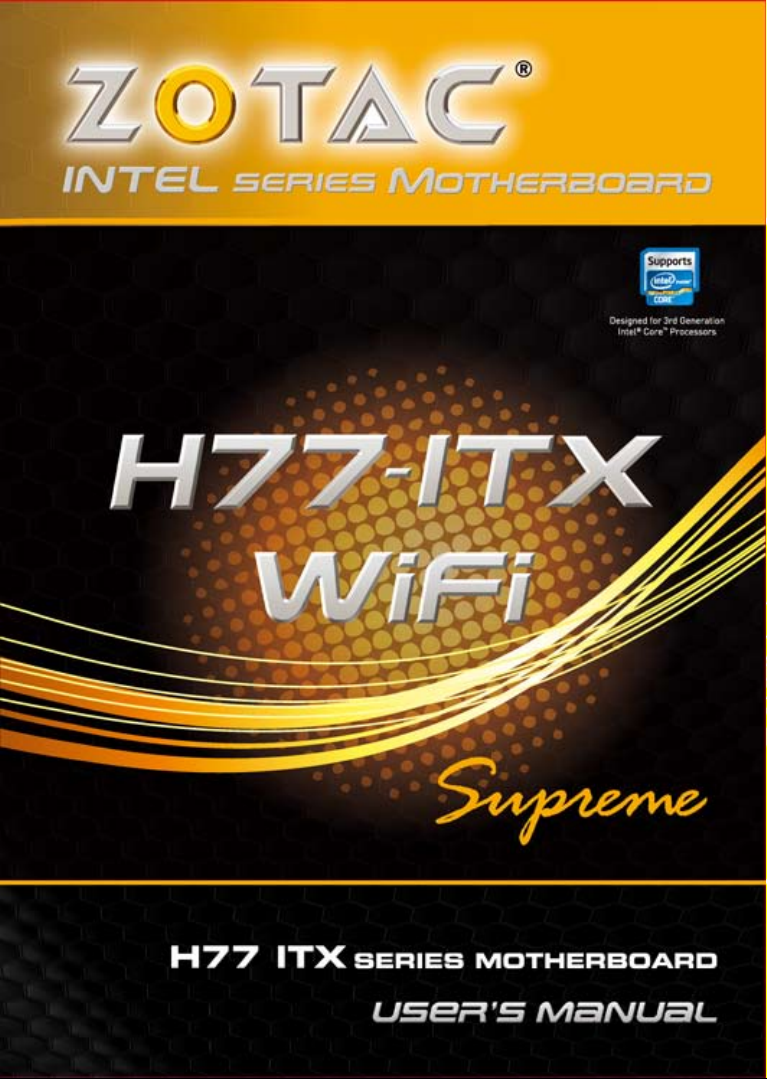
Page 2
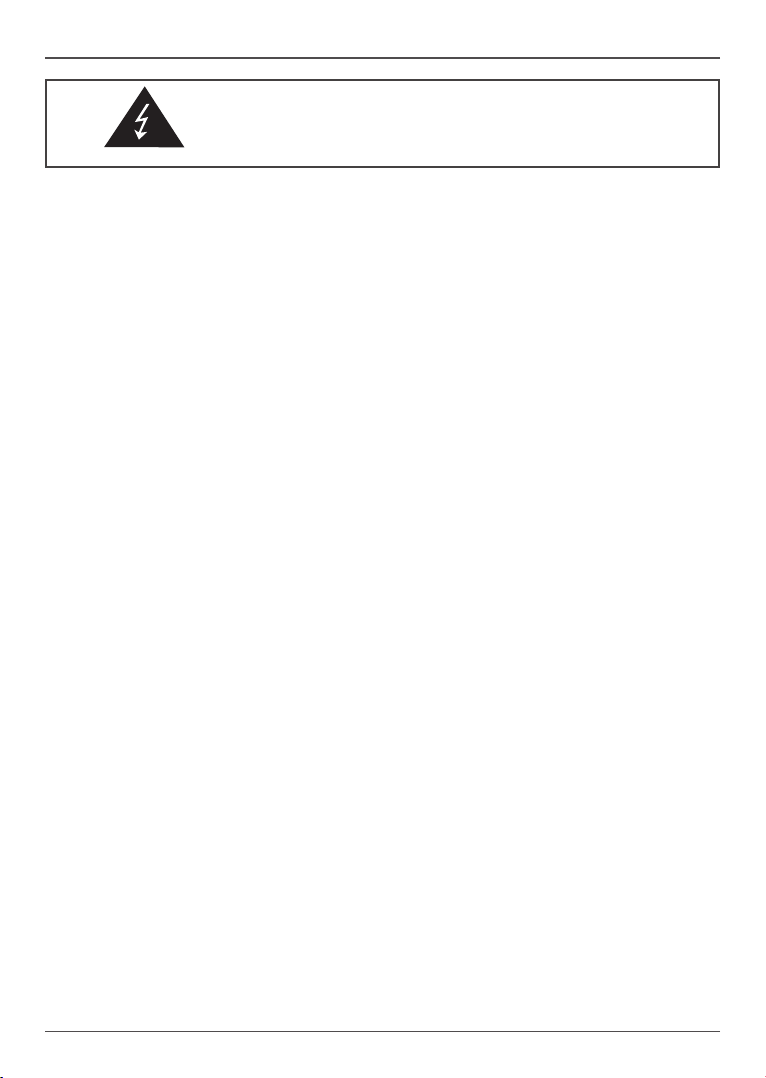
Electronic Emission Notices
WARNING!
Federal Communications Commission (FCC) Statement
This equipment has been tested and found to comply with the limits for a Class B digital device,
pursuant to Part 15 of FCC Rules. These limits are designed to provide reasonable protection
against harmful interference in a residential installation. This equipment generates, uses and
can radiate radio frequency energy and, if not installed and used in accordance with instructions
contained in this manual, may cause harmful interference to radio and television communications.
However, there is no guarantee that interference will not occur in a particular installation.
If this equipment does cause harmful interference to radio or television reception, which can
be determined by turning the equipment off and on, the user is encouraged to try to correct the
interference by one or more of the following measures:
- REORIENT OR RELOCATE THE RECEIVING ANTENNA
- INCREASE THE SEPARATION BETWEEN THE EQUIPMENT AND THE RECEIVER
- CONNECT THE EQUIPMENT INTO AN OUTLET ON A CIRCUIT DIFFERENT FROM
THAT OF THE RECEIVER
- CONSULT THE DEALER OR AN EXPERIENCED AUDIO/TELEVISION TECHNICIAN
NOTE:
Connecting this device to peripheral devices that do not comply with Class B requirements, or
using an unshielded peripheral data cable, could also result in harmful interference to radio or
television reception.
The user is cautioned that any changes or modications not expressly approved by the party
responsible for compliance could void the user’s authority to operate this equipment.
To ensure that the use of this product does not contribute to interference, it is necessary to use
shielded I/O cables.
Copyright
This manual is copyrighted with all rights reserved. No portion of this manual may be copied or
reproduced by any means.
While every precaution has been taken in the preparation of this manual, no responsibility for
errors or omissions is assumed. Neither is any liability assumed for damages resulting from the
use of the information contained herein.
Trademarks
All brand names, logos and registered trademarks mentioned are property of their respective
owners.
CAUTION:
Risk of explosion if the battery is replaced with an incorrect type. Batteries should be recycled
where possible. Disposal of used batteries must be in accordance with local environmental
regulations.
1
Page 3
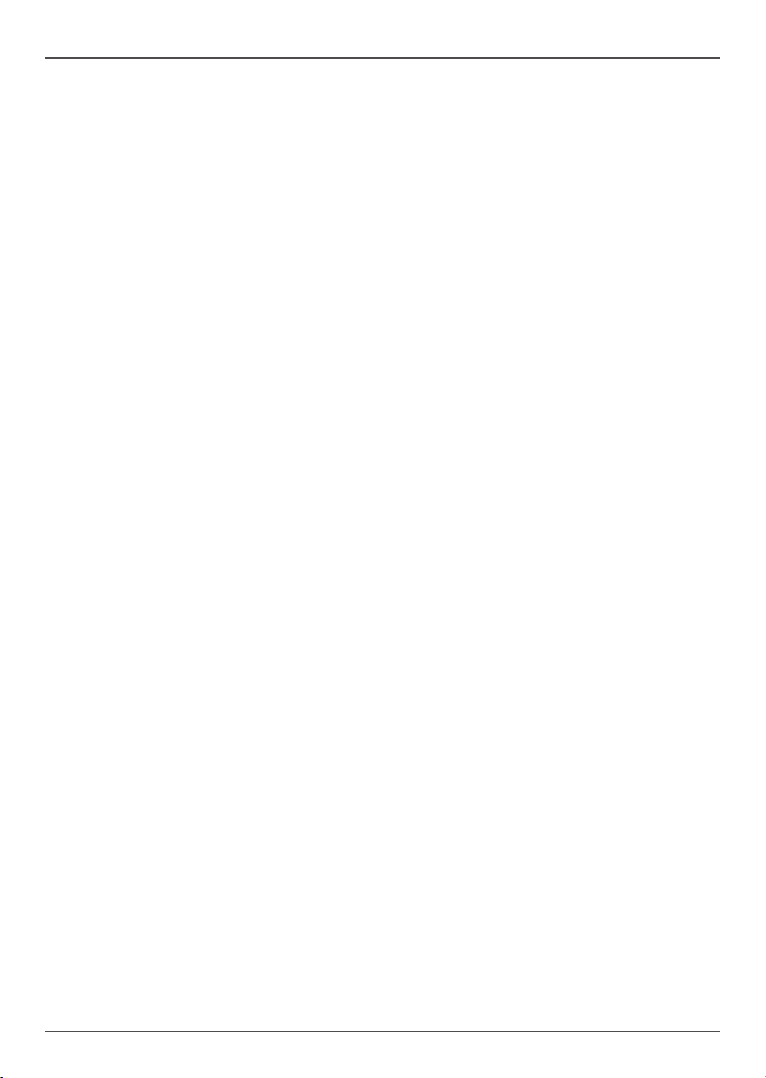
Intel H77-ITX series Motherboard
Table of Contents
Motherboard Specications ---------------------------------------------------------------------------------4
Motherboard Layout--------------------------------------------------------------------------------------------6
Hardware Installation ------------------------------------------------------------------------------------------9
Safety Instructions-------------------------------------------------------------------------------------------9
Preparing the Motherboard -------------------------------------------------------------------------------10
Installing the CPU --------------------------------------------------------------------------------------10
Installing the CPU Fan --------------------------------------------------------------------------------11
Installing Memory Modules --------------------------------------------------------------------------11
Installing the Motherboard --------------------------------------------------------------------------------12
Installing the I/O Shield -------------------------------------------------------------------------------12
Securing the Motherboard into the Chassis ----------------------------------------------------- 12
Installing an mSATA SSD module (optional) ----------------------------------------------------13
Connecting Cables and Setting Switches -------------------------------------------------------------14
24-pin ATX Power Connector-PW1 ----------------------------------------------------------------15
4-pin ATX_12V power connector-PW2 -----------------------------------------------------------15
COM Header-CN4 (Optional) -----------------------------------------------------------------------16
Front panel header-FP1 ------------------------------------------------------------------------------16
USB Headers-FP_U1/FP_USB3_1 ----------------------------------------------------------------17
Front Pannel Audio Header-FP_S1 ---------------------------------------------------------------17
Speaker Header-SPK1 -------------------------------------------------------------------------------18
Serial-ATA (SATA) Connectors (SATA1~4) ------------------------------------------------------18
Fan Connectors-----------------------------------------------------------------------------------------18
Expansion Slots ----------------------------------------------------------------------------------------19
Jumper Settings ----------------------------------------------------------------------------------------19
Conguring the BIOS ------------------------------------------------------------------------------------------20
Enter BIOS Setup -------------------------------------------------------------------------------------------20
Main Menu ----------------------------------------------------------------------------------------------------20
X-Setting Menu-----------------------------------------------------------------------------------------------21
Advanced Menu----------------------------------------------------------------------------------------------22
OnBoard Device Cong ------------------------------------------------------------------------------22
Storage Conguration ---------------------------------------------------------------------------------23
CPU Conguration -------------------------------------------------------------------------------------23
USB Conguration -------------------------------------------------------------------------------------23
Display Conguration ---------------------------------------------------------------------------------24
AMI Graphic Output Protocol Policy ---------------------------------------------------------------24
Network Stack -------------------------------------------------------------------------------------------24
Realtek PCIe GBE Family Controller--------------------------------------------------------------24
PC Health Menu ---------------------------------------------------------------------------------------------25
CPU/SYS Fan Control Mode ------------------------------------------------------------------------25
2
Page 4
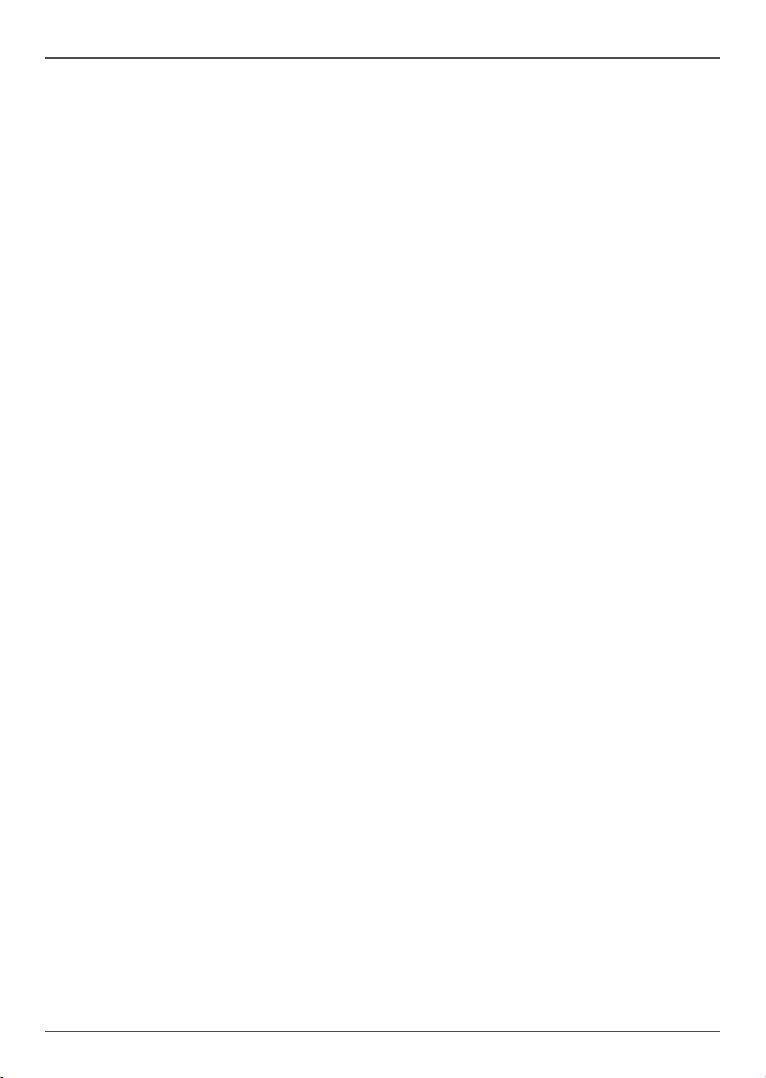
Table of Contents
PowerManage Menu----------------------------------------------------------------------------------------25
Boot Menu -----------------------------------------------------------------------------------------------------26
Boot Settings Conguration -------------------------------------------------------------------------26
Save & Exit Menu -------------------------------------------------------------------------------------------28
Save Changes and Exit-------------------------------------------------------------------------------28
Discard Changes and Exit ---------------------------------------------------------------------------28
Save Changes and Reset ----------------------------------------------------------------------------28
Discard Changes and Reset ------------------------------------------------------------------------28
Save Changes ------------------------------------------------------------------------------------------28
Discard Changes ---------------------------------------------------------------------------------------29
Restore Defaults----------------------------------------------------------------------------------------29
Save as User Defaults --------------------------------------------------------------------------------29
Restore User Defaults --------------------------------------------------------------------------------29
Launch EFI Shell from lesystem device --------------------------------------------------------29
Flash Update Procedure ----------------------------------------------------------------------------------29
Installing Drivers and Software ----------------------------------------------------------------------------30
Drivers Installation ------------------------------------------------------------------------------------------30
Realtek HD Audio Driver Setup -------------------------------------------------------------------------41
Getting Started ------------------------------------------------------------------------------------------41
Digital Output --------------------------------------------------------------------------------------------41
Speakers --------------------------------------------------------------------------------------------------43
Microphone -----------------------------------------------------------------------------------------------44
Line In -----------------------------------------------------------------------------------------------------45
Device Advanced Settings ---------------------------------------------------------------------------46
Connector Settings -------------------------------------------------------------------------------------46
Information -----------------------------------------------------------------------------------------------47
SATA RAID User Manual --------------------------------------------------------------------------------------48
Setting up the BIOS -----------------------------------------------------------------------------------------48
Entering the RAID BIOS utility ---------------------------------------------------------------------------49
Creating a RAID set -----------------------------------------------------------------------------------------49
Deleting a RAID set -----------------------------------------------------------------------------------------50
Intel® Rapid Storage Technology -------------------------------------------------------------------------51
Introduction ---------------------------------------------------------------------------------------------------51
Setting Intel® Rapid Storage -----------------------------------------------------------------------------51
3
Page 5
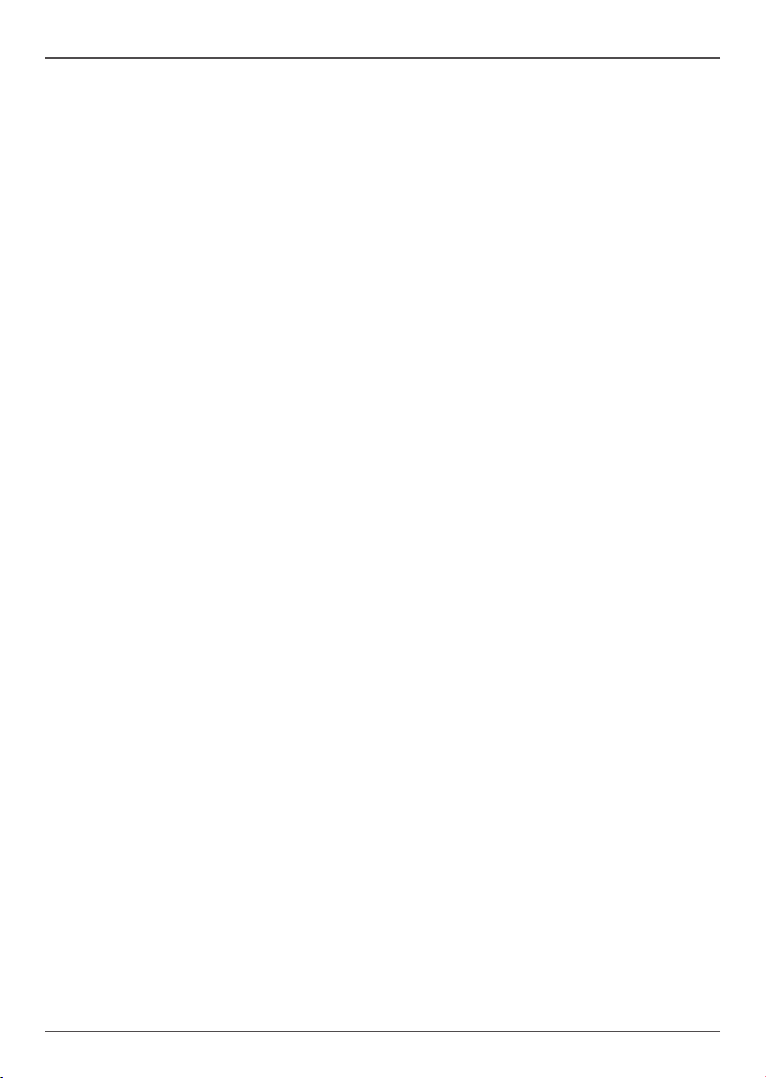
Intel H77-ITX series Motherboard
Motherboard Specications
q Chipset
v Intel® H77 Chipset
v Support RST SSD Caching (with Intel Rapid Sotrage Technology v11.0)
q Size
v Mini ITX form factor of 6.7 X 6.7 inch
q Microprocessor support
v Support LGA 1155 Socket for 2nd/3rd Generation Intel® Core processors
(max TDP: 95W)
q Operating systems
v Supports Windows 7 32bit/64bit and Windows 8 32bit/64bit
q System Memory
v Support 1 GB, 2 GB, 4 GB and 8 GB DDR3 DRAM devices
v Support Dual Channel DDR3-1066/1333/1600 MHz
v Maximum memory size: 16 GB
q USB 2.0 ports
v Supports hot plug and play
v Four USB 2.0 ports (two ports on the back panel, two via the USB brackets connected
to the internal USB header)
v Supports USB 2.0 protocol up to 480 Mbps transmission rate
q USB 3.0 ports
v Supports hot plug and play
v Four USB 3.0 ports (two on the back panel, two via the USB bracket connected to the
internal USB header)
v Fully backward compatible with USB 2.0 and 1.1 specications
q Onboard Serial ATA ports
v Independent DMA operation on four ports
v Supports two SATAIII ports (6.0 Gb/s), two SATAII ports (3.0 Gb/s) and one mSATA port
via mini PCIe slot at the bottom of board
q Onboard LAN
v Support Full Duplex ow control (IEEE802.3x)
v 10/100/1000 BASE-T IEEE 802.3 compliant
v Wake On LAN (WOL) power management support
4
Page 6
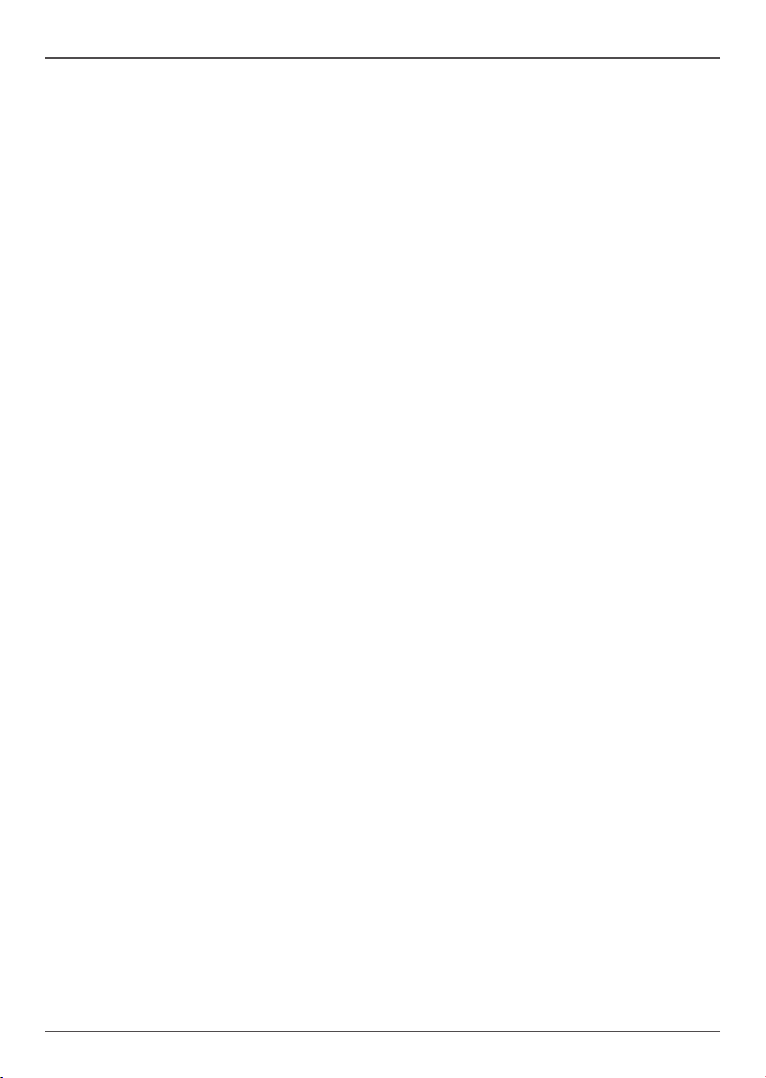
Motherboard Specications
q WiFi/Bluetooth support
v Compliant with IEEE802.11n Draft 2.0 Standard
v High speed wireless connection and enhanced wireless security
v Fully qualied Bluetooth v4.0
q Audio
v 8 channel High Denition Audio (including one optical SPDIF output port)
v All DACs support 192k/96k/48k/44.1kHz sample rate
v One SPDIF-out header on board
q Green Function
v Support SMM, APM, ACPI
v Suspend to DRAM supported (STR)
v AC power failure recovery
q Onboard Graphics Features
v Integrated Intel® HD Graphics 2000 or 3000 (depend on CPU), DX10.1 and OpenGL 3.0
are supported (2nd Gen CPU feature)
v Integrated Intel® HD Graphics 2500 or 4000 (depend on CPU), DX11 and OpenGL 3.0 are
supported (3rd Gen CPU feature)
v 3D Graphics Rendering Enhancements
v One HDMI port, two DVI ports and one Display port output support
v Support resolution up to 1920x1200 @ 60Hz for HDMI and 2560x1600 @ 60Hz for
Display port
q PCI Express Interface
v Supports PCI Express 2.0
v Wake up function is supported
v Clock spread spectrum capability
q Expansion slots
v One PCI Express x4 slot
v One half-sized Mini PCI Express slot (vertical)
v One full-sized Mini PCI Express slot for mSATA (at the bottom of board)
5
Page 7
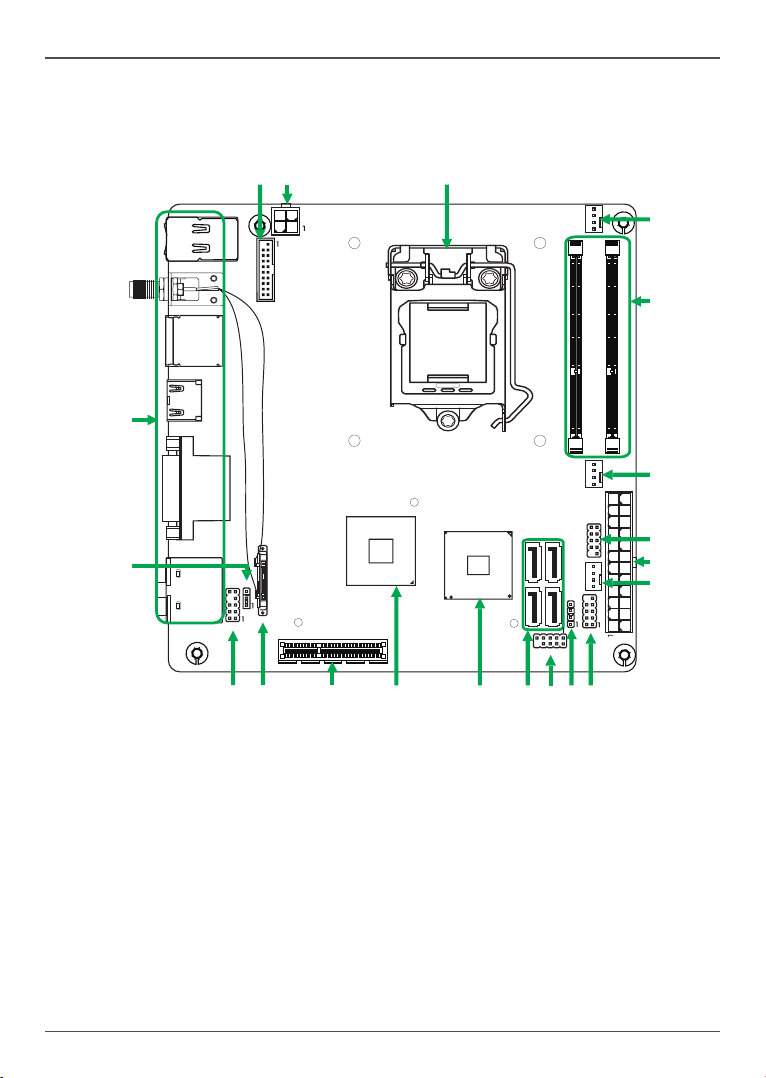
Intel H77-ITX series Motherboard
115XLM
REMOVE
1.5V
1.5V
7
FP_U 1
CN4
PW2
13
14
15
PCIE_X4
17
18
19
20
DDR3_1
LAN/USB
DP/HDMI
DVI
SD1
SYSFAN4
PW1
FP1
JP1
FP_S1
USB/e-SATA
4
FP_USB3_1
SW1
3
12
SYSF AN3
SPK1
5
6
8
9
1011
Chipset
GPU
M_PCIE1
16
SATA3 /SAT A1
SATA4 /SAT A2
DDR3_2
1
CPUFAN3
2
Motherboard Layout
Figure 1 shows the top of motherboard, Figure 2 shows the bottom, and Figure 3 shows the back
panel connectors.
Figure 1. Board Layout
1. CPU Fan Connector-CPUFAN3
2. DDRIII SO-DIMM Sockets-DDR3_1/2
3. SYS Fan Connector-SYSFAN4
4. USB 2.0 Headers-FP_U1
5. 24-pin ATX Power Connector-PW1
6. SYS Fan Connector-SYSFAN3
7. Front Panel Header-FP1
8. Speaker Header-SPK1
9. COM Header-CN4 (Optional)
10. Serial-ATA (SATA) Connectors (SATA1~4)
6
Figure 1
11. Chipset
12. GPU
13. PCI Express x4 Slot-PCIE_X4
14. Mini PCI Express Slot-M_PCIE1
15. Front Pannel Audio Header-FP_S1
16. Clear CMOS Jumper-JP1
17. Backpanel Connectors
18. USB 3.0 Header-FP_USB3_1
19. 4-pin ATX_12V power connector-PW2
20. CPU Socket
Page 8
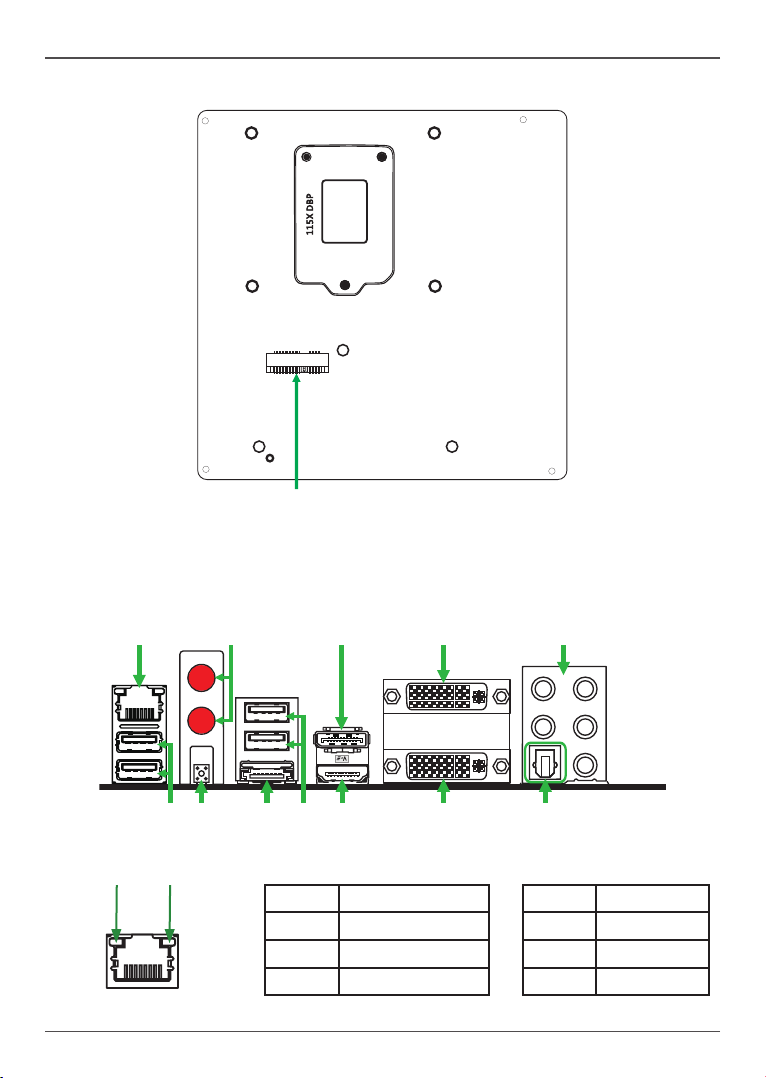
11
9
6 7
12
4
1
10
21
Figure 2
Figure 2. Bottom Layout
21. Mini PCI Express Slot for mSATA SSD
Figure 3. Backpanel connectors
Rear panel
3
2
1. LAN port LED indicators
Speed LED Activity LED
5
Speed LED
Status Description
Off Speed: 10 Mbps
Green Speed: 100 Mbps
Orange Speed: 1000 Mbps
8
Activity LED
Status Descritption
Off No link
Orange Linked
Blinking Data activity
7
Page 9
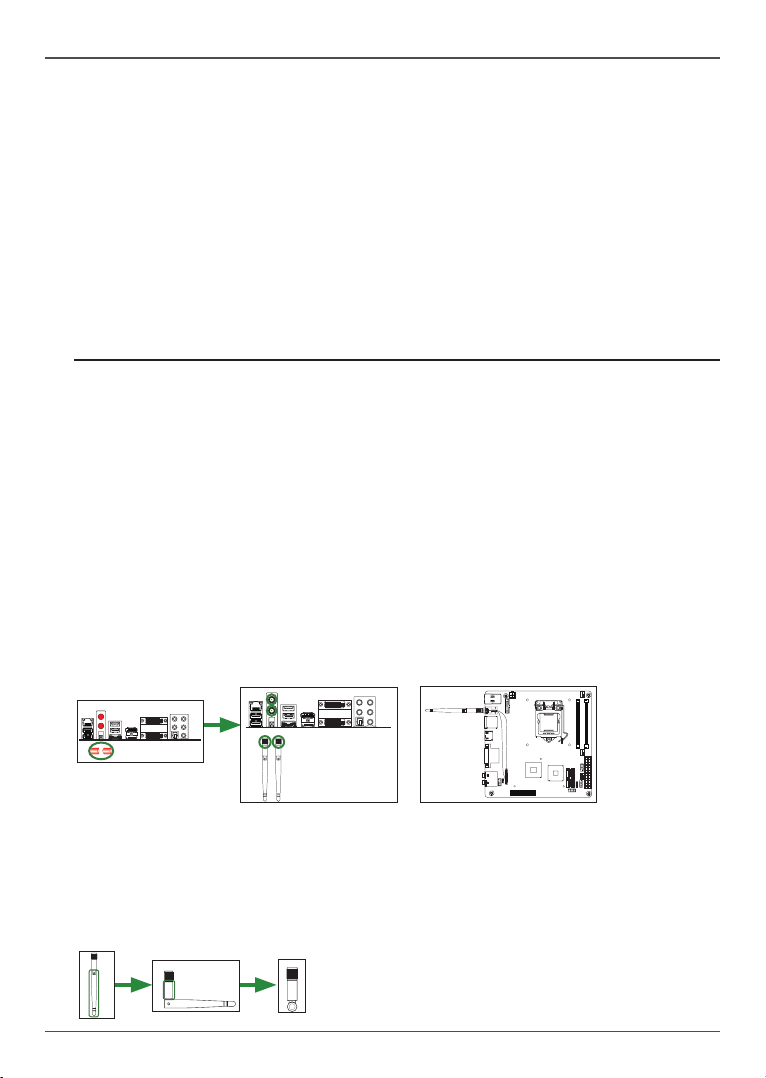
Intel H77-ITX series Motherboard
115XLM
REMOVE
1.5V
1.5V
2. USB 3.0 Ports
3. Clear CMOS Button
4. eSATA Port
5. USB 2.0 Ports
6. HDMI Port (Intel® HD 2000/4000 output)
7. DVI-I Port (Intel® HD 2000/4000 output)
8. Optical SPDIF Output
9. Port 2-Channel 4-Channel 6-Channel 8-Channel
Blue Line-In Line-In Line-In Side Speaker Out
Green Line-Out Front Speaker Out Front Speaker Out Front Speaker Out
Pink Mic In Mic In Mic In Mic In
Black -- -- Center/Subwoofer Center/Subwoofer
Orange -- Rear Speaker Out Rear Speaker Out Rear Speaker Out
10. DVI-I Port (NVIDIA® GT620) 11. Display Port (NVIDIA® GT620)
12. WiFi antenna connectors (Optional)
This motherboard can support two WiFi antenna modules. Refer to the following to install
the WiFi antenna modules.
Step 1. Remove the red caps from the WiFi antenna connectors.
Step 2. Install the WiFi antennas to the WiFi antenna connectors, and make sure the screws
are rotated in clockwise direction.
Note: 1. Users please note that the appearance of your WiFi antenna modules may
not be exactly the same as those shown in this manual.
2. Users should install two WiFi antennas to the motherboard.
3. Users can bend or rotate the WiFi antennas to the best receiving direction
according to the picture below.
8
Page 10
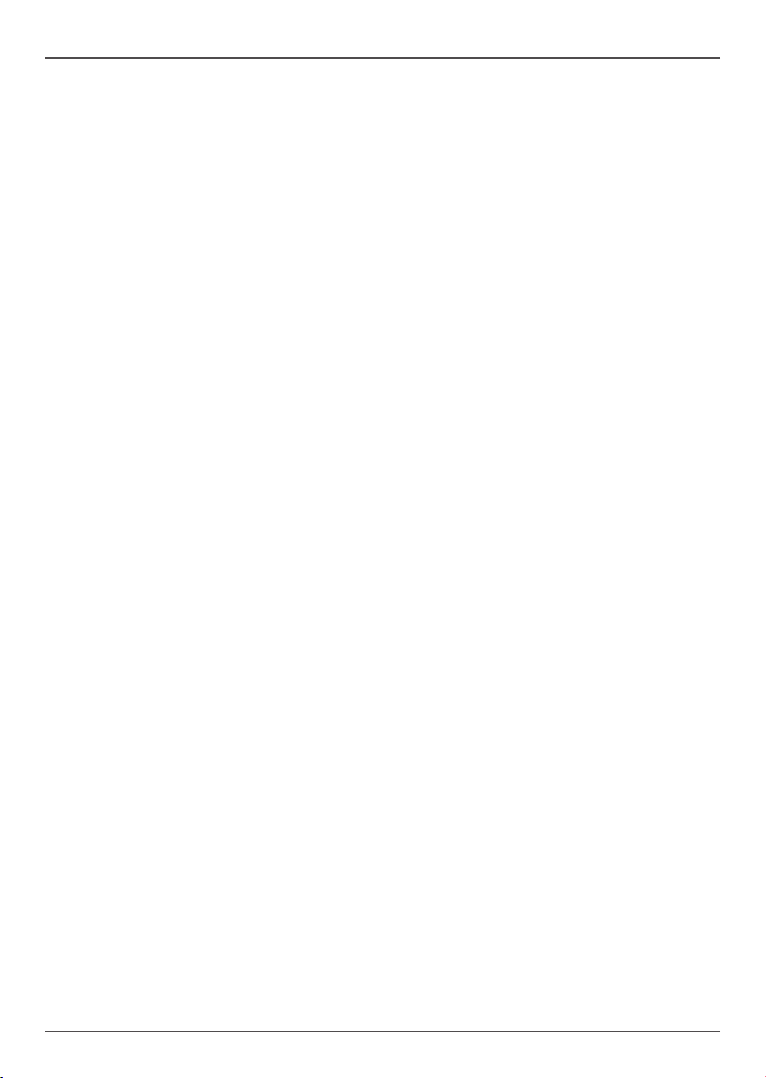
Hardware Installation
Hardware Installation
This section will guide you through the installation of the motherboard. The topics covered in this
section are:
q Preparing the motherboard
v Installing the CPU
v Installing the CPU fan
v Installing Memory DIMMs
q Installing the motherboard
v Installing the I/O Shield
v Securing the Motherboard into the Chassis
v Installing an mSATA SSD module (optional)
q Connecting cables and setting switches
Safety Instructions
To reduce the risk of re, electric shock, and injury, always follow basic safety precautions.
Remember to remove power from your computer by disconnecting the AC main source before
removing or installing any equipment from/to the computer chassis.
9
Page 11
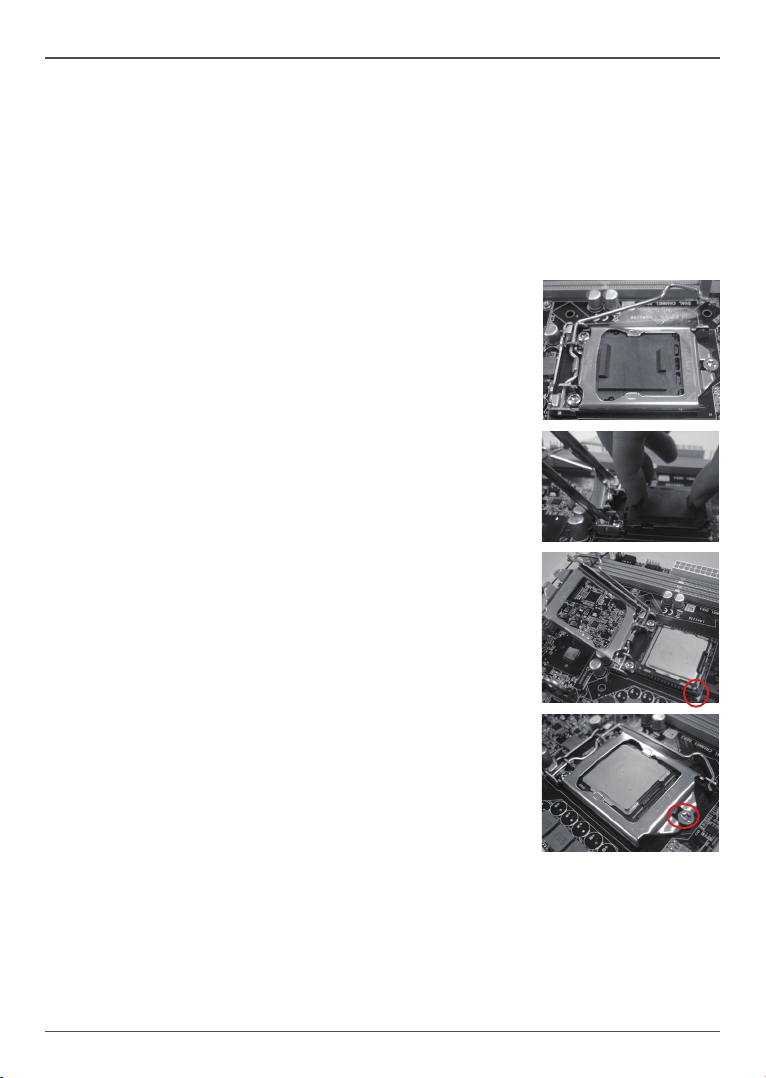
Intel H77-ITX series Motherboard
Preparing the Motherboard
The motherboard shipped in the box does not contain a CPU or memory DIMM. You need to
purchase them to complete this installation.
Installing the CPU
Be very careful when handling the CPU. Make sure not to bend or break any pins on the back.
Hold the processor only by the edges and do not touch the bottom of the processor.
The following illustration shows CPU installation components
1. Unhook the socket lever by pushing down
and away from the socket.
2. Lift the socket lever and the load plate to
fully open position.
3. Use your thumb and forenger to lift the cap
up vertically.
● Be careful not to touch the socket contacts.
4. Hold the processor with your thumb and
forenger. Insert the processor into the socket
vertically.
● Align the CPU pin 1 mark with the pin 1
corner of the CPU socket.
5. Make sure the CPU is fully seated, and then
replace the load plate.
● Be sure that the front end of the load
plate is under the shoulder screw.
6. Secure the load lever to its locked location.
10
Page 12
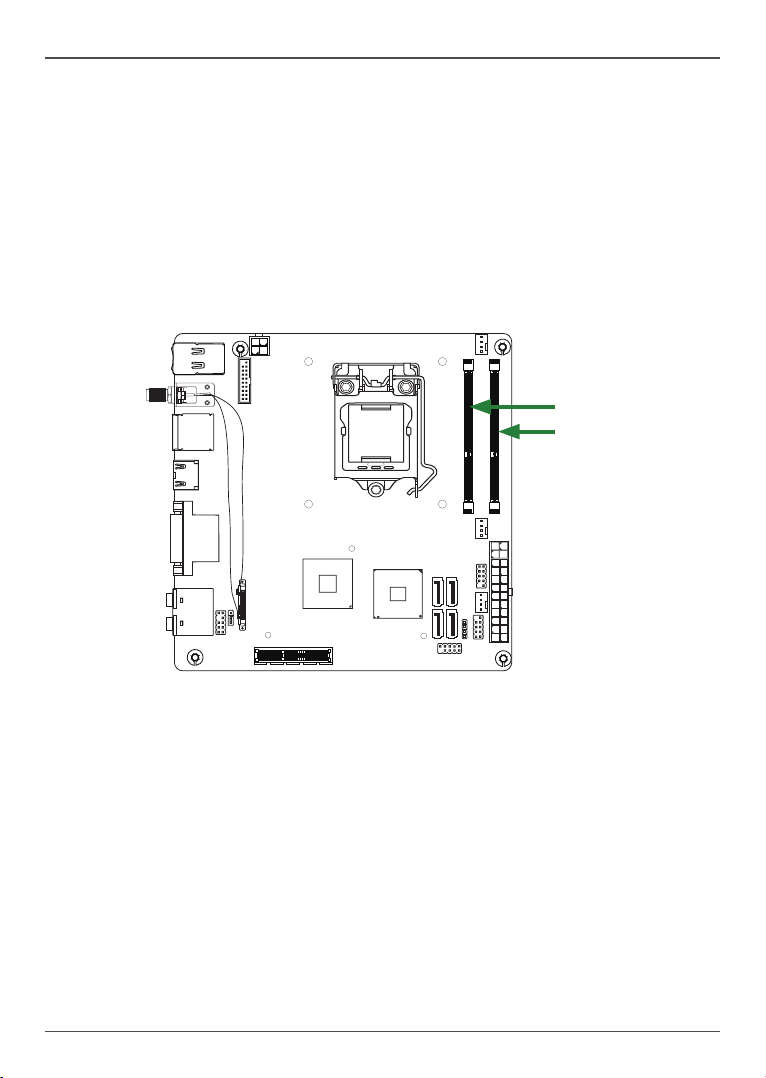
115XLM
REMOVE
1.5V
1.5V
Hardware Installation
Installing the CPU Fan
There are many different fan types that can be used with this motherboard. Follow the instruction
that came with your fan assembly. Be sure that the fan orientation is correct for your chassis type
and your fan assembly.
Installing Memory Modules
Your new motherboard has two 1.5V 204-pin slots for SO-DIMM DDR3 memory. These slots
support 1 GB/2 GB/4 GB/8 GB DDR3 devices. There must be at least one memory bank
populated to ensure normal operation. Refer to the following recommendations to install memory
modules.
DDR3_1
DDR3_2
Note that a memory module has a notch, so it can only t in one direction. Refer to the following
procedure to install memory modules into the slots on the motherboard.
1. Unlock a SO-DIMM slot by pressing the module clips outward.
2. Align the memory module to the SO-DIMM slot, and insert the module vertically into the
slot. The plastic clips at both sides of the slot automatically lock the SO-DIMM into the
connector.
11
Page 13
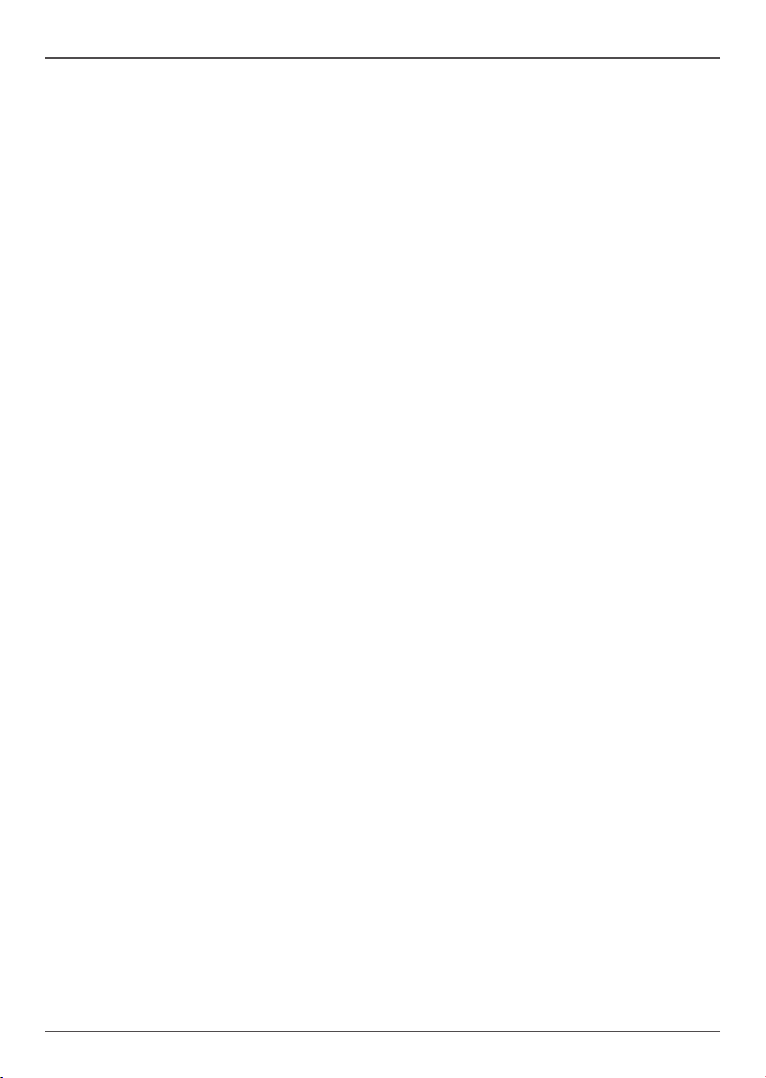
Intel H77-ITX series Motherboard
Installing the Motherboard
The sequence of installing the motherboard into the chassis depends on the chassis you are
using and if you are replacing an existing motherboard or working with an empty chassis. Deter-
mine if it would be easier to make all the connections prior to this step or to secure the mother-
board and then make all the connections. It is normally easier to secure the motherboard rst.
Use the following procedure to install the I/O shield and secure the motherboard into the chassis.
Note: Be sure that the CPU fan assembly has enough clearance for the chassis covers
to lock into place and for the expansion cards. Also make sure the CPU Fan assem
-bly is aligned with the vents on the covers.
Installing the I/O Shield
The motherboard kit comes with an I/O shield that is used to block radio frequency transmis-
sions, protects internal components from dust and foreign objects, and promotes correct airow
within the chassis.
Before installing the motherboard, install the I/O shield from the inside of the chassis. Press the
I/O shield into place and make sure it ts securely. If the I/O shield does not t into the chassis,
you would need to obtain the proper size from the chassis supplier.
Securing the Motherboard into the Chassis
Most computer chassis have a base with mounting studs or spacers to allow the motherboard
to be secured to the chassis and help to prevent short circuits. If there are studs that do not
align with a mounting hole on the motherboard, it is recommended that you remove that stud
to prevent the possibility of a short circuit. In most cases, it is recommended to secure the
motherboard with spacers.
1. Carefully place the motherboard onto the studs/spacers located inside the chassis.
2. Align the mounting holes with the studs/spacers.
3. Align the connectors to the I/O shield.
4. Ensure that the fan assembly is aligned with the chassis vents according to the fan assembly
instruction.
5. Secure the motherboard with screws.
12
Page 14
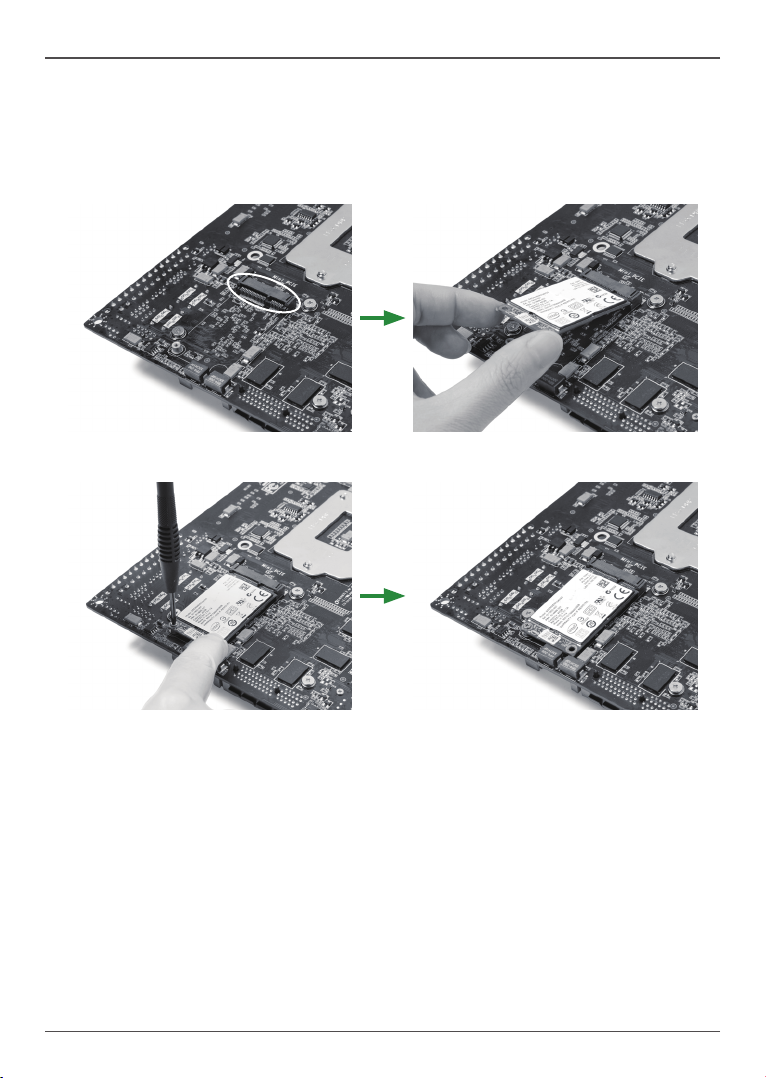
Hardware Installation
Installing an mSATA SSD module (optional)
The motherboard supports one mSATA SSD via mini PCIe slot of the bottom. Users please install
the mSATA SSD module according to the following instructions.
1. Locate the Mini-PCIe slot of the bottom, and insert an mSATA SSD into the slot at a 45
degree angle.
2. Gently press down on the mSATA SSD with one nger and secure the screw.
Note: The motherboard shipped in the box does not contain an mSATA SSD.
13
Page 15
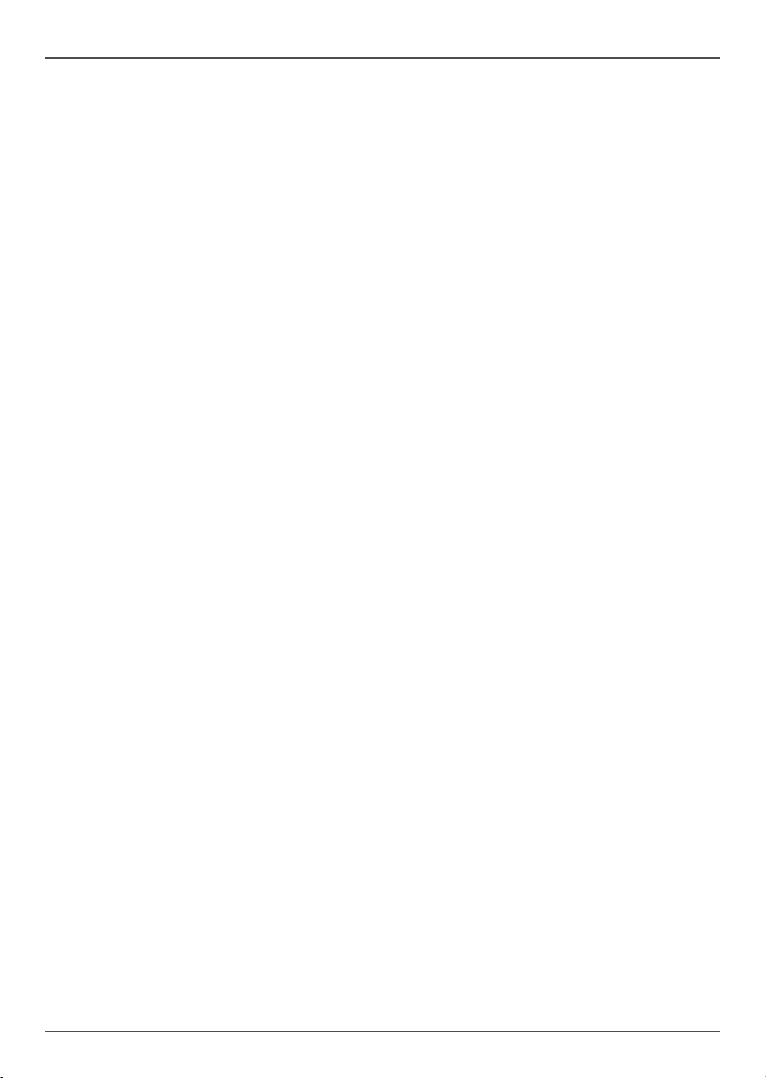
Intel H77-ITX series Motherboard
Connecting Cables and Setting Switches
This section takes you through all the connectors and switch settings necessary on the mother-
board. This will include:
q Power Connectors
v 24-pin ATX Power Connector-PW1
v 4-pin ATX_12V Power Connector-PW2
q Internal Headers/Connectors
v COM Header-CN4 (Optional)
v Front Panel Header-FP1
v USB Headers (FP_U1/FP_USB3-1)
v Front Pannel Audio Header-FP_S1
v Speaker Header-SPK1
q Serial-ATA (SATA) Connectors (SATA1~4)
q Fan Connectors
q Expansion Slots
q Jumper Settings
See Figure 1 to locate the connectors and jumpers referenced in the following procedure.
14
Page 16
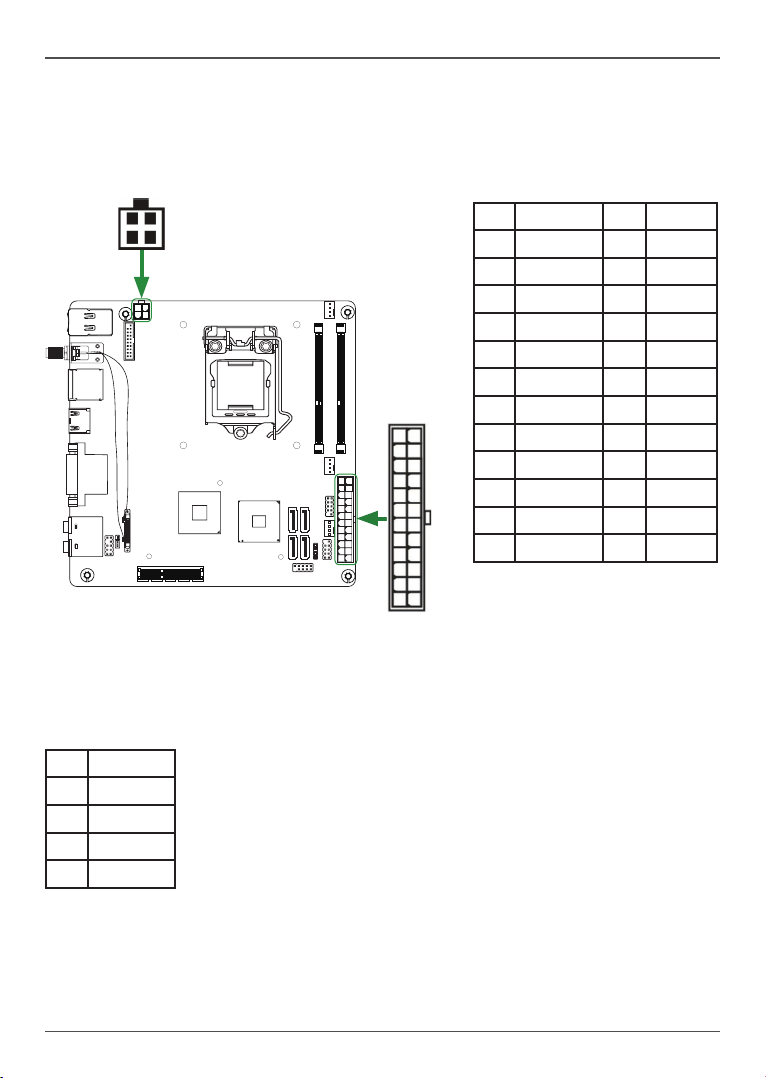
Hardware Installation
115XLM
REMOVE
1.5V
1.5V
24-pin ATX Power Connector-PW1
PW1 is the main power supply connector. Make sure that the power supply cable and pins are
properly aligned with the connector on the motherboard. Firmly plug the power supply cable into
the connector and make sure it is secure.
PW2
1
PW1
12
1
PW1-Pin Denition
Pin Signal Pin Signal
1 +3.3V 13 +3.3V
2 +3.3V 14 -12V
3 GND 15 GND
4 +5V 16 PS_ON
5 GND 17 GND
6 +5V 18 GND
7 GND 19 GND
24
8 PWROK 20 -5V
9 +5V_AUX 21 +5V
10 +12V 22 +5V
11 +12V 23 +5V
12 +3.3V 24 GND
13
4-pin ATX_12V power connector-PW2
PW2, the 4-pin ATX 12V power connector, is used to provide power to the CPU. Align the pins to
the connector and press rmly until seated.
PW2-Pin Denition
Pin Signal
1 GND
2 GND
3 +12V
4 +12V
15
Page 17
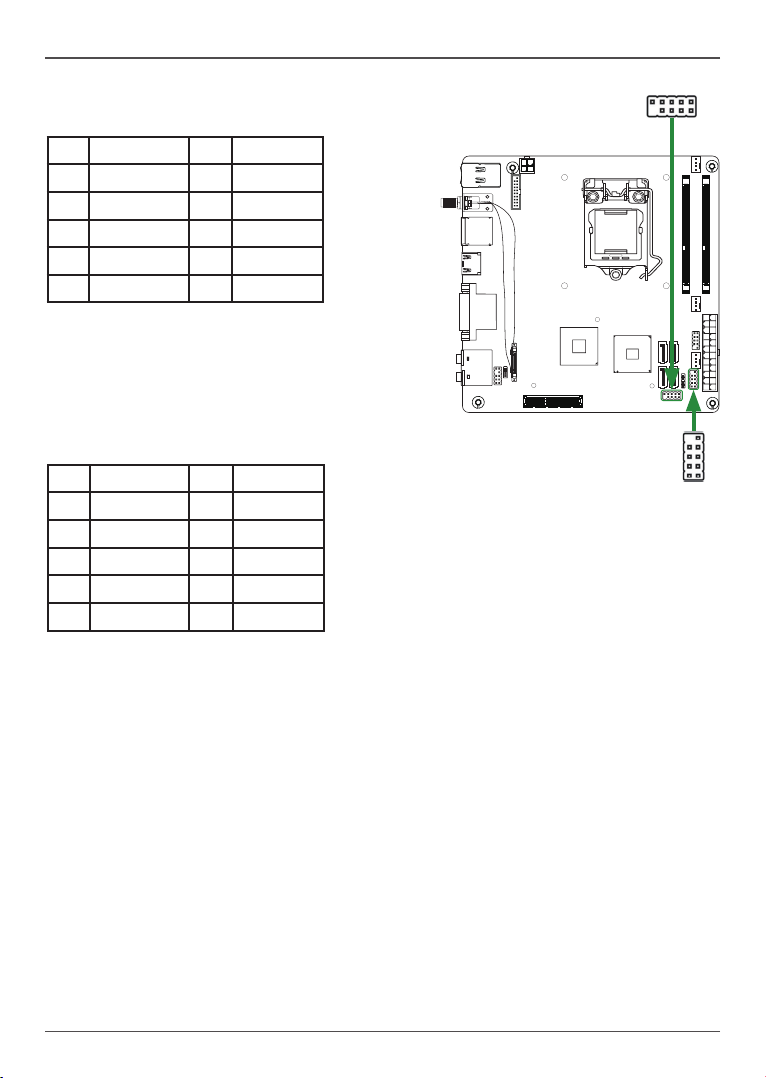
Intel H77-ITX series Motherboard
115XLM
REMOVE
1.5V
1.5V
COM Header-CN4 (Optional)
CN4
1
CN4 - Pin Denition
Pin Signal Pin Signal
1 DCD 2 RXD
3 TXD 4 DTR
5 GND 6 DSR
7 RTS 8 CTS
9 RI 10 NC
Front Panel Header-FP1
The front panel header on this motherboard is
one connector used to connect the following four
cables :
FP1-Pin Denition
Pin Signal Pin Signal
1 HDD_LED+ 2 PW_LED+
3 HDD_LED- 4 PW_LED-
5 GND 6 PWR_SW
7 RESET 8 GND
9 NC 10 KEY
q PWRLED
Attach the front panel power LED cable to these two pins of the connector. The Power LED
indicates the system’s status.
q PWR SW
Attach the power button cable from the case to these two pins. Pressing the power button
on the front panel turns the system on and off rather than using the power supply button.
q HDD LED
Attach the hard disk drive indicator LED cable to these two pins. The HDD indicator LED
indicates the activity status of the hard disks.
q RST SW
Attach the Reset switch cable from the front panel of the case to these two pins. The system
restarts when the RESET switch is pressed.
Note: Some chassis do not have all four cables. Be sure to match the name on the
connectors to the corresponding pins.
FP1
1
16
Page 18

Hardware Installation
115XLM
REMOVE
1.5V
1.5V
USB Headers-FP_U1/FP_USB3_1
This motherboard contains two USB 2.0 and two USB 3.0 ports that are exposed on the rear
panel of the chassis. The motherboard also contains one 10-pin internal USB 2.0 header and
one 20-pin USB 3.0 connector onboard.
1
FP_USB3_1
1
FP_S1
FP_U1-Pin Denition
PIN Assignment PIN Assignment
1 VCC 2 VCC
3 USBP0- 4 USBP1-
5 USBP0+ 6 USBP1+
7 GND 8 GND
9 KEY 10 NC
Front Panel Audio Header-FP_S1
The audio connector supports HD audio standard
and provides two kinds of audio output choices: the
Front Audio, the Rear Audio. The front Audio supports
retasking function.
FP_S1-Pin Denition
PIN Assignment PIN Assignment
1 MIC2(L) 2 GND
3 MIC(R) 4 -ACZ-DET
5 Front Audio(R) 6 Reserved
7 FAVDIO-JD 8 Key(No pin)
9 Front Audio(L) 10 Reserved
Note: Secure the bracket
to either the front or rear
panel of your chassis (not
all chassis are equipped
with the front panel option).
FP_U1
1
FP_USB3_1-Pin Denition
Pin Signal Pin Signal
1 NC 2 BD+
3 AD+ 4 BD-
5 AD- 6 GND2
7 GND1 8 BSSTX+
9 ASSTX+ 10 BSSTX-
11 ASSTX- 12 GND3
13 GND 14 BSSRX+
15 ASSRX+ 16 BSSRX-
17 ASSRX- 18 BVBUS
19 AVBUS 20 KEY
Note:
In order to utilize the front audio
header, your chassis must have front
audio connector. Also please make
sure the pin assignment on the cable
is the same as the pin assignment
on the mainboard header. To nd
out if the chassis you are buying
supports a front audio connector,
please contact your dealer.
17
Page 19

Intel H77-ITX series Motherboard
115XLM
REMOVE
1.5V
1.5V
SATA 1
SATA 3
SATA 2
SATA 4
CPUFAN3
SYSFAN4
Speaker Header-SPK1
SPK1-Pin Denition
PIN Assignment
1 VCC
2 NC
3 NC
Control
Sense
+12V
GND
Control
Sense
+12V
GND
SYSFAN3
4 SPK-
Control
Sense
+12V
GND
1
SPK1
SATA-Pin Denition
Serial-ATA (SATA) Connectors (SATA1~4)
The Serial ATA connector is used to connect the Serial ATA device
to the motherboard. These connectors support the thin Serial ATA
cables for primary storage devices. The motherboard incorporates
two SATA II ports (SATA3/4) with maximum transfer rate up to
3.0 Gb/s each and two SATA III ports (SATA1/2) with maximum
tranansfer rate up to 6.0 Gb/s each.
Pin Signal
1 GND
2 TXP
3 TXN
4 GND
5 RXN
6 RXP
7 GND
Fan Connectors
There are three fan connectors on the motherboard, including system fan connector-SYSFAN3/4
and CPU fan connector-CPUFAN3.
18
Page 20

Hardware Installation
115XLM
REMOVE
1.5V
1.5V
Expansion Slots
The motherboard contains three expansion slots, two Mini PCIe slots and one PCIe x4 slot.
MINI_PCIE1
M_PCIE1
PCIE_X4
Mini PCI Express Slots-M_PCIE1/MINI_PCIE1
There are two Mini PCI Express slots. M_PCIE1 supports one half-sized WiFi card. MINI_PCIE1
supports one mSATA SSD. (Please refer to page 13 to install the mSATA SSD module.)
PCI Express x4 Slot-PCIE_X4
There is one PCI Express x4 slot that is designed to accommodate less bandwidth intensive
cards, such as a VGA card.
Jumper Settings
This section explains how to congure the motherboard’s hardware. Before using your
computer, make sure all jumpers and DRAM modules are set correctly. Refer to this section
whenever in doubt.
CMOS Clear Jumper-JP1
JP1 Selection
1-2* Normal*
1
1
2-3 CMOS Clear
Close Open * = Default setting.
If you want to clear the system conguration, use the JP1 (Clear CMOS Jumper) to clear data.
Notice:
1. Be sure to save the CMOS setting when exit the CMOS.
2. If the CPU is frequency multiplier locked, no CPU speed change will be seen even if the
frequency multiplier setting in CMOS setup is changed.
19
Page 21

Intel H77-ITX series Motherboard
Conguring the BIOS
This section discusses how to change the system settings through the BIOS Setup
menus. Detailed descriptions of the BIOS parameters are also provided.
Enter BIOS Setup
The BIOS is the communication bridge between hardware and software. Correctly
setting the BIOS parameters is critical to maintain optimal system performance.
Refer to the following procedure to verify/change BIOS settings.
1. Power on the computer.
2. Press the Del key when the following message briey displays at the bottom of
the screen during the Power On Self Test (POST).
Pressing Del takes you to the BIOS Setup Utility.
Note: 1. We reserve the right to update the BIOS version presented in the manual. The
BIOS pictures shown in this section are for reference only.
2. It is strongly recommended that you do not change the default BIOS settings.
Changing some settings could damage your system.
Main Menu
This menu gives you an overview of the general system specications. The BIOS
automatically detects the items in this menu.
q BIOS Information
Displays the auto-detected BIOS information.
q Memory Information
Displays the auto-detected memory information.
q System Date/Time
Allows you to set the system date/time.
q System Language
Choose the system default language.
20
Note: Users
please note that
the data in gray is
non-changeable,
and the others are
for selection.
Page 22

Conguring the BIOS
X-Setting Menu
The X-Setting menu items show the settings of CPU, memory and so on.
q CPU Conguration
The items in this submenu show the CPU-related information that the BIOS
automatically detects.
q GPU Boost
Use this item to adjust graphics conguration.
q Memory Conguration
Use this item to adjust memory conguration.
q CPU Vcore Adjustment Control
Use this item to control CPU Vcore.
q Memory Voltage Adjustment Control
Use this item to adjust memory voltage.
q PCH Voltage Adjustment Control
Use this item to adjust PCH voltage.
21
Page 23

Intel H77-ITX series Motherboard
Advanced Menu
The Advanced menu items allow you to change the setting for the CPU and other
system devices. Press <enter> to display the conguration options:
OnBoard Device Cong
The OnBoard Device Cong menu items show the settings of LAN, USB3.0 and so on.
q Serial Port 0 Conguration
Allows you to set parameters of Serial Port 0 (C0MA).
q Intel(R) Smart Connect Technology
Use this item to enable or disable Intel Smart Connect Technology.
q PCI-E GigaLAN Controller
Use this item to enable or disable PCI-E GigaLAN controller.
q Front USB3.0 Ports Controller
Use this item to enable or disable USB3.0 ports.
q Launch Storage OpROM policy
Use this item to set Launch Storage OpROM policy.
q Launch Video OpROM policy
Use this item to set Launch Video OpROM policy.
q Launch PXE OpROM policy
Use this item to set Launch PXE OpROM policy.
q Azalia
Use this item to set Azalia.
q Azalia Internal HDMI Codec
Use this item to enable or disable Azalia internal HDMI codec.
q Azalia HDMI codec Port B/C
Use this item to enable or disable Azalia HDMI codec port.
22
Page 24

Conguring the BIOS
Storage Conguration
The items in this menu allow you to set or change the storage congurations. Press
<enter> to display the conguration options:
q SATA Controller(s)
Allows you to congure SATA controller.
q SATA Mode Selection
Allows you to choose SATA mode, including IDE Mode, AHCI Mode and RAID
Mode.
CPU Conguration
The items in this menu show the CPU-related information that the BIOS automatically
detects. Press <enter>to display the conguration options:
q Active Processor Cores
This item allows you to choose the number of the active processor cores. The
default value is [All].
q Limit CPUID Maximum
Allows you to determine whether to limit CPUID maximum value. Set this item
to [Disable] Windows XP operating system; set this item to [Enable] for legacy
operating system such as Windows NT4.0..
q Execute Disable Bit
When disabled forces the XD feature ag to always return 0, defaults choose
[Enable].
q Intel Virtualization Technology
Hardware Virtualization Technology enables processor feature for running multiple
simultaneous virtual machines allowing specialized software applications to run in
full isolation of each other.
q Hardware Prefetcher
Use this item to enable or disable hardware prefetcher (hardware prefetch
mechanism).
q Adjacent Cache Line Prefetch
Use this item to enable or disable the adjacent cache line prefetch mode. If you
disable this item, only one 64-bit line will be prefetched from the 128-bit section
(including the required data). If you enable this item, two lines will be prefetched
whether there is required data or not.
USB Conguration
The items in this menu allow you to change the USB-related features. Press <enter>
To display the conguration options:
q Legacy USB Support
Allows you to enable or disable support for USB devices on legacy operating
systems.
q USB3.0 Support
Allows you to enable or disable support for USB3.0 devices.
23
Page 25

Intel H77-ITX series Motherboard
q XHCI/EHCI Hand-Off
Allows you to enable support for operating systems without an XHCI/EHCI handoff feature.
q USB transfer time-out
Allows you to set USB transfer time-out.
q Device reset time-out
Allows you to set device reset time-out.
q Device power-up delay
Allows you to set device power-up delay.
Display Conguration
The items in this menu allow you to set display Conguration.
q OnBoard P.E.G
This item allows you to enable or disable onboard P.E.G.
q Primary Display
Select the primary display, options: IGFX/PEG/PCI.
q Internal Graphics
This item allows you to congure the internal graphics.
q Aperture Size
This item allows you to set the aperture size, options: 64MB/128MB/256MB.
q DVMT Pre-Allocated
This item allows you to set DVMT pre-allocated size.
q DVMT Total Gfx Mem
This item allows you to set DVMT total Gfx mem size.
q Enable PEG
This item allows you to set PEG.
AMI Graphic Output Protocol Policy
The item in this menu allows you to set graphic output.
q Output Select
This item allows you to select output mode.
Network Stack
The item in this menu allows you to set network stack.
q Network stack
This item allows you to enable or disable UEFI network stack.
Realtek PCIe GBE Family Controller (MAC:00:00:00:00:00:00)
The submenu items show driver and device information.
24
Page 26

Conguring the BIOS
PC Health Menu
Select PC Health from the BIOS Setup Utility menu to display the System menu.
CPU/SYS Fan Control Mode
This item allows you to set the CPU/system fan mode.
PowerManage Menu
The items in this menu allow you to control the system power management. Press
<Enter> to display the conguration options:
q Enable ACPI Auto Conguration
Enable or disable ACPI auto conguration.
25
Page 27

Intel H77-ITX series Motherboard
q Enable Hibernation
Enable or disable hibernation function.
q ACPI Sleep State
Select the highest ACPI sleep state, the system will enter when the SUSPEND
button is pressed.
q S3 Video Repost
This item allows you to enable or disable Repost Video on S3 Resume function.
The default setting is [Disabled].
q Restore From AC Power Loss
This item allows you to congure how the system board responds to a power
failure.
q DeepSleep(ErP Compliant) S5
When enabled, wake up from S5 can only be done by power button.
q Wake On Lan
Enable or disable wake on LAN.
q RTC Wakeup Setting
Enable or disable Real-Time Clock wakeup setting.
Boot Menu
The Boot menu items allow you to change the system boot options. Press <enter> to
display the conguration options:
Boot Settings Conguration
The items allow you to congure Boot settings. Press <enter> To display the
conguration options:
q Full Screen Logo
This option allows you to enable or disable the display of the full-screen logo
when the system boots. Use the <Page Up> and <Page Down> keys to toggle
between [Enable] and [Disable].
26
Page 28

Conguring the BIOS
q Boot OS Selection
Use this item to select the OS type supported: [Legacy OS] or [UEFI OS]. The
UEFI OS is only for Win 7 64bit and Win8 64bit.
q Security Settings
The security menu items allow you to change the system security settings. Press
<enter> to display the conguration options:
q Change Supervisor/User Password
Select this item to set or change the supervisor/user password. The Supervisor/
User Password item on top of the screen shows the default setting: [Not Installed].
After you set a password, this item shows [Installed].
To set a Supervisor/User Password:
1. Select the item [Change Supervisor/User Password] and press <Enter>.
2. From the password box, type a password composed of at least six letters and/or
numbers, then press <Enter>.
3. Conrm the password when prompted:
The message “Password Installed” appears after you successfully set your
password.
To change the supervisor/user password, follow the same steps as setting a use
password.
q ME Update Control
Use this item to set ME update control.
q Setup Prompt Timeout
This item shows the number of seconds to wait for setup activation key.
q Bootup NumLock State
Use this item to select the keyboard NumLock state: [On] or [Off].
q GateA20 Active
When set to [Upon Request], GA20 can be disabled using BIOS services. When
set to [Always], GA20 can not be disabled; this option is useful when any RT code
is executed above 1MB.
q Option ROM Messages
Use this item to set display mode for Option.
q INT19 Trap Response
When set to [Enabled], this function allows the option ROMS to trap interrupt 19.
q Show Post Error Message
This item allows you to enable or disable show post error message.
q Fast Boot
Enable or disable boot with initialization of a minimal set of devices required to
launch active boot option.
27
Page 29

Intel H77-ITX series Motherboard
Save & Exit Menu
The exit menu items allow you to load the option or failsafe default values for the BIOS
items, and save or discard your changes to the BIOS items. Press <enter> to display
the sub-menu:
Save Changes and Exit
Select this item and press <Enter> to save the changes that you have made in the
BIOS Setup and exit the BIOS Setup. When the diolog box [Save conguration and
exit?] appears, select [Yes] to save and exit, or select [No] to return to the main menu.
Discard Changes and Exit
Select this option only if you do not want to save the changes that you have made
to the setup program. If you made changes to elds other than system date, system
time, and password, the BIOS asks for a conrmation before exiting.
Save Changes and Reset
Select this item and press <Enter> to reset the system after saving the changes.
When the diolog box [Save conguration and reset?] appears, select [Yes] to save
and reset, or select [No] to return to the main menu.
Discard Changes and Reset
Select this item and press <Enter> to reset system setup without saving any changes.
When the diolog box [Reset without saving?] appears, select [Yes] to discard and
reset, or select [No] to return to the main menu.
Save Changes
Select this item and press <Enter> to save the changes that you have made in the
BIOS Setup and exit the BIOS Setup. When the diolog box [Save conguration?]
appears, select [Yes] to save changes, or select [No] to return to the main menu.
28
Page 30

Conguring the BIOS
Discard Changes
This option allows you to discard the selections you have made and restore the previ-
ously saved values. When the dialog box [Load Previous Values?] appears, select
[Yes] to discard any change and load the previously saved values.
Restore Defaults
Use this item to restore/load default values for all the setup options.
Save as User Defaults
Use this item to save the changes as User Defaults.
Restore User Defaults
Use this item to restore the User Defaults to all the setup options.
Launch EFI Shell from lesystem device
Use this item to launch EFI Shell application (Shellx64.e) from one of the available
lesystem devices.
FLASH Update Procedure
The program EFUDOS.exe is included in the driver disk (X:\Utility\EFUDOS.exe). Please follow
the recommended procedure to update the ash BIOS, as listed below.
(X: your driver disk letter).
1. Create a DOS-bootable oppy diskette. Copy the new BIOS le (just obtained or downloaded)
and the utility program EFUDOS.exe to the diskette.
2. Allow the PC system to boot from the DOS diskette.
3. At the DOS prompt, type
EFUDOS XX.ROM /P /B /R /N /X <ENTER>
Note: XX (the BIOS le name) can be dened by users.
4. Wait until the ash-update is complete.
5. Restart the PC.
Warning: - Do not turn off or RESET the computer during the ash process.
- If you are not sure how to upgrade the BIOS, please take your computer to an
Authorized Service Center and have a trained technician do the work for you.
29
Page 31

Intel H77-ITX series Motherboard
Installing Drivers and Software
Note: It is important to remember that before installing the driver disk that is shipped in
the kit, you need to load your operating system. The motherboard supports
Windows 7 32bit/64bit and Windows 8 32bit/64bit.
The kit comes with a driver disk that contains utility drivers and additional software.
The driver disk that has been shipped with your motherboard contains the following software
and drivers:
q Intel Chipset Driver
q HDA Sound Driver
q Intel Graphics Driver
q NVIDIA Graphics Driver
q Ethernet PCI-E Driver
q USB3.0 Controller Driver
q Wireless Network Driver
q Intel Management Engine
q Bluetooth Driver
Note: We reserve the right to update the driver version presented in the manual. The
driver installation pictures shown in this section are for reference only.
Drivers Installation
1. Insert the driver disk into the drive after loading your operating system, and then you can see
the interface below.
30
Page 32

Installing Drivers And Software
2. Left-click Intel Chipset Driver, and follow the instructions below to install the chipset
driver.
31
Page 33

Intel H77-ITX series Motherboard
3. Left-click HDA Sound Driver, and follow the instructions below to install the sound
driver.
4. Left-click Intel Graphics Driver, and follow the instructions below to install the
Intel graphics driver.
32
Page 34

Installing Drivers And Software
5. Left-click NVIDIA Graphics Driver, and follow the instructions below to install the
Nvidia graphics driver.
33
Page 35

Intel H77-ITX series Motherboard
6. Left-click Ethernet PCI-E Driver, begin loading
34
Page 36

Installing Drivers And Software
7. Left-click USB3.0 Controller Driver, begin loading
35
Page 37

Intel H77-ITX series Motherboard
8. Left-click Wireless Network Driver, and follow the instructions below to install the
wireless driver.
36
Page 38

Installing Drivers And Software
37
Page 39

Intel H77-ITX series Motherboard
9. Left-click Intel Management Engine, begin loading
38
Page 40

Installing Drivers And Software
10. Left-click Bluetooth Driver, and follow the instructions below to install the bluetooth
driver.
39
Page 41

Intel H77-ITX series Motherboard
At last, you can enter Computer Management that provides information about the hardware
devices on this motherboard to check if the driver installation is complete.
40
Page 42

Installing Drivers And Software
Realtek HD Audio Driver Setup
Getting Started
After Realtek HD Audio Driver being installed (insert the driver dsk and follow the on-screen
instructions), “Realtek HD Audio Manager” icon will show in System tray as below. Double
click the icon and the control panel will appear:
Double click to display
Realtek HD Audio Manager
Digital Output
After clicking on the “Sound Effect” tab, 3 sections “Environment”, “Equalizer” and “Karaoke”
are available for selection.
41
Page 43

Intel H77-ITX series Motherboard
Environment Simulation
You will be able to enjoy different sound experience by pulling down the arrow, totally 23 kinds
of sound effect will be shown for selection. Realtek HD Audio Sound Manager also provides ve
popular settings “Sewer pipe”, “Bathroom”, “Arena”, “Stone Room”, and “Auditorium” for quick
enjoyment.
Equalizer Selection
Change to graphic EQ by clicking on the Equalizer icon . The Equalizer section allows
you to create your own preferred settings by utilizing this tool.
In standard 10 bands of equalizer, ranging from 31Hz to 16kHz are available:
Frequently Used Equalizer Setting
Realtek recognizes the needs that you might have. By leveraging our long experience at audio
eld, Realtek HD Audio Sound Manager provides you certain optimized equalizer settings that
are frequently used for your quick enjoyment.
How to Use
Other than the buttons “Pop” “Live” “Club” & “Rock” shown on the page, to pull down the arrow
in “Others” , you will nd more optimized settings available to you.
Karaoke Mode
Karaoke mode brings Karaoke fun back home by simply using the music you usually play, Karaoke
mode can help you eliminate the vocal of the song or adjust the key to accommodate your range.
Vocal Cancellation: Single click on “Voice Cancellation”, the vocals of the songs will be erased,
while the background music is still playing which lets you take over the vocal part.
Key Adjustment: Using “Up/Down Arrow” to nd a key which better ts your vocal range.
42
Page 44

Installing Drivers And Software
Speakers
Realtek HD Audio Manager frees you from default speaker settings. Speakers includes four tabs:
Speaker Conguration, Sound Effects, Room Correction and Default Format.
Speaker Conguration
In this tab, you can choose speaker conguration: Stereo, Quadraphonic, 5.1 Speaker or 7.1
Speaker using “Up/Down Arrow”.
43
Page 45

Intel H77-ITX series Motherboard
Microphone
This page is designed to provide you better microphone/recording quality.
Below picture indicates both “Noise Suppression” & “Acoustic Echo Cancellation” are both enabled.
Noise Suppression
If you feel that the background noise, especially the sound generated from the fan inside PC, is
too loud? Try “Noise Suppression”, which allows you to cut off and suppress disturbing noise.
Acoustic Echo Cancellation
This function prevents playback sound from being recorded by microphone together with your
sound. For example, you might have chance to use VOIP function through Internet with your
friends. The voice of your friend will come out from speakers (playback). However, the voice of your
friend might also be recorded into your microphone then go back to your friend through Internet.
In that case, your friend will hear his/her own voice again. With AEC (Acoustic Echo Cancellation)
enabled at your side, your friend can enjoy the benet with less echo.
44
Page 46

Installing Drivers And Software
Line In
Realtek HD Audio Manager integrates “Volume Control” functions into the Line In page. This gives
you the advantage to you to create your favorite sound effect in one single tool.
Single click on the volume icon , the Recording/Playback Volume will be changed to the
mute mode.
45
Page 47

Intel H77-ITX series Motherboard
Device Advanced Settings
Click on “Device advanced settings” at the upper right corner of Realtek HD Audio Manager page,
and you can set the playback device and recording device as below.
Connector Settings
Click on the icon on the main page of Realtek HD Audio Manager, and the Connector
Settings dialog will display. You can disable front panel jack detection. After changing the settings,
click “OK” to conrm.
46
Page 48

Installing Drivers And Software
Information
Click on the icon at the lower right corner of Realtek HD Audio Manager page, the Realtek
HD Audio information will display.
Hardware / Software
information of your audio
system
Language setting
When “Audio” is chosen,
this language setting
would accommodate to
OS language on your
systems.
Quick launch button at system tray
This section provides information about your current system audio device.
The screenshots shown in this section are for Windows 7 operating system.
47
Page 49

Intel H77-ITX series Motherboard
SATA RAID User Manual
Setting up the BIOS
1. Setting your computer, then press <Delete> to enter BIOS SETUP UTILITY.
2. Use the arrow key to select Advanced menu. When enter the Advanced menu,
select the Item “Storage Conguration”.
3. Enter Storage Conguration > SATA Mode Selection, and enable the option
“RAID”.
48
Page 50

SATA RAID User Manual
4. Enable the disks that you want to use as RAID disks.
5. Press F10 to save the conguration and exit. The PC reboo
ts.
Entering the RAID BIOS utility
1. During POST, press <Ctrl-I> to enter the Intel(R) Rapid Storage Technology RAID BIOS
menu.
2. The main Intel(R) Rapid Storage Technology RAID BIOS menu appears.
3. Use the arrow keys to move the color bar and navigate through the items.
Creating a RAID set
1. In the main Intel(R) Rapid Storage Technology RAID BIOS menu, highlight Create RAID
Volume using the #$ arrow key then press <Enter>.
2. When the item RAID Level is highlighted, use the # $ arrow key to select the RAID
set that you want to create.
49
Page 51

Intel H77-ITX series Motherboard
Note:
When more than two HDDs are installed in your computer, the Disks item will be selectable.
Then users can select the HDD that you want to belong to the RAID set. Please be noticed
that selecting a wrong disk will result in losing the original data of the HDD.
3. Press <Enter> to conrm the creation of the RAID set. A dialogue box appears to conrm
the action. Press <Y> to conrm; otherwise, press <N>.
4. The following screen appears, displaying the relevant information about the RAID set you
created.
Deleting a RAID set
1. In the main Intel(R) Rapid Storage Technology RAID BIOS menu, highlight Delete RAID
Volume using the #$ arrow key then press <Enter>.
2. Use the space bar to select the RAID set you want to delete. Press the <Del> key to delete
the set.
50
Page 52

Intel® Rapid Storage Technology
Intel® Rapid Storage Technology
Introduction
Intel® Rapid Storage Technology is a Windows-based application that provides
improved performance and reliability for systems equipped with SATA disks for
desktop, mobile, and server platforms. When using one or multiple SATA disks, you
can take advantage of enhanced performance and lower power consumption. When
using more than one disk, you can increase protection against data loss in the event
of disk failure.
Note: 1. Please conrm that the driver: Intel Rapid Storage Technology has
been installed completely before you set the following conguration.
2. There must be an SSD as cache volume to set Intel® Rapid Storage.
Setting Intel® Rapid Storage
Follow the instructions below to set Intel® Rapid Storage.
1. Click the icon in the lower right corner of the desktop.
2. Enter the “Accelerate” menu, and click “Enable acceleration”.
51
Page 53

Intel H77-ITX series Motherboard
3. When the window “Enable Acceleration” displays, select the cache memory
size and the acceleration mode, and click “OK” to accelerate the storage.
4. If you want to change the setting, click “Disable acceleration” to disable the
acceleration, or click “Change mode” to change the acceleration mode.
5. If you want to reset cache to available, click “Reset to available”.
52
291-MA280-00
Page 54

