Zotac GeForce 8200-ITX, GeForce 8100-ITX, GeForce 8300-ITX User Manual
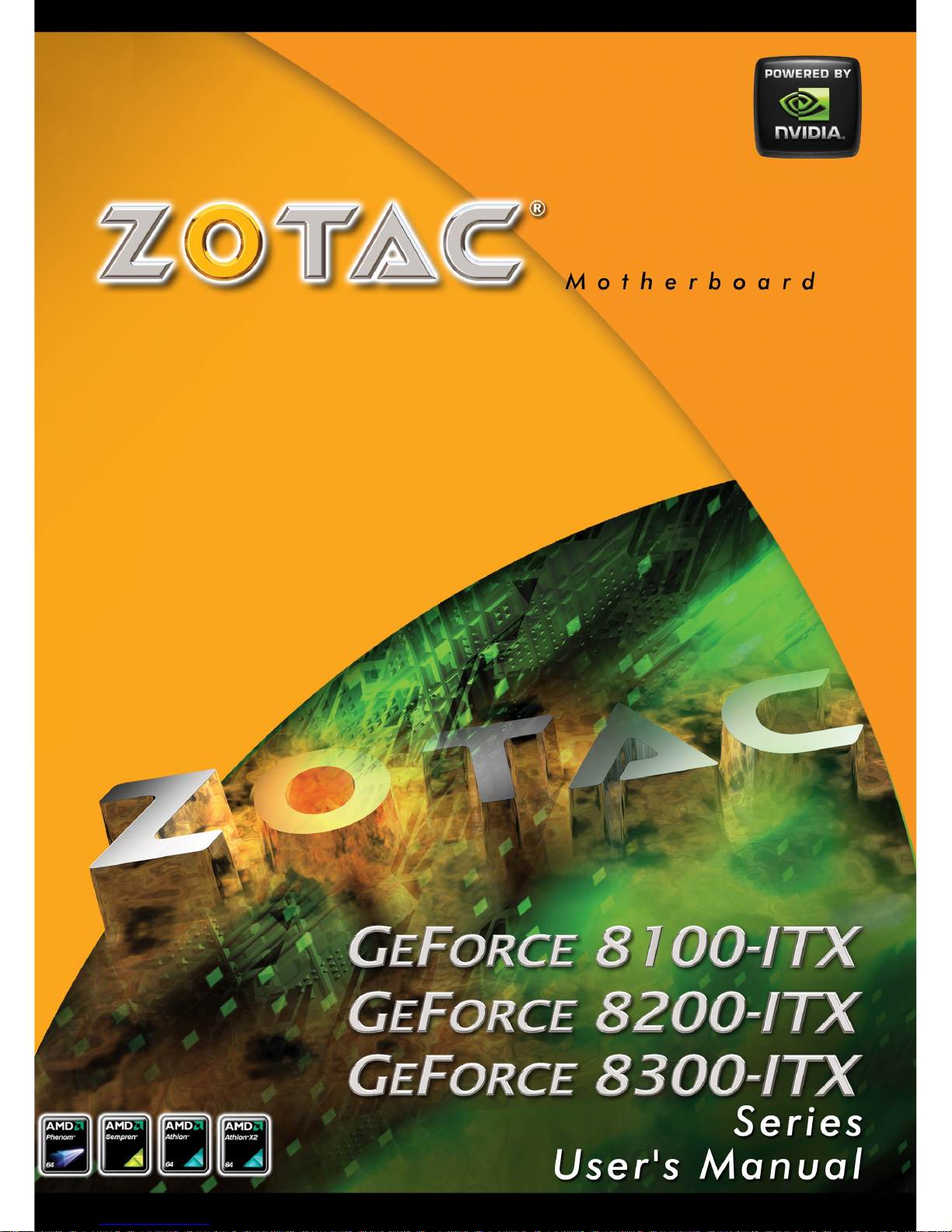
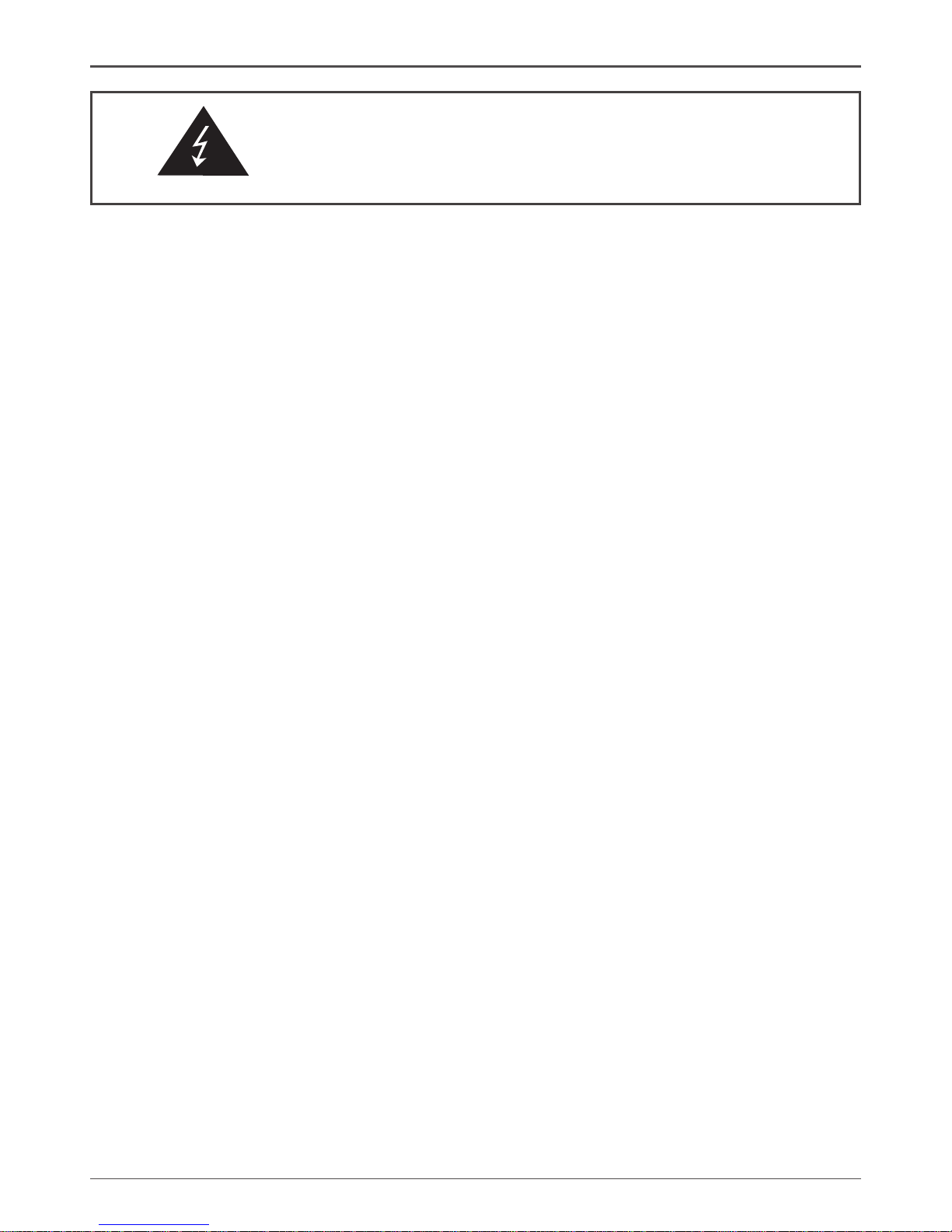
1
Federal Communications Commission (FCC) Statement
This equipment has been tested and found to comply with the limits for a Class B digital device,
pursuant to Part 15 of FCC Rules. These limits are designed to provide reasonable protection
against harmful interference in a residential installation. This equipment generates, uses and
can radiate radio frequency energy and, if not installed and used in accordance with instructions
contained in this manual, may cause harmful interference to radio and television communications.
However, there is no guarantee that interference will not occur in a particular installation.
If this equipment does cause harmful interference to radio or television reception, which can
be determined by turning the equipment off and on, the user is encouraged to try to correct the
interference by one or more of the following measures:
- REORIENT OR RELOCATE THE RECEIVING ANTENNA
- INCREASE THE SEPARATION BETWEEN THE EQUIPMENT AND THE RECEIVER
- CONNECT THE EQUIPMENT INTO AN OUTLET ON A CIRCUIT DIFFERENT FROM
THAT OF THE RECEIVER
- CONSULT THE DEALER OR AN EXPERIENCED AUDIO/TELEVISION TECHNICIAN
NOTE:
Connecting this device to peripheral devices that do not comply with Class B requirements, or
using an unshielded peripheral data cable, could also result in harmful interference to radio or
television reception.
The user is cautioned that any changes or modications not expressly approved by the party
responsible for compliance could void the user’s authority to operate this equipment.
To ensure that the use of this product does not contribute to interference, it is necessary to use
shielded I/O cables.
Copyright
This manual is copyrighted with all rights reserved. No portion of this manual may be copied or
reproduced by any means.
While every precaution has been taken in the preparation of this manual, no responsibility for
errors or omissions is assumed. Neither is any liability assumed for damages resulting from the
use of the information contained herein.
Trademarks
All brand names, logos and registered trademarks mentioned are property of their respective
owners.
Electronic Emission Notices
WARNING!
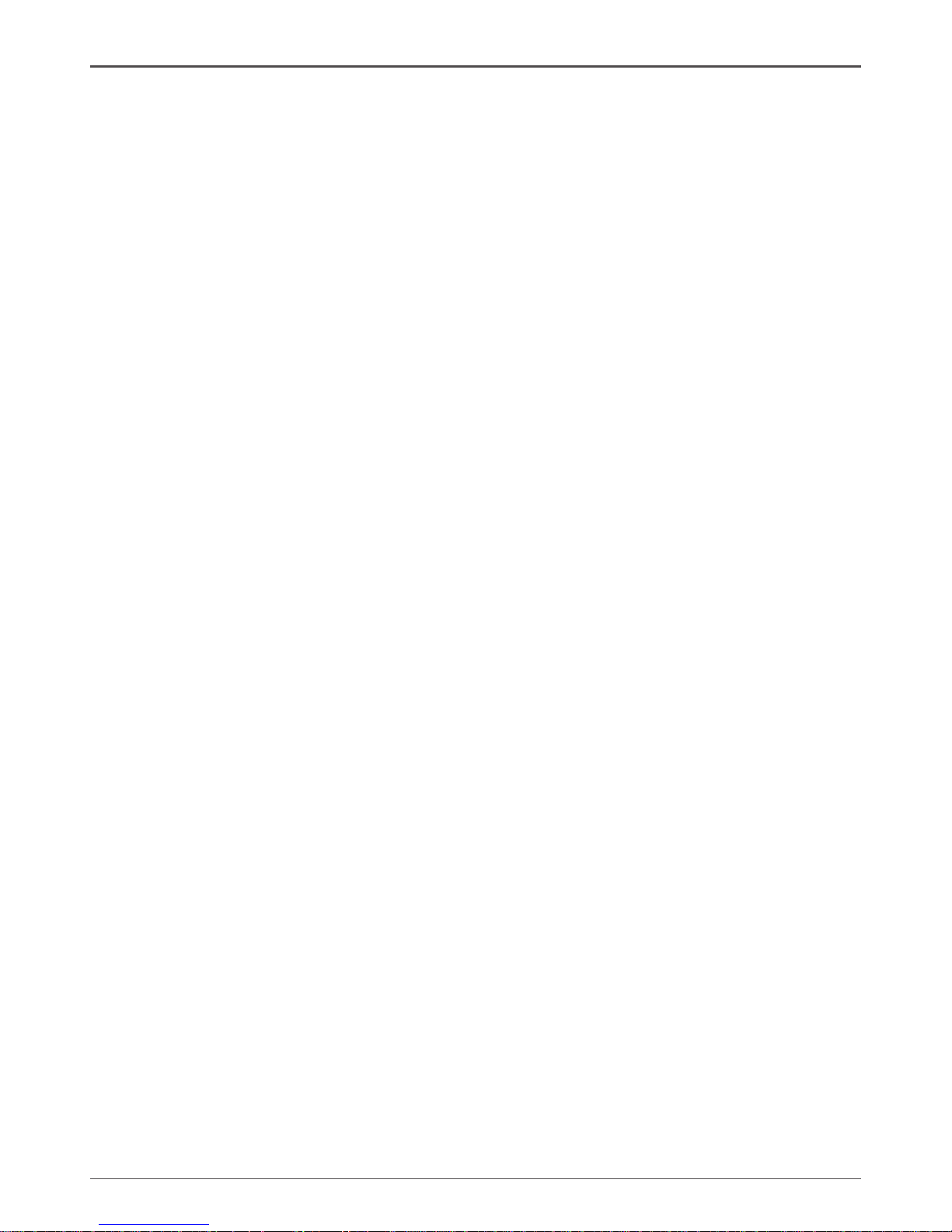
2
GeForce 8100/8200/8300-ITX series Motherboard
Table of Contents
Motherboard Specications ------------------------------------------------------------------- 4
Motherboard Layout------------------------------------------------------------------------------ 5
Hardware Installation ---------------------------------------------------------------------------- 7
Safety Instructions ----------------------------------------------------------------------------- 7
Preparing The Motherboard ------------------------------------------------------------------- 8
Installing the CPU ------------------------------------------------------------------------------ 8
Installing the CPU Fan ------------------------------------------------------------------------ 9
Installing Memory DIMMs -------------------------------------------------------------------- 9
Installing the Motherboard ------------------------------------------------------------------- 10
Installing the I/O Shield ----------------------------------------------------------------------- 10
Connecting Cables And Setting Switches ------------------------------------------------ 11
20-pin ATX Power (ATXPWR) -------------------------------------------------------------- 12
4-pin ATX 12V Power (ATX12V1) ---------------------------------------------------------- 12
SPDIF-Out Header ---------------------------------------------------------------------------- 13
Speaker Connector - SPK ------------------------------------------------------------------- 13
Front Panel Header ---------------------------------------------------------------------------- 14
USB / WIFI Headers --------------------------------------------------------------------------- 15
FP Audio Connector --------------------------------------------------------------------------- 15
Fan Connections ------------------------------------------------------------------------------- 16
Connecting Serial ATA Cables -------------------------------------------------------------- 16
Expansion Slots -------------------------------------------------------------------------------- 17
PCI Express x1 Slots ------------------------------------------------------------------------- 17
Jumper Settings -------------------------------------------------------------------------------- 18
Conguring the BIOS ---------------------------------------------------------------------------- 19
About the Setup Utility ------------------------------------------------------------------------ 19
Main Menu ------------------------------------------------------------------------------------------- 20
Flash Update Procedure ----------------------------------------------------------------------- 24
Installing Drivers And Software -------------------------------------------------------------- 25
HDMI Setup ----------------------------------------------------------------------------------------- 26
Realtek HD Audio Driver Setup -------------------------------------------------------------- 27
Getting Started ---------------------------------------------------------------------------------- 27
Sound Effect ------------------------------------------------------------------------------------- 27
Environment Simulation ---------------------------------------------------------------------- 27
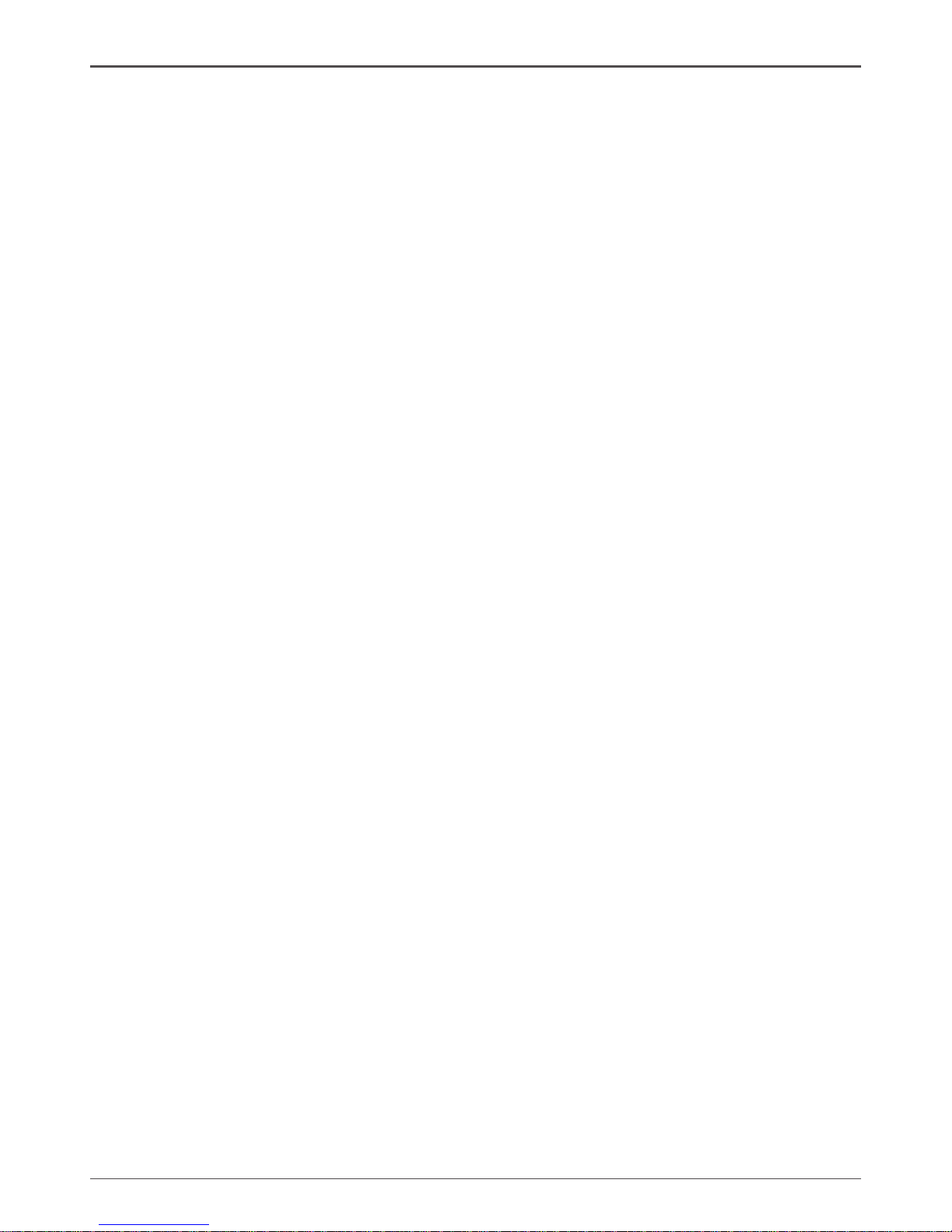
3
Equalizer Selection --------------------------------------------------------------------------- 28
Frequently Used Equalizer Setting -------------------------------------------------------- 28
Karaoke Mode ---------------------------------------------------------------------------------- 28
Mixer----------------------------------------------------------------------------------------------- 29
Playback control --------------------------------------------------------------------------- 29
Recording control -------------------------------------------------------------------------- 30
Audio I/O ------------------------------------------------------------------------------------- 31
Speaker Conguration ------------------------------------------------------------------- 32
Connector Settings ------------------------------------------------------------------------ 33
S/PDIF --------------------------------------------------------------------------------------- 33
Speaker Calibration ----------------------------------------------------------------------- 34
Microphone---------------------------------------------------------------------------------- 35
Noise Suppression ------------------------------------------------------------------------ 35
Beam Forming ----------------------------------------------------------------------------- 35
Acoustic Echo Cancellation ------------------------------------------------------------- 35
Audio Demo --------------------------------------------------------------------------------- 36
Information --------------------------------------------------------------------------------- 36
SATA RAID User Manual ------------------------------------------------------------------------ 37
Setting up the BIOS --------------------------------------------------------------------------- 37
Entering the RAID BIOS Setup ------------------------------------------------------------- 39
Installing the RAID Drives -------------------------------------------------------------------- 42
Table of Contents
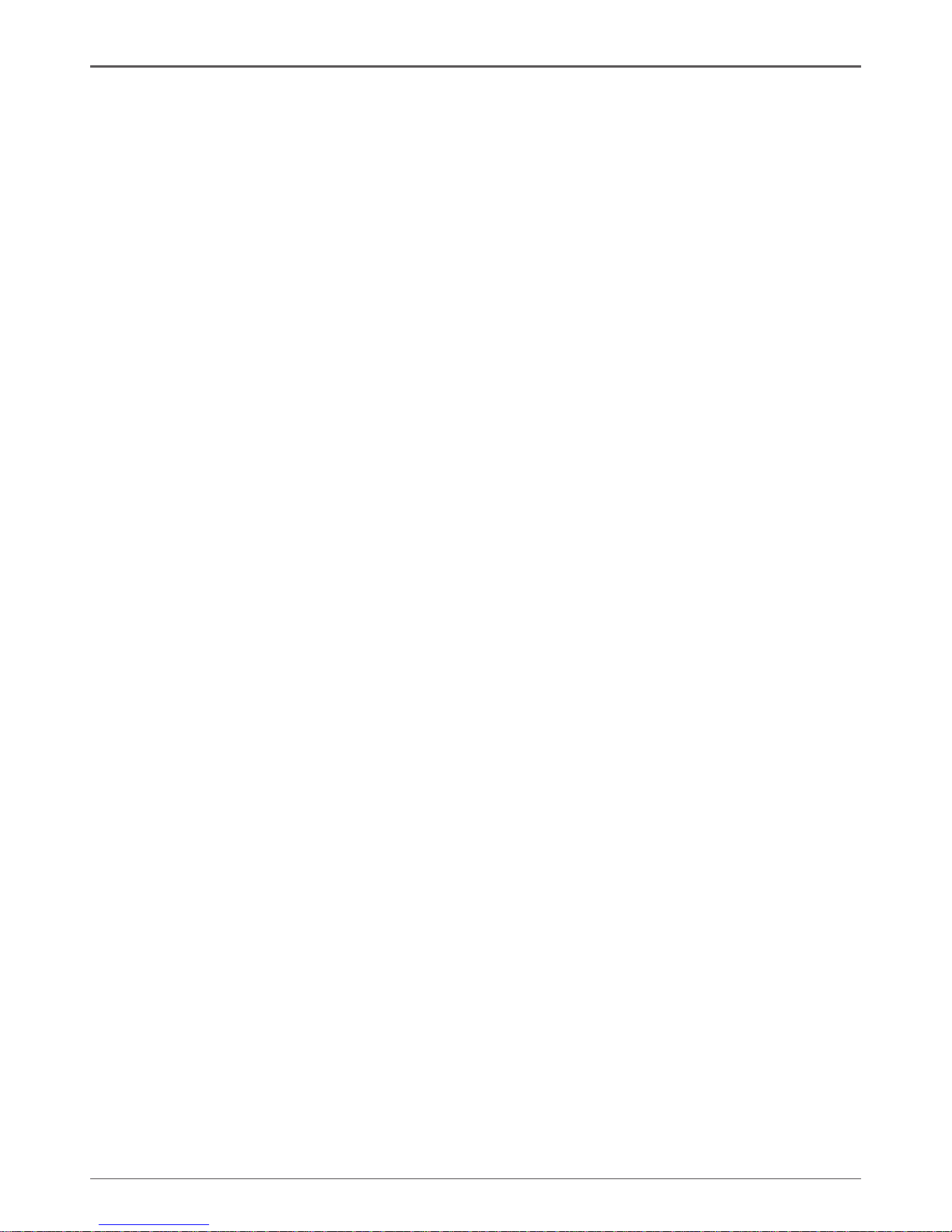
4
GeForce 8100/8200/8300-ITX series Motherboard
Motherboard Specications
q Chipset
NVIDIA MCP78 series
q Size
ITX form factor of 6.69 inch x 6.69 inch
q Microprocessor support
Phenom/Athlon/Sempron with socket AM2/AM2+(65-watt TDP Max CPU
recommended)
q Operating systems:
Supports Windows XP 32bit/64bit and Windows Vista 32bit/64bit
q System Memory support
Supports DDRII533/667/800/1066. Supports up to 8GBs with 2 slots.
q USB 2.0 Ports
v Supports hot plug and play
v Ten USB 2.0 ports (six rear panel ports, four from onboard USB headers)
v Supports wake-up from S1
v Supports USB 2.0 protocol up to 480 Mbps transmission rate
q Onboard Serial ATA II
v Independent DMA operation on four ports (optional).
v Data transfer rates of 300Mb/s.
q Onboard LAN
v LAN interface built-in onboard
v Supports 10/100/1000Mbps Ethernet, 1000Mbps Ethernet is optional.
q Onboard Audio(optional)
v Azalia High-Denition audio
v Supports 6-channel audio
v Supports Jack-Sensing function
q PCI Express Support
v Supports one PCIE x1 slot(optional)
v Low power consumption and power management features
q Green Function
v Supports ACPI (Advanced Conguration and Power Interface)
v AC power failure recovery
q Onboard Graphics Support
v Integrates GeForce 8-class engine core.
v DVI output support(optional)
v HDMI support through a DVI-HDMI dongle(optional)
q Expansion Slots
v One PCI Express x1 slot(optional)
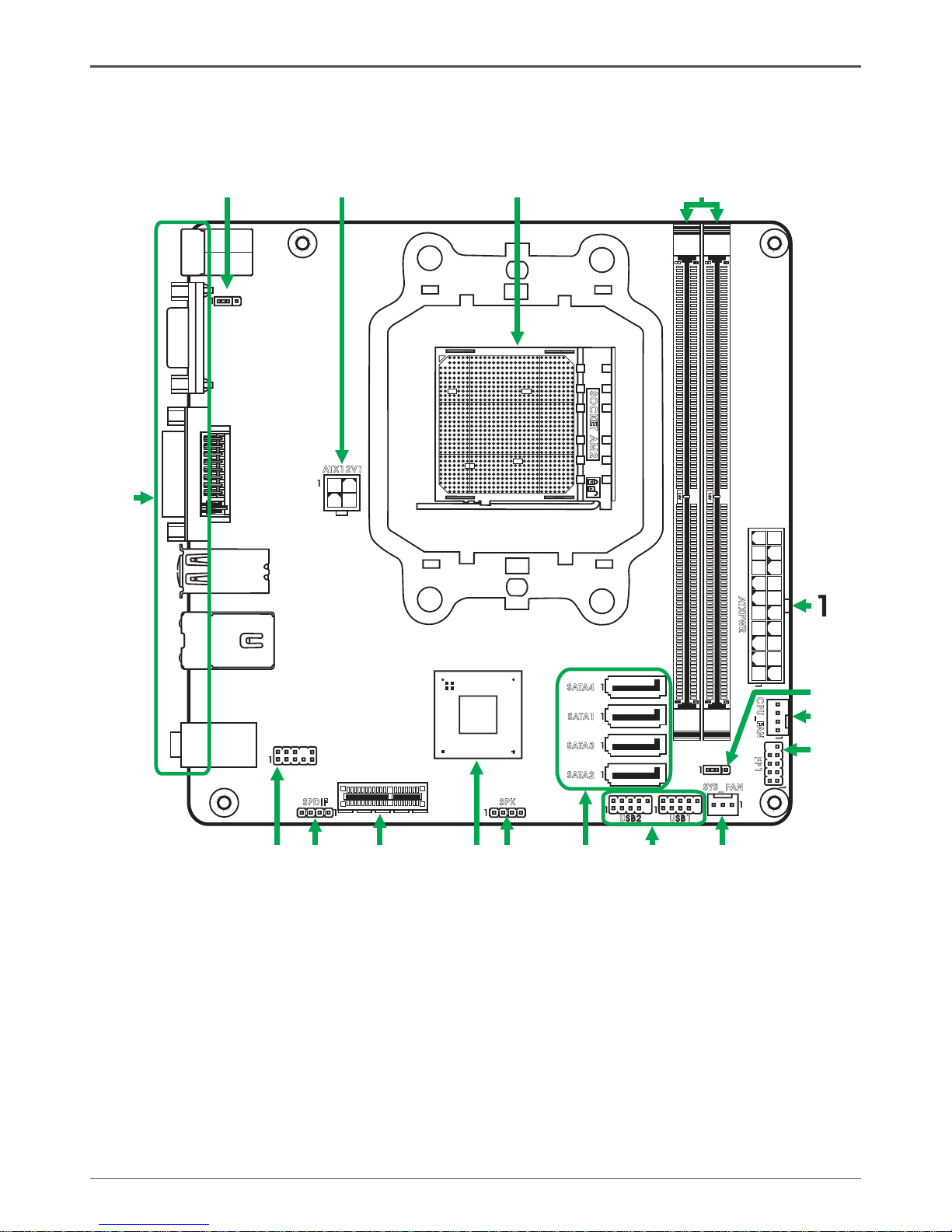
5
Motherboard Layout
20-pin ATX Power Connector
Clear COMS Jumper
CPU Fan Connector
Front Panel Connector
SYS Fan Connector
USB / WIFI Connectors
SATA Connectors
Speaker Connector
Chipset
1.
2.
3.
4.
5.
6.
7.
8.
9.
PCI Express x1 slot
SPDIF-Out Connector
Front Panel Audio Connector
Backpanel Connectors
Rear USB Power Selection Jumper
4-pin ATX_12V power Connector
CPU Socket
DDRII DIMM Socket
10.
11.
12.
13.
14.
15.
16.
17.
Figure 1. Board Layout
Figure 1 shows the motherboard and Figures 2 shows the back panel connectors.
A
TXPWR
S
ATA
1
S
ATA
2
CPU_F AN
SYS_
FA
N
SP
K
SPDIF
FP
1
J1H1
FP S1_
120
240
121
120
240
121
DDRII 1
DDRII 2
LA
N U
SB
/
SD1
US
B
PS
2
VG
A
DV
I
PCIE1
JPUSB
A
TX12V
1
USB2
USB1
S
ATA
3
S
ATA
4
SOCKET
AM
2
Chips et
2
3
4
10
11
12
13
14
15
16
5
6
7
8
9
17
Motherboard Layout

6
GeForce 8100/8200/8300-ITX series Motherboard
6. Port 2-Channel 4-Channel 6-Channe
Blue Line-In Rear Speaker Out Rear Speaker Out
Green Line-Out Front Speaker Out Front Speaker Out
Pink Mic In Mic In Center/Subwoofer
7. Lan Port with LEDs to indicate status.
· Green/Light Up/Blink = 10 Mbps/Link/Activity
· Orange/Light Up/Blink = 100 Mbps/Link/Activity
· Orange/Light UP/Blink = 1000 Mbps/Link/Activity
Figure 2: Backpanel connectors
With 6-Channel audio output
6
11
5
10
15
2
3 4
5
6
7
5
PS/2 Mouse Port
PS/2 Keyboard Port
VGA Port
DVI Out Port(optional)
USB Ports
1.
2.
3.
4.
5.
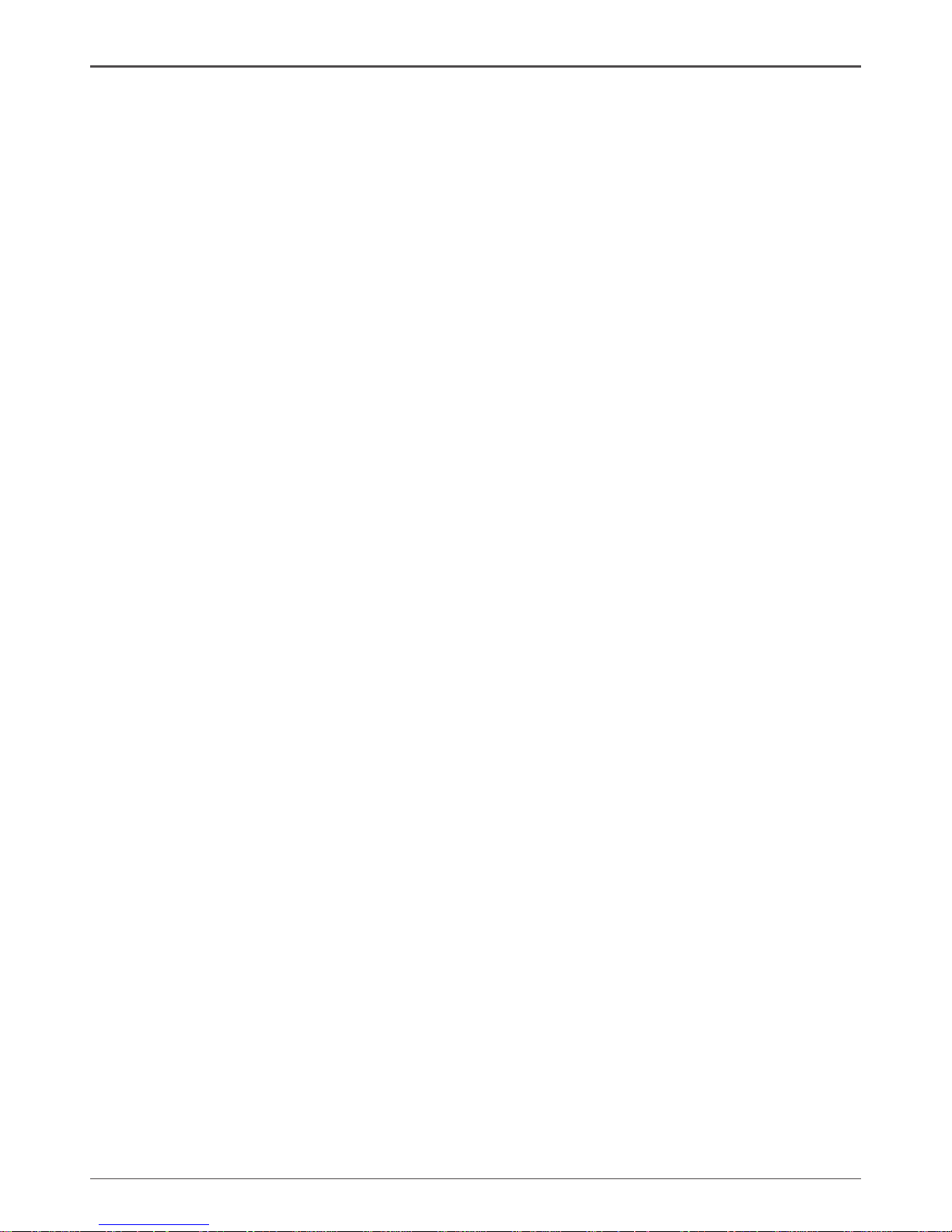
7
Hardware Installation
Hardware Installation
This section will guide you through the installation of the motherboard. The topics
covered in this section are:
q Preparing the motherboard
v Installing the CPU
v Installing the CPU fan
v Installing the memory
q Installing the motherboard
q Connecting cables and setting switches
Safety Instructions
To reduce the risk of re, electric shock, and injury, always follow basic safety precations.
Remember to remove power from your computer by disconnecting the AC main source
before removing or installing any equipment from/to the computer chassis.
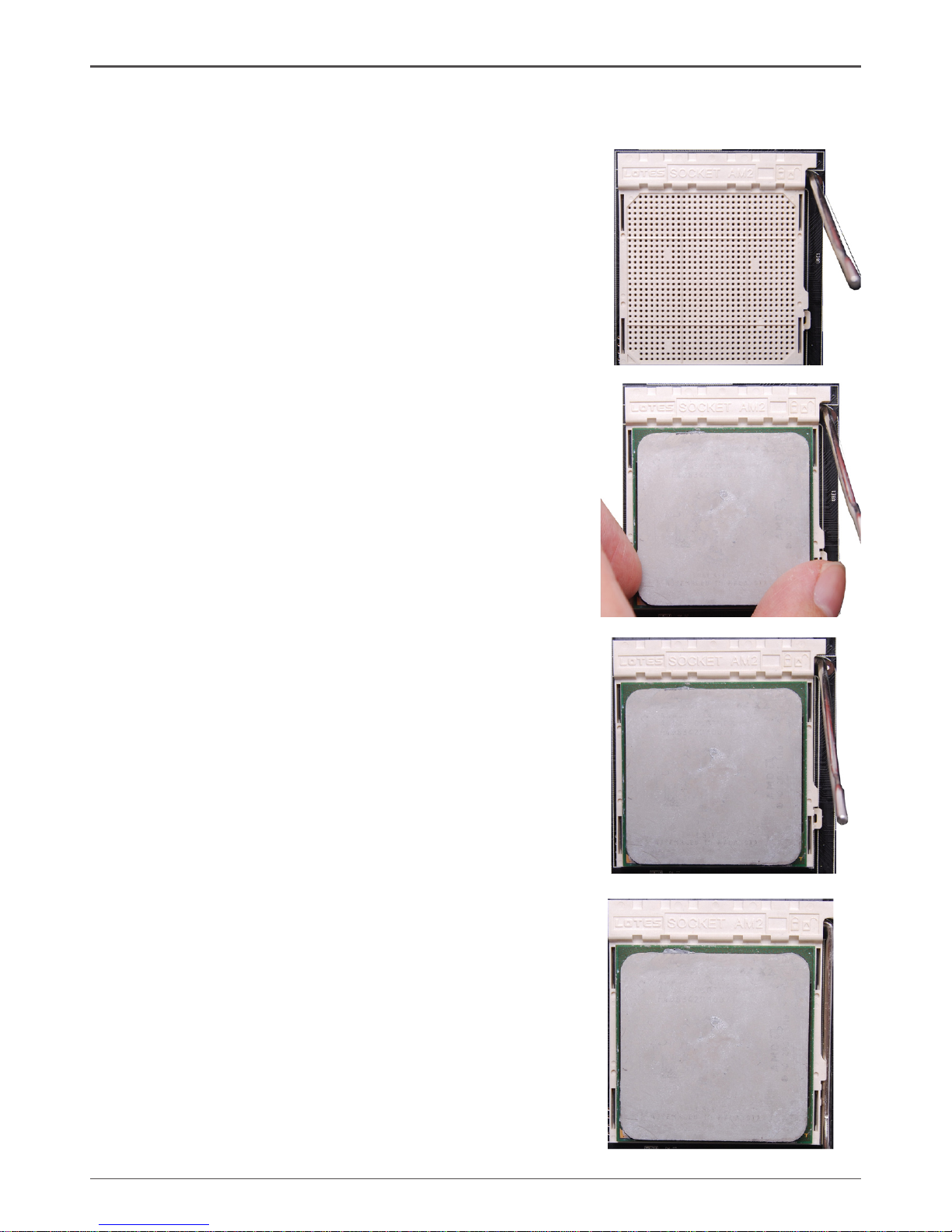
8
GeForce 8100/8200/8300-ITX series Motherboard
Preparing the Motherboard
The motherboard shipped in the box does not contain
a CPU and memory. You need to purchase these to
complete this installation.
Installing the CPU
Be very careful when handling the CPU. Make sure
not to bend or break any pins on the back. Hold the
processor only by the edges and do not touch the
bottom of the processor.
Use the following procedure to install the CPU onto
the motherboard.
Please turn off the power and unplug the power
cord before installing the CPU. Pull the lever
up and away from the socket until it is at a 90
degree angle to the motherboard.
Look for the gold arrow on the CPU. The gold arrow should point away from the lever pivot. The
CPU can only sit properly in the socket in the
correct orientation.
If the CPU is correctly seated, the pins should
be completely embedded in the socket and can
not be seen (Please note that any deviation from
the correct installation procedures may cause
permanent damage to your motherboard).
Press the CPU down rmly into the socket and
close the lever. As the CPU is likely to move while
the lever is being closed, always close the lever
with your ngers pressing tightly on top of the
CPU to make sure the CPU is properly and completely seated in the socket.
When you are installing the CPU, make sure the
CPU has a heat sink and a cooling fan attached
on the top to prevent overheating. If you do not
have the heat sink and cooling fan, contact your
dealer to purchase and install them before turning
on the computer.
1.
2.
3.
4.
5.
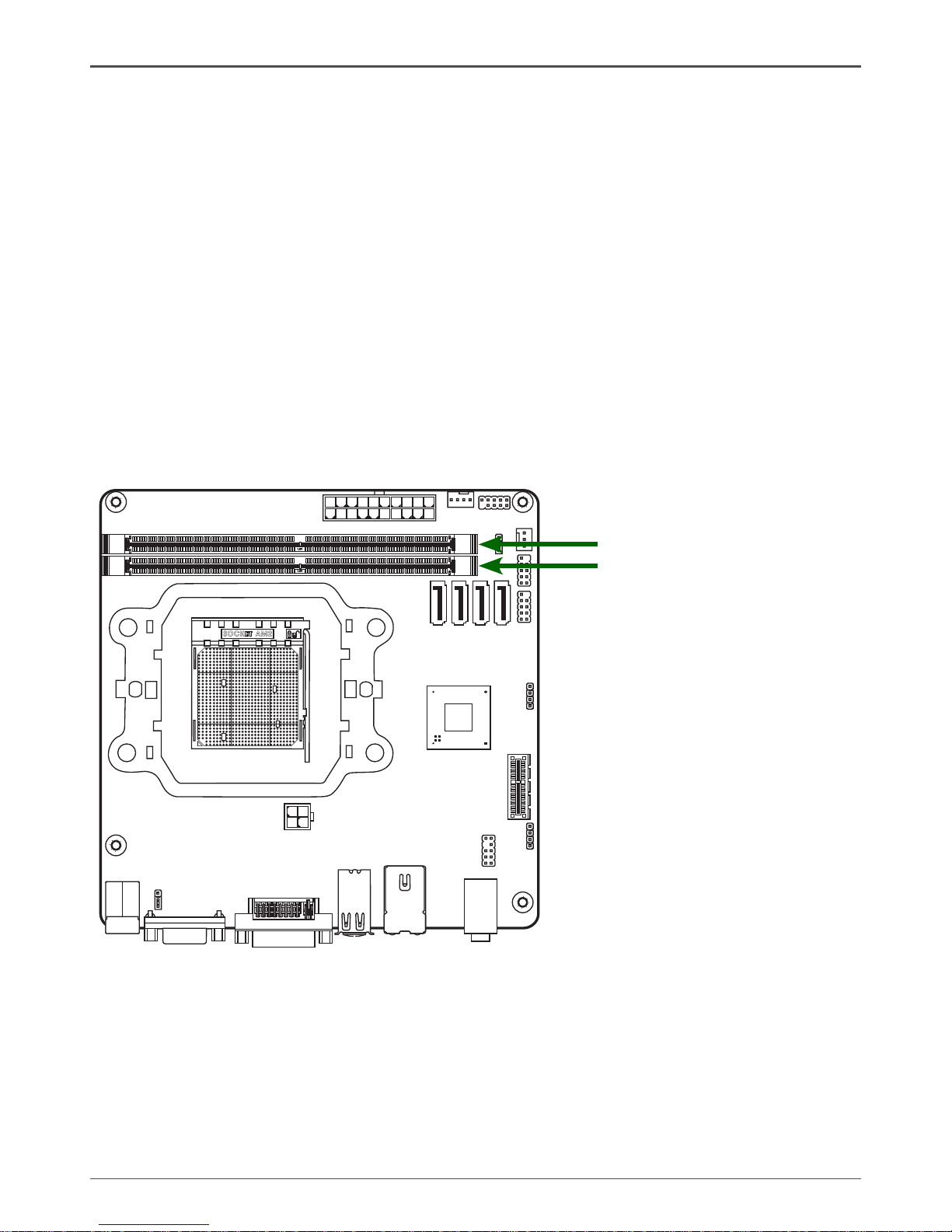
9
Hardware Installation
Installing the CPU Fan
There are many different fan types that can be used with this motherboard. Follow the
instruction that came with your fan assembly. Be sure that the fan orientation is correct
for your chassis type and your fan assembly.
Installing Memory DIMMs
Your new motherboard has two 1.8V 240-pin slots for DDR2 . These slots support 256
MB / 512 MB / 1 GB / 2 GB / 4 GB DDR2. There must be at least one memory bank
populated to ensure normal operation. Use the following the recommendations for
installing memory. (See Figure 1 on page 5 for the location of the memory slots.)
q One DIMM: You can install the DIMM into any slot.
q Two DIMMs: Install into slots 1 and 2. The idea is to run on dual channel
mode.
Use the following procedure to install memory DIMMs into the slots on the
motherboard. Note that there is only one gap near the center of the DIMM slot. This
slot matches the slot on the memory DIMM to ensure the component is installed
properly.
1. Unlock a DIMM slot by pressing the module clips outward.
2. Align the memory module to the DIMM slot, and insert the module vertically into
the DIMM slot. The plastic clips at both sides of the DIMM slot automatically lock
the DIMM into the connector.
120
240
121
120
240
121
SOC KET
AM
2
DDRII-1
DDRII-2

10
GeForce 8100/8200/8300-ITX series Motherboard
Installing the Motherboard
The sequence of installing the motherboard into the chassis depends on the chassis
you are using and if you are replacing an existing motherboard or working with an
empty chassis. Determine if it would be easier to make all the connections prior to this
step or to secure the motherboard and then make all the connections. It is normally
easier to secure the motherboard rst.
Use the following procedure to install the I/O shield and secure the motherboard into
the chassis.
Note: Be sure that the CPU fan assembly has enough clearance for the
chassis covers to lock into place and for the expansion cards. Also
make sure the CPU Fan assembly is aligned with the vents on the
covers.
Installing the I/O Shield
The motherboard kit comes with an I/O shield that is used to block radio frequency
transmissions, protects internal components from dust and foreign objects, and
promotes correct airow within the chassis.
Before installing the motherboard, install the I/O shield from the inside of the chassis.
Press the I/O shield into place and make sure it ts securely. If the I/O shield does
not t into the chassis, you would need to obtain the proper size from the chassis
supplier.

11
Hardware Installation
Connecting Cables and Setting Switches
This section takes you through all the connections and switch settings necessary on
the motherboard.
See Figure 1 to locate the connectors and jumpers referenced in the following
procedure.
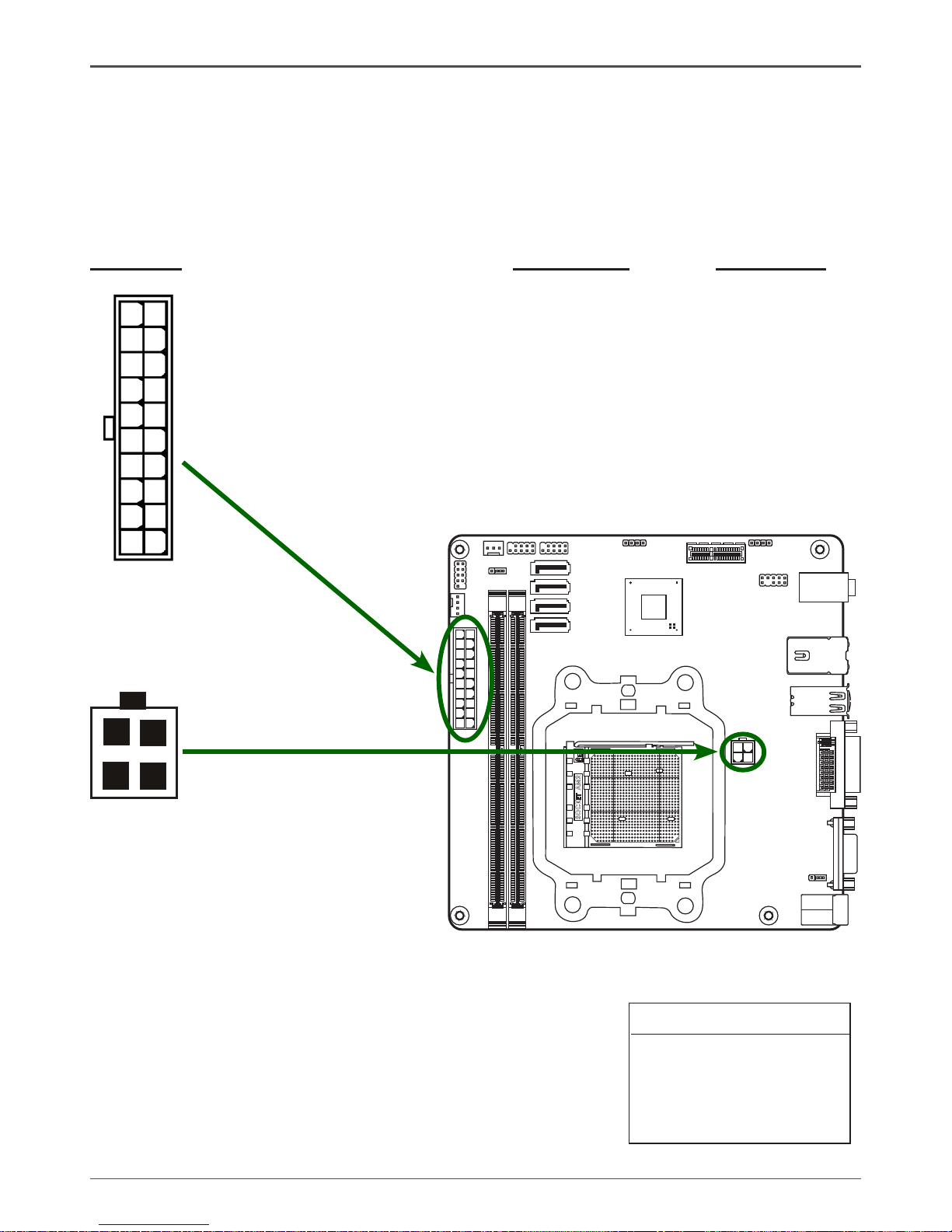
12
GeForce 8100/8200/8300-ITX series Motherboard
20-pin ATX Power (ATXPWR)
ATXPWR is the main power supply connector. Make sure that the power supply cable
and pins are properly aligned with the connector on the motherboard. Firmly plug the
power supply cable into the connector and make sure it is secure.
Table 1. ATXPWR Pin Assignments
Connector Pin Signal Pin Signal
1 +3.3V 11 +3.3V
2 +3.3V 12 -12V
3 GND 13 GND
4 +5V 14 PS_ON
5 GND 15 GND
6 +5V 16 GND
7 GND 17 GND
8 PWROK 18 -5V
9 +5V_AUX 19 +5V
10 +12V 20 +5V
120
240
121
120
240
121
SOC KET
AM
2
110
20 11
4-pin ATX 12V Power (ATX12V1)
ATX12V1, the 4-pin ATX 12V power connection, is used to provide power to the CPU.
Align the pins to the connector and press
rmly until seated.
12
34
PIN Assignment
1 GND
2 GND
3 +12V
4 +12V
ATX12V1 - Pin Denition
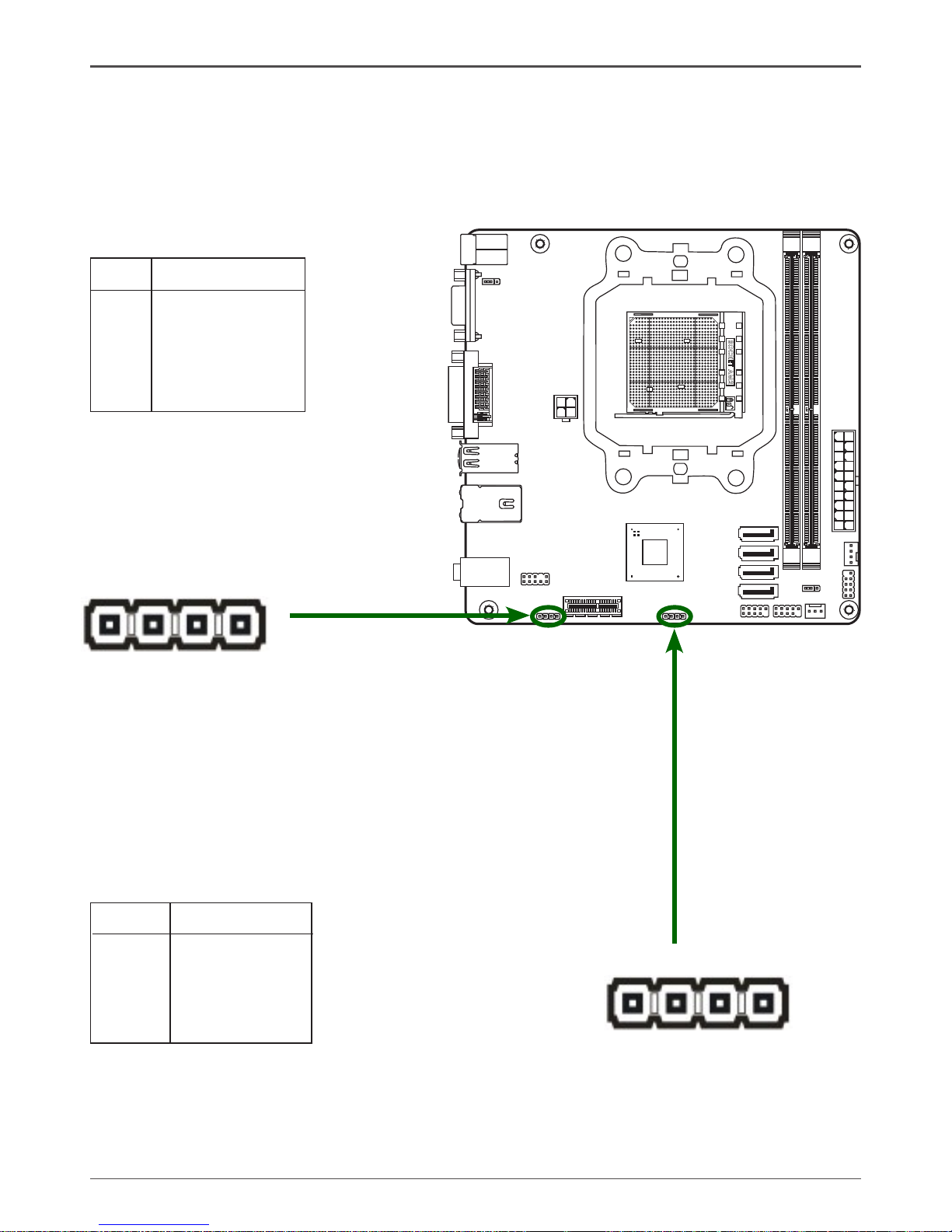
13
Hardware Installation
SPDIF-Out Header
This header provides a SPDIF-Out (Sony/
Philips Digital Interface) to digital multimedia
device through coaxial connector.
SPDIF - Pin Denition
PIN Assignment
1 SPDIF-out
2 +3.3V
3 NC
4 GND
PIN Assignment
1 VCC
2 NC
3 NC
4 SPK-
SPK - Pin Denition
Speaker Connector - SPK
1
SPK
SPDIF
1
120
240
121
120
240
121
SOC KET
AM
2
