Page 1
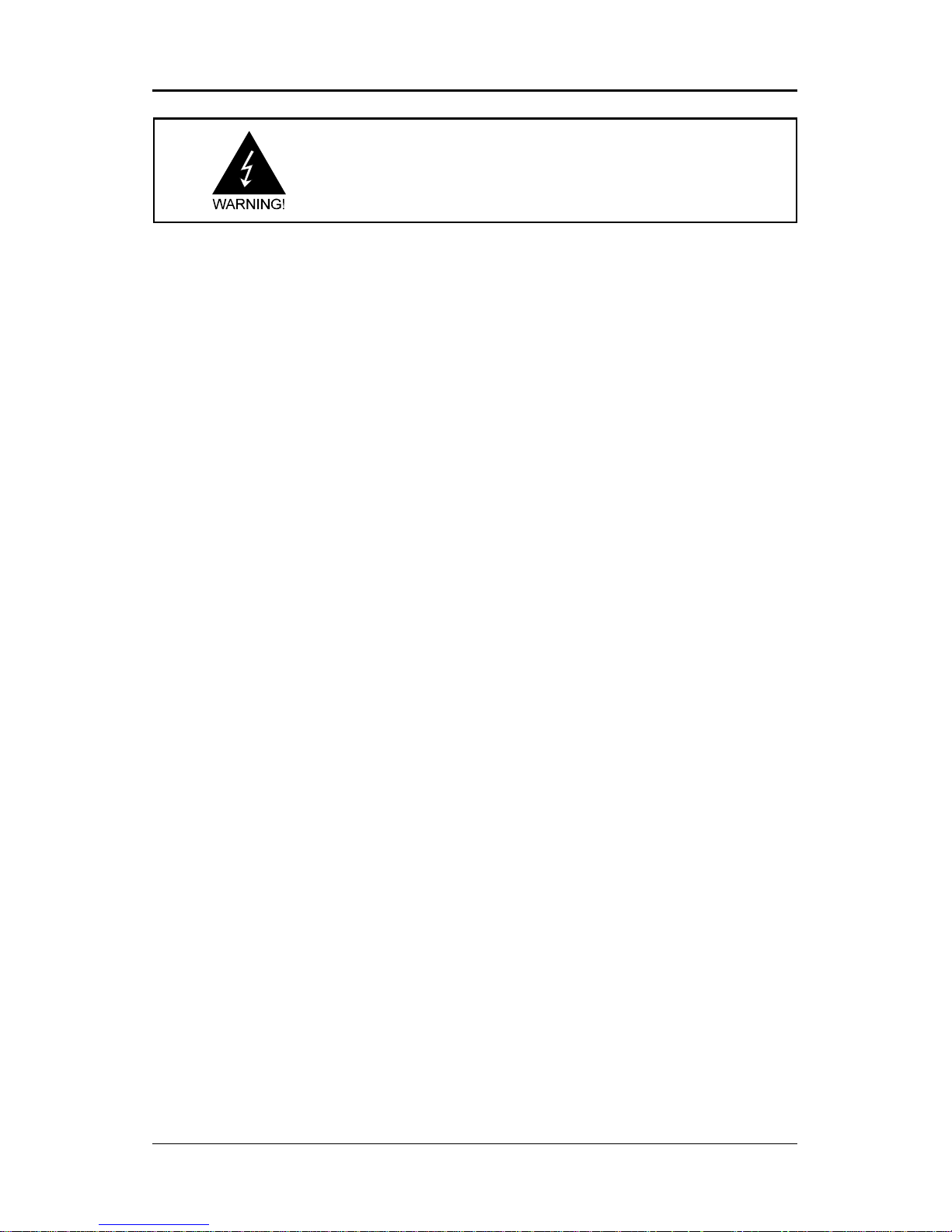
1
Electronic Emission Notices
Federal Communications Commission (FCC) Statement
This equipment has been tested and found to comply with the limits for a Class B digital
device, pursuant to Part 15 of FCC Rules. These limits are designed to provide reasonable
protection against harmful interference in a residential installation. This equipment
generates, uses and can radiate radio frequency energy and, if not installed and used in
accordance with instructions contained in this manual, may cause harmful interference
to radio and television communications. However, there is no guarantee that interference
will not occur in a particular installation.
If this equipment does cause harmful interference to radio or television reception, which
can be determined by turning the equipment off and on, the user is encouraged to try to
correct the interference by one or more of the following measures:
- REORIENT OR RELOCA TE THE RECEIVING ANTENNA
- INCREASE THE SEP ARATION BETWEEN THE EQUIPMENT AND THE RECEIVER
- CONNECT THE EQUIPMENT INTO AN OUTLET ON A CIRCUIT DIFFERENT FROM
THA T OF THE RECEIVER
- CONSUL T THE DEALER OR AN EXPERIENCED AUDIO/TELEVISION TECHNICIAN
NOTE: Connecting this device to peripheral devices that do not comply with Class B
requirements, or using an unshielded peripheral data cable, could also result in
harmful interference to radio or television reception.
The user is cautioned that any changes or modifications not expressly approved
by the party responsible for compliance could void the user’s authority to operate
this equipment.
To ensure that the use of this product does not contribute to interference, it is
necessary to use shielded I/O cables.
Copyright
This manual is copyrighted with all rights reserved. No portion of this manual may be
copied or reproduced by any means.
While every precaution has been taken in the preparation of this manual, no responsibility
for errors or omissions is assumed. Neither is any liability assumed for damages resulting
from the use of the information contained herein.
Trademarks
All brand names, logos and registered trademarks mentioned are property of their
respective owners.
Page 2
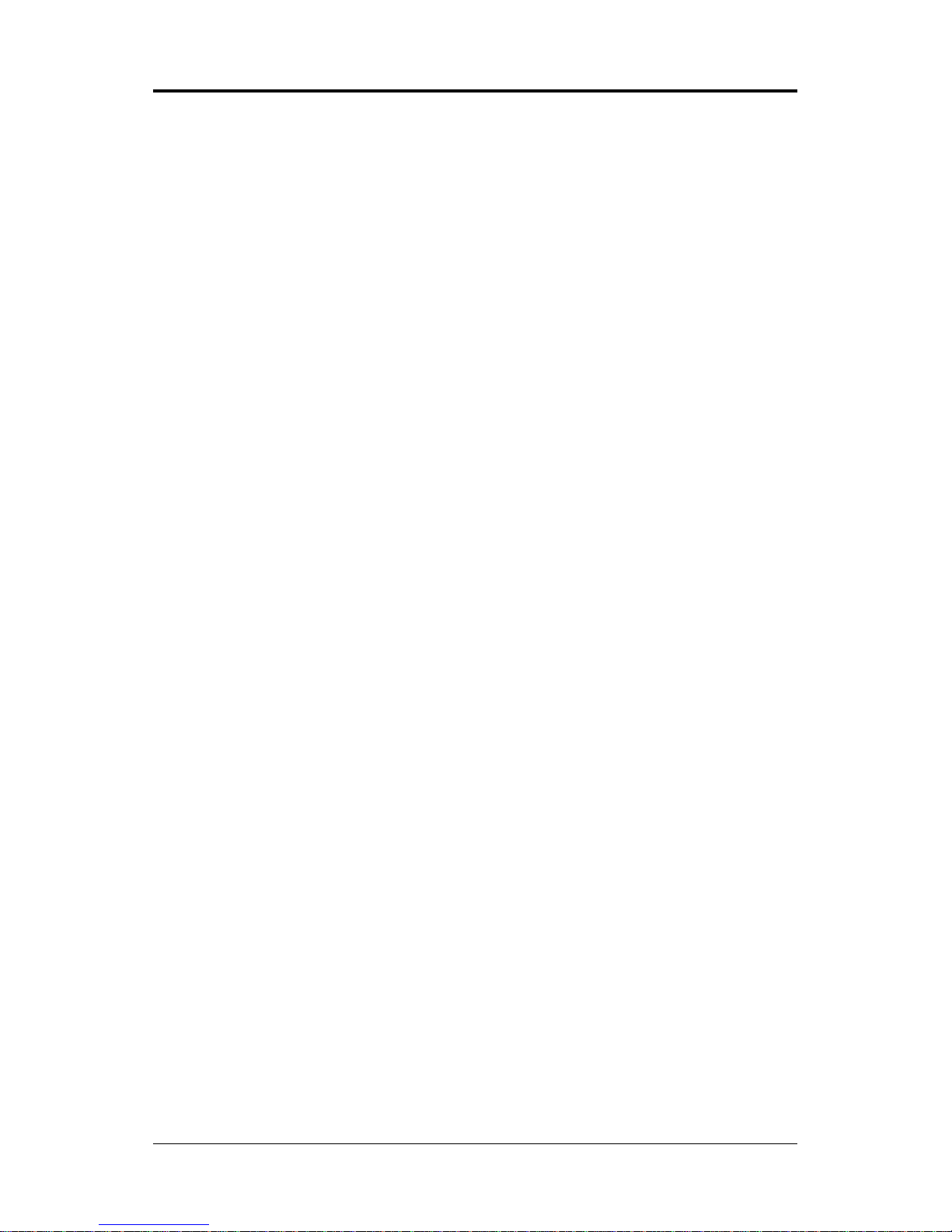
2
Technical Reference Booklet
TABLE OF CONTENTS
HARDWARE CONFIGURA TION .................................................................... 4
Key Features..................................................................................................4
MOTHERBOARD LA YOUT ............................................................................ 7
REAR P ANEL ................................................................................................ 8
AUDIO CONFIGURA TION .............................................................................. 9
JUMPER SETTING ....................................................................................... 10
JCMOS1 - J1:CMOS Clear ..................................................................... 10
CONNECTORS ............................................................................................. 11
Floppy Disk Drive Connector - J10 ........................................................ 11
Hard Disk Connectors - J9 .................................................................... 11
Serial ATA Hard Disk Connectors -
SA T A1, SAT A2, SA T A3, SA T A4 (optional) ................................................ 12
Fan Power Connectors -
CPUFAN(CPUF1) / PWRF AN/SYSF AN (optional) ................................. 13
Front Panel Audio Header - FP_S1 ....................................................... 1 4
USB Connectors - J16/J17/J18 (optional) ............................................. 15
Front Panel Headers - J20, SPDIFOUT, IRDA1 .................................... 16
SLOTS ......................................................................................................... 17
CPU INST ALLA TION .................................................................................... 18
INST ALL DDRII DIMMS ............................................................................... 20
BIOS SETUP................................................................................................ 21
About the Setup Utility ............................................................................ 21
Main Menu.............................................................................................. 22
Standard CMOS Features ..................................................................... 2 2
Advanced BIOS Features....................................................................... 22
Advanced Chipset Features .................................................................. 2 2
Integrated Peripherals........................................................................... 22
Power Management Setup .................................................................... 22
PNP/PCI Configurations ........................................................................ 22
PC Health Status ................................................................................... 22
Page 3
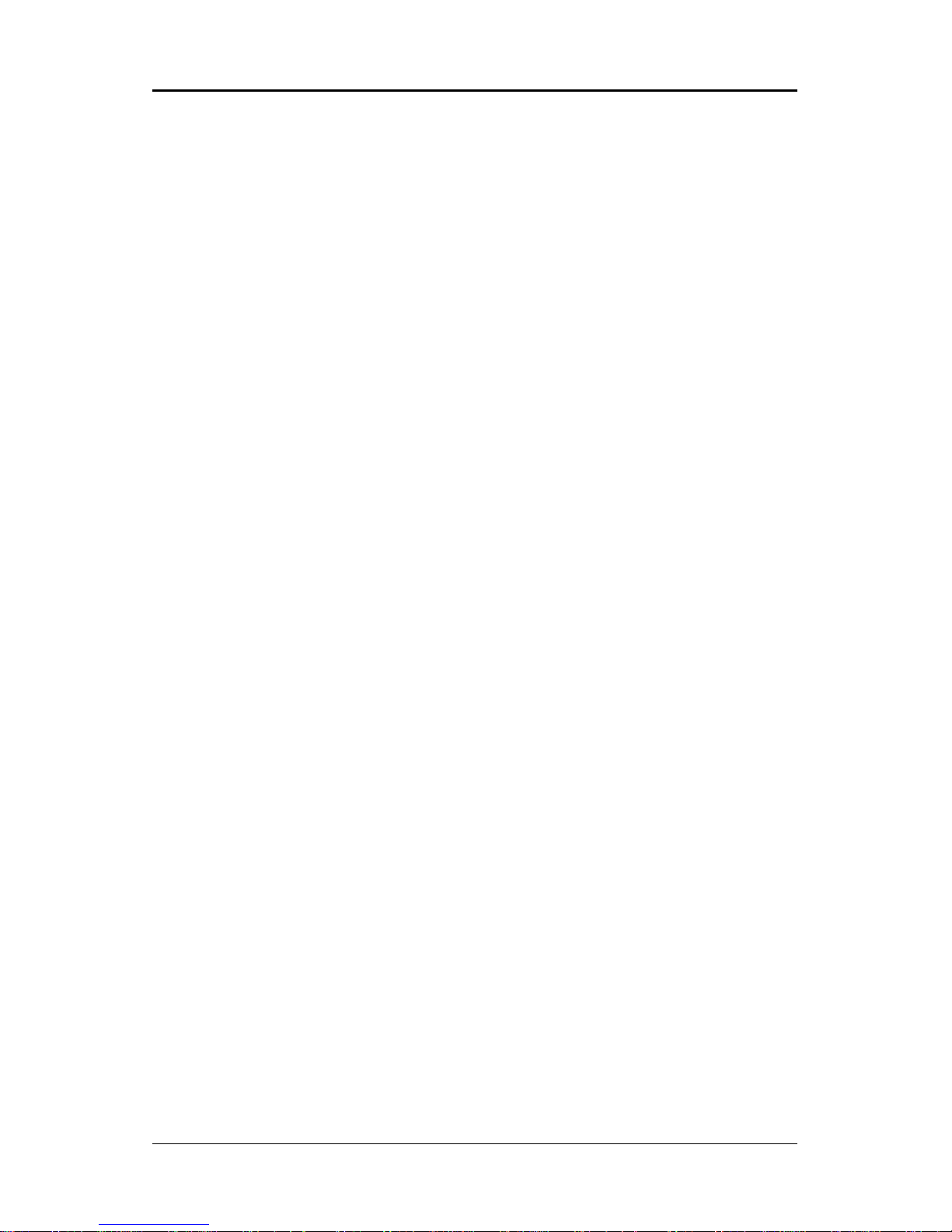
3
Frequency/Voltage Control ..................................................................... 22
Load Fail-Safe Defaults ......................................................................... 23
Load Optimized Defaults ....................................................................... 23
Set Supervisor/User Password ............................................................. 23
Save & Exit Setup ................................................................................... 23
Exit Without Saving................................................................................. 23
REAL TEK HD AUDIO DRIVER SETUP ........................................................... 26
Getting Started ....................................................................................... 26
Sound Effect........................................................................................... 26
Environment Simulation ........................................................................ 26
Equalizer Selection ................................................................................ 27
Frequently Used Equalizer Setting ........................................................ 27
Karaoke Mode........................................................................................ 27
Mixer ....................................................................................................... 28
Playback control ............................................................................... 2 8
Recording control ............................................................................. 29
Audio I/O ........................................................................................... 30
Speaker Configuration ..................................................................... 31
Global Connector Settings ............................................................... 32
S/PDIF .............................................................................................. 32
Speaker Calibration ......................................................................... 33
Microphone....................................................................................... 34
Noise Suppression .......................................................................... 34
Beam Forming ................................................................................. 34
Acoustic Echo Cancellation ............................................................. 34
Audio Demo ..................................................................................... 35
Information ....................................................................................... 35
APPENDIX .................................................................................................... 36
Page 4
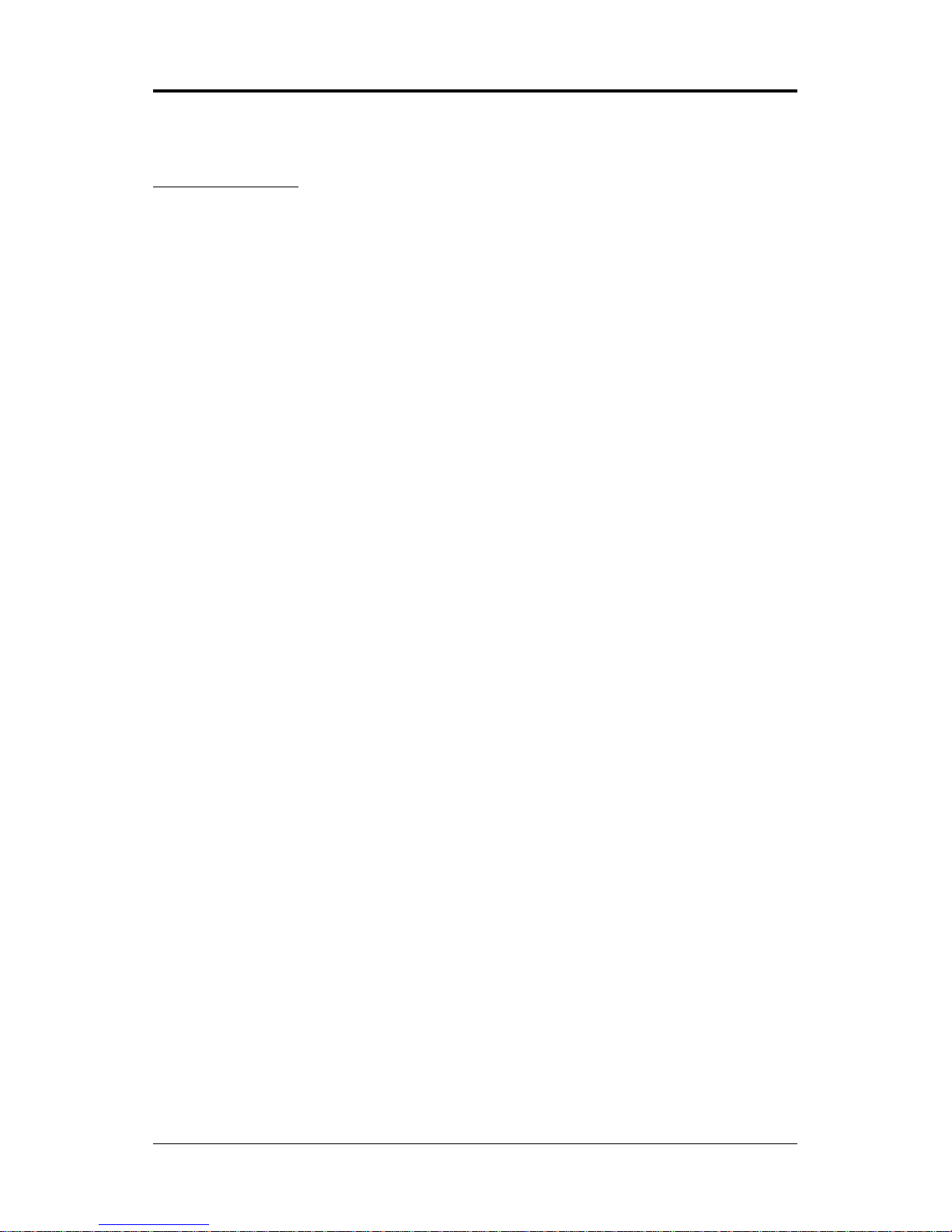
4
Technical Reference Booklet
HARDWARE CONFIGURA TION
Key Features :
Chipset
• NVIDIA nForce® MCP61S/MCP61PV Single Chipset.
Processor
• Supports the Athlon64/Athlon 64 FX/Athlon X2/Sempron AM2 processors.
• Supports 200,400,800, and 1000MHZ HyperTransport(HT) interface
Speeds.
• Supports dynamic link width and frequency change.
• Supports LDTSTP interface, CPU throttling, and stutter mode.
System Memory
• 128-bit dual-channel DDRII SDRAM interface.
• Supports up to 8GB DRAMs.
• Supports DDRII400/DDRII533/DDRII667/DDRII800.
• 1.8V DRAM interface for DDRII SDRAM.
PCIE x 16 Graphics Interface
• One 16-lane (x16 port) PCI Express port intended for external
graphics (MC61S only support 8x, MC61PV support to 16x).
• Fully compliant to the PCI Express Base Specification revision 1.0a.
• The base PCI Express frequency of this interface is 4GB/s.
• PCI Express supported enhanced addressing mechanism.
PCIE x 1 Controller
• Fully compliant to the PCI Express Base Specification revision 1.0a.
• One virtual channel support for full unsynchronized data transfers.
• Supports full 2.5Gb/s bandwidth in each direction per x1 lane.
Onboard I/O
• Onboard one PCI fast IDE port supporting up to 2 A TA, ATA2 , Ultra
ATA33/66/100/133 IDE HDDs, CD-ROMs, ZIP drives and LS-120
drives as boot drive.
• One ECP/EPP parallel port.
• One 16550 Compatible UART serial port.
• One floppy port, supports two FDD of 360KB, 720KB, 1.28MB,1.44MB,
and 2.88MB capacity .
• PS/2 keyboard connector.
• PS/2 mouse is supported.
Page 5
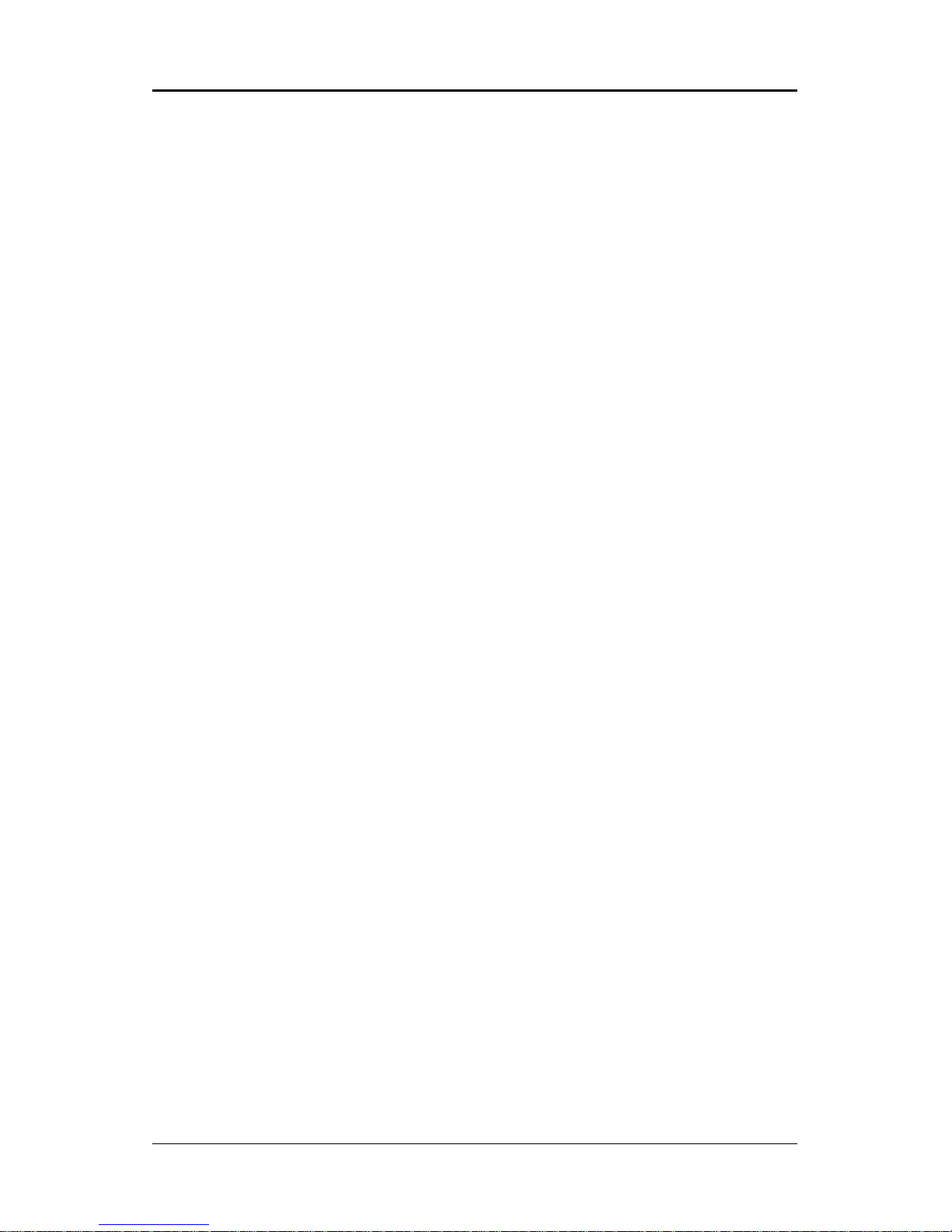
5
• One Front Panel Sound Connector.
• Infrared (IrDA) is supported via a header (optional).
• Ten USB ports.
System BIOS
• PnP, APM, A T API and Windows 2000/XP .
• Full support of ACPI & DMI.
• Easy to upgrade BIOS by end-user.
Onboard Fast Ethernet Controller
• The RTL8201/RTL8211B is a single-chip 10 Mb/s&100MB/s&
1000MB/s (only for RTL8211B) controller for the PCI bus.
• One RJ45 port.
Plug-and-Play
• Supports Plug and Play specification 1.1.
• Plug and Play for Windows2000/XP.
• Fully steerable PCI interrupts.
Power Management
• Support SMM, APM, ACPI
• Break switch for instant suspend/resume on system operations.
• Energy star “ Green PC ” compliant.
• Hardware monitoring circuit is supported, provide voltage, fan speed,
etc. monitoring(optional).
• Support STR(suspend to RAM)(optional)
Onboard VGA
• Built-in NVIDIA nForce® MCP61S Chipset.
• Integrated NVIDIA GeForce 6100 graphic core.
• Up to 1920 x 1440, non-interlaced screen resolution for CRT.
Onboard ALC888 7.1 Audio
• Integrated Realtek ALC888 controller.
• Full Direct Sound and Sound Blaster compatibility.
• Full-Duplex 4 24-bit two-channel DACs and 3 stereo 20-bit ADCs.
• PnP and APM 1.2 support.
• Windows® 2000/XP ready.
• Supports Line-in, Line-out, Mic-in, SPDIF-out.
• Supports ALC888 codec for eight channel sound output.
• CD In connection.
Page 6
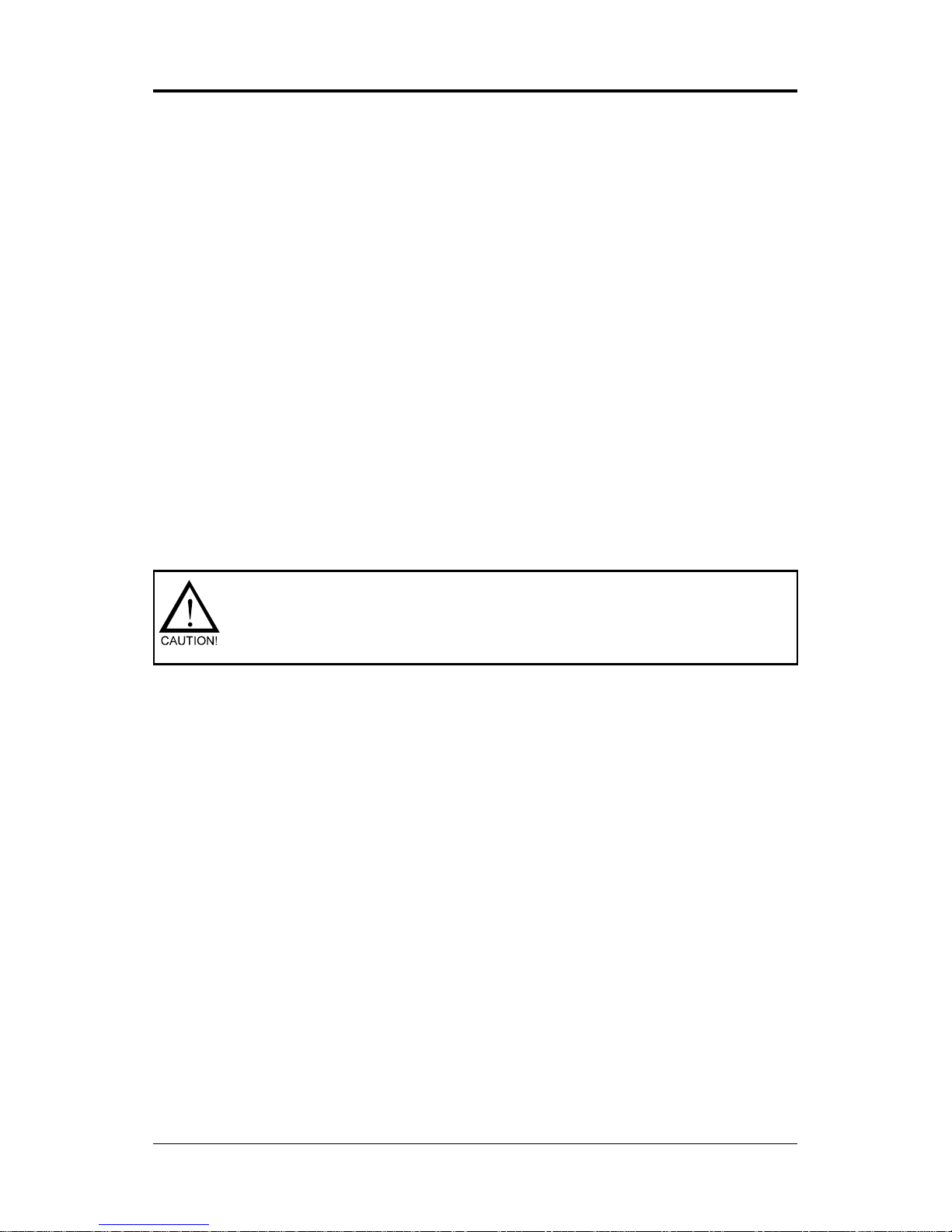
6
Technical Reference Booklet
Static electricity can harm delicate components of the motherboard.
To prevent damage caused by static electricity, discharge the static
electricity from your body before you touch any of the computers
electronic components.
Onboard Serial A T A Host Controller
• Independent DMA operation on Four ports(optional).
• Supports SA T AII
• Data transfer rates of 300MB/s.
• RAID 0, RAID 1, JBOD feature support.
Expanded USB Support
• Supports up to ten USB ports.
• Supports USB2.0.
• Supports transfer rates rates at high speed (480 Mb/s), full speed
(12Mb/s), and low speed (1.2Mb/s).
• This motherboard support USB2.0 only Windows® 2000 (with SP4 or
above) and Windows
® XP (with SP1 or above) operating systems.
Expansion Slots
• 1 PCI Express X16 slot.
• 1 PCI Express X1 slots (optional).
• 2 PCI bus master slots - ver. 2.3 compliant (optional).
Page 7

7
Motherboard Layout
The following diagram shows the relative positions of the jumpers, connectors,
major components and memory banks on the motherboard.
NOTE :
1) Be sure to check the cable orientation in order to match the coloured strip
to the pin 1 end of the connector.
2) When you start up the system, please wait for 5 seconds after you power
on AC.
3) Adding a metal spaced plate to the back of the Socket 940 is not
recommended as this will short motherboard components and damage
the system.
Page 8
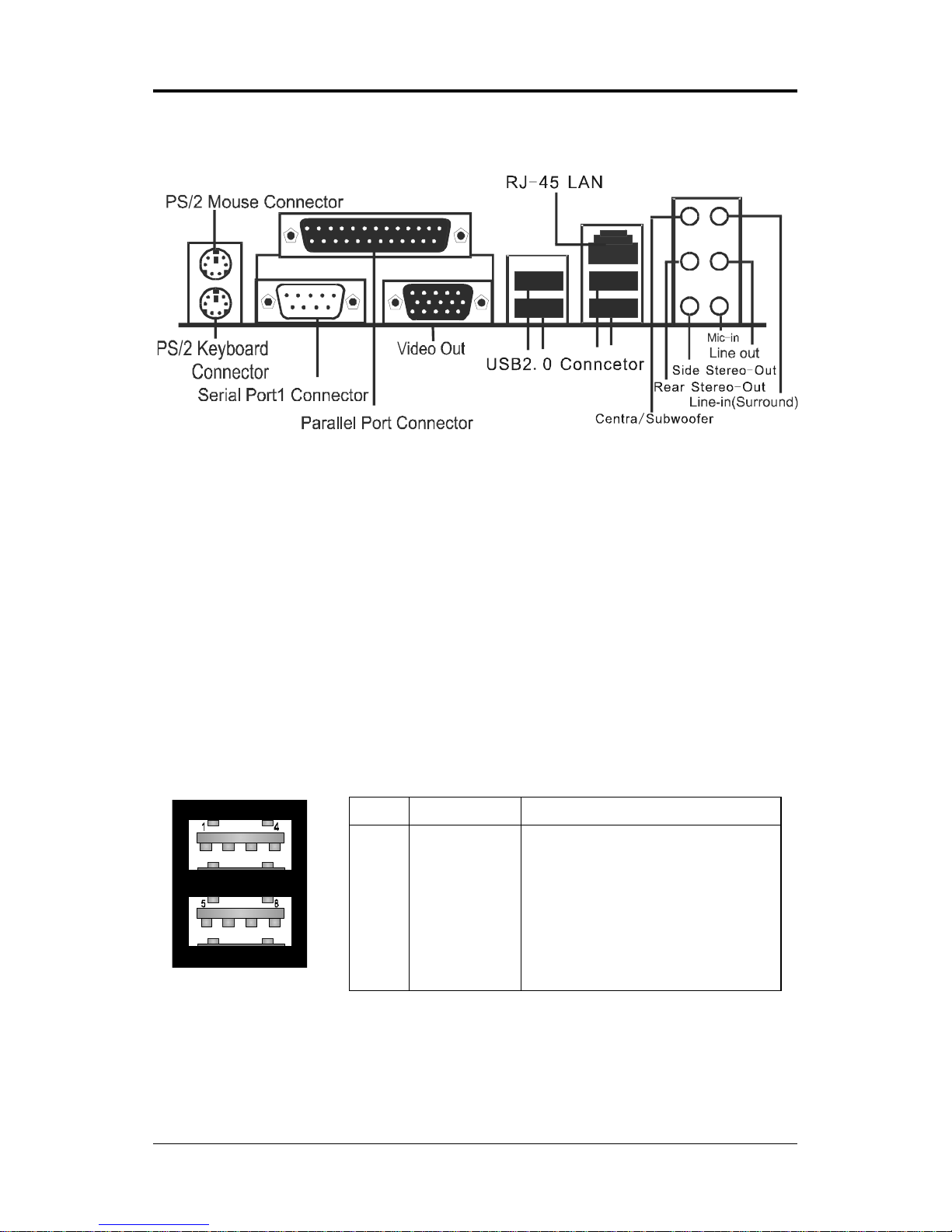
8
Technical Reference Booklet
PI N SIGNAL DESCRIPTION
1 VCC +5V/5VSB (optional)
2 -Data 0 Negative Data Channel 0
3 +Data0 Positive Data Channel 0
4 GND Ground
5 VCC +5V/5VSB (optional)
6 -Data 1 Negative Data Channel 1
7 +Data 1 Positive Data Channel 1
8 GND Ground
Rear Panel
The back panel provides the following connectors:
Mouse Connector
The motherboard provides a standard PS/2
®
mouse mini DIN connector for
attaching a PS/2
®
mouse. You can plug a PS/2® mouse directly into this
connector.
Keyboard Connector
The motherboard provides a standard PS/2® keyboard mini DIN connector for
attaching a PS/2
®
keyboard. You can plug a PS/2® keyboard directly into this
connector.
USB 2.0 Connector
The motherboard provides a UHCI (Universal Host Controller Interface)
Universal Serial Bus root for attaching USB devices such as keyboard, mouse
or other USB-compatible devices. You can plug the USB device directly into the
connector.
USB 2.0 Connector DescriptionUSB 2.0 Connector
Page 9
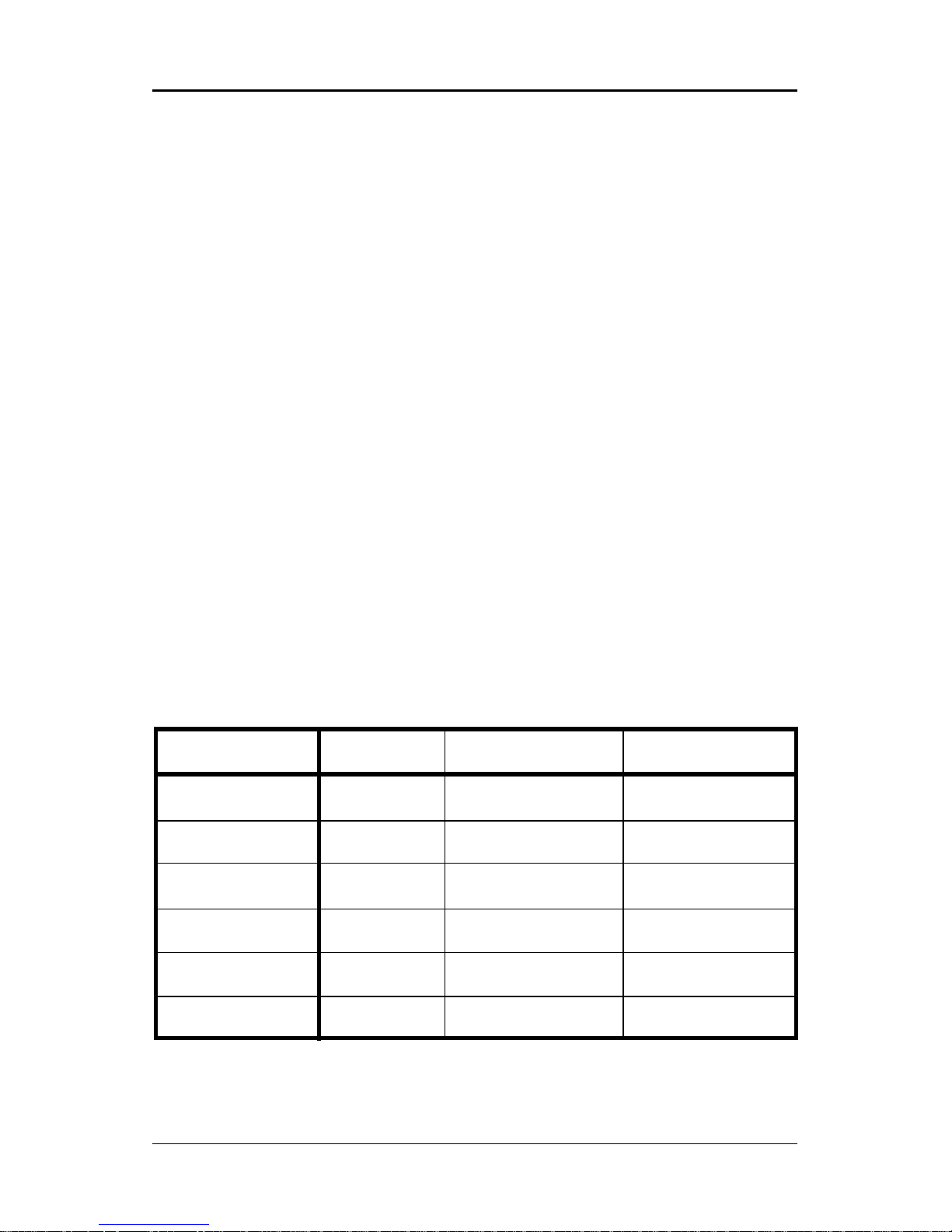
9
Serial Port Connector: COM1
The Port is 16550A high speed communication ports that send/receive 16
bytes FIFOs. You can attach a serial mouse or other serial devices directly
to the connectors.
Video Out Connector
The motherboard provides a Video out port to connect a 15-pin analog
video monitor .
RJ-45 LAN Jack (Optional)
The motherboard provides one standard RJ-45 jack for connection to
Local Area Network(LAN).You can connect a network cable to the LAN jack.
Parallel Port Connector:LPT1
The motherboard provides a 25-pin female centronic connector as LPT. A
parallel port is a standard printer port that supports Enhanced Parallel Port
(EPP) and Extended Capabilities Parallel Port (ECP) mode.
8 Channel HD Audio
Option select of 2, 6, or 8 channel audio from onboard High Definition compliant CODEC with 20-bit ADC and 24-bit DAC resolution.
- Supports CD-In and SPDIF-out.
- Optical & Coaxial SPDIF-out available on rear panel.
- Supports jack detection for easy audio device installation.
Rear panel audio jacks configuration:
Audio Jack Color 2 Channel 6 Channel 8 Channel
Blue Line-In Line-In Line-In
Lime Line-Out Front Stereo-Out Front Stereo-Out
Pink Mic-In Mic-In Mic-In
Gray - - - - Side Stereo-Out
Black - - Rear Stereo-Out Rear Stereo-Out
Orange -- Centre & Subwoofer Centre & Subwoofer
Page 10
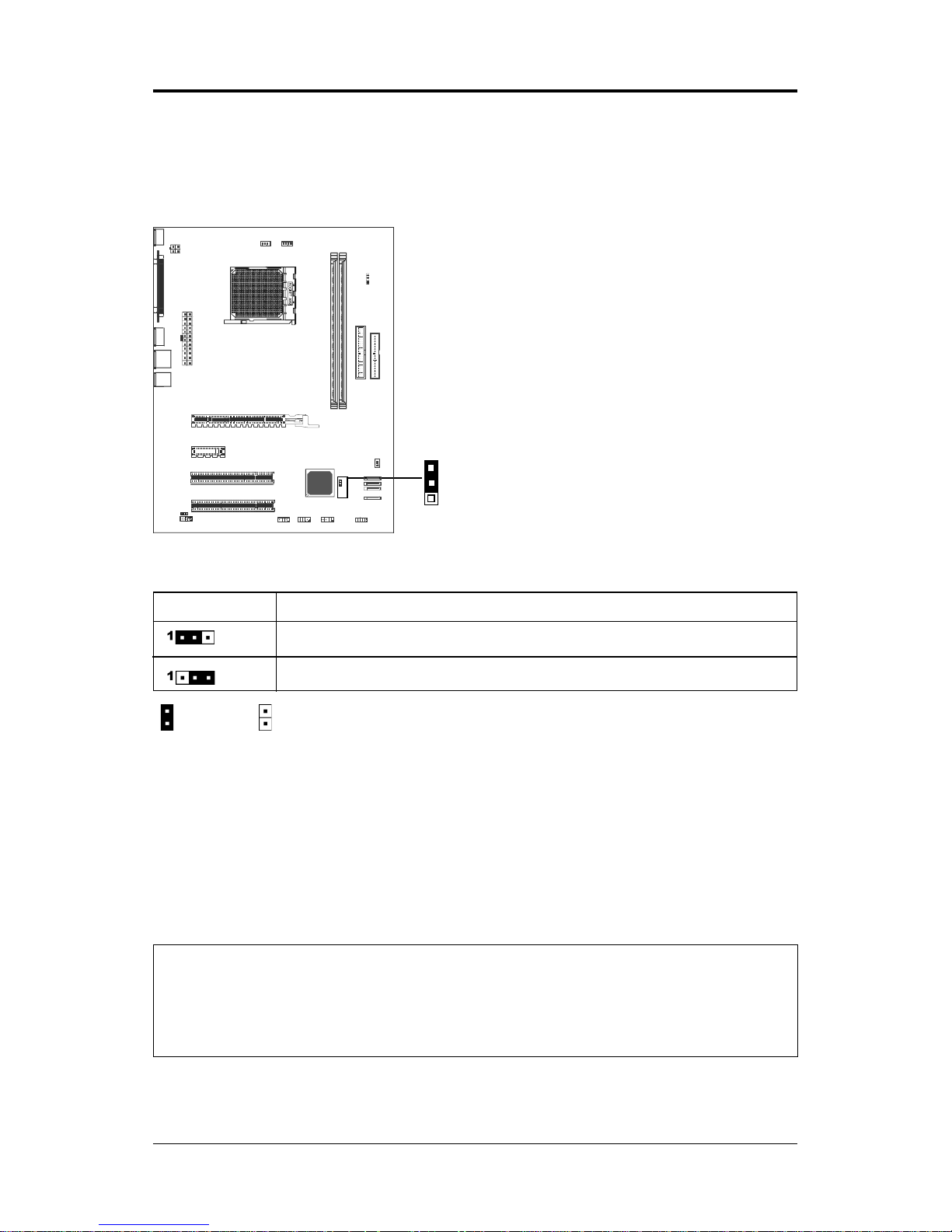
10
Technical Reference Booklet
Close Open * = Default setting.
J1-CMOS Clear
JCMOS1 Selection
1-2* CMOS Clear
2-3 Normal*
CPU Speed Selection
In this motherboard, jumperless feature is implemented such that no
jumper is required to be set for different type of CPU installed.
Clear CMOS Jumper: J1
If you want to clear the system configuration, use the J1(Clear CMOS
Jumper) to clear data.
Notice:
1. Be sure to save the CMOS setting when exit the CMOS.
2. If the CPU is frequency multiplier locked, no CPU speed change will be
seen even if the frequency multiplier setting in CMOS setup is changed.
1
Jumper Setting
This chapter explains how to configure the motherboard’s hardware. Before
using your computer, make sure all jumpers and DRAM modules are set
correctly. Refer to this chapter whenever in doubt.
Page 11
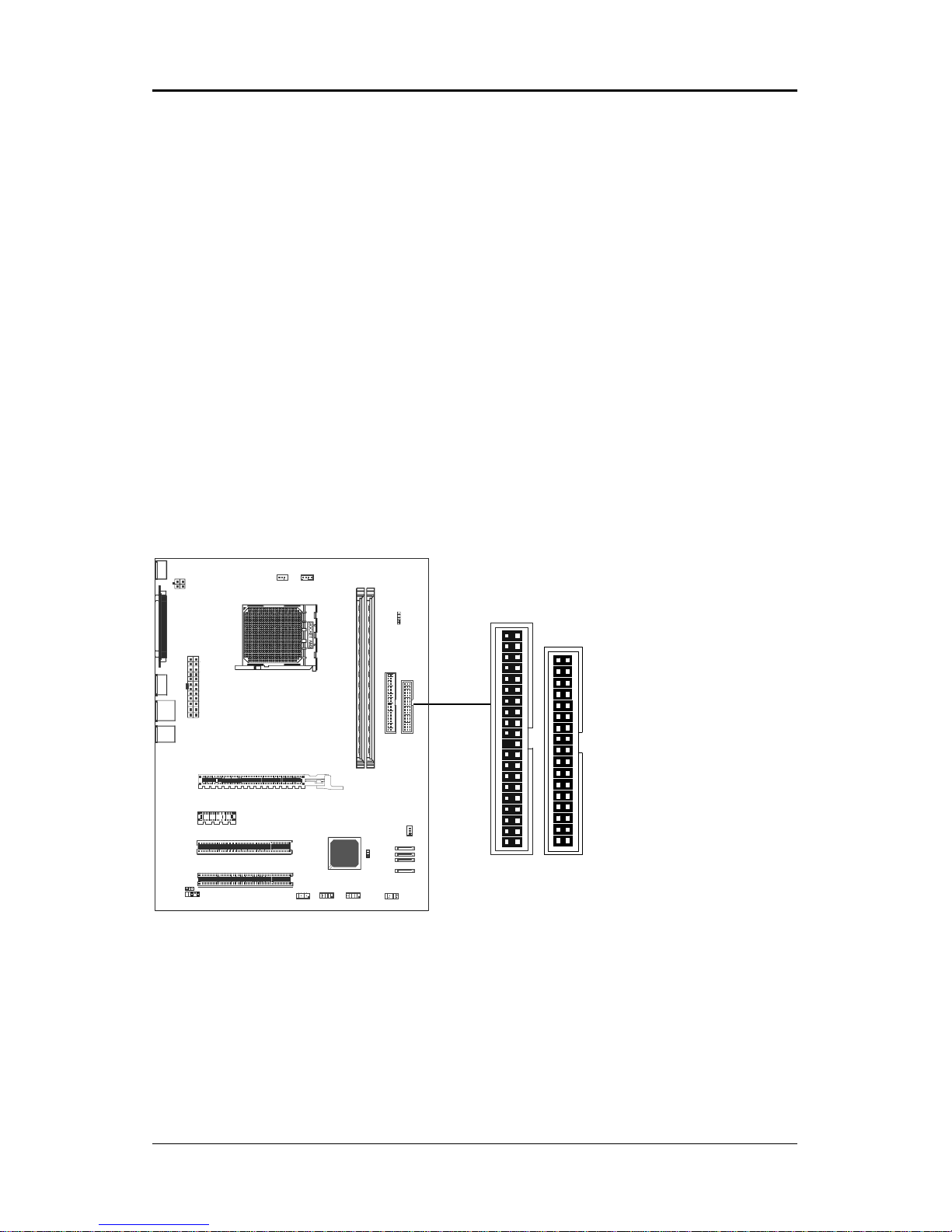
11
CONNECTORS
The motherboard provides connectors to connect to the FDD, IDE HDD, SA TA,
USB Ports and to CPU/PWR/System FAN etc.
Floppy Disk Drive Connector - J10
The motherboard provides a standard floppy disk drive connector that supports
360K, 720K, 1.2M, 1.44M and 2.88M floppy disk types.
Hard Disk Connectors:J9
The motherboard has a 32-bit Enhanced PCI IDE and Ultra DMA 66/100/133
controller that provides PIO mode 0~4, Bus Master, and Ultra DMA 66/100/133
function. You can connect up to two hard disk drives, CD-ROM, 120MB Floppy
(reserved for future BIOS) and other devices.
J9 (Primary IDE Connector)
The first hard drive should always be connected to J9. J9 can connect a Master
and a Slave drive. You must configure the second hard drive to Slave mode by
setting the jumper accordingly.
J9
1
J10
1
Page 12

12
Technical Reference Booklet
Serial A T A Hard Disk Connectors SA TA1, SA T A2, SA T A3&SA T A4 (optional)
The motherboard has four SA T A connectors. The motherboard provides optional
dual high-speed Serial A T A interface ports, SAT A1, SA T A2, SA T A3, SA T A4. Each
supports 1
st
generation serial ATA data rates of 300MB/s. All connector types
are fully compliant with Serial A T A 1.0 specifications. Each Serial A T A connector
can connect to 1 hard disk device. Please refer to STAT Raid Setup for details
on software installation procedure.
PIN SIGNAL
1 GND
2 TXP
3 TXN
4 GND
5 RXN
6 RXP
7 GND
SAT A2
SAT A1
SAT A4
SAT A3
SA T A1, SAT A2, SA T A3&SA T A4 - Pin Definition
Page 13

13
Fan Power Connectors - CPUFAN / PWR F AN / SYSF AN (optional)
The CPUFAN (processor fan), PWR FAN and SYS FAN support system cooling fans using +12V via a three-pin head connector. When connecting the wire
to the connectors, always take note that the red wire is the positive and should
be connected to the +12V, the black wire is Ground and should be connected
to GND. If the mainboard has a System Hardware Monitor chipset on-board,
you must use a specially designed fan with speed sensor to take advantage of
the CPU fan control.
CPU F AN
PWR F AN
SYS F AN
1
1
1
Page 14

14
Technical Reference Booklet
PIN Assignment
1 MIC
2 GND
3 REF
4 POWER
5 Front Audio (R)
6 Rear Audio (R)
7 Reserved
8 Key (No pin)
9 Front Audio (L)
10 Rear Audio (L)
Front Panel Audio Header: FP-S1
This motherboard supports front panel microphone and speaker out ports.
If your computer case has these ports, connect them to FP-S1.
FP-S1 Pin Definition
Note:
If you want to use the “Front Audio” connector. In order to utilize the front
audio header, your chassis must have front audio connector. Also please make
sure the pin assignment on the cable is the same as the pin assignment on the
mainboard header. To find out if the chassis you are buying supports a front
audio connector, please contract your dealer.
FP-S1
10
9
2
19
10
Page 15

15
USB Connectors - J16 / J17/J18 (optional)
This motherboard has ten USB ports. Some computer cases have a special
module that mounts USB ports at the front of the case. If you have this kind of
case, use the auxiliary USB connectors J16/J17/J18 to connect the front
mounted ports to the motherboard.
J18
PIN Assignment
1 VCC
2 VCC
3 USBP04 USBP15 USBP0+
6 USBP1+
7 GND
8 GND
9 KEY
10 GND
J16/J17/J18 Connector
J17
10
9
2
1
10
9
2
1
J16
10
9
2
1
Page 16

16
Technical Reference Booklet
Front Panel Header: J20, SPDIFOUT, IRDA1
The motherboard provides one front panel connector and one speaker
connector.
FP ANEL1
IRDA1
SPDIFOUT
PIN Assignment
1 HDD LED+
2 PWR LED+
3 HDD LED4 PWR LED5 GND
6 PWR SW
7 RST SW
8 GND
9NC
10 KEY(No pin)
J20 - Pin Definition
PIN Assignment
1 GND
2 SPDIF OUT
3 VCC
SPDIF OUT- Pin Definition
PIN Assignment
1 VCC
2NC
3 IRRX
4 GND
5 IRTX
IRDA1 - Pin Definition
1
1
1
2
9
10
Page 17

17
Slots
The motherboard provides one PCI-E X16 slot , one PCI-E X1 slots and two
32-bit PCI slots.
PCI-E X16 Slot
PCI Slots
PCI (Peripheral Component Interconnect) Slots
The PCI slots allow you to insert expansion cards to meet your needs.
When adding or removing expansion cards, make sure that you unplug the
power supply first. Read the documentation for the expansion card and make
any necessary hardware or software settings for the expansion card, such as
jumpers, switches or BIOS configuration.
PCI-E X1 Slot
Page 18

18
Technical Reference Booklet
CPU INSTALLATION
Please follow below steps to install the CPU.
1. Please turn off the power and unplug the power cord before installing the
CPU. Pull the lever up and away from the socket until it is at a 90 degree angle
to the motherboard.
2. Look for the gold arrow on the CPU. The gold arrow should point away from
the lever pivot. The CPU can only sit properly in the socket in the correct
orientation.
3. If the CPU is correctly seated, the pins should be completely embedded in
the socket and can not be seen (Please note that any deviation from the correct
installation procedures may cause permanent damage to your motherboard).
Page 19

19
4. Press the CPU down firmly into the socket and close the lever. As the CPU
is likely to move while the lever is being closed, always close the lever with
your fingers pressing tightly on top of the CPU to make sure the CPU is
properly and completely seated in the socket.
5. When you are installing the CPU, make sure the CPU has a heat sink and
a cooling fan attached on the top to prevent overheating. If you do not have the
heat sink and cooling fan, contact your dealer to purchase and install them
before turning on the computer.
Page 20

20
Technical Reference Booklet
2. Installing DDRII DIMMs
Please follow the steps below to install DDRII DIMMs.
a. Locate the DDRII DIMM sockets.
b. Holding the DDRII DIMM by the edges, remove it from its antistatic package.
c. Make sure the clips at either end of the socket are pushed away from the
socket.
d. Position the DDRII DIMM above the socket. Align the small notch in
thebottom edge of the DDRII DIMM with the key in the socket.
e. Insert the bottom edge of the DDRII DIMM into the socket.
f. When the DDRII DIMM is seated, push down on the top edge of the DDRII
DIMM until the retaining clips at the ends of the socket snap into
place. Make sure the clips are firmly in place.
Note: Please turn the system off before installing or removing any device,
otherwise system damage can occur.
Clip
Clip
DDRII DIMM
DDRII DIMM Socket
Notch
MEMORY CONFIGURATIONS
1. DDRII DIMM Sockets Location
Please refer to the following figure for the location of the DDRII DIMM Sockets.
DDRII 1
DDRII 2
Page 21

21
BIOS SETUP
About the Setup Utility
The motherboard uses the latest Award BIOS with support for Windows Plug
and Play . The CMOS chip on the motherboard contains the ROM setup instructions for configuring the motherboard BIOS.
The BIOS (Basic Input and Output System) Setup Utility displays the system’s
configuration status and provides you with options to set system parameters.
The parameters are stored in battery-backed-up CMOS RAM that saves this
information when the power is turned off. When the system is turned back on,
the system is configured with the values you stored in CMOS.
The BIOS Setup Utility enables you to configure:
Hard drives, diskette drives and peripherals
Video display type and display options
Password protection to prevent unauthorized use
Power Management features
The settings made in the Setup Utility affect how the computer performs.
Before using the Setup Utility, ensure that you understand the Setup Utility
options.
This chapter provides explanations for Setup Utility options.
The Standard Configuration
A standard configuration has already been set in the Setup Utility . However, we
recommend that you read this chapter in case you need to make any changes
in the future.
This Setup Utility should be used:
- when changing the system configuration
- when a configuration error is detected and you are prompted to make
changes to the Setup Utility
- when trying to resolve IRQ conflicts
- when making changes to the Power Management configuration
- when changing the password or making other changes to the Security
Setup
Entering the Setup Utility
When you power on the system, BIOS enters the Power-On Self Test (POST)
routines. POST is a series of built-in diagnostics performed by the BIOS. After
the POST routines are completed, the following message appears:
Page 22

22
Technical Reference Booklet
Main Menu
Once you enter the Award BIOS CMOS Setup Utility , the Main Menu will appear
on the screen. The Main Menu allows you to select from various setup functions
and two exit choices. Use the arrow keys to select among the items and press
<Enter> to accept and enter the sub-menu.
Phoenix - Award WorkstationBIOS CMOS Setup Utility
&
Standard CMOS Features
&
Frequency/Voltage Control
&
Advanced BIOS Features Load Fail-Safe Defaults
&
Advanced Chipset Features Load Optimized Defaults
&
Integrated Peripherals Set Supervisor Password
&
Power Management Setup Set User Password
&
PnP/PCI Configurations Save & Exit Setup
&
PC Health Status Exit Without Saving
Esc : Quit éêèç : Select Item
F10 : Save & Exit Setup
Time, Date, Hard Disk Type ... ...
(Note : The sample BIOS Setup Menu included here only shows a typical
case, and may not be exactly the same as the one on your unit.)
Note that a brief description of each highlighted item will appear at the bottom
of the screen.
Standard This setup page includes all the items of Award™ special
CMOS Features standard features.
Advanced BIOS This setup page includes all the items of Award™ special
Features enhanced features.
Advanced This setup page includes all the items of chipset special
Chipset Features features.
Integrated This section page includes all the items of IDE hard drive
Peripherals and Programmed Input / Output features.
Power This entry only appears if your system supports Power
Management Management “Green PC” standards.
Setup
PNP/PCI This entry appears if your system supports PNP/PCI.
Configurations
PC Health Status Display CPU and Case Fan Speed etc.
Page 23

23
Frequency/ CPU speed setting are settings of CPU speed. You should
V oltage Control refer to your CPU marking.
Load Fail-Safe The BIOS defaults have been set by the manufacturer and
Defaults represent settings which provide the minimum requirements
for your sys to operate
Load Optimized The chipset defaults are settings which provide for maximum
Defaults system performance. While Award has designed the
custom BIOS to maximize performance, the manufacturer
has the right to change these defaults to meet its needs.
Set Supervisor/ Changes, sets, or disables password. It allows you to limit
User Password access to the system and the Setup Program.
Save & Exit Saves value changes to CMOS and exits setup.
Setup
Exit Without Abandons all CMOS value changes and exits setup.
Saving
Standard CMOS Features
The items in Standard CMOS Setup Menu are divided into 10 categories. Each
category includes one or more setup items. Use the arrow keys to highlight the
item and then use the <PgUp> or <PgDn> key to select the desired value in
each item.
Phoenix - Award WorkstationBIOS CMOS Setup Utility
Standard CMOS Features
Date (mm :dd :yy) Sat. Jan 01 2005 Item Help
Time (hh :mm :ss) 11 : 1 : 35
Menu Level
&
&
IDE Primary Master [Press Enter 4303 MB]
&
IDE Primary Slave [None] Change the day, month,
&
IDE Secondary Master [None] year and century
&
IDE Secondary Slave [None]
Drive A [1.44M, 3.5 in.]
Drive B [None]
Video [EGA/VGA]
Halt on [All, but keyboard]
Base Memory 640K
Extended Memory 30720K
Total Memory 31744K
éêèçMove Enter: Select +/-/PU/PD : Value F10 : Save ESC : Exit F1 :General Help
F5 : Previous Values F6 : Fail-Safe Defaults F7 : Optimized Defaults
(Note : The sample BIOS Setup Menu included here only shows a typical
case, and may not be exactly the same as the one on your unit.)
Page 24

24
Technical Reference Booklet
Date The date format is <day-of-the-week>. <month> <day> <year>.
Time The time format is <hour> <Minute> <second> displayed in
24-hour military-time clock. For example, 1 p. m. is displayed
as 13:00:00.
Primary These categories identify the types of the two channels that
Master/Primary have been installed in the computer.
Slave/Secondary
Master/SecondaryIf the controller of the HDD interface is SCSI, the selection shall
be “None”.
Drive A Type / This category identifies the drive types which have been installed
Drive B Type in the computer.
Video The default setting is EGA/VGA.
Halt on You can select which type of error will cause the system to halt.
Advanced BIOS Features
This section allows you to configure your system for basic operation. You have the
opportunity to select the system’s default speed, boot-up sequence, keyboard operation,
shadowing and security.
Advanced Chipset Features
The Chipset Features Setup option is used to change the values of the chipset registers.
These registers control most of the system options in the computer.
This section allows you to configure the system based on the specific features of the
installed chipset. This chipset manages bus speeds and access to system memory
resources, such as DRAM and the external cache. It must be stated that these items
should not be altered. The default settings have been chosen because they provide the
best operating conditions for your system.
Integrated Peripherals
The Integrated Peripherals Setup allows the user to configure the onboard IDE controller,
floppy disk controller, the printer port and the serial ports.
Power Management Setup
The Power Management Setup Menu allows you to configure your system to save the
most energy while operating in a manner consistent with your own style of computer
use.
PNP/PCI Configurations
This section describes how to configure the PCI bus system. This section covers some
very technical items and it is recommended that only experienced users should make
any changes to the default settings.
PC Health Status
The PC Health Status displays CPU and Case Fan Speed.
Frequency/V oltage Control
This section allows you to set CPU Speed.
Page 25

25
Set Supervisor/User Password
When this function is selected, the following message appears at the center
of the screen to assist you in creating a password.
ENTER P ASSWORD
Type the password, up to eight characters, and press <Enter>. The password
typed now will clear any previously entered password from CMOS memory.
You will be asked to confirm the password. Type the password again and
press <Enter>. You may also press <Esc> to abort the selection. To disable
password, just press <Enter> when you are prompted to enter password. A
message will confirm the password being disabled. Once the password is
disabled, the system will boot and you can enter BIOS Setup freely.
P ASSWORD DISABLED
If you have selected “System” in “Security Option” of “BIOS Features Setup”
menu, you will be prompted for the password every time the system reboots
or any time you try to enter BIOS Setup. If you have selected “Setup” at “Security Option” from “BIOS Features Setup” menu, you will be prompted for the
password only when you enter BIOS Setup.
Supervisor Password has higher priority than User Password. You can use
Supervisor Password when booting the system or entering BIOS Setup to
modify all settings. Also you can use User Password when booting the system or entering BIOS Setup but can not modify any setting if Supervisor Password is enabled.
Save & Exit Setup
Navigate to this option and press <Enter> to save the changes that you have
made in the Setup Utility and exit the Setup Utility. When the Save and Exit
dialog box appears, press <Y> to save and exit, or press <N> to return to the
main menu.
Exit Without Saving
Navigate to this option and press <Enter> to discard any changes that you
have made in the Setup Utility and exit the Setup Utility . When the Exit Without
Saving dialog box appears, press <Y> to discard changes and exit, or press
<N> to return to the main menu.
Note: If you have made settings that you do not want to save, use the “Exit
Without Saving” item and press <Y> to discard any changes you have
Page 26

26
Technical Reference Booklet
Realtek HD Audio Driver Setup
Getting Started
After installing the Realtek HD Audio Driver (insert the driver CD and follow the
onscreen instructions), “Realtek HD Audio Manager” icon will show in System
tray as below. Double click the icon and the control panel will appear:
Sound Effect
After clicking on the “Sound Effect” tab, 3 sections “Environment”, “Equalizer”
and “Karaoke” are available for selection.
Environment Simulation
You will be able to enjoy different sound experiences by pulling down the
arrow, a total of 23 sound ef fects will be shown for selection. Realtek HD Audio
Sound Manager also provides five popular settings “Stone Corridor”,
“Bathroom”, “Sewer pipe”, “Arena” and “Audio Corridor” for quick enjoyment.
Page 27

27
Equalizer Selection
The Equalizer section allows you to create your own preferred settings by
utilizing this tool.
In standard 10 bands of equalizer, ranging from 100Hz to 16KHz are available:
Frequently Used Equalizer Setting
Realtek recognizes the needs that you might have. By leveraging our long
experience in the audio field, Realtek HD Audio Sound Manager provides you
certain optimized equalizer settings that are frequently used for your quick
enjoyment.
How to Use
Other than the buttons “Pop” “Live” “Club” & “Rock” shown on the page, to pull
down the arrow in “Others” , you will find more optimized settings available to
you.
Karaoke Mode
Karaoke mode brings Karaoke fun back home by simply using the music you
usually play, Karaoke mode can help you eliminate the vocal of the song or
adjust the key to accommodate your range.
V ocal Cancellation: Single click on “Voice Cancellation”, the vocals of the
songs will be erased, while the background music is
still playing which lets you take over the vocal part.
Key Adjustment: Using “Up / Down Arrow” to find a key which better fits
your vocal range.
Page 28

28
Technical Reference Booklet
Mixer
Realtek HD Audio Sound Manager integrates Microsoft’s “Volume Control”
functions into the Mixer page. This gives you the ability to create your favorite
sound effect in one single tool.
Playback control
Mute
You may choose to mute single or multiple volume controls or to completely
mute sound output.
Tool
> Show the following volume control
This is to let you freely decide which volume control items to be
displayed, total 13 items to be chosen.
> Advanced controls
> Enable playback multi-streaming
Page 29

29
With this function, you will be able to have an audio chat with your friends via
headphone (stream 1 from front panel) while still have music (stream 2 from
back panel) playing. At any given period, you can have maximum 2 streams
operating simultaneously.
Recording control
Mute
You may choose to mute single or multiple volume controls or to completely
mute sound input.
Tool
> Show the following volume controls
This is to let you freely decide which volume control items to be displayed.
> Advanced controls.
Advanced control is a “Microphone Boost” icon.
Once this item is checked, you will find “advanced” icon beside “Front Pink
In” & “Mic Volume”. With this, the input signal into “Front Pink In” & “Mic
Volume” will be strengthen.
> Enable recording multi-streaming
At any given period, you can have maximum 2 streams operating
simultaneously.
Page 30

30
Technical Reference Booklet
Audio I/O
Realtek HD Audio Manager frees you from default speaker settings. Jacks are
no longer limited to a specific function. Instead, each jack can now be
assigned either an output (i.e. playback) function or input (i.e. Recording)
function, we call this “Retasking”.
Audio I/O helps you to setup the jacks as you wish. Moreover , other than blue to
blue, pink to pink, the way that you used to do, Audio I/O would guide you to
other right jacks that can also serve as microphone / speaker / headphone.
Page 31

31
Speaker Configuration
Step 1: Plug in the device in any available jack.
Step 2: Dialogue “connected device” will pop up for your selection. Please
select the device you are trying to plug in.
* If the device is being plugged into the correct jack, you will be able to find
the icon beside the jack changed to the one that is same as your device.
* If not correct, Realtek HD Audio Manager will guide you to plug the device
into the correct jack.
Page 32

32
Technical Reference Booklet
Global Connector Settings
Click to access global connector settings
> Mute rear panel when front headphone plugged in
Once this option is checked, whenever front headphone is plugged, the
music that is playing from the back panel, will be stopped.
> Disable front panel jack detection (option)
Did not find any function on front panel jacks?
Please check if front jacks on your system are so-called AC’97 jacks. If so,
please check this item to disable front panel jack detection.
> Enable auto popup dialogue, when device has been plugged in.
Once this item checked, the dialog “Connected device”, would not automatically pop up when device plugged in.
S/PDIF
Short for Sony/Philips Digital
Interface, a standard audio file
transfer format. S/PDIF allows
the transfer of digital audio
signals from one device to
another without having to be
converted first to an analog
format. Maintaining the viability
of a digital signal prevents the
quality of the signal from
degrading when it is converted
to analog.
Page 33

33
> Output Sampling Rate
- 44.1KHz: This is recommend while playing CD
- 48KHz: This is recommended while playing DVD or Dolby.
- 96KHz: This is recommended while playing DVD-Audio.
> Output Source
- Output digital audio source: The digital audio format (such as .wav,
.mp3, midi etc) will come out through S/PDIF-Out.
- S/PDIF-in to S/PDIF -out pass though mode: The data from S/PDIF-In
can be real-time played from S/PDIF-Out.
S/PDIF In Status
Lock:
This is to determine if the S/PDIF In data has been successfully caught by
codec Sampling Rate.
Data Validation:
This indicates if the input data is known to Realtek HD Audio Manager.
Copyright protection:
The input data can only be copied while “Copy Free” is shown; while “No Copy”
indicates the data is read only.
Real time S/PDIF-in monitor:
Not only S/PDIF out, but also other analog out (such as front /side/surround
speakers) can also output S/PDIF-in data real-time.
Speaker Calibration
After you have successfully plugged in speakers and assigned them to the
right jacks, there is only one more step to enjoy the desired sound quality. We
provide “Speaker Calibration” to help you check if the speakers are located in
the correct position.
Page 34

34
Technical Reference Booklet
Microphone
This page is designed to provide you better microphone / recording quality.
Below picture indicates both “Noise Suppression” & “Acoustic Echo
Cancellation” are both enabled.
Noise Suppression
If you feel that the background noise, especially the sound generated from the
fan inside PC is too loud, try “Noise Suppression”. This allows you to cut off
and suppress disturbing noise.
Beam Forming
Also known as “directional recording”, this option lets you do the following:
Once beam forming is enabled; only the sound from certain direction will be
recorded. You will get the best quality if you chose 90° position, which we
recommend you to use, this effectively means that you speak right into the
microphone.
Note: A Stereo Microphone is required when using Beam Forming
function.
Acoustic Echo Cancellation
This function prevents playback sound from being recorded by microphone
together with your sound. For example, you might have chance to use VOIP
function through Internet with your friends. The voice of your friend will come
out from speakers (playback). However, the voice of your friend might also be
recorded into your microphone then go back to your friend through Internet. In
that case, your friend will hear his/her own voice again. With AEC (Acoustic
Echo Cancellation) enabled at your side, your friend can enjoy the benefit with
less echo.
Page 35

35
018BA8
Audio Demo
The section “3D Audio Demo” grants you another possibility to enjoy your
sound. The Audio Demo allows you to listen to sound in an extraordinary way.
Information
This section provides information about your current system audio device.
Page 36

36
Technical Reference Booklet
APPENDIX
Note to User:
The bundled driver CD contains all the drivers that the motherboard needs.
Each driver will install automatically once it is selected. Please select the
drivers that you want to install by clicking on the driver’s button.
018BA8
