Page 1
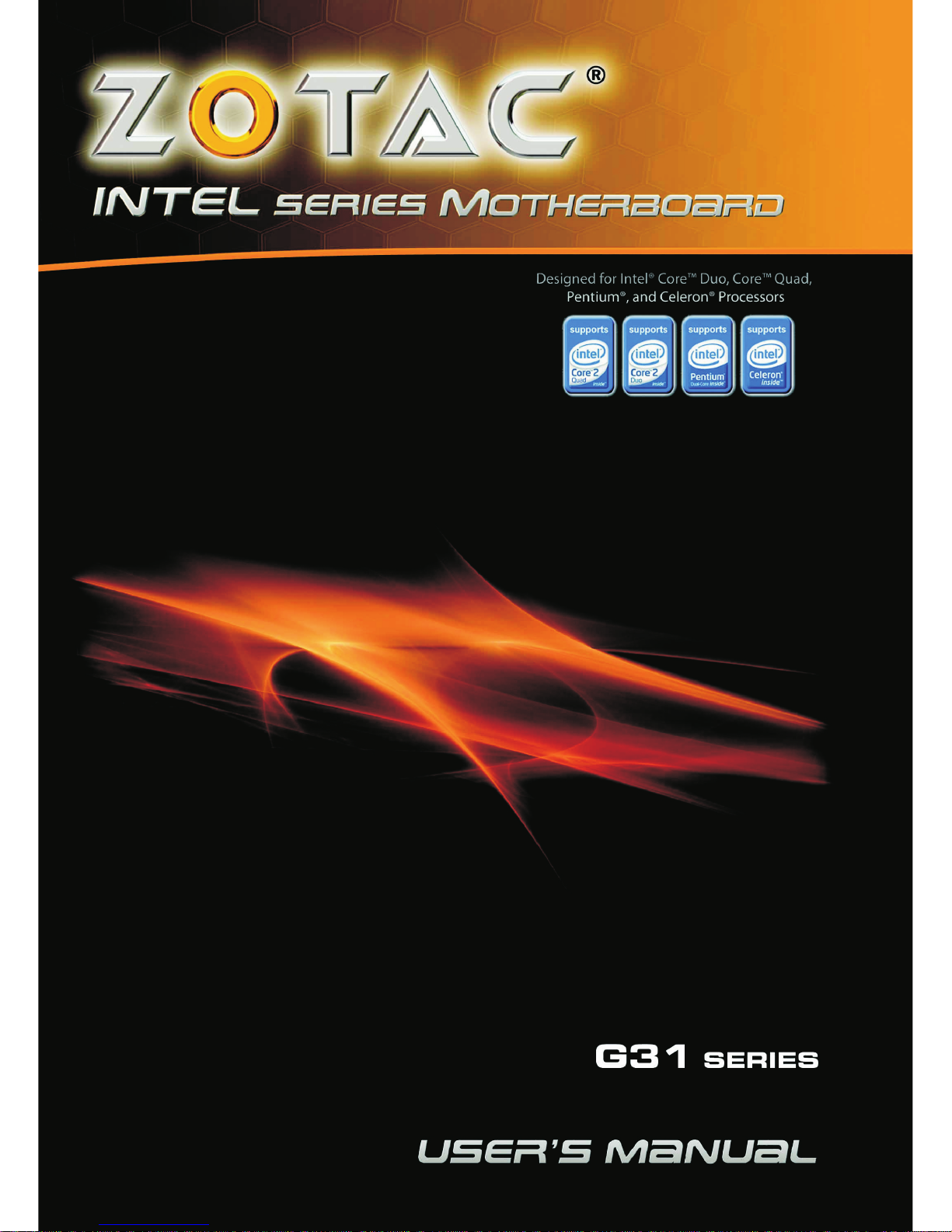
Page 2
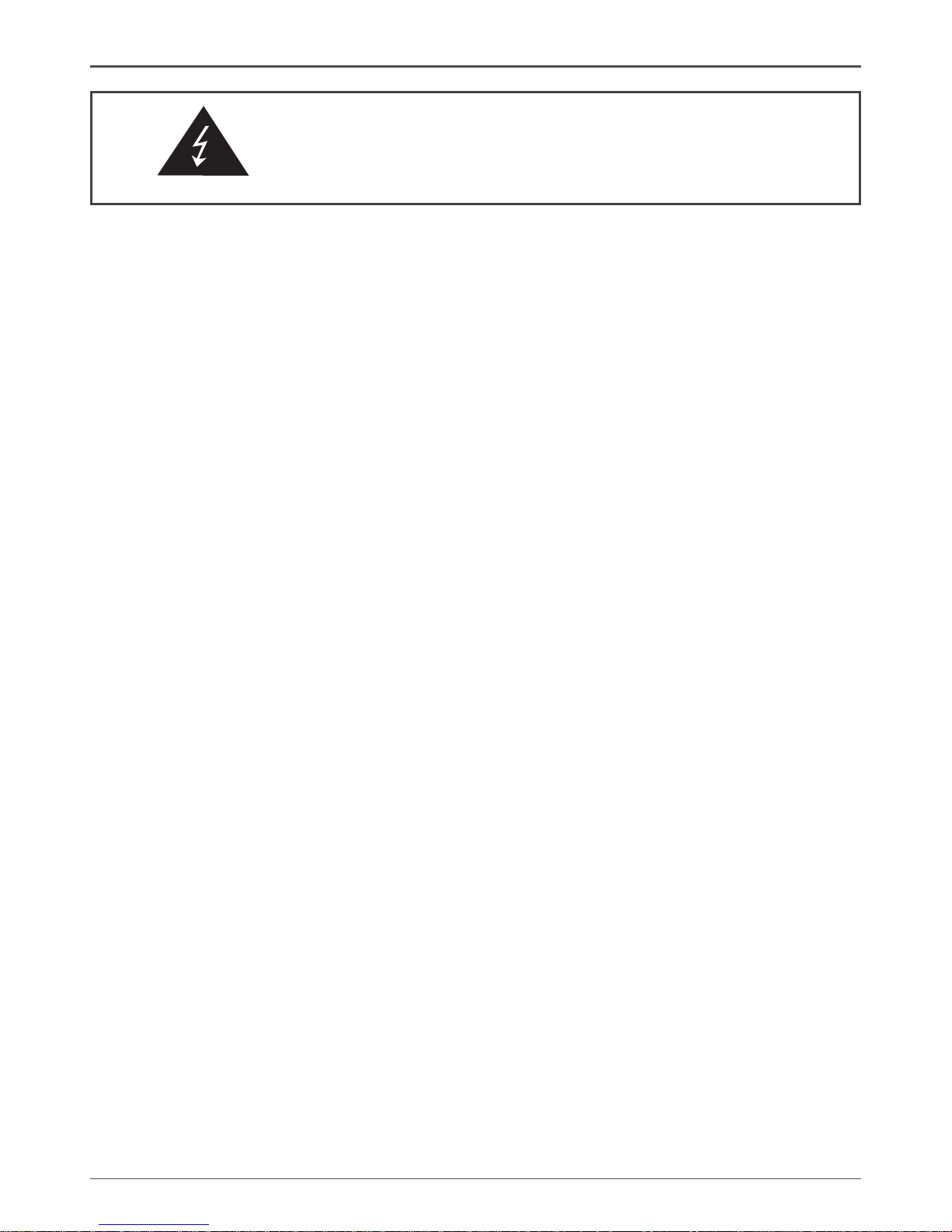
1
Federal Communications Commission (FCC) Statement
This equipment has been tested and found to comply with the limits for a Class B digital device,
pursuant to Part 15 of FCC Rules. These limits are designed to provide reasonable protection
against harmful interference in a residential installation. This equipment generates, uses and
can radiate radio frequency energy and, if not installed and used in accordance with instructions
contained in this manual, may cause harmful interference to radio and television communications.
However, there is no guarantee that interference will not occur in a particular installation.
If this equipment does cause harmful interference to radio or television reception, which can
be determined by turning the equipment off and on, the user is encouraged to try to correct the
interference by one or more of the following measures:
- REORIENT OR RELOCATE THE RECEIVING ANTENNA
- INCREASE THE SEPARATION BETWEEN THE EQUIPMENT AND THE RECEIVER
- CONNECT THE EQUIPMENT INTO AN OUTLET ON A CIRCUIT DIFFERENT FROM
THAT OF THE RECEIVER
- CONSULT THE DEALER OR AN EXPERIENCED AUDIO/TELEVISION TECHNICIAN
NOTE:
Connecting this device to peripheral devices that do not comply with Class B requirements, or
using an unshielded peripheral data cable, could also result in harmful interference to radio or
television reception.
The user is cautioned that any changes or modications not expressly approved by the party
responsible for compliance could void the user’s authority to operate this equipment.
To ensure that the use of this product does not contribute to interference, it is necessary to use
shielded I/O cables.
Copyright
This manual is copyrighted with all rights reserved. No portion of this manual may be copied or
reproduced by any means.
While every precaution has been taken in the preparation of this manual, no responsibility for
errors or omissions is assumed. Neither is any liability assumed for damages resulting from the
use of the information contained herein.
Trademarks
All brand names, logos and registered trademarks mentioned are property of their respective
owners.
Electronic Emission Notices
WARNING!
Page 3
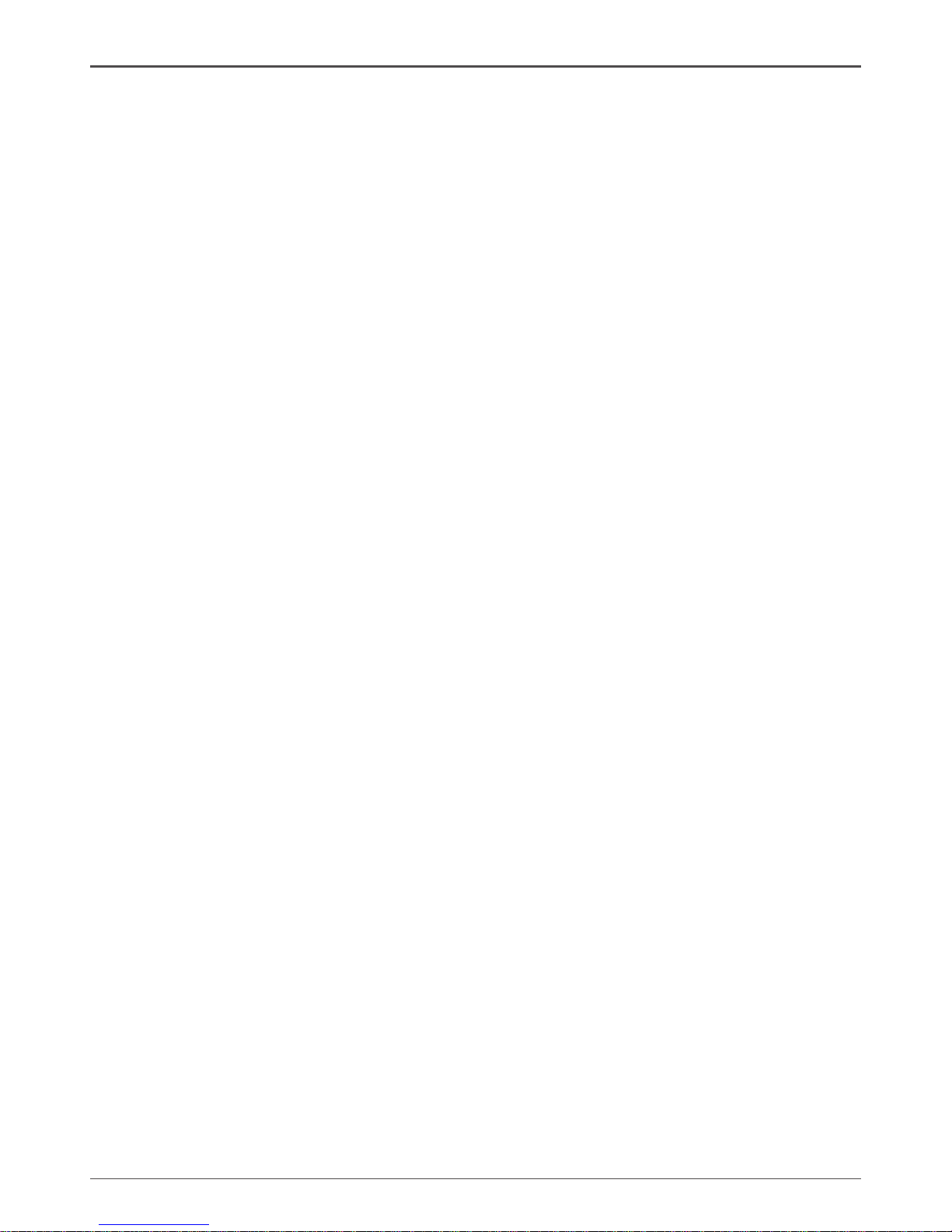
2
Intel G31 Motherboard
Table of Contents
Motherboard Specications ------------------------------------------------------------------- 4
Motherboard Layout------------------------------------------------------------------------------ 6
Hardware Installation ---------------------------------------------------------------------------- 8
Safety Instructions ----------------------------------------------------------------------------- 8
Preparing the Motherboard -------------------------------------------------------------------- 9
Installing the CPU ------------------------------------------------------------------------------ 9
Installing the CPU Fan ------------------------------------------------------------------------ 10
Installing Memory DIMMs -------------------------------------------------------------------- 10
Installing the Motherboard ------------------------------------------------------------------- 11
Installing the I/O Shield ----------------------------------------------------------------------- 11
Connecting Cables and Setting Switches ------------------------------------------------ 12
24-pin ATX Power (PW1) --------------------------------------------------------------------- 13
4-pin ATX 12V Power (PW2) ---------------------------------------------------------------- 13
Hard Disk Connector-IDE -------------------------------------------------------------------- 14
SPK Header ------------------------------------------------------------------------------------- 14
serial Port Header - COM -------------------------------------------------------------------- 14
Front Panel Header ---------------------------------------------------------------------------- 15
USB Headers------------------------------------------------------------------------------------ 16
Floppy Disk Drive Connector- FDD -------------------------------------------------------- 16
F_Audio Header -------------------------------------------------------------------------------- 17
SPDIF-Out Header(Optional) --------------------------------------------------------------- 17
Connecting Serial ATA Cables -------------------------------------------------------------- 18
Fan Connections ------------------------------------------------------------------------------- 18
Expansion Slots -------------------------------------------------------------------------------- 19
PCI Slots ----------------------------------------------------------------------------------------- 19
PCI Express x16 Slots ------------------------------------------------------------------------ 19
Jumper Settings -------------------------------------------------------------------------------- 20
Conguring the BIOS ---------------------------------------------------------------------------- 21
Enter BIOS Setup ----------------------------------------------------------------------------------- 21
Main Menu -------------------------------------------------------------------------------------- 22
Standard CMOS Features Menu --------------------------------------------------------- 23
Date and Time ------------------------------------------------------------------------------ 24
IDE Channel --------------------------------------------------------------------------------- 24
Video ------------------------------------------------------------------------------------------ 24
Drive A ---------------------------------------------------------------------------------------- 24
Halt On---------------------------------------------------------------------------------------- 24
Memory --------------------------------------------------------------------------------------- 25
Advanced BIOS Features ------------------------------------------------------------------ 25
CPU Features ---------------------------------------------------------------------------------- 27
Hard Disk Boot Priority -------------------------------------------------------------------- 28
Page 4
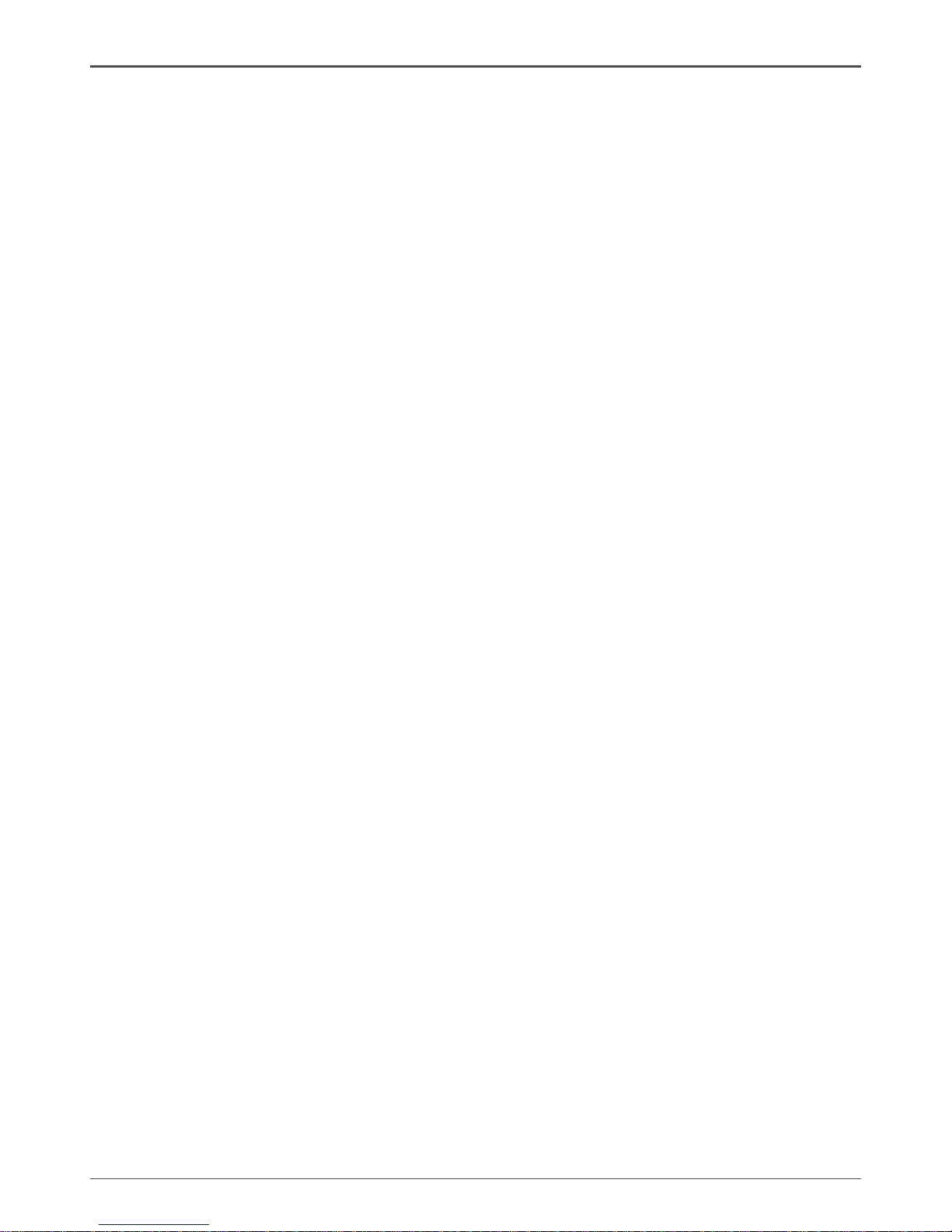
3
Table of Contents
Advanced Chipset Features -------------------------------------------------------------- 30
Integrated Peripherals Menu ------------------------------------------------------------- 31
Power Management Setup Menu ------------------------------------------------------- 32
PnP/PCI Conguration --------------------------------------------------------------------- 34
PC health status ------------------------------------------------------------------------------ 36
Frequency/Voltage Control --------------------------------------------------------------- 37
Load Optimized Defaults ------------------------------------------------------------------ 38
Set Supervisor/User Password ---------------------------------------------------------- 39
Save & Exit Setup ---------------------------------------------------------------------------- 40
Exit Without Saving ------------------------------------------------------------------------- 40
Flash Update Procedure ------------------------------------------------------------------ 41
Installing Drivers and Software -------------------------------------------------------------- 42
Drivers Installation ------------------------------------------------------------------------------- 43
REALTEK HD AUDIO DRIVER SETUP ----------------------------------------------------- 51
Getting Started ---------------------------------------------------------------------------------- 51
Sound Effect ------------------------------------------------------------------------------------- 51
Environment Simulation ---------------------------------------------------------------------- 51
Equalizer Selection --------------------------------------------------------------------------- 52
Frequently Used Equalizer Setting -------------------------------------------------------- 52
Karaoke Mode ---------------------------------------------------------------------------------- 52
Mixer----------------------------------------------------------------------------------------------- 53
Playback control --------------------------------------------------------------------------- 53
Recording control -------------------------------------------------------------------------- 54
Audio I/O ------------------------------------------------------------------------------------- 55
Speaker Conguration ------------------------------------------------------------------- 56
Connector Settings ------------------------------------------------------------------------ 57
S/PDIF --------------------------------------------------------------------------------------- 57
Speaker Calibration ----------------------------------------------------------------------- 58
Microphone---------------------------------------------------------------------------------- 59
Noise Suppression ------------------------------------------------------------------------ 59
Beam Forming ----------------------------------------------------------------------------- 59
Acoustic Echo Cancellation ------------------------------------------------------------- 59
Audio Demo --------------------------------------------------------------------------------- 60
Information --------------------------------------------------------------------------------- 60
Page 5
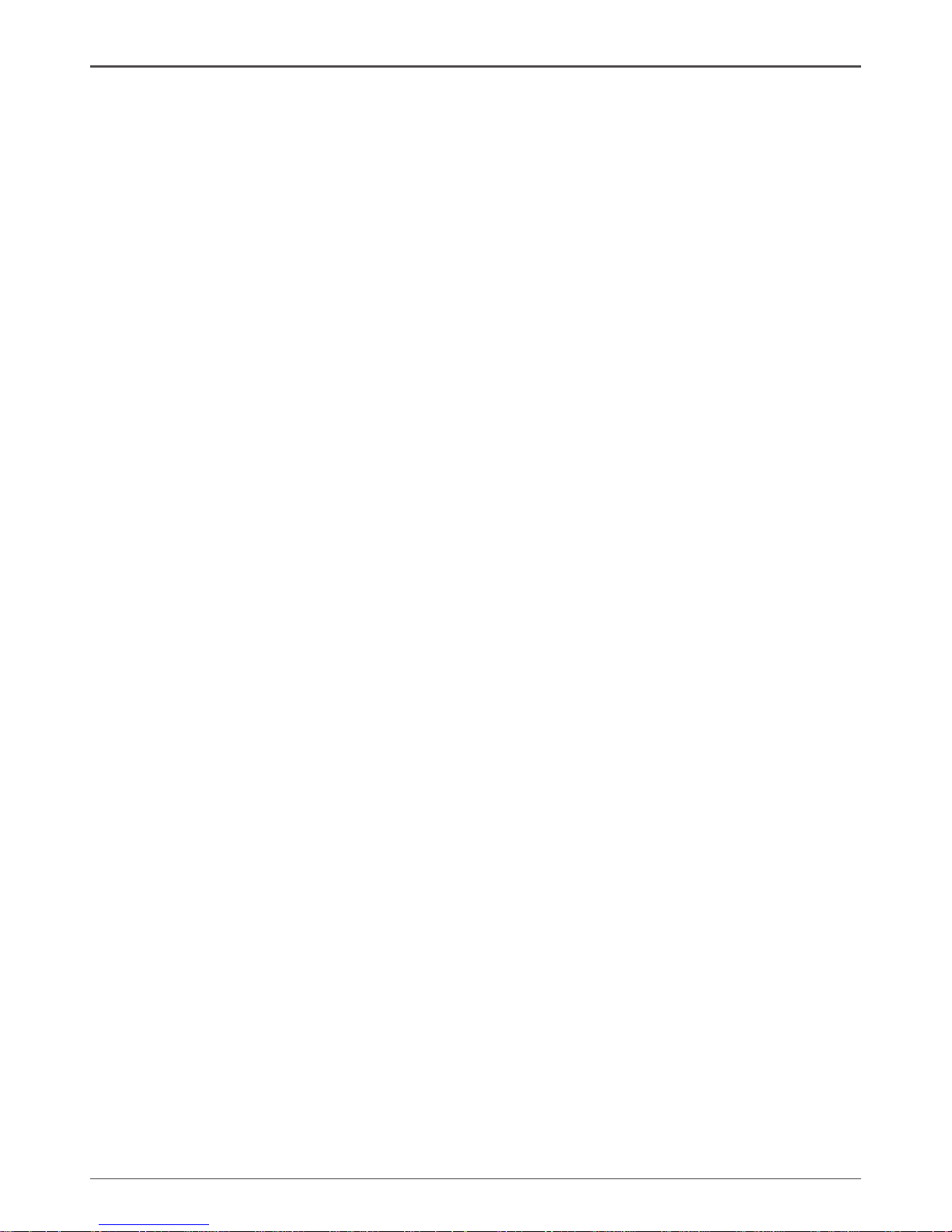
4
Intel G31 Motherboard
Motherboard Specications
q Chipset
v Intel G31
q Size
v Micro ATX form factor of 9.6 inch x 7.5 inch
q Microprocessor support
v Supports the Pentium4, Pentium D and Core(TM) 2 Series processor
v Supports Front Side Bus (FSB) at the following Frequency Ranges:800, 1066,
1333 MT/s.
q VRD 11 On board
v Flexible motherboard design with on board VRD 11.
q Operating systems:
v Supports Windows XP 32bit/64bit and Windows Vista 32bit/64bit
q System Memory support
v Supports dual-channel (128 bits wide ) DDRII memory interface.
v Supports DDRII667/DDRII800
v Maximum memory size:4GB
q USB 2.0 Ports
v Supports hot plug and play
v Eight USB 2.0 ports (four rear panel ports, four from onboard USB headers)
v Supports USB 2.0 protocol up to 480Mbps transmission rate
q Onboard Serial ATA II
v Independent DMA operation on four ports.
v Data transfer rates of 3GB/S.
q On board PCI Express Lan (RTL8102E/RTL8111C)
v PCI Express base specification1.0a compliant
v Compliant to 802.3x flow control support
v 10/100 IEEE 802.3 compliant
v Wake On LAN (WOL) power management support
v RTL8111C is Gigabit Ethernet controller
q Onboard High Definition Audio
v Supports 6-channel and 8-channel(Optional)
v Supports Jack-Sensing function
v One SPDIF-Out header on board
q Green Function
v Support SMM, APM, ACPI
v Suspend to DRAM supported (STR)
v RTC timer to power-on the system
v AC power failure recovery
Page 6
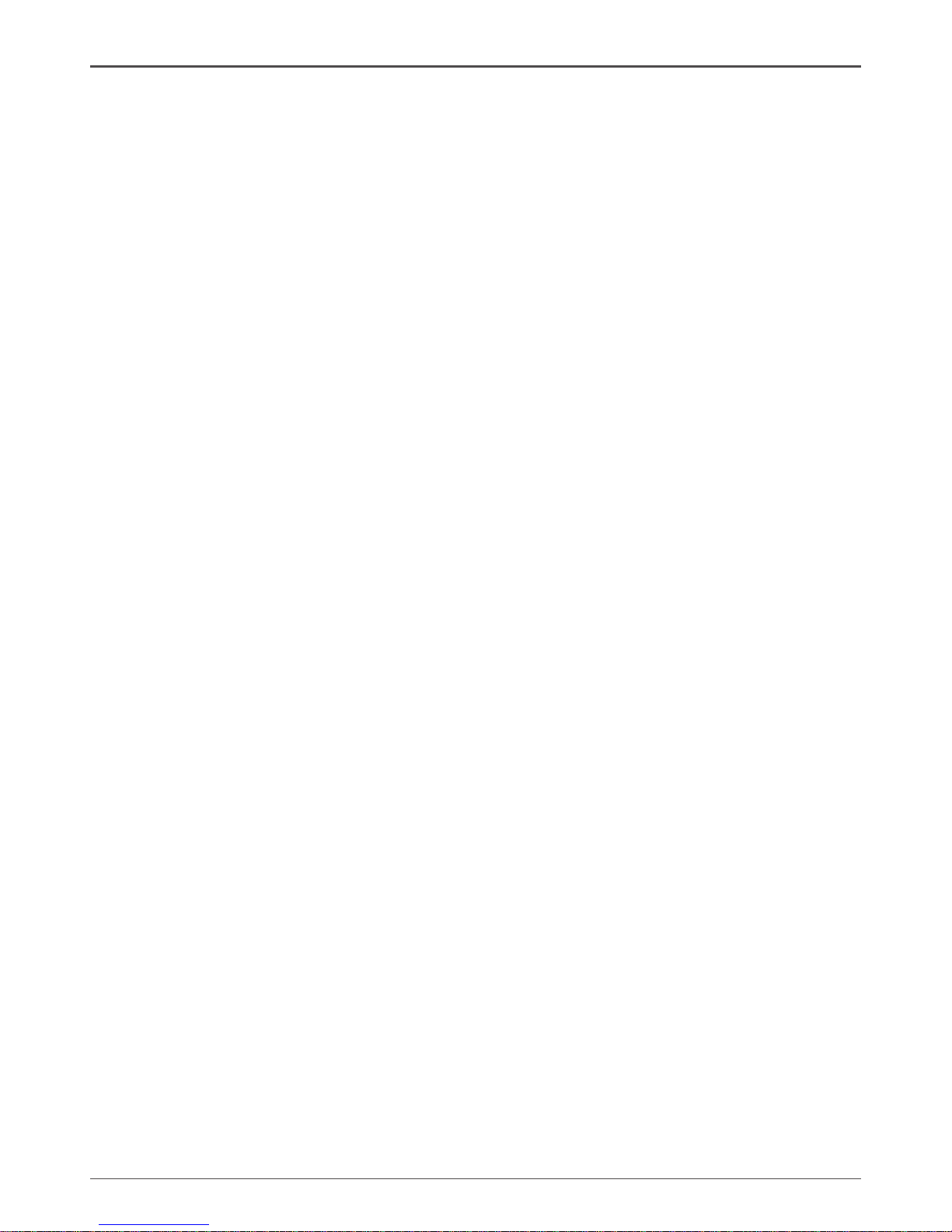
5
Motherboard Specications
q Onboard Graphics Features
v DX9 and OpenGL 1.4 are supported
v 3D Graphics Rendering Enhancements
v Up to 2048x1536@75 Hz refresh
v VGA/DVI(HDMI/VGA) port output support (Optional)
q PCI Express Interface
v PCI Express Generation 1.1 compatible
v Support frequency of 1.25 GHZ resulting in 2.5GB/S each direction per lane.
v Wake# function is supported
q Expansion Slots
v One PCI Express X16 slot
v 2 PCI bus master slots - ver 2.1compliant
Page 7
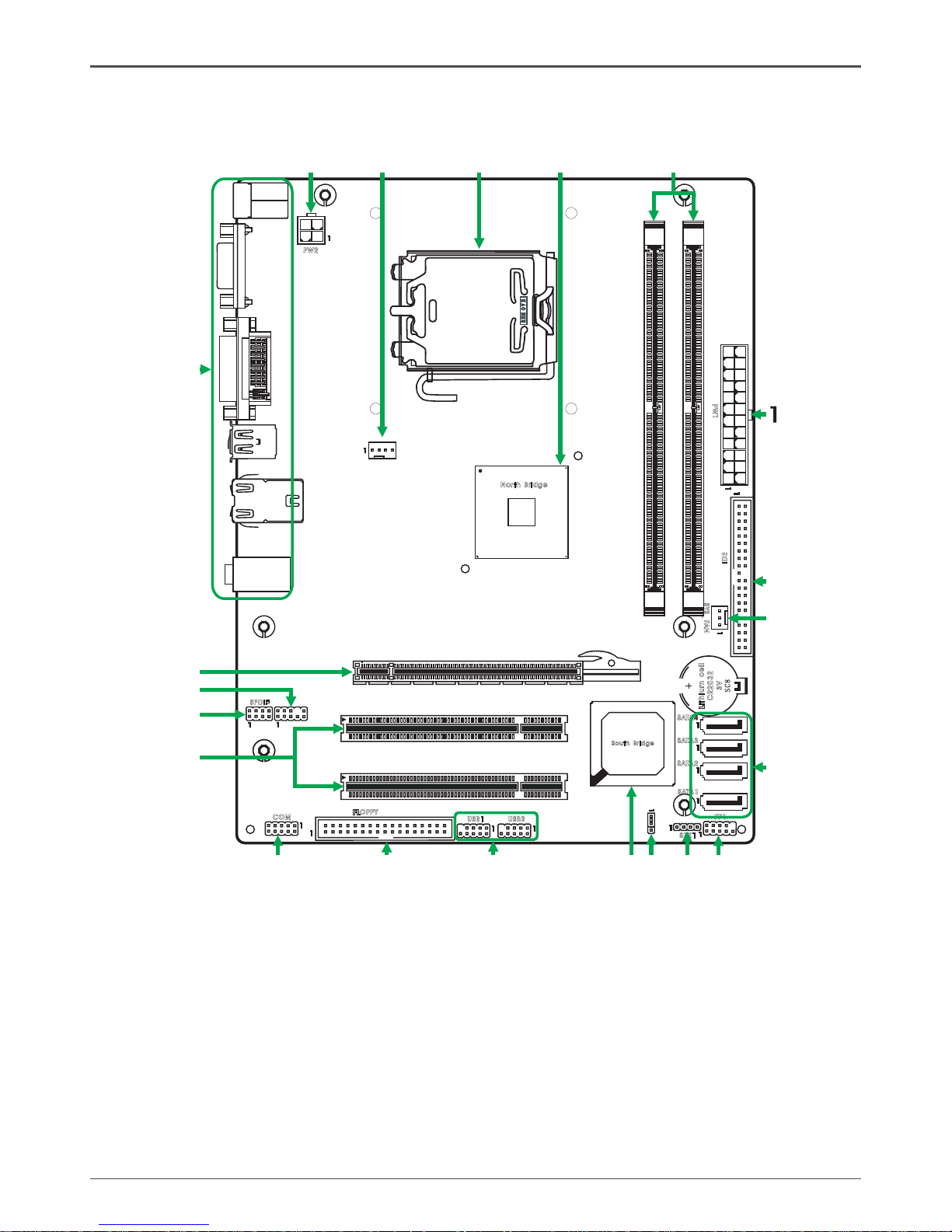
6
Intel G31 Motherboard
Motherboard Layout
Figure 1 shows the motherboard and Figures 2 shows the back panel connectors.
Figure 1. Board Layout
1. 24-pin ATX Power Connector
2. IDE Connector
3. System Fan Connector
4. Serial-ATA (SATA) Connectors
5. Front Panel Header
6. Speaker Header
7. Clear CMOS Jumper
8. South Bridge
9. USB Headers
10. Floppy Disk Drive Connector
11. COM Port Header
12. PCI Slots
13. SPDIF-Out Header
14. Front Audio Header
15. PCI Express x16 Slot
16. Backpanel Connectors
17. 4-pin ATX_12V Power Connector
18. CPU Fan Connector
19. CPU Socket
20. North Bridge
21. DDRII DIMM Sockets
120
240
121
LO
TES
RE O EVM
Lit hiu m
cel
l
CR2 032
3V
SC 8
120
240
121
Nor th Br idg e
Sou th Bri dge
F A udi o_
PW
2
SYS _
FA
N
PW
1
S
ATA
1
SPD IF
COM
FP1
SPK 1
USB 2USB 1
ID
E
JP1
S
ATA
2
S
ATA
3
S
ATA
4
FLOP PY
US
B
PCI 2
PCI 1
PCI E1
DDR II1
KB1
DDR II2
CUP FAN_
SD1
DV
I V
GA
/
VGA
HDM
I
/
US
B L
AN
_
12
2
3
4
5
6
7
8
9
10
11
13
14
15
16
17 18
19
20
21
Page 8
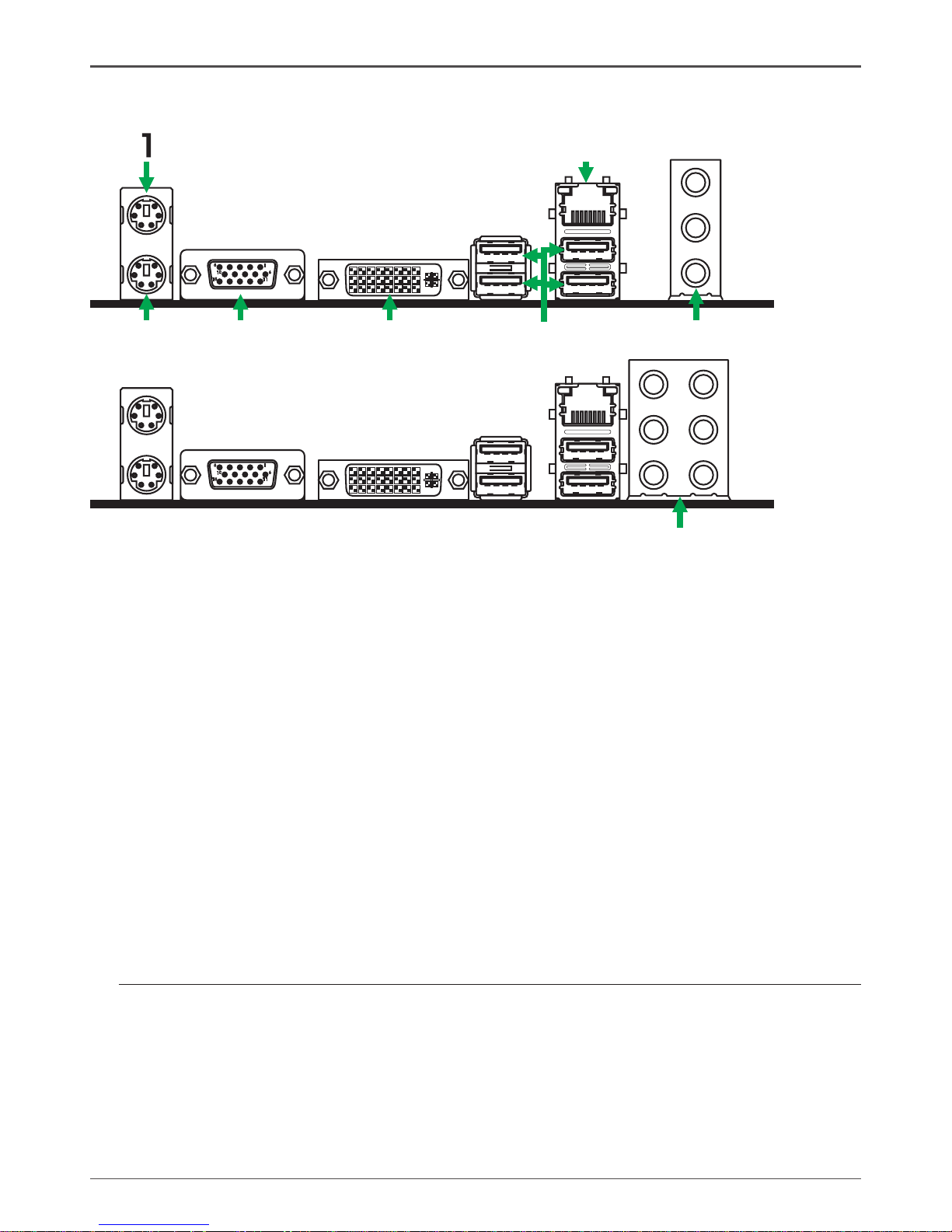
7
Rear Panel
1. PS/2 Mouse Port
2. PS/2 Keyboard Port
3. VGA/HDMI Connector(Optional)
4. DVI/VGA Connector(Optional)
5. USB Port
6. Port 2-Channel 4-Channel 6-Channe
Blue Line-In Rear Speaker Out Rear Speaker Out
Green Line-Out Front Speaker Out Front Speaker Out
Pink Mic In Mic In Center/Subwoofer
7. LAN Connector
Lan Port with LEDs to indicate status.
· Yellow/Light Up/Blink = 10 Mbps/Link/Activity
· Yellow and Green/Light Up/Blink = 100 Mbps/link/Activity
8. Port 2-Channel 4-Channel 6-Channel 8-Channel
Blue Line-In Line-In Line-In Line-In
Green Line-Out Front Speaker Out Front Speaker Out Front Speaker Out
Pink Mic In Mic In Mic In Mic In
Orange -- -- Center/Subwoofer Center/Subwoofer
Black -- Rear Speaker Out Rear Speaker Out Rear Speaker Out
Grey -- -- -- Side Speaker Out
Figure 2: Backpanel connectors
6
11
5
10
15
2
3
4
5
6
7
6
11
5
10
15
8
Page 9
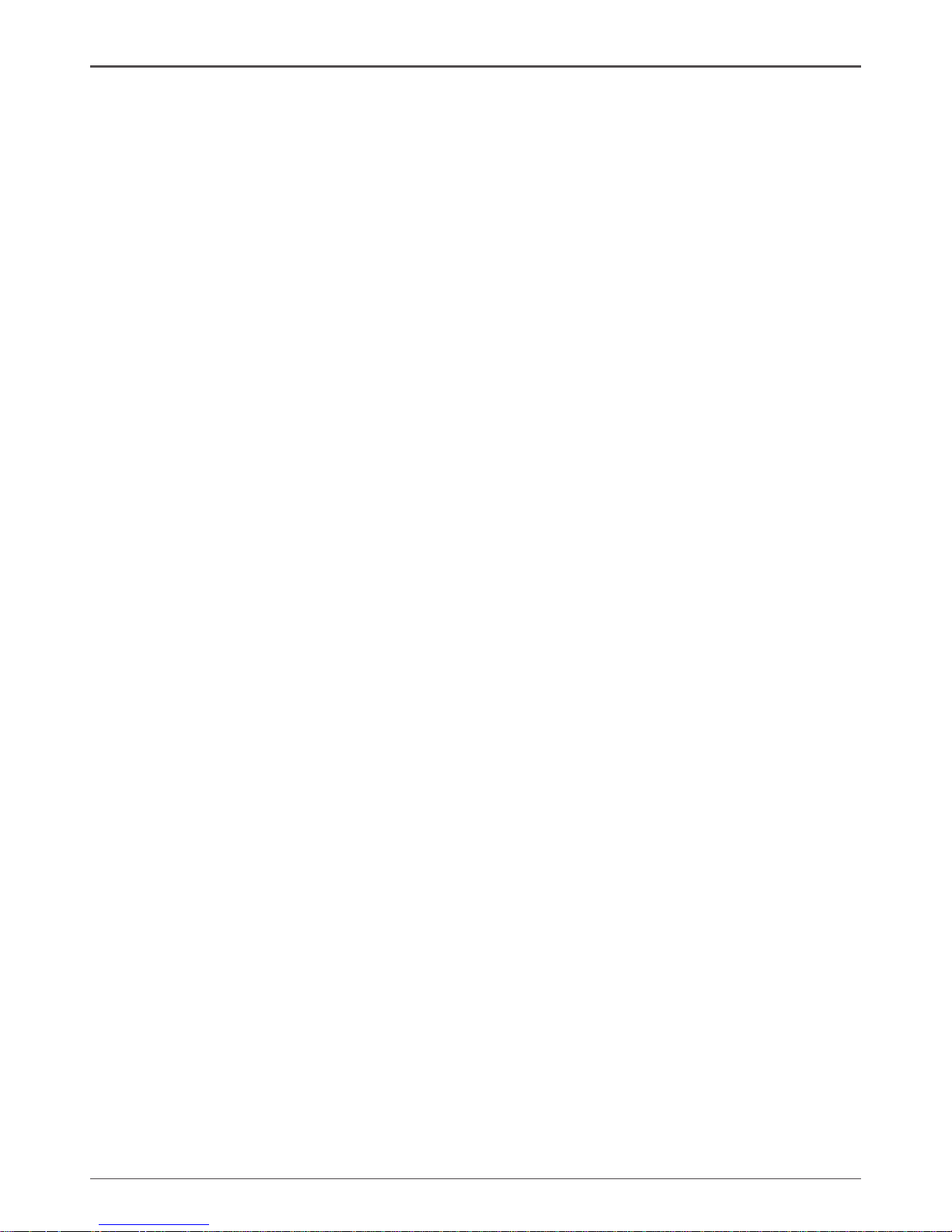
8
Intel G31 Motherboard
Hardware Installation
This section will guide you through the installation of the motherboard. The topics
covered in this section are:
q Preparing the motherboard
v Installing the CPU
v Installing the CPU fan
v Installing the memory
q Installing the motherboard
q Connecting cables and setting switches
Safety Instructions
To reduce the risk of re, electric shock, and injury, always follow basic safety precations.
Remember to remove power from your computer by disconnecting the AC main source
before removing or installing any equipment from/to the computer chassis.
Page 10

9
Hardware Installation
Preparing the Motherboard
The motherboard shipped in the box does not contain a CPU and memory. You need
to purchase these to complete this installation.
Installing the CPU
Be very careful when handling the CPU. Make sure not to bend or break any pins on
the back. Hold the processor only by the edges and do not touch the bottom of the
processor.
Use the following procedure to install the CPU onto the motherboard.
1. Unhook the socket lever by pushing down and
away from the socket.
2. Lift the load plate. There is a protective socket
cover on the load plate to protect the socket
when there is no CPU installed.
3. Remove the protective socket cover from the
load plate.
4. Remove the processor from its protective cover,
making sure you hold it only by the edges.
It is a good idea to save the cover so that
whenever you remove the CPU, you have a
safe place to store it.
5. Align the notches in the processor with the
notches on the socket.
6. Lower the processor straight down into the
socket with out tilting or sliding it into the socket.
Note: Make sure the CPU is fully seated and
level in the socket.
7. Close the load plate over the CPU and press
down while you close and engage the socket
lever.
Page 11
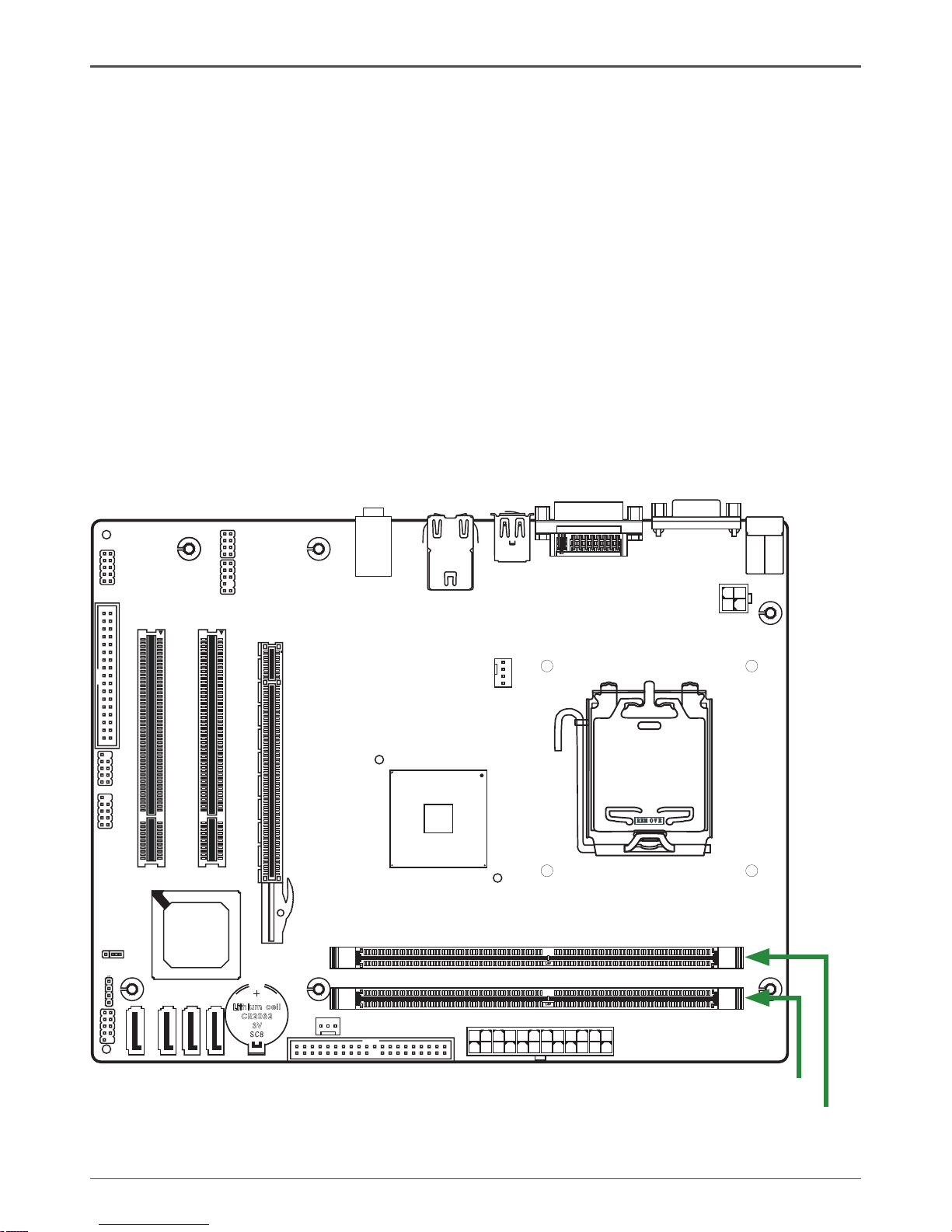
10
Intel G31 Motherboard
120
240
121
LO
TES
RE O EVM
Lit hi um
cel
l
CR2 03 2
3V
SC 8
120
240
121
Installing the CPU Fan
There are many different fan types that can be used with this motherboard. Follow the
instruction that came with your fan assembly. Be sure that the fan orientation is correct
for your chassis type and your fan assembly.
Installing Memory DIMMs
Your new motherboard has two 1.8V 240-pin slots for DDR2 memory. These slots
support 256 MB / 512 MB /1GB / 2GB / 4GB DDR2 technologies. There must be at
least one memory bank populated to ensure normal operation. Use the following the
recommendations for installing memory. (See Figure1 for the location of the memory
slots.)
q One DIMM: You can install the DIMM into any slot,however,slot 1 is preferred.
q Two DIMMs: Install into slots 1 and 2,The idea is to run on dual channel mode.
DDRII-2
DDRII-1
Page 12
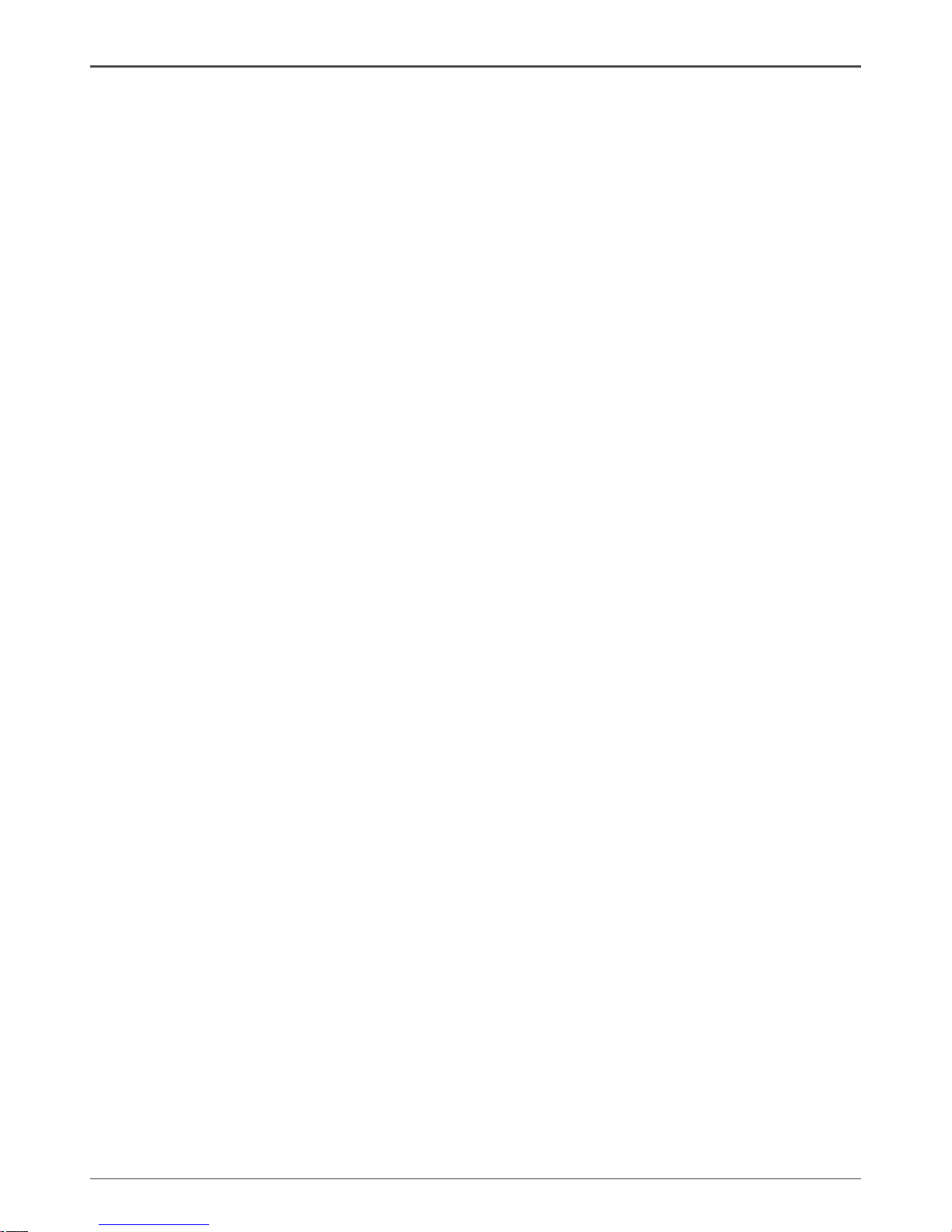
11
Hardware Installation
Use the following procedure to install memory DIMMs into the slots on the motherboard. Note that there is only one gap near the center of the DIMM slot. This slot
matches the slot on the memory DIMM to ensure the component is installed properly.
1. Unlock a DIMM slot by pressing the module clips outward.
2. Align the memory module to the DIMM slot, and insert the module vertically into
the DIMM slot. The plastic clips at both sides of the DIMM slot automatically lock
the DIMM into the connector.
Installing the Motherboard
The sequence of installing the motherboard into the chassis depends on the chassis
you are using and if you are replacing an existing motherboard or working with an
empty chassis. Determine if it would be easier to make all the connections prior to this
step or to secure the motherboard and then make all the connections. It is normally
easier to secure the motherboard rst.
Use the following procedure to install the I/O shield and secure the motherboard into
the chassis.
Note: Be sure that the CPU fan assembly has enough clearance for the
chassis covers to lock into place and for the expansion cards. Also
make sure the CPU Fan assembly is aligned with the vents on the
covers.
Installing the I/O Shield
The motherboard kit comes with an I/O shield that is used to block radio frequency
transmissions, protects internal components from dust and foreign objects, and
promotes correct airow within the chassis.
Before installing the motherboard, install the I/O shield from the inside of the chassis.
Press the I/O shield into place and make sure it ts securely. If the I/O shield does
not t into the chassis, you would need to obtain the proper size from the chassis
supplier.
Page 13
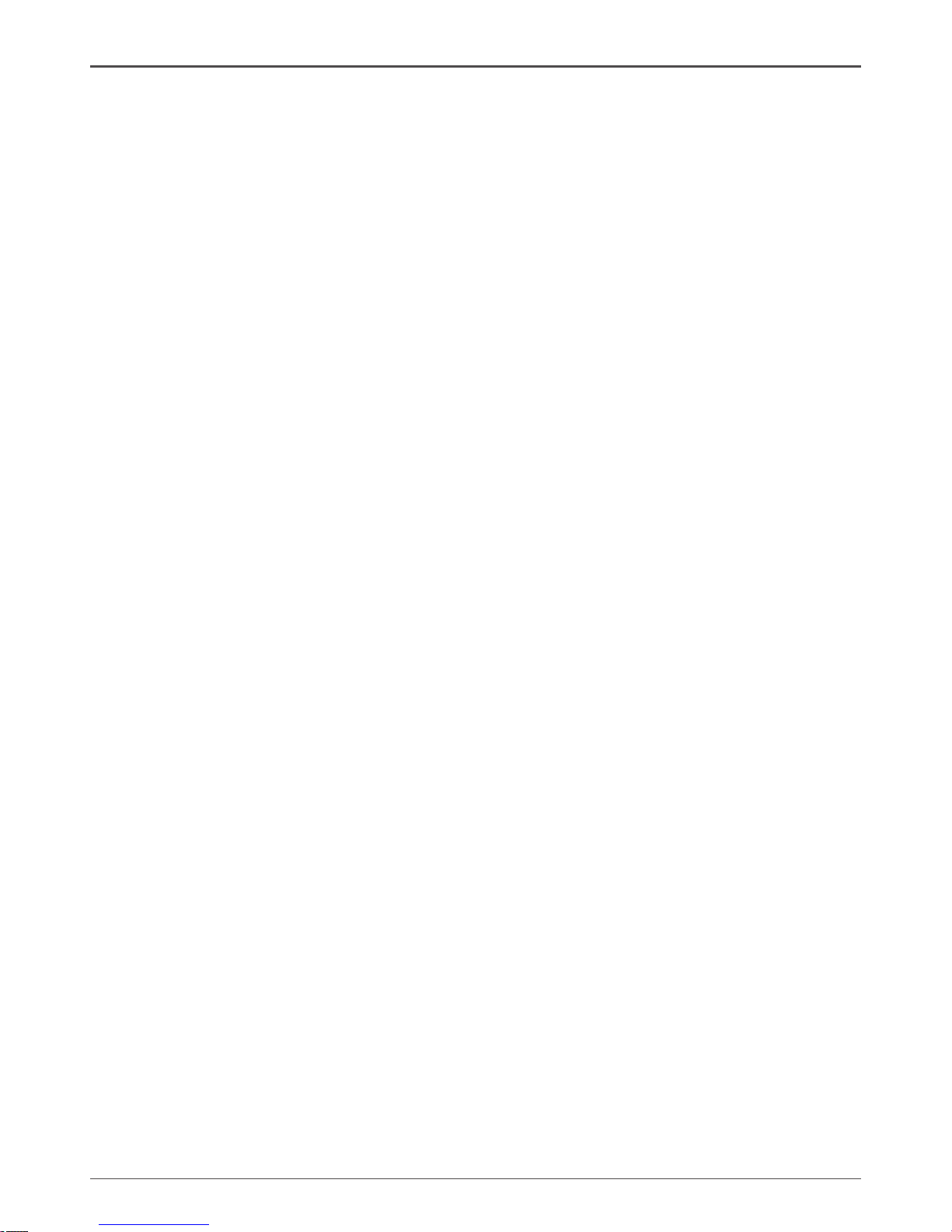
12
Intel G31 Motherboard
Connecting Cables and Setting Switches
This section takes you through all the connections and switch settings necessary on
the motherboard. This will include:
q Power Connections
v 24-pin ATX power (PW1)
v 4-pin ATX 12V power (PW2)
q Connecting Internal Headers
v Hard Disk Connector - IDE
v SPK Header
v Serial Port Header - COM
v Front panel header
v USB Headers
v Floppy Disk Drive Connector - FDD
v F_Audio Header
v SPDIF-Out Header(Optional)
q Serial ATA II
q Chassis Fans
q Expansion slots
q Jumper settings
See Figure 1 to locate the connectors and jumpers referenced in the following
procedure.
Page 14
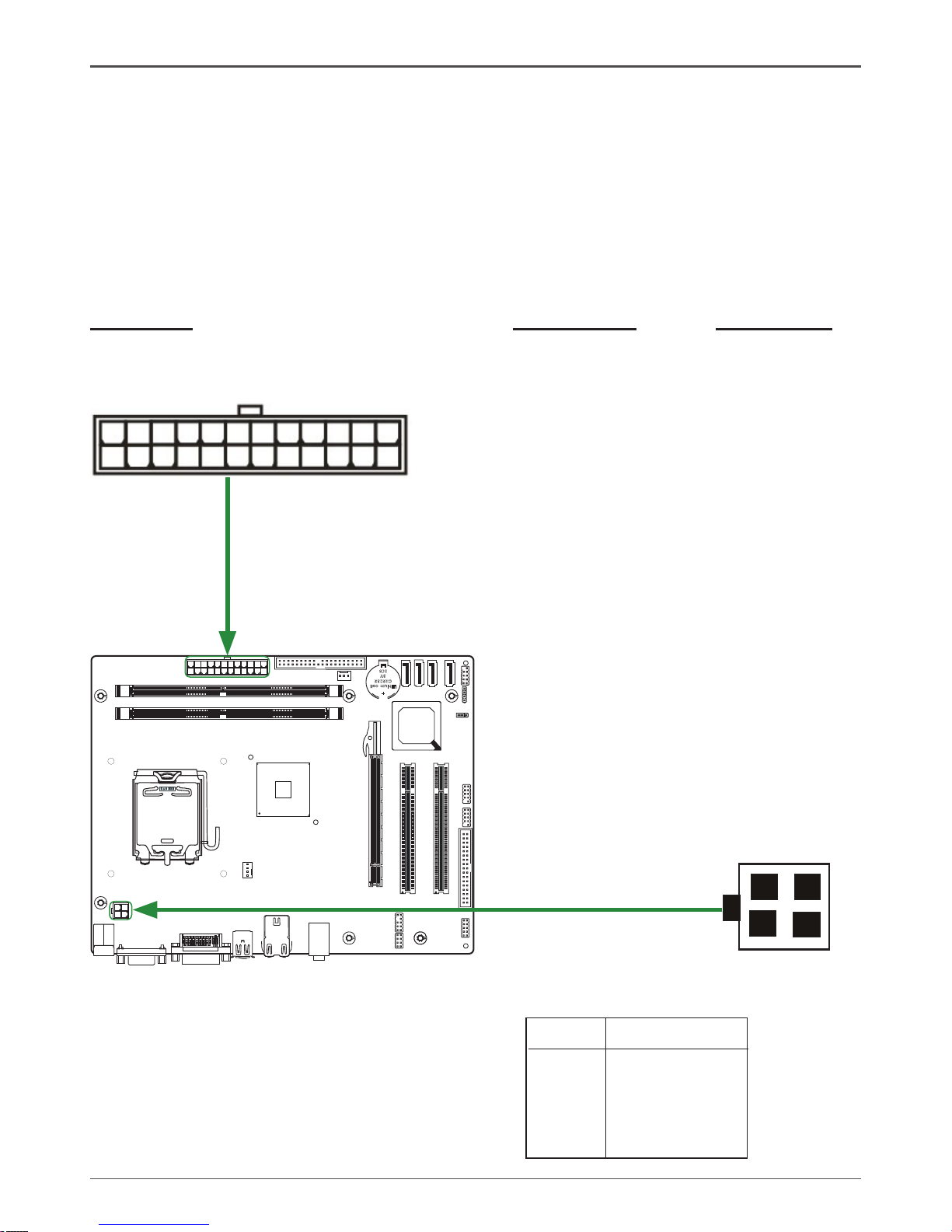
13
120
240
121
LOTES
RE O EVM
Lithi um
cel
l
CR203 2
3V
SC8
120
240
121
Hardware Installation
Connecting Internal Headers
24-pin ATX Power (PW1)
PW1 is the main power supply connector located along the edge of the board next to
the DIMM slots. Make sure that the power supply cable and pins are properly aligned
with the connector on the motherboard. Firmly plug the power supply cable into the
connector and make sure it is secure.
Table 1. PW1 Pin Assignments
Connector Pin Signal Pin Signal
1 +3.3V 13 +3.3V
2 +3.3V 14 -12V
3 GND 15 GND
4 +5V 16 PS_ON
5 GND 17 GND
6 +5V 18 GND
7 GND 19 GND
8 PWROK 20 -5V
9 +5V_AUX 21 +5V
10 +12V 22 +5V
11 +12V 23 +5V
12 +3.3V 24 GND
112
13
24
4-pin ATX 12V Power (PW2)
PW2, the 4-pin ATX 12V power connection,
is used to provide power to the CPU. Align
the pins to the connector and press rmly
until seated.
1
2
3
4
PIN Assignment
1 GND
2 GND
3 +12V
4 +12V
PW2 - Pin Denition
Page 15
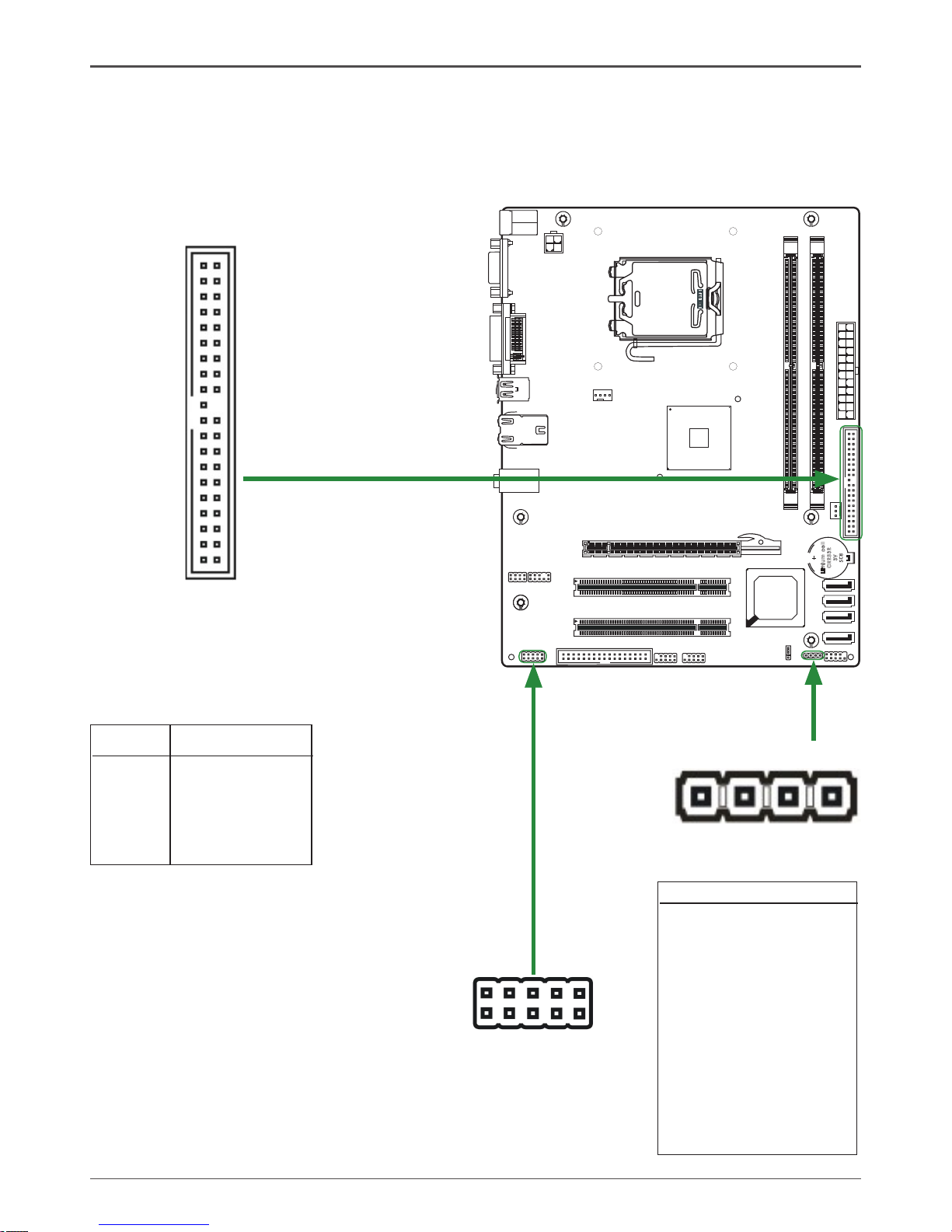
14
Intel G31 Motherboard
120
240
121
LO
TES
RE O EVM
Lith ium
cel
l
CR20 32
3V
SC 8
120
240
121
Hard Disk Connector - IDE
The motherboard has a 32-bit Enhanced PCI IDE and Ultra DMA 66/100/133 controller that provides PIO mode 0~4, Bus Master, and Ultra DMA 66/100/133 function. You
can connect up to two hard disk drives, CD-ROM, 120MB Floppy (reserved for future
BIOS) and other devices.
1
PIN Assignment
1 VCC
2 NC
3 NC
4 SPK-
SPK - Pin Denition
SPK Header
SPK
1
Serial Port Header - COM
COM
COM - Pin Denition
PIN Assignment
1 DCD
2 RXD
3 TXD
4 DTR
5 GND
6 DSR
7 RTS
8 CTS
9 RI
10 NC
1
2
9
10
Page 16
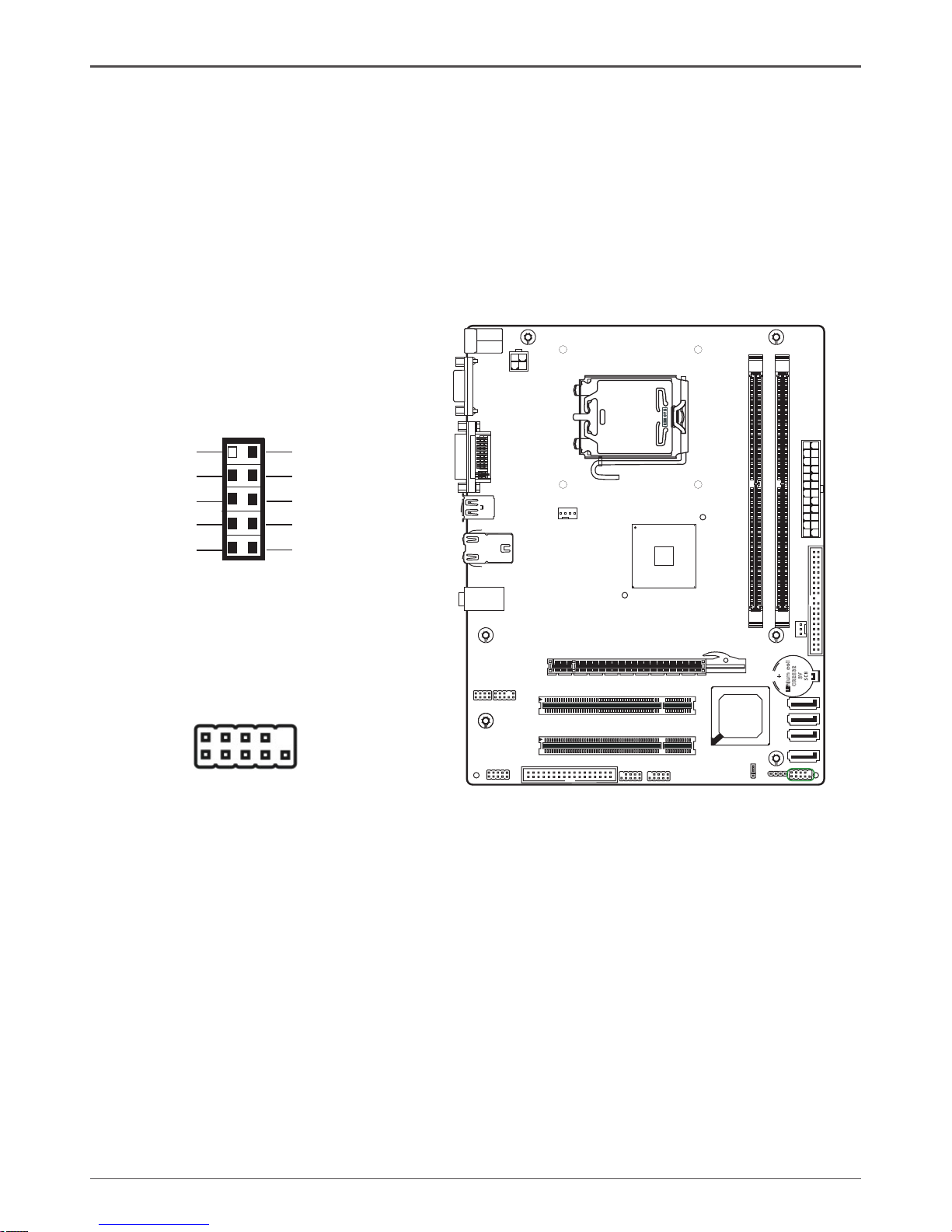
15
120
240
121
LO
TES
RE O EVM
Lith ium
cel
l
CR20 32
3V
SC 8
120
240
121
Hardware Installation
Front panel header
The front panel header on this motherboard is one connector used
to connect the following four cables (see Table 2 for pin denitions):
q PWRLED
Attach the front panel power LED cable to these two pins of the connector. The
Power LED indicates the system’s status.
Note: Some chassis do not have all four cables. Be sure to match the name on
the connectors to the corresponding pins.
q PWR SW
Attach the power button cable from the case to these two pins. Pressing the
power button on the front panel turns the system on and off rather than using the
power supply button.
q HDD LED
Attach the hard disk drive indicator LED cable to these two pins. The HDD
indicator LED indicates the activity status of the hard disks.
q RST SW
Attach the Reset switch cable from the front panel of the case to these two pins.
The system restarts when the RESET switch is pressed.
RESET
GND
HDD_LEDHDD_LED+
FP1
NC
PWR_SW
KEY
PW_LED+
7
9
5
3
1
6
8
10
2
4
GND
PW_LED-
Front Panel Header Pin Denition
Page 17
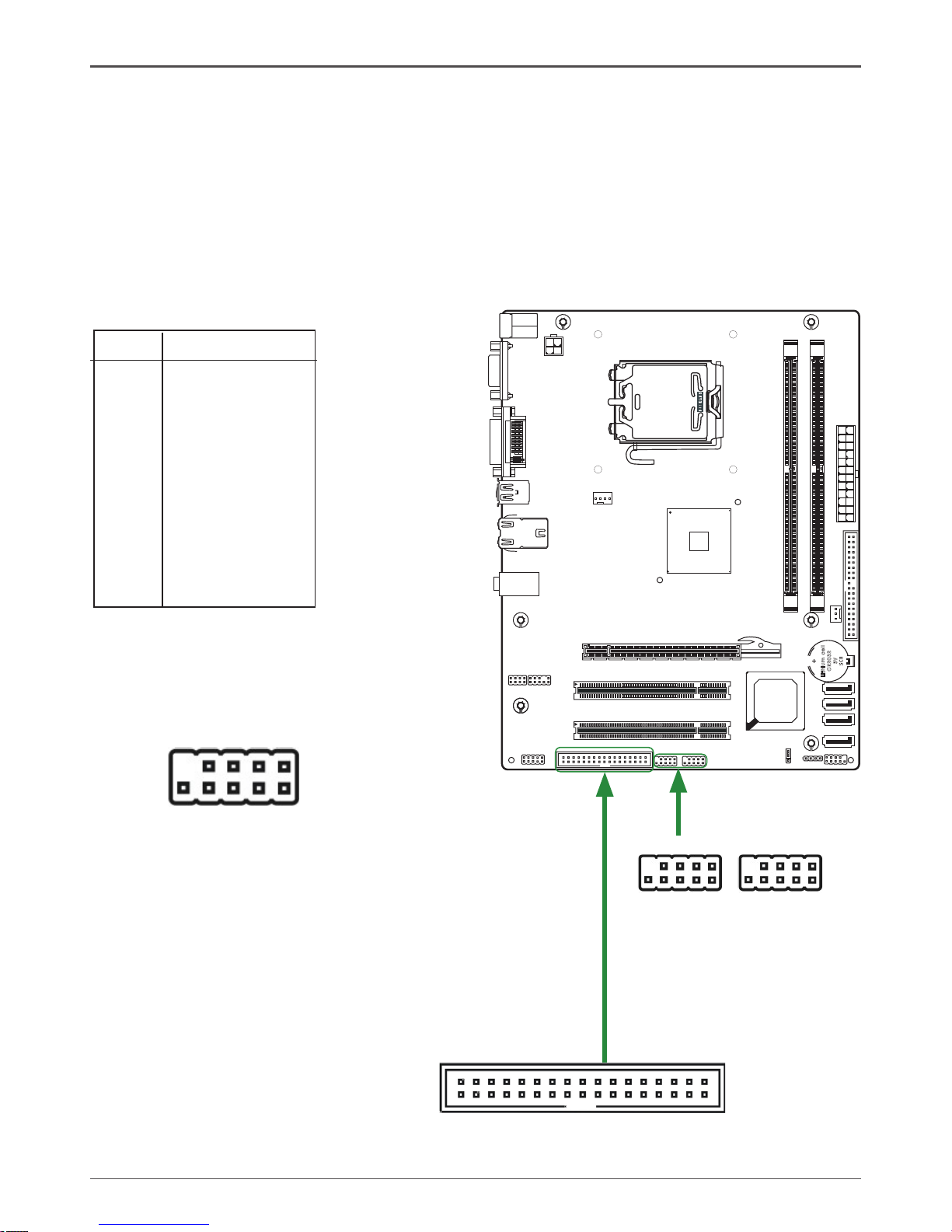
16
Intel G31 Motherboard
120
240
121
LO
TES
RE O EVM
Lith ium
cel
l
CR20 32
3V
SC 8
120
240
121
PIN Assignment
1 VCC
2 VCC
3 USBP04 USBP15 USBP0+
6 USBP1+
7 GND
8 GND
9 KEY
10 OC#
USB Pin Denition
USB Headers
This motherboard contains four USB 2.0 ports that are exposed on the rear panel of
the chassis(Figure 2). The motherboard also contains two 10-pin internal header connectors onboard.
1. Secure the bracket to either the front or rear panel of your chassis (not all chassis
are equipped with the front panel option).
19
10 2
USB2USB1
The motherboard provides a standard oppy
disk drive connector that supports 360K,
720K, 1.2M, 1.44M and 2.88M oppy disk
types.
Floppy Disk Drive Connector - FDD
FDD
1
Page 18
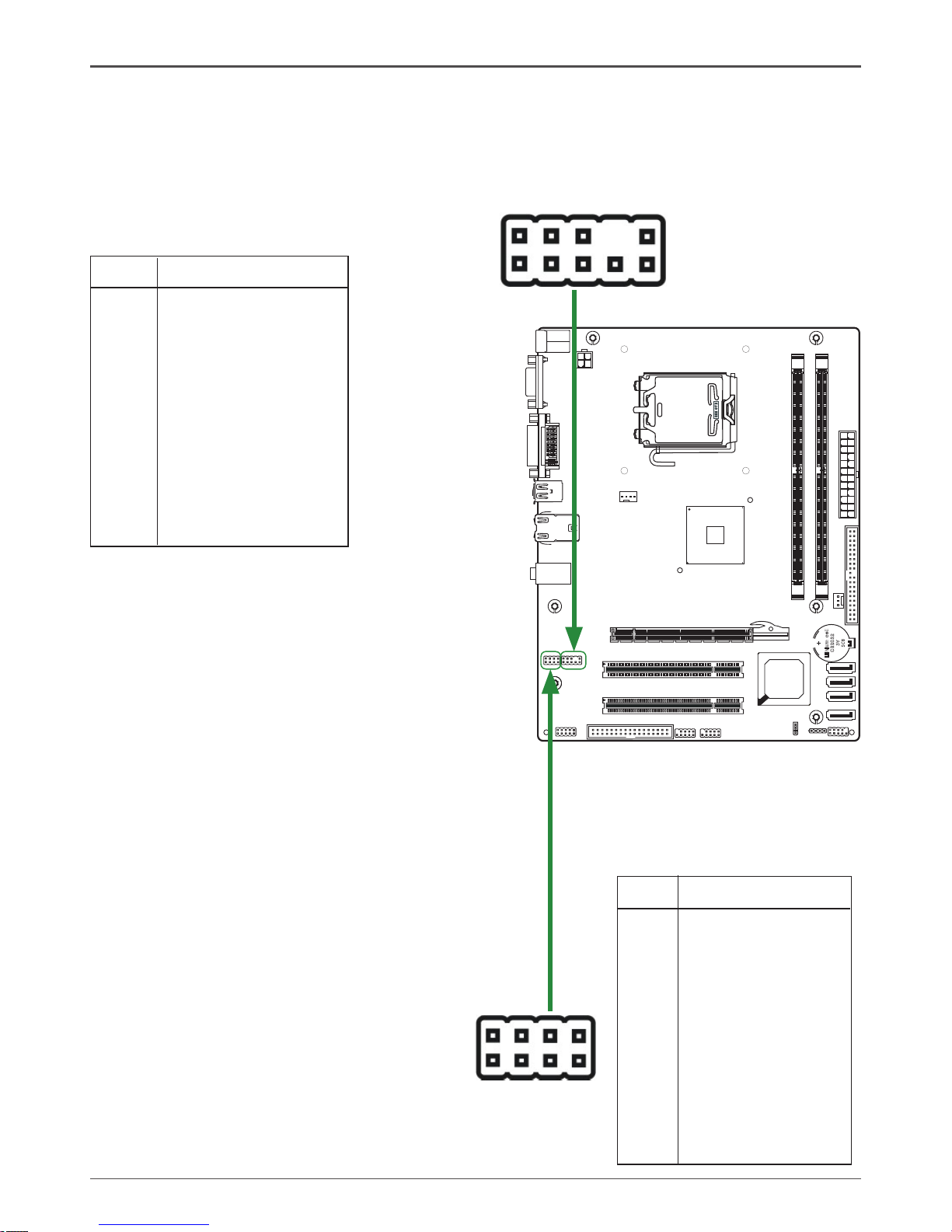
17
Hardware Installation
F_Audio Header
The audio connector supports HD audio standard and provides two kinds of audio
output choices: the Front Audio, the Rear Audio. The front Audio supports re-tasking
function.
Note:
In order to utilize the front audio header, your
chassis must have front audio connector. Also
please make sure the pin assignment on the
cable is the same as the pin assignment on the
mainboard header. To nd out if the chassis
you are buying supports a front audio connec-
tor, please contract your dealer.
PIN Assignment
1 MIC2(L)
2 GND
3 MIC(R)
4 -ACZ-DET
5 Front Audio(R)
6 Reserved
7 FAVDIO - JD
8 Key (No pin)
9 Front Audio(L)
10 Reserved
F_Audio Pin Denition
120
240
121
LO
TES
RE O EVM
Lith ium
cel
l
CR20 32
3V
SC8
120
240
121
SPDIF-Out Header(Optional)
This header provides a SPDIF (Sony/Philips
Digital Interface)output to digital multimedia
device through coaxial connector.
SPDIF - Pin Denition
PIN Assignment
1 SPDIF-Out
2 SPDIF-In
3 +3.3V
4 +3.3V
5 NC
6 NC
7 GND
8 GND
1
2
SPDIF
2
1
10
9
F_Audio
Page 19
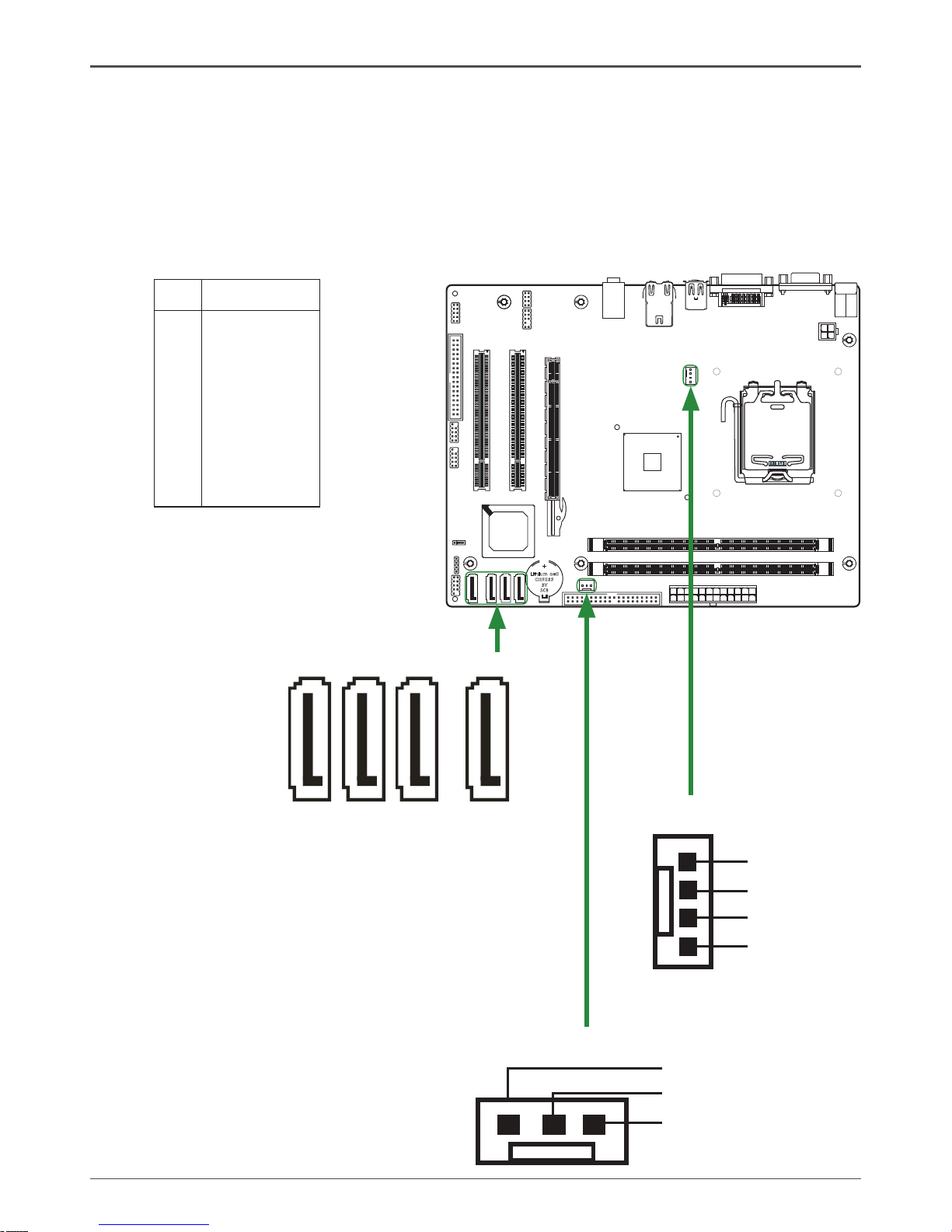
18
Intel G31 Motherboard
PIN SIGNAL
1 GND
2 TXP
3 TXN
4 GND
5 RXN
6 RXP
7 GND
SATA-1~SATA-4-Pin Denition
Connecting Serial ATA Cables(SATA-1~SATA-4 Optional)
The Serial ATA II connector is used to connect the Serial ATA II device to the
motherboard. These connectors support the thin Serial ATA II cables for primary
storage devices. The current Serial ATA II interface allows up to 3GB/S data transfer
rate.
120
240
121
LO
TES
RE O EVM
Lith ium
cel
l
CR20 32
3V
SC8
120
240
121
SATA-2SATA-1 SATA-4SATA-3
1
1
1
1
Fan Connections
There are two fan connections on the motherboard.
The fan speed can be detected and viewed in the
PC Health Status section of the CMOS Setup.
CPU FAN Connector
GND
+12V
Sense
Control
SYS FAN Connector
Sense
+12V
GND
Page 20

19
120
240
121
LO
TES
RE O EVM
Lit hiu m
cel
l
CR2 032
3V
SC 8
120
240
121
Expansion Slots
The Intel G31 motherboard contains three expansion slots, one PCI Express slot and
two PCI slots. For a full list of PCI Express x16 graphics card supported by this moth-
erboard.
PCI Slots
The two PCI slots support many expansion cards such as a LAN card, USB card,
SCSI card and other cards that comply with PCI specications. When installing a card
into the PCI slot, be sure that it is fully seated. Secure the card’s metal bracket to the
chassis back panel with the screw used to hold the blank cover.
PCI Express x16 Slots
There is one PCI Express x16 slot reserved for graphics or video cards. The bandwidth of the x16 slot is up to 4GB/Sec complianting with PCIE 1.1 specication.
Hardware Installation
PCI Express x 16 slot
PCI slot
PCI slot
Page 21

20
Intel G31 Motherboard
JP1 Selection
1-2* Normal*
2-3 CMOS Clear
Jumper Setting
This chapter explains how to congure the motherboard’s hardware. Before using your
computer, make sure all jumpers and DRAM modules are set correctly. Refer to this
chapter whenever in doubt.
Notice:
1. Be sure to save the CMOS setting when exit the CMOS.
2. If the CPU is frequency multiplier locked, no CPU speed change will be
seen even if the frequency multiplier setting in CMOS setup is changed.
If you want to clear the system conguration, use the JP1 (Clear CMOS Jumper) to clear data.
JP1-CMOS Clear
Close Open * = Default setting.
1
1
Page 22

21
Conguring the BIOS
Conguring the BIOS
This section discusses how to change the system settings through the BIOS Setup
menus. Detailed descriptions of the BIOS parameters are also provided.
Enter BIOS Setup
The BIOS is the communication bridge between hardware and software. Correctly
setting the BIOS parameters is critical to maintain optimal system performance.
Use the following procedure to verify/change BIOS settings.
1. Power on the computer.,
2. Press the Del key when the following message briey displays at the bottom of
the screen during the Power On Self Test (POST).
Press F1 to continue, DEL to enter Setup.
Pressing Del takes you to the Phoenix-Award BIOS CMOS Setup Utility.
Note: It is strongly recommended that you do not change the default BIOS
settings. Changing some settings could damage your computer.
If you do not nd the setting you want in the Main Menu or a submenu, Press
<Ctrl>+<F1> to access more advanced options.
Page 23

22
Intel G31 Motherboard
Main Menu
The main menu allows you to select from the list of setup functions and two exit
choices. Use the Page Up and Page Down keys to scroll through the options or press
Enter to display the associated submenu. Use the # $ arrow keys to position the
selector in the option you choose. To go back to the previous menu, press Esc.
Note: that on the BIOS screens all data in white is for information only,
data in yellow is changeable, data in blue is non-changeable, and
data in a red box is highlighted for selection.
q Standard CMOS Features
Use this menu to set up the basic system conguration.
q Advanced BIOS Features
Use this menu to set up the advanced system features and boot sequence.
q Advanced Chipset Features
Use this menu to optimize system performance.
q Integrated Peripherals
Use this menu to set up onboard peripherals such as IDE, RAID, USB and LAN
control.
q Power Management Setup
Use this menu to congure power management, power on, and sleep features.
q PnP/PCI Congurations
Use this menu to modify the system’s Plug-and-Play and PCI congurations.
q Pc health status
Use this menu to monitor the real-time system status of your PC.
Page 24

23
Conguring the BIOS
The following items on the CMOS Setup Utility main menu are commands rather than
submenus:
q Load Optimized Defaults
Load default system settings.
q Set Supervisor and User Password
Use this command to set, change, and disable the password used to access the
system and the BIOS menu.
q Save & Exit Setup
Use this command to save settings to CMOS and exit setup.
q Exit Without Saving
Use this command to abandon all setting changes and exit setup.
Standard CMOS Features Menu
The Standard CMOS Features menu is used to congure the standard CMOS
information, such as the date, time, HDD model, and so on. Use the Page Up and
Page Down keys to scroll through the options or press Enter to display the sub-menu.
Use the # $ arrow keys to position the selector in the option you choose. To go back
to the previous menu, press Esc.
The information shown in Item Help corresponds to the option highlighted.
Note: Note that all data in white is for information only, data in yellow is
changeable, data in blue is non-changeable, and data in a red box is
highlighted for selection.
Page 25

24
Intel G31 Motherboard
Date and Time
Using the arrow keys, position the cursor over the month, day, and year. Use the Page
Up and Page Down keys to scroll through dates and times. Note that the weekday
(Sun through Sat) cannot be changed. This eld changes to correspond to the date you
enter. Note that the hour value is shown in a 24-hour clock format. Time is represented
as hour : minute : second.
IDE Channel
Use these functions to detect and congure the individual IDE channels. Select a
channel and press Enter to display the IDE sub-menu.
Press Enter to auto-detect IDE channels in the system. Once the channel is detected,
the values for Capacity, Cylinder, Head, Precomp, Landing Zone, and Sector are
automatically lled in.
q None
There is no HDD installed or set.
q Auto
The system can auto-detect the hard disk when booting up.
q Manual
When you set the channel to [Manual] and change Access Mode to [CHS],
you can then enter the number of cylinders, heads, Precomp, landing zone, and
sector.
Video
Use this option to choose the mode of Video, as EGA/VGA, CGA 40, CGA 80,
MONO.
Drive A
The Drive A option allows you to select the kind of FDD to install.
Halt On
Halt On determines whether or not the computer stops if an error is detected during
power on. Use the Page Up and Page Down keys to scroll through the options or
press Enter to display the Halt On sub-menu. Use the # $ arrow keys to position
the selector in the option you choose. Press Enter to accept the changes and return
to the Standard CMOS Features menu.
q All Errors
Whenever the BIOS detects a nonfatal error, the system stops and prompts you.
q No Errors
System boot does not stop for any detected errors.
q All, But Keyboard
System boot does not stop for
keyboard errors, but does stop for all
other errors.
q All, But Diskette
Page 26

25
Conguring the BIOS
The system boot does not stop for a diskette error but will stop for all other
errors.
q All, But Disk/Key
These eld are read-only and are determined by the BIOS POST.
Memory
These settings are display-only values that are determined by the BIOS POST
(Power-On Self Test).
q Base Memory
BIOS POST determines the amount of base (or conventional) memory installed
in the system.
q Extended Memory
BIOS determines how much extended memory is present during the POST.
q Total Memory
This value represents the total memory of the system.
Advanced BIOS Features
Access the Advanced BIOS Features menu from the CMOS Utility Setup screen. Use
the Page Up and Page Down keys to scroll through the options or press Enter to
display the sub-menu. Use the # $ arrow keys to position the selector in the option
you choose. To go back to the previous menu, press Esc.
Note: The options that have associated sub-menus are designated by a u,
which precedes the option. Press Enter to display the sub-menus.
Page 27

26
Intel G31 Motherboard
Note: Note that all data in white is for information only, data in yellow is
changeable, data in blue is non-changeable, and data in a red box is
highlighted for selection.
Page 28

27
Conguring the BIOS
CPU Feature
Press Enter to display the CPU Feature menu.
q PPM Mode
Use this option to choose the mode of PPM.
q Limit CPUID MaxVal
Use this option to enable or disable the function of Limiting CPUID MaxVal
q CIE Function
Select CPU CIE function.
q CPU C State Capability
Use this option to enable or disable CPU C State Capability.
q Execute Disable Bit
When disabled forces the XD feature ag to always return 0, defa alts choose
Enable.
q Core Multi-Processing
Use this option to enable or disable Core Multi-Processing.
Page 29

28
Intel G31 Motherboard
Hard Disk Boot Priority
Press Enter to disply the Hard Disk Boot Priority.
q Bootable Add-in Cards
Use this option to bootable add-in cards.
q Virus Warning
Allow you to choose the Virus Warning feature for IDE Hard Disk boot sector
protection.
q CPU L1&L2 Cache/CPU L3 Cache
Use these options to disable or enable L1/L2/L3 cache.
q Quick Power On Self Test Enabling this option allows the system to skip
certain test while booting, which
reduces the time needed to boot the system.
q First/Second/Third Boot Device
Use this option to set the priority sequence of the devices booted at power on.
Use the Page Up and Page Down keys to scroll through the options or press
Enter to display the sub-menu. Use the # $ arrow keys to position the
selector in the option you choose.
q Boot Other Device
With the option set to Enable, the system boots from some other device if the
rst/second/third boot devices fail.
q Boot Up Floppy Seek
Enabled tests oppy drives to determine whether they have 40 or 80 tracks.
q Boot Up NumLock Status
Page 30

29
Conguring the BIOS
This option allows you to select the power-on state of NumLock. Select On
to activate the keyboard NumLock when the system is started. Select Off to
disable the NumLock key.
q Gate A20 Option
Use this option to choose Gate A20 menu.
q Typematic Rate Setting
Use this option to set keystrokes repeat. if Enabled, display options as follows:
v Typematic Rate
v Typematic delay
q Security Option
The Security Options allows you to require a password every time the system
boots or only when you enter setup. Select Setup to require a password to gain
access to the CMOS Setup screen. Select System to require a password to
access the CMOS Setup screen and when the system boots.
q APIC Mode
Use this function to enable or disable the Advanced Programmable Interrupt
Controller (APIC). If you disable this option, you also disable the MPS Version
Control for OS option.
q MPS Version Control For OS
Use this function to select the Multi-Processor Specication (MPS) version that
BIOS passes to the operating system. Use the Page Up and Page Down
keys to scroll through the options.
q Full Screen LOGO Show
This option allows you to enable or disable the display of the full-screen logo
when the system boots. Use the Page Up and Page Down keys to toggle
between Enable and Disable.
q Small LoGo (EPA) Show
This option allows you to enable or disable the display of the Small LoGo when
the system boots.
Page 31

30
Intel G31 Motherboard
Advanced Chipset Features
Select Advanced Chipset Features from the CMOS Setup Utilty menu and press
Enter to display the functions of the Advanced Chipset Functions menu.
q DRAM Timing Selectable
Use this option to select the model how to set DRAM timing
q System BIOS Cacheable
Use this option to enable or disable the System BIOS Cacheable
q Memory Hole At 15M-16M
Use this option to enable or disable memory hole at 15M-16M function
q PCI Express Root Port
Use this option to dene PCI Express root port
q PEG/Onchip VGA Control
Use this option to choose PEG control or onchip VGA control
q On-Chip Frame Buffer Size
Use this option to set the frame buffer size
q DVMT Mode
Use this option to enable or disable DVMT mode
q DVMT/FIXED Memory Size
Use this option to set the DVMT/FIXED memory size
Page 32

31
Conguring the BIOS
Integrated Peripherals Menu
Select Integrated Peripherals from the CMOS Setup Utility menu and press
Enter to display the Integrated Peripherals menu.
q OnChip IDE Device
Use this option to set on chip IDE function
q Onboard Device
Use this option to enable or disable onboard IEEE1394 and GIGA BIT PCIE LAN
q Super IO Device
Use this option to set power on function ,onboard serial port and onboard parallel
port
q USB Device Setting
Use this option to set USB device
Page 33

32
Intel G31 Motherboard
Power Management Setup Menu
Select Power Management Setup from the CMOS Setup Utility menu and press
Enter to display the Power Management Setup menu.
q PCI Express PM Function
Use this option to enable or disable Root port ASPM 、DMI port and ASPM
q ACPI Function
This function on the Power Management Setup menu allows you to enable or
disable the ACPI function.
q ACPI Suspend Type
Use this option to choose ACPI suspend type
q Run VGABIOS if S3 Resume
Use this option to set the type of running VGABIOS
q Power Management
Use this option to set the mode for Power Management
q Video Off Method
Use this option to set a Method for Video off.
q Video Off In Suspend
Use this option to set the type of video off in suspend
Page 34

33
Conguring the BIOS
q Suspend Type
Use this option to choose suspend type
q MODEM Use IRQ
Use this option to set the mode of using IRQ
q Suspend Mode
Use this option to set suspend mode
q HDD Power Down
Use this option to enable or disable a mode of HDD Power down.
q Soft-Off by PWR-BTTN
This function on the Power Management Setup menu allows you to set Soft-Off
by PWR-BTTN to [Instant-Off] or [Delay 4 Sec].
q Wake-Up By PCI card
Use this option to enable or disable wake-up by PCI card
q Power On by Ring
Use this option to enable or disable power on by ring
q USB KB Wake-Up From S3
Use this option to enable or disable USB KB Wake-up from S3
q Resume by Alarm
Determines whether to power on the system at a desired time. If enable set the
date and time as following:
v Date(of Month) Alarm: Tarn on the system at a specic time on each day or
on a specic day in a month.
v Time(hh:mm:ss) Alarm: Set the time at which the system will be Powered
on automatically.
q HPET Support
Use this option to enable or disable HPET Support; if enable, HPET Mode
display. We can select.
q HPET Mode
Use this option to set HPET mode
Page 35

34
Intel G31 Motherboard
PnP/PCI Conguration
Menu
Select PnP/PCI Conguration from the CMOS Setup Utility menu and press
Enter to display the PnP/PCI Conguration menu.
q Init Display First
This function on the PnP/PCI Conguration menu allows you to dene if the initial
display is in the PCI slot, onboard or PCI Express slot. Options are [PCI Slot],
[Onboard] and [PCIEx].
q Reset Conguration Data
This function on the PnP/PCI Conguration menu allows you to enable or
disable the resetting of Extended System Conguration Data (ESCD) when
you exit Setup. Set this to [Enabled] if you have installed a new add-on and
the system reconguration has caused a serious conict that prevents the OS
from booting. The default setting is [Disabled].
q Resources Controlled By
This function on the PnP/PCI Conguration menu allows you to dene if the
BIOS can automatically congure all the boot and plug-and-play compatible
Page 36

35
Conguring the BIOS
devices or if you can manually select IRQ, DMA, and memory base address
elds. Select [Auto(ESCD)] if you want the BIOS to automatically populate
these elds. If you select [Manual] so you can assign the resources, IRQ
Resources is enabled for input.
q IRQ Resources
To enable this eld for input, set Resources Controlled By to [Manual].
With this eld enabled, press Enter to see options.
Use Legacy ISA for devices compliant with the original PC AT Bus specication.
Use PCI/ISA PnP for devices compliant with the plug-and-play standard, whether
designed for PCI or ISA Bus architecture.
q PCI/VGA Palette Snoop
This function on the PnP/PCI Conguration menu allows you to enable or disable
the Palette Snoop function.
q INT pin 1/2/3/4/5/6/7/8 Assignment
Use these options to set the mode of INT pin 1/2/3/4/5/6/7/8 Assignment
q Maximum Payload Size
This function on the PnP/PCI Conguration menu allows you to set the maximum
TLP payload size (in bytes) for the PCI Express devices. Use the Page Up
and Page Down keys to scroll through sizes or enter the number using
the keyboard numbers or use the + and – keys to go up and down the list of
sizes.
Page 37

36
Intel G31 Motherboard
PC health Status
Select PC health Status from the CMOS Setup Utility menu and press Enter to
display the System Monitor menu.
All of the values shown in are dynamic and change as the speed and voltages of the
various components change with system usage.
q Shutdown Temperature
Use this option to set shutdown temperature
q CPU Fan Speed Control
Use this option to control the CPU fan speed
Page 38

37
Conguring the BIOS
q CPU Clock Ratio Unlock
Use this option to set the ratio of CPU clock
Frequency/Voltage Control
Select Frequency/Voltage Control from the CMOS Setup Utility menu and press Enter
to display the system Monitor menu.
Page 39

38
Intel G31 Motherboard
Load Optimized Defaults
Press <Enter> on this item and then press the <Y> key to load the optimal BIOS
default settings. The BIOS defaults settings helps the system to operate in optimum
state. Always load the Optimized defaults after updating the BIOS or after clearing the
CMOS values.
Page 40

39
Set Supervisor/User Password
Press <Enter> on this item and type the password with up to 8 characters and then
press <Enter>. You will be requested to conrm the password. Type the password
again and press <Enter>.
The BIOS Setup program allows you to specify two separate passwords:
v Supervisor Password
When a system password is set and the Passwor Check item in Advanced
BIOS Features is set to Setup, you must enter the supervisor password for enter-
ing BIOS Setup and making BIOS changes.
When the Password Check item is set to System, you must enter the supervisor
password (or user password) at system startup and when entering BIOS Setup.
v User Password
When the Password Check item is set to System, you must enter the supervisor
password (or user password) at system startup to continue system boot. In BIOS
Setup, you must enter the supervisor password if you wish to make changes to
BIOS settings. The user password only allows you to view the BIOS settings but
not to make changes.
To clear the password, press <Enter> on the password item and when requested
for the password, press <Enter> again. The message “PASSWORD DISABLED” will
appear, indicating the password has been cancelled.
Conguring the BIOS
Page 41

40
Intel G31 Motherboard
Save & Exit Setup
Press <Enter> on this item and press the <Y> key. This saves the changes to the
CMOS and exits the BIOS Setup program. Press <N> or <Esc> to return to the BIOS
Setup Main Menu.
Exit Without Saving
Press <Enter> on this item and press the <Y> key. This exits the BIOS Setup without
saving the changes made in BIOS Setup to the CMOS. Press <N> or <Esc> to return
to the BIOS Setup Main Menu.
Page 42

41
Conguring the BIOS
FLASH Update Procedure
The program AWDFLASH.EXE is included on the driver CD (D:\Utility\
AWDFLASH.EXE). Please follow the recommended procedure to update the ash
BIOS, as listed below.
1. Create a DOS-bootable oppy diskette. Copy the new BIOS le (just obtained or
downloaded) and the utility program AWDFLASH.EXE to the diskette.
2. Allow the PC system to boot from the DOS diskette.
3. At the DOS prompt, type
AWDFLASH<ENTER>
4. Enter the le name of the new BIOS.
5. The question: “Do you want to save BIOS (Y/N)?” is displayed.
Press “N” if there is no need to save the existing BIOS.
Press “Y” if a backup copy of the existing BIOS is needed.
(A le name has to be assigned to the existing BIOS binary
le.)
6. The message : “Press “Y” to program or “N” to exit” is displayed. Type
“Y”<ENTER>
7. Wait until the ash-update is completed.
8. Restart the PC.
Warning : - Do not turn off or RESET the computer during the ash
process.
- If you are not sure how to upgrade the BIOS, please take your com
puter to an Authorized Service Center and have a trained technician
do the work for you.
Page 43

42
Intel G31 Motherboard
Installing Drivers and Software
Note: It is important to remember that before installing the driver CD that is
shipped in the kit, you need to load your operating system. The
motherboard supports Windows XP 32bit and 64bit and is Vista-capable.
The kit comes with a CD that contains utility drivers and additional software.
The CD that has been shipped with your Intel G31 motherboard contains the following
software and drivers:
q Software Installation Utility
q Intel Graphics Driver
q HDA sound driver
q RTL8101E PCIE network Driver
Page 44

43
Drivers Installation
1. Insert the Intel G31 driver CD after loading your operating system.
Waiting for one menute you can see blow interface.
2. Follow the below for Software Installation Utility Installing.
Installing Drivers and Software
Page 45

44
Intel G31 Motherboard
Page 46

45
Installing Drivers and Software
3. Follow the below for Intel graphics drive Installing.
Page 47

46
Intel G31 Motherboard
Page 48

47
Installing Drivers and Software
4. Follow the below for HDA sound driver installing.
Page 49

48
Intel G31 Motherboard
5. Follow the below for RTL8101E PCIE network driver installing.
Page 50

49
Installing Drivers and Software
Page 51

50
Intel G31 Motherboard
At last, you can open below page that provides information about the harware devices on this motherboard, and check whether nish your installation.
Page 52

51
Realtek HD Audio Driver Setup
Getting Started
After Realtek HD Audio Driver being installed (insert the driverCD and follow the onscreen instructions), “Realtek HD Audio Manager” icon will show in System tray as
below. Double click the icon and the control panel will appear:
Sound Effect
After clicking on the “Sound Effect” tab, 3 sections “Environment”, “Equalizer” and
“Karaoke” are available for selection.
Environment Simulation
You will be able to enjoy different sound experience by pulling down the arrow, totally
23 kinds of sound effect will be shown for selection. Realtek HD Audio Sound Manager
also provides ve popular settings “Stone Corridor”, “Bathroom”, “Sewer pipe”, “Arena”
and “Audio Corridor” for quick enjoyment.
Installing Drivers and Software
Page 53

52
Intel G31 Motherboard
Equalizer Selection
The Equalizer section allows you to create your own preferred settings by utilizing
this tool.
In standard 10 bands of equalizer, ranging from 100Hz to 16KHz are available:
Frequently Used Equalizer Setting
Realtek recognizes the needs that you might have. By leveraging our long experience
at audio eld, Realtek HD Audio Sound Manager provides you certain optimized equalizer settings that are frequently used for your quick enjoyment.
How to Use
Other than the buttons “Pop” “Live” “Club” & “Rock” shown on the page, to pull down
the arrow in “Others” , you will nd more optimized settings available to you.
Karaoke Mode
Karaoke mode brings Karaoke fun back home by simply using the music you usually
play, Karaoke mode can help you eliminate the vocal of the song or adjust the key to
accommodate your range.
Vocal Cancellation: Single click on “Voice Cancellation”, the vocals of the songs will
be erased, while the background music is still playing which lets you take over the vocal
part.
Key Adjustment: Using “Up / Down Arrow” to nd a key which better ts your vocal
range.
Page 54

53
Installing Drivers and Software
Mixer
Realtek HD Audio Sound Manager integrates Microsoft’s “Volume Control” functions
into the Mixer page. This gives you the advantage to you to create your favorite sound
effect in one single tool.
Playback control
Mute
You may choose to mute single or multiple volume controls or to completely mute
sound output.
Tool
√ Show the following volume control
This is to let you freely decide which volume control items to be displayed, total
13 items to be chosen.
√ Advanced controls
√ Enable playback multi-streaming
Page 55

54
Intel G31 Motherboard
With this function, you will be able to have an audio chat with your friends via headphone
(stream 1 from front panel) while still have music (stream 2 from back panel) playing.
At any given period, you can have maximum 2 streams operating simultaneously.
Recording control
Mute
You may choose to mute single or multiple volume controls or to completely mute
sound input.
Tool
√
Show the following volume controls
This is to let you freely decide which volume control items to be displayed.
√ Advanced controls.
Advanced control is a “Microphone Boost” icon.
Once this item is checked, you will nd “advanced” icon beside “Front Pink In” &
“Mic Volume”. With this, the input signal into “Front Pink In” & “Mic Volume” will
be strengthen.
√ Enable recording multi-streaming
At any given period, you can have maximum 2 streams operating simultaneously.
Page 56

55
Installing Drivers and Software
Audio I/O
Realtek HD Audio Manager frees you from default speaker settings. Different from
before, for each jack, they are not limited to perform certain functions. Instead, now
each jack is able to be chosen to perform either output (i.e. playback) function or input
(i.e. Recording) function, we call this “Retasking”.
Audio I/O aims to help you setting jacks as you wish. Moreover, other than blue to blue,
pink to pink, the way that you used to do, Audio I/O would guide you to other right jacks
that can also serve as microphone / speaker / headphone.
6-Channel or 8-Channel
Page 57

56
Intel G31 Motherboard
Speaker Conguration
Step 1: Plug in the device in any available jack.
Step 2: Dialogue “connected device” will pop up for your selection. Please select the
device you are trying to plug in.
* If the device is being plugged into the correct jack, you will be able to nd the icon
beside the jack changed to the one that is same as your device.
* If not correct, Realtek HD Audio Manager will guide you to plug the device into the
correct jack.
6-Channel or 8-Channel
Page 58

57
Installing Drivers and Software
Connector Settings
Click to access connector settings
√ Mute rear panel when front headphone plugged in
Once this option is checked, whenever front headphone is plugged, the music
that is playing from the back panel, will be stopped.
√ Disable front panel jack detection (option)
Did not nd any function on front panel jacks?
Please check if front jacks on your system are so-called AC’97 jacks. If so,
please check this item to disable front panel jack detection.
√ Enable auto popup dialogue, when device has been plugged in.
Once this item checked, the dialog “Connected device”, would not automatically
pop up when device plugged in.
S/PDIF
Short for Sony/Philips Digital Interface, a standard audio le transfer format. S/PDIF
allows the transfer of digital audio signals from one device to another without having
to be converted rst to an analog format. Maintaining the viability of a digital signal
prevents the quality of the signal from degrading when it is converted to analog.
Page 59

58
Intel G31 Motherboard
√
Output Sampling Rate
- 44.1KHz: This is recommend while playing CD
- 48KHz: This is recommended while playing DVD or Dolby.
- 96KHz: This is recommended while playing DVD-Audio.
√
Output Source
- Output digital audio source: The digital audio format (such as .wav, .mp3,
.midi etc) will come out through S/PDIF-Out.
Speaker Calibration
After you have successfully plugged in speakers and assigned to the right jacks, you are
only one more step to go to enjoy the intended sound. We provide “Speaker Calibration”
to help you check if the speakers are located in the correct position.
Page 60

59
Installing Drivers and Software
Microphone
This page is designed to provide you better microphone / recording quality.
Below picture indicates both “Noise Suppression” & “Acoustic Echo
Cancellation” are both enabled.
Noise Suppression
If you feel that the background noise, especially the sound generated from the fan
inside PC, is too loud? Try “Noise Suppression”, which allows you to cut off and suppress disturbing noise.
Beam Forming
Also known as “directional recording”, this option lets you do the following: Once beam
forming is enabled; only the sound from certain direction will be recorded. You will get
the best quality if you chose 90° position, which we recommend you to use, this effectively means that you speak right into the microphone.
Note: A Stereo Microphone is required when using Beam Forming function.
Acoustic Echo Cancellation
This function prevents playback sound from being recorded by microphone together
with your sound. For example, you might have chance to use VOIP function through
Internet with your friends. The voice of your friend will come out from speakers (playback). However, the voice of your friend might also be recorded into your microphone
then go back to your friend through Internet. In that case, your friend will hear his/her
own voice again. With AEC (Acoustic Echo Cancellation) enabled at your side, your
friend can enjoy the benet with less echo.
Page 61

60
Intel G31 Motherboard
Audio Demo
The section “3D Audio Demo” grants you another possibility to enjoy your sound. The
Audio Demo allows you to listen to sound in an extraordinary way.
Information
This section provides information about your current system audio device.
291-M0AE4-00
Page 62

