Page 1

Page 2
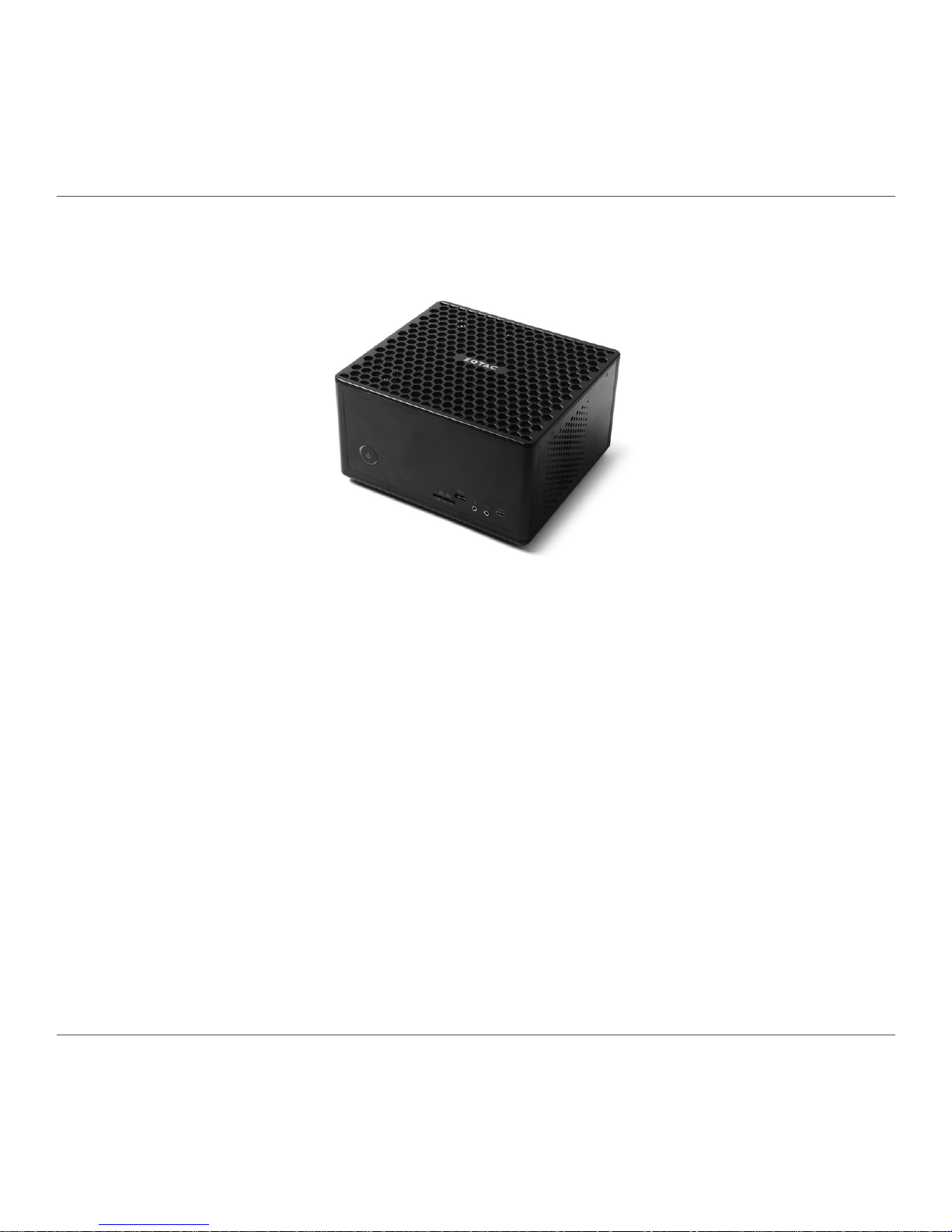
ZOTAC ZBOX
1
ZOTAC ZBOX
User’s Manual
No part of this manual, including the products and software described in it, may
be reproduced, transmitted, transcribed, stored in a retrieval system, or translated
into any language in any form or by any means, except documentation kept by the
purchaser for backup purposes, without the express written permission of ZOTAC.
Products and corporate names mentioned in this manual may not be registered
trademarks or copyrights of their respective companies, and are used for identication
purposes only. All trademarks are the property of their respective owners.
Every effort has been made to ensure that the contents of this manual are correct and
up to date. However, the manufacturer makes no guarantee regarding the accuracy of
its contents, and reserves the right to make changes without prior notice.
CAUTION:
Risk of explosion if the battery is replaced with an incorrect type. Batteries should be
recycled where possible. Disposal of used batteries must be in accordance with local
environmental regulations.
Page 3
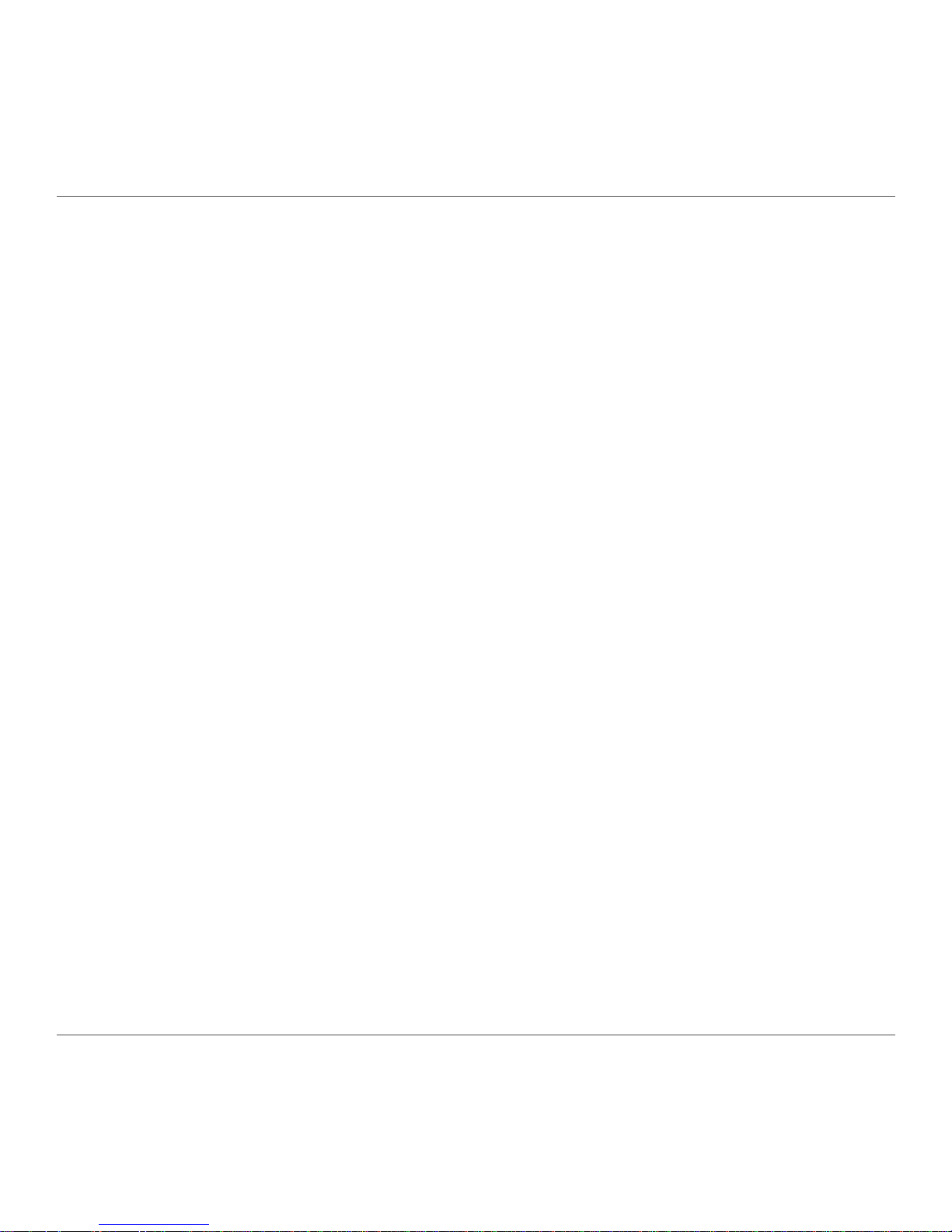
ZOTAC ZBOX
2
Table of Contents
Product Specications ----------------------------------------------------------------------------------------3
Safety information ----------------------------------------------------------------------------------------------4
Setting up your system ------------------------------------------------------------------------------------- 4
Care during use ---------------------------------------------------------------------------------------------- 4
Welcome -----------------------------------------------------------------------------------------------------------5
Package contents -------------------------------------------------------------------------------------------5
Getting to know your ZOTAC ZBOX ----------------------------------------------------------------------6
Front view -----------------------------------------------------------------------------------------------------6
Rear view ------------------------------------------------------------------------------------------------------ 7
Installing Hardware inside ZOTAC ZBOX ---------------------------------------------------------------8
Installing a memory module -------------------------------------------------------------------------------9
Removing the memory module --------------------------------------------------------------------------10
Installing a hard drive --------------------------------------------------------------------------------------- 11
Installing M.2 SSD module -------------------------------------------------------------------------------- 13
Installing Optane memory module ----------------------------------------------------------------------14
Setting up your ZOTAC ZBOX ------------------------------------------------------------------------------15
Installing drivers and software -----------------------------------------------------------------------------17
Installing an operating system ----------------------------------------------------------------------------17
Installing system drivers -----------------------------------------------------------------------------------17
Using your ZOTAC ZBOX ------------------------------------------------------------------------------------- 18
Conguring a wireless connection ----------------------------------------------------------------------18
Conguring audio output -----------------------------------------------------------------------------------19
Intel® OptaneTM technology-----------------------------------------------------------------------------------20
Enabling Intel® OptaneTM memory ----------------------------------------------------------------------- 20
Disabling Intel® OptaneTM memory ----------------------------------------------------------------------27
Page 4
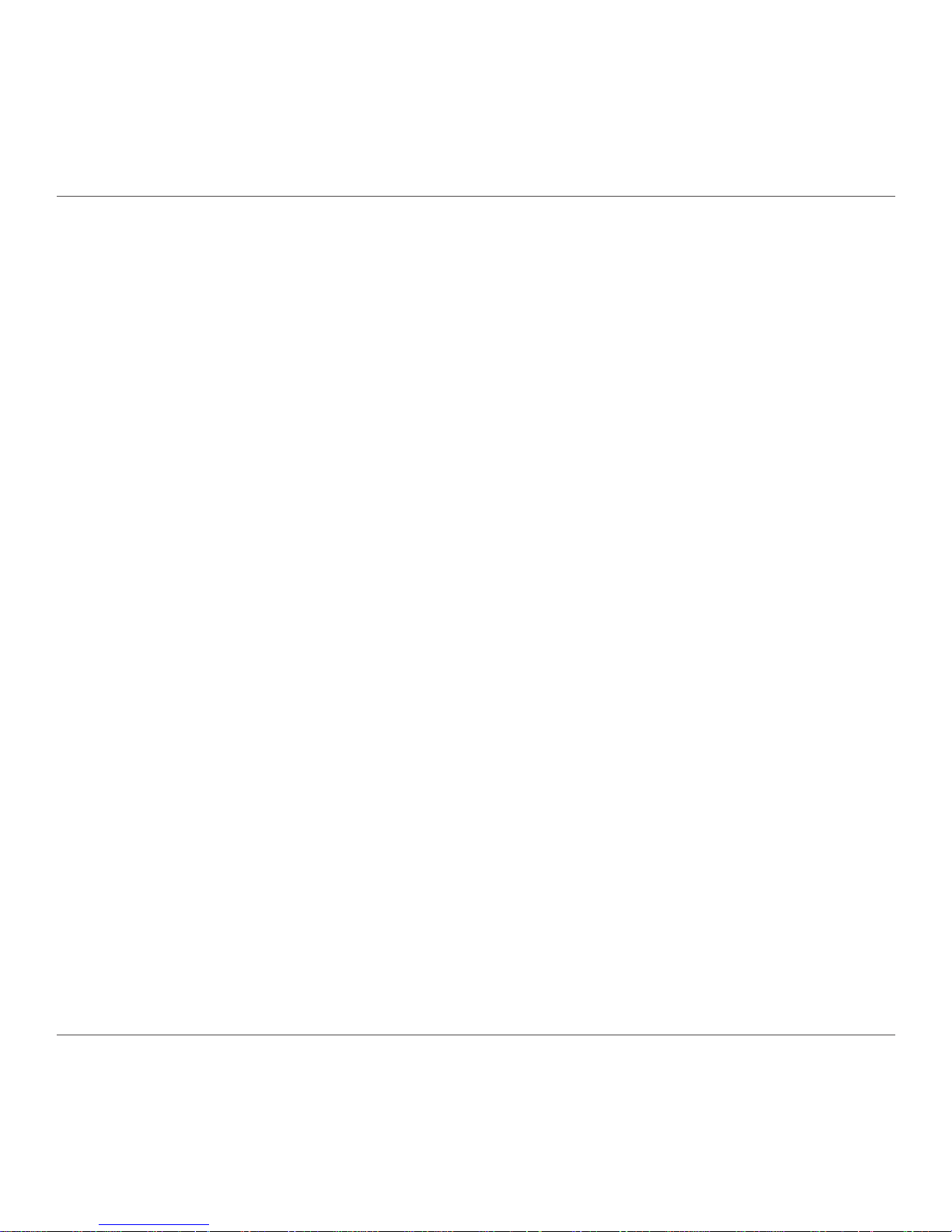
ZOTAC ZBOX
3
Product Specications
q Microprocessor support
v Intel Core i7-7700HQ (quad-core 2.8 GHz, up to 3.8 GHz)
q Operating systems:
v Supports Windows 8.1 32/64-bit and Windows 10 32/64-bit
q System Memory support
v Two DDR4-2400/2133 SODIMM slots (Up to 32GB)
q Onboard Serial ATA
v SATA 6.0 Gb/s transfer rates
v Supports one 2.5-inch SATA HDD or SSD (max 9.5mm height)
q Expansion slot
v One M.2 PCIe x4 / SATA SSD slot (22/42,22/60,22/80)
v One Optane memory slot (22/42,22/60,22/80)
q USB Ports
v One USB 3.1 port
v One USB 3.1 Type-C port
v Four USB 3.0 ports
q Onboard Dual LAN
v Supports 10/100/1000 Mbps operation
v Supports IEEE 802.3
q WiFi/Bluetooth support
v Compliant with IEEE802.11ac standard
v High speed wireless connection and enhanced wireless security
v Fully qualied Bluetooth v4.2
q Onboard Audio
v Stereo analog audio output and Microphone input
q Power Management
v Supports ACPI (Advanced Conguration and Power Interface)
q Onboard Graphics support
v NVIDIA GeForce GTX1080 w/ 8GB GDDR5X, 256-bit for ZBOX-EK71080
v NVIDIA GeForce GTX1070Ti w/ 8GB GDDR5, 256-bit for ZBOX-EK7107T
v Three DisplayPort 1.4, one HDMI 2.0b, one DL-DVI-D (Max 4 output)
q Product Size
v 225mm x 203mm x 128mm
Page 5
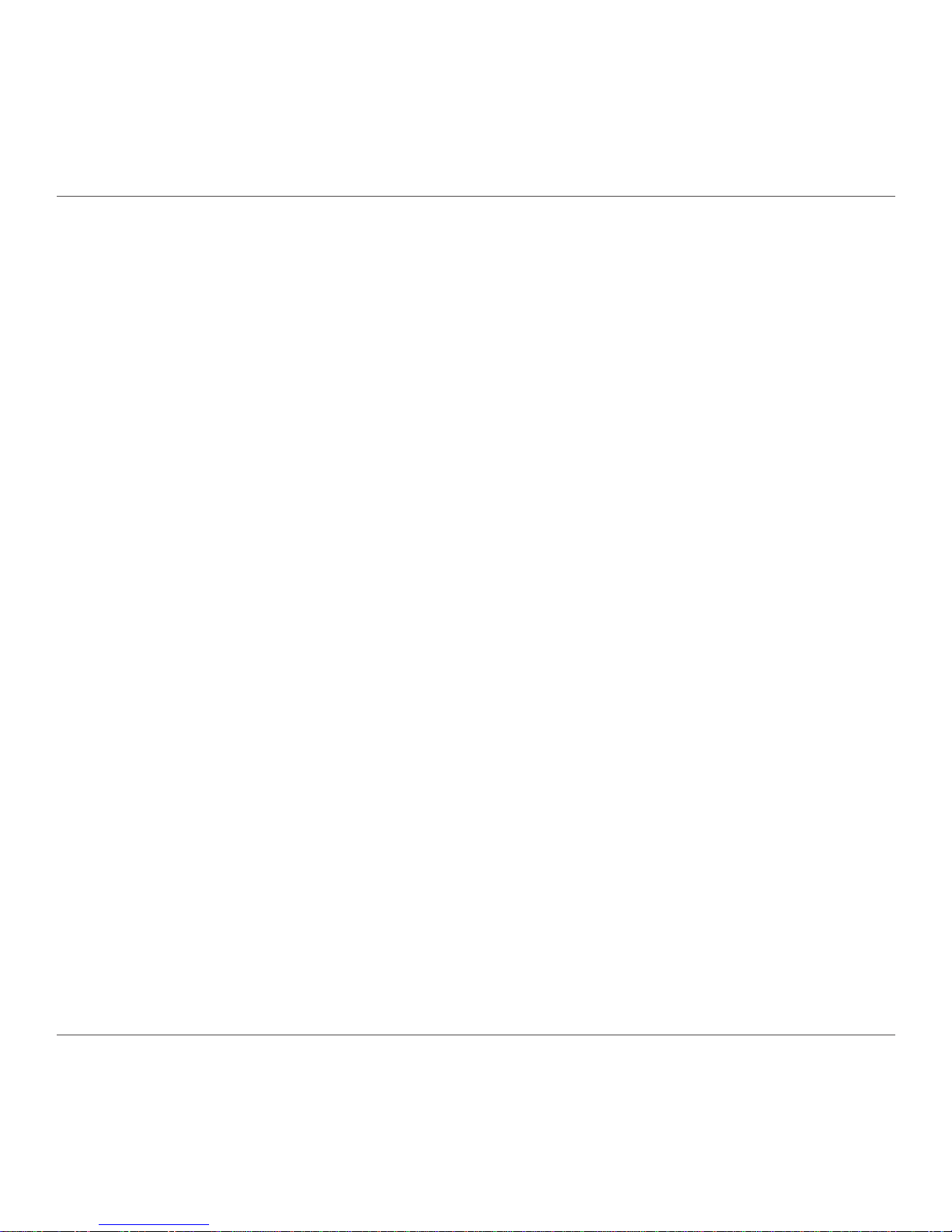
ZOTAC ZBOX
4
Safety information
Your ZOTAC ZBOX is designed and tested to meet the latest standards of safety for information
technology equipment. However, to ensure your safety, it is important that you read the following safety
instructions.
Setting up your system
Read and follow all instructions in the documentation before operating your system.
Do not use this product near water or a heat source such as a radiator.
Set up the system on a stable surface with the provided stand. Never use the system alone
without the stand.
Openings on the chassis are for ventilation. Do not block or cover these openings. Make sure
you leave plenty of space around the system for ventilation. Never insert objects of any kind into
the ventilation openings.
Use this product in environments with ambient temperatures between 0℃ and 35℃.
If you use an extension cord, please use the UL listed cord and make sure that the total
ampere rating of the devices plugged into the extension cord does not exceed its ampere
rating.
Care during use
Do not walk on the power cord or allow anything to rest on it.
Do not spill water or any other liquids on your system.
When the system is turned off, a small amount of electrical current still ows. Always unplug all
power, modem, and network cables from the power outlets before cleaning the system.
If you encounter the following technical problems with the product, unplug the power cord and
contact a qualied service technician or your retailer.
¾ The power cord or plug is damaged.
¾ Liquid has been spilled onto the system.
¾ The system does not function properly even if you follow the operating instructions.
¾ The system was dropped or the cabinet is damaged.
Page 6
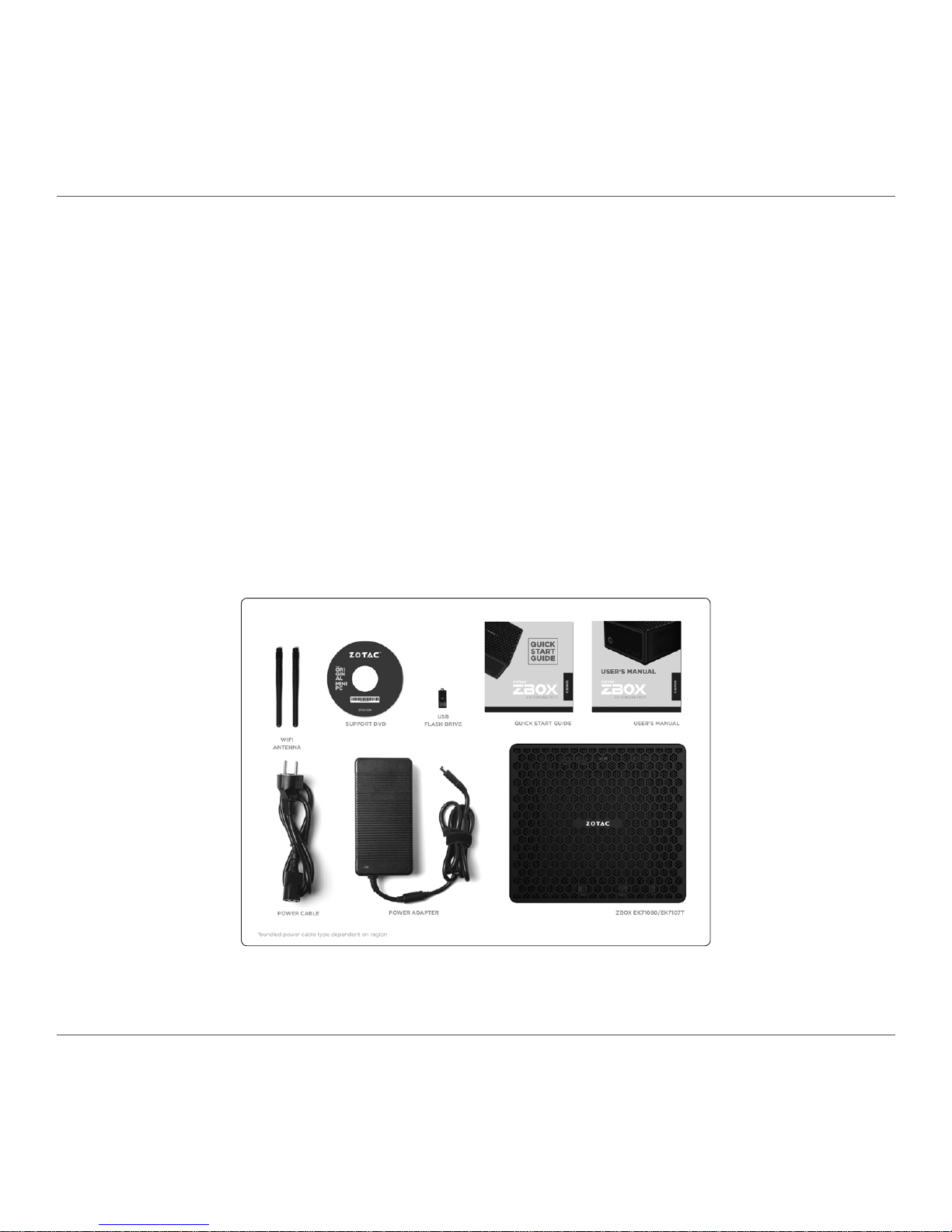
ZOTAC ZBOX
5
Welcome
Congratulations on your purchase of the ZOTAC ZBOX. The following illustration displays the package
contents of your new ZOTAC ZBOX. If any of the below items is damaged or missed, contact your
retailer.
Package contents
• 1 x ZOTAC ZBOX
• 1 x AC Adapter
• 1 x Power Cord
• 2 x Antenna
• 1 x Support DVD
• 1 x USB ash drive with OS drivers
• 1 x OS recovery DVD (for Windows version)
• 1 x User Manual & Warranty Card
• 1 x Quick Start Guide
Page 7
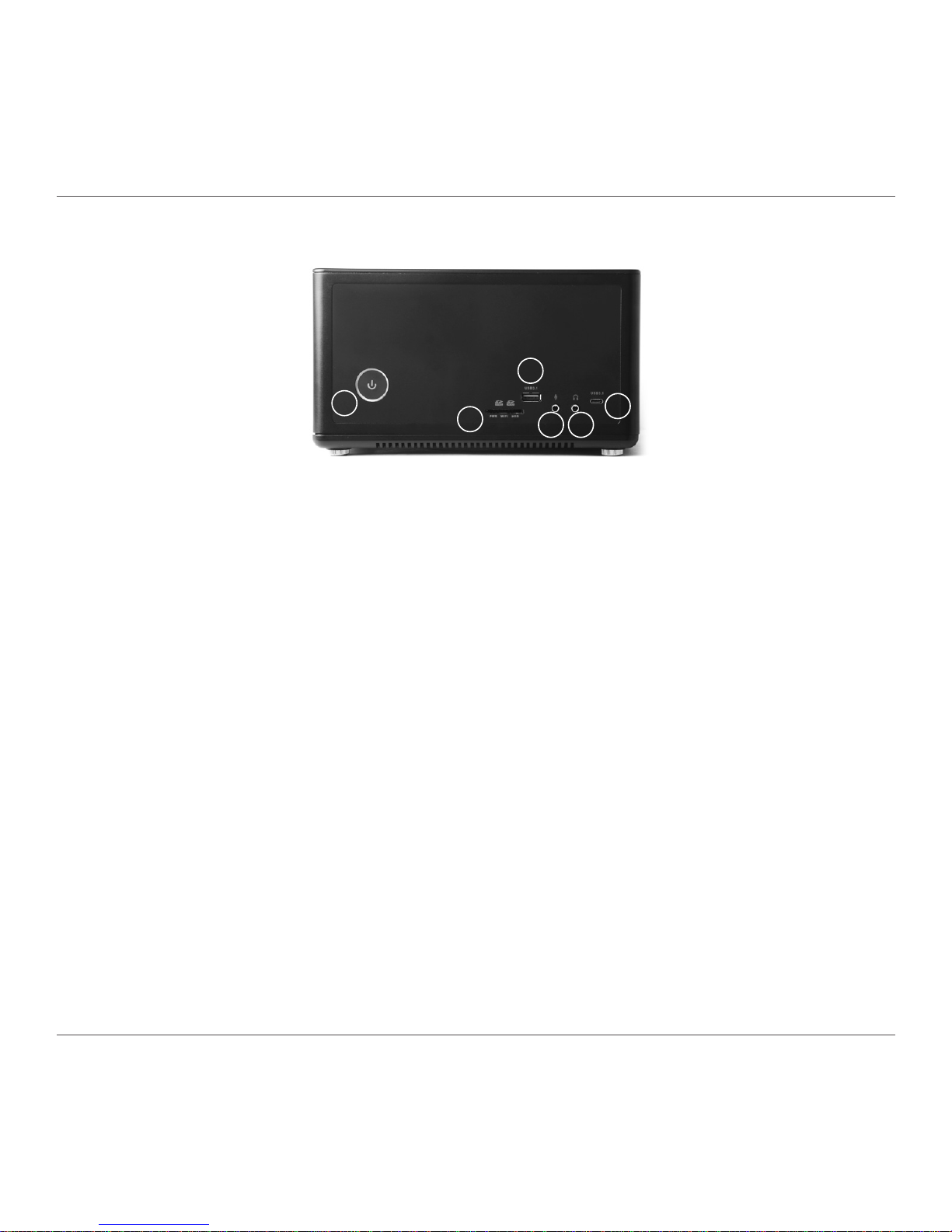
ZOTAC ZBOX
6
Getting to know your ZOTAC ZBOX
Front view
Refer to the diagram below to identify the components on this side of the system
1. Power switch
The power switch allows powering ON and OFF the system. The ring LED can be disabled
in BIOS setting.
2. Memory card reader
The built-in memory card reader reads SD/SDHC/SDXC cards used in devices such as digital
cameras, MP3 players, mobile phones and PDAs.
3. USB 3.1 port
The USB 3.1 port supports the SuperSpeed USB 3.1 device. Use this port for USB 3.1 devices
for maximum performance with USB 3.1 compatible devices.
4. Microphone jack
The microphone jack is designed to connect the microphone used for video conferencing,
voice narrations or simple audio recordings.
5. Headphone/Audio Out jack
The stereo headphone jack (3.5mm) is used to connect the system’s audio out signal to
amplied speakers or headphones.
6. USB 3.1 Type-C port
The type-C USB 3.1 port supports the SuperSpeed USB 3.1 devices. Use this port for USB
3.1 devices for maximum performance with USB 3.1 compatible devices.
1
2
3
4 5
6
Page 8
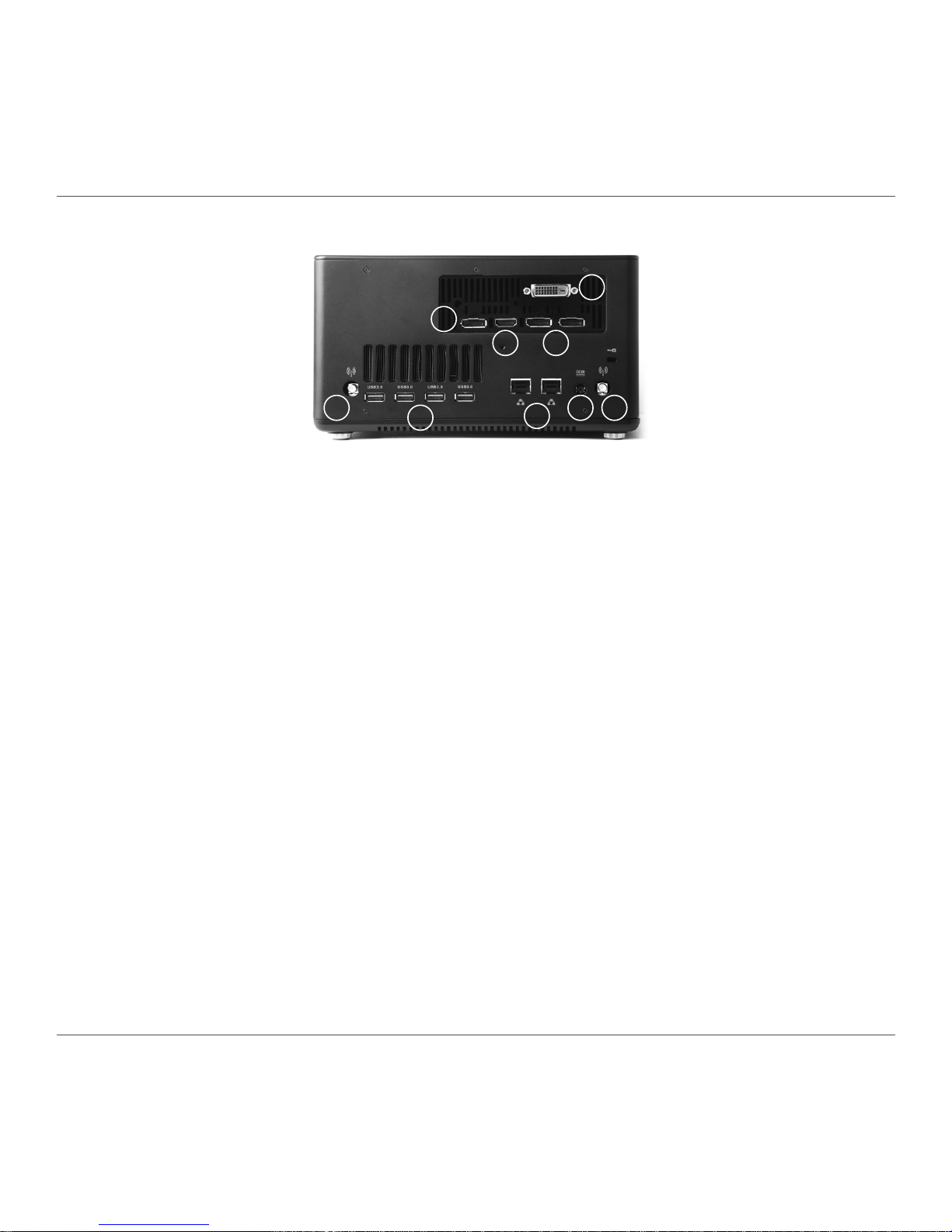
ZOTAC ZBOX
7
Rear view
Refer to the diagram below to identify the components on this side of the system.
1. WiFi antenna connectors
The WiFi antenna connector supports WiFi antenna module.
2. USB 3.0 ports
The USB 3.0 port supports the SuperSpeed USB 3.0 devices and is backwards compatible
with USB 2.0/1.1 devices. Use this port for USB 3.0 devices for maximum performance with
USB 3.0 compatible devices.
3. DisplayPorts
DisplayPorts supports both external (box-to-box) and internal (laptop LCD panel) display
connections.
4. HDMI port
The HDMI (High Denition Multimedia Interface) port supports a UHD device such as an LCD
TV or monitor to allow viewing on a larger external display.
5. DVI port
The DVI port supports connection to digital display devices.
6. LAN ports
The eight-pin RJ-45 LAN ports support standard Ethernet cables for connection to a local
network.
7. Power input (DC19.5V)
The supplied power adapter converts AC power to DC power for use with this power port. To
prevent damage to the mini-PC, always use the supplied power adapter.
The power adapter may become warm to hot when in use. Do not cover the adapter and keep it away from your body.
1
2
3
4
5
6
1
3
7
Page 9
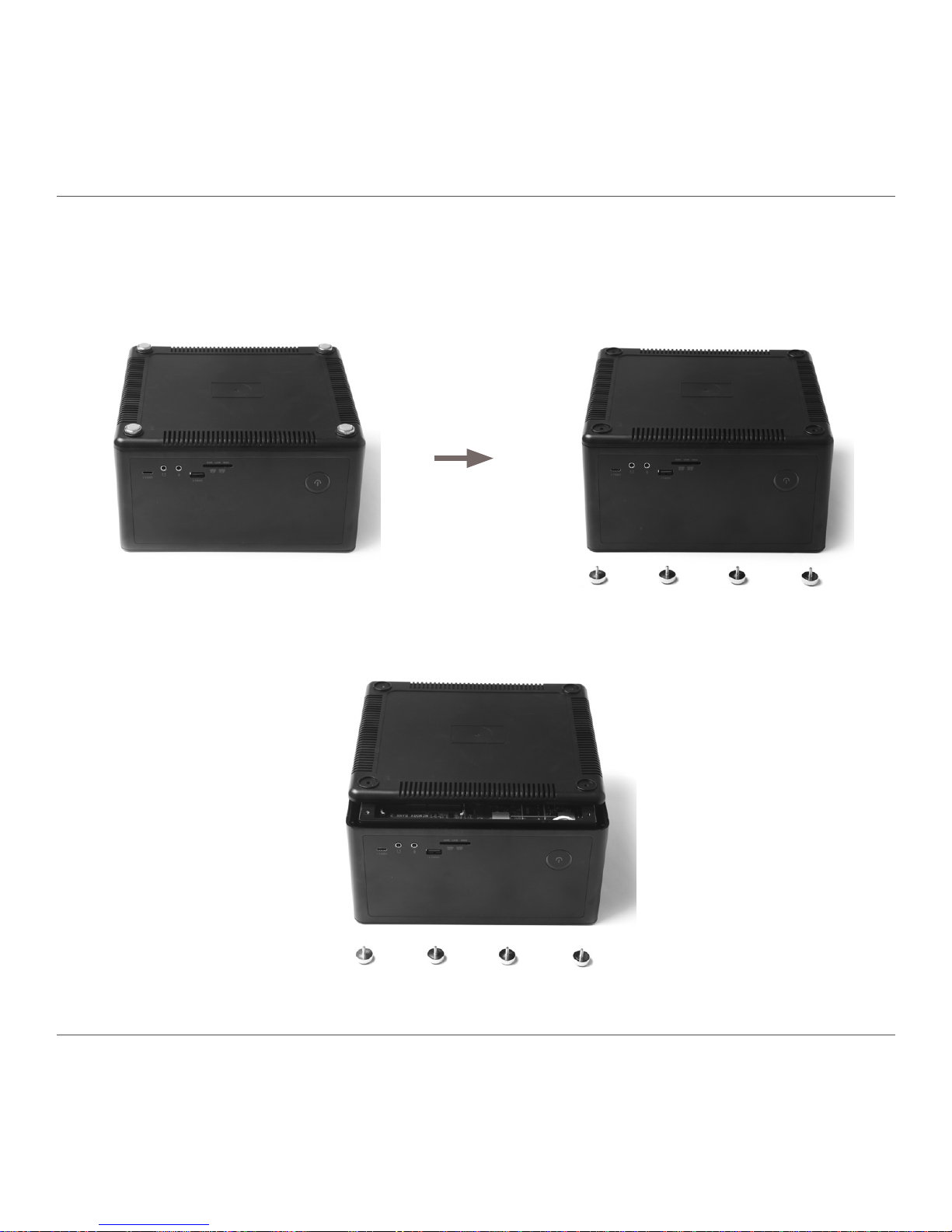
ZOTAC ZBOX
8
Installing Hardware inside ZOTAC ZBOX
Before installing hardware, please follow the instructions below to remove the cover of your
ZOTAC ZBOX.
1. Remove the thumb screws.
2. Gently remove the cover as shown below.
Page 10

ZOTAC ZBOX
9
Installing a memory module
1. Locate the SO-DIMM memory slots and insert a SO-DIMM memory module into the slot
at a 45 degree angle.
2. Gently press down on the memory module until it locks into place by the arms of the
memory slot.
Note:
1. This ZOTAC ZBOX accomodates two DDR4 SO-DIMM memory modules. You must install at least
one module in one of the two slots.
2. 8GB memory is pre-installed in Plus and Windows versions.
Page 11

ZOTAC ZBOX
10
Removing the memory module
1. Locate the SO-DIMM memory slot and gently press the two arms securing the memory
module outwards, as shown in the image below, to release the memory module.
2. Remove the memory module from the slot at a 45-degree angle.
Page 12

ZOTAC ZBOX
11
Installing a hard drive
1. Locate the 2.5-inch SATA hard drive and the hard drive bracket.
2. Install the hard drive to the hard drive bracket.
*1 TB 2.5-inch SATA hard drive is pre-installed in Plus and Windows versions.
Page 13

ZOTAC ZBOX
12
3. Insert the hard drive into the slot at a 45 degree angle and gently slide into the
connector.
4. Secure the installed drive with a thumb screw.
Page 14

ZOTAC ZBOX
13
Installing M.2 SSD module
1. Locate the M.2 SSD slot and insert an M.2 SSD module into the slot at a 45 degree
angle.
2. Gently press down on the M.2 SSD module, and install the screw.
*120GB M.2 SSD is pre-installed in Plus and Windows versions.
Page 15

ZOTAC ZBOX
14
Installing Optane memory module
1. Locate the Optane memory slot and remove the screw from the bolt.
2. Insert an Optane memory module into the slot at a 45 degree angle.
3. Gently press down on the Optane memory module, and install the screw.
Page 16

ZOTAC ZBOX
15
Setting up your ZOTAC ZBOX
You need to connect peripherals before using your ZOTAC ZBOX.
1
2
3
4
5
6
1
7
Page 17

ZOTAC ZBOX
16
1. Connecting WiFi antenna modules
Connect WiFi antenna modules to the WiFi antenna connectors.
2. Connecting to USB 3.0 devices
Connect USB 3.0 devices such as external hard drives, SSDs and ash drives to the USB 3.0
port on the system rear panel.
3. Connecting to DisplayPort displays
Connect the DisplayPort connectors to the DP ports of the monitor or display.
4. Connecting to an HDMI display
Connect one end of an HDMI cable to the HDMI port on the system rear panel and the other
end to a HDMI-compatible display such as an HDTV or monitor.
5. Connecting to a DVI display
Connect one end of a DVI cable to an HDTV or monitor, and the other end to the DVI port on
the system rear panel.
6. Connecting to network devices
Connect one end of a network cable to the LAN port on the system rear panel and the other
End to a hub or switch.
7. Turning on the system
Connect two supplied AC adapters to the DC IN jack on the system rear panel and then press
the power switch on the front panel to turn on the system.
When your ZOTAC ZBOX is not in use, unplug the power adapter or switch off the AC outlet
to save on power consumption.
Page 18

ZOTAC ZBOX
17
Installing drivers and software
Installing an operating system
The ZOTAC ZBOX does not ship with an operating system preinstalled. The user must install
the operating system before the ZOTAC ZBOX can be used. The following operating systems
are supported:
• Windows 8.1 / 10 32/64-bit
Follow the instructions below to install an operating system:
1. Attach external DVD drive via USB 3.0 ports.
2. Insert disk for operating system (Windows or Linux).
3. Wait for the ZOTAC ZBOX to boot from the disk.
4. Follow the onscreen directions to install the operating system.
5. Install system drivers to gain full functionality of the ZOTAC ZBOX hardware and features.
Installing system drivers
Before you can use the full features of the ZOTAC ZBOX, the system drivers must be installed.
The following types of operating systems are supported by the ZOTAC ZBOX driver DVD and
USB ash drive:
• Windows 8.1 / 10 32/64-bit
Follow the instructions below to install the
system drivers:
1. Insert the ZOTAC ZBOX driver DVD or
driver USB ash drive. If autorun is
enabled, the driver installation main menu
will show up automatically. If autorun is
disabled, you may click the le
Launch.EXE to bring up the driver
installation main menu.
2. The following drivers are available on the
DVD and USB ash drive:
• Intel Chipset Driver
• HDA Sound Driver
Page 19

ZOTAC ZBOX
18
• NVIDIA Graphics Driver
• Intel Ethernet PCI-E Driver
• Realtek Ethernet PCI-E Driver
• Wireless Network Driver
• Intel Management Engine
• Bluetooth Driver
• CardReader Driver
• USB Charger (optional)
Note: If you want to use high-amperage USB charging for smartphones and tablets,
please install the driver USB Charger driver.
Each driver must be installed individually to ensure proper operation of the ZOTAC ZBOX.
3. Select the driver you want to install. The driver installer should launch.
4. Follow the onscreen instructions to install the drivers.
5. Restart the system.
Using your ZOTAC ZBOX
Conguring a wireless connection
Please follow the instructions below to connect to a wireless network:
1. Double-click the wireless network icon (pic) in the notication area.
2. Select the wireless network you want to connect to from the list and
click Connect.
3. After connection is established, you will see “Connected.”
Note 1: For security concerns, Do NOT connect to an unsecured network,
otherwise, the transmitted information without encryption might be visible to
others.
Note 2: Enter the network security key if necessary.
Page 20

ZOTAC ZBOX
19
Conguring audio output
Follow the steps below to enable audio output when connecting the ZOTAC ZBOX to a TV or
receiver via DP/HDMI/DVI adapter.
1. Access the Sound settings via the system
Control Panel.
2. Under Playback devices, click the display device
that corresponds with your audio compatible
display.
3. Click the “Set Default” button in the lower right
hand corner.
4. Click “OK” to exit the setup.
Page 21

ZOTAC ZBOX
20
Intel® OptaneTM technology
Intel® OptaneTM is a new ultra-high-speed memory technology with 3D XPointTM memory media,
compatible with NVMe storage protocol.
The program SetupOptaneMemory.exe is included in the driver DVD and USB ash drive (X:\
OptaneMemory\SetupOptaneMemory.exe).
Enabling Intel® OptaneTM memory
Please follow the recommended procedure to enable Optane memory, as listed below. (X: your
driver DVD / USB ash drive letter)
1. Locate and open the le OptaneMemory in the driver DVD / USB ash drive, double-click
SetupOptaneMemory.exe to run.
2. Follow the pictures below to complete the installation.
Page 22

ZOTAC ZBOX
21
Page 23

ZOTAC ZBOX
22
Page 24

ZOTAC ZBOX
23
Page 25

ZOTAC ZBOX
24
3. Restart the system, the following dialog box will display. Click “Yes”.
4. When the Intel® OptaneTM Memory interface displays, click “Enable”.
Page 26

ZOTAC ZBOX
25
Page 27

ZOTAC ZBOX
26
6. When the Optane Memory is successfully enabled, the created Intel® OptaneTM
information will show in Device Manager > Disk drivers.
5. Click “Restart” to complete enabling the Optane Memory.
Page 28

ZOTAC ZBOX
27
Disabling Intel® OptaneTM memory
1. Double-click the Intel icon in the lower right corner of the desktop.
2. When the Intel® OptaneTM Memory interface displays, click “Disable”.
Page 29

ZOTAC ZBOX
28
3. Click “Restart” to complete disabling the Optane Memory.
4. When the Optane Memory is successfully disabled, the disabled Intel® OptaneTM
information will show in Device Manager > Disk drivers.
291-MB360-02
