Page 1

Page 2
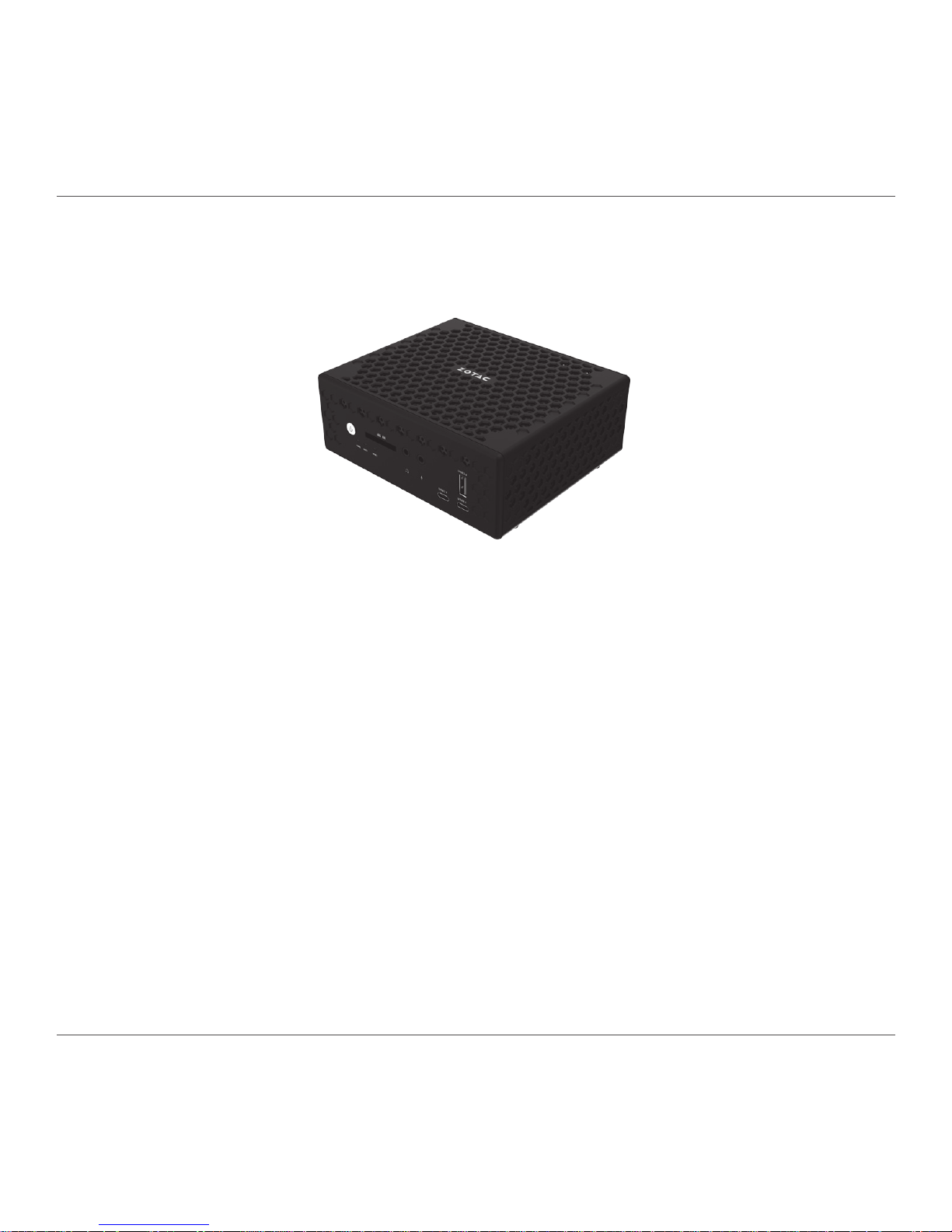
ZOTAC ZBOX nano
1
ZOTAC ZBOX nano
User’s Manual
No part of this manual, including the products and software described in it, may
be reproduced, transmitted, transcribed, stored in a retrieval system, or translated
into any language in any form or by any means, except documentation kept by the
purchaser for backup purposes, without the express written permission of ZOTAC.
Products and corporate names mentioned in this manual may not be registered
trademarks or copyrights of their respective companies, and are used for identication
purposes only. All trademarks are the property of their respective owners.
Every effort has been made to ensure that the contents of this manual are correct and
up to date. However, the manufacturer makes no guarantee regarding the accuracy of
its contents, and reserves the right to make changes without prior notice.
CAUTION:
Risk of explosion if the battery is replaced with an incorrect type. Batteries should be
recycled where possible. Disposal of used batteries must be in accordance with local
environmental regulations.
Page 3
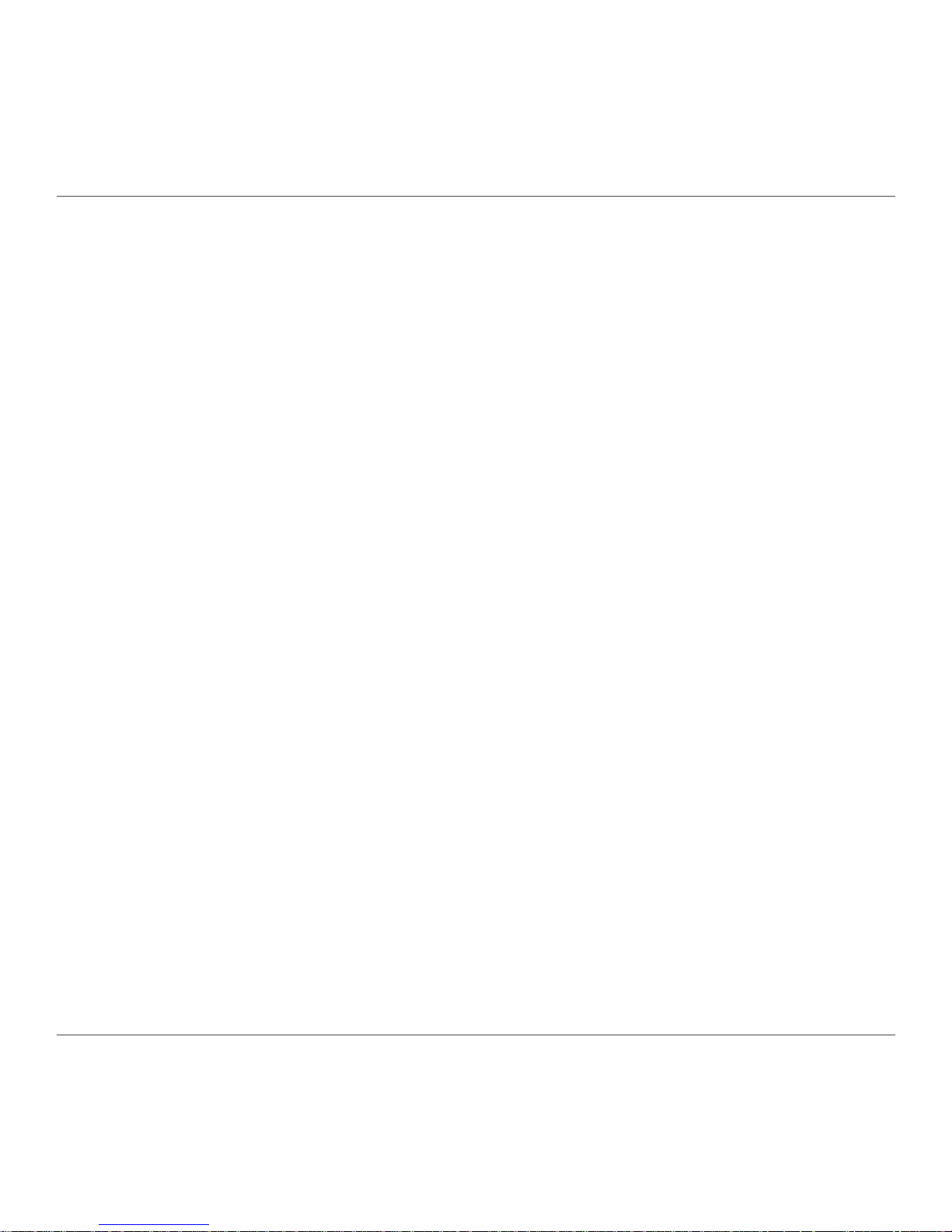
ZOTAC ZBOX nano
2
Table of Contents
Product specications ----------------------------------------------------------------------------------------3
Safety information ----------------------------------------------------------------------------------------------4
Setting up your system ------------------------------------------------------------------------------------- 4
Care during use ---------------------------------------------------------------------------------------------- 4
Welcome -----------------------------------------------------------------------------------------------------------5
Package contents -------------------------------------------------------------------------------------------5
Getting to know your ZOTAC ZBOX nano --------------------------------------------------------------6
Front view -----------------------------------------------------------------------------------------------------6
Rear view ------------------------------------------------------------------------------------------------------ 7
Customizing the ZOTAC ZBOX nano ---------------------------------------------------------------------8
Installing a memory module -------------------------------------------------------------------------------9
Removing the memory module --------------------------------------------------------------------------10
Installing a hard disk drive --------------------------------------------------------------------------------11
Setting up your ZOTAC ZBOX nano ----------------------------------------------------------------------15
Positioning the ZOTAC ZBOX nano ----------------------------------------------------------------------- 17
Mounting the ZOTAC ZBOX nano to an LCD monitor ---------------------------------------------17
Installing drivers and software -----------------------------------------------------------------------------19
Installing an operating system ----------------------------------------------------------------------------19
Installing system drivers -----------------------------------------------------------------------------------19
Using your ZOTAC ZBOX nano ----------------------------------------------------------------------------- 20
Conguring a wireless connection ----------------------------------------------------------------------20
Conguring a wired connection --------------------------------------------------------------------------21
Using a static IP -----------------------------------------------------------------------------------------21
Using a dynamic IP (PPPoE connection) ---------------------------------------------------------21
Conguring audio output -----------------------------------------------------------------------------------22
Page 4

ZOTAC ZBOX nano
3
Product specications
Processor
• Intel Core i3-6100U (dual core, 2.3 GHz) for ZBOX-CI523NANO series
• Intel Core i5-6200U (dual core 2.3 GHz, up to 2.8 GHz) for ZBOX-CI543NANO series
Onboard graphics
• Intel HD Graphics 520
• Intel Quick Sync Video
• HDMI 1.4a (max resolution: 4096x2160 @24Hz)
• DP 1.2 (max resolution: 3840X2160 @60Hz)
Memory support
• 2 DDR3L-1600 SODIMM slots
• Up to 16 GB of memory
USB ports
• 2 USB 3.0 ports
• 2 USB 3.1 Type-C ports
• 2 USB 2.0 ports
Storage support
• SATA 6.0 Gb/s transfer rates
• Supports one 2.5-inch SATA HDD/SSD (9.5mm max height)
Network support
• Single Gigabit (10/100/1000Mbps) LAN
• IEEE 802.3 compatible
Wi-Fi support
• 802.11ac Wi-Fi (dual-band)
• Bluetooth 4.0
Audio
• Digital 8 Channel Audio (LPCM/bitstream via HDMI)
Operating System support
• Windows 8.1 32bit/64bit, Windows 10 32bit/64bit ready
Product Dimensions
• 146.4mm x 126.5mm x 60.5mm
Page 5
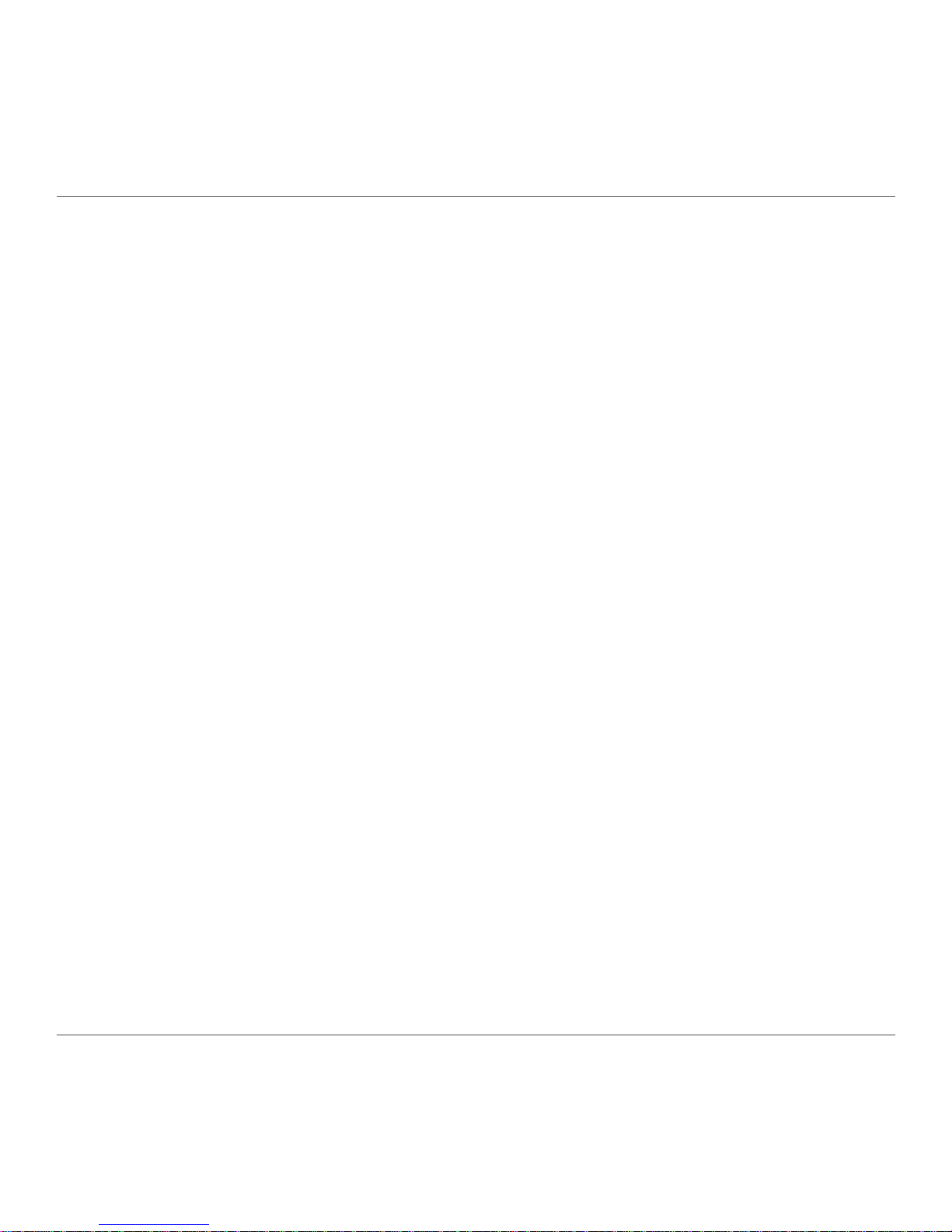
ZOTAC ZBOX nano
4
Safety information
Your ZOTAC ZBOX nano is designed and tested to meet the latest standards of safety for information
technology equipment. However, to ensure your safety, it is important that you read the following safety
instructions.
Setting up your system
Read and follow all instructions in the documentation before you operate your system.
Do not use this product near water or a heat source such as a radiator.
Set up the system on a stable surface with the provided stand. Never use the system alone
without the stand.
Openings on the chassis are for ventilation. Do not block or cover these openings. Make sure
you leave plenty of space around the system for ventilation. Never insert objects of any kind into
the ventilation openings.
Use this product in environments with ambient temperatures between 0℃ and 35℃.
If you use an extension cord, please use the UL listed cord and make sure that the total
ampere rating of the devices plugged into the extension cord does not exceed its ampere
rating.
Care during use
Do not walk on the power cord or allow anything to rest on it.
Do not spill water or any other liquids on your system.
When the system is turned off, a small amount of electrical current still ows. Always unplug all
power, modem, and network cables from the power outlets before cleaning the system.
If you encounter the following technical problems with the product, unplug the power cord and
contact a qualied service technician or your retailer.
¾ The power cord or plug is damaged.
¾ Liquid has been spilled into the system.
¾ The system does not function properly even if you follow the operating instructions.
¾ The system was dropped or the cabinet is damaged.
¾ The system performance changes.
Page 6

ZOTAC ZBOX nano
5
Welcome
Congratulations on your purchase of the ZOTAC ZBOX nano. The following illustration displays the
package contents of your new ZOTAC ZBOX nano. If any of the below items is damaged or missing,
contact your retailer.
Package contents
• 1 x ZOTAC ZBOX nano
• 2 x VESA mount bracket
• 1 x AC Adapter
• 1 x Power Cord
• 1 x Antenna
• 1 x Support DVD
• 1 x USB ash drive with OS drivers
• 1 x User Manual & Quick Start Guide
• 1 x Warranty Card
Page 7
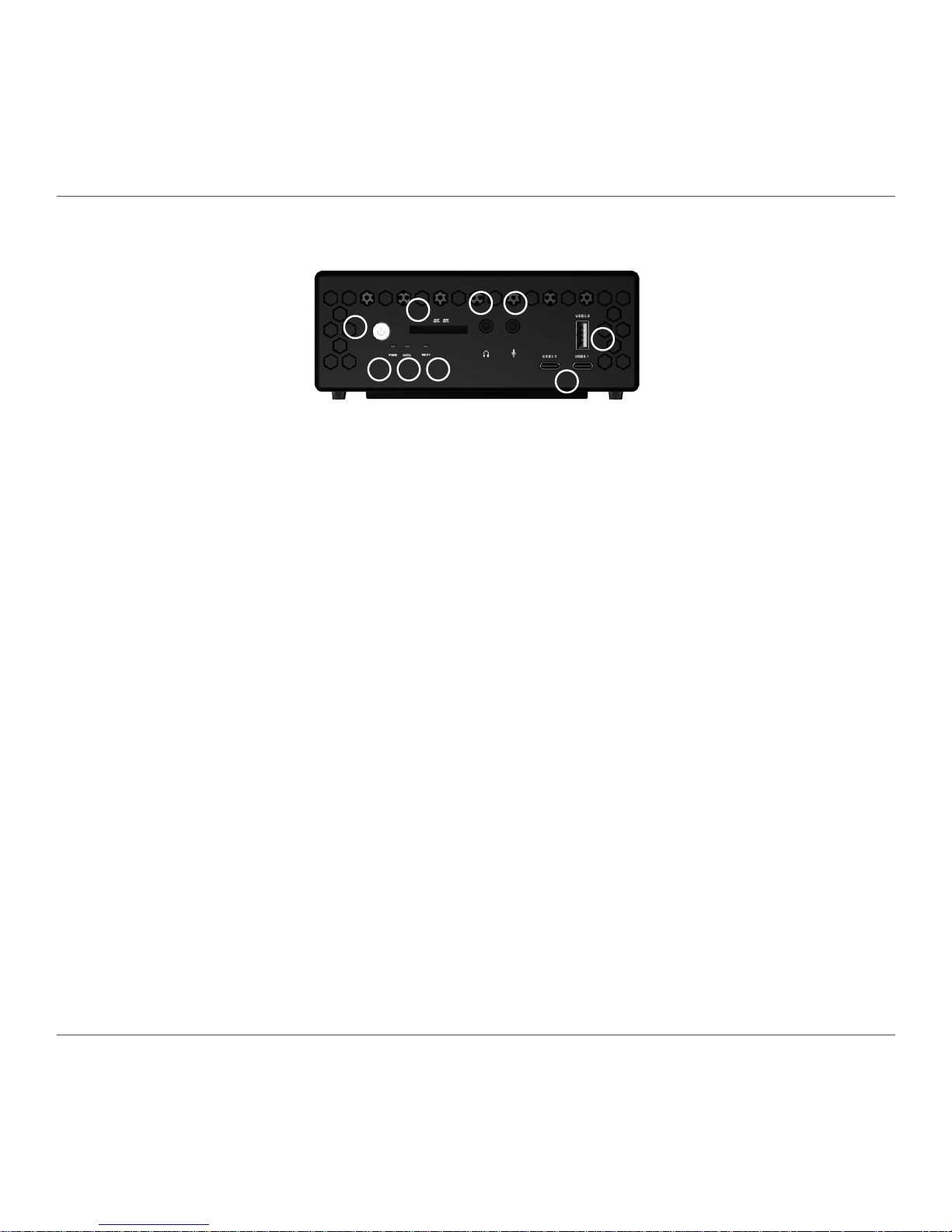
ZOTAC ZBOX nano
6
Getting to know your ZOTAC ZBOX nano
Front view
Refer to the diagram below to identify the components on the front of the ZBOX nano
1. Power button
The power button turns the system ON and OFF.
2. Power LED
The Power LED is always ON when power is on.
3. SATA status LED
The SATA LED blinks when data is being written onto or read from the SATA.
4. WiFi LED
The WiFi LED is always ON when WiFi is activated.
5. Memory card reader
The built-in memory card reader reads SD/SDHC/SDXC cards used in devices such as digital
cameras, MP3 players, mobile phones and PDAs.
6. Headphone/Audio Out jack
The stereo headphone jack (3.5mm) is used to connect the system’s audio out signal to
amplied speakers or headphones.
7. Microphone jack
The microphone jack is designed to connect a microphone for video conferencing, voice
narrations or simple audio recordings.
8. USB 3.1 Type-C ports
The type-C USB 3.1 port supports the SuperSpeed USB 3.1 devices and is backwards
compatible with USB 3.0/2.0/1.1 devices. Use this port for USB 3.1 devices for maximum
performance with USB 3.1 compatible devices.
9. USB 3.0 port
The USB 3.0 port supports the SuperSpeed USB 3.0 devices and is backwards compatible
with USB 2.0/1.1 devices. Use this port for USB 3.0 devices for maximum performance with
USB 3.0 compatible devices.
1
2 3 4
5
6 7
8
9
Page 8
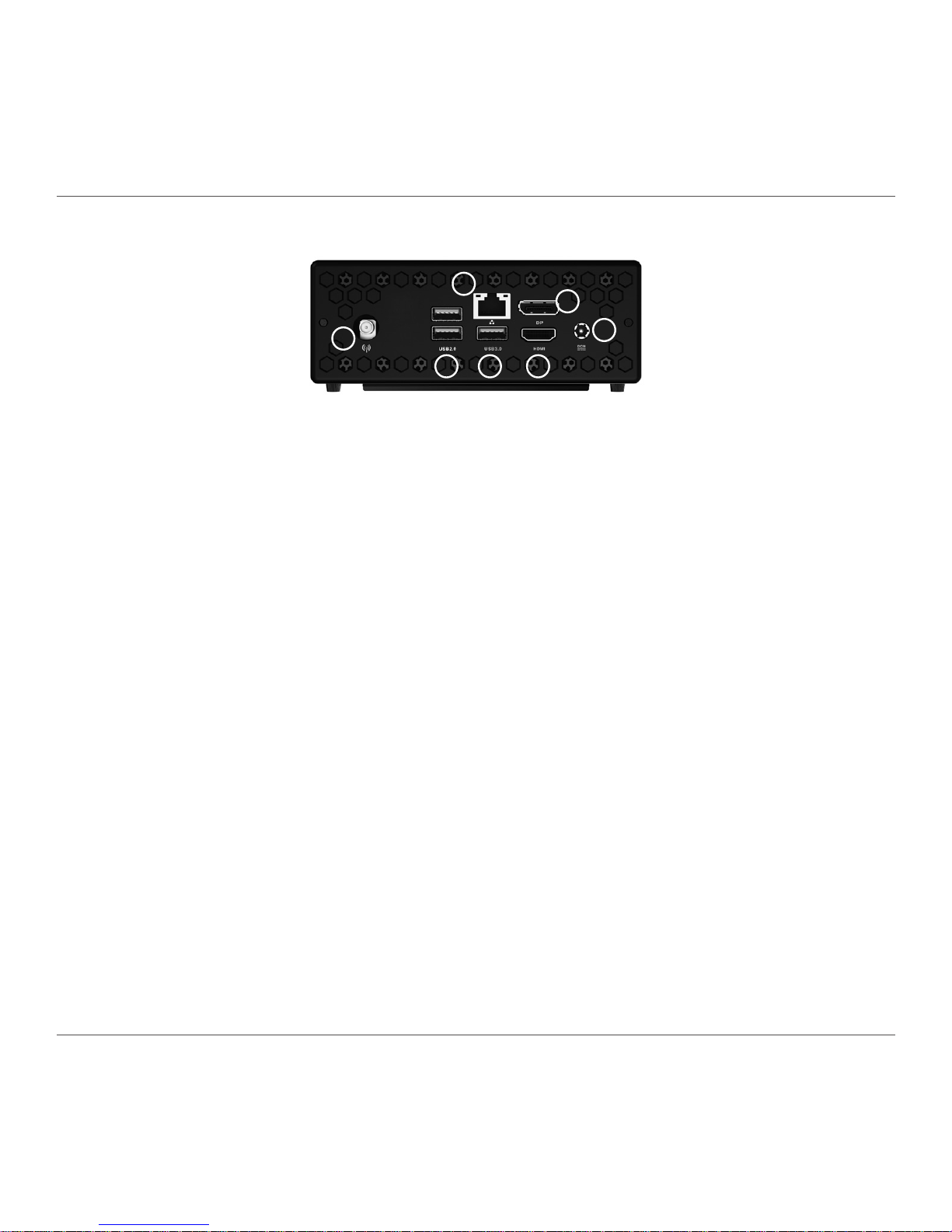
ZOTAC ZBOX nano
7
Rear view
Refer to the diagram below to identify the components on the back of the system.
1. WiFi antenna connector
The WiFi antenna connector supports the included WiFi antenna.
2. USB 2.0 ports
The USB (Universal Serial Bus) port is compatible with USB devices such as keyboards, mice,
cameras and hard disk drives.
3. Ethernet port
The eight-pin RJ-45 LAN port supports standard Ethernet cable for connections to local area
networks (LAN) with speeds of 10/100/1000Mbps.
4. USB 3.0 port
The USB 3.0 port supports the SuperSpeed USB 3.0 devices and is backwards compatible
with USB 2.0/1.1 devices. Use this port for USB 3.0 devices for maximum performance with
USB 3.0 compatible devices.
5. DisplayPort
DisplayPort supports both external (box-to-box) and internal (laptop LCD panel) display
connections.
6. HDMI port
The HDMI (High Denition Multimedia Interface) port supports a UHD device such as an LCD
TV or monitor to allow viewing on a larger external display.
7. Power input (DC19V)
The supplied power adapter converts AC power to DC power for use with this jack. Power
supplied through this jack supplies power to the PC. To prevent damage to the PC, always
use the supplied power adapter.
The power adapter may become warm to hot when in use. Do not cover the adapter and keep it away from your body.
1
2
3
4
5
6
7
Page 9

ZOTAC ZBOX nano
8
Customizing the ZOTAC ZBOX nano
Before installing hardware, please follow the instructions below to remove the cover of your
ZOTAC ZBOX nano.
1. Remove the four screws securing the bottom cover into place.
2. Remove the bottom cover.
Page 10

ZOTAC ZBOX nano
9
Installing a memory module
1. Locate the SO-DIMM memory slots and insert a SO-DIMM memory module into the slot
at a 45 degree angle.
2. Gently press down on the memory module until it locks into place by the arms of the
memory slot.
Note: This ZOTAC ZBOX nano accomodates two DDR3L SO-DIMM memory modules. You must install at least one
module for the system to function. PLUS models include memory pre-installed.
Page 11

ZOTAC ZBOX nano
10
Removing the memory module
1. Locate the SO-DIMM memory slot and gently press the two arms securing the memory
module outwards, as shown in the image below, to release the memory module.
2. Remove the memory module from the slot at a 45-degree angle.
Page 12

ZOTAC ZBOX nano
11
2. Install the hard disk bracket onto a 2.5-inch SATA hard disk drive /SSD with 2 screws.
Installing a hard disk drive
1. Locate the hard disk bracket, remove the screw, and remove the hard disk bracket as
shown in the image below.
*a 120GB 2.5" SSD is pre-installed in PLUS model.
Page 13

ZOTAC ZBOX nano
12
4. Reinstall the screw for the hard disk bracket.
3. Insert the hard disk drive /SSD into the socket and gently slide into the connector.
Page 14

ZOTAC ZBOX nano
13
Note: if you use 7mm hard drive or SSD, please stick one more thicker foil on the
default foil.
5. If you use 9.5mm hard disk drive, please use the default sticked foil.
Page 15

ZOTAC ZBOX nano
14
6. Reinstall the bottom cover to the ZBOX nano with four screws.
Page 16

ZOTAC ZBOX nano
15
Setting up your ZOTAC ZBOX nano
Please connect your peripherals before using your ZOTAC ZBOX nano
1
3
4
5
6
7
2
1. Connecting the WiFi antenna
Connect the WiFi antenna to the WiFi antenna connector.
2. Connecting to USB 2.0 devices
Connect USB 2.0 devices such as keyboards, mice, cameras and hard disk drives.
3. Connecting to a network device
Connect one end of a network cable to the LAN port on the system rear panel and the other
end to a network hub, switch or router.
Page 17

ZOTAC ZBOX nano
16
4. Connecting to USB 3.0 devices
Connect USB 3.0 devices such as external hard disk drives, SSDs and ash drives to the USB
3.0 port on the system rear panel.
5. Connecting a DisplayPort display
Connect the DisplayPort connector to the DP port of the monitor or display.
6. Connecting to an HDMI display
Connect one end of an HDMI cable to an HDTV or monitor, and the other end to the HDMI
port on the system rear panel.
7. Connecting the power adapter and turning on the ZBOX nano
Connect the supplied AC adapter to the DC IN jack on the system rear panel and then press
the power switch on the front panel to turn on the system.
When your ZOTAC ZBOX nano is not in use, unplug the power adapter or switch off the AC
outlet to conserve power.
Page 18

ZOTAC ZBOX nano
17
Positioning the ZOTAC ZBOX nano
• Do not position the ZOTAC ZBOX nano where the ventilation holes are covered. To guarantee
proper use, leave 4 inches (10 cm) of spacing in front of the ventilation holes.
• ZOTAC ZBOX nano mini-PC systems provide ample connectivity in a tiny form factor, please
choose connectors and cables in appropriate sizes to avoid interference.
Mounting the ZOTAC ZBOX nano to an LCD monitor
You can attach your ZOTAC ZBOX nano to the back of a VESA75/100 compliant monitor.
1. Secure the VESA mount brackets to the bottom cover using 4 screws.
Disclaimer: ZOTAC cannot be held liable for damages resulting from an improper installation.
2. Install the VESA mount attachment pegs to the LCD monitor.
Page 19

ZOTAC ZBOX nano
18
4. Connect the ZOTAC ZBOX nano to your LCD monitor with an HDMI/DP cable.
3. Align the ZOTAC ZBOX nano mounting holes to the VESA mount attachment pegs, and
gently press down to secure the ZBOX nano to the mount.
Page 20

ZOTAC ZBOX nano
19
Installing drivers and software
Installing an operating system
The ZOTAC ZBOX does not ship with an operating system preinstalled. The user must install
the operating system before the ZOTAC ZBOX can be used. The following operating systems
are supported:
• Windows 8.1 / 10 32/64-bit
Follow the instructions below to install an operating system:
1. Attach external DVD drive via USB 3.0 or 2.0 ports.
Note: USB 3.1 Type-C ports do not support OS installation.
2. Insert disk for operating system (Windows or Linux).
3. Wait for the ZOTAC ZBOX to boot from the disk.
4. Follow the onscreen directions to install the operating system.
5. Install system drivers to gain full functionality of the ZOTAC ZBOX hardware and features.
Installing system drivers
Before you can use the full features of the ZOTAC ZBOX, the system drivers must be installed.
The following types of operating systems are supported by the ZOTAC ZBOX driver DVD and
USB ash drive:
• Windows 8.1 / 10 32/64-bit
Follow the instructions below to install the system
drivers:
1. Insert the ZOTAC ZBOX driver DVD or driver
USB ash drive. If autorun is enabled, the
driver installation main menu will show up
automatically. If autorun is disabled, you may
click the le Launch.EXE to bring up the driver
installation main menu.
2. The following drivers are available on the DVD
and USB ash drive:
• Intel Chipset Driver
• HDA Sound Driver
Page 21

ZOTAC ZBOX nano
20
• Intel Graphics Driver
• Ethernet PCI-E Driver
• Wireless Network Driver
• Intel Management Engine
• Bluetooth Driver
• MassStorage Driver
• Asmedia USB Controller
• USB Charger (optional)
Note: If you want to use high-amperage USB charging for smartphones and tablets,
please install the driver USB Charger driver.
Each driver must be installed individually to ensure proper operation of the ZOTAC ZBOX.
3. Select the driver you want to install. The driver installer should launch.
4. Follow the onscreen instructions to install the drivers.
5. Restart the system.
Using your ZOTAC ZBOX nano
Conguring a wireless connection
Please follow the instructions below to connect to a wireless network:
1. Double-click the wireless network icon (pic) in the notication area.
2. Select the wireless network you want to connect to from the list and
click Connect.
3. After connection is established, you will see “Connected.”
Note 1: For security concerns, Do NOT connect to an unsecured network,
otherwise, the transmitted information without encryption might be visible to
others.
Note 2: Enter the network security key if necessary.
Page 22

ZOTAC ZBOX nano
21
Using a dynamic IP (PPPoE connection)
1. Repeat Step 1-3 in the previous section.
2. Select “Obtain an IP address automatically” and click “OK”.
3. Click “Create a new
connection” to start the NEW
Connection Wizard.
4. Click “Next”.
5. Select “Connect to the
Internet” and click “Next”.
6. Select “Set up my
connection manually”.
7. Select your connection
type and click “Next”.
8. Enter your ISP Name and
click “Next”.
9. Enter your User name and
Password. Click “Next”.
Conguring a wired connection
Using a static IP
1. Right-click the network icon in the notication
area and select “Open Network Connections”.
2. Right-click “Local Area Connection” and
select “Properties”.
3. Highlight “Internet Protocol (TCP/IP)” and
click “Properties”.
4. Select “Use the following IP address”.
5. Enter your IP address, subnet mask and
Default gateway.
6. Enter the preferred DNS server address if
necessary.
7. After entering all of the related values, click “OK” to nish the conguration.
Page 23

ZOTAC ZBOX nano
22
10. Click “Finish” to nish the conguration.
11. Enter your user name and password. Click “Connect” to connect to the internet.
Note: Contact your internet Service Provider (ISP) if you have problems connecting to the network.
Conguring audio output
Follow the steps below to enable audio output when connecting the ZOTAC ZBOX nano to a
TV or receiver via DP/HDMI adapter.
1. Access the Sound settings via the system
Control Panel.
2. Under Playback devices, click the display device
that corresponds with your audio compatible
display.
3. Click the “Set Default” button in the lower right
hand corner.
4. Click “OK” to exit the setup.
Page 24

ZOTAC ZBOX nano
23
Page 25

ZOTAC ZBOX nano
24
291-MB320-02
