Page 1
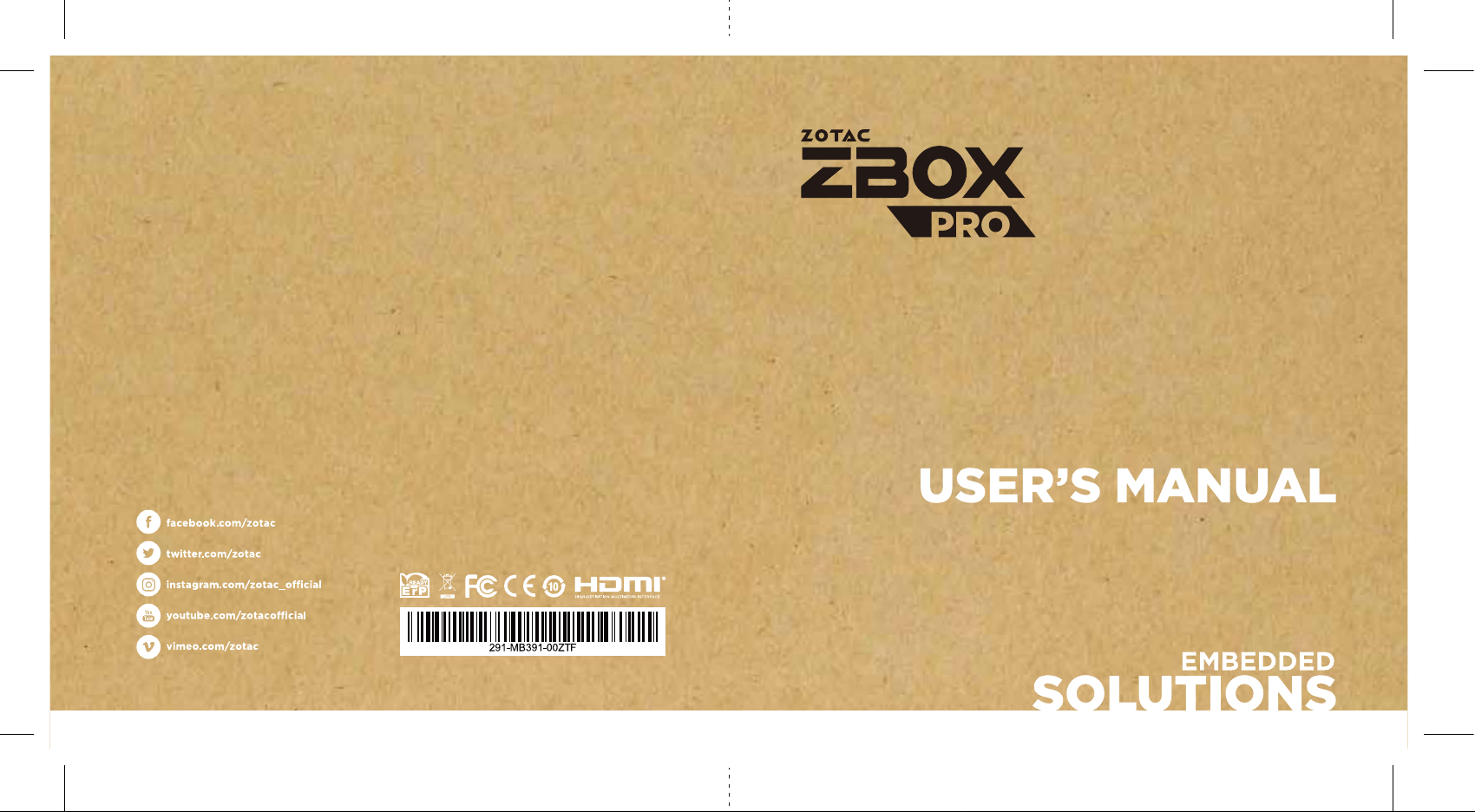
Page 2
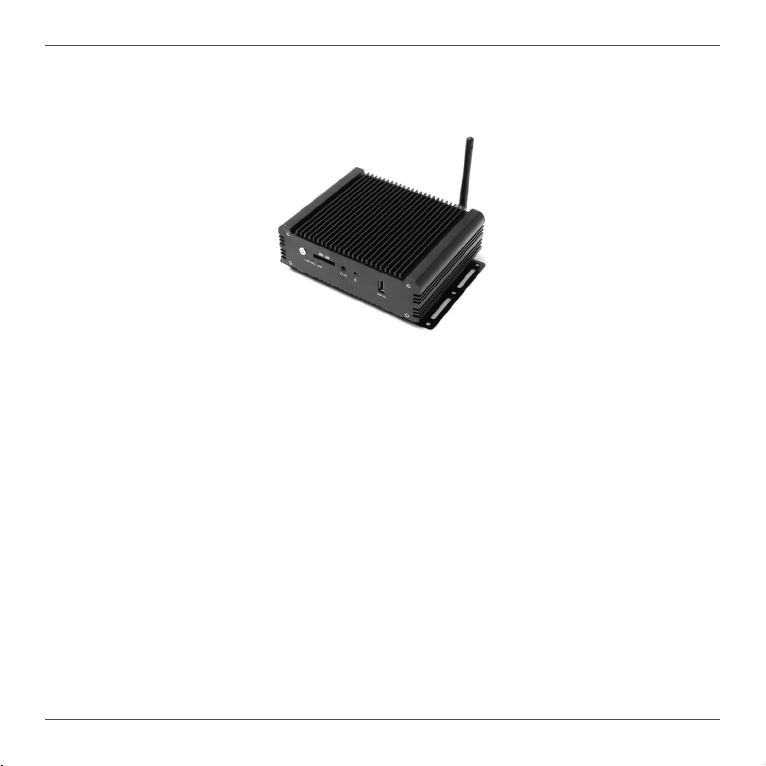
ZP-CI330NANO
User’s Manual
No part of this manual, including the products and software described in it, may
be reproduced, transmitted, transcribed, stored in a retrieval system, or translated
into any language in any form or by any means, except documentation kept by the
purchaser for backup purposes, without the express written permission of ZOTAC.
Products and corporate names mentioned in this manual may be registered trademarks
or copyrights of their respective companies, and are used for identication purposes
only. All trademarks are the property of their respective owners.
Every effort has been made to ensure that the contents of this manual are correct and
up to date. However, the manufacturer makes no guarantee regarding the accuracy of
its contents, and reserves the right to make changes without prior notice.
CAUTION:
Risk of explosion if the battery is replaced with an incorrect type. Batteries should be
recycled where possible. Disposal of used batteries must be in accordance with local
environmental regulations.
1
Page 3
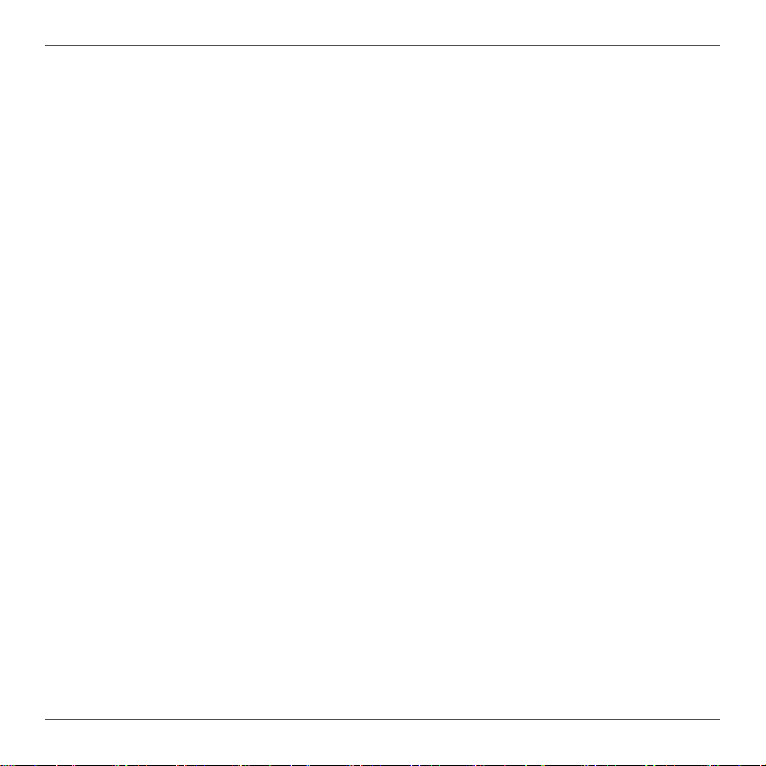
Table of Contents
Specications ----------------------------------------------------------------------------------------------------3
Safety instructions----------------------------------------------------------------------------------------------5
Package contents -----------------------------------------------------------------------------------------------6
Getting to know your ZP-CI330NANO --------------------------------------------------------------------7
Front view -----------------------------------------------------------------------------------------------------7
Rear view ------------------------------------------------------------------------------------------------------8
Installing hardware inside ZP-CI330NANO -------------------------------------------------------------9
Installing an M.2 SSD module ----------------------------------------------------------------------------14
Installing a memory module -------------------------------------------------------------------------------16
Installing a hard disk drive ---------------------------------------------------------------------------------18
Installing the L-shaped mountings ------------------------------------------------------------------------20
Installing your ZP-CI330NANO to a monitor -----------------------------------------------------------21
Setting up your ZP-CI330NANO ----------------------------------------------------------------------------23
Installing drivers and software -----------------------------------------------------------------------------25
Installing an operating system ----------------------------------------------------------------------------25
Installing system drivers -----------------------------------------------------------------------------------25
Using your ZP-CI330NANO ----------------------------------------------------------------------------------26
Conguring wireless connection ------------------------------------------------------------------------- 26
Conguring audio output -----------------------------------------------------------------------------------27
2
Page 4
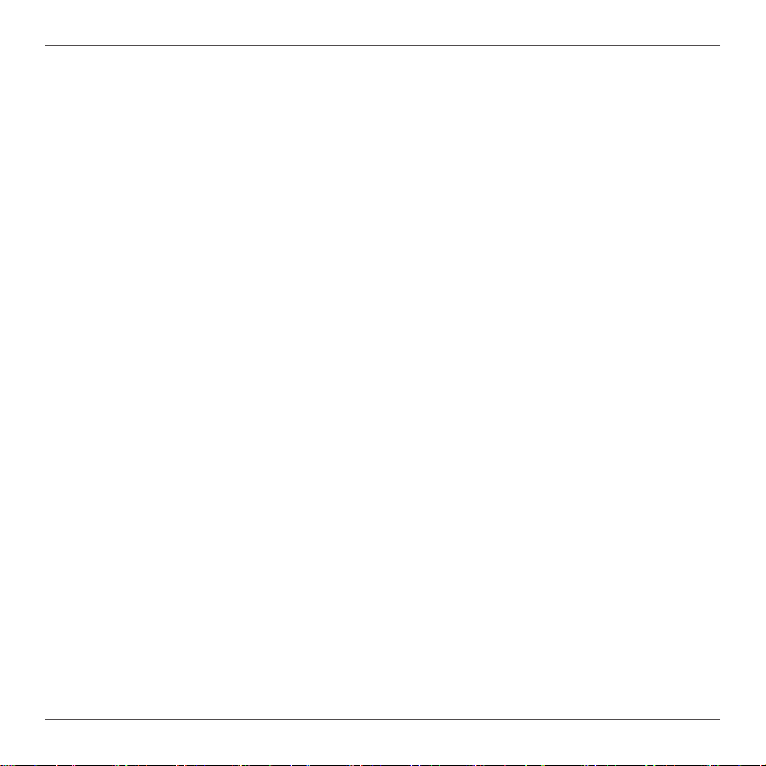
Specications
Microprocessor Support • Intel Celeron N3160, Quad-core 1.6 Ghz/2.24 Ghz, 2 MB
cache
Operating Systems • Supports Windows 10 64-bit
Onboard Graphics Support • Intel HD Graphics 400
• HDMI 1.4 (max resolution: 3840x2160 @30Hz,
2560x1600 @60Hz)
• VGA (max resolution: 1920x1200 @60 Hz)
System Memory Support • Two DDR3L 1600 SO-DIMM slots
• Up to 8 GB of memory
USB Ports • One USB 3.0 port
• Two USB 2.0 ports
Onboard Serial ATA • SATA 6.0 Gb/s transfer rates
• Supports one 2.5-inch SATA III HDD/SSD bay
(support the device with max 9.5mm height)
Expansion Slot • One M.2 2242/2260 key-M socket for SSD
Card Reader • SD/SDHC/SDXC
Onboard Dual Gigabit LAN • Supports 10/100/1000 Mbps operation
• Supports IEEE 802.3
WiFi Support (optional) • 802.11ac Wi-Fi (dual-band)
H/W watchdog timer • Timeout value = 1 ~ 255, Unit = minute/second
Case Dimension • 160.0mm x 126.7mm x 50.7 mm
3
Page 5
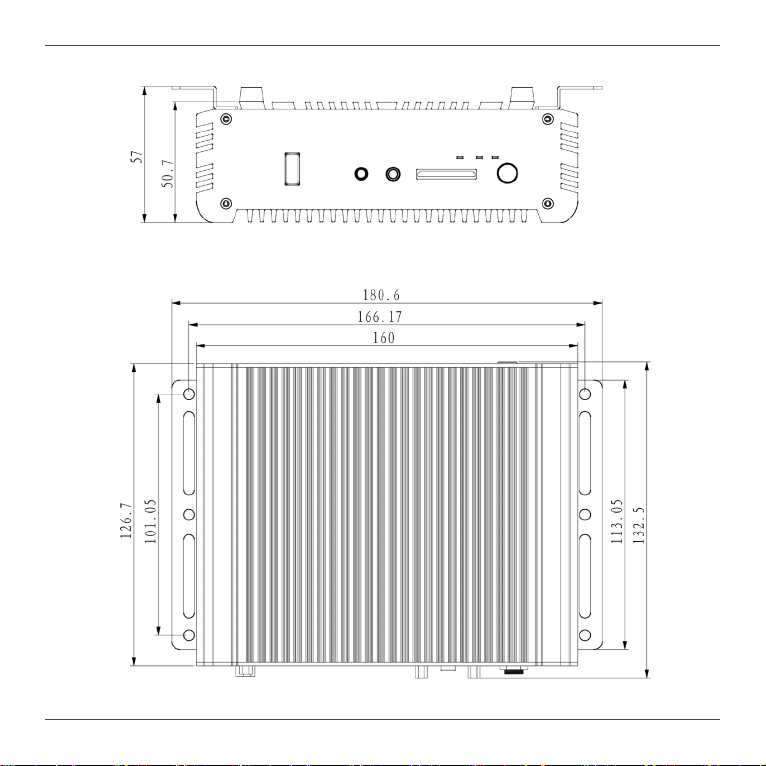
4
Page 6

Safety instructions
ZP-CI330NANO is designed and tested to meet the latest standards of safety for information
technology equipment. However, to ensure your safety, it is important that you read the following
safety instructions.
Read and follow all instructions in the documentation before you operate your system.
Do not use this product near water or a heat source such as a radiator.
Set up the system on a stable surface with the provided stand. Never use the system alone
without the stand.
Openings on the chassis are for ventilation. Do not block or cover these openings.
Make sure you leave plenty of space around the system for ventilation. Never insert objects of
any kind into the ventilation openings.
Use this product in environments with ambient temperature on below conditions:
Main unit: -20°C - +40°C
AC adapter: +0°C ~ +40°C
Do not walk on the power cord or allow anything to rest on it.
Do not spill water or any other liquids on your system.
When the system is turned off, a small amount of electrical current still ows. Always unplug all
power, modem, and network cables from the power outlets before cleaning the system.
If you encounter the following technical problems with the product, unplug the power cord and
contact a qualied service technician or your retailer.
¾ The power cord or plug is damaged.
¾ Liquid has been spilled into the system.
¾ The system does not function properly even if you follow the operating instructions.
¾ The system was dropped or the cabinet is damaged.
¾ The system performance changes.
5
Page 7
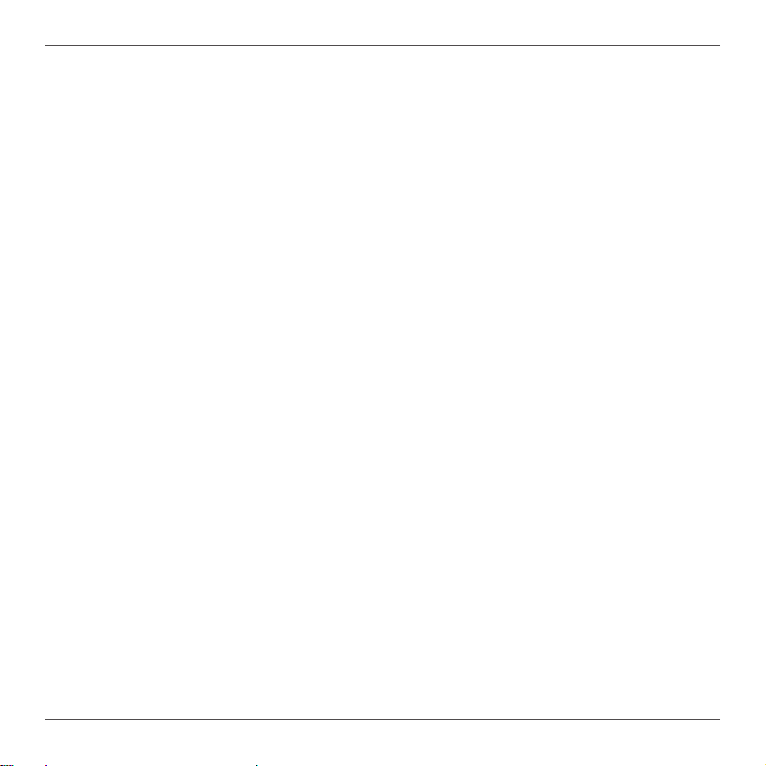
Package contents
Thank you for choosing our ZP-CI330NANO. The following illustration displays the package contents
of your new ZP-CI330NANO. If any of the below items is damaged or missed, contact your retailer.
• 1 x ZP-CI330NANO
• 1 x L-shaped mounting kit
• 1 x VESA mounting kit
• 1 x AC Adapter
• 1 x Power Cord
• 1 x WiFi Antenna
• 1 x USB ash drive
• 1 x User’s manual (soft copy)
6
Page 8
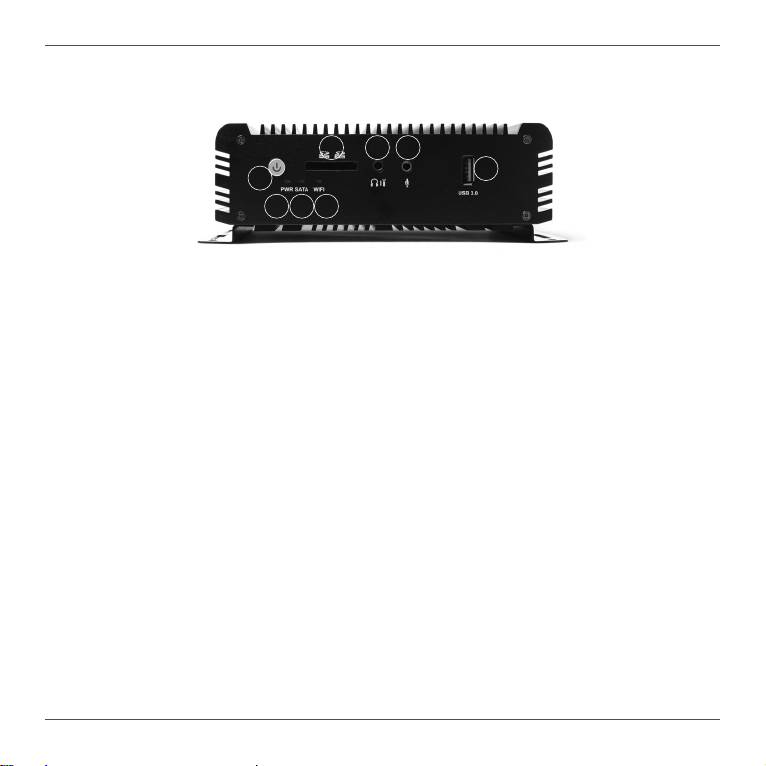
Getting to know your ZP-CI330NANO
Front view
6 75
1
2 3 4
1. Power button
The power button turns the mini-PC ON and OFF.
2. Power LED
The Power LED is always ON when power is on.
3. SATA status LED
The SATA LED blinks when data is being written onto or read from the SATA.
4. Wi-Fi status indicator
The Wi-Fi LED is always ON when data is being transfered over Wi-Fi.
5. Memory card reader
The built-in memory card reader reads SD/SDHC/SDXC cards used in devices such as digital
cameras, MP3 players, mobile phones and PDAs.
6. Headphone/Audio Out jack
The stereo headphone jack (3.5mm) is used to connect the system’s audio output signal to
amplied speakers or headphones.
7. Microphone input
The microphone input is designed to connect a microphone for video conferencing, voice
narrations or simple audio recordings.
8. USB 3.0 port
The USB 3.0 port supports the SuperSpeed USB 3.0 devices and is backwards compatible
with USB 2.0/1.1 devices. Use the ports for USB 3.0 devices for maximum performance with
USB 3.0 compatible devices.
8
7
Page 9
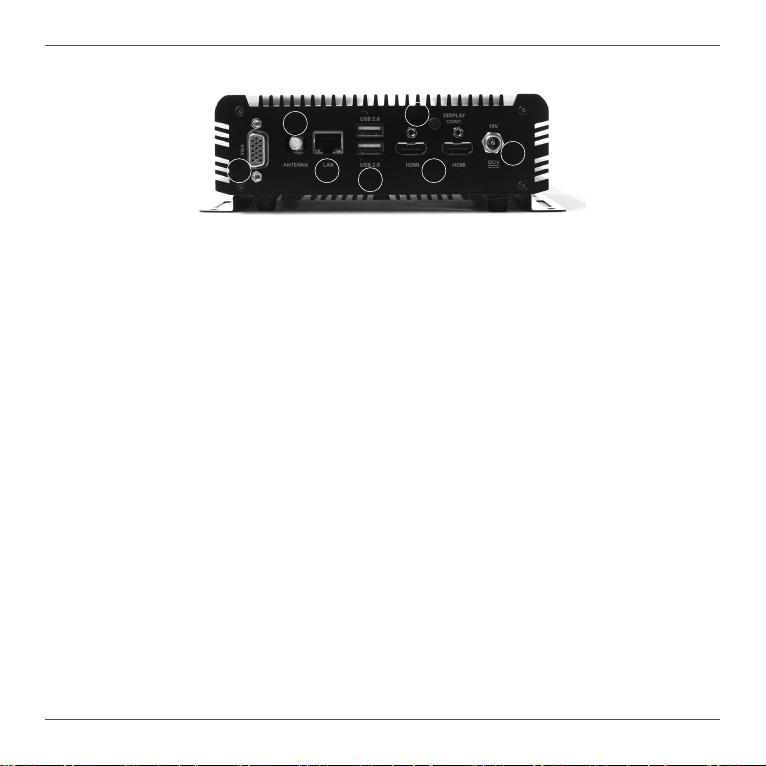
Rear view
2
6
7
1
3
4
5
1. VGA port
The VGA port supports connection to analog monitors and displays.
2. WiFi antenna connector
The WiFi antenna connector supports the included WiFi antenna.
3. Ethernet port
The eight-pin RJ-45 LAN port supports standard Ethernet cable for connections to local area
networks (LAN) with speeds of 10/100/1000Mbps.
4. USB 2.0 ports
The USB (Universal Serial Bus) port is compatible with USB devices such as keyboards, mice,
cameras and hard disk drives.
5. HDMI ports
The HDMI (High Denition Multimedia Interface) port supports a UHD device such as an LCD
TV or monitor to allow viewing on a larger external display.
6. Display continuity switch
Press the display continuity switch to pretend HDMI display is always connected (HPD always
pulled high).
7. Power input (DC19V)
The supplied power adapter converts AC power to DC power for use with this jack. Power
supplied through this jack supplies power to the PC. To prevent damage to the PC, always
use the supplied power adapter.
The power adapter may become warm to hot when in use. Do not cover the adapter and keep it away from your body.
8
Page 10

Installing hardware inside ZP-CI330NANO
Before installing hardware, please follow the instructions below to remove the cover of your
ZP-CI330NANO.
1. Remove the four screws of L-shaped mounting kit.
2. Remove the L-shaped mounting kit.
9
Page 11

3. Remove the four screws of bottom cover.
4. Remove the bottom cover.
10
Page 12

3. Remove the four screws of rear cover.
4. Remove the two screw locks of HDMI ports with a 5mm screwdriver.
11
Page 13

5. Remove the screw lock of power input with a 10mm screwdriver.
6. Remove the two screws securing the hard disk drive bracket, and remove the hard disk
drive bracket.
12
Page 14

7. Remove the six screws securing the board as shown below.
8. Take out the board of the ZP-CI330NANO as shown below.
13
Page 15

Installing an M.2 SSD module
1. Turn over the board, and remove the VGA cable.
2. Insert the M.2 SSD module into the socket.
14
Page 16

3. Gently press down on the M.2 SSD module, and install the screw to secure the M.2 SSD
module.
4. Install the board into the box with screws.
15
Page 17

Installing a memory module
1. Insert the memory module into the socket.
2. Gently press down on the memory module until it is locked by the arms of the socket.
16
Page 18

3. If you want to install two memory modules, please repeat the step 2.
When installing only one SO-DIMM, please put it on the lower slot.
17
Page 19

Installing a hard disk drive
1. Install the hard disk bracket onto a 2.5-inch SATA hard disk drive /SSD with two screws.
2. Insert the hard disk drive /SSD into the socket and gently slide into the connector.
18
Page 20

3. Reinstall the screws for the hard disk bracket.
4. Reinstall the bottom cover for the ZP-CI330NANO.
19
Page 21

Installing the L-shaped mountings
1. Locate the bottom cover upwards, and take out the L-shaped mounting kit and shipped
screws.
2. Install the L-shaped mountings to the bottom cover with screws.
20
Page 22

Installing your ZP-CI330NANO to a monitor
You can also install your ZP-CI330NANO to the back of a monitor. To do so:
1. Unscrew and remove the bottom cover.
2. Install the VESA mounting kit to the bottom cover with four screws as shown below.
21
Page 23

3. Reinstall the bottom cover to the ZP-CI330NANO.
4. Install the ZP-CI330NANO to the monitor.
Mechanical Loading Stability - Mounting of the equipment on the backside of the monitor
should be lay this equipment on a reliable surface when install. A drop or fall could cause
injury.
22
Page 24

Setting up your ZP-CI330NANO
Please connect your peripherals before using your ZP-CI330NANO.
1
2 3 4 5
6
1
2
3 4
5 6
1. Connecting a VGA display
Connect the VGA connector to the VGA port.
2. Connecting the WiFi antenna
Connect the WiFi antenna to the WiFi antenna connector.
3. Connecting to a network device
Connect one end of a network cable to the LAN port on the system rear panel and the other
end to a network hub, switch or router.
23
Page 25

4. Connecting to USB 2.0 devices
Connect USB 2.0 devices such as keyboards, mice, cameras and hard disk drives.
5. Connecting to an HDMI display
Connect one end of an HDMI cable to an HDTV or monitor, and the other end to the HDMI
port on the system rear panel.
6. Connecting the power adapter and turning on the ZP-CI330NANO
Connect the supplied AC adapter to the DC IN jack on the system rear panel and then press
the power switch on the front panel to turn on the system.
When your ZP-CI330NANO is not in use, unplug the power adapter or switch off the AC outlet
to conserve power.
24
Page 26

Installing drivers and software
Installing an operating system
The ZP-CI330NANO does not ship with an operating system preinstalled. The user must install
the operating system before the ZP-CI330NANO can be used. The following operating systems
are supported:
• Windows 10 64-bit
Follow the instructions below to install an operating system:
1. Attach external DVD drive via USB 3.0 or 2.0 ports.
2. Insert disk for operating system (Windows or Linux).
3. Wait for the ZP-CI330NANO to boot from the disk.
4. Follow the onscreen directions to install the operating system.
5. Install system drivers to gain full functionality of the ZP-CI330NANO hardware and
features.
Installing system drivers
Before you can use the full features of the ZP-CI330NANO, the system drivers must be
installed. The following types of operating systems are supported by the ZP-CI330NANO USB
ash drive:
• Windows 10 64-bit
Follow the instructions below to install the system
drivers:
1. Insert the ZP-CI330NANO USB ash
drive. If autorun is enabled, the driver
installation main menu will show up
automatically. If autorun is disabled, you may
click the le Launch.EXE to bring up the driver
installation main menu.
2. The following drivers are available on the USB
ash drive:
• Intel Chipset Driver
• HDA Sound Driver
• Intel Graphics Driver
25
Page 27

• Ethernet PCIE Driver
• Trusted Execution Engine
• Wireless Network Driver
• CardReader Driver
• USB Charger (optional)
Note: If you want to use high-amperage USB charging for smartphones and tablets,
please install the driver USB Charger driver.
Each driver must be installed individually to ensure proper operation of the
ZP-CI330NANO.
3. Select the driver you want to install. The driver installer should launch.
4. Follow the onscreen instructions to install the drivers.
5. Restart the system.
Using your ZP-CI330NANO
Conguring a wireless connection
Please follow the instructions below to connect to a wireless network:
1. Double-click the wireless network icon (pic) in the notication area.
2. Select the wireless network you want to connect to from the list
and click Connect.
3. After connection is established, you will see “Connected.”
Note 1: For security concerns, Do NOT connect to an unsecured network,
otherwise, the transmitted information without encryption might be visible to
others.
Note 2: Enter the network security key if necessary.
26
Page 28

Conguring audio output
Follow the steps below to enable audio output when connecting the ZP-CI330NANO to a TV or
receiver via HDMI/DP/VGA adapter.
1. Access the Sound settings via the system
Control Panel.
2. Under Playback devices, click the display device
that corresponds with your audio compatible
display.
3. Click the “Set Default” button in the lower right
hand corner.
4. Click “OK” to exit the setup.
27
Page 29

28
291-MB391-00
