Page 1
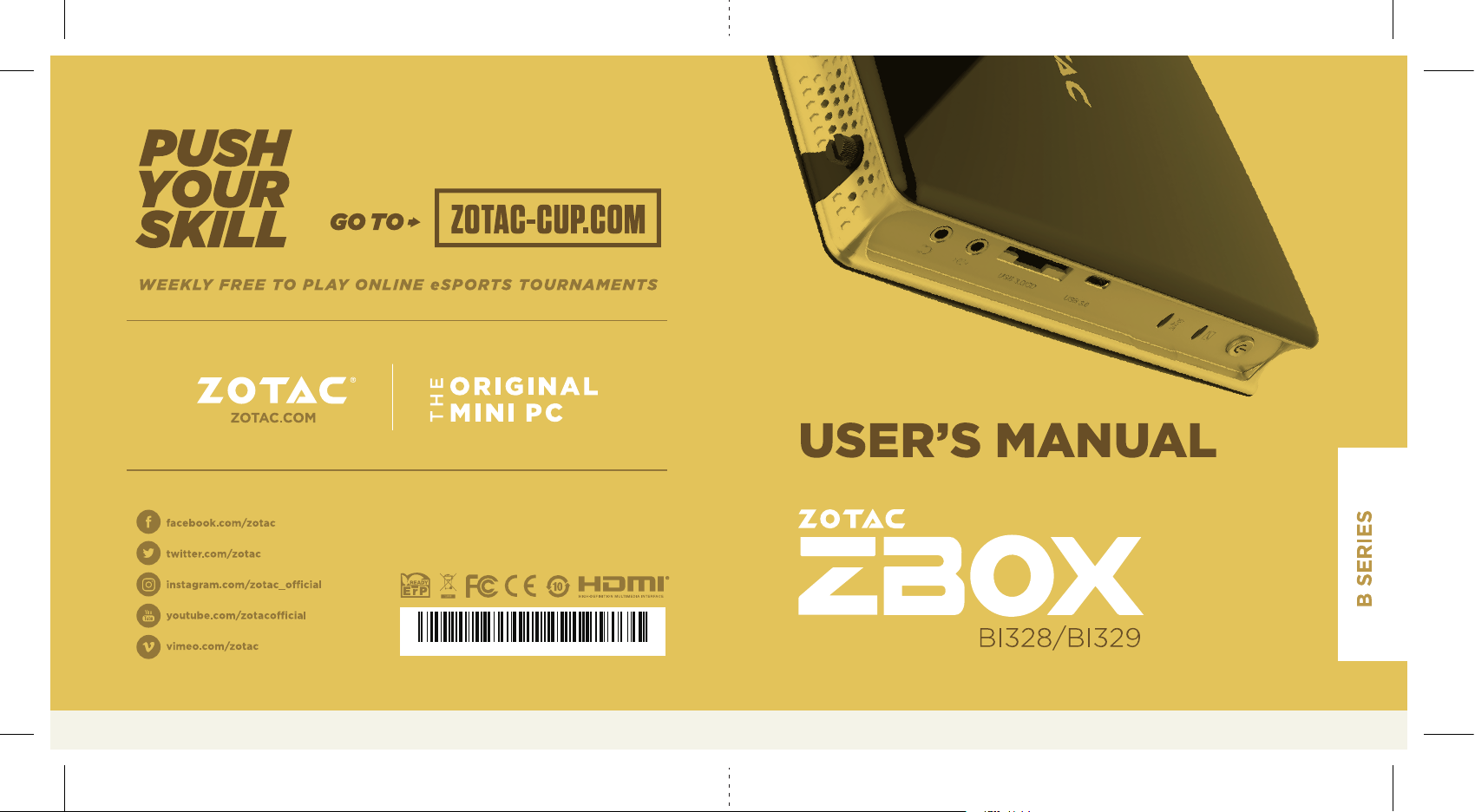
291-MB385-01S6F
Page 2
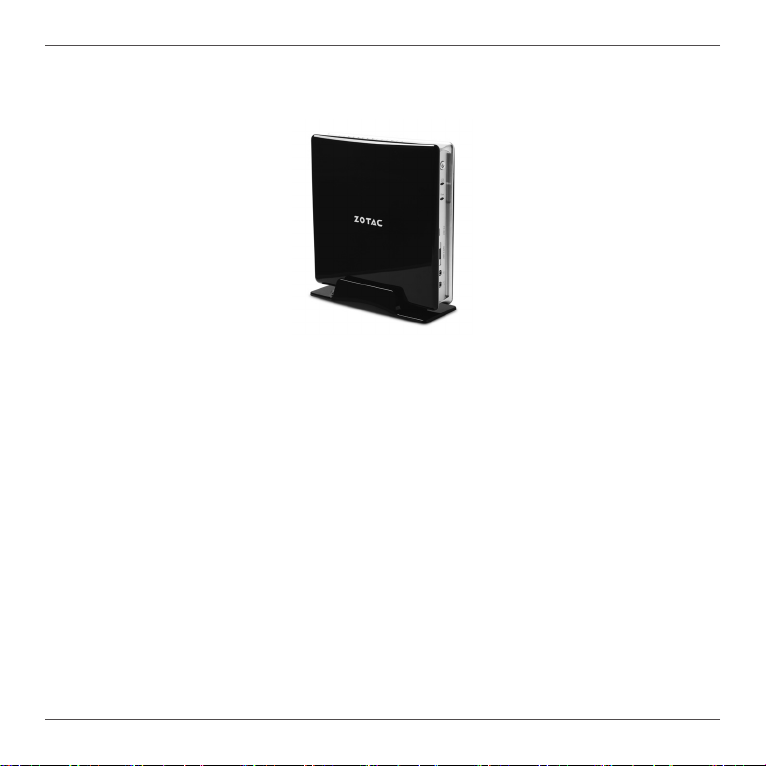
ZOTAC ZBOX
ZOTAC ZBOX
User’s Manual
No part of this manual, including the products and software described in it, may
be reproduced, transmitted, transcribed, stored in a retrieval system, or translated
into any language in any form or by any means, except documentation kept by the
purchaser for backup purposes, without the express written permission of ZOTAC.
Products and corporate names mentioned in this manual may not be registered
trademarks or copyrights of their respective companies, and are used for identication
purposes only. All trademarks are the property of their respective owners.
Every effort has been made to ensure that the contents of this manual are correct and
up to date. However, the manufacturer makes no guarantee regarding the accuracy of
its contents, and reserves the right to make changes without prior notice.
CAUTION:
Risk of explosion if the battery is replaced with an incorrect type. Batteries should be
recycled where possible. Disposal of used batteries must be in accordance with local
environmental regulations.
1
Page 3
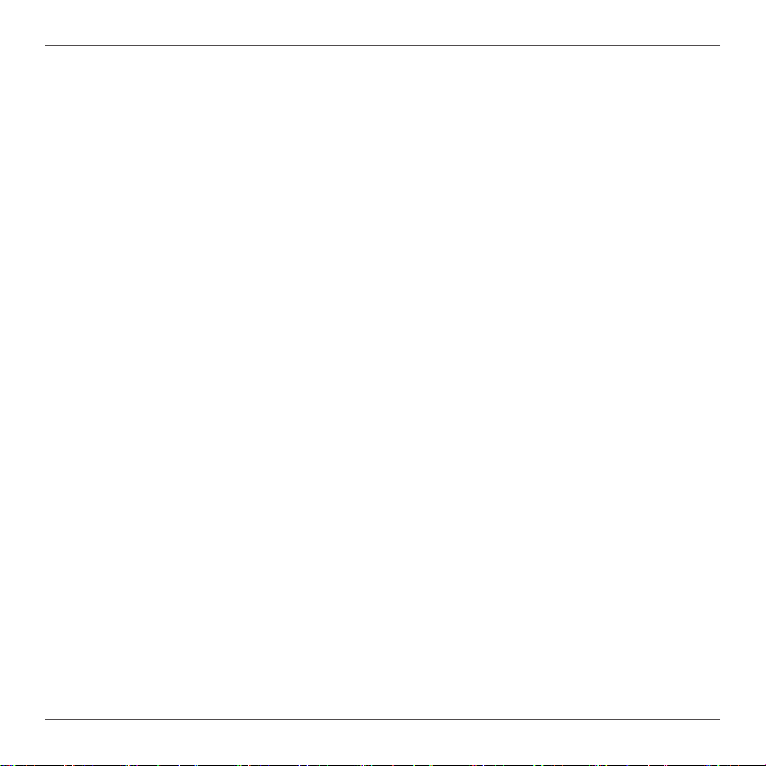
ZOTAC ZBOX
Table of Contents
Product specications ----------------------------------------------------------------------------------------3
Safety information ----------------------------------------------------------------------------------------------4
Setting up your system -------------------------------------------------------------------------------------4
Care during use ----------------------------------------------------------------------------------------------4
Welcome -----------------------------------------------------------------------------------------------------------5
Package contents -------------------------------------------------------------------------------------------5
Getting to know your ZOTAC ZBOX ----------------------------------------------------------------------6
Front view -----------------------------------------------------------------------------------------------------6
Rear view ------------------------------------------------------------------------------------------------------7
Installing hardware inside the ZOTAC ZBOX ----------------------------------------------------------8
Installing a memory module -------------------------------------------------------------------------------9
Removing a memory module -----------------------------------------------------------------------------10
Installing a hard disk drive --------------------------------------------------------------------------------11
Setting up your ZOTAC ZBOX ------------------------------------------------------------------------------13
Positioning the ZOTAC ZBOX ------------------------------------------------------------------------------15
Installing the stand ------------------------------------------------------------------------------------------15
Installing drivers and software -----------------------------------------------------------------------------16
Installing an operating system ----------------------------------------------------------------------------16
Installing system drivers -----------------------------------------------------------------------------------16
Using your ZOTAC ZBOX -------------------------------------------------------------------------------------17
Conguring a wireless connection ----------------------------------------------------------------------17
Conguring audio output -----------------------------------------------------------------------------------18
2
Page 4
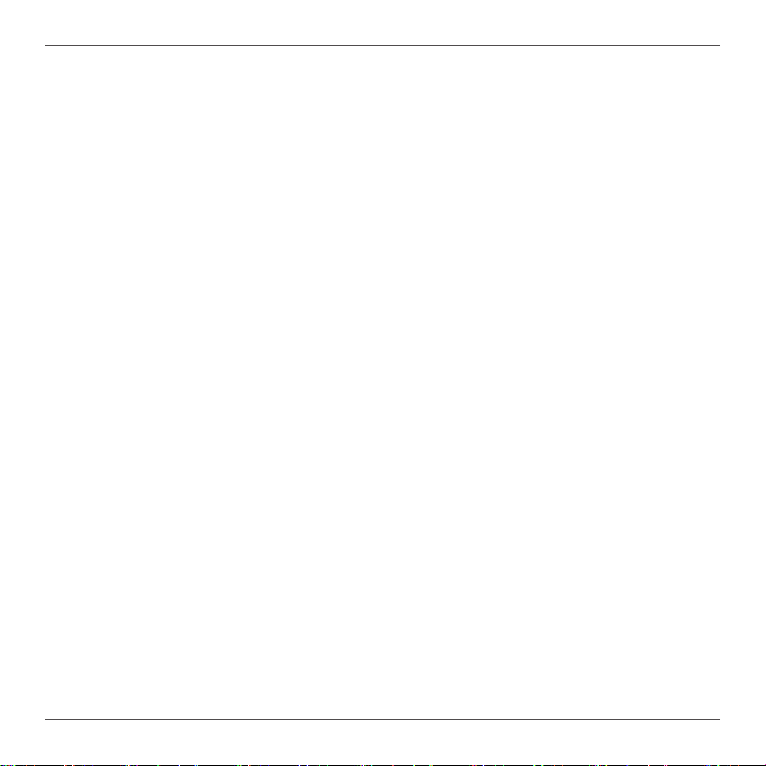
ZOTAC ZBOX
Product specications
q Microprocessor support
v Intel Processor N4000 (dual core 1.1 GHz, up to 2.6 GHz) for ZBOX BI328 series
v Intel Processor N4100 (quad core 1.1 GHz, up to 2.4 GHz) for ZBOX BI329 series
q Operating systems:
v Windows 10 64-bit
q System Memory support
v Two DDR4-2400 SO-DIMM slots (Up to 8GB)
q USB Ports
v Three USB 3.0 ports (one SD card/ USB 3.0 Combo , two rear panel ports)
v One USB 3.0 Type-C port
v One USB 2.0 port
q Onboard Serial ATA
v SATA 6.0 Gb/s transfer rates
v Supports one 2.5-inch SATA HDD or SSD (max 9.5mm height)
q Onboard LAN
v Supports 10/100/1000 Mbps operation, IEEE 802.3
q Wi-Fi support
v 802.11ac Wi-Fi (dual-band)
v Bluetooth 4.2
q Onboard Audio
v Stereo analog audio output and Microphone input
q Onboard Graphics
v Intel UHD Graphics 600
v HDMI 2.0a (max resolution: 4096×2160 @60Hz)
v DP 1.2a (max resolution: 4096×2160 @60Hz)
v VGA (max resolution: 1920×1080 @60Hz)
q Product Size
v 188mm x 188mm x 44mm
3
Page 5
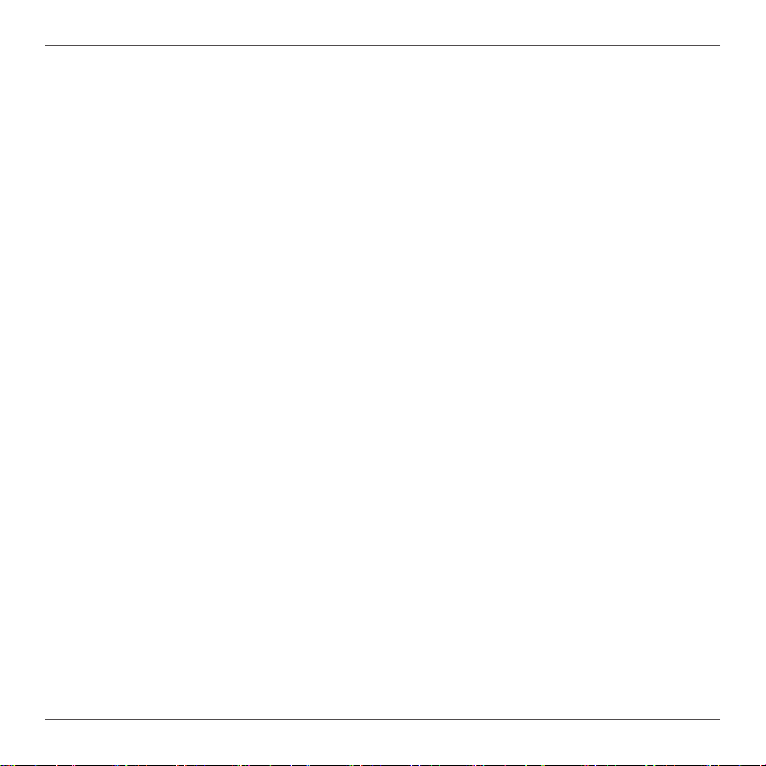
ZOTAC ZBOX
Safety information
Your ZOTAC ZBOX is designed and tested to meet the latest standards of safety for information
technology equipment. However, to ensure your safety, it is important that you read the following safety
instructions.
Setting up your system
Read and follow all instructions in the documentation before operating your system.
Do not use this product near water or a heat source such as a radiator.
Set up the system on a stable surface with the provided stand. Never use the system alone
without the stand.
Openings on the chassis are for ventilation. Do not block or cover these openings. Make sure
you leave plenty of space around the system for ventilation. Never insert objects of any kind into
the ventilation openings.
Use this product in environments with ambient temperatures between 0℃ and 35℃.
Care during use
Do not walk on the power cord or allow anything to rest on it.
Do not spill water or any other liquids on your system.
When the system is turned off, a small amount of electrical current still ows. Always unplug all
power, modem, and network cables from the power outlets before cleaning the system.
If you encounter the following technical problems with the product, unplug the power cord and
contact a qualied service technician or your retailer.
¾ The power cord or plug is damaged.
¾ Liquid has been spilled onto the system.
¾ The system does not function properly even if you follow the operating instructions.
¾ The system was dropped or the cabinet is damaged.
4
Page 6
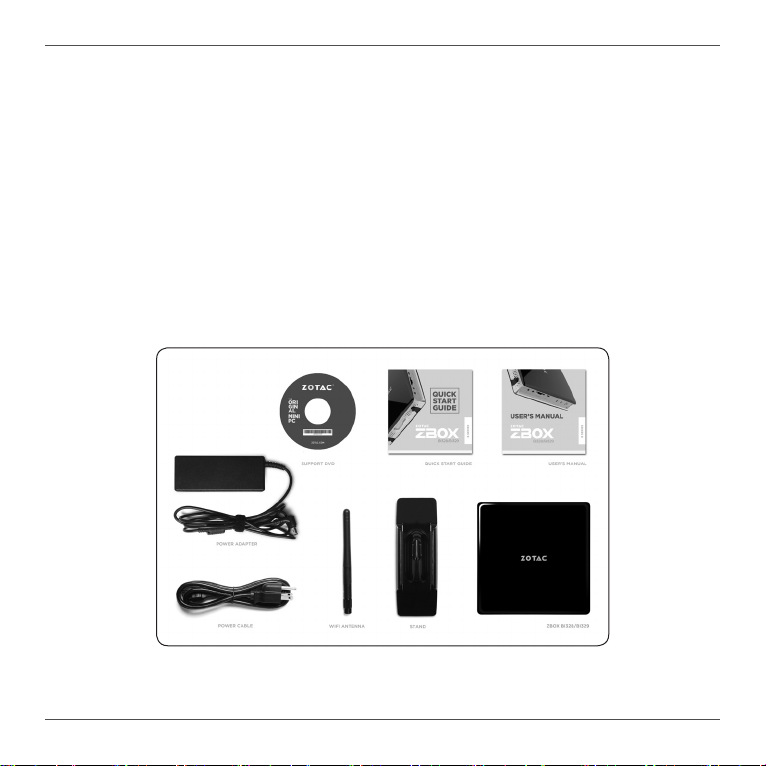
ZOTAC ZBOX
Welcome
Congratulations on your purchase of the ZOTAC ZBOX. The following illustration displays the package
contents of your new ZOTAC ZBOX. If any of the below items is damaged or missing, contact your
retailer.
Package contents
• 1 x ZOTAC ZBOX
• 1 x Stand
• 1 x AC Adapter
• 1 x Power Cord
• 1 x Antenna
• 1 x Driver DVD
• 1 x User Manual & Warranty Card
• 1 x Quick Start Guide
5
Page 7
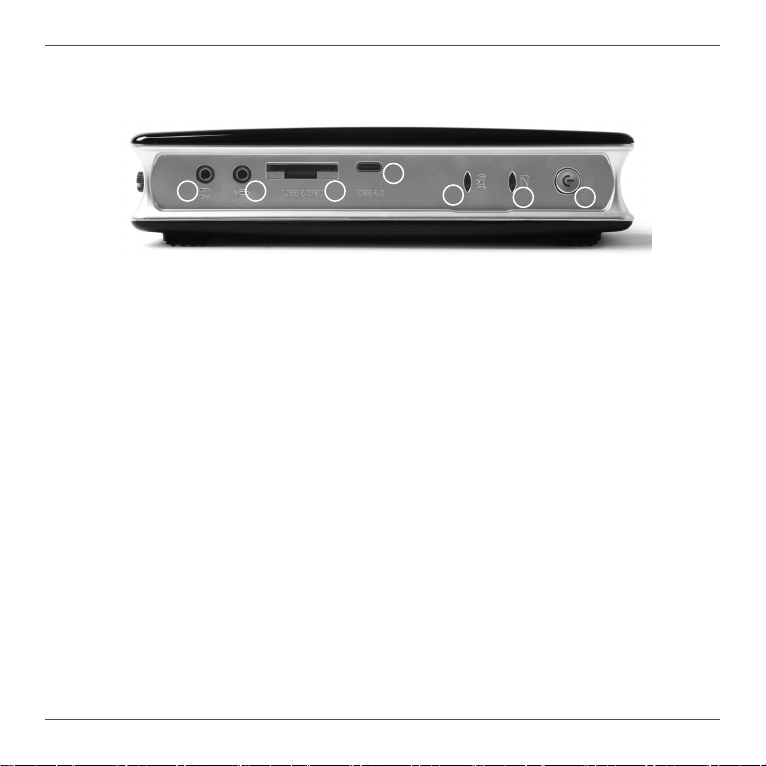
ZOTAC ZBOX
Getting to know your ZOTAC ZBOX
Front view
1 2 3
Refer to the diagram below to identify the components on this side of the system
1. Headphone/Audio Out jack
The stereo headphone jack (3.5mm) is used to connect the system’s audio out signal to
amplied speakers or headphones.
2. Microphone jack
The microphone jack is designed to connect the microphone used for video conferencing,
voice narrations or simple audio recordings.
3. Combo USB 3.0 port / Memory card slot
The Combo USB 3.0 port / Memory card slot is compatible with USB 3.0 devices or SD/SDHC/
SDXC cards used in devices like digital cameras, MP3 players, mobile phones and PDAs.
4. Type-C USB 3.0 port
The type-C USB 3.0 port supports the SuperSpeed USB 3.0 devices and is backwards
compatible with USB 2.0/1.1 devices. Use this port for USB 3.0 devices for maximum
performance with USB 3.0 compatible devices.
5. WiFi LED
The WiFi LED blinks when data is being transfered over WiFi.
6. Hard disk LED
The hard disk LED blinks when data is being written into or read from the hard disk drive.
7. Power switch
The power switch allows powering ON and OFF the system.
6
4
5
6 7
Page 8

Rear view
ZOTAC ZBOX
1
2
3
4
5
6
7
Refer to the diagram below to identify the components on this side of the system.
1. WiFi antenna connector
The WiFi antenna connector supports WiFi antenna module.
2. DisplayPort
The DisplayPort supports both external (box-to-box) and internal (laptop LCD panel) display
connections.
3. LAN port
The eight-pin RJ-45 LAN port supports standard Ethernet cables for connection to a local
network.
4. VGA port
The VGA port supports connection to analog monitors and displays.
5. HDMI port
The HDMI (High Denition Multimedia Interface) port supports a UHD device such as an LCD
TV or monitor to allow viewing on a larger external display.
6. USB 3.0 ports
The USB 3.0 port supports the SuperSpeed USB 3.0 devices and is backwards compatible
with USB 2.0/1.1 devices. Use this port for USB 3.0 devices for maximum performance with
USB 3.0 compatible devices.
7. Power input (DC19V)
The supplied power adapter converts AC power to DC power for use with this jack. Power
supplied through this jack supplies power to the PC. To prevent damage to the PC, always
use the supplied power adapter.
The power adapter may become warm to hot when in use. Do not cover the adapter and keep it away from your body.
7
Page 9

ZOTAC ZBOX
Installing hardware inside the ZOTAC ZBOX
Before installing hardware, please follow the instructions below to remove the cover of your
ZOTAC ZBOX.
1. Unscrew.
2. Gently remove the cover as the image below.
8
Page 10

ZOTAC ZBOX
Installing a memory module
1. Locate the SO-DIMM memory slots and insert a SO-DIMM memory module into the slot
at a 45 degree angle.
2. Gently press down on the memory module until it locks into place by the arms of the
memory slot.
Note: This ZOTAC ZBOX accomodates two DDR4 SO-DIMM memory modules. You must install at least one module for
the system to function.
9
Page 11

ZOTAC ZBOX
Removing a memory module
1. Locate the SO-DIMM memory slot and gently press the two arms securing the memory
module outwards, as shown in the image below, to release the memory module.
2. Remove the memory module from the slot at a 45-degree angle.
10
Page 12

Installing a hard disk drive
1. Locate the hard disk drive bracket, remove the coin-sized screw and lift the lid to fully
open position.
2. Insert the hard drive/ SSD into the slot at a 45 degree angle and gently slide into the
connector.
ZOTAC ZBOX
11
Page 13

ZOTAC ZBOX
3. Reinstall the coin-sized screw.
12
Page 14

Setting up your ZOTAC ZBOX
Please connect your peripherals before using your ZOTAC ZBOX.
1
2
3
1
2
3
4
1. Connecting a WiFi antenna module
Connect a WiFi antenna module to the WiFi antenna connector.
2. Connecting a DisplayPort display
Connect the DisplayPort connector to the DP port.
4
5
7
6
5
6
7
ZOTAC ZBOX
3. Connecting to a network device
Connect one end of a network cable to the LAN port on the system rear panel and the other
End to a hub or switch.
13
Page 15

ZOTAC ZBOX
4. Connecting a VGA display
Connect the VGA connector to the VGA port.
5. Connecting to an HDMI display
Connect one end of an HDMI cable to the HDMI port on the system rear panel and the other
end to a HDMI-compatible display such as an HDTV or monitor.
6. Connecting to USB 3.0 devices
Connect USB 3.0 devices such as external hard drives, SSDs and ash drives to the USB 3.0
port on the system rear panel.
7. Turning on the system
Connect the supplied AC adapter to the DC IN jack on the system rear panel and then press
the power switch on the front panel to turn on the system.
When your ZOTAC ZBOX is not in use, unplug the power adapter or switch off the AC outlet to save on power consumption.
14
Page 16

ZOTAC ZBOX
Positioning the ZOTAC ZBOX
• Do not position the ZOTAC ZBOX where the ventilation holes are covered. To guarantee
proper use, leave 4 inches (10 cm) of spacing in front of the ventilation holes.
• ZOTAC ZBOX mini-PC systems provide ample connectivity in a tiny form factor, please
choose connectors and cables in appropriate sizes to avoid interference.
Installing the stand
Erect your ZOTAC ZBOX with the supplied stand. To do so :
1. Locate the screw hole on the bottom of the ZOTAC ZBOX.
2. Align the stand screw to the PC screw hole and then secure the Stand to the PC with a coin.
Do not place your ZOTAC ZBOX on the desktop without the stand.
15
Page 17

ZOTAC ZBOX
Installing drivers and software
Installing an operating system
The ZOTAC ZBOX does not ship with an operating system preinstalled. The user must install
the operating system before the ZOTAC ZBOX can be used. The following operating systems
are supported:
• Windows 10 64-bit
Follow the instructions below to install an operating system:
1. Attach external DVD drive via USB 3.0 ports.
2. Insert disk for operating system (Windows or Linux).
3. Wait for the ZOTAC ZBOX to boot from the disk.
4. Follow the onscreen directions to install the operating system.
5. Install system drivers to gain full functionality of the ZOTAC ZBOX hardware and features.
Installing system drivers
Before you can use the full features of the ZOTAC ZBOX, the system drivers must be installed.
The following types of operating systems are supported by the ZOTAC ZBOX driver DVD:
• Windows 10 64-bit
Follow the instructions below to install the
system drivers:
1. Insert the ZOTAC ZBOX driver DVD. If
autorun is enabled, the driver installation
main menu will show up automatically.
If autorun is disabled, you may click the
le Launch.EXE to bring up the driver
installation main menu.
2. The following drivers are available on the
DVD:
• Intel Chipset Driver
• HDA Sound Driver
• Intel Graphics Driver
• Intel serial io Driver
16
Page 18

ZOTAC ZBOX
• Realtek Ethernet PCI-E Driver
• Intel Trusted Execution Engine
• Bluetooth Driver
• CardReader Driver
• Wireless Network Driver
• USB Charger (optional)
Note: If you want to use high-amperage USB charging for smartphones and tablets,
please install the driver USB Charger driver.
Each driver must be installed individually to ensure proper operation of the ZOTAC ZBOX.
3. Select the driver you want to install. The driver installer should launch.
4. Follow the onscreen instructions to install the drivers.
5. Restart the system.
Using your ZOTAC ZBOX
Conguring a wireless connection
Please follow the instructions below to connect to a wireless network:
1. Double-click the wireless network icon (pic) in the notication area.
2. Select the wireless network you want to connect to from the list
and click Connect.
3. After connection is established, you will see “Connected.”
Note 1: For security concerns, Do NOT connect to an unsecured network,
otherwise, the transmitted information without encryption might be visible to
others.
Note 2: Enter the network security key if necessary.
17
Page 19

ZOTAC ZBOX
Conguring audio output
Follow the steps below to enable audio output when connecting the ZOTAC ZBOX to a TV or
receiver via HDMI/DP/VGA adapter.
1. Access the Sound settings via the system
Control Panel.
2. Under Playback devices, click the display device
that corresponds with your audio compatible
display.
3. Click the “Set Default” button in the lower right
hand corner.
4. Click “OK” to exit the setup.
18
Page 20

ZOTAC ZBOX
19
Page 21

ZOTAC ZBOX
20
291-MB385-01
