Page 1
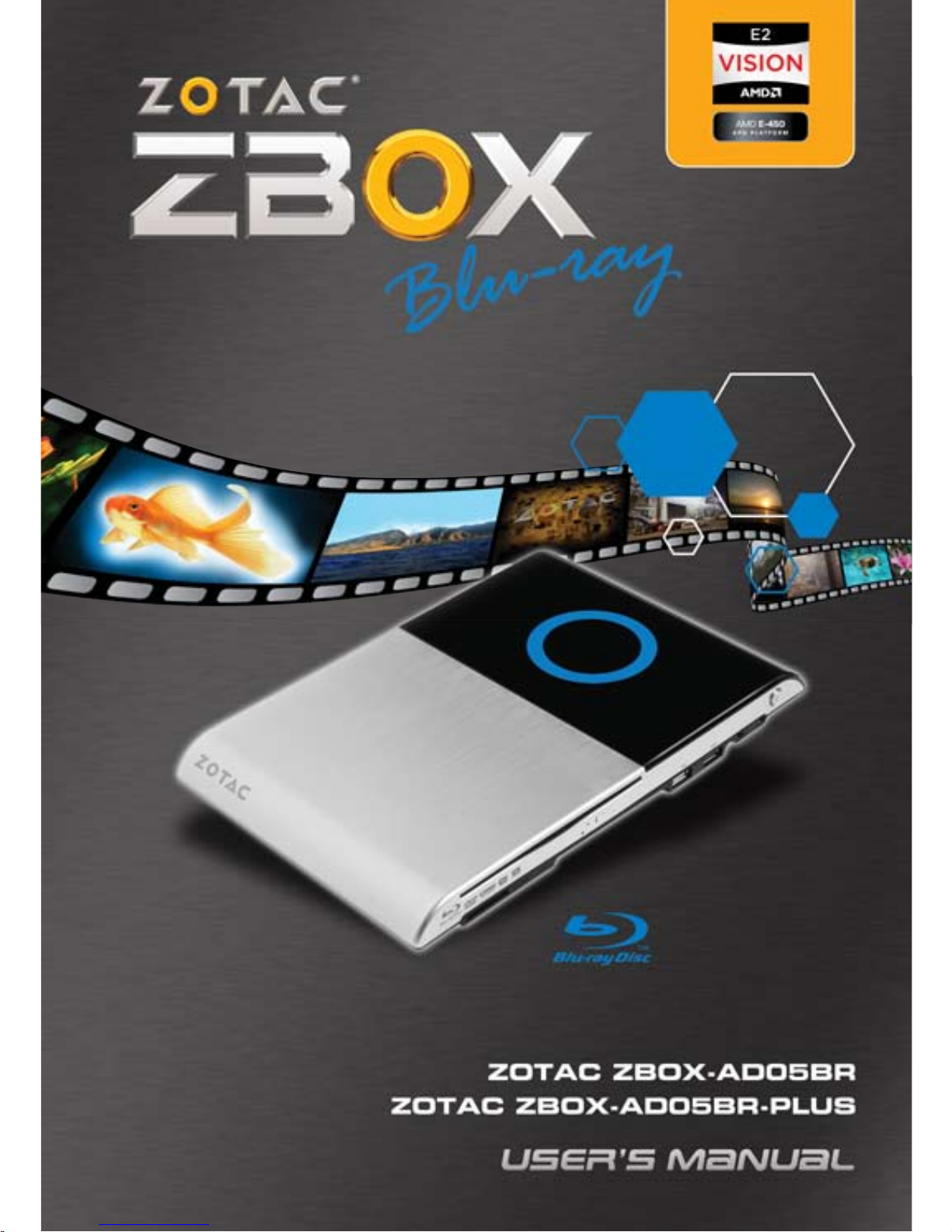
Page 2

1
ZOTAC ZBOX Blu-ray
ZOTAC ZBOX Blu-ray
User’s Manual
No part of this manual, including the products and software described in it,
may be reproduced, transmitted, transcribed, stored in a retrieval system, or
translated into any language in any form or by any means,except documentation kept by the purchaser for backup purposes, without the express written
permission of ZOTAC.
Products and corporate names mentioned in this manual may not be registered trademarks or copyrights of their respective companies, and are
used for identication purposes only. All trademarks are the property of their
respective owners.
Every effort has been made to ensure that the contents of this manual are correct and up to date. However, the manufacturer makes no guarantee regarding the accuracy of its contents, and reserves the right to make changes
without prior notice.
CAUTION:
Risk of explosion if the battery is replaced with an incorrect type. Batteries
should be recycled where possible. Disposal of used batteries must be in
accordance with local environmental regulations.
Page 3
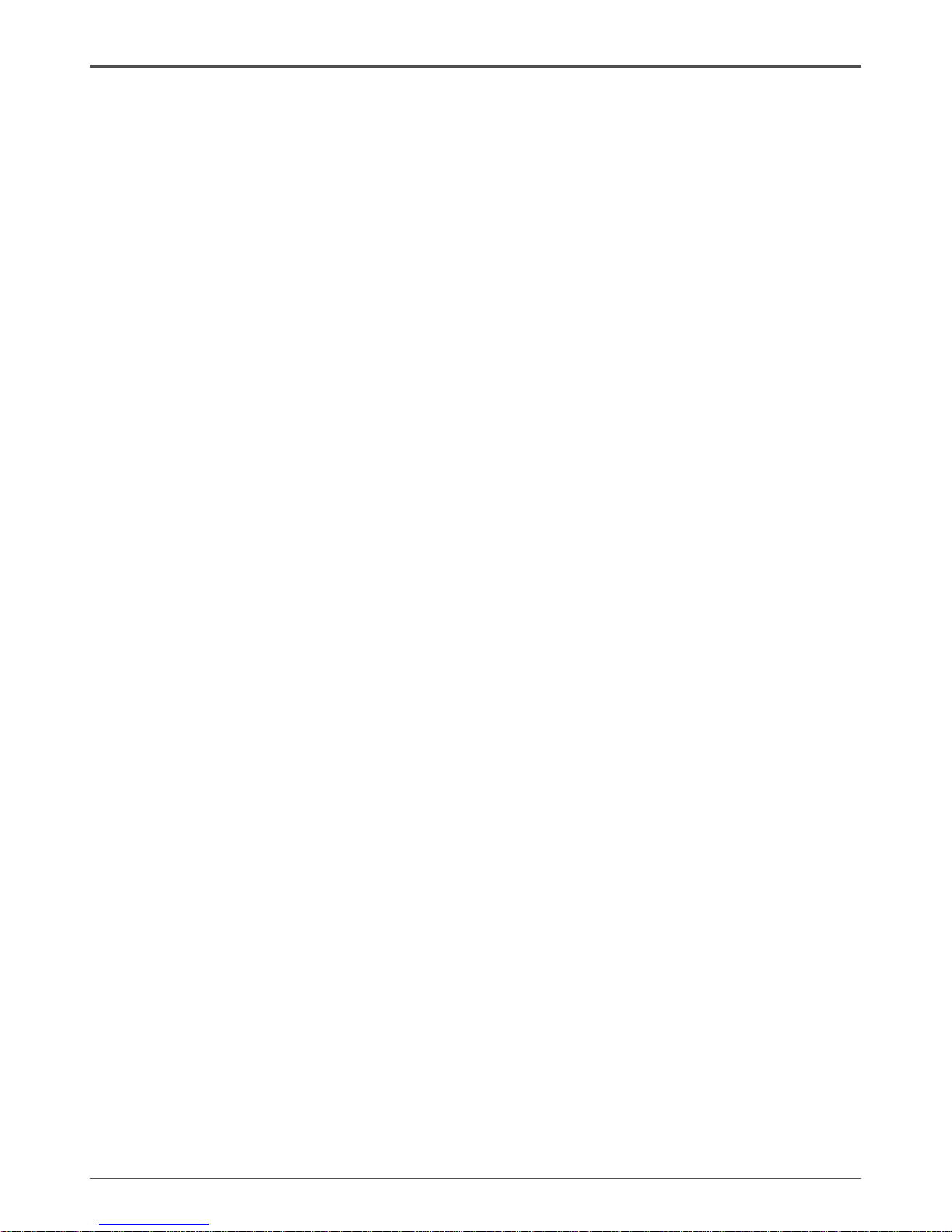
2
ZOTAC ZBOX Blu-ray
Table of Contents
Product specications -------------------------------------------------------------------------- 3
Safety information -------------------------------------------------------------------------------- 4
Setting up your system ----------------------------------------------------------------------- 4
Care during use -------------------------------------------------------------------------------- 4
Welcome --------------------------------------------------------------------------------------------- 5
Package contents ------------------------------------------------------------------------------ 5
Getting to know your ZOTAC ZBOX Blu-ray --------------------------------------------- 6
Front view ---------------------------------------------------------------------------------------- 6
Rear view----------------------------------------------------------------------------------------- 7
LED indicator --------------------------------------------------------------------------------------- 8
LED indicator illustration --------------------------------------------------------------------- 8
How to disable the blue ring LED indicator ---------------------------------------------- 9
Blu-ray disc ----------------------------------------------------------------------------------------- 11
Ejecting a disc ---------------------------------------------------------------------------------- 11
Setting the region code for Blu-ray movie playback ----------------------------------- 11
Customizing the ZOTAC ZBOX Blu-ray ---------------------------------------------------- 12
Removing a memory module --------------------------------------------------------------- 12
Installing a memory module ----------------------------------------------------------------- 13
Removing a hard disk ------------------------------------------------------------------------- 14
Installing a hard disk -------------------------------------------------------------------------- 14
Installing a Mini-PCIe card ------------------------------------------------------------------- 16
Setting up the ZOTAC ZBOX Blu-ray ------------------------------------------------------- 17
Positioning the ZOTAC ZBOX Blu-ray ------------------------------------------------------ 18
Mounting the ZOTAC ZBOX Blu-ray to a wall------------------------------------------- 18
IR receiver --------------------------------------------------------------------------------------- 20
Remote control --------------------------------------------------------------------------------- 20
Function keys ------------------------------------------------------------------------------- 20
Lithium cell installation -------------------------------------------------------------------- 21
Installing drivers and software --------------------------------------------------------------- 22
Installing an operating system -------------------------------------------------------------- 22
Installing system drivers ---------------------------------------------------------------------- 22
Using your ZOTAC ZBOX Blu-ray ------------------------------------------------------------ 23
Conguring wireless connection ----------------------------------------------------------- 23
Conguring wired connection --------------------------------------------------------------- 23
Using a static IP ---------------------------------------------------------------------------- 23
Using a dynamic IP (PPPoE connection) -------------------------------------------- 24
Conguring audio output via an HDMI device ------------------------------------------ 24
Conguring the PCIe link state power management ---------------------------------- 25
Page 4
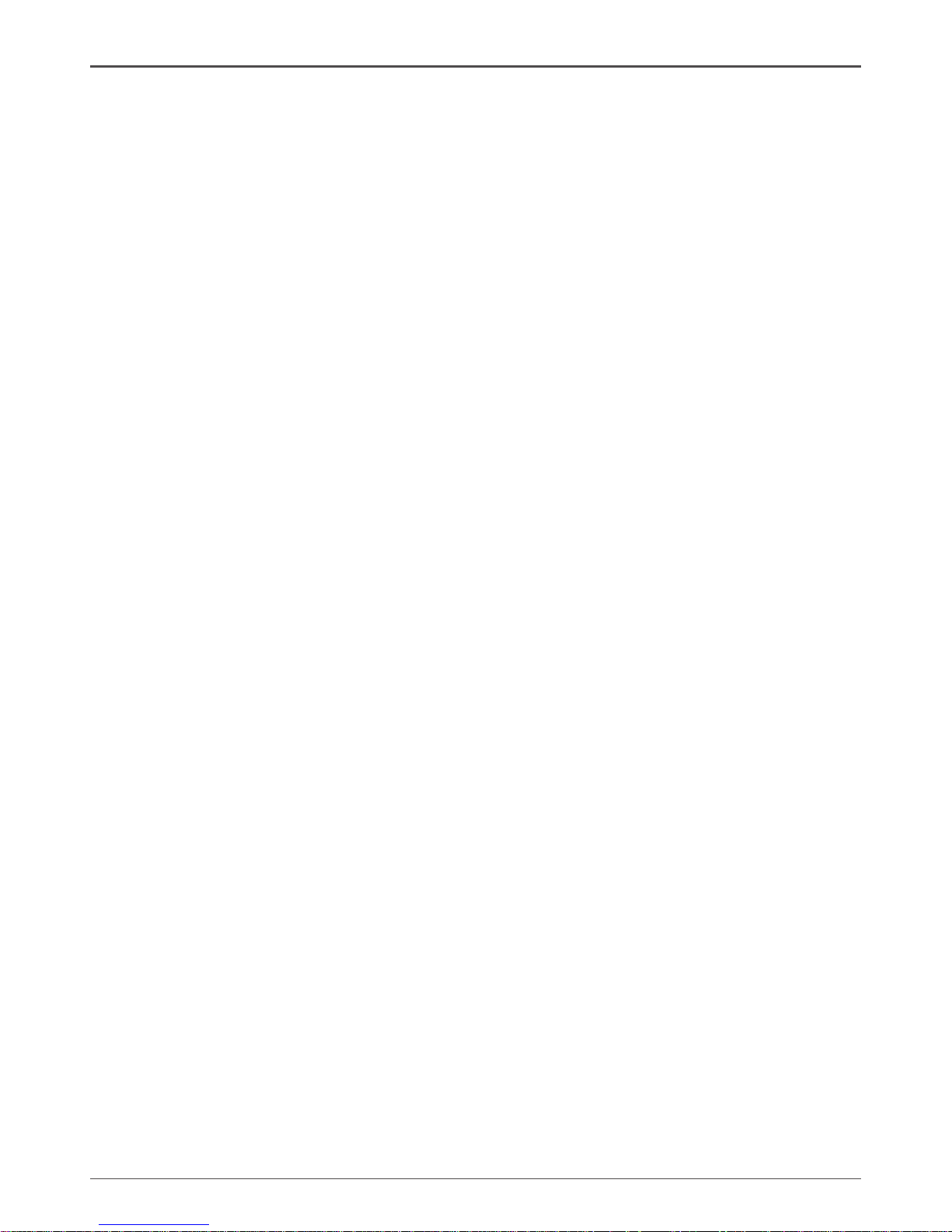
3
ZOTAC ZBOX Blu-ray
Product specications
Chipset
• AMD M1
Product Dimensions
• 280mm x 187mm x 38mm (11.02in x 7.36in x 1.5in)
Onboard CPU
• AMD E-450 (Dual-core, 1.65 GHz)
Onboard graphics
• AMD RADEON HD 6320 Graphics, DirectX11
• Single-link DVI-I & HDMI output (VGA compatible with adapter)
• Dual display ready
• Support up to 1920x1200 resolution (when using the DVI-to-VGA adapter, the
VGA output can support up to 2560x1600 resolution)
• Support AMD UVD3.0
Memory support
• Two 204-pin SO-DIMMs DDR3-1333
• Up to 8 GB of memory
USB ports
• One USB 2.0 & one combo eSATA / USB 2.0 port (wake-on-USB supported)
• Two USB 3.0 ports
Storage support
• SATA 3.0 Gb/s transfer rates
• Supports one 2.5-inch SATA HDD or SSD (height limit: 9.5 mm)
• One combo eSATA / USB 2.0 port
Network support
• Gigabit (10/100/1000Mbps) LAN
• IEEE 802.3 compatible
WiFi
• 802.11b/g/n compatible
• Enhanced wireless security compatible
Audio
• 2-channel high-denition audio
• Jack-sensing compatible
Operating System support
• Microsoft Windows XP, Windows Vista and Windows 7
• 32-bit and 64-bit support
Green Function
• ACPI (Advanced Conguration and Power Interface) compatible
Page 5
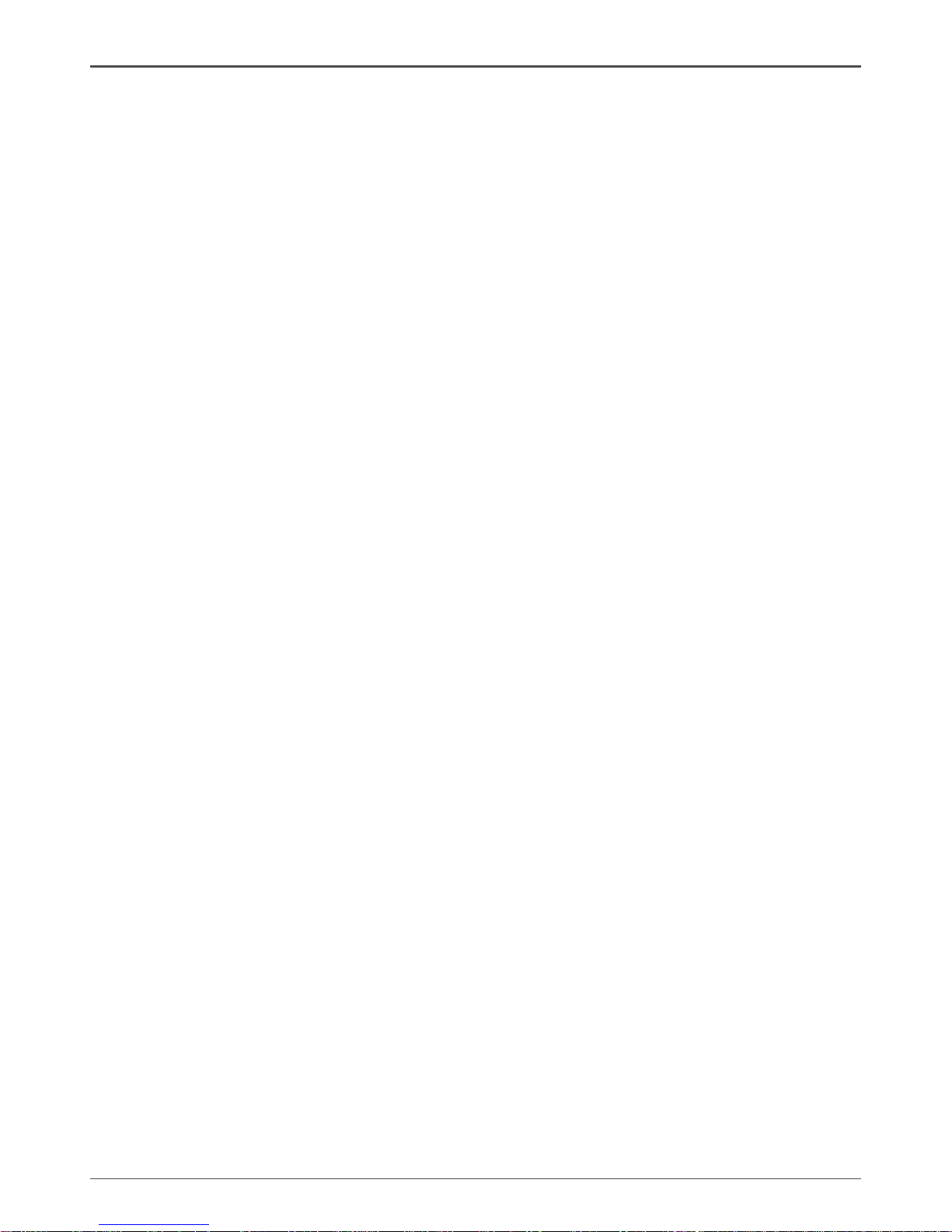
4
ZOTAC ZBOX Blu-ray
Safety information
Your ZOTAC ZBOX is designed and tested to meet the latest standards of safety for information technology equipment. However, to ensure your safety, it is important that you read
the following safety instructions.
Setting up your system
Read and follow all instructions in the documentation before you operate your system.
Do not use this product near water or a heat source such as a radiator.
Set up the system on a stable surface with the provided stand. Never use the system
alone without the stand.
Openings on the chassis are for ventilation. Do not block or cover these openings.
Make sure you leave plenty of space around the system for ventilation. Never insert
objects of any kind into the ventilation openings.
Use this product in environments with ambient temperatures between 0℃ and 35℃.
If you use an extension cord, please use the UL listed cord and make sure that
the total ampere rating of the devices plugged into the extension cord does not
exceed its ampere rating.
Care during use
Do not walk on the power cord or allow anything to rest on it.
Do not spill water or any other liquids on your system.
When the system is turned off, a small amount of electrical current still ows. Always
unplug all power, modem, and network cables from the power outlets before cleaning
the system.
If you encounter the following technical problems with the product, unplug the power
cord and contact a qualied service technician or your retailer.
¾ The power cord or plug is damaged.
¾ Liquid has been spilled into the system.
¾ The system does not function properly even if you follow the operating instructions.
¾ The system was dropped or the cabinet is damaged.
¾ The system performance changes.
,
Bluray Combo Driver Support
• BD read compliant, max speed: 4X
• DVD read and write compliant, max speed: 8X
• CD read and write compliant, max speed: 24X
• Supports 8cm & 12cm diameter
• Supports SMART-X (Smart Monitoring & Adjusting Read-speed Technology for
eXtraction) and Seamless Link® (Smart Monitoring & Adapting Recording
Technology for Burning) function
Page 6
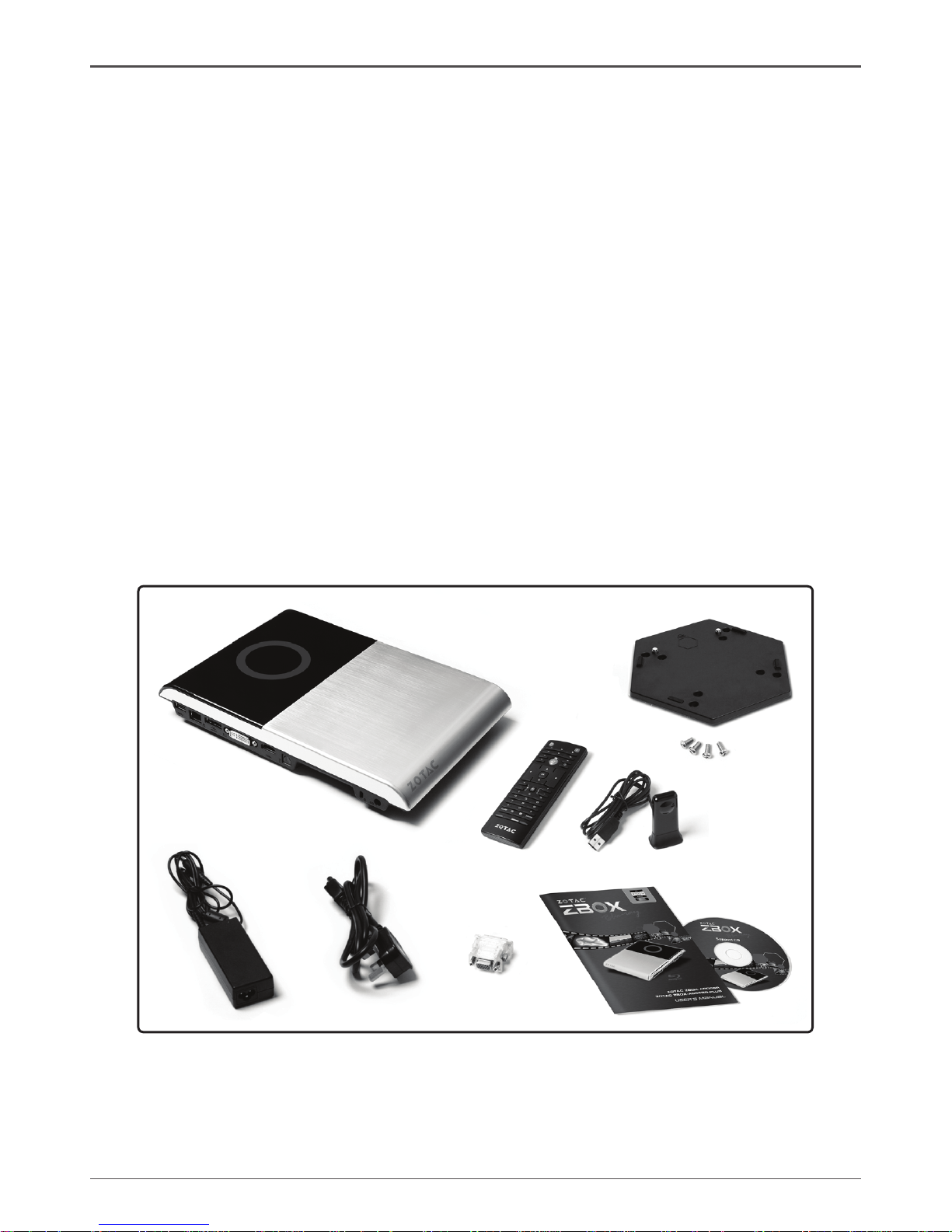
5
ZOTAC ZBOX Blu-ray
Welcome
Congratulations on your purchase of the ZOTAC ZBOX Blu-ray mini-PC. The following
illustration displays the package contents of your new ZOTAC ZBOX Blu-ray. Please
contact your retailer If any of the below items are damaged or missed.
Package contents
• 1 x ZOTAC ZBOX Blu-ray mini-PC
• 1 x ZOTAC VESA mount
• 4 x Mount screws
• 1 x AC Adapter
• 1 x Power Cord
• 1 x Remote Control with 2 x CR2032 batteries
• 1 x USB Extended IR Receiver for Remote Control
• 1 x User Manual
• 1 x Quick Start Guide
• 1 x Support DVD
• 1 x DVI-to-VGA adapter
Page 7
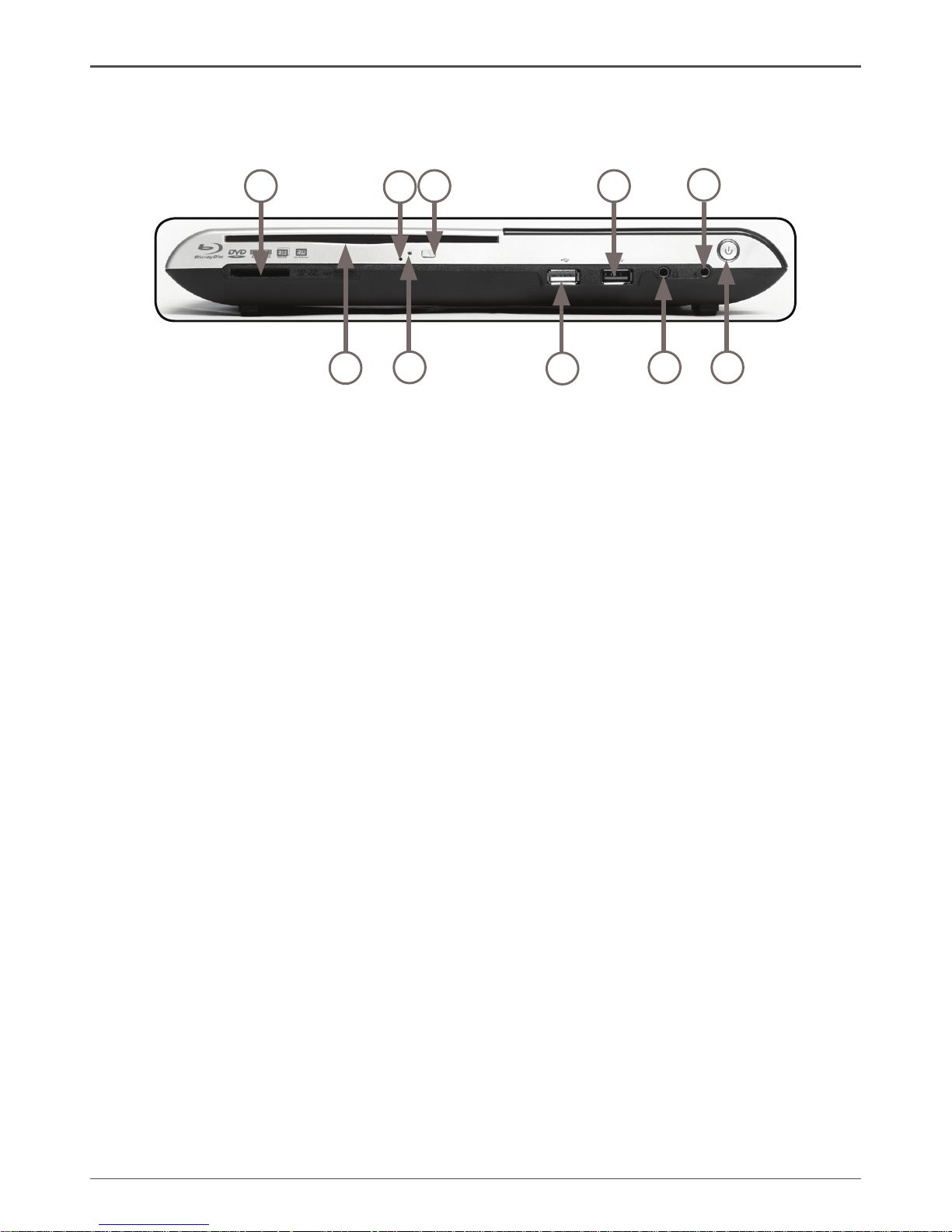
6
ZOTAC ZBOX Blu-ray
Getting to know your ZOTAC ZBOX Blu-ray
Front view
Refer to the diagram below to identify the components on this side of the system
1. 6-in-1 Memory card slot
The built-in memory card reader reads and writes MMC/SD/SDHC/MS/MS Pro/xD
cards used in devices such as digital cameras, MP3 players, mobile phones and
PDAs.
2. Optical drive
The optical drive is a slot-in type drive which supports compact discs (CD), digital
video discs (DVD) and Blu-ray discs (BD).
3. Blu-ray drive emergency eject
Users can use a pin to insert into the Blu-ray drive emergency eject pin-hole to
manually eject disc.
4. Optical drive activity indicator
The optical drive activity indicator shows when data is being transferred by the optical disk drive.
5. Optical drive eject button
The optical drive eject button ejects the disc from the optical drive.
6. USB 2.0 port
The USB (Universal Serial Bus) port is compatible with USB devices such as keyboards, mice, cameras and hard disk drives.
7. USB 3.0 port
The USB 3.0 port supports the SuperSpeed USB 3.0 devices and is backwards
compatible with USB 2.0/1.1 devices. Use this port for USB 3.0 devices for
maximum performance with USB 3.0 compatible devices.
8. Headphone/Audio output jack
The stereo headphone jack (3.5mm) is used to connect the system’s audio out
signal to analog headphones or amplied speakers.
9. Microphone jack
The microphone jack is designed to connect a microphone for video conferencing,
voice narrations or simple audio recordings.
10. Power switch
The power switch turns the mini-PC ON and OFF.
1
2
3
4
5
6
7
8
9
10
Page 8
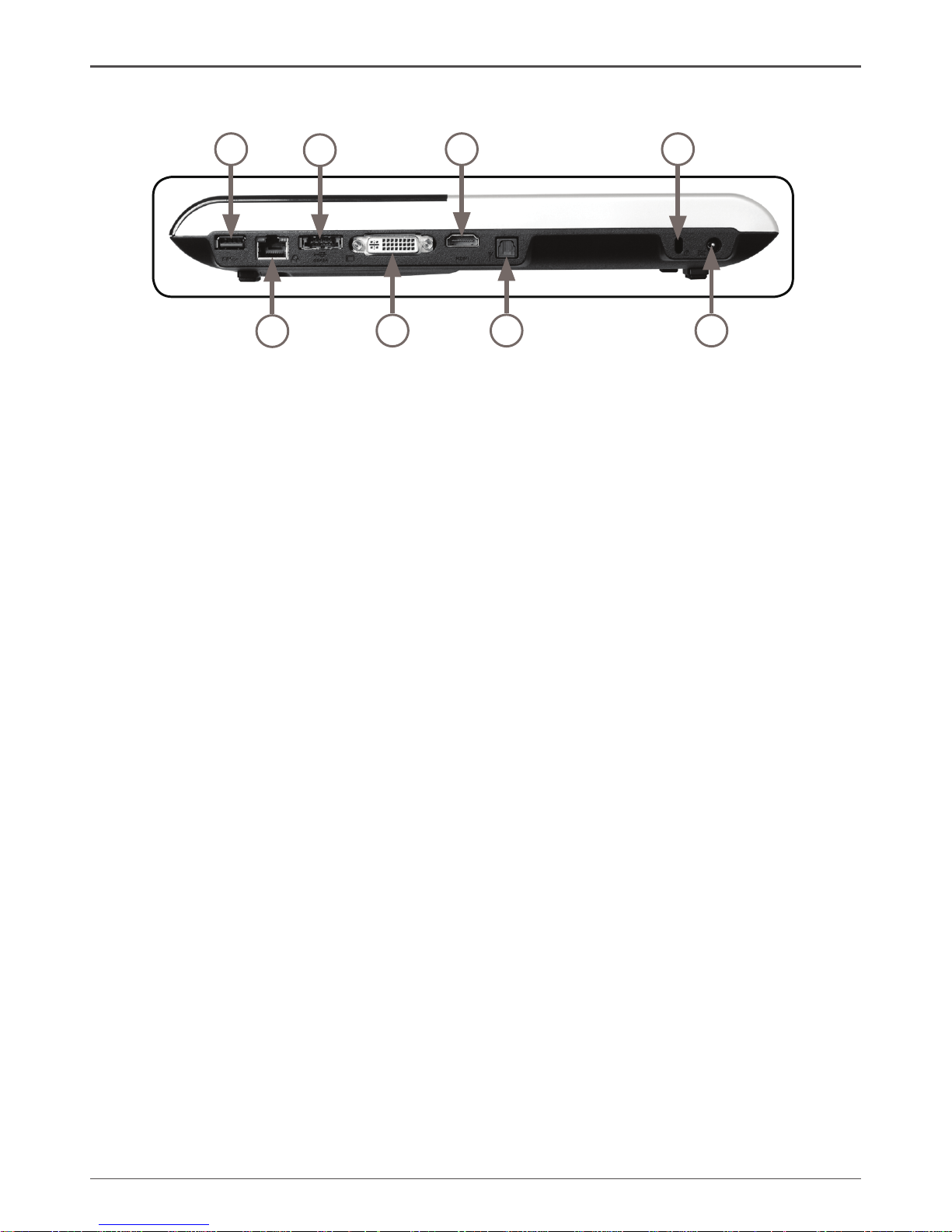
7
ZOTAC ZBOX Blu-ray
Rear view
1
2
3
4
5
6
7
8
Refer to the diagram below to identify the components on this side of the system.
1. USB 3.0 port
The USB 3.0 port supports the SuperSpeed USB 3.0 devices and is backwards
compatible with USB 2.0/1.1 devices. Use this port for USB 3.0 devices for
maximum performance with USB 3.0 compatible devices
2. Ethernet port
The eight-pin RJ-45 LAN port supports standard Ethernet cable for connection to a
local area network (LAN) with speeds of 10/100/1000Mbps.
3. Combo eSATA 3.0 Gb/s / USB 2.0 port
The combo eSATA 3.0 Gb/s / USB 2.0 port is compatible with eSATA devices such
as external hard drives, Blu-ray drives, and USB 2.0 devices.
4. Single-link DVI-I output
The single-link DVI-I output supports digital displays with resolutions up to
1920x1200 and connection to analog VGA monitors with the included adapter (up
to 2560x1600).
5. HDMI output
The HDMI (High Denition Multimedia Interface) output supports Full HD 1080p
displays such as an HDTV or monitor.
6. Optical SPDIF output
The optical SPDIF output enables connecting the ZOTAC ZBOX Blu-ray to digital
audio receivers and speakers for crystal clear digital audio and surround sound
from compatible soundtracks.
7. Safety lock
Connects to compatible Kensington Safety Locks.
8. Power input (DC19V)
The supplied power adapter converts AC power to DC power for use with this jack.
Power supplied through this jack supplies power to the mini-PC. To prevent damage
to the mini-PC, always use the supplied power adapter.
Note 1: The power adapter may become warm to hot when in use. Do not cover the adapter and keep it
away from your body.
Note 2: Due to the special design for easy upgrade, some connectors are placed upside down.
Page 9
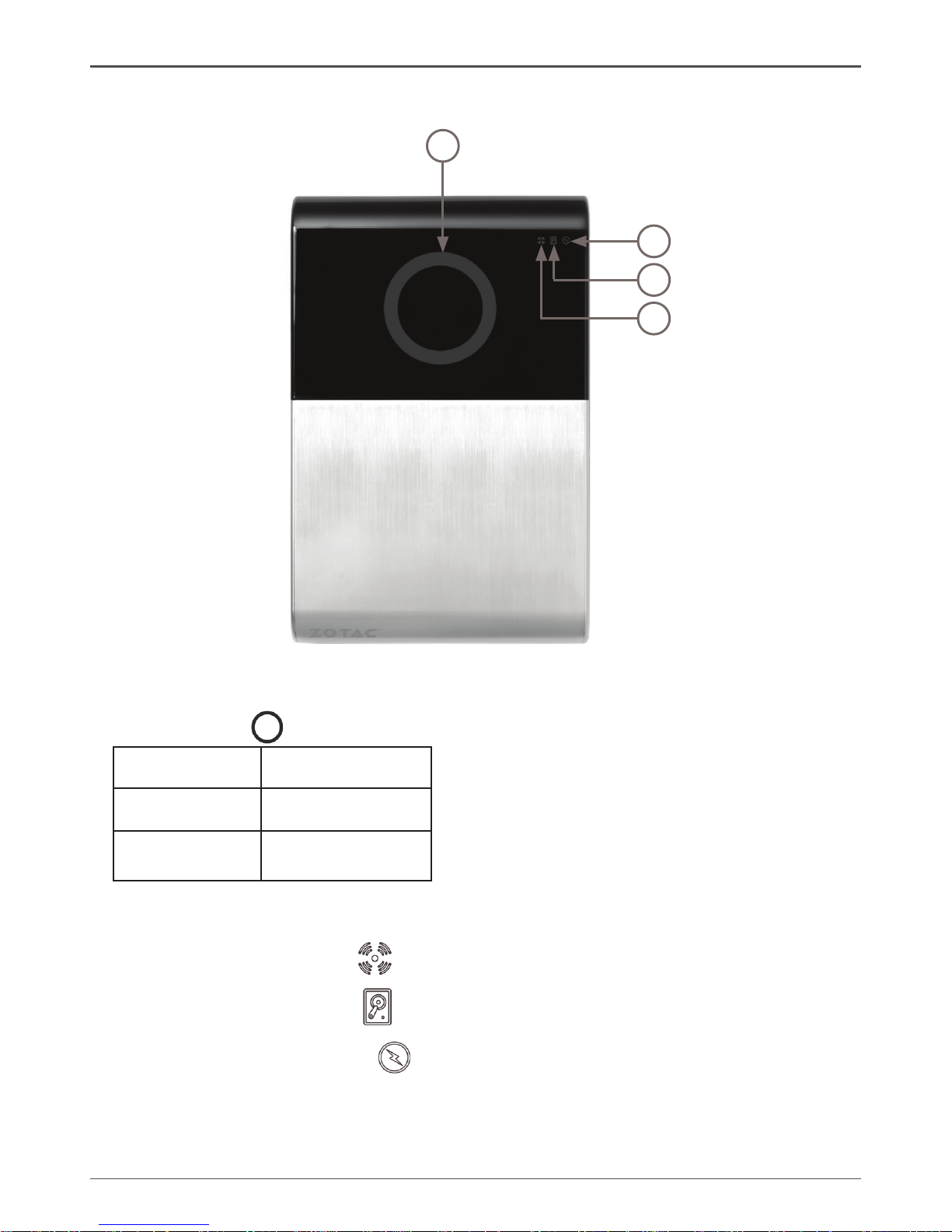
8
ZOTAC ZBOX Blu-ray
LED indicator
1
4
3
2
1. Blue Ring ( )
LED is on System is on
LED is off System is off
LED ashes
slowly
System is in
standby mode
Note: The blue ring LED can be disabled in BIOS setting. Refer to the next chapter for more details.
2. WiFi Status Indicator ( )
3. HDD Status Indicator ( )
4. Power On/Off Indicator ( )
LED indicator illustration
Page 10

9
ZOTAC ZBOX Blu-ray
How to disable the blue ring LED indicator
1. Turn on the ZBOX Blu-ray mini-PC, then press <Delete> to enter the BIOS
SETUP UTILITY.
2. Use the arrow keys to navigate to the Chipset menu and select Onboard
Device Cong.
3. Press <Enter> to display the Onboard Device Cong and navigate to
Backlight Control.
Page 11

10
ZOTAC ZBOX Blu-ray
5. Press F10 to save the conguration and exit. The PC will reboot.
4. Press <Enter> and select Disabled.
Page 12

11
ZOTAC ZBOX Blu-ray
Blu-ray disc
The ZOTAC ZBOX Blu-ray features a Blu-ray combo drive that can read Blu-ray
discs, and read/write DVDs and CDs.
Ejecting a disc
There are two ways to get the disk to eject.
1. Right-click on the Blu-ray Drive in My Computer and left-click on Eject.
2. Press the eject button.
Eject Button
Setting the region code for Blu-ray movie playback
The region code does not need to be set manually. The Blu-ray drive will recognise the
region code from the rst Blu-ray movie inserted into the drive. The drive can change
region codes up to 5 times. Once the region code has changed 5 times, it will lock to
the last detected region.
Page 13

12
ZOTAC ZBOX Blu-ray
Customizing the ZOTAC ZBOX Blu-ray
Please follow the instructions below to remove the cover of the ZOTAC ZBOX Blu-
ray before customizing.
1. Remove the 6 screws securing the bottom cover into place.
2. Gently remove the cover as shown on the image below.
Removing a memory module
1. Locate the SO-DIMM memory slot and gently press the two arms securing the
memory module outwards, as shown in the image below, to release the
memory module.
Page 14

13
ZOTAC ZBOX Blu-ray
2. Gently press down on the memory module until it locks into place by the arms
of the memory slot.
Note: This ZOTAC ZBOX Blu-ray accomodates two DDR3 SO-DIMM memory modules. You must install
at least one module in one of the two slots.
2. Remove the memory module from the slot at a 45-degree angle.
Installing a memory module
1. Locate the SO-DIMM memory slots and insert a SO-DIMM memory module
into the slot at a 45 degree angle.
Note: When installing two SO-DIMM memory modules, please insert a module into the lower slot rst.
Page 15

14
ZOTAC ZBOX Blu-ray
Removing a hard disk
1. Locate the hard disk bracket, remove the 4 screws, and remove the cover as
shown in the image below.
2. Gently slide the hard disk away from the connector and remove the hard disk.
Installing a hard disk
1. Locate the hard disk bracket, remove the 4 screws, and remove the hard disk
cover as shown in the image below.
Page 16

15
ZOTAC ZBOX Blu-ray
2. Insert a 2.5-inch SATA hard disk into the socket and gently slide into the
connector.
3. Reinstall the cover and screws.
Note: Due to the 9.5mm-height limit of the hard disk, 12.5mm height drives are not supported by the
ZOTAC ZBOX Blu-ray.
Page 17

16
ZOTAC ZBOX Blu-ray
Installing a Mini-PCIe card
1. Locate the Mini-PCIe slot and insert a Mini-PCIe card into the slot at a 45
degree angle.
2. Gently press down on the Mini-PCIe card with one nger and secure the
screws.
3.
Connect the WiFi wires to the Mini-PCIe card.
Page 18

17
ZOTAC ZBOX Blu-ray
Setting up the ZOTAC ZBOX Blu-ray
Please connect the peripherals before using the ZOTAC ZBOX Blu-ray.
1. Connecting to USB 3.0 device
Connect USB 3.0 devices such as external hard drives, SSDs and ash drives to
the USB 3.0 port on the system rear panel.
2. Connecting to a home network
Connect one end of a network cable to the LAN port on the system rear panel and
the other end to a network hub, switch or router.
3. Connecting to an eSATA or USB device
Connect one end of an eSATA device or USB 2.0 device to the combo eSATA / USB
2.0 port.
4. Connecting to a DVI or VGA display
Connect one end of a DVI/VGA cable to an HDTV or monitor, and the other end
to the DVI port on the system rear panel. If using a VGA connection, please use
included DVI-to-VGA adapter.
5. Connecting to an HDMI display
Connect one end of an HDMI cable to the HDMI port on the system rear panel and
the other end to a HDMI-compatible display such as an HDTV or monitor
6. Connecting to an optical SPDIF device
Connect the SPDIF output from the ZBOX Blu-ray to a SPDIF input device such as
a home theater receiver or digital speakers for digital audio transfer.
7. Connecting to a Kensington safety lock
Connect Kensington Safety Lock to ZBOX Blu-ray and lock.
8. Turning on the system
Connect the supplied AC adapter to the DC IN jack on the system rear panel and
then press the power switch on the front panel to turn on the system.
Note: When your ZOTAC ZBOX Blu-ray is not in use, unplug the power adapter or switch off the AC outlet
to conserve power.
1
2
3
4
5
6
7
8
4
Page 19

18
ZOTAC ZBOX Blu-ray
Positioning the ZOTAC ZBOX Blu-ray
• Do not cover or block the ventilation holes on ZOTAC ZBOX Blu-ray. To ensure
proper operation and reliability, leave aproximately 4 inches (10 cm) of spacing in
front of the ventilation holes.
• ZOTAC ZBOX Blu-ray mini-PC systems provide ample expansion in a miniature
form factor, please use connectors and cables that are appropriate in size to avoid
interference.
Mounting the ZOTAC ZBOX Blu-ray to a wall
The ZOTAC ZBOX Blu-ray is wall-mountable using the included VESA mount.
1. Secure the VESA mount to the wall using screws (not included).
Note 1: Always secure the VESA mount to a stud or solid wood surface or use anchors.
Note 2: Do not use the included screws for wall mounting.
Disclaimer: ZOTAC cannot be held liable for damages resulting from an improper installation.
2. Align the ZOTAC ZBOX mounting holes to the VESA mount attachment pegs.
Attach the ZOTAC ZBOX to the VESA mount and gently press down to secure
the ZBOX to the mount.
Page 20

19
ZOTAC ZBOX Blu-ray
3. Connect the ZOTAC ZBOX Blu-ray to your monitor or TV with a HDMI/DVI-I/
VGA cable.
Note: The ZOTAC ZBOX Blu-ray mount is VESA75/100 compliant.
Page 21

20
ZOTAC ZBOX Blu-ray
External USB IR receiver
IR receiver
Enjoy more of your favorite entertainment by MCE (Media Center Edition) remote
controller with USB IR receiver (connecting to USB 2.0 port).
Remote control
ZOTAC ZBOX Giga is shipped with a remote control. Follow the instructions below to
use the remote control.
Function keys
Navigation Buttons
START
OK
OK BACK
i
INFORMATION
UP
DOWN LEFT
RIGHT
Shortcut Buttons
GUIDE SLEEP
Audio and Video Buttons
|
+
-
VOLUME
UP / DOWN
+
-
CHANNEL
UP / DOWN
MUTE
Playback Buttons
RECORD=PAUSE STOP
REW PLAY
FWD
SKIP
REPLAY
Numeric Keypad
1 2 3
4 5 6
7 8 9
*
.
0 #
CLEAR ENTER
Teletext Buttons
T
RED GREEN YELLOW BLUE
TELETEXT
WAKE
Note: Some remote control functions listed above are only available with
the relative hardware equipments. If the hardware equipments you adopt are
not compatible with the system, you are unable to use these functions. This
product is designed to meet MCE standards.
Page 22

21
ZOTAC ZBOX Blu-ray
Lithium cell installation
1. Locate the arrow on the rear cover of the remote control, and push the cover
as the arrow direction.
3. Gently press down on the CR2032 lithium cells, and reinstall the rear cover.
2. Remove the rear cover, and insert the CR2032 lithium cells into the battery jar
at a 45 degree angle.
Page 23

22
ZOTAC ZBOX Blu-ray
Installing drivers and software
Installing an operating system
The ZOTAC ZBOX Blu-ray does not ship with an operating system preinstalled. An
operating system must be installed before the ZOTAC ZBOX Blu-ray can be used.
The following operating systems are supported:
• Windows XP
• Windows Vista
• Windows 7
Follow the instructions below to install an operating system:
1. Insert disk for operating system into the optical drive.
2. Wait for the ZOTAC ZBOX Blu-ray to boot from the disk.
3. Follow the onscreen directions to install the operating system.
4. Install system drivers to gain full functionality of the ZOTAC ZBOX Blu-ray
hardware and features.
Installing system drivers
Before you can use the full features of the ZOTAC ZBOX Blu-ray, the system drivers
must be installed. The following types of operating systems are supported by the
ZOTAC ZBOX Blu-ray driver DVD:
• Windows XP
• Windows Vista
• Windows 7
Follow the instructions below to install the system drivers:
1. Insert the ZOTAC ZBOX Blu-ray driver DVD. If
autorun is enabled, the driver installation
main menu will show up automatically.
Windows Vista may ask for further
conrmation, please click “Allow” or “OK”
to proceed.
Note: If autorun is disabled, you can click the le
Launch.EXE to bring up the driver installation main
menu.
2. The following drivers are available on the
DVD:
• AMD Chipset driver
• Realtek HD Audio driver
• Realtek Network driver
• Renesas USB3.0 driver
• MassStorage driver
Page 24

23
ZOTAC ZBOX Blu-ray
Using your ZOTAC ZBOX Blu-ray
Conguring wireless connection
Please follow the instructions below to connect to a wireless network:
1. Double-click the crossed wireless network icon (pic) in the
notication area.
2. Select the wireless network you want to connect to from the
list and click Connect.
3. After connection was established, you will see “Connected”.
Note 1: For security concerns, Do NOT connect to an unsecured network,
otherwise, the transmitted information without encryption might be visible to
others.
Note 2: Enter the network security key if necessary.
Conguring wired connection
Using a static IP
1. Right-click the network icon in the
notication area and select “Open
Network Connections”.
2. Right-click “Local Area Connection” and
select “Properties”.
3. Highlight “Internet Protocol (TCP/IP)”
and click “Properties”.
4. Select “Use the following IP address”.
5. Enter your IP address, subnet mask and
Default gateway.
6. Enter the preferred DNS server address if necessary.
7. After entering all of the related values, click “OK” to nish the conguration.
• Ralink Wireless driver
Note: Each driver must be installed individually to ensure proper operation of the ZOTAC ZBOX
Blu-ray.
3. Select the driver you want to install. The driver installer should launch.
4. Follow the onscreen instructions for the selected driver to install.
5. Restart the system.
Page 25

24
ZOTAC ZBOX Blu-ray
Using a dynamic IP (PPPoE connection)
1. Repeat Step 1-3 in the previous section.
2. Select “Obtain an IP address automatically” and click “OK”.
3. Click “Create a new connection” to start the NEW Connection Wizard.
4. Click “Next”.
5. Select “Connect to the Internet” and click “Next”.
6. Select “Set up my
connection manually”.
7. Select your connection
type and click “Next”.
8. Enter your ISP Name and
click “Next”.
9. Enter your User name and
Password. Click “Next”.
10. Click “Finish” to nish the
conguration.
11. Enter your user name and password. Click
“Connect” to connect to the internet.
Note: Contact your internet Service Provider (ISP) if you have problems connecting to the network.
Conguring audio output via an HDMI device
Follow the steps below to enable audio output via HDMI when connecting the
ZOTAC ZBOX Blu-ray to a TV or receiver via HDMI.
1. Access the Sound settings via the system Control Panel.
2. Under Playback devices, click “AMD HDMI Output”.
3. Click the “Set as Default” in the lower right hand corner.
4. Click “OK” to exit the setup.
Page 26

25
ZOTAC ZBOX Blu-ray
Conguring the PCIe link state power management
Follow the steps below to congure PCIe link state power management to get
maximum USB 3.0 speed.
1. Enter “Control Panel > System and Security > Power Options”, and select
“Change plan settings” (Balanced (recommended)).
2. In “Change settings for the plan: Balanced” menu, click “Change advanced
power settings”.
Page 27

26
ZOTAC ZBOX Blu-ray
3. In “Advanced settings” window, select “PCI Express > Link State Power
Management”, change Setting “Moderate power savings” to “Off”, and click
“Apply” and “OK” to nish the conguration.
Note 1: We recommended users to keep the default settings for normal operation.
Note 2: The screenshots shown in this section are for the Windows 7 operating system.
Page 28

27
ZOTAC ZBOX Blu-ray
Page 29

28
ZOTAC ZBOX Blu-ray
291-MA176-03
Page 30

