Page 1
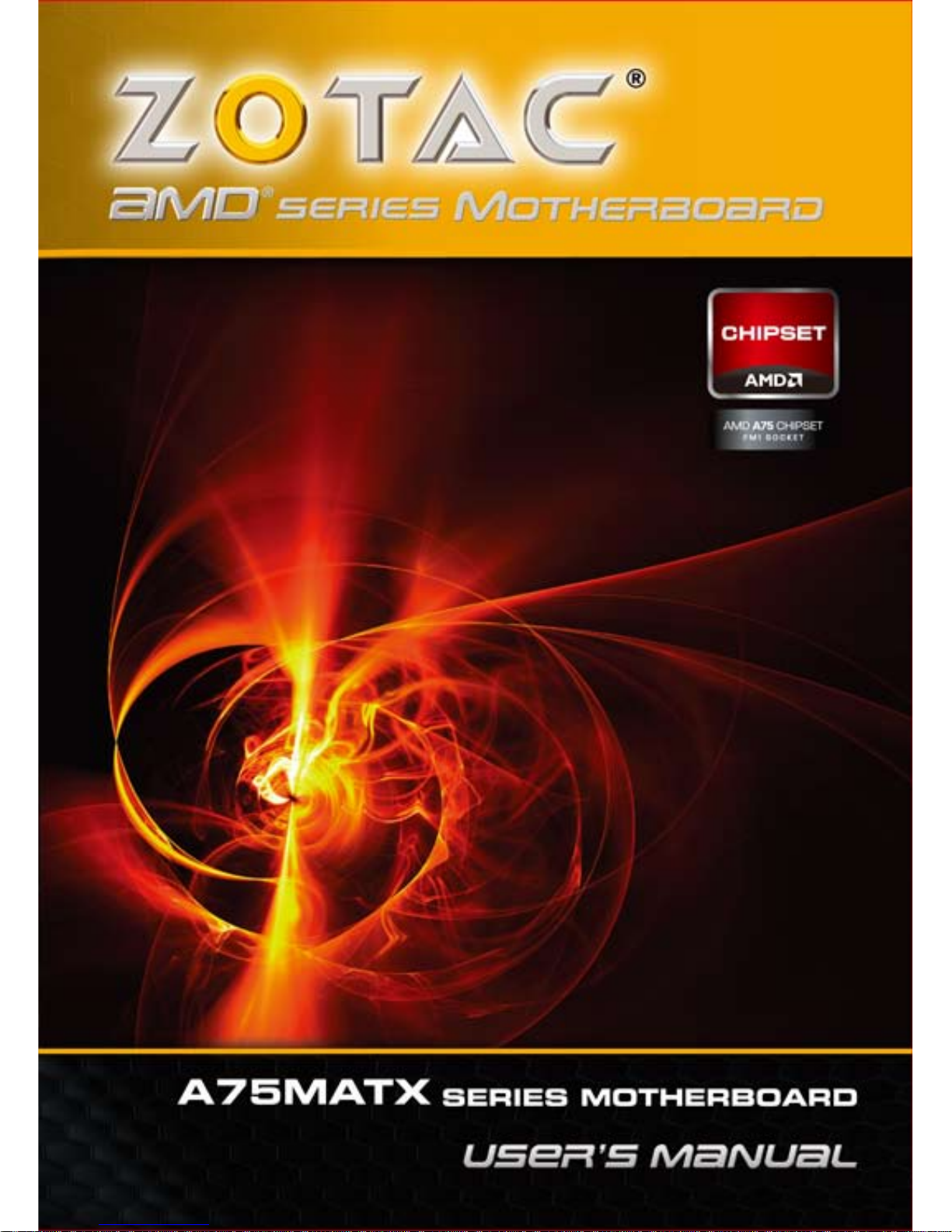
Page 2
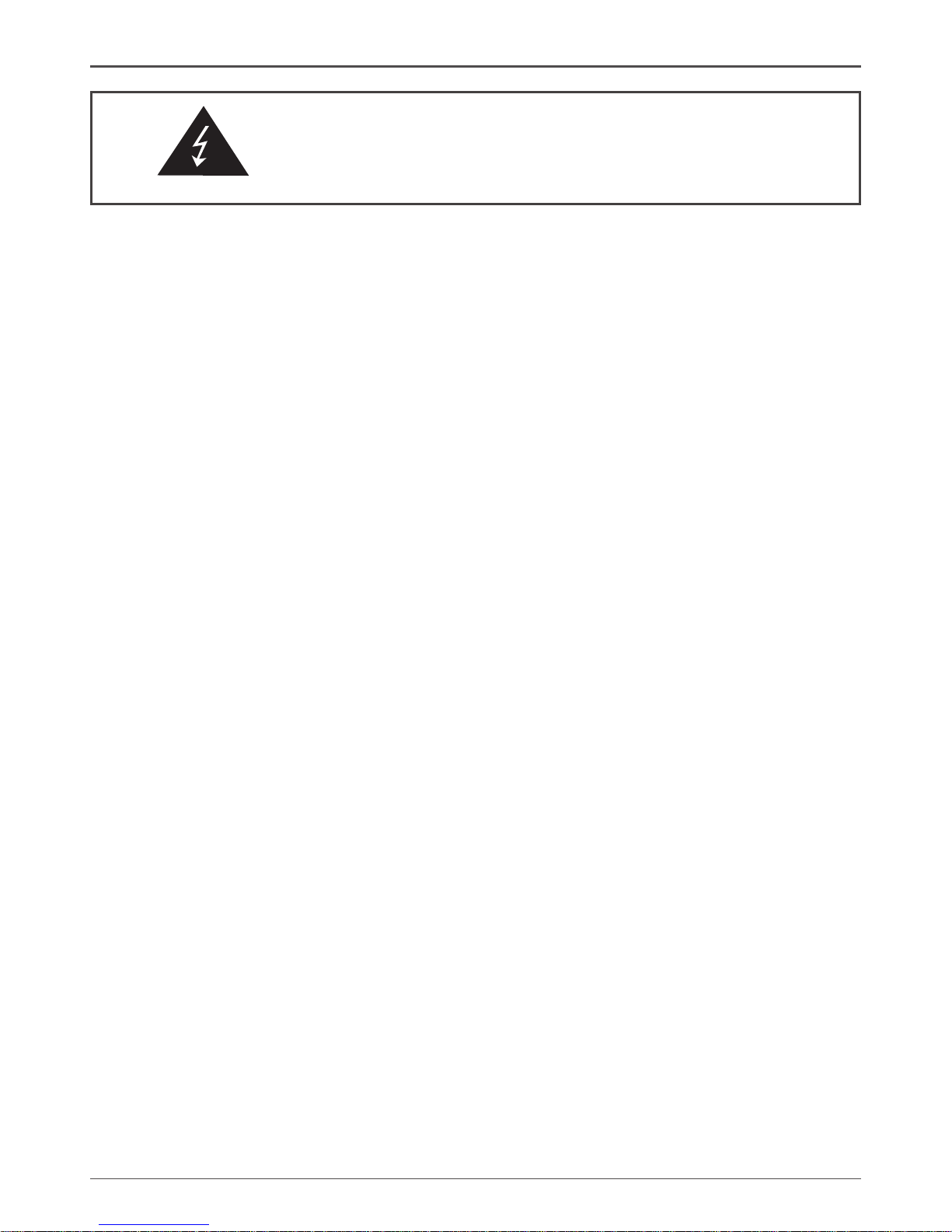
1
Federal Communications Commission (FCC) Statement
This equipment has been tested and found to comply with the limits for a Class B digital device,
pursuant to Part 15 of FCC Rules. These limits are designed to provide reasonable protection
against harmful interference in a residential installation. This equipment generates, uses and
can radiate radio frequency energy and, if not installed and used in accordance with instructions
contained in this manual, may cause harmful interference to radio and television communications.
However, there is no guarantee that interference will not occur in a particular installation.
If this equipment does cause harmful interference to radio or television reception, which can
be determined by turning the equipment off and on, the user is encouraged to try to correct the
interference by one or more of the following measures:
- REORIENT OR RELOCATE THE RECEIVING ANTENNA
- INCREASE THE SEPARATION BETWEEN THE EQUIPMENT AND THE RECEIVER
- CONNECT THE EQUIPMENT INTO AN OUTLET ON A CIRCUIT DIFFERENT FROM
THAT OF THE RECEIVER
- CONSULT THE DEALER OR AN EXPERIENCED AUDIO/TELEVISION TECHNICIAN
NOTE:
Connecting this device to peripheral devices that do not comply with Class B requirements, or
using an unshielded peripheral data cable, could also result in harmful interference to radio or
television reception.
The user is cautioned that any changes or modications not expressly approved by the party
responsible for compliance could void the user’s authority to operate this equipment.
To ensure that the use of this product does not contribute to interference, it is necessary to use
shielded I/O cables.
Copyright
This manual is copyrighted with all rights reserved. No portion of this manual may be copied or
reproduced by any means.
While every precaution has been taken in the preparation of this manual, no responsibility for
errors or omissions is assumed. Neither is any liability assumed for damages resulting from the
use of the information contained herein.
Trademarks
All brand names, logos and registered trademarks mentioned are property of their respective
owners.
Electronic Emission Notices
WARNING!
Page 3

2
AMD A75MATX series motherboard
Table of Contents
Motherboard Specications ------------------------------------------------------------------- 4
Motherboard Layout------------------------------------------------------------------------------ 6
Hardware Installation ---------------------------------------------------------------------------- 8
Safety Instructions ----------------------------------------------------------------------------- 8
Preparing the motherboard ------------------------------------------------------------------ 8
Installing the CPU ------------------------------------------------------------------------- 9
Installing the CPU Fan ------------------------------------------------------------------- 9
Installing Memory Modules ------------------------------------------------------------- 10
Installing the motherboard ------------------------------------------------------------------- 11
Installing the I/O Shield ------------------------------------------------------------------ 11
Securing the Motherboard into the Chassis ---------------------------------------- 11
Connecting Cables and Setting Switches ------------------------------------------------ 12
24-pin ATX Power Connector ---------------------------------------------------------- 13
4-pin ATX 12V Power Connector ------------------------------------------------------ 13
USB Headers ------------------------------------------------------------------------------- 14
FP Audio Header -------------------------------------------------------------------------- 15
SPDIF-Out Connector -------------------------------------------------------------------- 15
Front Panel Header ----------------------------------------------------------------------- 16
Speaker Header --------------------------------------------------------------------------- 16
Connecting Serial ATA Cables (optional) -------------------------------------------- 17
Fan Connectors ---------------------------------------------------------------------------- 17
Expansion Slots ---------------------------------------------------------------------------- 18
Jumper Settings --------------------------------------------------------------------------- 19
Creating AMD Dual Graphics System ---------------------------------------------------- 20
Conguring the BIOS ---------------------------------------------------------------------------- 21
Enter BIOS Setup ------------------------------------------------------------------------------ 21
Main Menu --------------------------------------------------------------------------------------- 21
X-Setting Menu --------------------------------------------------------------------------------- 22
Advanced Menu -------------------------------------------------------------------------------- 22
OnBoard Device Conguration -------------------------------------------------------- 22
Power Conguration ---------------------------------------------------------------------- 22
CPU Conguration ------------------------------------------------------------------------ 23
IDE/SATA Conguration ----------------------------------------------------------------- 23
USB Conguration ------------------------------------------------------------------------ 23
Chipset Menu ----------------------------------------------------------------------------------- 24
Display Conguration--------------------------------------------------------------------- 24
Memory Conguration -------------------------------------------------------------------- 24
Socket 0 Conguration ------------------------------------------------------------------- 24
Boot Menu --------------------------------------------------------------------------------------- 25
Boot Settings Conguration------------------------------------------------------------- 25
Security Menu ----------------------------------------------------------------------------------- 26
Administrator Password ----------------------------------------------------------------- 26
Page 4
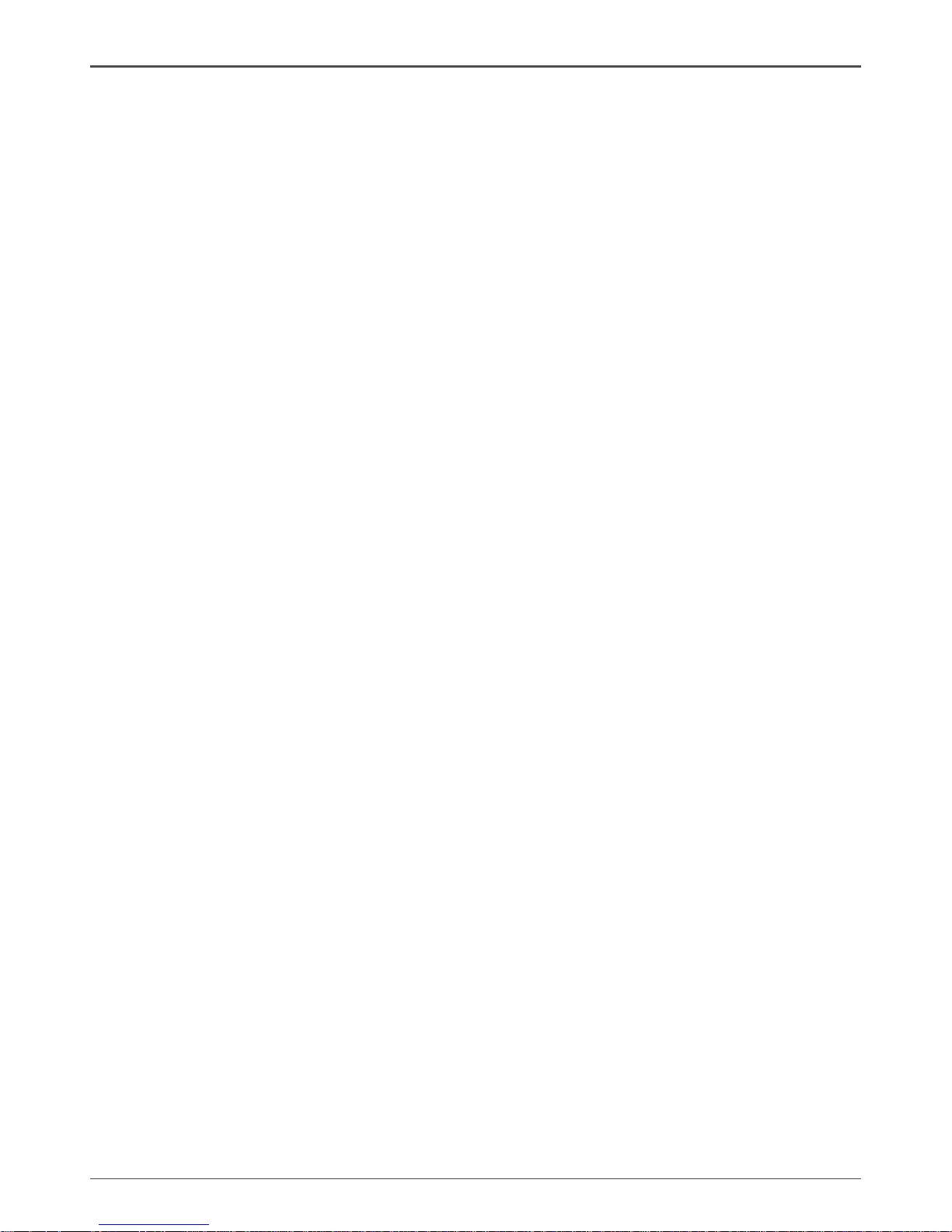
3
User Password ----------------------------------------------------------------------------- 26
PC Health Menu -------------------------------------------------------------------------------- 27
CPU Fan Control Mode ------------------------------------------------------------------ 27
Exit Menu ---------------------------------------------------------------------------------------- 27
Save Changes and Exit ------------------------------------------------------------------ 27
Discard Changes and Exit -------------------------------------------------------------- 27
Save Changes and Reset --------------------------------------------------------------- 28
Discard Changes and Reset------------------------------------------------------------ 28
Save Changes ----------------------------------------------------------------------------- 28
Discard Changes -------------------------------------------------------------------------- 28
Restore Defaults --------------------------------------------------------------------------- 28
Save as User Defaults ------------------------------------------------------------------- 28
Restore User Defaults -------------------------------------------------------------------- 28
Launch EFI Shell from lesystem device -------------------------------------------- 28
Flash Update Procedure -------------------------------------------------------------------- 29
Installing Drivers and Software -------------------------------------------------------------- 30
Drivers Installation ---------------------------------------------------------------------------- 30
Realtek HD Audio Driver Setup ----------------------------------------------------------- 36
Getting Started ----------------------------------------------------------------------------- 36
Sound Effect -------------------------------------------------------------------------------- 36
Mixer------------------------------------------------------------------------------------------ 38
Audio I/O------------------------------------------------------------------------------------- 40
Microphone --------------------------------------------------------------------------------- 44
3D Audio Demo ---------------------------------------------------------------------------- 45
Information --------------------------------------------------------------------------------- 45
SATA RAID User Manual ------------------------------------------------------------------------ 46
Setting up the BIOS --------------------------------------------------------------------------- 46
Entering the RAID BIOS Setup ------------------------------------------------------------- 48
Creating a RAID set --------------------------------------------------------------------------- 48
Deleting a RAID set --------------------------------------------------------------------------- 50
Installing the RAID Drivers ------------------------------------------------------------------- 51
Table of Contents
Page 5
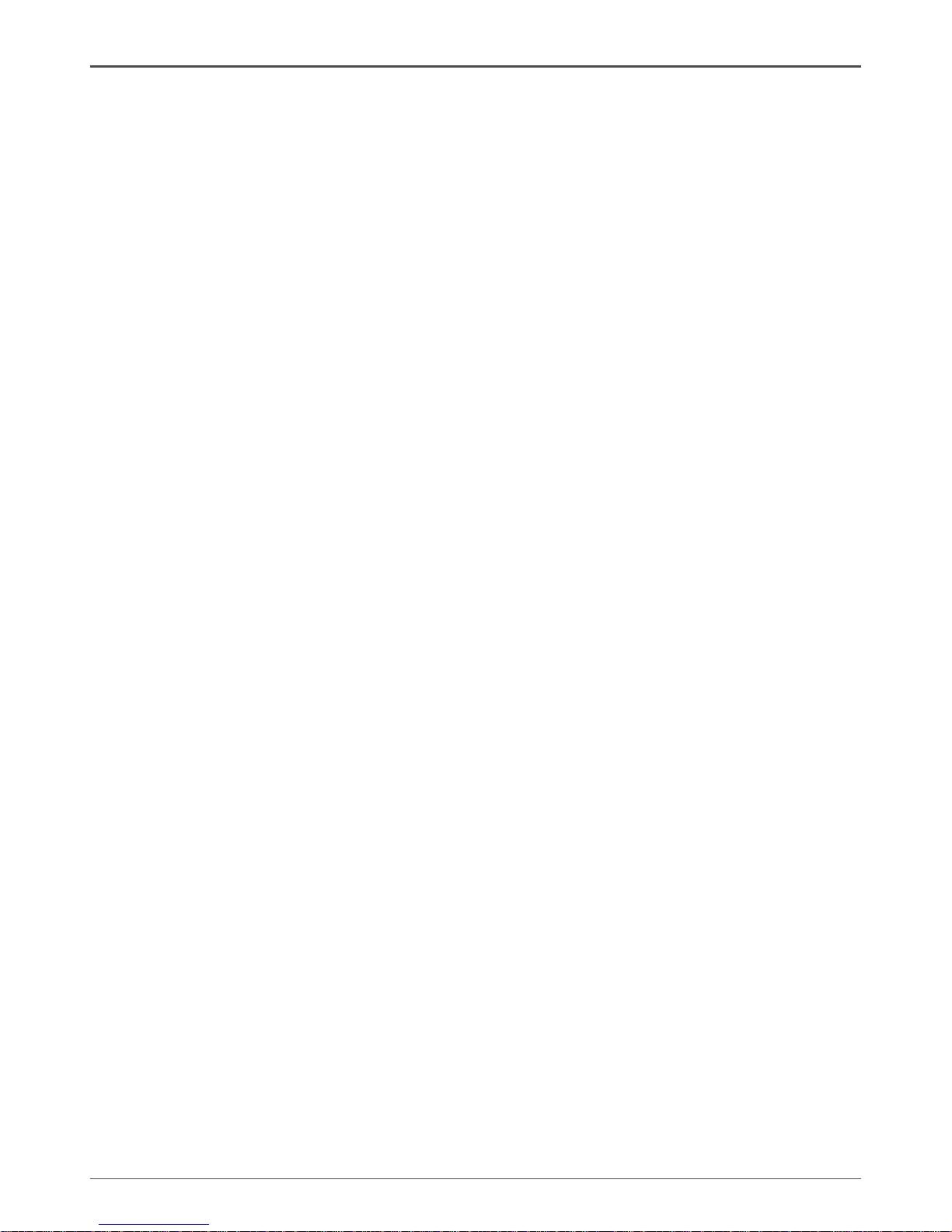
4
AMD A75MATX series motherboard
Motherboard Specications
q Chipset
v AMD Hudson D3 (A75)
q Size
v Micro ATX form factor of 9.6 inch x 8.7 inch
q Microprocessor support
v AMD A-Series and E2-Series APUs with socket FM1
q Operating systems:
v Supports Windows XP 32 bit/64 bit, Windows Vista 32 bit/64 bit and Windows 7
32bit/64bit
q System Memory support
v Supports Dual Channel DDR3 1866(depends on APU)/1600/1333/1066
v Maximum memory size: 8 GB
q USB 2.0 Ports
v Supports hot plug and play
v Eight USB 2.0 ports (two ports on the back panel, six via the USB brackets
connected to the internal USB header)
v Supports USB 2.0 protocol up to 480 Mbps transmission rate
q USB 3.0 Ports (Optional)
v Supports hot plug and play
v Four USB 3.0 ports (two on the back panel, two via the USB bracket connected
to the internal USB header)
q Onboard Serial ATA III
v Independent DMA operation on six ports (optional)
v Data transfer rates of 6.0 Gb/s
q Onboard LAN
v Supports IEEE 802.3
v Supports 10/100/1000 Mbps Ethernet
v Wake On LAN (WOL) power management support
q Onboard Audio
v 6 channel High Denition Audio
v All DACs support 192k/96k/48k/44.1kHz sample rate
v One SPDIF-out header on board
Page 6
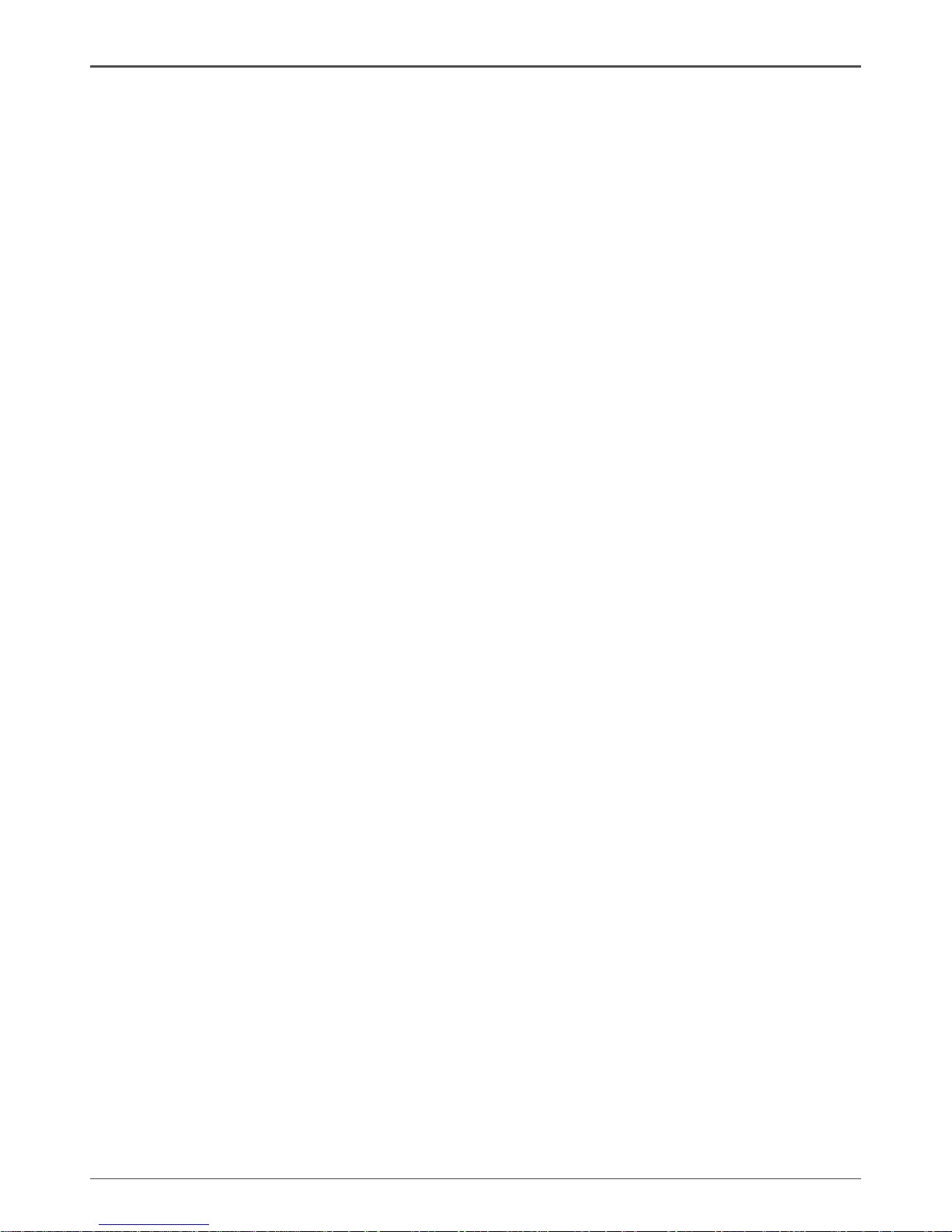
5
q PCI Express Support
v Supports PCI Express 2.0
v Low power consumption and power management features
q Green Function
v Supports ACPI (Advanced Conguration and Power Interface)
v Suspend to DRAM supported (STR)
v RTC timer to power-on the system
v AC power failure recovery
q Onboard Graphics Support
v Integrates HD 6 series GPU (depends on APU)
v Supports DirectX11
v DVI-D and VGA ports output support
q Expansion Slots
v One PCI Express x16 slot
v One PCI Express x1 slot
v One PCI slot
Motherboard Specications
Page 7
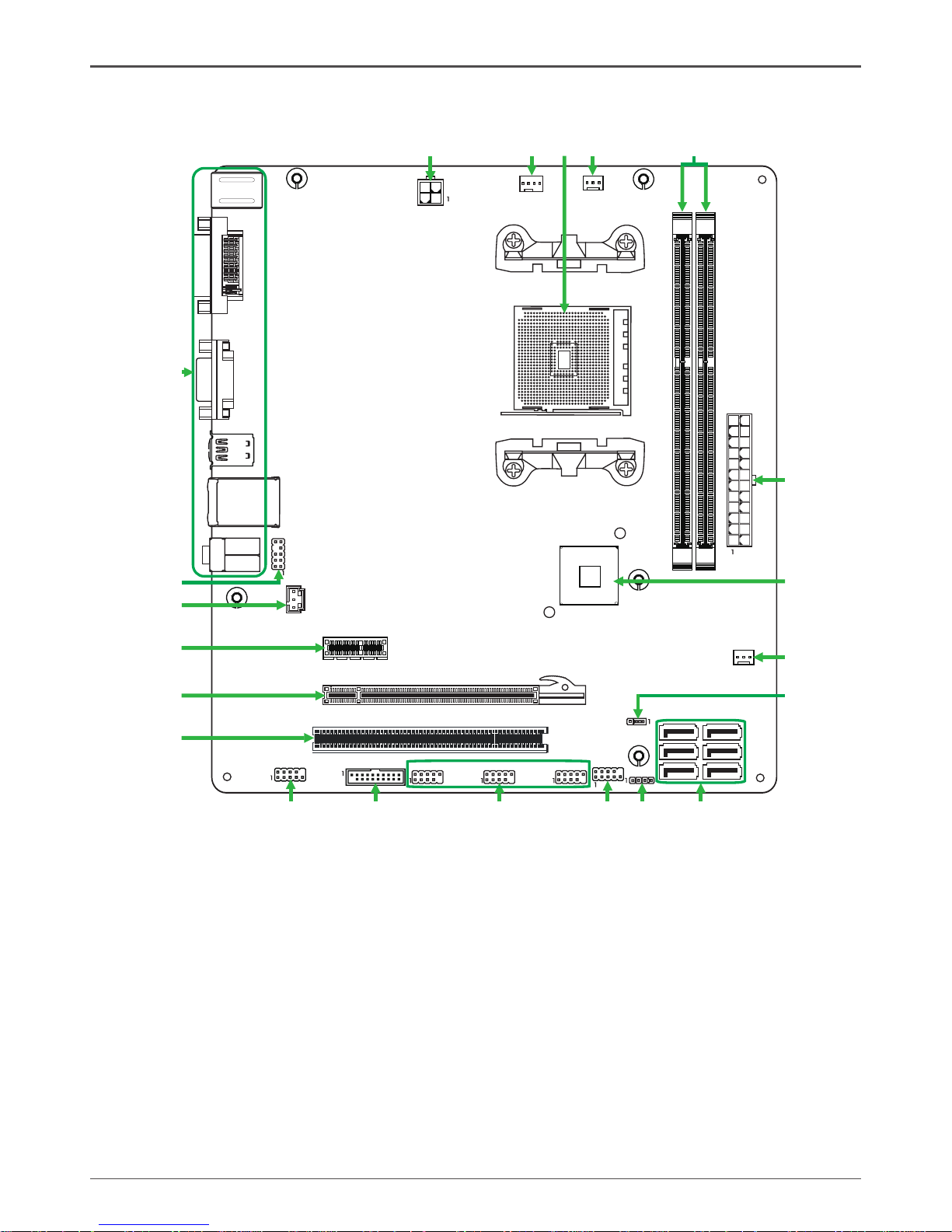
6
AMD A75MATX series motherboard
Motherboard Layout
Figure 1. Board Layout
1. 24-pin ATX Power Connector
2. FCH (Fusion Controller Hub)
3. SYS Fan Connector
4. Clear CMOS Jumper
5. SATA Connectors
6. Speaker Header
7. Front Pannel Header
8. USB 2.0 Headers
9. USB 3.0 Header
10. COM Header
11. PCI Slot
12. PCI Express x16 Slot
13. PCI Express x1 Slot
14. SPDIF-out Header
15. Front Pannel Audio Header
16. Backpanel Connectors
17. 4-pin ATX_12V Power Connector
18. CPU Fan Connector
19. CPU Socket
20. SYS Fan Connector
21. DDRIII DIMM Sockets
.
.
.
120
240
121
120
240
121
1.5V
1.5V
1
SYSFAN2
16
18
DIMM1
DIMM3
K/B
VGA
LAN/USB
FP_AUDIO1
PWR1
3
2
SATA1
SATA2
8
5
Northbridge
DVI
PWR3
17
21
11
SATA3
SATA6
SATA5
SATA4
4
6
FP1
FP2
7
JP1
FP_USB1FP_USB2 FP_USB3
9
FP_USB1
10
CN6
12
13
PCI1
PCIEX16
PCIEX1
14
CN5
15
AUDIO1
USB3.0
CPUFAN1
1920
SYSFAN1
Page 8
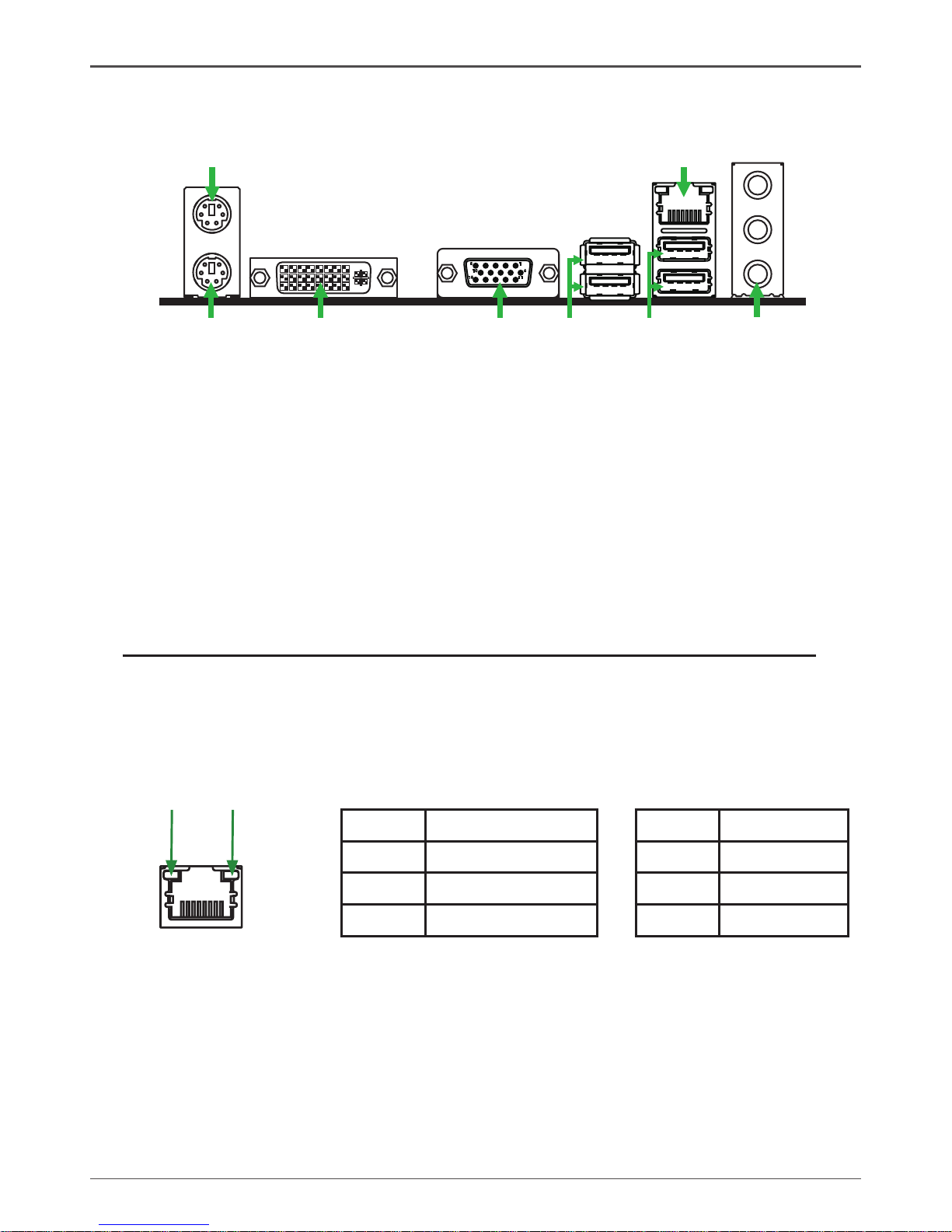
7
Figure 2: Backpanel connectors
Rear Panel
1. PS2 Mouse Port
2. PS2 Keyboard Port
3. DVI Port
4. VGA Port
5. USB 3.0 Ports
6. USB 2.0 Ports
8. LAN port LED indicators
Speed LED Activity LED
Activity LED
Status Descritption
Off No link
Orange Linked
Blinking Data activity
Speed LED
Status Description
Off Speed: 10 Mbps
Green Speed: 100 Mbps
Orange Speed: 1000 Mbps
6
11
5
10
15
5
8
1
2
3
4
6
7
7. Port 2-Channel 4-Channel 6-Channel
Blue Line-In Rear Speaker Out Rear Speaker Out
Green Line-Out Front Speaker Out Front Speaker Out
Pink Mic In Mic In Center/Subwoofer
Page 9
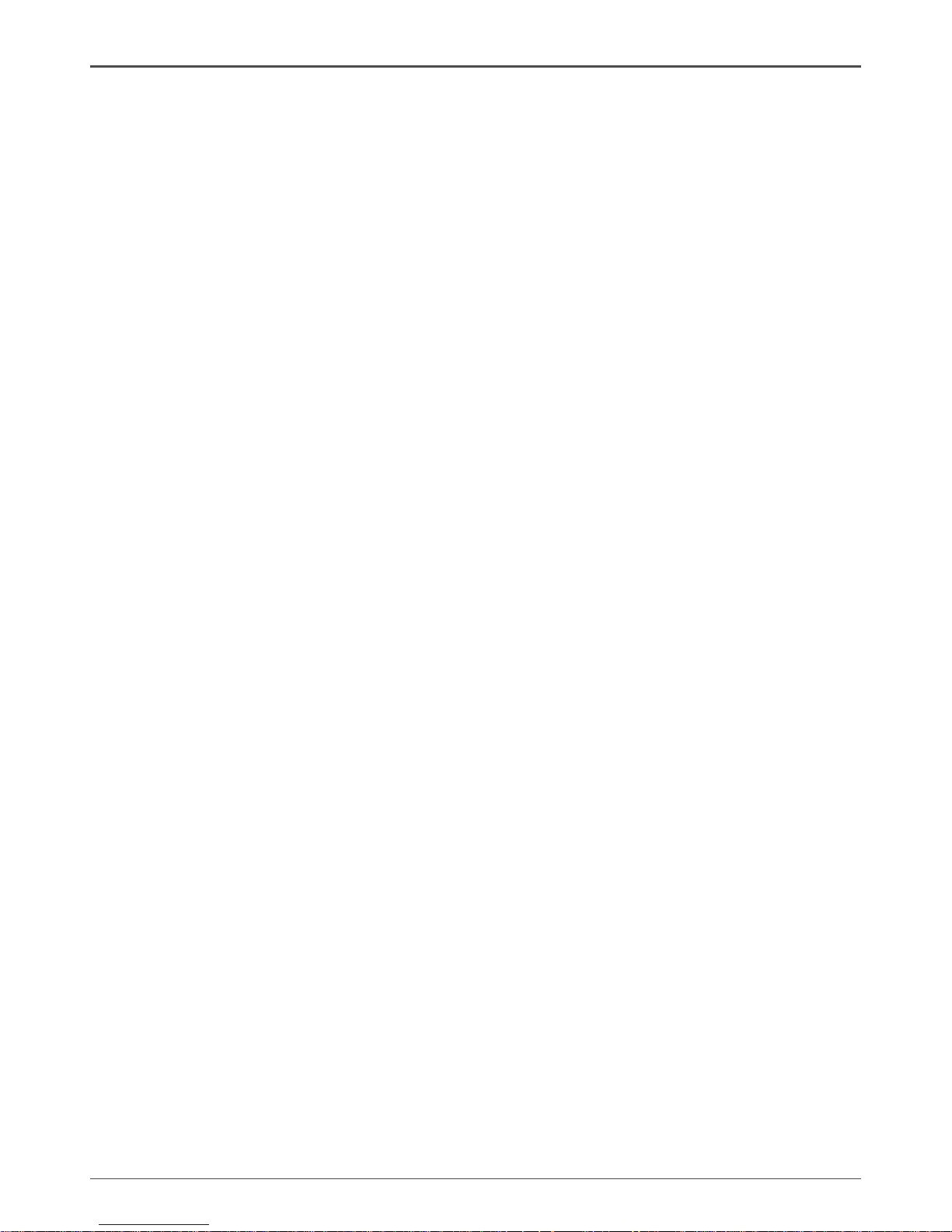
8
AMD A75MATX series motherboard
Hardware Installation
This section will guide you through the installation of the motherboard. The topics
covered in this section are:
q Preparing the motherboard
v Installing the CPU
v Installing the CPU fan
v Installing Memory Modules
q Installing the motherboard
v Installing the I/O shield
v Securing the Motherboard into the Chassis
q Connecting cables and setting switches
Safety Instructions
To reduce the risk of re, electric shock, and injury, always follow basic safety precations.
Remember to remove power from your computer by disconnecting the AC main
source before removing or installing any equipment from/to the computer chassis.
Preparing the Motherboard
The motherboard shipped in the box does not contain a CPU and memory. You need
to purchase these to complete this installation.
Page 10

9
Hardware Installation
Installing the CPU
Be very careful when handling the CPU. Make sure not to bend or break any pins on
the back. Hold the processor only by the edges and do not touch the bottom of the
processor.
Use the following procedure to install the CPU onto the motherboard.
1. Please turn off the power and unplug the power
cord before installing the CPU. Pull the lever up and
away from the socket until it is at a 90 degree angle
to the motherboard.
2. Look for the gold arrow on the CPU. The gold arrow
should point away from the lever pivot. The CPU can
only sit properly in the socket in the correct orientation.
3. If the CPU is correctly seated, the pins should be
completely embedded in the socket and can not be
seen (Please note that any deviation from the correct
installation procedures may cause permanent damage
to your motherboard).
4. Press the CPU down rmly into the socket and
close the lever. As the CPU is likely to move while
the lever is being closed, always close the lever with
your ngers pressing tightly on top of the CPU to
make sure the CPU is properly and completely seated
in the socket.
5. When you are installing the CPU, make sure the
CPU has a heat sink and a cooling fan attached on
the top to prevent overheating. If you do not have the
heat sink and cooling fan, contact your dealer to
purchase and install them before turning on the
computer.
Installing the CPU Fan
There are many different fan types that can be used with this motherboard. Follow the
instruction that came with your fan assembly. Be sure that the fan orientation is correct
for your chassis type and your fan assembly.
Page 11
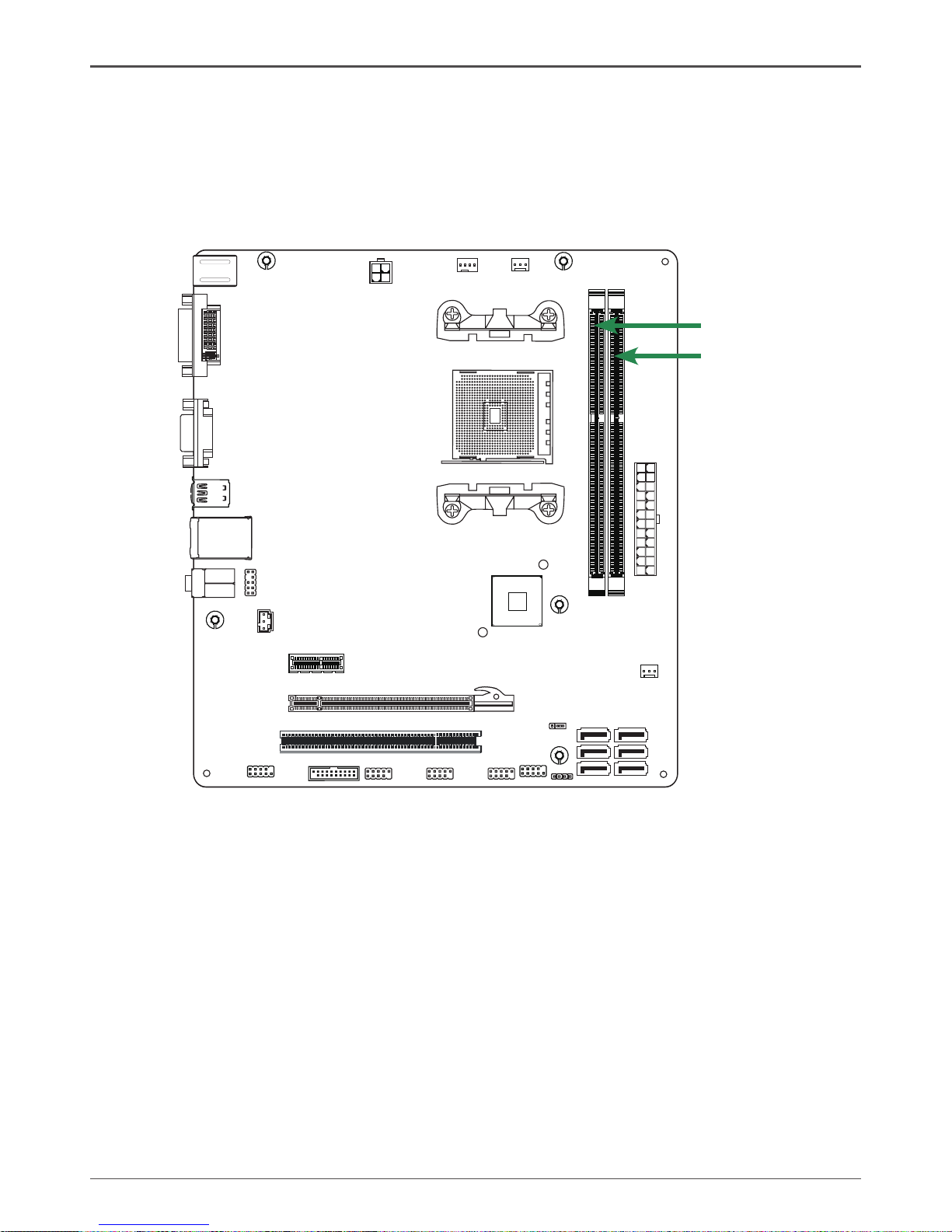
10
AMD A75MATX series motherboard
Installing Memory Modules
This motherboard accommodates two memory modules. It can support two 240-pin
DDR3 1866/1600/1333/1066. The total memory capacity is 8 GB. You must install at
least one module in any of the two slots. Refer to the following recommendations to
install the memory modules.
Note that a memory module has a notch, so it can only t in one direction. Refer to the following
procedure to install memory modules into the slots on the motherboard.
1. Unlock a DIMM slot by pressing the module clips outward.
2. Align the memory module to the DIMM slot, and insert the module vertically into the DIMM
slot. The plastic clips at both sides of the DIMM slot automatically lock the DIMM into the
connector.
.
.
.
120
240
121
120
240
121
1.5V
1.5V
DIMM1
DIMM3
Page 12

11
Hardware Installation
Installing the Motherboard
The sequence of installing the motherboard into the chassis depends on the chassis
you are using and if you are replacing an existing motherboard or working with an
empty chassis. Determine if it would be easier to make all the connections prior to this
step or to secure the motherboard and then make all the connections. It is normally
easier to secure the motherboard rst.
Use the following procedure to install the I/O shield and secure the motherboard into
the chassis.
Note: Be sure that the CPU fan assembly has enough clearance for the
chassis covers to lock into place and for the expansion cards. Also
make sure the CPU Fan assembly is aligned with the vents on the
covers.
Installing the I/O Shield
The motherboard kit comes with an I/O shield that is used to block radio frequency
transmissions, protects internal components from dust and foreign objects, and
promotes correct airow within the chassis.
Before installing the motherboard, install the I/O shield from the inside of the chassis.
Press the I/O shield into place and make sure it ts securely. If the I/O shield does not
t into the chassis, you would need to obtain the proper size from the chassis supplier.
Securing the Motherboard into the Chassis
Most computer chassis have a base with mounting studs or spacers to allow the
motherboard to be secured to the chassis and help to prevent short circuits. If there are
studs that do not align with a mounting hole on the motherboard, it is recommended
that you remove that stud to prevent the possibility of a short circuit. In most cases, it
is recommended to secure the motherboard with spacers.
1. Carefully place the motherboard onto the studs/spacers located inside the
chassis.
2. Align the mounting holes with the studs/spacers.
3. Align the connectors to the I/O shield.
4. Ensure that the fan assembly is aligned with the chassis vents according to the fan
assembly instruction.
5. Secure the motherboard with screws.
Page 13
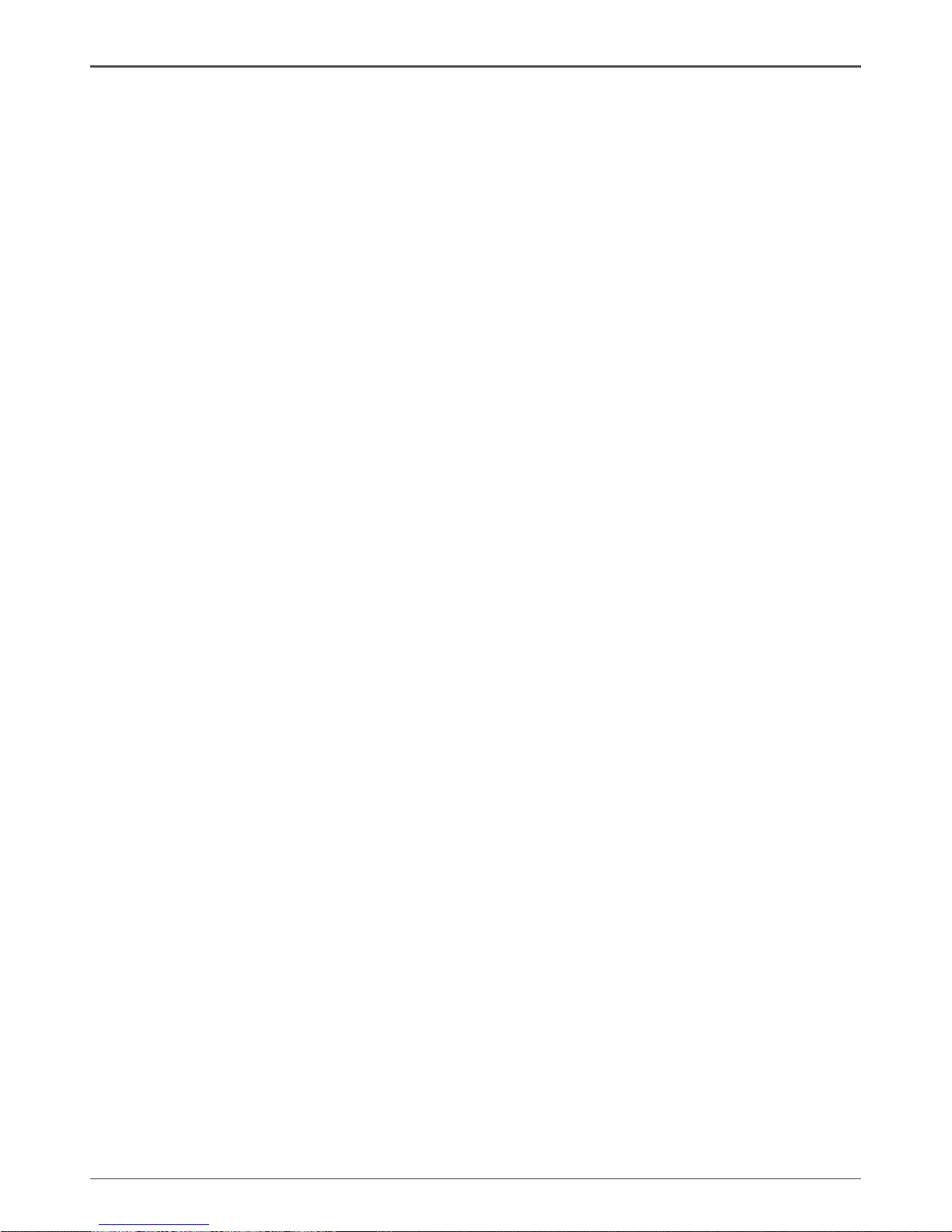
12
AMD A75MATX series motherboard
Connecting Cables and Setting Switches
This section takes you through all the connectors and switch settings necessary on
the motherboard. This will include:
q Power Connectors
v 24-pin ATX Power Connector
v 4-pin ATX_12V Power Connector
q Internal Headers/Connectors
v USB Headers
v Front Pannel Audio Header
v COM Header
v Front Panel Header
v Speaker Header
v SPDIF-Out Header
q Serial-ATA (SATA) Connectors
q Fan Connectors
q Expansion Slots
q Jumper Settings
See Figure 1 to locate the connectors and jumpers referenced in the following
procedure.
Page 14
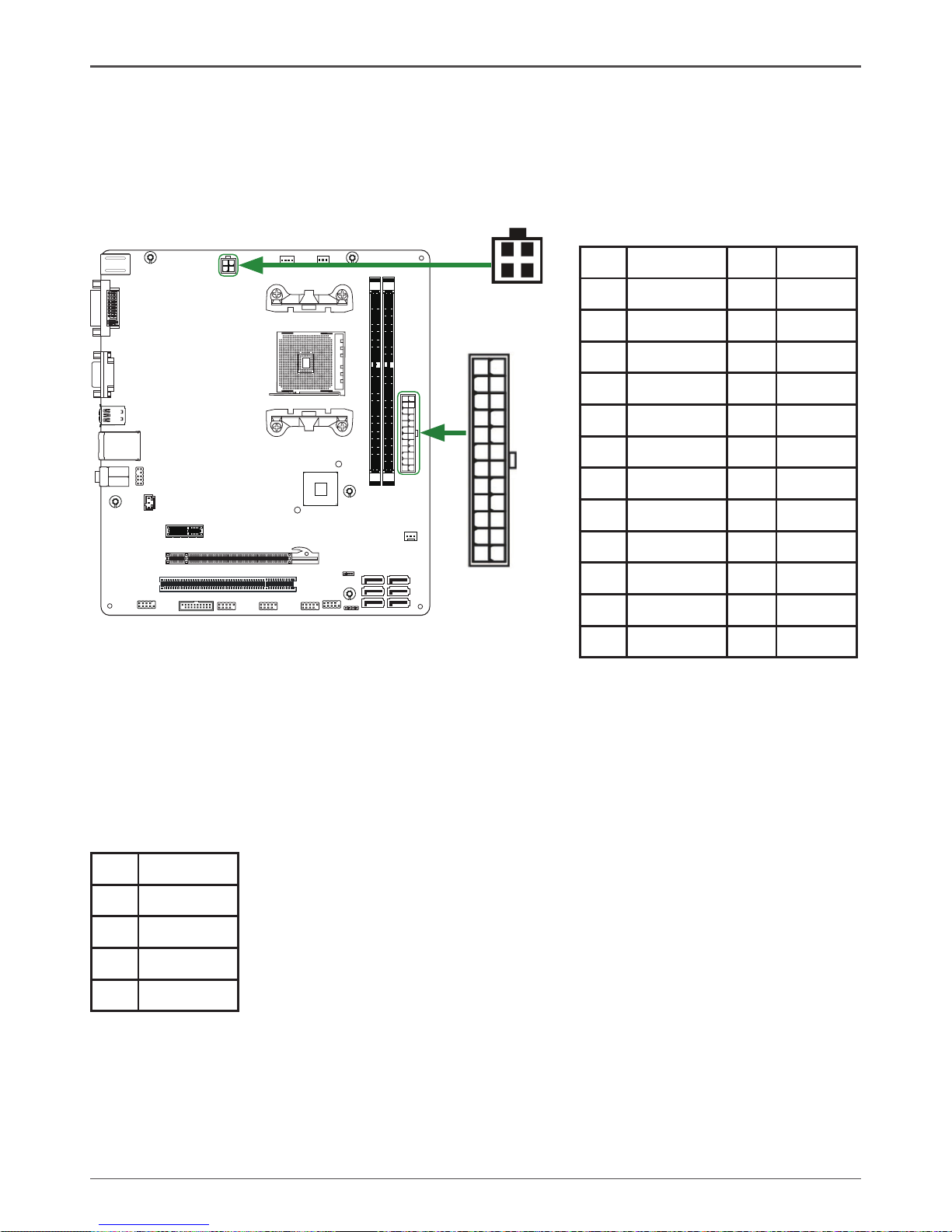
13
Hardware Installation
PWR1-Pin Denition
Pin Signal Pin Signal
1 +3.3V 13 +3.3V
2 +3.3V 14 -12V
3 GND 15 GND
4 +5V 16 PS_ON
5 GND 17 GND
6 +5V 18 GND
7 GND 19 GND
8 PWROK 20 -5V
9 +5V_AUX 21 +5V
10 +12V 22 +5V
11 +12V 23 +5V
12 +3.3V 24 GND
24-pin ATX Power Connector
PWR1 is the main power supply connector. Make sure that the power supply cable
and pins are properly aligned with the connector on the motherboard. Firmly plug the
power supply cable into the connector and make sure it is secure.
4-pin ATX_12V Power Connector
PWR3, the 4-pin ATX 12V power connection, is used to provide power to the CPU. Align the pins
to the connector and press rmly until seated.
PWR3-Pin Denition
Pin Signal
1 GND
2 GND
3 +12V
4 +12V
.
.
.
120
240
121
120
240
121
1.5V
1.5V
PWR1
1
12
13
24
PWR3
1
Page 15
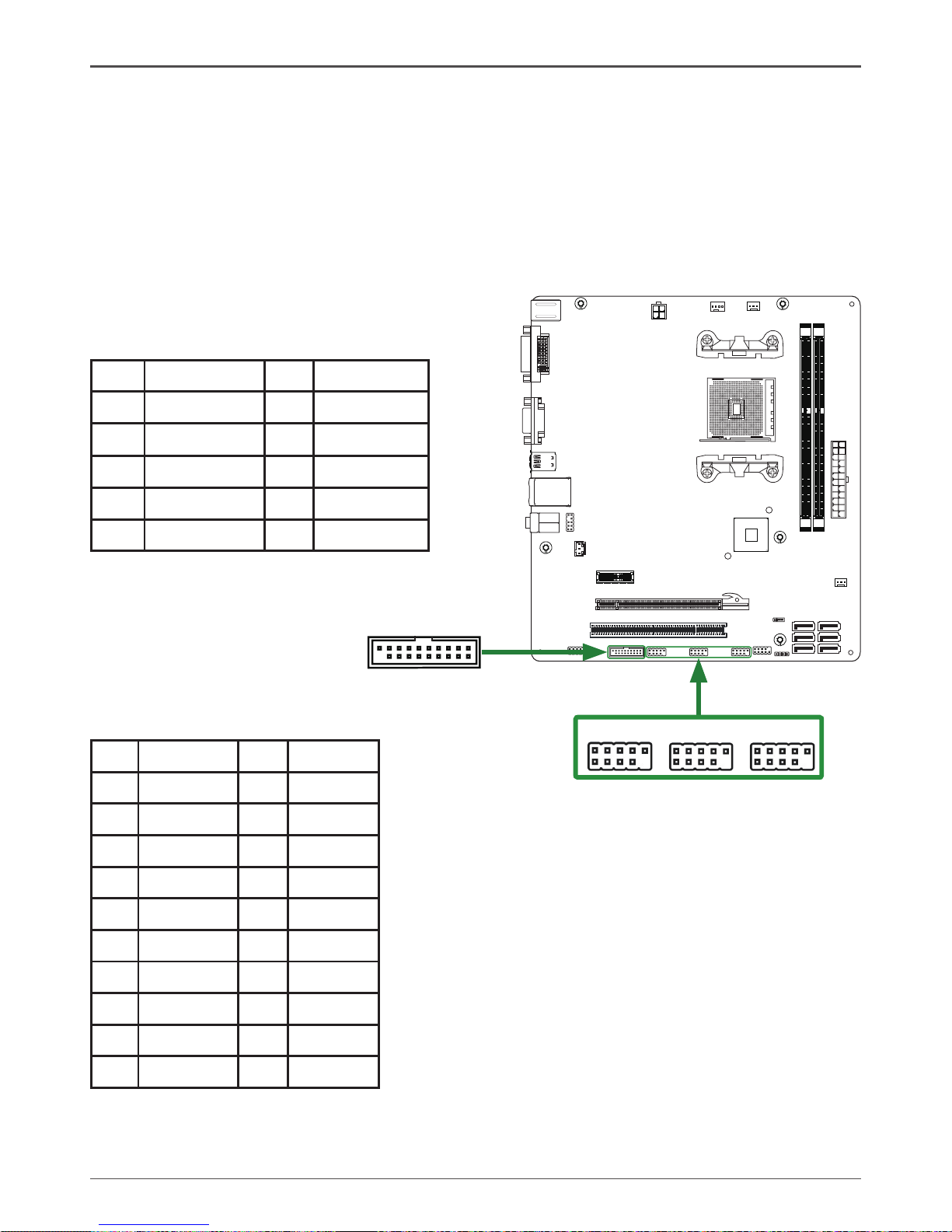
14
AMD A75MATX series motherboard
USB Headers
This motherboard contains two USB 3.0 ports that are exposed on the rear panel
of the chassis (Figure 2). The motherboard also contains one 10-pin internal USB
2.0 header and three 20-pin USB 3.0 connector onboard. The onboard headers are
optional.
Note: Secure the bracket to either the front or rear panel of your chassis (not all
chassis are equipped with the front panel option).
FP_USB1/2/3-Pin Denition
PIN Assignment PIN Assignment
1 VCC 2 VCC
3 USBP0- 4 USBP1-
5 USBP0+ 6 USBP1+
7 GND 8 GND
9 KEY 10 NC
FP_USB3_1-Pin Denition
Pin Signal Pin Signal
1 AVBUS 11 BD+
2 ASSRX- 12 BD-
3 ASSRX+ 13 GND2
4 GND 14 BSSTX+
5 ASSTX- 15 BSSTX-
6 ASSTX+ 16 GND3
7 GND1 17 BSSRX+
8 AD- 18 BSSRX-
9 AD+ 19 BVBUS
10 NC 20 KEY
.
.
.
120
240
121
120
240
121
1.5V
1.5V
FP_USB1
1
1
1
FP_USB2 FP_USB3
FP_USB3_1
Page 16
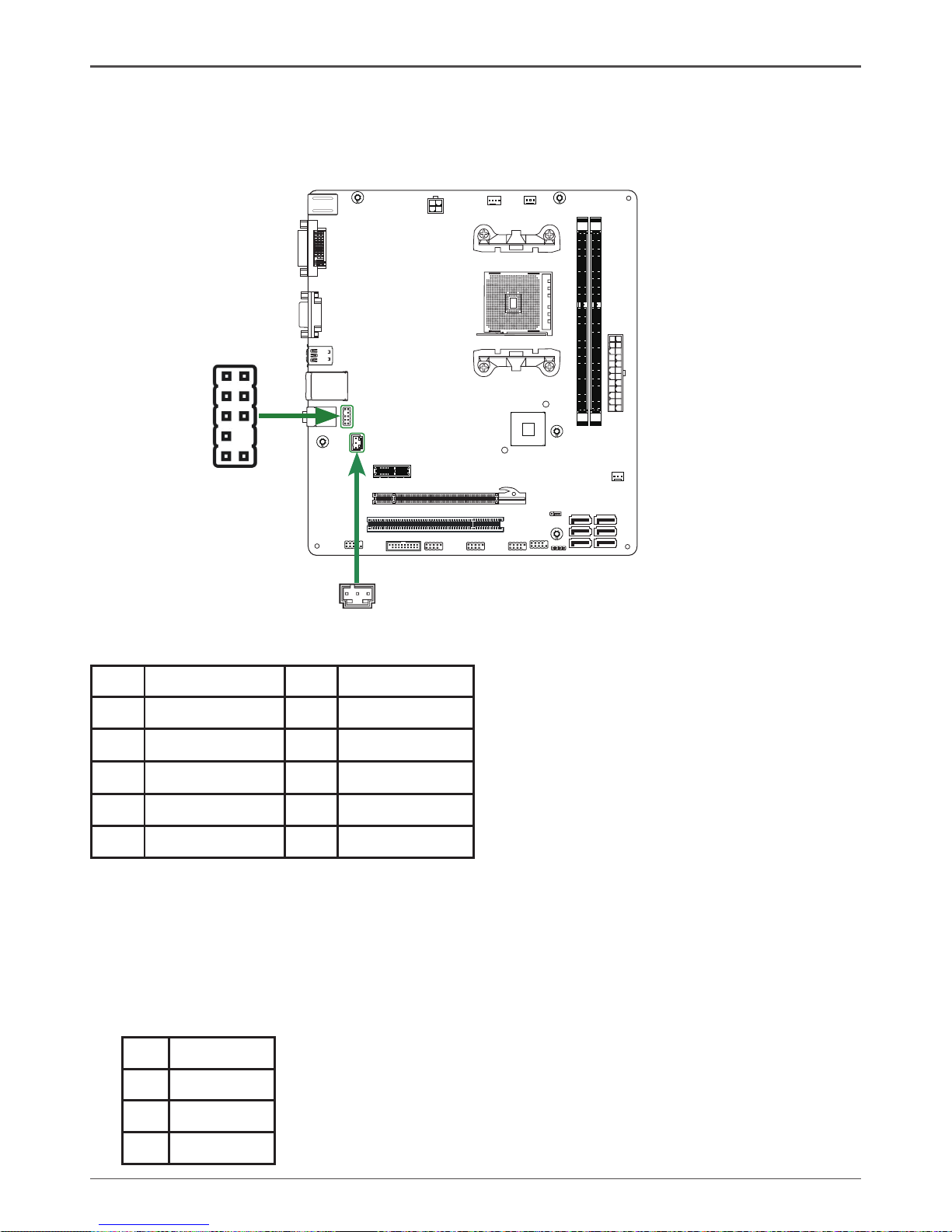
15
Hardware Installation
FP Audio Header
The audio connector supports HD audio standard and provides two kinds of audio
output choices: the Front Audio, the Rear Audio. The front Audio supports re-tasking
function.
Note:
In order to utilize the front audio header,
your chassis must have front audio
connector. Also please make sure the
pin assignment on the cable is the same
as the pin assignment on the mainboard
header. To nd out if the chassis you are
buying supports a front audio connector,
please contract your dealer.
FP_AUDIO1-Pin Denition
PIN Assignment PIN Assignment
1 MIC2(L) 2 GND
3 MIC(R) 4 -ACZ-DET
5 Front Audio(R) 6 Reserved
7 FAVDIO-JD 8 Key(No pin)
9 Front Audio(L) 10 Reserved
.
.
.
120
240
121
120
240
121
1.5V
1.5V
CN5
1
FP_AUDIO1
SPDIF-Out Connector
This connector provides a SPDIF (Sony/Philips
Digital Interface) output to digital multimedia device
through coaxial connector.
CN5 - Pin Denition
Pin Signal
1 GND
2 SPDIF-out
3 VCC
Page 17
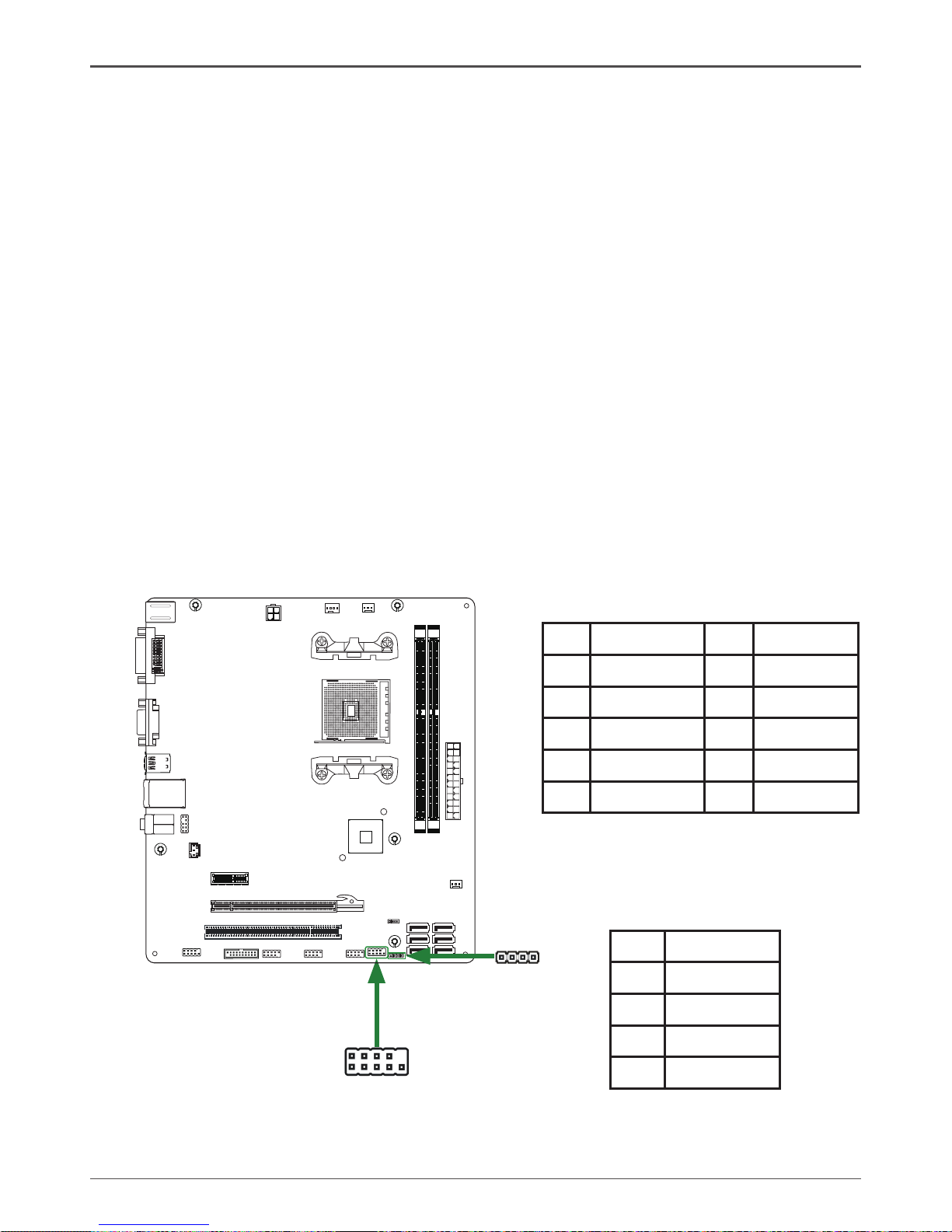
16
AMD A75MATX series motherboard
Front Panel Header
The front panel header on this motherboard is one connector used to connect the
following four cables:
q PWR LED
Attach the front panel power LED cable to these two pins of the connector. The
Power LED indicates the system’s status.
q PWR SW
Attach the power button cable from the case to these two pins. Pressing the
power button on the front panel turns the system on and off rather than using the
power supply button.
q HDD LED
Attach the hard disk drive indicator LED cable to these two pins. The HDD indicator
LED indicates the activity status of the hard disks.
q RST SW
Attach the Reset switch cable from the front panel of the case to these two pins.
The system restarts when the RESET switch is pressed.
Note: Some chassis do not have all four cables. Be sure to match the name on
the connectors to the corresponding pins.
FP2-Pin Denition
Pin Signal Pin Signal
1 HDD_LED+ 2 PW_LED+
3 HDD_LED- 4 PW_LED-
5 GND 6 PWR_SW
7 RESET 8 GND
9 NC 10 KEY
Speaker Header
FP1-Pin Denition
PIN Assignment
1 VCC
2 NC
3 NC
4 SPK-
1
FP2
FP1
1
.
.
.
120
240
121
120
240
121
1.5V
1.5V
Page 18

17
Hardware Installation
Connecting Serial ATA Cables (optional)
The Serial ATA III connector is used to connect the Serial ATA III device to the
motherboard. These connectors support the thin Serial ATA III cables for primary
storage devices. The current Serial ATA III interface allows up to 6 Gb/s data transfer
rate. There are four serial ATA connectors on the motherboard.
SATA-Pin Denition
Pin Signal
1 GND
2 TXP
3 TXN
4 GND
5 RXN
6 RXP
7 GND
.
.
.
120
240
121
120
240
121
1.5V
1.5V
SATA1
SATA2
SATA3
SATA4
SATA5
SATA6
CPUFAN1
GND
+12V
Sense
Control
GND
+12V
Sense
GND
+12V
Sense
SYSFAN1
SYSFAN2
Fan Connectors
There are three fan connectors on the motherboard,
including system fan connectors: SYSFAN1/2 and
CPU fan connector: CPUFAN1.
Page 19

18
AMD A75MATX series motherboard
Expansion Slots
The motherboard contains three expansion slots: one PCI Express x16 slot, one PCI
Express x1slot and one PCI slot.
.
.
.
120
240
121
120
240
121
1.5V
1.5V
PCIEX16
PCIEX1
PCI1
PCI Express x16 Slot-PCIEX16
There is one PCI Express x16 slot reserved for graphics or video cards. The PCIe x16
slot is complianting with PCIE 2.0 specication.
PCI Express x1 Slot-PCIEX1
There is one PCI Express x1 slot that is designed to accommodate less bandwidth
intensive cards, such as a modem or LAN card.
PCI Slot-PCI1
The PCI slot supports cards such as a LAN card, USB card, SCSI card and other
cards that comply with PCI specications.
Page 20

19
Hardware Installation
Notice:
1. Be sure to save the CMOS setting when exit the CMOS.
2. If the CPU is frequency multiplier locked, no CPU speed change will be seen
even if the frequency multiplier setting in CMOS setup is changed.
JP1-Clear CMOS
JP1 Selection
1-2* Normal*
2-3 Clear CMOS
1
1
If you want to clear the system conguration, use the JP1 (Clear CMOS Jumper) to
clear data.
Close Open * = Default setting.
Jumper Settings
This chapter explains how to congure the motherboard’s hardware. Before using
your computer, make sure all jumpers and DRAM modules are set correctly. Refer to
this chapter whenever in doubt.
Page 21

20
AMD A75MATX series motherboard
Creating AMD Dual Graphics System
AMD Dual Graphics technology is based on the combination of AMD Accelerated
Processor (APU) and the discrete graphics card with advanced 3D performance.
Please follow the instructions below to create AMD Dual Graphics:
A. System
v AMD APU series processor with graphics core
v Windows 7
v The motherboard and drivers which support AMD Dual Graphics
v Radeon HD 6000 series graphics card which supports AMD Dual Graphics
(please refer to http://www.amd.com for more information)
B. Installing the Graphics Card and Setting the BIOS
Step 1:
v Install the discrete graphics card into the PCI Express x16 slot on the
motherboard;
v Connect the LCD cable to the DVI or VGA port, and start the system.
Step 2:
Enter the BIOS setting page: [Chipset] > [Display Conguration]:
v Set the item [Surround View] to [Enabled];
v Set the item [IGD Share Memory Setting] to [512 MB] or [1024 MB];
v Save Changes and Exit;
v Power off.
Step 3:
Remove the LCD cable from the DVI/VGA port, and connect it to the onboard graphics
socket of the motherboard. Reboot.
C. Conguring the Graphics Driver
Enter AMD VISION Engine Control Center, browse to Performance\AMD
CrossFire
TM
and ensure the Enable CrossFireTM check box is selected.
Note: Please be sure that the graphics card driver has been installed before
conguring the graphics driver.
Page 22

21
Conguring the BIOS
This section discusses how to change the system settings through the BIOS Setup
menus. Detailed descriptions of the BIOS parameters are also provided.
Enter BIOS Setup
The BIOS is the communication bridge between hardware and software. Correctly
setting the BIOS parameters is critical to maintain optimal system performance.
Use the following procedure to verify/change BIOS settings.
1. Power on the computer.,
2. Press the Del key when the following message displays at the bottom of the screen
during the Power On Self Test (POST).
Pressing Del takes you to the BIOS Setup Utility.
Note: 1. We reserve the right to update the BIOS version presented in the manual. The
BIOS pictures shown in this section are for reference only.
2. It is strongly recommended that you do not change the default BIOS settings.
Changing some settings could damage your system.
Main Menu
This menu gives you an overview of the general system specications. The BIOS
automatically detects the items in this menu.
Note: Users please note
that the data in gray is
non-changeable, and the
others are for selection.
q BIOS Information
Displays the auto-detected BIOS information.
q Memory Information
Displays the auto-detected memory information.
q System Language
Choose the system default language.
q System Date/Time
Allows you to set the system date/time.
Conguring the BIOS
Page 23

22
AMD A75MATX series motherboard
X-Setting Menu
The X-Setting menu items show the settings of CPU, memory and so on.
Advanced Menu
The Advanced menu items allow you to change the settings for the CPU and other
system devices. Press <Enter> to display the conguration options:
OnBoard Device Conguration
The items allow you to congure onboard device, including HD Audio, LAN and so on.
Power Management
The items in this menu allow you to control the system power management. Press
<Enter> to display the conguration options:
q Enable ACPI Auto Conguration
Enable or disable ACPI Auto Conguration.
q Enable Hiberation
This item allows you to enable or disable Hiberation.
Page 24

23
Conguring the BIOS
q ACPI Sleep State
Select the highest ACPI sleep state, the system will enter when the SUSPEND
button is pressed.
q Lock Legacy Resources
This item allows you to enable or disable lock legacy resources.
q Deep Sleep (ErP Compliant)
When enabled, wake up from S4/S5 can only be done by power button.
q Restore on AC Power Loss
This item allows you to congure how the system board responds to a power
failure.
q Wake system with Fixed Time
Use this item to enable or disable wake system with xed time.
CPU Conguration
The items in this menu show the CPU-related information that the BIOS automatically
detects. Press <enter>to display the conguration options:
q Limit CPUID Maximum
Allows you to determine whether to limit CPUID maximum value. Set this item
to [Disable] Windows XP operating system; set this item to [Enable] for legacy
operating system such as Windows NT4.0.
q C6 Mode
Use this item to enable or disable C6 mode.
q AMD PowerNow function
This item allows you to enable or disable AMD PowerNow!
TM
function.
q SVM
Use this item to enable or disable SVM mode.
q Node 0 Information
Enter this item to view memory information related to Node 0.
IDE/SATA Conguration
The items in this menu allow you to set or change the congurations for the IDE/SATA
devices installed in the system. Press <Enter> to display the conguration options:
q OnChip SATA Channel
Use this item to congure onchip SATA channel.
q OnChip SATA Type
Use this item to congure the SATA type.
q OnChip IDE mode
Use this item to congure onchip IDE mode.
q SATA IDE Combined Mode
This item allows you to enable or disable SATA IDE combined mode.
USB Conguration
The items in this menu allow you to change the USB-related features. Press <enter>
To display the conguration options:
q Legacy USB Support
Allows you to enable or disable support for USB devices on legacy operating
systems.
Page 25

24
AMD A75MATX series motherboard
q USB 3.0 Controller Mode
Allows you to congure the USB 3.0 controller in HiSpeed or Full Speed .
q XHCI Hand-off
Allows you to enable support for operating systems without an XHCI hand-off
feature.
q EHCI Hand-Off
Allows you to enable support for operating systems without an EHCI hand-off
feature.
q USB transfer time-out
Allows you to set USB transfer time-out.
q Device reset time-out
Allows you to set device reset time-out.
q Device power-up delay
Allows you to set device power-up delay.
Chipset Menu
The chipset menu items allow you to change the advanced chipset settings. Press
<Enter> to display the sub-menu:
Display Conguration
The items allow you to congure display features, including IOMMU Mode and Primary
Video Device.
Memory Conguration
The items allow you to congure memory.
Socket 0 Conguration
Enter this item to view socket 0 information.
Page 26

25
Boot Menu
The Boot menu items allow you to change the system boot options. Press <Enter> to
display the conguration options:
Boot Settings Conguration
The items allow you to congure Boot settings. Press <Enter> To display the
conguration options:
q Setup Prompt Timeout
Use this item to set number of seconds to wait for setup activation key.
q Bootup NumLock State
Use this item to select the keyboard NumLock state: [On] or [Off].
q Fullscreen LOGO Show
Enable or disable fullscreen LOGO show.
q Fast Boot
Enable or disable boot with initialization of a minimal set of devices required to
launch active boot option.
q GateA20 Active
When set to [Upon Request], GA20 can be disabled using BIOS services. When
set to [Always], GA20 can not be disabled; this option is useful when any RT code
is executed above 1MB.
q Option ROM Messages
Use this item to set display mode for Option.
q Interrupt 19 Capture
When set to [Enabled], this function allows the option ROMS to trap interrupt 19.
Conguring the BIOS
Page 27

26
AMD A75MATX series motherboard
Security Menu
The security menu items allow you to change the system security settings. Press
<enter> to display the conguration options:
Administrator Password
Select this item to set Setup Administrator Password.
User Password
Select this item to set the user password.
To set an Administrator/User Password:
1. Select the item [Administrator/User Password] and press <Enter>.
2. From the password box, type a password composed of at least six letters and/or
numbers, then press <Enter>.
3. Conrm the password when prompted:
The message “Password Installed” appears after you successfully set your
password.
To change the administrator/user password, follow the same steps as setting a use
password.
To clear the administrator/user password, select the item [Administrator/User
password], then press <enter>. The message “Password Uninstalled” appears.
Page 28

27
Conguring the BIOS
Exit Menu
The exit menu items allow you to load the option or failsafe default values for the BIOS
items, and save or discard your changes to the BIOS items. Press <Enter> to display
the sub-menu:
PC Health Menu
Select PC Health from the BIOS Setup Utility menu to display the System menu.
CPU Fan Control Mode
This item allows you to set the CPU fan control mode.
Save Changes and Exit
Select this item and press <Enter> to save the changes that you have made in the
BIOS Setup and exit the BIOS Setup. When the diolog box [Save conguration and
exit?] appears, select [Yes] to save and exit, or select [No] to return to the main menu.
Discard Changes and Exit
Select this option only if you do not want to save the changes that you have made
to the setup program. If you made changes to elds other than system date, system
time, and password, the BIOS asks for a conrmation before exiting.
Page 29

28
AMD A75MATX series motherboard
Save Changes and Reset
Select this item and press <Enter> to reset the system after saving the changes.
When the diolog box [Save conguration and reset?] appears, select [Yes] to save
and reset, or select [No] to return to the main menu.
Discard Changes and Reset
Select this item and press <Enter> to reset system setup without saving any changes.
When the diolog box [Reset without saving?] appears, select [Yes] to discard and
reset, or select [No] to return to the main menu.
Save Changes
Select this item and press <Enter> to save the changes that you have made in the
BIOS Setup and exit the BIOS Setup. When the diolog box [Save conguration?]
appears, select [Yes] to save changes, or select [No] to return to the main menu.
Discard Changes
This option allows you to discard the selections you have made and restore the
previously saved values. When the dialog box [Load Previous Values?] appears,
select [Yes] to discard any change and load the previously saved values.
Restore Defaults
Use this item to restore/load default values for all the setup options.
Save as User Defaults
Use this item to save the changes as User Defaults.
Restore User Defaults
Use this item to restore the User Defaults to all the setup options.
Launch EFI Shell from lesystem device
Use this item to launch EFI Shell application (Shellx64.e) from one of the available
lesystem devices.
Page 30

29
Conguring the BIOS
FLASH Update Procedure
The program EFUDOS.exe is included in the driver disk (X:\Utility\EFUDOS.exe). Please follow
the recommended procedure to update the ash BIOS, as listed below.
(X: your driver disk letter).
1. Create a DOS-bootable oppy diskette. Copy the new BIOS le (just obtained or downloaded)
and the utility program EFUDOS.exe to the diskette.
2. Allow the PC system to boot from the DOS diskette.
3. At the DOS prompt, type
EFUDOS XX.ROM /P /B /R /N /X <ENTER>
Note: XX (the BIOS le name) can be dened by users.
4. Wait until the ash-update is complete.
5. Restart the PC.
Warning: - Do not turn off or RESET the computer during the ash process.
- If you are not sure how to upgrade the BIOS, please take your computer to an
Authorized Service Center and have a trained technician do the work for you.
Page 31

30
AMD A75MATX series motherboard
Drivers Installation
1. Insert the driver disk into the drive after loading your operating system, and then
you can see the interface below.
Installing Drivers and Software
Note: It is important to remember that before installing the driver disk that is shipped in
the kit, you need to load your operating system. The motherboard supports
Windows XP 32 bit/64 bit, Windows Vista 32 bit/64 bit and Windows 7 32bit/64bit.
The kit comes with a driver disk that contains utility drivers and additional software.
The driver disk that has been shipped with your motherboard contains the following software
and drivers:
q AMD Chipset Driver
q Realtek HD Audio Driver
q Realtek Network Driver
Note. We reserve the right to update the driver version presented in the manual. The driver
installation pictures shown in this section are for reference only.
Page 32

31
2. Left-click AMD Chipset driver, and follow the instructions below to install the chipset
driver.
Installing Drivers and Software
Page 33

32
AMD A75MATX series motherboard
Page 34

33
Installing Drivers and Software
3. Left-click Realtek HD Audio driver, and follow the instructions below to install the
sound driver.
Page 35

34
AMD A75MATX series motherboard
4. Left-click Realtek network driver, and follow the instructions below to install the
network driver.
Page 36

35
Installing Drivers and Software
5. At last, you can enter Device Manager interface that provides information about the
hardware devices on this motherboard, and check if the installation is nished.
Page 37

36
AMD A75MATX series motherboard
Realtek HD Audio Driver Setup
Getting Started
After Realtek HD Audio Driver being installed (insert the driver disk and follow the on-screen
instructions), “Realtek HD Audio Manager” icon will show in System tray as below. Double click
the icon and the control panel will appear:
Sound Effect
After clicking on the “Sound Effect” tab, 3 sections “Environment”, “Equalizer” and “Karaoke”
are available for selection.
Environment Simulation
You will be able to enjoy different sound experience by pulling down the arrow, totally 23 kinds
of sound effect will be shown for selection. Realtek HD Audio Sound Manager also provides ve
popular settings “Stone Corridor”, “Bathroom”, “Sewer pipe”, “Arena” and “Audio Corridor” for
quick enjoyment.
Page 38

37
Installing Drivers and Software
Equalizer Selection
The Equalizer section allows you to create your own preferred settings by utilizing this tool.
In standard 10 bands of equalizer, ranging from 100Hz to 16KHz are available:
Frequently Used Equalizer Setting
Realtek recognizes the needs that you might have. By leveraging our long experience at audio
eld, Realtek HD Audio Sound Manager provides you certain optimized equalizer settings that
are frequently used for your quick enjoyment.
How to Use
Other than the buttons “Pop” “Live” “Club” & “Rock” shown on the page, to pull down the arrow
in “Others” , you will nd more optimized settings available to you.
Karaoke Mode
Karaoke mode brings Karaoke fun back home by simply using the music you usually play, Karaoke
mode can help you eliminate the vocal of the song or adjust the key to accommodate your range.
Vocal Cancellation: Single click on “Voice Cancellation”, the vocals of the songs will be erased,
while the background music is still playing which lets you take over the vocal part.
Key Adjustment: Using “Up/Down Arrow” to nd a key which better ts your vocal range.
Page 39

38
AMD A75MATX series motherboard
Mixer
Realtek HD Audio Sound Manager integrates Microsoft’s “Volume Control” functions into the Mixer
page. This gives you the advantage to you to create your favorite sound effect in one single tool.
Playback control
Mute
You may choose to mute single or multiple volume controls or to completely mute sound output.
Tool
√ Show the following volume control
This is to let you freely decide which volume control items to be displayed, total 13 items to
be chosen.
√ Advanced controls
√ Enable playback multi-streaming
Page 40

39
Installing Drivers and Software
With this function, you will be able to have an audio chat with your friends via headphone
(stream 1 from front panel) while still have music (stream 2 from back panel) playing.
At any given period, you can have maximum 2 streams operating simultaneously.
Recording control
Mute
You may choose to mute single or multiple volume controls or to completely mute sound input.
Tool
√ Show the following volume controls
This is to let you freely decide which volume control items to be displayed.
√ Advanced controls.
Advanced control is a “Microphone Boost” icon.
Once this item is checked, you will nd “advanced” icon beside “Front Pink In” &
“Mic Volume”. With this, the input signal into “Front Pink In” & “Mic Volume” will be strengthen.
√ Enable recording multi-streaming
At any given period, you can have maximum 2 streams operating simultaneously.
Page 41

40
AMD A75MATX series motherboard
Audio I/O
Realtek HD Audio Manager frees you from default speaker settings. Different from before, for
each jack, they are not limited to perform certain functions. Instead, now each jack is able to be
chosen to perform either output (i.e. playback) function or input (i.e. Recording) function, we call
this “Retasking”.
Audio I/O aims to help you setting jacks as you wish. Moreover, other than blue to blue, pink to
pink, the way that you used to do, Audio I/O would guide you to other right jacks that can also
serve as microphone / speaker / headphone.
Page 42

41
Installing Drivers and Software
Speaker Conguration
Step 1: Plug in the device in any available jack.
Step 2: Dialogue “Connected device” will pop up for your selection. Please select the device you
are trying to plug in.
* If the device is being plugged into the correct jack, you will be able to nd the icon beside the
jack changed to the one that is same as your device.
Page 43

42
AMD A75MATX series motherboard
Connector Settings
Click to access connector settings
√ Mute rear panel when front headphone plugged in
Once this option is checked, when front headphone is plugged, the music that is playing from
the back panel, will be stopped.
√ Disable front panel jack detection (option)
Did not nd any function on front panel jacks?
Please check if front jacks on your system are so-called AC’97 jacks. If so, please check this
item to disable front panel jack detection.
√ Enable auto popup dialogue, when device has been plugged in.
Once this item checked, the dialog “Connected device” would automatically pop up when
device plugged in.
S/PDIF
Short for Sony/Philips Digital Interface, a standard audio le transfer format. S/PDIF allows the
transfer of digital audio signals from one device to another without having to be converted rst
to an analog format. Maintaining the viability of a digital signal prevents the quality of the signal
from degrading when it is converted to analog.
Page 44

43
Installing Drivers and Software
√ Output Sampling Rate
- 44.1KHz: This is recommended while playing CD
- 48KHz: This is recommended while playing DVD or Dolby
- 96KHz: This is recommended while playing DVD-Audio
- 192KHz: This is recommended while playing HD Audio
√ Output Source
- Output digital audio source: The digital audio format (such as .wav, .mp3, .midi etc) will
come out through S/PDIF-Out.
Speaker Calibration
After you have successfully plugged in speakers and assigned to the right jacks, you are only
one more step to go to enjoy the intended sound. We provide “Speaker Calibration” to help you
check if the speakers are located in the correct position.
Page 45

44
AMD A75MATX series motherboard
Microphone
This page is designed to provide you better microphone/recording quality.
Below picture indicates both “Noise Suppression” & “Acoustic Echo Cancellation” are both enabled.
Noise Suppression
If you feel that the background noise, especially the sound generated from the fan inside PC, is
too loud? Try “Noise Suppression”, which allows you to cut off and suppress disturbing noise.
Beam Forming
Also known as “directional recording”, this option lets you do the following: Once beam forming
is enabled; only the sound from certain direction will be recorded. You will get the best quality if
you chose 90° position, which we recommend you to use, this effectively means that you speak
right into the microphone.
Note: A Stereo Microphone is required when using Beam Forming function.
Acoustic Echo Cancellation
This function prevents playback sound from being recorded by microphone together with your
sound. For example, you might have chance to use VOIP function through Internet with your
friends. The voice of your friend will come out from speakers (playback). However, the voice of your
friend might also be recorded into your microphone then go back to your friend through Internet.
In that case, your friend will hear his/her own voice again. With AEC (Acoustic Echo Cancellation)
enabled at your side, your friend can enjoy the benet with less echo.
Page 46

45
Installing Drivers and Software
3D Audio Demo
The section “3D Audio Demo” grants you another possibility to enjoy your sound. The Audio Demo
allows you to listen to sound in an extraordinary way.
Information
This section provides information about your current system audio device.
Page 47

46
AMD A75MATX series motherboard
SATA RAID User Manual
Setting up the BIOS
1. Setting your computer, then press <Delete> to enter BIOS SETUP UTILITY.
2. Use the arrow key to select Advanced menu. When enter the Advanced menu,
select the Item “IDE/SATA Conguration”.
3. Press <Enter> to display IDE/SATA Conguration, then select the item
“OnChip SATA Type”.
Page 48

47
SATA RAID User Manual
4. Press <Enter> and enable the option “RAID”.
5. Enable the disks that you want to use as RAID disks.
6. Press F10 to save the conguration and exit. The PC reboo
ts.
Note: If you want to set SATA 5 or SATA 6 as RAID disk, you should set SATA IDE
Combined Mode as [Disabled].
Page 49

48
AMD A75MATX series motherboard
Entering the RAID BIOS Setup
1. After rebooting your computer, wait until you see the RAID software prompting
you to press <Ctrl-F>.
2. Option ROM Utility (c) 2009 Advanced Micro Devices, Inc.-Main Menu window
appears.
Creating a RAID set
1. In Main Menu, select <2> to enter LD View Menu, and press <Ctrl-C> to enter
LD Dene Menu.
a. In the RAID Mode eld, use the space bar to select a RAID Mode. The supported
RAID modes include Mirroring (RAID 1), Striping (RAID 0) and Stripe Mirroring
(RAID 10). The following is an example of RAID 0 array creation.
b. If RAID 0 (Striping) is selected, you can manually set the striping block size. In the
Striping Block eld, use the UP or DOWN ARROW key to set the Striping Block
size. The KB is standard unit of Striping Block size. We recommend you leaving
it to the default setting-Optimal (64k). The size range is from 4k to 128k.
Page 50

49
SATA RAID User Manual
2. In Drives Assignments menu, use the space bar to select <Y>, and press <CtrlY>.
3. Enter the LD name.
4. Modify Array Capacity, and press <Ctrl-Y> to save the modication. When the setup
is nished, press <Esc> to exit the RAID interface. After the PC reboots, the RAID
controller will display the ready RAID.
Page 51

50
AMD A75MATX series motherboard
2. Press <Ctrl-Y> to delete the RAID, or press any other key to abort.
Deleting a RAID set
1. In Main Menu, select <3> to enter Delete LD Menu, and select the RAID you
want to delete.
Page 52

51
SATA RAID User Manual
Installing the RAID Drivers
1. After you complete the RAID BIOS setup, boot from the windowsXP disk. The
Windows Setup program starts.
2. Press F6 and wait a few moments for the Windows Setup screen to appear.
3. Specify the AMD drivers.
a. Insert the oppy that has the RAID driver, and select the SCSI Adapter, then press
<Enter>.
Page 53

52
AMD A75MATX series motherboard
b. When the window below display, press <S> to use the driver on oppy.
c. Press <Enter> to continue the windows setup.
291-MA204-01
Page 54

