Zoom Corporation BFX-708 Operation Manual
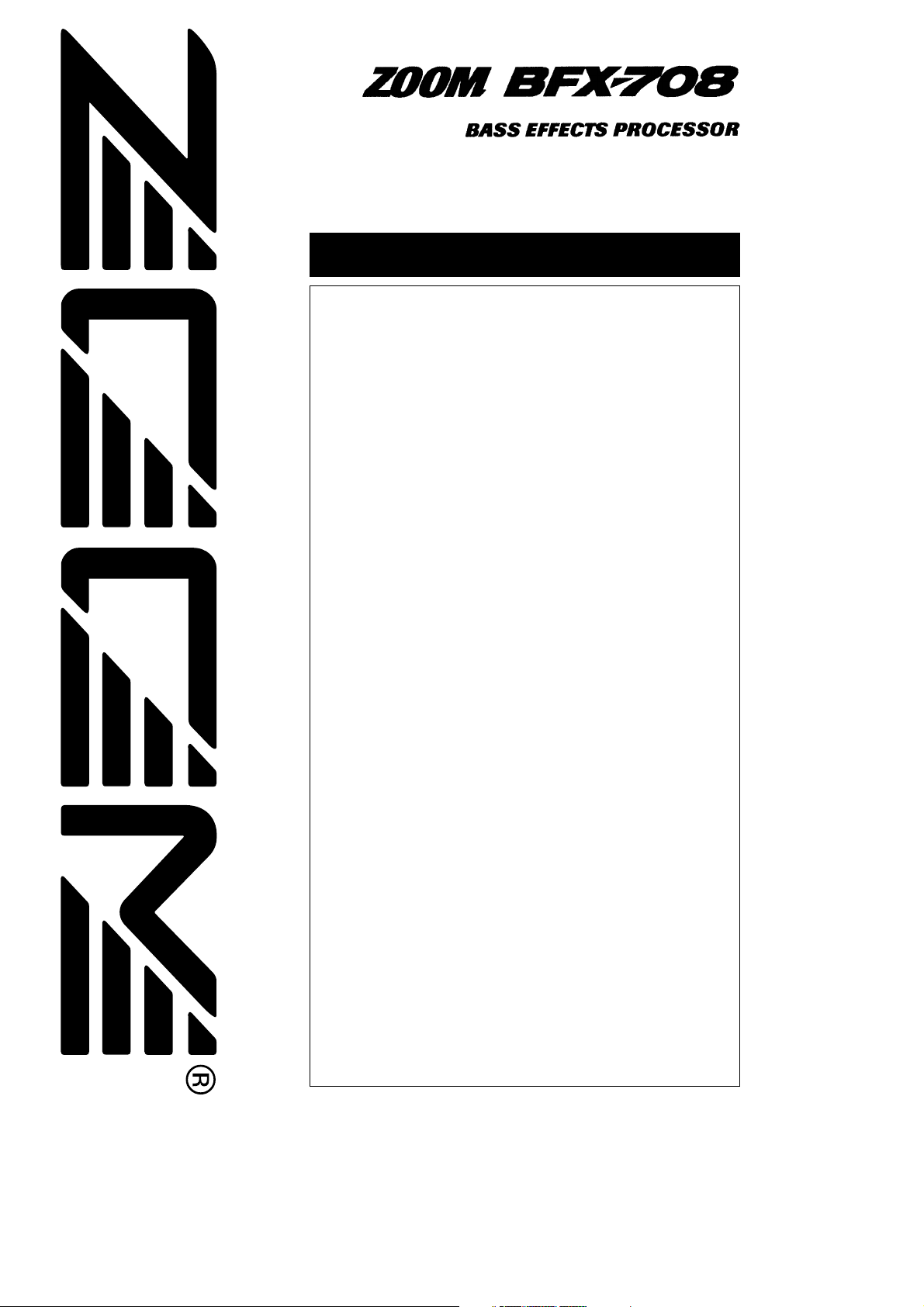
Operation Manual
USAGE AND SAFETY PRECAUTIONS ••••••••••••••••••••••••• 2
Introduction ••••••••••••••••••••••••••••••••••••••••••••••• 3
Naming of Parts •••••••••••••••••••••••••••••••••••••••••••• 4
Front Panel ••••••••••••••••••••••••••••••••••••••••••••••• 4
Rear Panel
••••••••••••••••••••••••••••••••••••••••••••••• 4
Preparations ••••••••••••••••••••••••••••••••••••••••••••••• 4
Inserting the Batteries ••••••••••••••••••••••••••••••••••••••• 4
Getting Connected
••••••••••••••••••••••••••••••••••••••••• 5
Quick Guide (Let's Play) •••••••••••••••••••••••••••••••••••• 6
Input Gain/Amp Simulator Setting ••••••••••••••••••••••••••• 8
Input Gain Setting ••••••••••••••••••••••••••••••••••••••••• 8
Amp Simulator Setting
•••••••••••••••••••••••••••••••••••••• 8
Listening to Patches (Play Mode Operation) ••••••••••••••••••• 9
Panel Display in Play Mode ••••••••••••••••••••••••••••••••••• 9
Selecting a Patch
•••••••••••••••••••••••••••••••••••••••••• 9
Using the Bypass (Mute) and Tuner Function
••••••••••••••••••••• 10
Playing With Rhythm Accompaniment
•••••••••••••••••••••••••• 11
Using the Sampler Function
•••••••••••••••••••••••••••••••••• 12
Using the Easy Edit Function
••••••••••••••••••••••••••••••••• 13
Reserving the Next Patch (DIRECT LOAD)
••••••••••••••••••••••• 14
Fixing the Bank (BANK HOLD)
•••••••••••••••••••••••••••••••• 14
Altering the Sound of a Patch (Edit Mode Operation) •••••••••• 15
Patch Configuration •••••••••••••••••••••••••••••••••••••••• 15
Basic Edit Mode Steps
••••••••••••••••••••••••••••••••••••• 15
Storing and Copying Patches
•••••••••••••••••••••••••••••••• 16
Effect Types and Parameters ••••••••••••••••••••••••••••••• 17
COMP•DIST (compressor/distortion) module ••••••••••••••••••••• 17
ZNR/EQ (Zoom Noise Reduction/Equalizer) module
••••••••••••••••• 17
MOD (modulation) module
••••••••••••••••••••••••••••••••••• 18
REV (Reverb) module
••••••••••••••••••••••••••••••••••••••• 19
TOTAL module
••••••••••••••••••••••••••••••••••••••••••• 20
PEDAL module
••••••••••••••••••••••••••••••••••••••••••• 20
Using the Jam Play Function ••••••••••••••••••••••••••••••• 21
Controlling an Effect With the Pedal ••••••••••••••••••••••••• 22
All Initialize/Factory Recall ••••••••••••••••••••••••••••••••• 23
Adjusting the Expression Pedal •••••••••••••••••••••••••••• 23
Troubleshooting
BFX-708 Specifications
CONTENTS
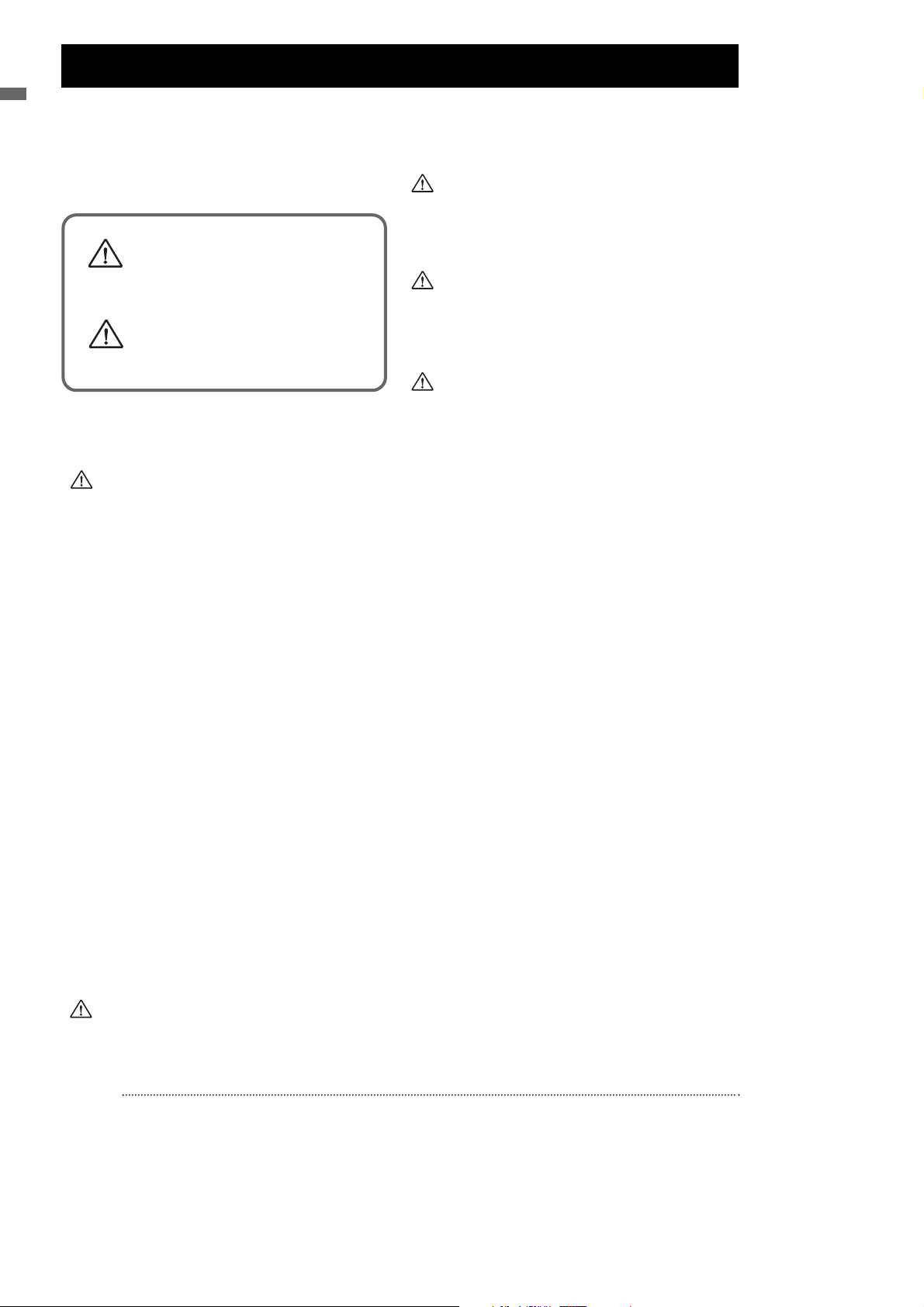
ZOOM BFX-708
USAGE AND SAFETY PRECAUTIONS
In this manual, symbols are used to highlight warnings
and cautions for you to read so that accidents can be
prevented. The meanings of these symbols are as
follows:
Please observe the following safety tips and precautions to ensure
hazard-free use of the BFX-708.
• Power requirements
Since power consumption of this unit is fairly high, we
recommend the use of an AC adapter whenever possible.
When powering the unit from a battery, use only an alkaline
type.
[AC adapter operation]
• Be sure to use only an AC adapter which supplies 9 V
DC, 300 mA and is equipped with a "center minus" plug
(Zoom AD-0006). The use of an adapter other than the
specified type may damage the unit and pose a safety
hazard.
• Connect the AC adapter only to an AC outlet that supplies
the rated voltage required by the adapter.
• When disconnecting the AC adapter from the AC outlet,
always grasp the adapter itself and do not pull at the
cable.
• When not using the unit for an extended period,
disconnect the AC adapter from the AC outlet.
[Battery operation]
• Use four conventional IEC R6 (size AA) batteries
(alkaline).
• The BFX-708 cannot be used for recharging.
Pay close attention to the labelling of the battery to make
sure you choose the correct type.
• When not using the unit for an extended period, remove
the batteries from the unit.
• If battery leakage has occurred, wipe the battery
compartment and the battery terminals carefully to
remove all remnants of battery fluid.
• While using the unit, the battery compartment cover
should be closed.
• Environment
Avoid using your BFX-708 in environments where it will be
exposed to:
• Extreme temperature
• High humidity or moisture
• Excessive dust or sand
• Excessive vibration or shock
• Handling
Since the BFX-708 is a precision electronic device, avoid
applying excessive force to the switches and buttons. Also
take care not to drop the unit, and do not subject it to shock
or excessive pressure.
• Alterations
Never open the case of the BFX-708 or attempt to modify
the product in any way since this can result in damage to the
unit.
• Connecting cables and input and output
jacks
You should always turn off the power to the BFX-708 and
all other equipment before connecting or disconnecting any
cables. Also make sure to disconnect all cables and the AC
adapter before moving the BFX-708.
Usage Precautions
• Electrical interference
For safety considerations, the BFX-708 has been designed to
provide maximum protection against the emission of
electromagnetic radiation from inside the device, and protection
from external interference. However, equipment that is very
susceptible to interference or that emits powerful electromagnetic
waves should not be placed near the BFX-708, as the possibility of
interference cannot be ruled out entirely.
With any type of digital control device, the BFX-708 included,
electromagnetic interference can cause malfunctioning and can
corrupt or destroy data. Care should be taken to minimize the risk
of damage.
• Cleaning
Use a soft, dry cloth to clean the BFX-708. If necessary, slightly
moisten the cloth. Do not use abrasive cleanser, wax, or solvents
(such as paint thinner or cleaning alcohol), since these may dull
the finish or damage the surface.
Please keep this manual in a convenient place for future
reference.
USAGE AND SAFETY PRECAUTIONS
2
USAGE AND SAFETY PRECAUTIONS
Warning
This symbol indicates explanations
about extremely dangerous matters. If
users ignore this symbol and handle the
device the wrong way, serious injury or
death could result.
Caution
This symbol indicates explanations
about dangerous matters. If users
ignore this symbol and handle the
device the wrong way, bodily injury and
damage to the equipment could result.
Warning
Caution
Caution
Caution
Caution
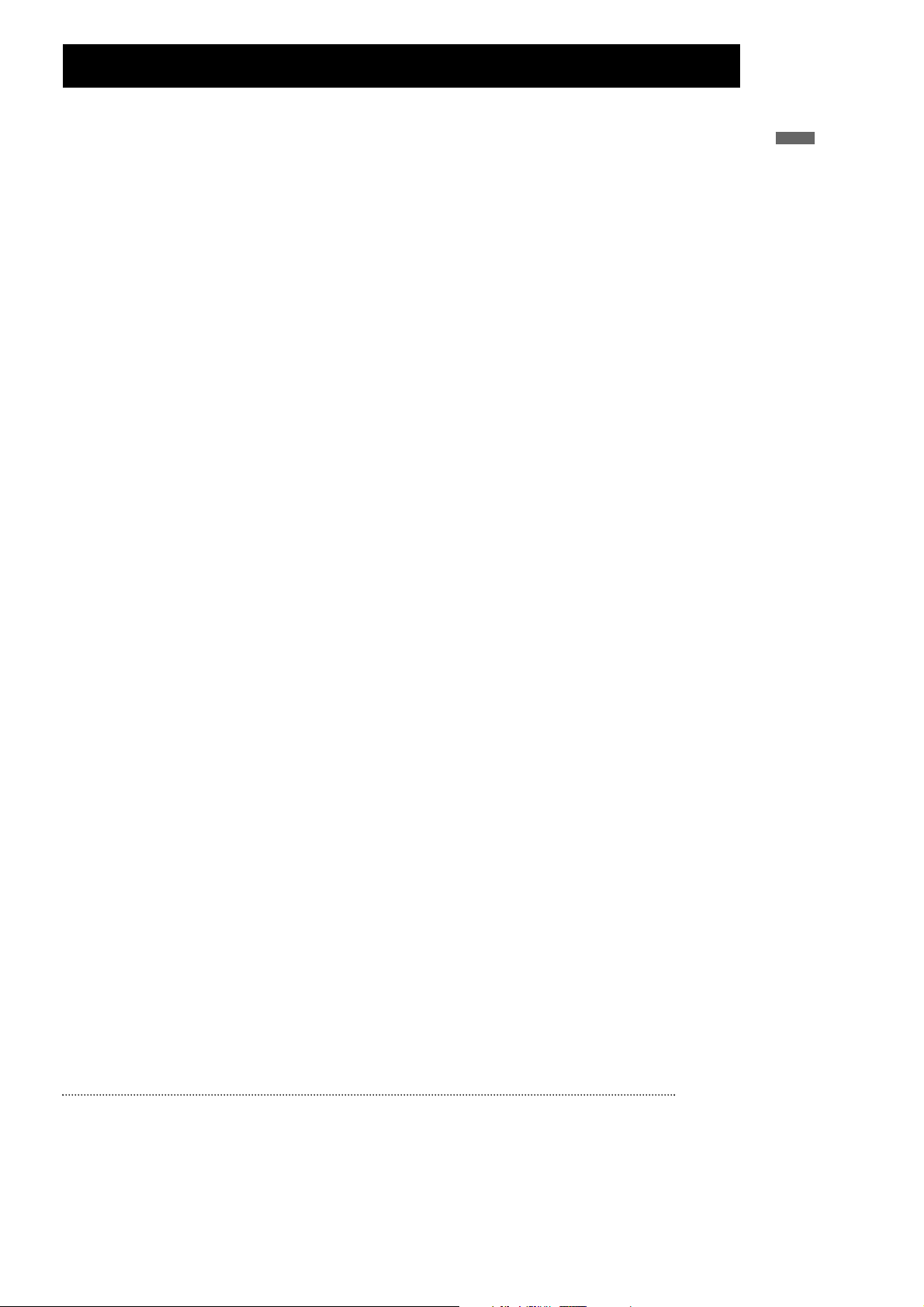
ZOOM BFX-708
Thank you for selecting the ZOOM BFX-708 (hereafter simply called the "BFX-708"). The
BFX-708 is a sophisticated multi-effect device with the following features and functions:
• Large variety of built-in effects
Four separate effect modules (single/combined effects) can be used at the same time, together with
ZNR (Zoom Noise Reduction) and the built-in amp simulator. Effects include compressor/distortion
effects specially designed for bass players, various modulation effects such as chorus and flanger,
reverberation effects such as reverb and delay. In total, you have 48 types of effects readily
available.
• 60 immediately usable patches
A combination of effect modules and parameter settings stored in memory is called a "patch". The
BFX-708 has room for 30 patches that are read-only and 30 that can be freely modified by the user.
So you have a total of 60 patches readily available. Patches are organized in banks (A - F, 0 - 5),
each with five patches. It is even possible to assign a distinctive name of up to 6 characters to each
patch.
• Designed for use on stage
The BFX-708 will operate continuously for up to 14 hours on one set of alkaline batteries. The large
display showing patch names is easy to read at a distance, and the built-in expression pedal is great
for enhancing any performance. For extended use, the unit can also be powered by an AC adapter.
• Rotary knobs allow speedy parameter editing
When editing a patch, the three knobs on the top panel let you change parameters with a quick and
direct feel. Even during a performance, fine-tuning an effect is no problem at all. The edited patch
can be stored for later use.
• A first in this class: built-in rhythm section
A high quality PCM sound source creates realistic rhythm patterns that are handy for practicing or
for small jam sessions. You can choose from as many as 45 rhythm patterns.
• 6-second sampler
Built-in sampler allows recording of bass guitar sounds or external sources such as a CD player for
up to 6 seconds. It even allows half-speed playback without altering the pitch. This feature comes in
handy when copying phrases.
• Jam Play
With a simple foot switch operation, you can record and play a phrase of up to 2 seconds during a
gig. This is great for creating scratch effects such as used by DJs, doing reverse playback or
producing other special effects.
• Integrated amp simulator
Integrated amp simulator duplicates the acoustic characteristics and cabinet sound of a bass guitar
amplifier for a dynamic sound also when sending the line output to a mixer or recorder.
Please take the time to read this manual carefully, in order to get the most out of your BFX708 and to ensure optimum performance and reliability.
3
ntroduction
Introduction
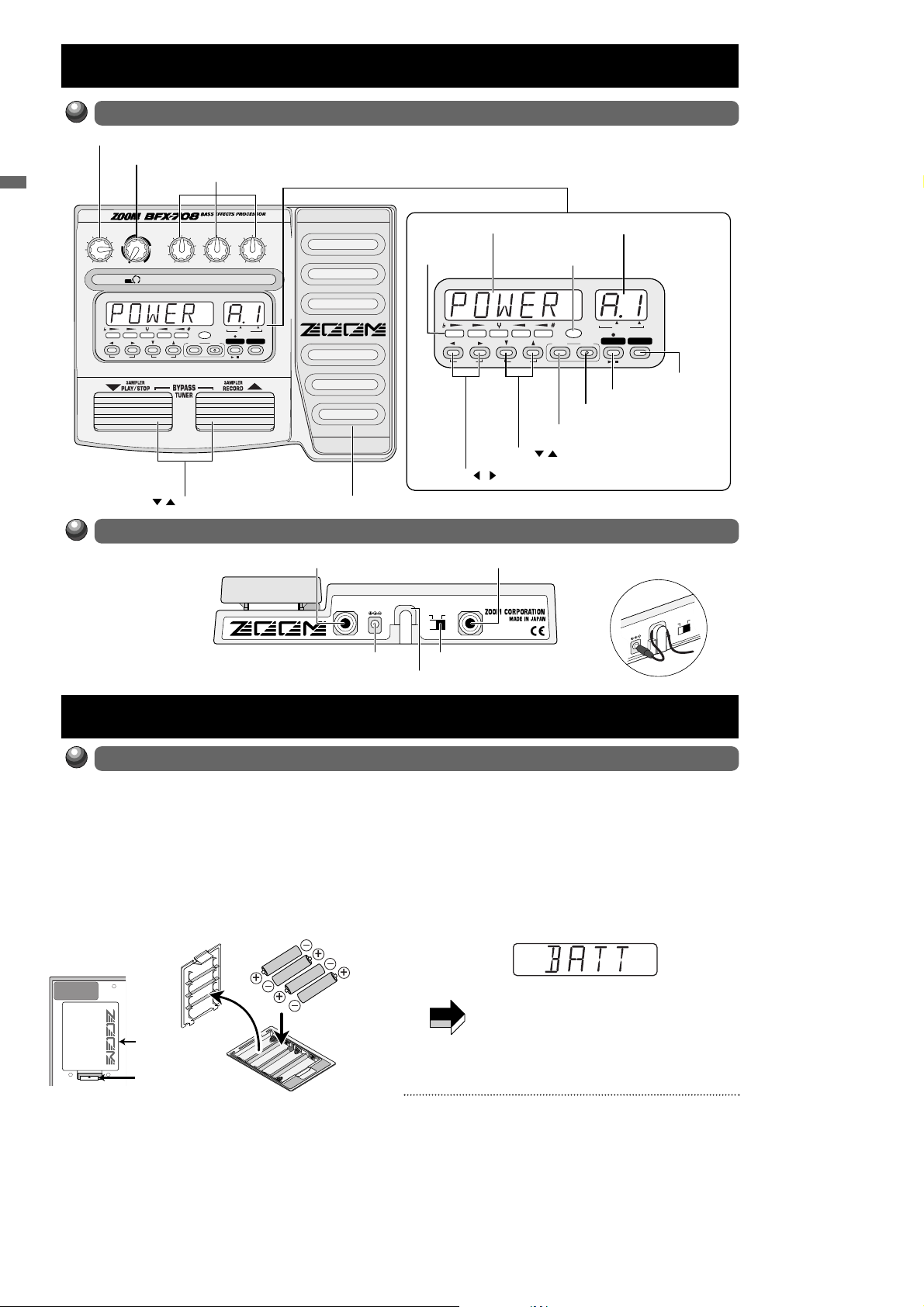
ZOOM BFX-708
Naming of Parts
Front Panel
4
Naming of Parts /Preparations
OUTPUT knob
DC9V
POWER
IN)
OU
(PH
300mA
OFFON
Preparations
Rear Panel
Inserting the Batteries
The BFX-708 can be powered either by alkaline batteries or by an AC adapter. To use the unit
on batteries, insert them as follows.
1 Turn the unit over and open the battery
compartment cover.
2 Insert four new IEC R6 (size AA) alkaline
batteries into the battery compartment.
3 Close the battery compartment cover.
If the indication "BATT" appears on the display
during battery-powered operation, the batteries
are exhausted. Replace all four batteries with
fresh ones.
• If the unit is not to be powered from batteries
for an extended period, remove the batteries
from the battery compartment. Otherwise
battery fluid may leak and cause damage to
the unit.
• An AC adapter is not supplied with the unit.
Battery
compartment
cover
Adjacent batteries
are inserted with
opposite polarity.
Battery
compartment
cover
Tab
BFX-708 rear
Four IEC R6 (size AA) batteries
AMP SIM (simulator) knob
PARM (Parameter) knob 1 - 3
OUTPUT AMP SIM
PATCH NAME BANK PATCH
COMP-DIST
MODULE
(
ON/OFF
OFF
ZNR/EQ
)
COMP•DIST/PARM1
MOD REV TOTAL
TYPE
(BANK)
(
)
GROUP
MOD/PARM2 REV/PARM3
PEDAL
EDIT
STORE
(CANCEL)
/ foot switches
Module LEDs
PATCH NAME BANK PATCH
BOTH EDITED
(
)
VALUE
RHYTHM SAMPLER
/
INPUT/AUX IN jack
Expression pedal
DC9V
INPUT
(AUX IN)
300mA
DC 9V (AC adapter) jack
COMP-DIST
ZNR/EQ
MODULE
(
ON/OFF
MODULE / keys
OUTPUT/PHONES jack
OUTPUT
(PHONES)
POWER
OFFON
POWER switch
Cable hook
Display
Pedal status LED
MOD REV TOTAL
)
TYPE
(
GROUP
(BANK)
EDIT
(CANCEL)
)
EDIT (CANCEL) key
TYPE(BANK) / keys
BANK/PATCH indicator
BOTH EDITED
(
)
VALUE
PEDAL
RHYTHM SAMPLER
STORE
/
SAMPLER key
RHYTHM key
STORE key
How to use the cable hook
OPEN
NOTE
PATCH NAME
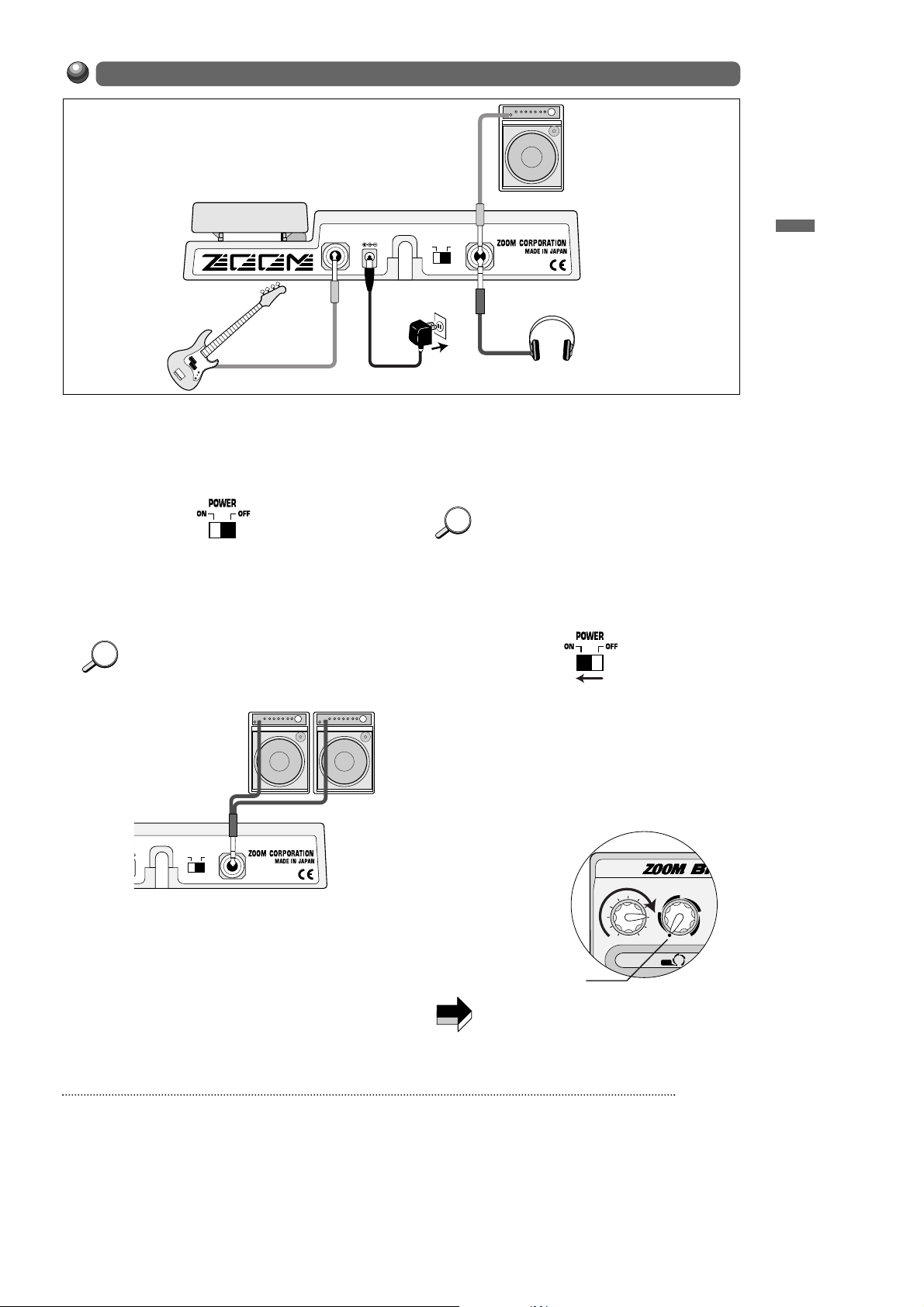
ZOOM BFX-708
5
Preparations
1 Use a monaural cable to connect the bass
to the INPUT jack of the BFX-708.
At this time, the amplifier power switch and the
power switch of the BFX-708 should be OFF.
2 Use a monaural cable to connect the
OUTPUT jack of the BFX-708 to the input
of the amplifier.
By using two amplifiers, you can get great
stereo sound from stereo effects. Use a stereo
Y cable to connect the OUTPUT jack to the
two amplifiers.
3 To monitor the sound with headphones,
connect the headphones to the OUTPUT
jack.
4 Verify that the amplifier is turned off and
that the volume control is turned to
minimum. Also verify that the power switch
of the BFX-708 is set to OFF.
5 When using an AC adapter, plug the output
cable from the adapter into the DC 9V jack
on the BFX-708 and plug the adapter into
an AC outlet.
To guard against inadvertently disconnecting
the AC adapter cable, wind the cable once
around the hook on the rear panel of the BFX-
708.
6 Turn on power in the order BFX-708 →
amplifier (playback equipment).
7 Adjust the volume of the amplifier and the
BFX-708 to a suitable position while
playing the instrument.
The OUTPUT knob of the BFX-708 should be
set to about the 3 o'clock position, and the AMP
SIM knob should be set to the OFF position.
When the BFX-708 is in the bypass state (all
effects are temporarily turned off; see page
10), the output level will be the same as the
input level if the OUTPUT knob is turned fully
clockwise.
Getting Connected
HINTHINT
OUTPUT AMP SIM
OFF
OFF
POWER
OUTPUT
(PHONES)
OFFON
Two bass amplifiers
Stereo Y cable
HINTHINT
NOTE
INPUT
(AUX IN)
DC9V
300mA
Monaural cable
POWER
OFFON
OUTPUT
(PHONES)
Bass amplifier
Monaural cable
Bass
AC adapter
Headphones

ZOOM BFX-708
6
Quick Guide (Let's Play)
STORE
EDIT
(CANCEL)
MODULE
(
ON/OFF
)
TYPE
(BANK)
COMP•DIST
ZNR/EQ MOD REV TOTAL
RHYTHM SAMP
(
GROUP
)
OUTPUT AMP SIM
COMP•DIST/PARM1
MOD/PARM2 REV/PAR
PEDAL
OFF
/
PATCH NAME BANK PATCH
(
VALUE
)
BOTH EDITED
To select a patch in play mode, press one of the
▲/▼ foot switches.
The name of the currently selected patch appears on the
display. The bank and patch number can be checked
using the BANK/PATCH indicator.
To directly switch the bank, use the TYPE(BANK)
▼/▲ keys.
• For a detailed explanation of patch switching, p. 9
• To fix the bank, p. 14
• To reserve a patch, p. 14
Altering an effect with the pedal
Selecting the effect sound (patch)
A collection of effect modules, each with
distinct parameter settings, is called a patch.
The BFX-708 has memory capacity for 60
patches which are immediately available for
use. These are divided into two groups of 30
patches each. The PRESET group comprises
read-only patches that cannot be changed by
the user. The USER group contains read-andwrite patches that can be freely overwritten by
the user.
Each patch is given a patch name of up to 6
characters, and patches are organized in
banks (A - F, 0 - 5) and patch numbers (1 - 5).
[ Patches, groups and banks ]
To alter an effect in real time, move the
expression pedal while playing your
instrument with the BFX-708 in play mode.
The aspect of the patch that is changed by the
expression pedal can be programmed for each
patch. To get a feel for this, select various patches
and try out the pedal to see what it does.
Push the expression pedal fully down
The expression pedal also incorporates a pushdown switch that allows on/off control of a preset
effect. The effect that is switched by the push-down
switch can be programmed for each patch.
• To set the effect to be altered by the expression
pedal, p. 22
• To readjust the expression pedal, p. 23
1
2
PRESET group
USER group
BANK F
PATCH 1
PATCH 2
PATCH 3
PATCH 4
PATCH 5
BANK A
PATCH 1
PATCH 2
PATCH 3
PATCH 4
PATCH 5
BANK A
PATCH 1
PATCH 2
PATCH 3
PATCH 4
PATCH 5
BANK A
PATCH 1
PATCH 2
PATCH 3
PATCH 4
PATCH 5
BANK b
PATCH 1
PATCH 2
PATCH 3
PATCH 4
PATCH 5
BANK A
PATCH 1
PATCH 2
PATCH 3
PATCH 4
PATCH 5
BANK 5
PATCH 1
PATCH 2
PATCH 3
PATCH 4
PATCH 5
BANK A
PATCH 1
PATCH 2
PATCH 3
PATCH 4
PATCH 5
BANK A
PATCH 1
PATCH 2
PATCH 3
PATCH 4
PATCH 5
BANK A
PATCH 1
PATCH 2
PATCH 3
PATCH 4
PATCH 5
BANK 1
PATCH 1
PATCH 2
PATCH 3
PATCH 4
PATCH 5
BANK 0
PATCH 1
PATCH 2
PATCH 3
PATCH 4
PATCH 5
PATCH NAME BANK PATCH
(
VALUE
)
PRESET EDITED
Bank
Patch name
Patch number
Quick Guide (Let's Play)
Immediately after being turned on, the BFX-708 is in the so-called "play mode". The Quick Guide explains the basic
steps in play mode. This will let you use the unit right away.
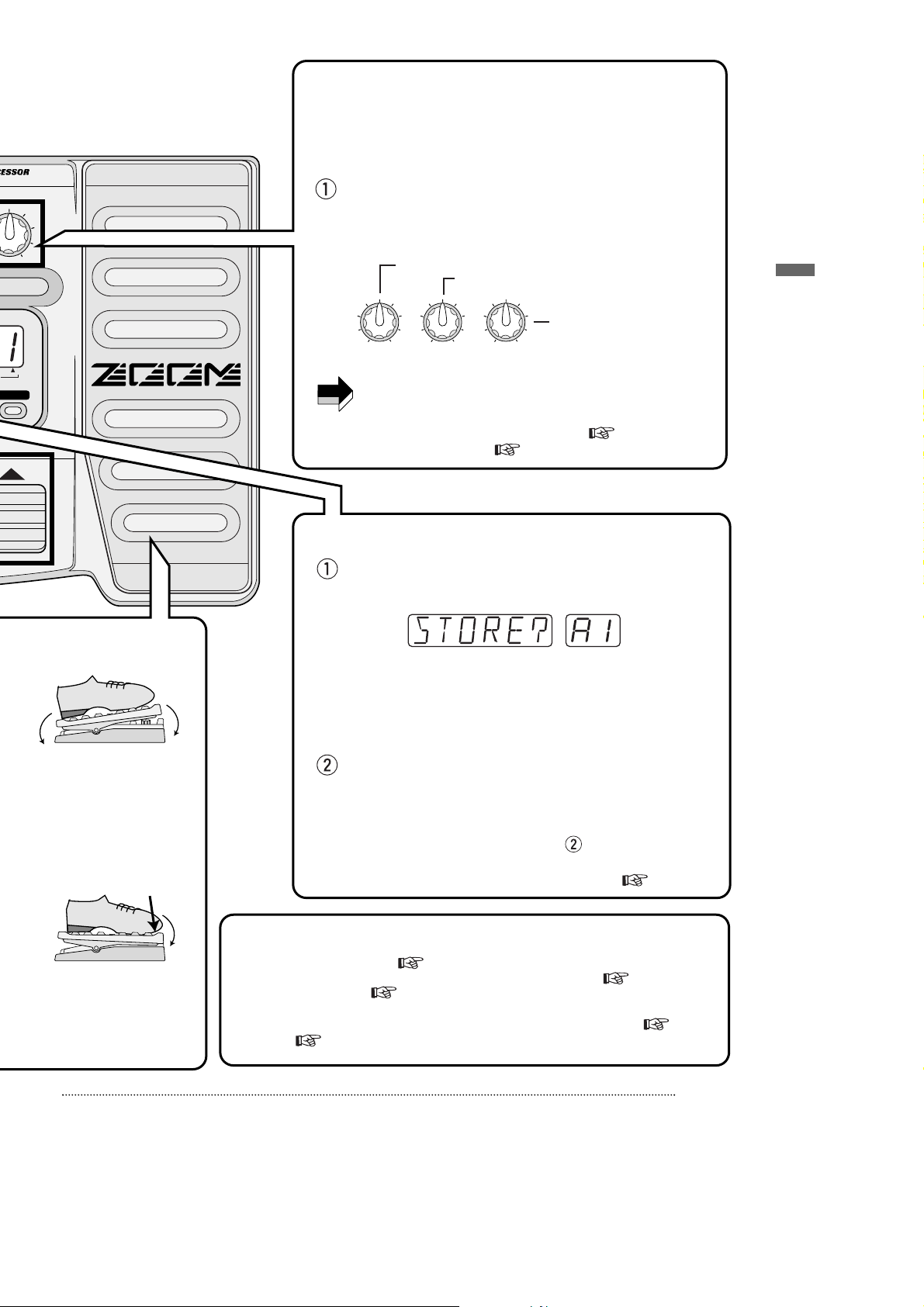
ZOOM BFX-708
7
Quick Guide (Let's Play)
V/PARM3
The BFX-708 incorporates a function called "Easy Edit" that
allows adjusting effect parameters during play. This is done
with three knobs on the front panel. You can vary the patch
sound with the ease of a compact effect device.
In play mode, select the patch whose sound you want
to alter, and operate the parameter knob 1 - 3.
The types of parameters assigned to the knobs are as follows.
The actual parameter that is adjusted depends on the
patch.
• For a detailed explanation of Easy Edit, p. 13
• For full-fledged editing, p. 15
Adjusting an effect (Easy Edit function)
Press the STORE key.
The BFX-708 goes into store standby mode.
If the store location is not specified, the original bank/patch
number is selected. If a patch from the PRESET group was
edited, the store location "A1" will be selected. If required, use
the TYPE(BANK) ▼/▲ keys and the ▼/▲ foot switches to
specify the patch.
Confirm the store action by pressing the STORE key
once more.
The patch is stored and the unit automatically reverts to play
mode. To cancel the store action, press the EDIT (CANCEL)
key instead of the STORE key in step .
• For a detailed explanation of storing a patch, p. 16
Storing the adjusted effect sound (patch)
3
4
Using other handy functions
5
Move back and forth
Push down all the way
• Using the Amp Simulator, p. 8
• Using the auto tuner, p. 10
• Practicing with the built-in rhythm
pattern, p. 11
• Practicing while listening to a CD
or other source, p. 12
• Using hold delay, reverse playback,
and scratch playback , p. 21
Depth of distortion and compressor effects
Depth of chorus and flanger intensity
For some effects, echo amount
Reverb and echo amount
NOTE
PARM1 knob
[COMP•DIST] [MOD] [REV]
PARM2 knob PARM3 knob
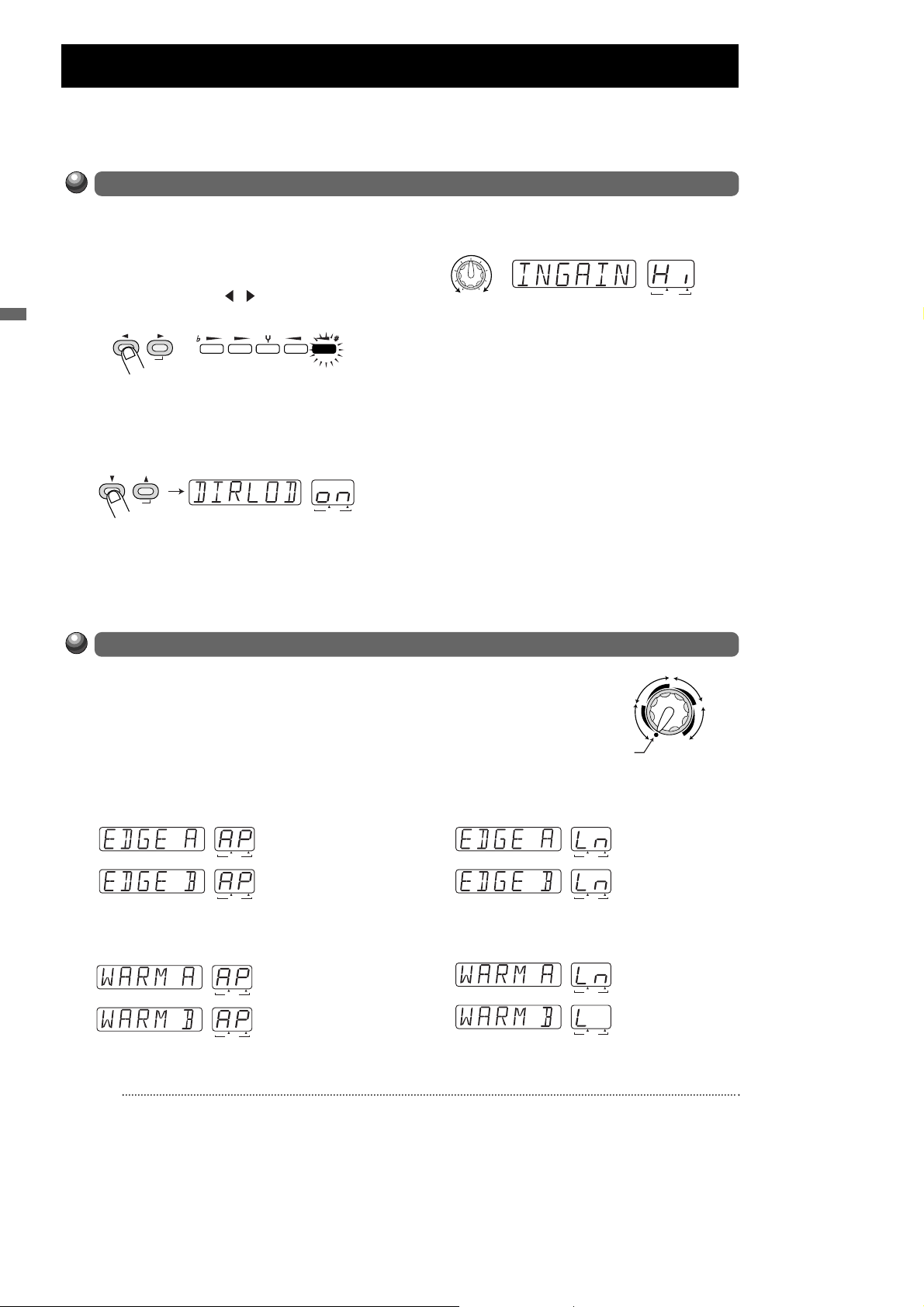
ZOOM BFX-708
Input Gain/Amp Simulator Setting
8
Input Gain/Amp Simulator Setting
1
In play mode, press the EDIT (CANCEL) key.
2 Press the MODULE / keys repeatedly,
until the TOTAL module LED is lit.
3 Press the TYPE (BANK) ▼/▲ keys
repeatedly, until the indication "DIRLOD"
appears on the display.appears on the
display.
4 Turn parameter knob 3.
As soon as you turn parameter knob 3, the
display indication changes to "INGAIN". This is
the parameter for setting the input gain.
The BANK/PATCH indicator shows the input
gain setting (Hi or Lo).
5 Continue to use parameter knob 3 to
select the input gain that matches the
characteristics of your bass guitar and the
playback system.
• For use with a passive bass ... Hi
• For use with an active bass (if overload
occurs) ... Lo
6 Press the EDIT (CANCEL) key once more.
The unit returns to the play mode. The INGAIN
parameter setting applies to all patches and is
stored automatically.
This section explains how to adjust the input gain and set up the amp simulator. To get the best out of the BFX-708,
we strongly recommend to make these settings in order to match the unit to the instrument and other equipment.
These settings apply to all patches.
Input Gain Setting
Amp Simulator Setting
Turning the AMP SIM knob causes the name of the currently selected type
to appear on the display (EDGE A/B, WARM A/B). Select the desired type.
The BANK/PATCH indicator shows the characteristics of the currently
selected type. When the BFX-708 is connected to a bass amplifier, use the
"AP" (Amp) setting. When connected to a line-level device such as a mixer
or recorder, use the "Ln" (Line) setting.
• Connected to amplifier
Simulates an amplifier with a bright sound character.
The "B" position will result in a stronger cabinet sound.
Simulates an amplifier with a prominent midrange. The
"B" position will result in a stronger cabinet sound.
• Connected to line-level device
Simulates an amplifier with a bright sound character.
The "B" position will result in a stronger cabinet sound.
Simulates an amplifier with a prominent midrange. The
"B" position will result in a stronger cabinet sound.
When using an active bass guitar or if the signal overloads the circuits of the BFX-708, adjust the
gain as follows. In the factory default condition, the unit is set up for use with a passive bass guitar.
PATCH NAME BANK PATCH
PARM3 knob
MODULE
(
)
ON/OFF
COMP•DIST
ZNR/EQ
MOD REV TOTAL
TYPE
(BANK)
(
)
GROUP
PATCH NAME
BANK PATCH
BOTH EDITED
(
)
VALUE
WARM A, B
EDGE A, B
AP
OFF
AP
BOTH EDITED
(
)
VALUE
AMP SIM
EDGE A, B
Ln
WARM A,
Ln
PATCH NAME
BANK PATCH
PATCH NAME
BOTH EDITED
(
)
PATCH NAME
VALUE
BANK PATCH
PATCH NAME
BOTH EDITED
(
)
VALUE
PATCH NAME
PATCH NAME
BANK PATCH
BOTH EDITED
(
)
VALUE
BANK PATCH
BOTH EDITED
(
)
VALUE
PATCH NAME
PATCH NAME
BANK PATCH
BOTH EDITED
(
)
VALUE
BANK PATCH
BOTH EDITED
(
)
VALUE
BANK PATCH
BOTH EDITED
(
)
VALUE
BANK PATCH
n
BOTH EDITED
(
)
VALUE
