Page 1
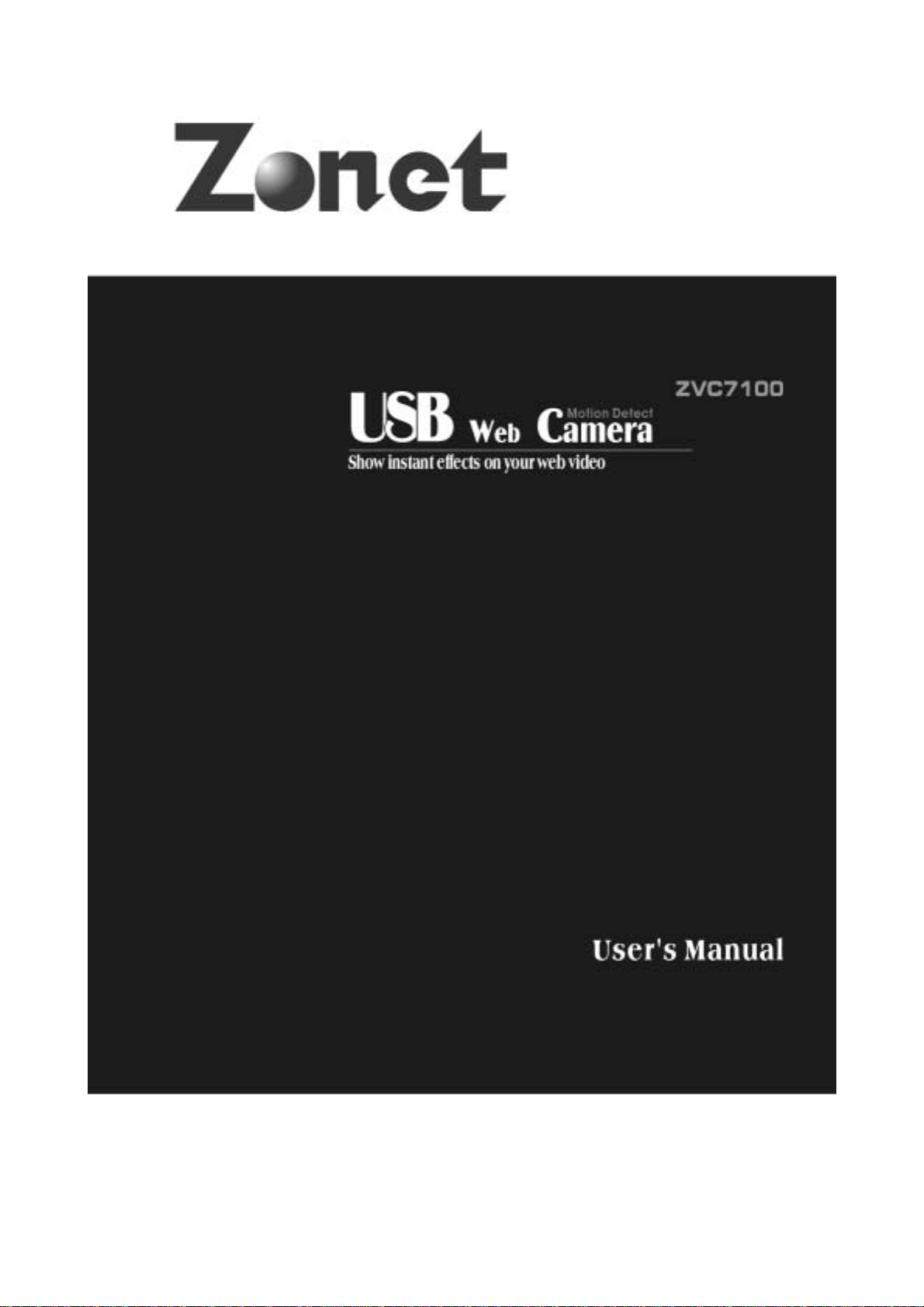
Page 2
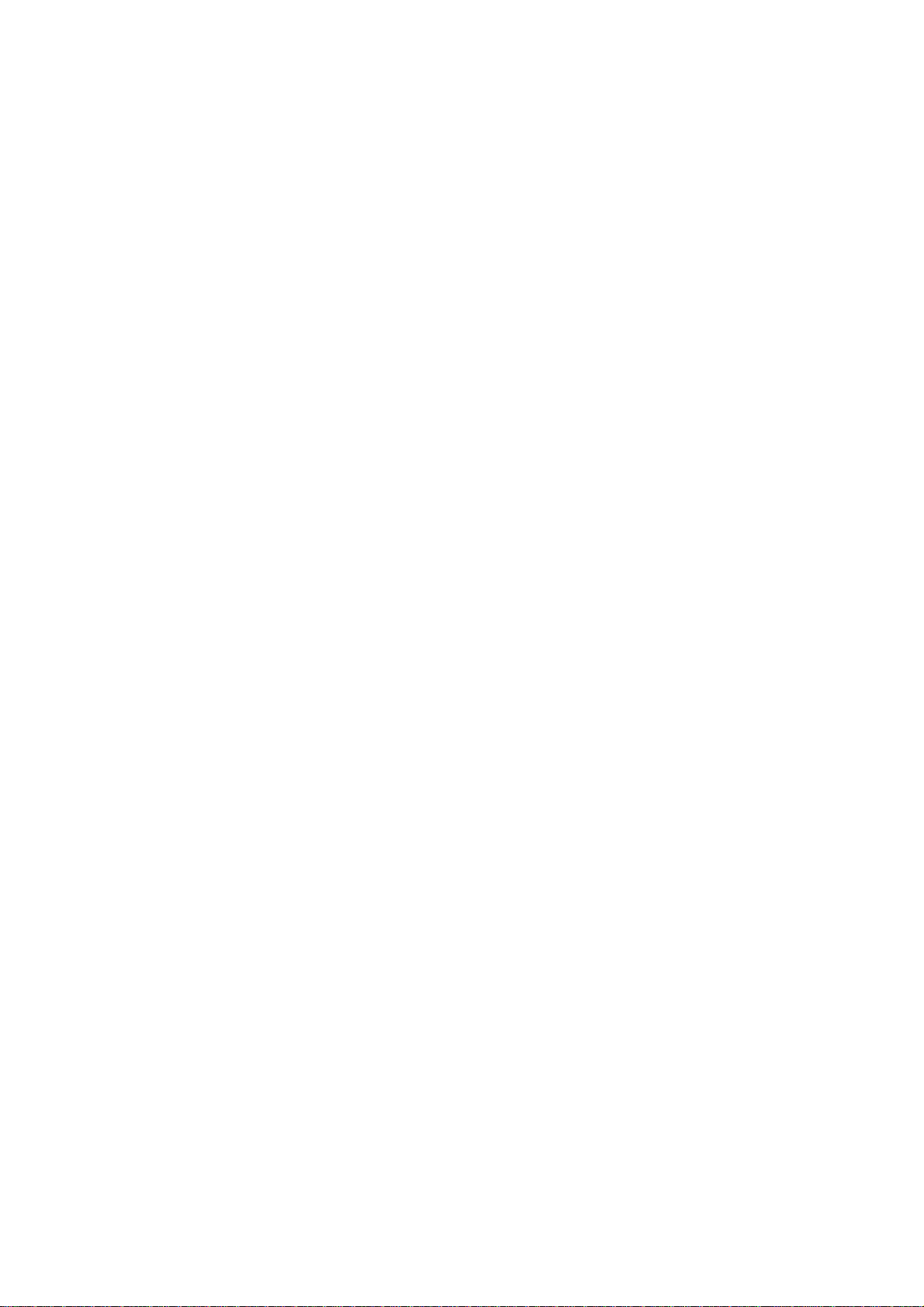
TTaabbllee ooff CCoonntteennttss
Introduction…………………………………….…………………………………………………………………………….3
Package Contents……………………………………………………………………………………………………………3
Product Diagram…………………………………….………………………………………………………………………3
Specifications……………………………………………………………………………………………………………………3
System Requirements………………………………………………………………………………………………………3
Driver Installation…………………………………………………………………………………………………………..4
Software Installation…………………………………………………………………………………………………………5
Hardware Installation………………………………………………………………………………………………………7
Check the hardware is working and related settings…………………………………………………….……8
Advanced Settings………….………………………………………………………………………………………………10
Cautions………………………………………………………………………………………………………………………..12
2
Page 3
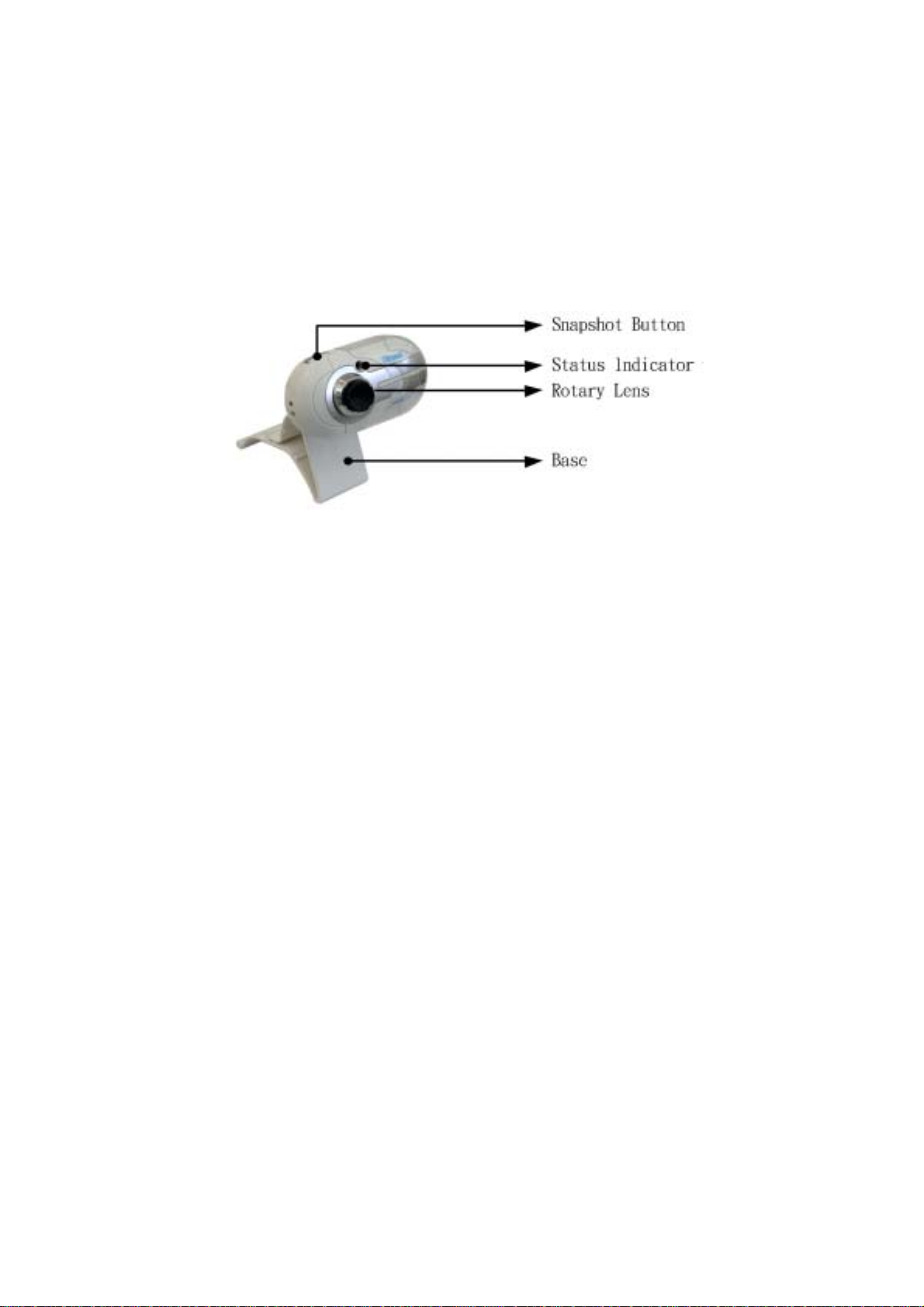
IInnttrroodduuccttiioonn::
Thanks for purchasing our ZVC7100! It is a high performance web digital product guaranteed by
our technology and quality . It is a PNP (Plug and Play) product for real-time data transm ission to PC
via USB port. It has a high resolution and fast transmission rate, and it is also nice-looking and
convenient life experience with your distant friends and families!
Package Contents:
˙ One ZVC7100
˙ One User Manual
˙ One Driver CD
PPrroodduucctt DDiiaaggrraamm
SSppeecciiffiiccaattiioonnss
˙ 480K pixels Digital Camera
˙ Image Sensor: CMOS
˙ Video Capture Resolution: 640*480
˙ Max. Image Resolution: 800*600
˙ Video mode: RGB24
˙ Interface: USB1.1 port
˙ Frame rate: 640*480 mode up to 30 fps
800*600 mode up to 25 fps
˙ Signal-Noise ratio: Larger than 48dB
˙ Dynamic range: Larger than 72dB
˙ Focus Settings: Manual, 3cm to infinity
˙ Non-Compression Image Processor
˙ Automatic Whiteness Balance
˙ Snap-shot Button
˙ Lens: Plastic
˙ Digital Zoom function
˙ Special Image Effect
˙ Special Image Frame
˙ Built-in Microphone
SSyysstteemm rreeqquuiirreemmeennttss
˙ CPU: above PII 400MHz, Celeron, AMD Athlon
˙ OS: Windows
˙ Free HDD space: over 200MB
˙ Memory: min. 128MB
˙ CD-ROM driver
˙ Available USB port
˙ Support DirectX 9.0 VGA card
98/2000/ME/XP
3
Page 4
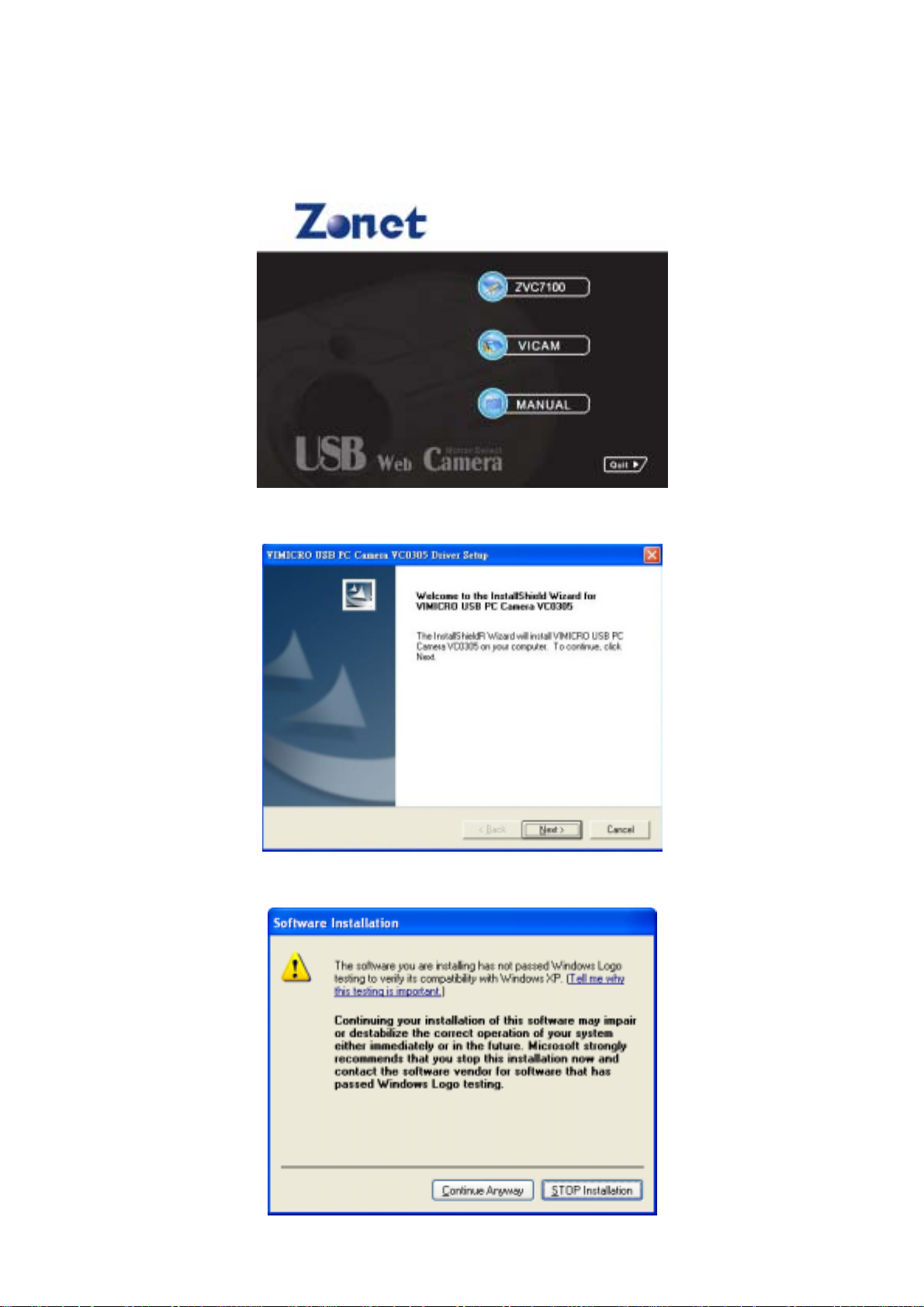
DDrriivveerr IInnssttaallllaattiioonn
Notice: DO NOT PLUG ZVC7100 INTO USB PORT BEFORE DRIVER IS INSTALLED! If you have already
plugged ZVC7100, please unplug it and follow the Steps below.
Insert the Installation Disc into CD-ROM then installation menu will automatically appear.
a. Click ZVC7100 to install the driver
b. Click Next
Figure 1
Figure 2
c. Click Continue Anyway
Figure 3
4
Page 5

d. Select Yes, I want to restart my computer now and click Finish to complete the driver
installation
Figure 4
SSooffttwwaarree IInnssttaallllaattiioonn
a. After PC reboots, insert the Installation Disc again and click VICAM on installation menu to
install the software
Figure 5
b. Click Next
Figure 6
5
Page 6

c. Configure the installation path and then click Next
Figure 7
d. Click Finish to complete installation of software
e. Click OK
Figure 8
Figure 9
6
Page 7

HHaarrddwwaarree iinnssttaallllaattiioonn
When the installation of software and related drivers are complete, plug ZVC7100 into an
available USB port
a. When the product is plugged in, click Next
b. Click Continue Anyway
Figure 10
Figure 11
c. Click Finish
Figure 12
7
Page 8

CChheecckk tthhee hhaarrddwwaarree iiss wwoorrkkiinngg aanndd rreellaatteedd sseettttiinnggss
Start your ZVC7100
a. By selecting the Application Program from Start menu as Figure 13
b. Y ou will see the preview picture of ZVC7100
Figure 13
c. By selecting the Options
window
Figure 14
→
Video Capture Pin, you can adjust the resolution from preview
Figure 15
8
Page 9

Start your VICAM
a. By selecting the Application Program from Start menu as Figure 16
Figure 16
b. Yo u will see the preview pict ure of VICAM, and you can select below functions when you run the
preview mode
Figure 17
1. Snapshot function: just click the snapshot icon to take the picture
2. Delay-Snapshot function: it provides the co untdown functi on from 1-10 seconds for del aying
snapshot
3. Multi-Snapshot function: it can setup to take 2 to 30 pictures continuously
4. Motion Detect Snapshot function: it can only catch the moving figures to snapshot by setting
the detect area
5. Record function: just click the record icon to make the video in MPEG4 format
6. Motion Detect Record function: it can only tape the mo ving figures by s etting the detect area
7. Schedule function: it can scheduled recording for picture or video
9
Page 10

AAddvvaanncceedd SSeettttiinnggss
For ZVC7100
a. By clicking Options
i. From this page you can adjust the quality of the picture
→
Video Capture Filter, You can enter into advanced settings
Figure 18
1. Image Control: Adjust the parameter to your favorite setting
2. Color Enable: Click check box under low-light surrounding
3. No Flicker: It’s very important to set the frequency the same as your local power supply
ii. From this page you can set 9 special effects as well as 6 photo frames for your pictures
Figure 19
10
Page 11

1. Special effects setting field
2. Photo frame setting field
b. The Zoom function can be accomplished simply by right click on the Camera Icon in Taskbar
Figure 20
For VICAM
→
a. By selecting the Camera
window
Camera Settings, you can adjust the video quality from preview
Figure 21
11
Page 12

b. By selecting the Camera
→
Motion Detect Settings, you can adjust the Response, Area of
Interest, and Sensitivity Level from preview wind ow
Figure 22
→
c. By selecting the Album
Album Settings, you can change the Storage path and File format
from preview window
Figure 23
Cautions
If ZVC7100 is hot when it is working for a long time. We suggest you stop working for some
time.
Avoid Contact to the lens with hand, sharp or coarse stuff; use clean and soft cloth for
cleaning
Do not use it in hot, cold, dusty or humid circumstances.
Avoid falling as much as possible; severe falling may cause damages to the lens, malfunction
or scratches to the surface.
For any problems concerning our products you purchase, please send them back to local
sales agent with effective note.
12-086-00579 Rev:01
12
