Page 1
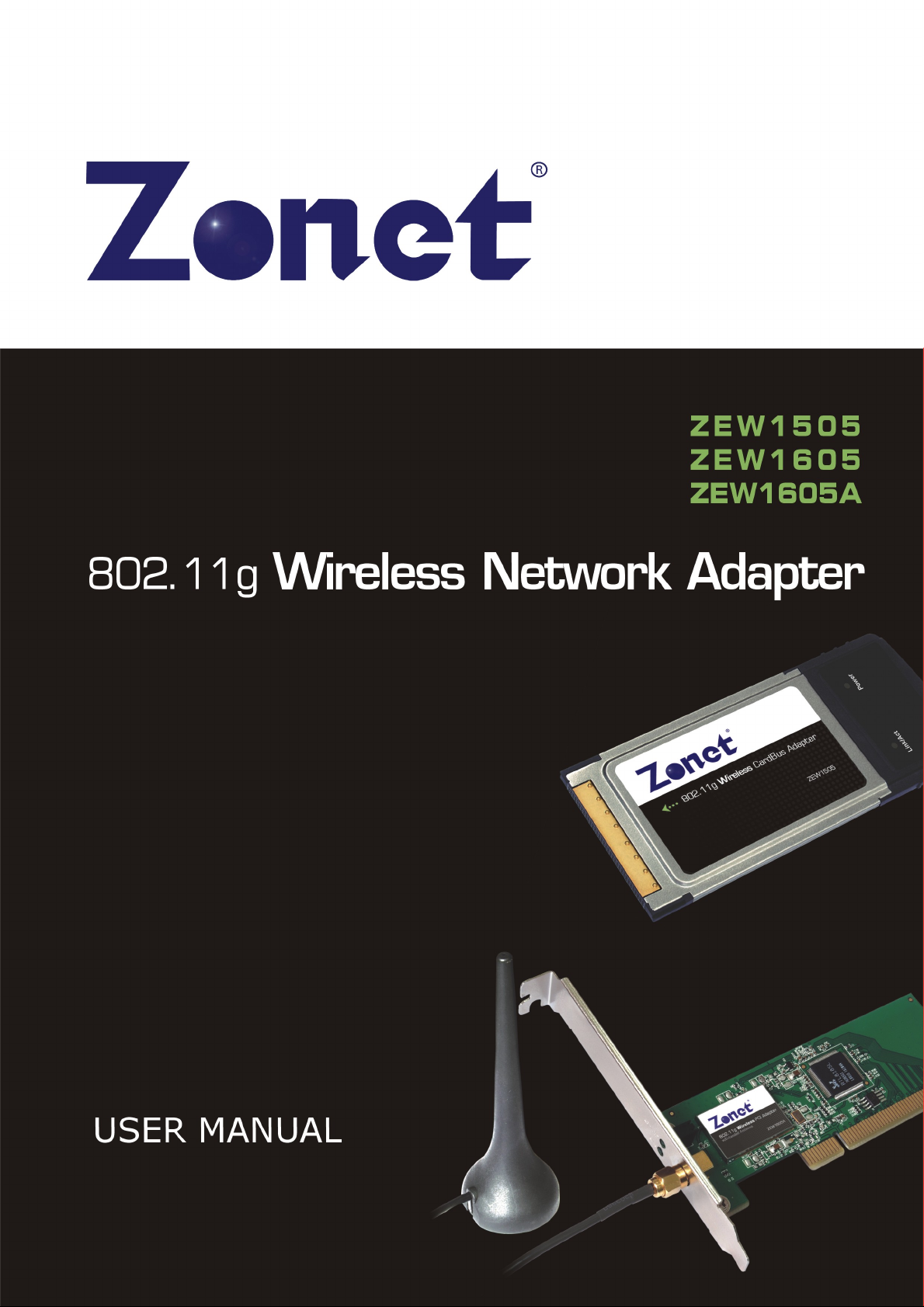
Page 2
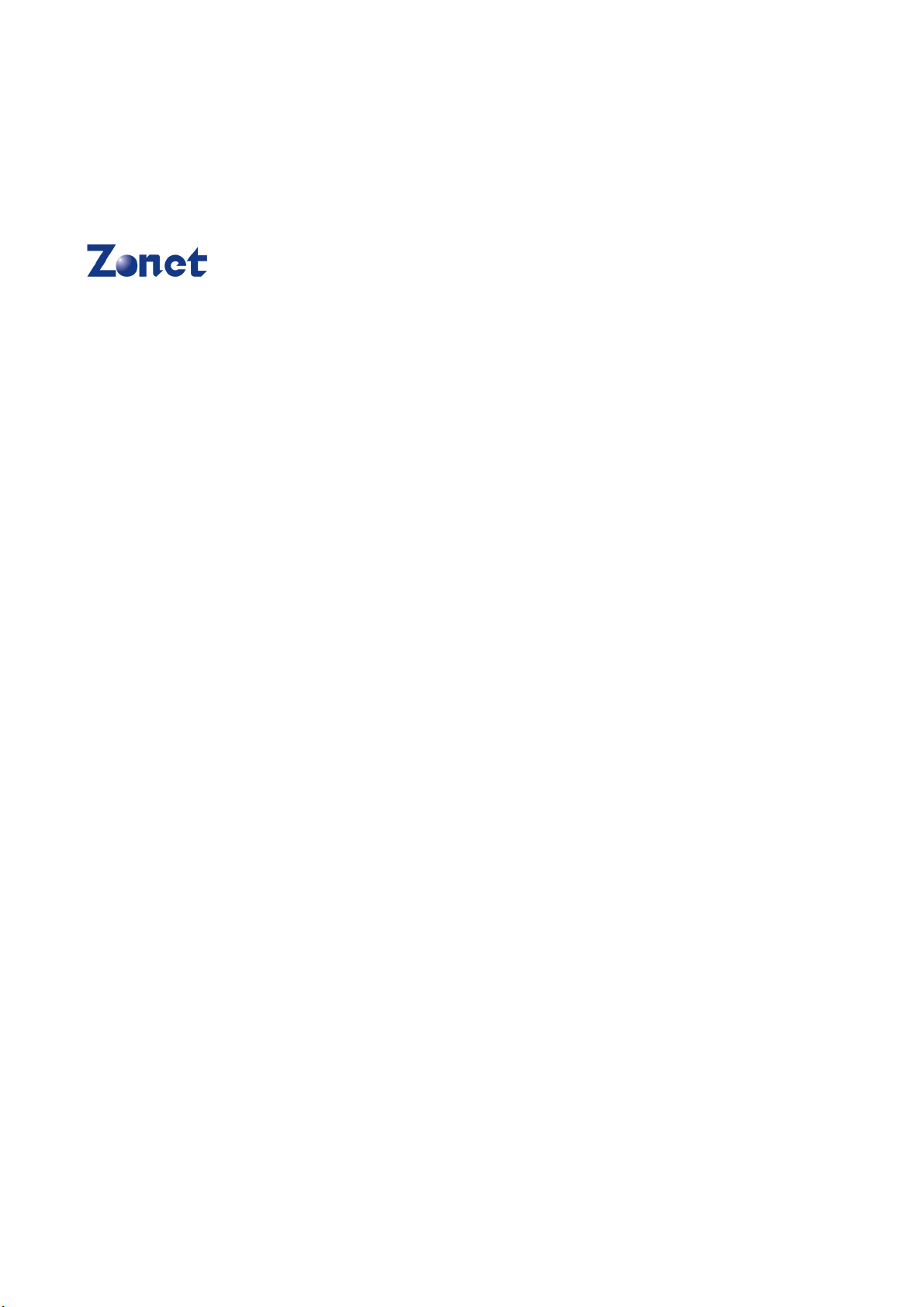
Copyright Statement
is the registered trademark of Zonet Technology Inc. All the products and
product names mentioned herein are the trademarks or registered trademarks of their
respective holders. Copyright of the whole product as integration, including its accessories
and software, belongs to Zonet Technology Inc. Without the permission of Zonet Technology
Inc., any individual or party is not allowed to copy, plagiarize, imitate or translate it into
other languages.
Page 3
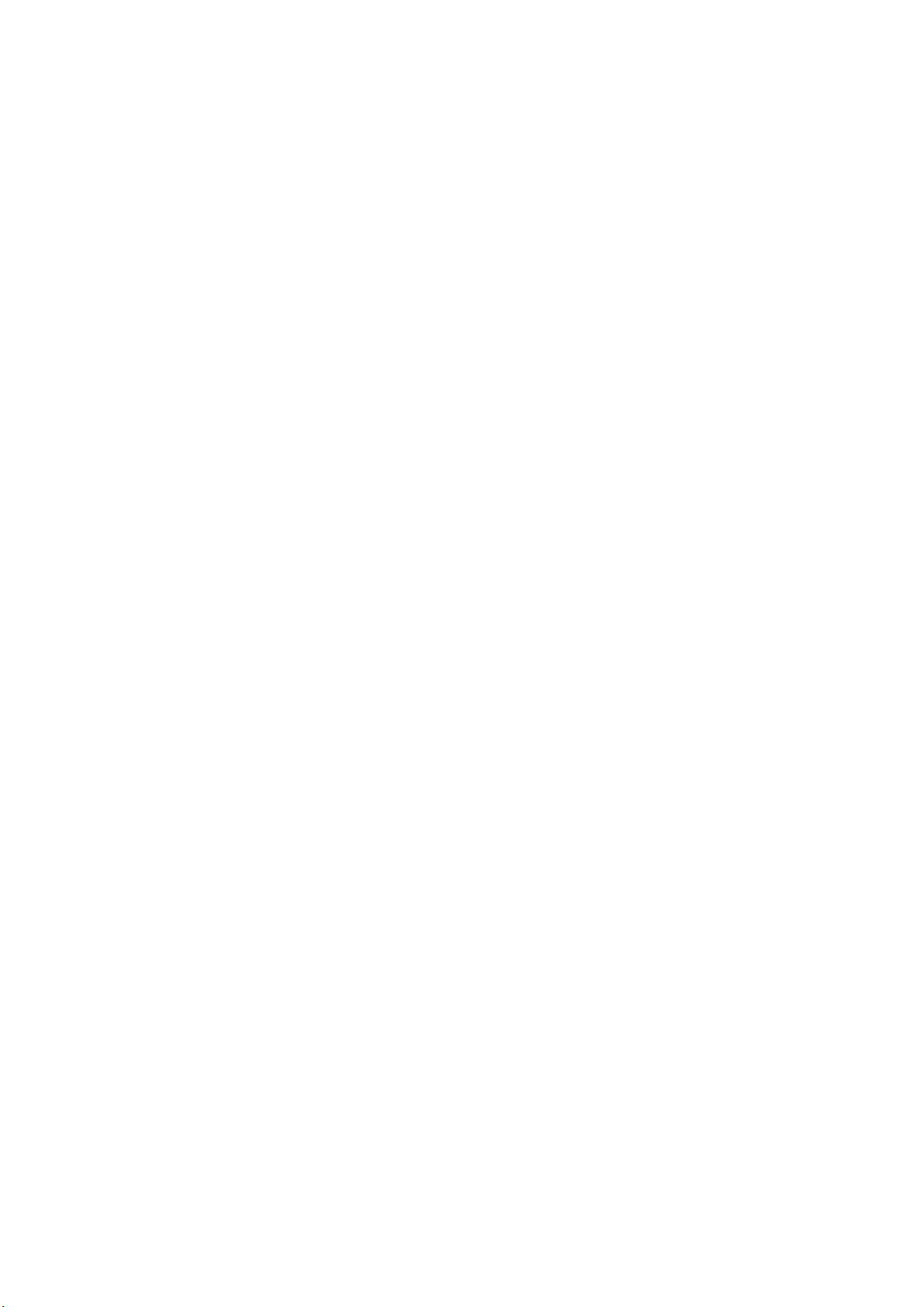
802.11g Wireless Network Adapter
Table of Contents
Chapter 1 Introduction.................................................................... 2
1.1 Welcome................................................................................ 2
1.2 About This Guide ..................................................................... 2
1.3 Contents of Package ................................................................ 2
1.4 Before you begin ..................................................................... 2
Chapter 2 Install Driver and Utility .................................................. 4
Chapter 3 Install Wireless Adapter .................................................. 7
3.1 ZEW1505 ............................................................................... 7
3.2 ZEW1605 ............................................................................... 8
Chapter 4 Using the Wireless LAN Utility........................................ 10
4.1 General.................................................................................10
4.2 Profile...................................................................................11
4.3 Available Network................................................................... 13
Chapter 5 Troubleshooting ............................................................ 14
APPENDIX A Specifications............................................................ 16
1
Page 4
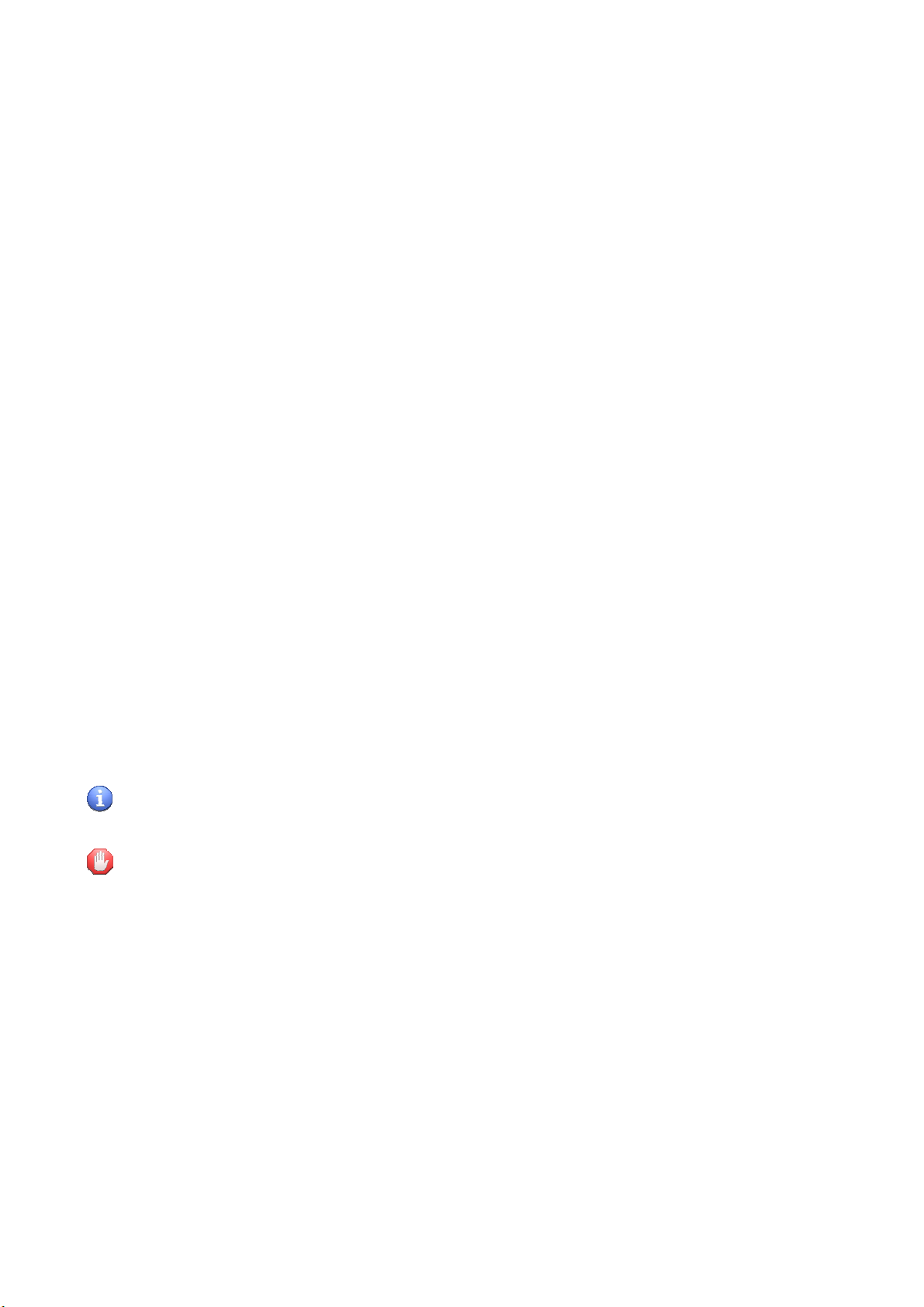
802.11g Wireless Network Adapter
Chapter 1 Introduction
1.1 Welcome
ZEW1505/ZEW1605/ZEW1605A is a powerful 32-bit Cardbus/PCI Adapter that installs
quickly and easily into PCs. The Adapter can be used in Ad-Hoc mode to connect directly
with other cards for peer-to-peer file sharing or in Infrastructure mode to connect with a
wireless access point or router for access to the Internet in your office or home network.
ZEW1505/ZEW1605/ZEW1605A connects you with 802.11g networks at up to an incredible
54Mbps! And for added versatility, it can also interoperate with all the up to 11Mbps
802.11b products found in homes, businesses, and public wireless hotspots around the
country. And in either mode, your wireless communications are protected by
industrial-strength WPA, so your data stays secure.
1.2 About This Guide
This User Manual contains information on how to install and configure your Wireless Adapter
to get your network started accessing the Internet. It will guide you through the correct
configuration steps to get your device up and running.
Note and Caution in this manual are highlighted with graphics as below to indicate
important information.
Contains related information corresponds to a topic.
Necessary steps, actions or messages should not be ignored.
1.3 Contents of Package
One ZEW1505/ZEW1605/ZEW1605A
One Installation CD w/User Manual
One Quick Installation Guide
One 2dBi antenna (ZEW1605 only)
One Extended 2dBi antenna (ZEW1605A only)
Contact your local authorized reseller or the store purchased from for any items damaged
and/or missing.
2
Page 5
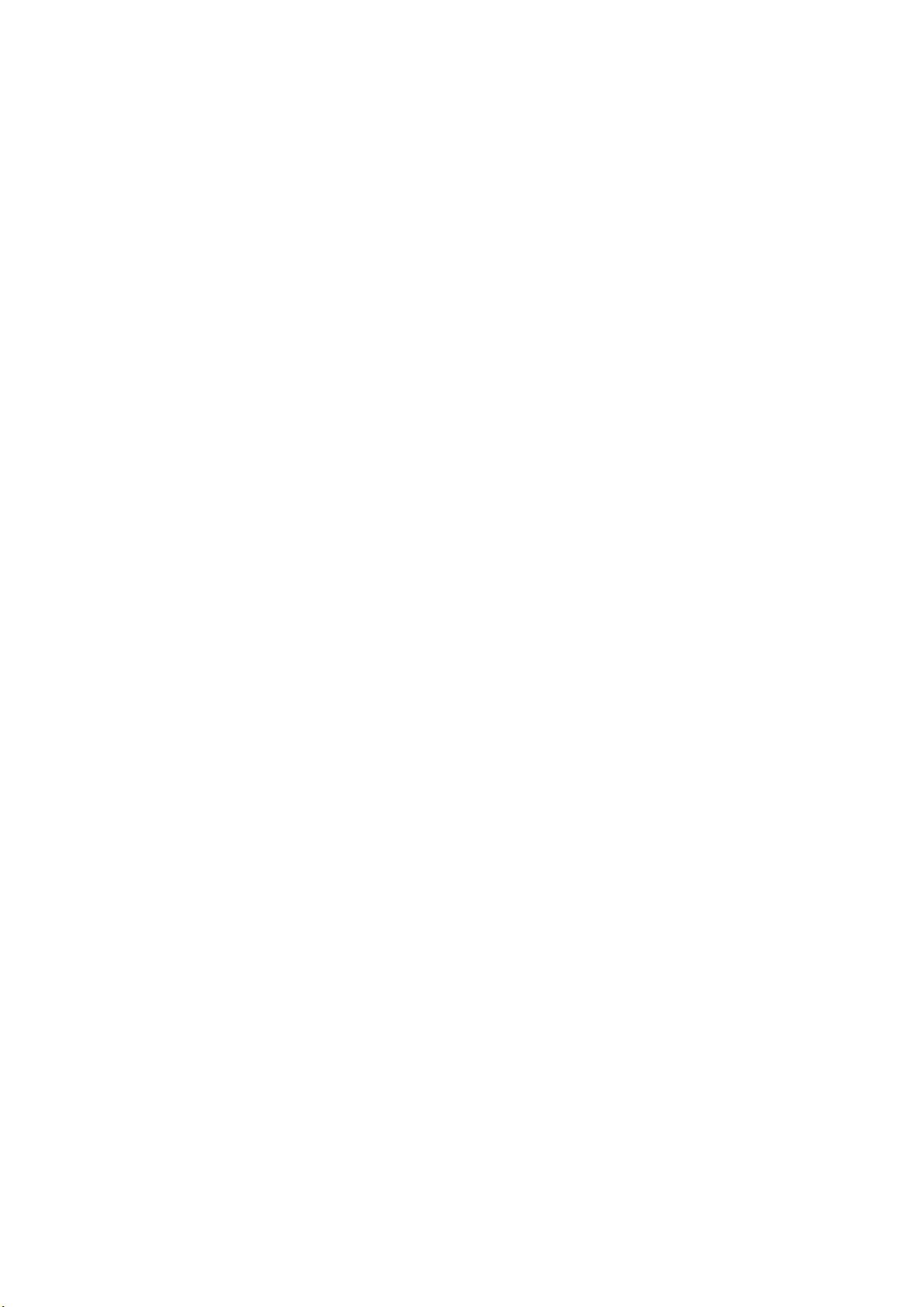
802.11g Wireless Network Adapter
1.4 Before you begin
You must have at least the following:
A laptop computer/desktop PC with an available 32-bit Cardbus/PCI slot
At least a 300MHz processor and 32MB of memory
Windows 2000, XP, Vista, 7
A CD-ROM Drive
Cardbus/PCI controller properly installed and working in the computer
A 802.11g or 802.11b Access Point (for infrastructure Mode) or another 802.11g or
802.11b wireless adapter (for Ad-Hoc; Peer-to-Peer networking mode.)
3
Page 6
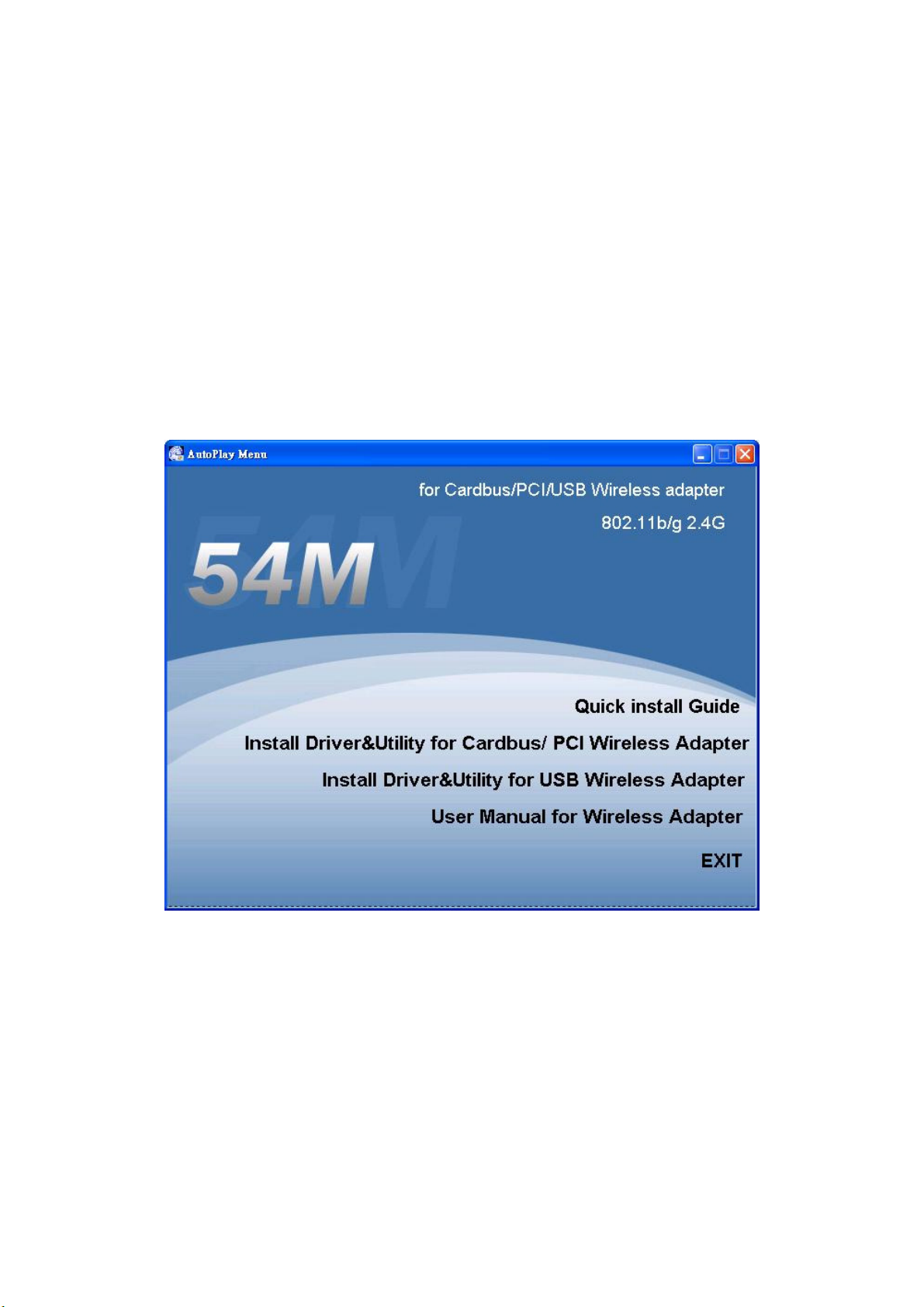
802.11g Wireless Network Adapter
Chapter 2 Install Driver and Utility
NOTE:
Snap-shot screens of the following installation procedure are based on Windows XP.
Installation procedures will be similar for other windows operating systems.
Insert Installation CD to your CD-ROM drive. The Wizard will appear automatically. If
not, browse CD and double-click
execute it. Click
Install Driver&Utility for Cardbus/PCI Wireless Adapter
setup.exe
in
PCI_CARDBUS installation
folder to
to
start installation.
4
Page 7

802.11g Wireless Network Adapter
Click
Install
to begin the installation.
During the installation, the following dialogue may appear. Click
continue.
Continue Anyway
to
5
Page 8

802.11g Wireless Network Adapter
Click
Finish
to complete the software installation.
6
Page 9

802.11g Wireless Network Adapter
Chapter 3 Install Wireless Adapter
3.1 ZEW1505
The two status LED indicators of ZEW1505 are described in the following.
PWR ON (Green): Indicates ZEW1505 is ready
Lnk/Act ON (Green): Indicates a valid connection
Lnk/Act Flashing: Indicates ZEW1505 is transmitting or receiving data.
Install ZEW1505
Power on your notebook, let the operating system boot up completely, and log in as
needed.
Hold ZEW1505 with the LOGO facing up and insert it into a Cardbus slot.
If the Found New Hardware Wizard displays, choose
automatically (Recommended)
automatically.
, and click
7
Next
install the software
button. The driver will be installed
Page 10

802.11g Wireless Network Adapter
3.2 ZEW1605
The status LED indicators of ZEW1605 are described in the following.
PWR ON (Green): Indicates power on
Lnk/Act ON (Green): Indicates a valid connection
Lnk/Act Flashing: Indicates ZEW1605 is transmitting or receiving data.
8
Page 11

802.11g Wireless Network Adapter
Install ZEW1605
Open your PC case and locate an available PCI on the motherboard.
Slide ZEW1605 into the PCI slot. Make sure that all of its pins are touching the slot’s
contacts. You may have to apply a bit of pressure to slide ZEW1605 all the way in. after
ZEW1605 is firmly in place, secure its fastening tab to your PC’s chassis with a mounting
screw. Then close your PC.
Attach the external antenna to the adapter’s antenna port.
Power on the PC.
If the Found New Hardware Wizard displays, choose
automatically (Recommended)
, and click
Next
button. The driver will be installed
automatically.
install the software
You have now completed the driver and hardware installation for the adapter.
9
Page 12

802.11g Wireless Network Adapter
Chapter 4 Using the Wireless LAN Utility
Double-click the tray icon on your desktop to use Wireless LAN utility.
4.1 General
General page shows detail information about the current connection.
General Information
Status:
Speed:
Type:
Encryption:
SSID:
Signal Strength:
Link Quality:
Wireless network Associated, Ad-hoc Mode or Not Associated.
The data transfer rate of current connection(Mbps).
Infrastructure or Ad-Hoc
Current encryption.
The public name of a wireless network, Service Set IDentifier
The data transfer rate of the current connection(%).
Based on signal strength and TX/RX packet error rate (%).
10
Page 13

802.11g Wireless Network Adapter
4.2 Profile
Profile can keep your favorite wireless setting among your home, office, and other public
hotspot. You may save multiple profiles and activate the one at your preference.
11
Page 14

802.11g Wireless Network Adapter
After selecting Add/Edit button, Wireless Network Properties screen will appear, enter a
name and SSID for the new profile.
Infrastructure Mode:
If you want wireless computers to communicate with computers on wired network via a
wireless access point.
Don’t choose the checkbox below.
Choose the Network Authentication Mode and Data encryption from the drop-down
menu. And import the network key. Click OK button to complete the network
connection.
Ad-hoc Mode:
If you want multiple wireless computers to communicate directly with each other,
choose the checkbox below and select the correct operating channel from drop-down
menu.
Choose the Network Authentication Mode and Data encryption from the drop-down
menu. And import the network key. Click OK button to complete the network
connection.
You have now successfully created a connection profile.
12
Page 15

802.11g Wireless Network Adapter
4.3 Available Network
Under Available Network tab, you will know information of all surrounding wireless
networks from the last scan. Click
add to your profile.
Refresh
to update and refresh. Or Select a SSID to
13
Page 16

802.11g Wireless Network Adapter
Chapter 5 Troubleshooting
This chapter provides solutions to problems that may occur during the installation and
operation of ZEW1505/ZEW1605/ZEW1605A. Read the descriptions below to solve your
problems.
1. ZEW1505/ZEW1605/ZEW1605A does not work properly.
Reinsert ZEW1505/ZEW1605/ZEW1605A into your PC’s PCI /Cardbus slot.
Right click on My Computer and select Properties. Select the device manager and click on
the Network Adapter. You will find the Adapter if it is installed successfully. If you see the
yellow exclamation mark, the resources are conflicting. You will see the status of the
Adapter. If there is a yellow question mark, please check the following:
Make sure that your PC has a free IRQ (Interrupt ReQuest, a hardware interrupt on a PC.)
Make sure that you have inserted the right adapter and installed the proper driver. If the
Adapter does not function after attempting the above steps, remove the adapter and do the
following:
Uninstall the driver software from your PC.
Restart your PC and repeat the hardware and software installation as specified in this User
Manual.
2. I cannot communicate with the other computers linked via Ethernet in the
Infrastructure configuration.
Make sure that the PC to which ZEW1505/ZEW1605/ZEW1605A is associated is powered
on.
Make sure that ZEW1505/ZEW1605/ZEW1605A is configured on the same channel and with
the same security options as with the other computers in the Infrastructure configuration.
3. What should I do when the computer with ZEW1505/ZEW1605/ZEW1605A
installed is unable to connect to the wireless network and/or the Internet?
Check that the LED indicators for the broadband modem are indicating normal activity. If
not, there may be a problem with the broadband connection.
Check that the LED indicators on the wireless router are functioning properly. If not, check
that the AC power and Ethernet cables are firmly connected.
Check that the IP address, subnet mask, gateway, and DNS settings are correctly entered
for the network.
14
Page 17

802.11g Wireless Network Adapter
In Infrastructure mode, make sure the same Service Set Identifier (SSID) is specified on
the settings for the wireless clients and access points.
In Ad-Hoc mode, both wireless clients will need to have the same SSID. Please note that it
might be necessary to set up one client to establish a BSS (Basic Service Set) and wait
briefly before setting up other clients. This prevents several clients from trying to establish
a BSS at the same time, which can result in multiple singular BSSs being established, rather
than a single BSS with multiple clients associated to it.
Check that the Network Connection for the wireless client is configured properly.
If Security is enabled, make sure that the correct encryption keys are entered on both
ZEW1505/ZEW1605/ZEW1605A and the access point.
15
Page 18

APPENDIX A Specifications
802.11g Wireless Network Adapter
Standards
IEEE 802.11g, IEEE 802.11b
Frequency Band
Modulation
Channels
Operating Range
Operating System
Network Protocol
Interface
Cardbus/PCI
Transmit Power
Sensitivity
-80 dBm
Security
LED
PWR, LNK/ACT
Dimensions
Weight
Power
Operating Temp
Storage Temp
Operating Humidity
Storage Humidity
Certifications
CE / FCC
2.412GHz ~ 2.4835GHz
IEEE 802.11b : DBPSK / DQPSK / CCK
IEEE 802.11g : BPSK, QPSK, 16QAM, 64QAM
11 Channels (USA, Canada)
13 Channels (Europe)
14 Channels (Japan)
Indoors : up to 100 meters
Outdoors : up to 300 meters
Windows 2000 / XP / Vista / 7
TCP/IP, IPX, NDIS 4, NDIS 5, NDIS 5.1, NetBEUI
15 dBm
64/128-bit WEP (Wired Equivalent Privacy) / WPA/WPA2
Cardbus: 118.3mm × 5mm × 54.5mm
PCI: 120mm × 45mm (Non-Bracket)
Cardbus: 55g
PCI: 50g
Cardbus: 3.3V
PCI: 3.3V
. 0ºC ~ 40ºC
. -20ºC ~ 70ºC
10% ~ 85%, Non-Condensing
5% ~ 90%, Non-Condensing
16
