Page 1
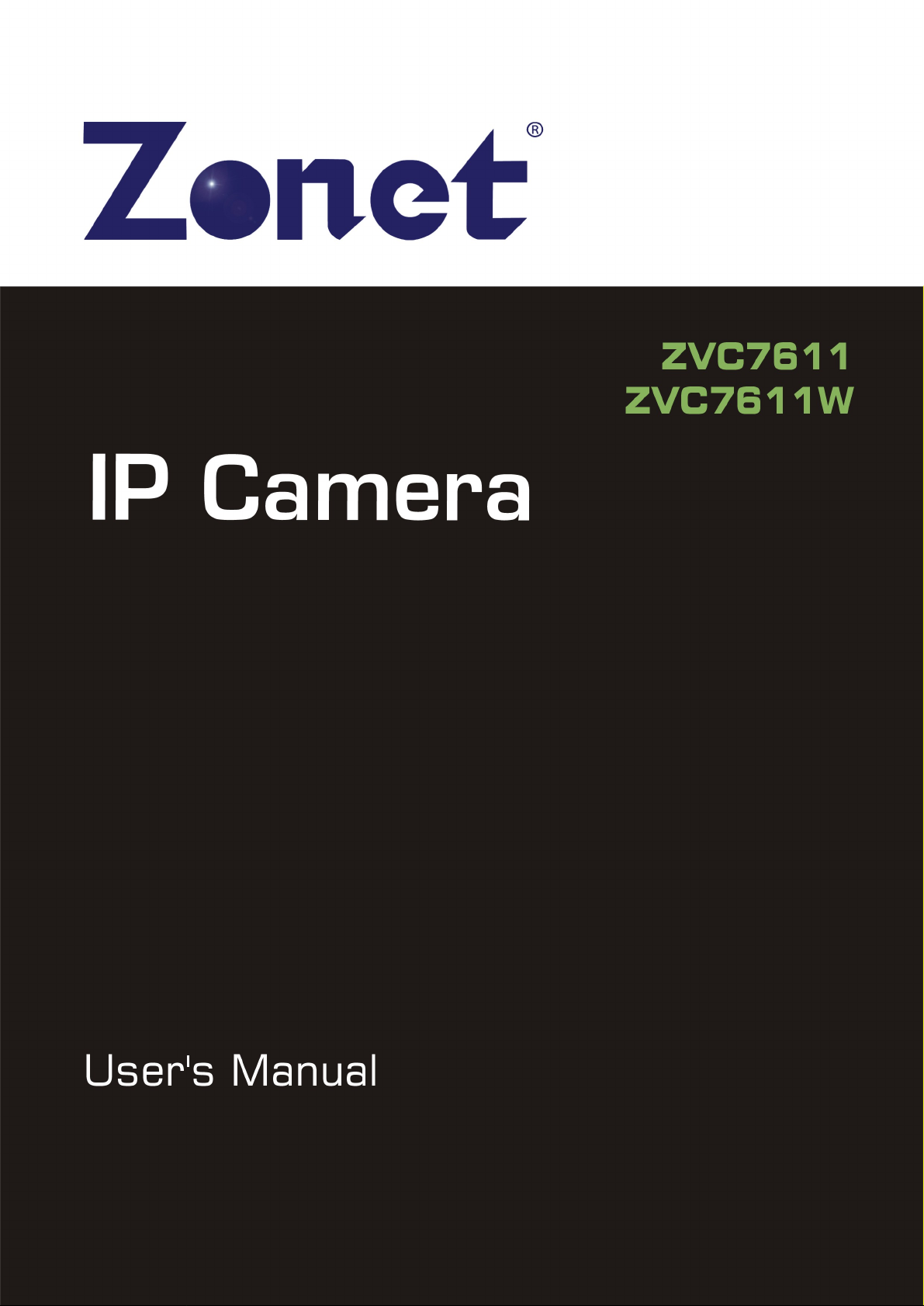
Page 2
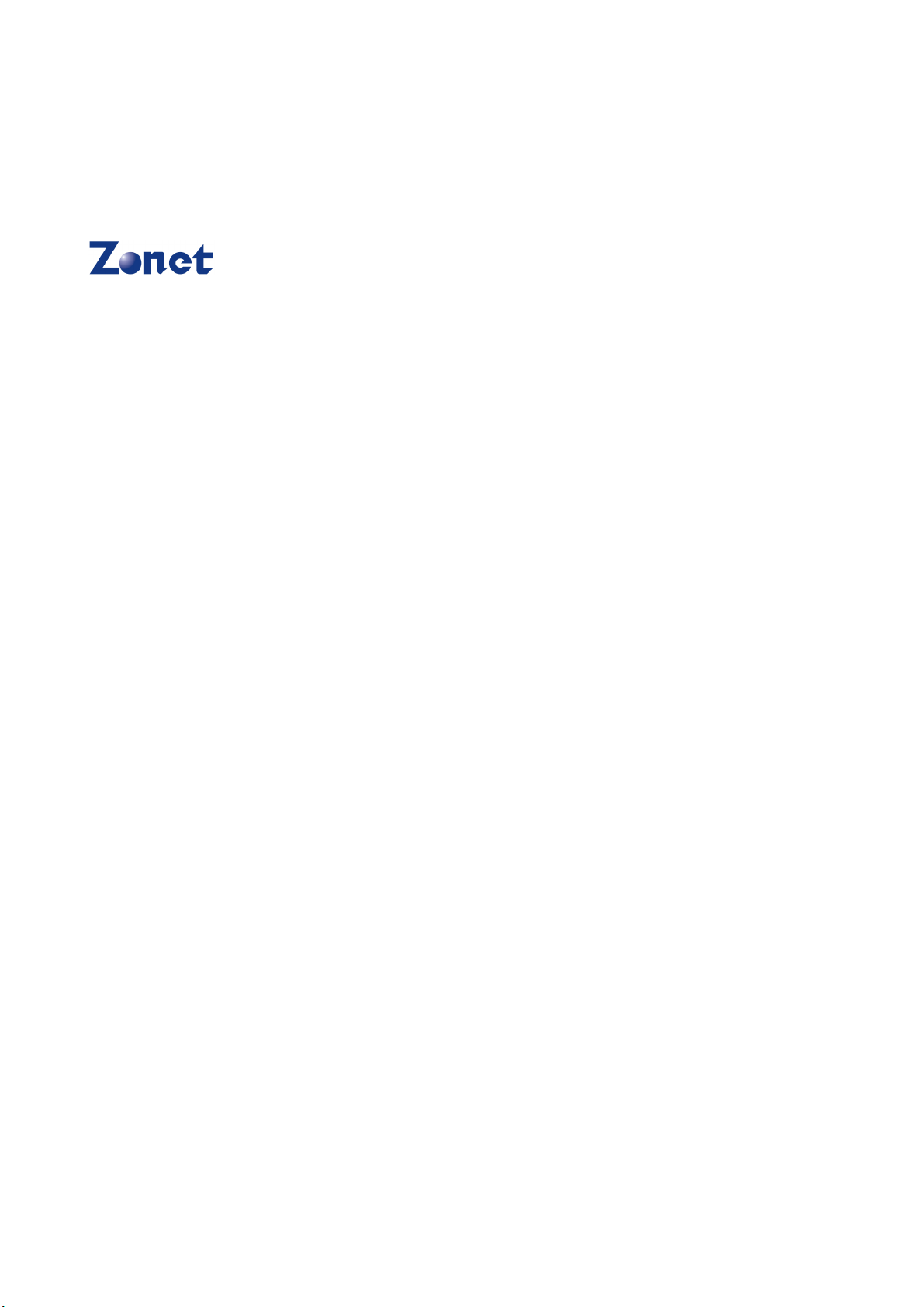
Copyright Statement
is the registered trademark of Zonet Technology Inc. All the products and
product names mentioned herein are the trademarks or registered trademarks of their
respective holders. Copyright of the whole product as integration, including its
accessories and software, belongs to Zonet Technology Inc. Without the permission of
Zonet Technology Inc., any individual or party is not allowed to copy, plagiarize, imitate
or translate it into other languages.
Page 3
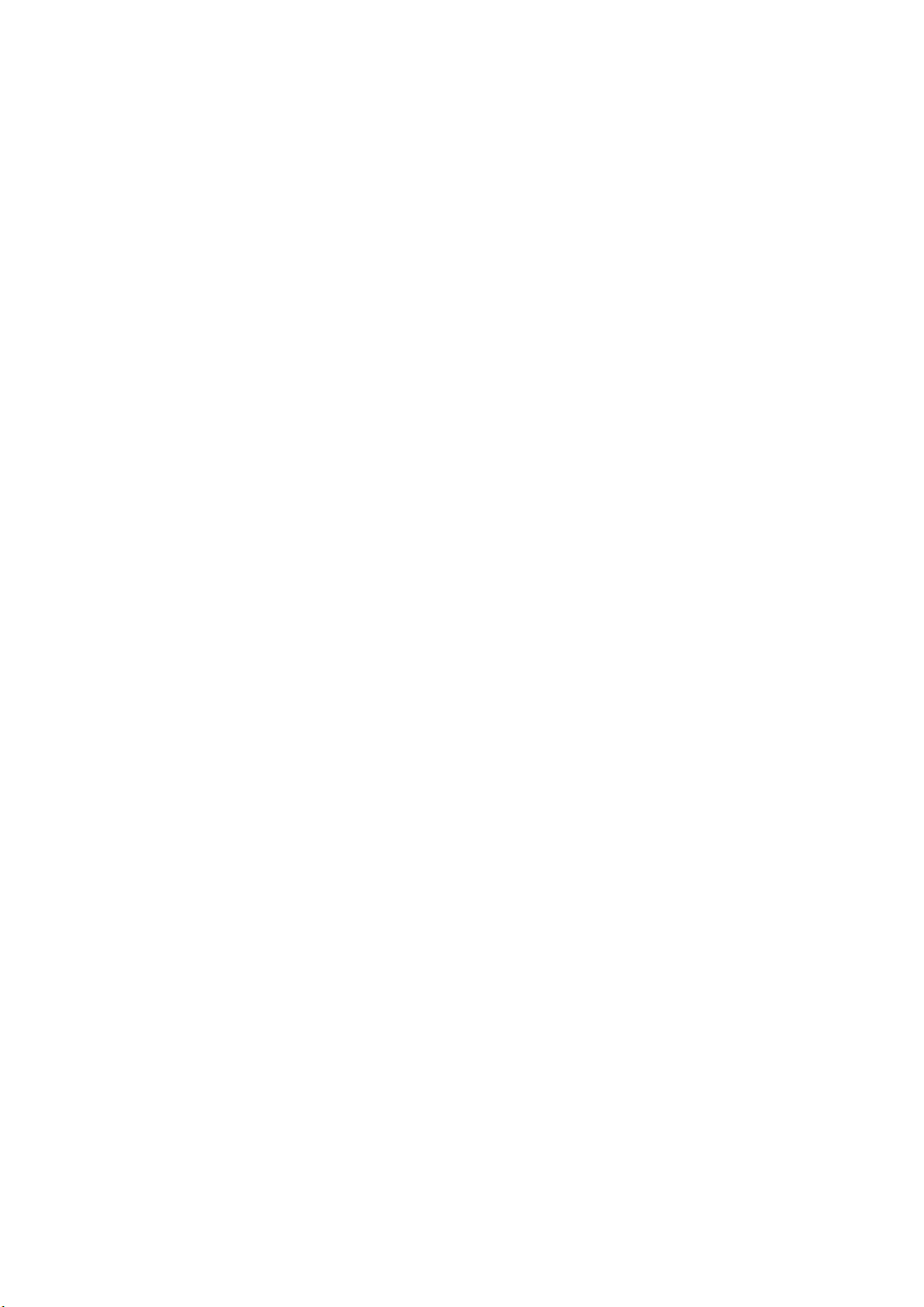
Table of Contents
1. Introduction ................................................................................................1
2. Package Content..........................................................................................1
3. System Requirement....................................................................................2
4. Hardware Installation ...................................................................................2
4.1 LED and Focusing ................................................................................2
4.2 Know your ZVC7611/ZVC7611W ...........................................................3
4.3 Connecting ZVC7611/ZVC7611W to Your Network ...................................4
4.4 ZVC7611/ZVC7611W Application Example ..............................................5
5. Software Installation ....................................................................................6
6. Using the Administrator Utility.....................................................................11
6.1 General Setting ................................................................................. 12
6.1.1 LAN Setting ...............................................................................14
6.1.2 Security..................................................................................... 15
7. Using the Viewer Utility .............................................................................. 16
7.1 Configure IP Camera Viewer ............................................................... 18
7.1.1 Configure Cameras ..................................................................... 18
7.1.1.1 Camera ........................................................................ 19
7.1.1.2 Schedule Recording ....................................................... 21
7.1.1.3 Audio ...........................................................................23
7.1.1.4 Motion Record ............................................................... 24
7.1.2 General Settings......................................................................... 25
7.1.2.1 General ........................................................................ 25
7.1.2.2 E-Mail Setting ...............................................................26
7.1.2.3 Security .......................................................................27
7.1.2.4 About...........................................................................28
7.3 Full-screen mode............................................................................... 32
7.4 Scan ................................................................................................ 33
7.5 Zoom-in / Zoom-out .......................................................................... 34
7.6 PTZ.................................................................................................. 35
7.7 Snapshot..........................................................................................36
7.8 Recording ......................................................................................... 37
7.9 Video Playback .................................................................................. 38
8. Web Connection and Setup ......................................................................... 39
8.1 Camera ............................................................................................ 40
8.2 LAN ................................................................................................. 41
8.3 WLAN (For ZVC7611W) ...................................................................... 43
Page 4
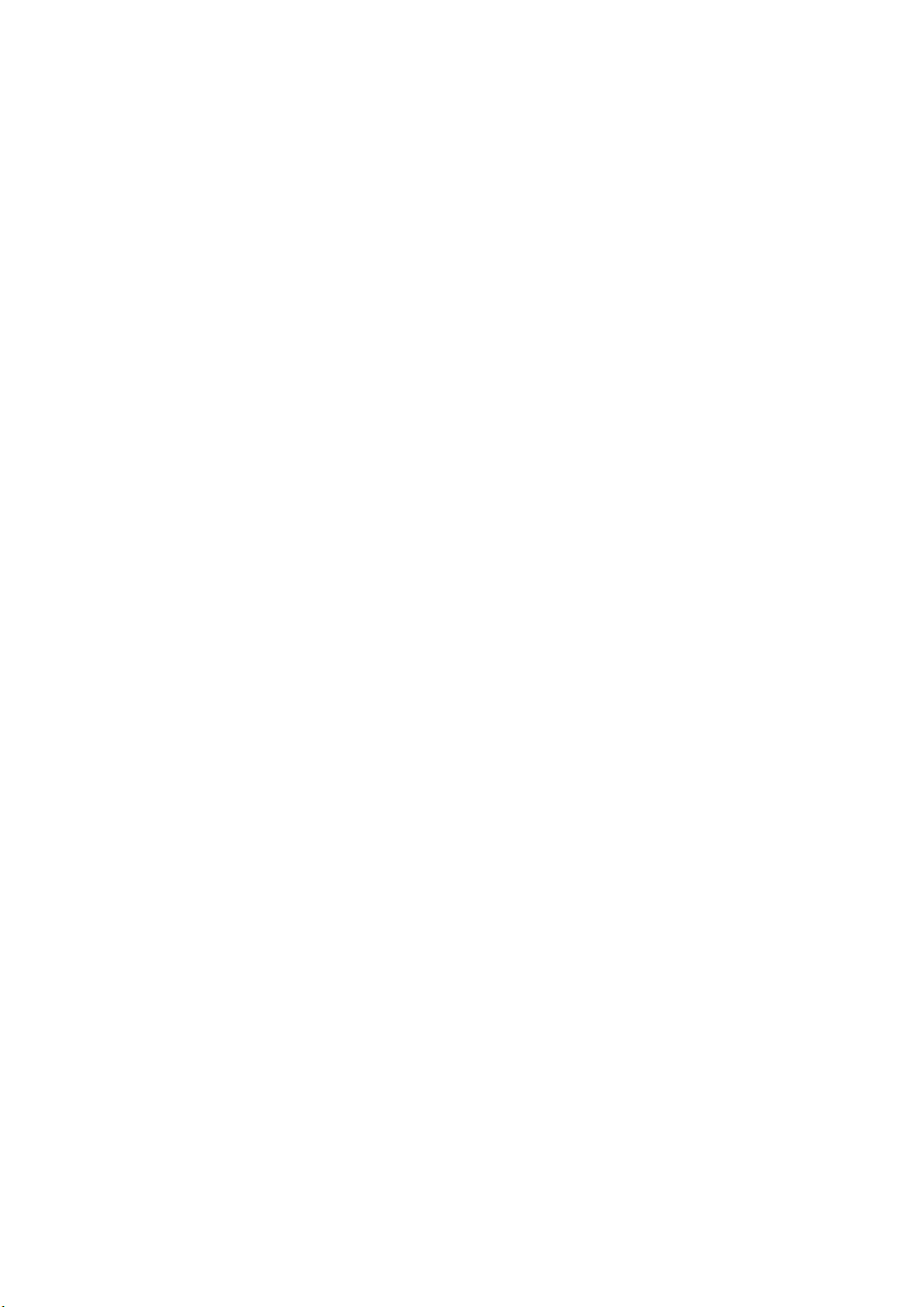
8.4 E-Mail and FTP ..................................................................................45
8.5 Motion Detection ............................................................................... 46
8.6 System............................................................................................. 47
8.7 Status .............................................................................................. 48
8.8 Users ............................................................................................... 48
8.9 Log .................................................................................................. 49
9. Specifications ............................................................................................ 50
10. Frequently Asked Questions ........................................................................ 51
Appendix A Viewing via UPnP in Windows XP ....................................................... 52
Appendix B Configure Windows 2003 Server ....................................................... 55
Page 5
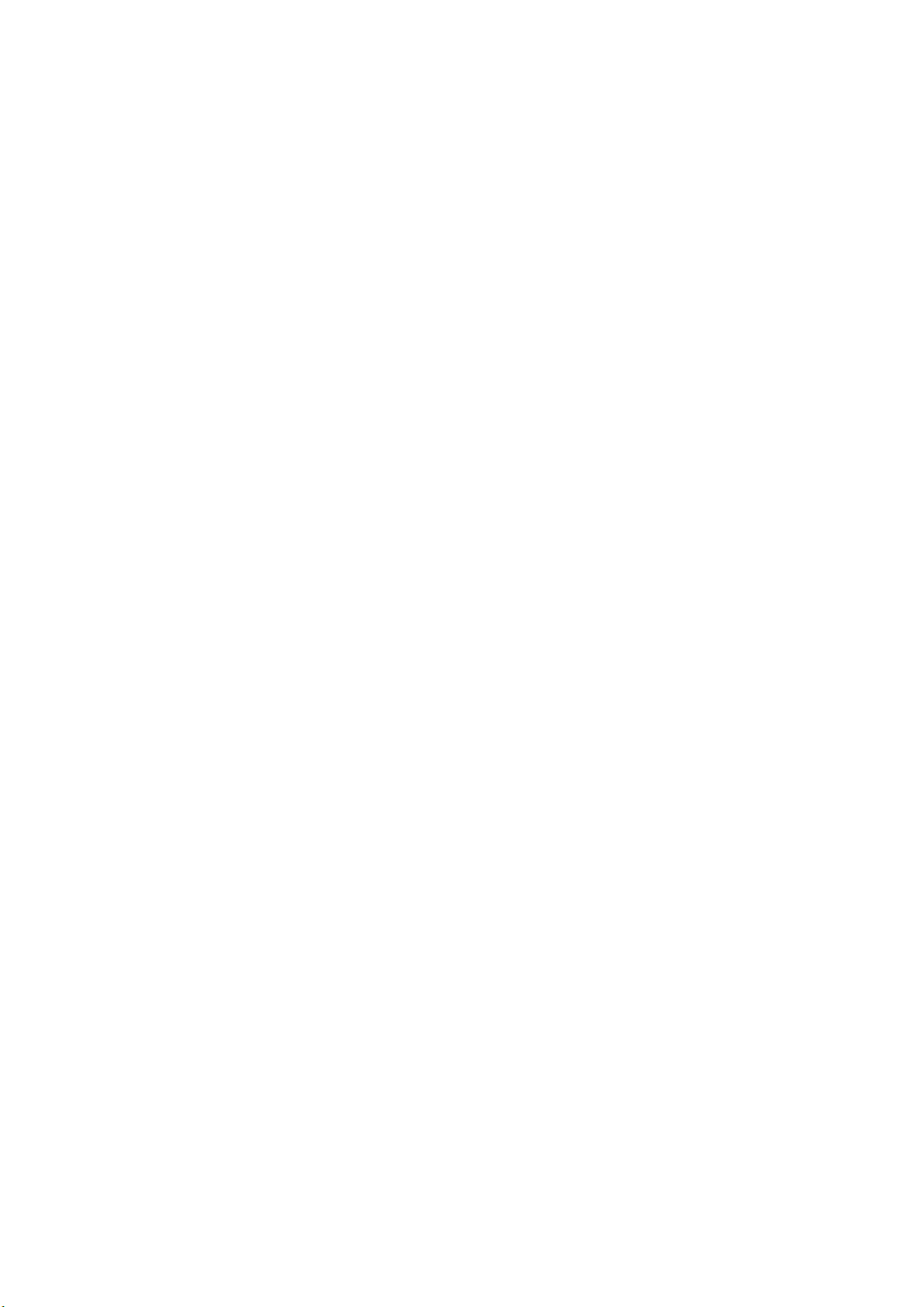
1. Introduction
Thank you for choosing Zonet ZVC7611/ZVC7611W. ZVC7611/ZVC7611W sends live
video through 10/100Mbps wired network to a web browser or camera viewer across
Internet anywhere in the world! This compact, self-contained unit lets you keep an eye
on your home, your kids, and your workplace—whatever’s important to you.
How does the Camera do all of this? Unlike standard “web cams” that require an attached
PC, ZVC7611/ZVC7611W can connect directly to a network. The MJPEG video
compression produces a high quality, high-frame rate, 640 x 480 video stream. The
included Camera Viewer utility lets you record the video to your local hard drive, “live” or
on a predetermined schedule.
Use the instructions in this User Manual to help you integrate ZVC7611/ZVC7611W into
your network. These instructions should be all you need to get the most out of
ZVC7611/ZVC7611W.
2. Package Content
One ZVC7611/ZVC7611W
One Quick Installation Guide
One Installation CD w/Manual
One Power Adapter
One Camera Stand
One Ethernet Cable
One Antenna (ZVC7611W Only)
Contact your local authorized reseller or the store purchased from for any items
damaged and/or missing.
1
Page 6

3. System Requirement
LAN: 10/100Mbps Fast Ethernet
WLAN: IEEE 802.11b/g
OS System: Windows 2000/XP/Server 2003/Vista/7
IE Version: 6.0.29 or above
CPU: Intel Pentium III 750MHz above or Intel Celeron 1GHz above
Memory Size: 128MB (256MB recommended)
DirectX 9.0 or above
VGA card with fully DirectX 9.0 supported.
VGA Card Resolution: 800 x 600 or above
4. Hardware Installation
4.1 LED and Focusing
The Camera head and its focus ring allow you to modify the aim and focus of
ZVC7611/ZVC7611W.
To adjust ZVC7611/ZVC7611W’s focus, rotate the focus ring.
LED Indicator Status Description
ON Indicates LAN port is connected
LAN
WLAN
(ZVC7611W only)
Flashing
ON Indicates WLAN is connected
Flashing
Indicates LAN activity
(transferring or receiving data)
Indicates WLAN activity
(transferring or receiving data)
POWER ON Indicates camera is receiving power
2
Page 7
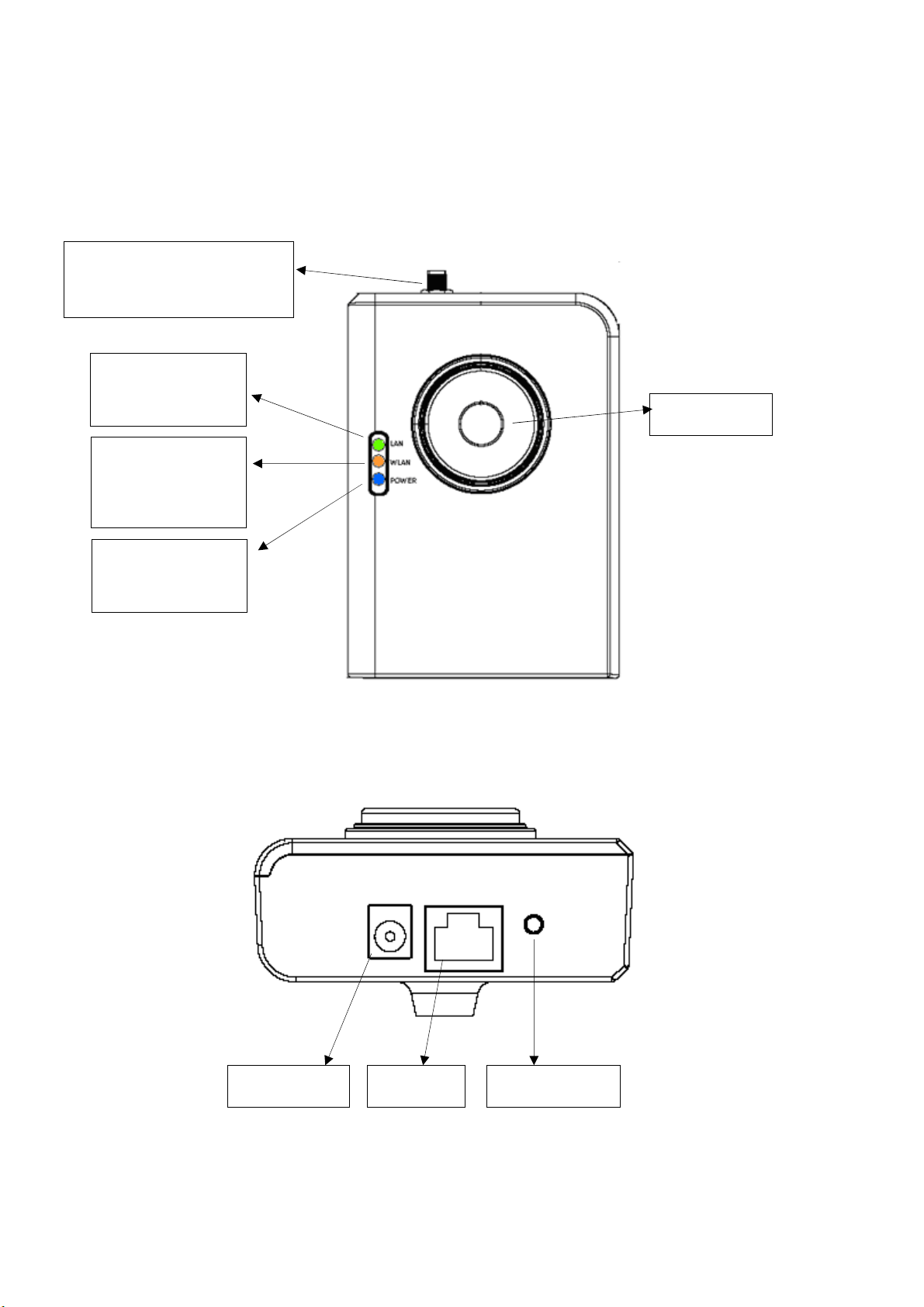
4.2 Know your ZVC7611/ZVC7611W
Front View
Wireless SMA Connector
(ZVC7611W Only)
LED Green:
LAN Activity
LED Orange:
WLAN Activity
(ZVC7611W Only)
LED Blue:
Power On
Bottom View
Focus Ring
Power Jack
LAN Port
Reset Button
3
Page 8
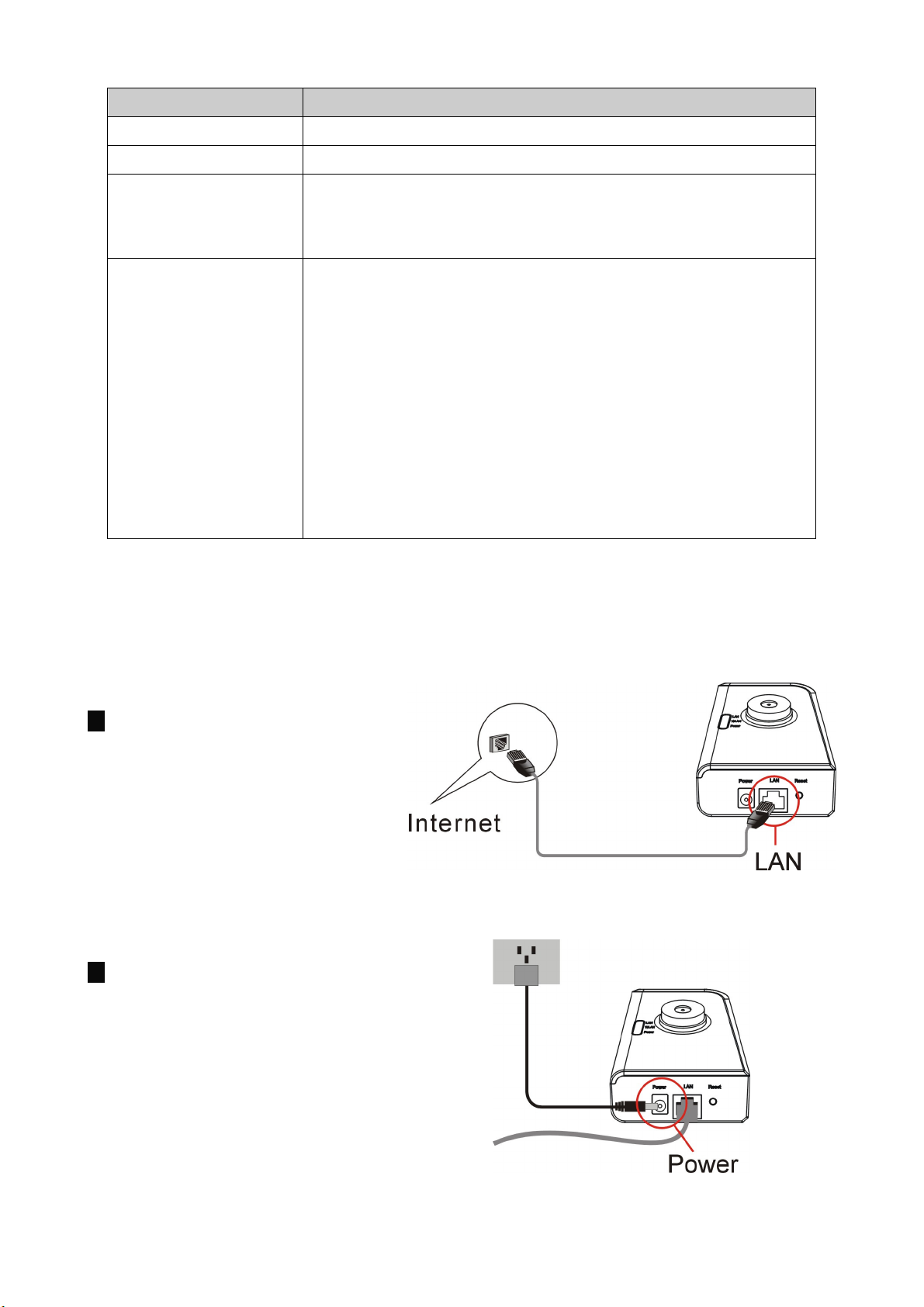
Port & Button Description
Power Jack Where you can connect the power adapter
LAN Port Where you can connect the RJ-45 Ethernet cable
Antenna Connector
(ZVC7611W Only)
Reset Button
This is standard Reverse SMA connector where any
antenna with Reverse SMA connector can connect to
ZVC7611W
1.
If problems occur with your ZVC7611/ZVC7611W,
press the reset button with a pencil tip for less than 2
seconds and the camera will re-boot itself, keeping your
original configurations.
2.
If problems persist or you experience extreme
problems or you forgot your password, press the reset
button for longer than 5 seconds and the camera will
reset itself to the factory default settings
Note: your original configurations will be replaced with
the factory default settings.
4.3 Connecting ZVC7611/ZVC7611W to Your Network
1. Connect ZVC7611/ZVC7611W to
your network by provided RJ-45
Ethernet cable from the
switch/router to the LAN port of
ZVC7611/ZVC7611W.
2. Connect the power adapter to
the ZVC7611/ZVC7611W and
plug the power adapter to power
socket. ZVC7611/ZVC7611W will
be powered on. When the
ZVC7611/ZVC7611W is ready,
the POWER LED will steady blue.
4
Page 9
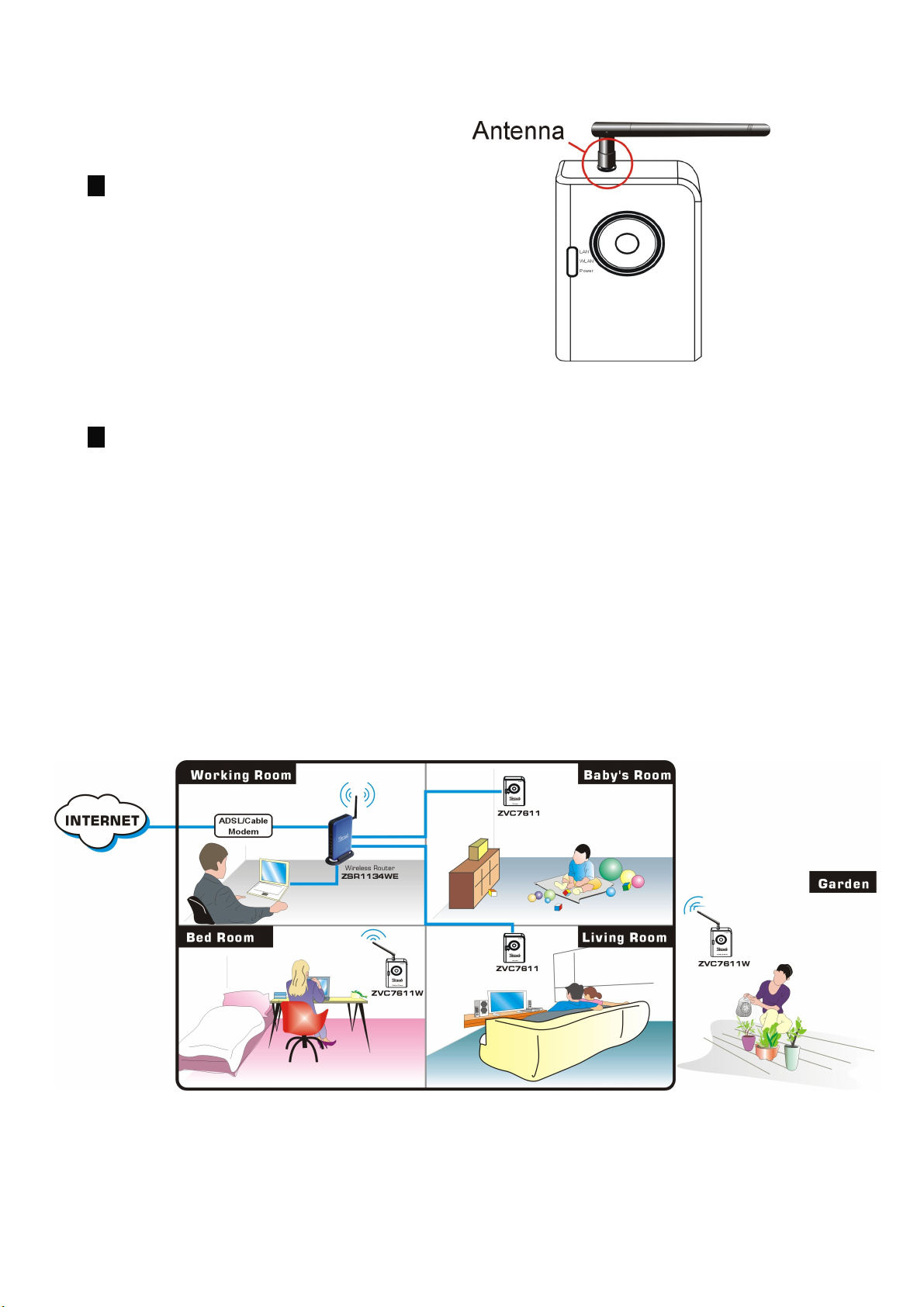
3. You have to connect the Wireless
Antenna to ZVC7611W if you’d
like to use it in a wireless network
environment.
4. Make sure that you have
installed correct VGA driver and
DirectX 9.0 or above.
4.4 ZVC7611/ZVC7611W Application Example
The following diagram explains one of the most typical applications for the
ZVC7611/ZVC7611W.
5
Page 10
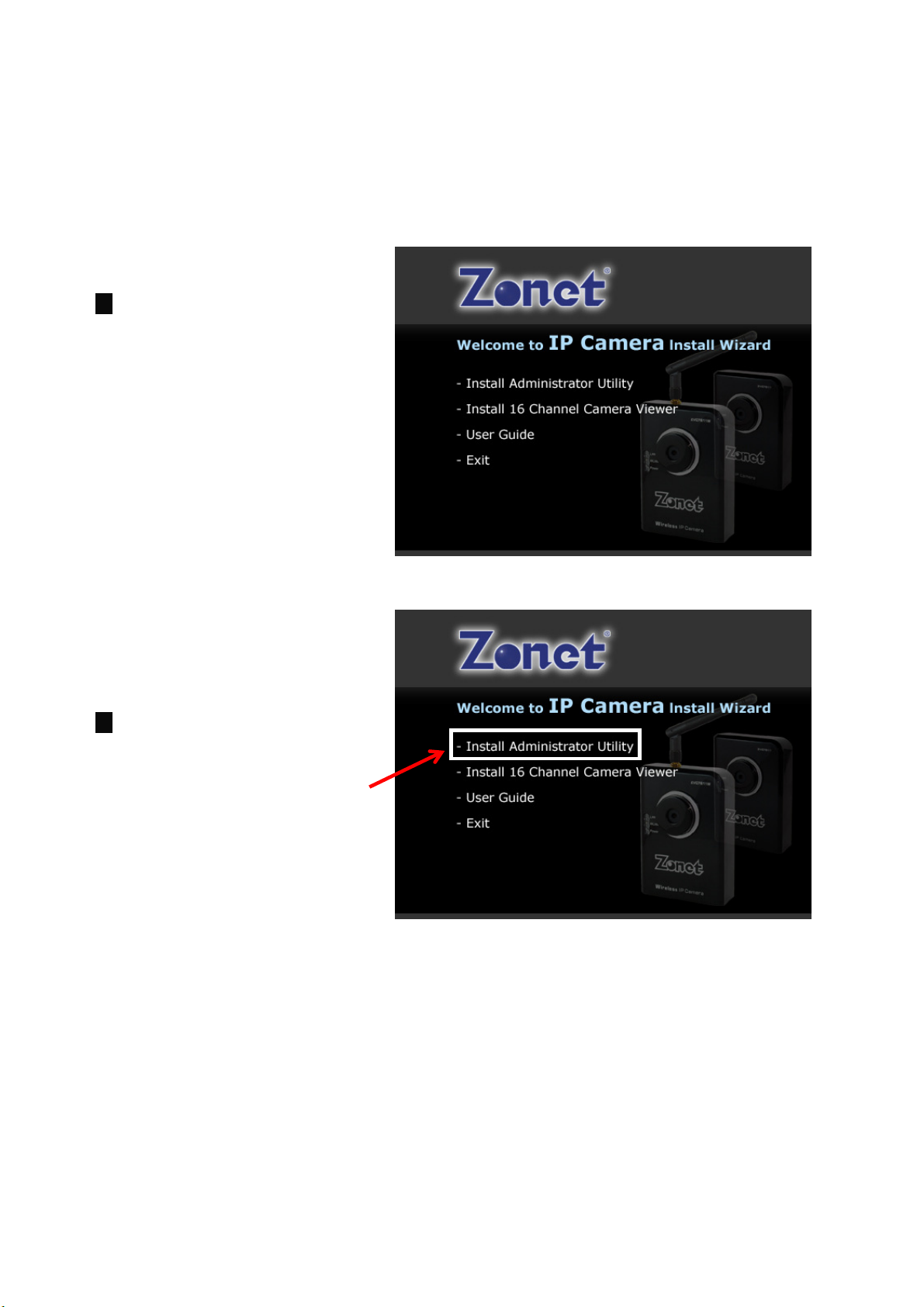
5. Software Installation
NOTE:
Snap-shot screens of the following installation procedure are based on Windows
XP. Installation procedures will be similar for other windows operating systems.
1.
Insert Installation CD to
your CD-ROM drive
Welcome screen appears. If
you don’t see the Welcome
screen, b
double-click
rowse CD and
Autorun.exe.
and the
2. The Wizard will show four
selections, select the
program you want to install
or click Exit to install later.
6
Page 11
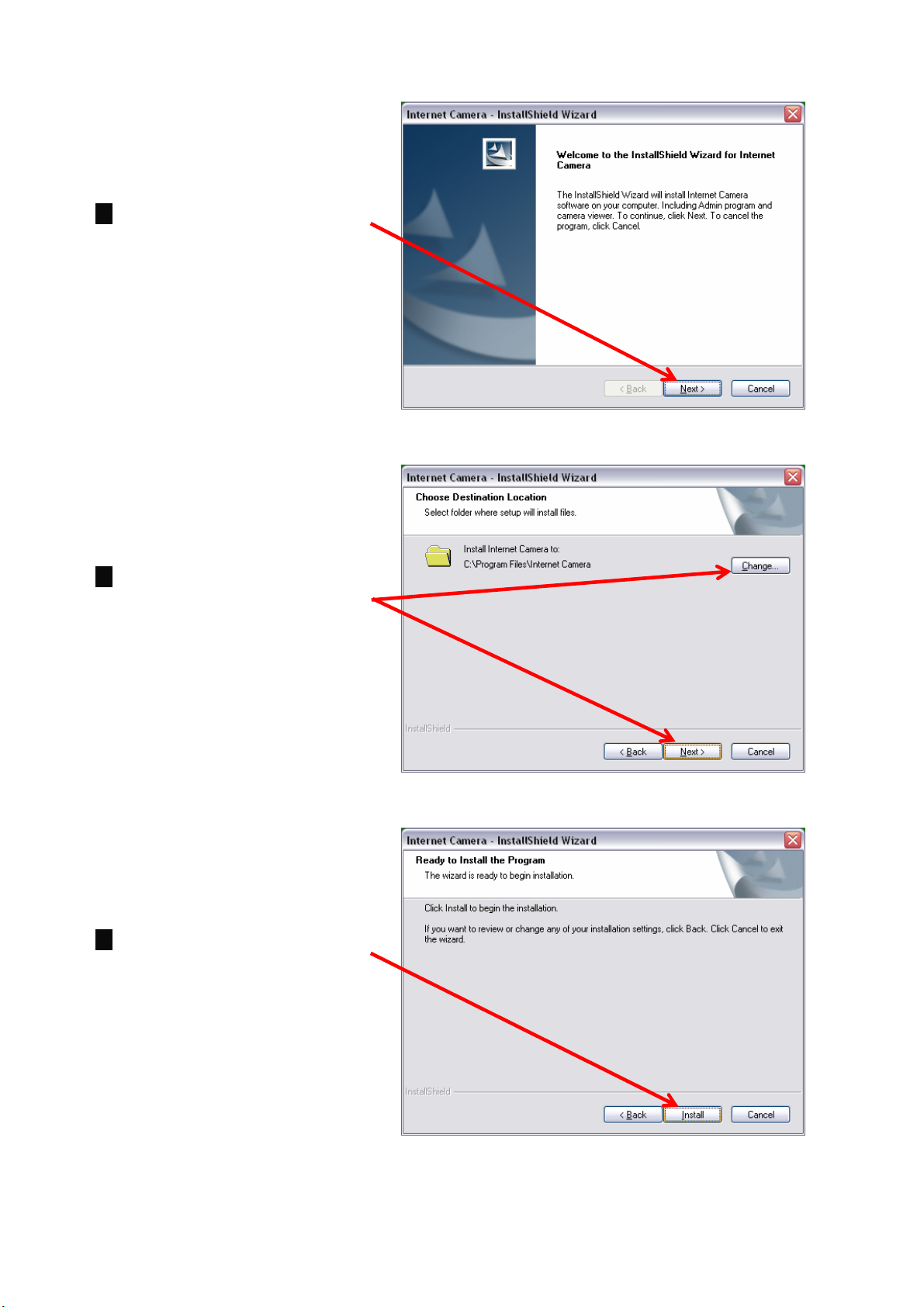
3. Click Next to continue the
installation
4. If you want to change the
path, click Change;
otherwise just click Next to
continue.
5. Click Install to start
installing the program
7
Page 12
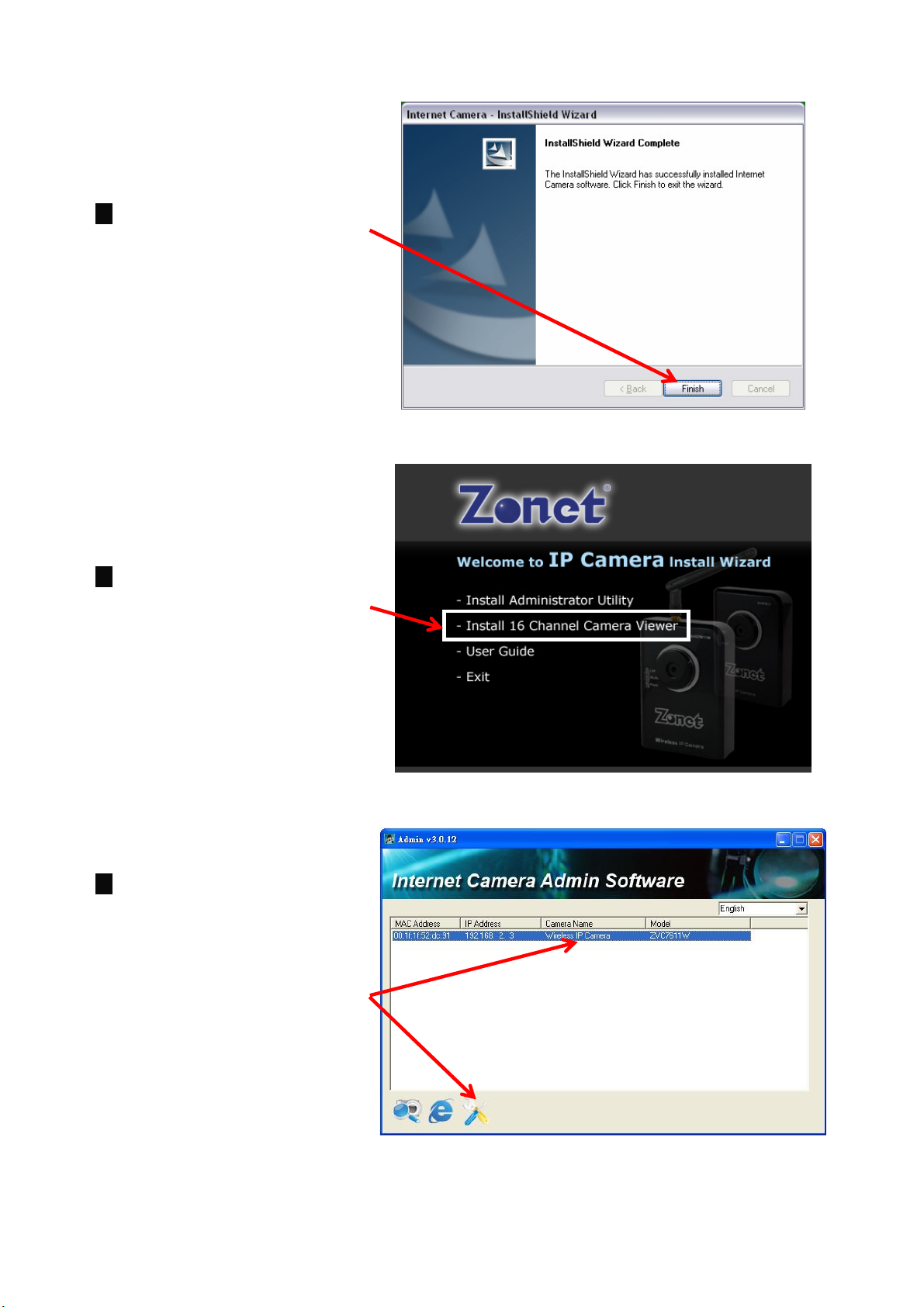
6. Click Finish to complete
Administrator Utility
installation.
7. Go back to wizard page and
click Install 16 Chan
camera viewer, the system
will start running viewer
installation.
8. Administrator Utility will
run automatically after
viewer installation. In first
page, the cameras found in
the network are listed.
Choose one you want to
configure and click
Configure Camera to
continue.
8
Page 13
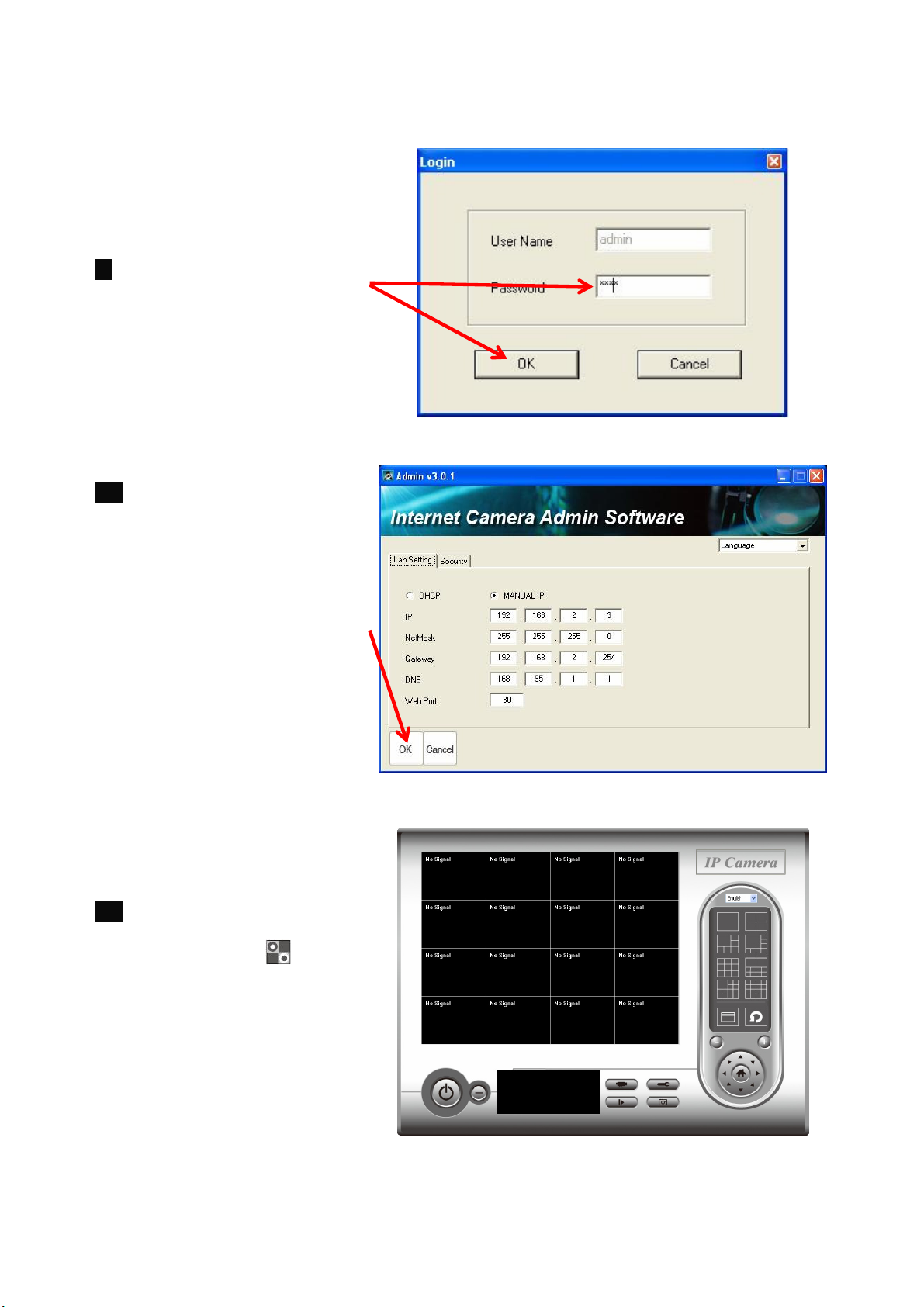
9. Enter default password
1234 and click OK to login
IP setup page.
10. The program will detect IP
address status of your
network automatically. You
can accept the suggested
value or enter the value
manually. If you enter the
value manually, please be
aware that Subnet Mask
must be the same for both
camera and PC. Click OK to
apply the configuration.
11. Click IPCam Surveillance
Software icon from
desktop/ quick launch bar/
start menu to start the IP
camera surveillance
software.
9
Page 14
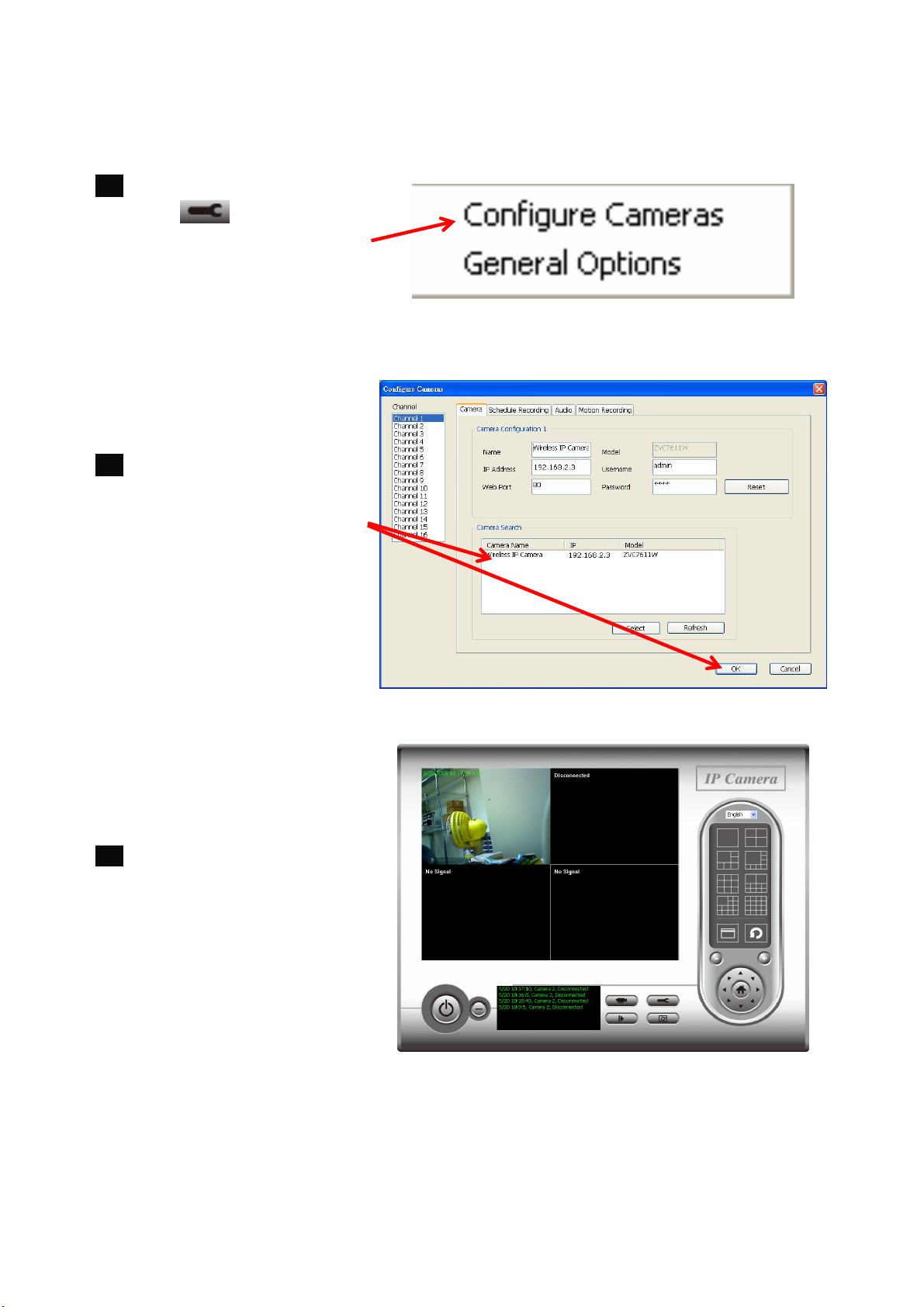
12. Click System configure
button and a popup
menu will appear. Select
Configure Cameras to
configure
ZVC7611/ZVC7611W.
13. Choose the camera you
want to connect in Camera
Search list and click Select
to add it into the channel you
want to view then click ok
14. IP Camera Viewer will pop
out and the video will show
on the channel you choose
automatically.
Congratulations! You’ve successfully configured your ZVC7611/ZVC7611W!
10
Page 15
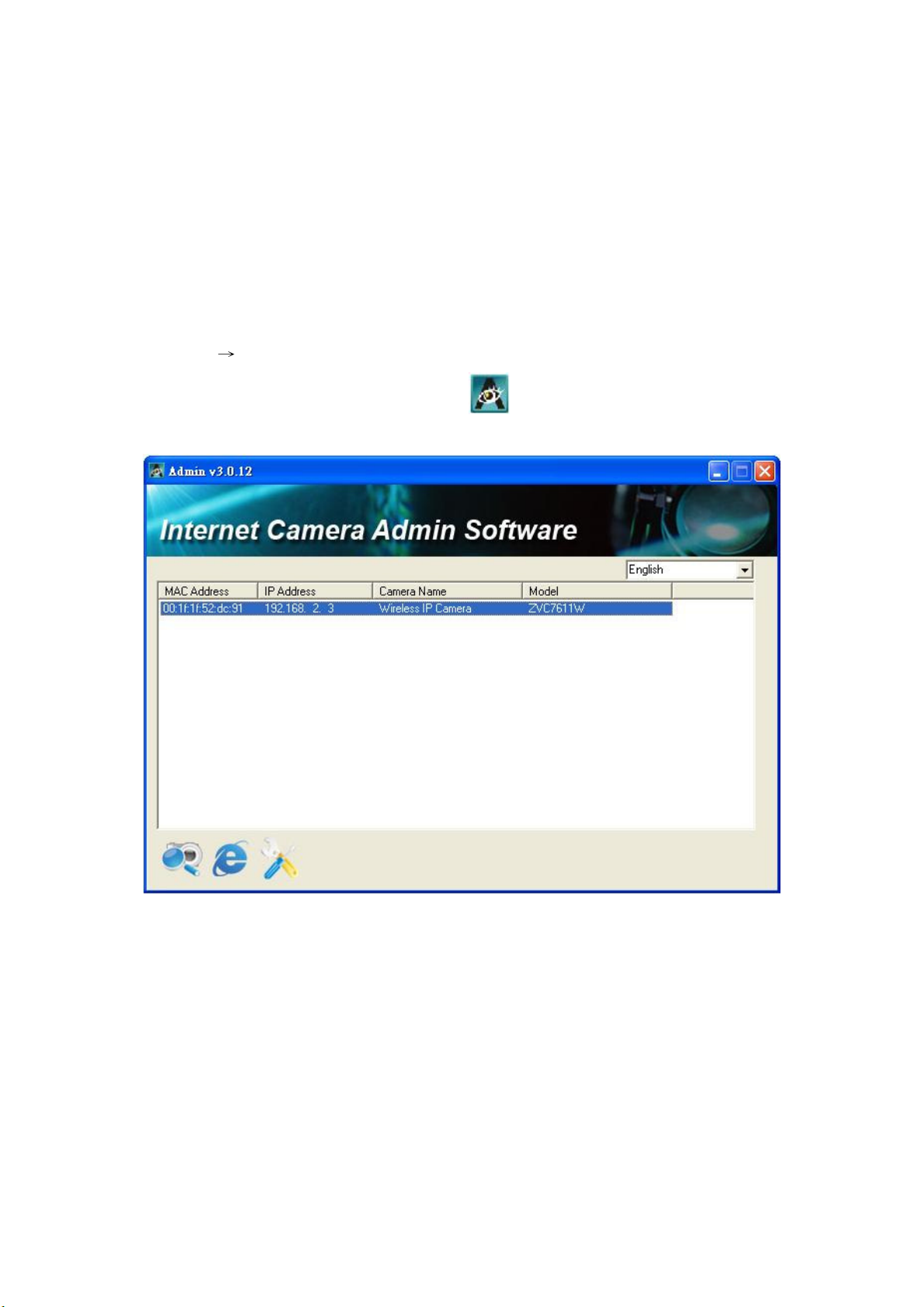
6. Using the Administrator Utility
IPCam Admin Utility allows users to search and setup ZVC7611/ZVC7611W located
within Intranet or Internet. From the utility, users can view all the information of the
selected camera; furthermore, it provides a setting wizard, which can guide users to add
ZVC7611/ZVC7611W to the network easily and promptly.
There are two ways to run IPCam Admin Utility as follows.
1. Click Start → select Programs\IP Camera\Admin Utility to run the utility.
2. Double click IPCam Admin Utility icon to run the utility.
11
Page 16
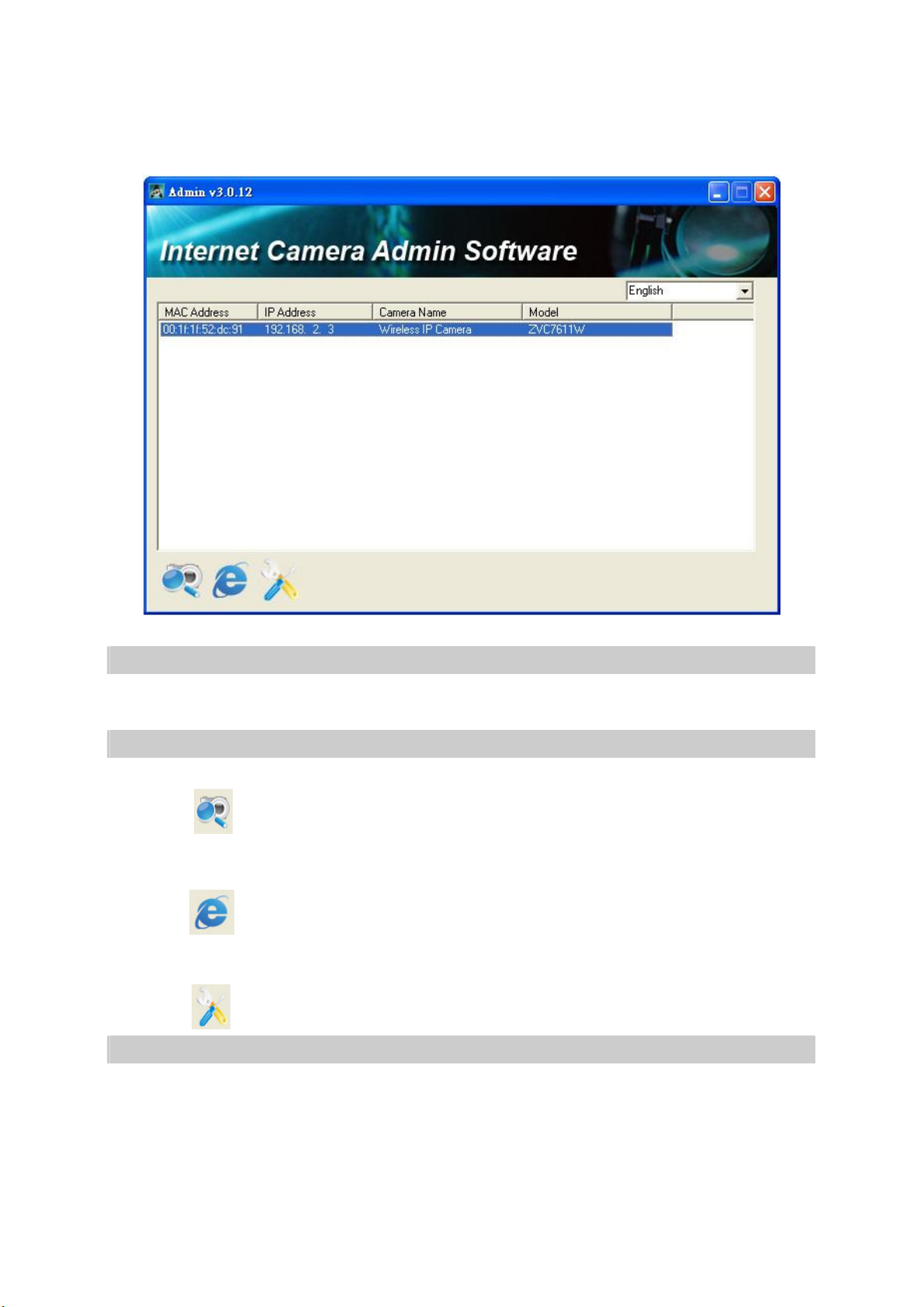
6.1 General Setting
activate browser and
change the IP setting and
Information of Camera
Camera Information It displays MAC address, IP Address, Camera Name and
Model of the selected camera.
Task Bar
Search Camera
Click Search Camera to search cameras on the network.
Browse Camera via Web
Click Browse Camera via Web to
auto connect to IP cam to get video
Configure Camera
Click Configure camera to
user name password of the IP Cam you selected.
Languages
Language Supports 3 languages (English/Japanese/Chinese).
12
Page 17
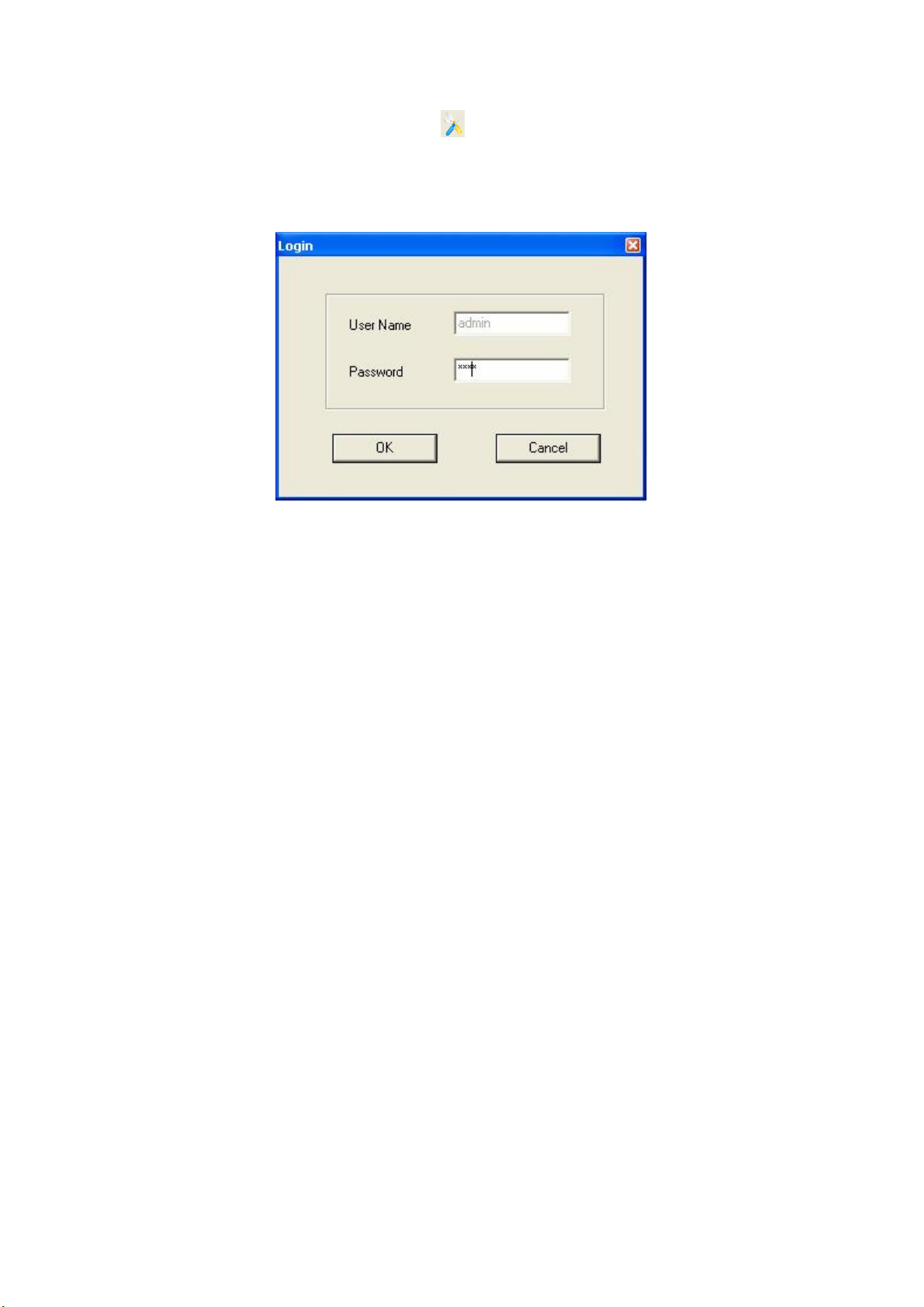
When you click Configure Camera icon , a screen will pop up to enter User Name
and Password. The default value is as follows.
User Name: Admin
Password: 1234
13
Page 18
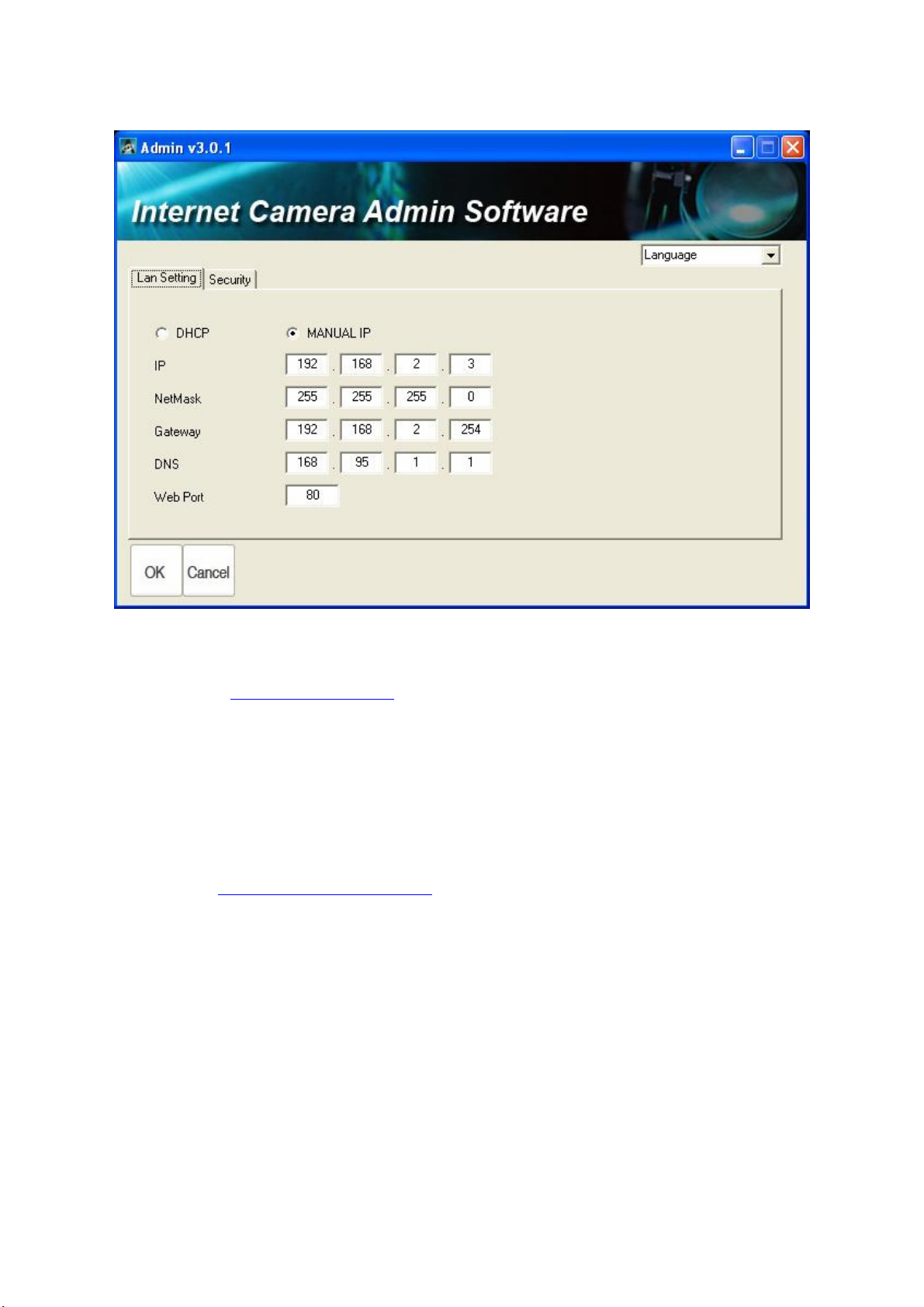
6.1.1 LAN Setting
IP Address: Enter an IP Address within the IP address range on your LAN. Default
IP Address: http://192.168.2.3
NetMask: Subnet Mask field must match the subnet setting on your LAN.
Gateway: Gateway setting must be the same with the gateway used by the PCs on
your LAN.
DNS: DNS Server (Domain Name Server) translates names to IP addresses. Set the
same DNS Server as the PCs on your LAN.
Web Port: Default web port is 80. If you change the web port from 80 to 8080, you
must type http://192.168.2.3:8080 to connect ZVC7611/ZVC7611W through web
browser.
14
Page 19

6.1.2 Security
Camera Name: The default camera name is IP Camera/Wireless IP Camera.
New Password: Enter the new password you want to use for ZVC7611/ZVC7611W.
Confirm Password: Retype the new password to confirm the setting.
15
Page 20

PTZ Control /
7. Using the Viewer Utility
Before you start:
IPCam Surveillance Software will only work when monitor’s resolution is 1024 x 768.
Please must change the resolution before using IPCam Surveillance Software.
You can click IPCam Surveillance Software icon from desktop/ quick launch
bar/ start menu to start IPCam Surveillance software.
IP Camera Viewer Introduction:
You can also put the mouse cursor on a certain figure to see the button name.
Video displaying area
Language
Display
layout
Full screen /
Scan
Zoom Out /
Zoom In
Home
Close window (stop
surveillance) / Minimize window
Message display
box
16
Recording / System configure
Playback / Snap shot
Page 21

Item Description
Video displaying area The image of all connected cameras will be displayed here.
Language Select a language from dropdown menu.
Display layout
Full screen
Scan
Zoom Out
Zoom In
PTZ control
Select a layout icon to change camera display layout. There
are 8 kinds of available display layouts.
Click to switch to full screen mode (only display video
displaying area), press ESC key to quit full screen mode.
Click to switch to slide show mode. Click once to activate
scan function (icon will become blue ), click again to
stop scanning (icon will become white ).
ZVC7611/ZVC7611W doesn’t support Zoom-Out function.
ZVC7611/ZVC7611W doesn’t support Zoom-In function.
ZVC7611/ZVC7611W doesn’t support PTZ control function.
Home
ZVC7611/ZVC7611W doesn’t support Home function.
Recording
Start video recording.
System Configure
Software / Camera configuration.
Playback
Playback a recorded video file.
Snapshot
Take a snapshot of current camera.
Message Display Box Displays all system messages.
17
Page 22

Close window
(stop surveillance)
Minimize window
Terminates IPCam surveillance software.
Minimizes IPCam surveillance software window.
7.1 Configure IP Camera Viewer
7.1.1 Configure Cameras
Before using IPCam Surveillance Software, you must configure ZVC7611/ZVC7611W(s)
you wish to connect. Please click System configure button and select
Configure Cameras from popup menu .
Note:
If you’re prompted by a windows security alert which asks you if you want to block IPCamViewer program,
please click Unblock button, or IPCam Surveillance Software will not be able to function correctly.
18
Page 23

7.1.1.1 Camera
In Camera tab you can configure all ZVC7611/ZVC7611W you wish to connect. Up to 16
cameras can be connected simultaneously.
Channel: Select the channel number you wish to set.
Camera Search: List all cameras found on your local network
Select: Choose a camera, and click Select button to add it into the channel you
want to view
Refresh: Rescan all cameras on your local network.
Camera Configuration:
*Name: Default value is IP Camera/Wireless IP Camera, you can change
the name of ZVC7611/ZVC7611W so you can remember the location of purpose
easily.
Model: Displays the model of selected camera. This field can not be changed.
*IP: Input IP address of ZVC7611/ZVC7611W.
*Username: Input User Name of ZVC7611/ZVC7611W.
*Web Port: Default value is 80.
Password: Default value is 1234. Password changed if you changed the
password of selected camera.
*: It’s recommended to use Select button to fill the content of this field.
Reset: Clear all fields in Camera Configuration section.
OK: Save settings in this tab.
19
Page 24

After clicking OK button to save settings, you’ll see the image in IPCam Surveillance
Software’s main menu:
20
Page 25

7.1.1.2 Schedule Recording
In Schedule Recording tab, you can setup scheduled video recording, so you can record
the video captured by all cameras you have by a pre-defined schedule.
Channel: Select the channel number you wish to set.
One Time Schedules: This schedule will be executed once only.
New:
One Time Schedules: Specify the time duration of this one-time schedule,
then click OK to save settings
21
Page 26

Weekly Schedules:
Check selected weekdays, and set the start time in From. You can set the
duration of video recording in Period (HH:MM:SS), and end time will be
displayed in To automatically.
Click All Time Record button to define a recording schedule that will be
executed every weekday, from 12:00:00AM to 11:59:59PM.
Edit: Edit the start and end time of the selected schedule item.
Delete: Delete a selected schedule item.
OK: Save settings in this tab.
22
Page 27

7.1.1.3 Audio
Please note that ZVC7611/ZVC7611W doesn’t support audio function.
Audio tab is not working for ZVC7611/ZVC7611W.
23
Page 28

7.1.1.4 Motion Record
With Motion Record function activated, only motions captured by selected camera will be
recorded.
WARNING:
For applications that security is highly concerned, it’s not recommended to use this function
since some tiny changes may not be able to trigger the camera and the camera will not start
recording.
Channel: Select the channel number you wish to set.
Enable: Activate motion record function.
Disable:
Recording Time: Select the time duration from dropdown menu in seconds.
Invoke alarm when motion is triggered: Send an alarm when a motion has been
detected by ZVC7611/ZVC7611W.
Send mail when motion is triggered: Send an email to a pre-defined address
when a motion has been detected by ZVC7611/ZVC7611W.
OK: Save settings in this tab.
Deac
tivate motion record function.
24
Page 29

7.1.2 General Settings
7.1.2.1 General
Data Directory: Assign a folder you wish to store the recorded video and captured
image. Click Browse button to pick a directory in your hard disk.
Free Recording Space: Displays remaining storage space.
Max Video File Size: Defines the maximum file size of every video file. When the
size of file exceeds this value, IPCam Surveillance Software will open another file to
record the video.
Scan Time: Define the time period for slide show between every camera switch
when you activate Scan function .
Cycle Recording: Decide the behavior when hard disk space is full.
Disable: Do not overwrite recorded video files.
Enable: Overwrite recorded video files.
OK: Save settings in this tab.
25
Page 30

7.1.2.2 E-Mail Setting
If you want to get an email that contains the image captured by ZVC7611/ZVC7611W
from motion detection function, please setup your email information here first.
E-Mail Subject: Specify the subject of sending email.
Recipient E-Mail Address: Lists all email addresses you set.
New: Click to input the email address.
Edit: Select an email address from Recipient E-Mail Address, and click Edit
to edit the email address.
Delete: Delete selected email address.
Sender E-Mail Address: Specify the email address of email sender.
26
Page 31

SMTP Server: Specify the IP address or host name of the SMTP server you wish to
use.
SMTP Port: Specify the port number of the SMTP server you wish to use. Default
value is 25.
SMTP Auth: Select Enable if your SMTP server requires authentication, select
Disable if it’s not required.
SMTP Account: Input the SMTP account (username) of your SMTP server. In most
cases, it’s the same with your POP3 username.
SMTP Password: Input the SMTP password of your SMTP server. In most cases, it’s
the same with your POP3 password.
OK: Save settings in this tab.
7.1.2.3 Security
To prevent other people to access IPCam Surveillance Software, you can set a password
to protect it.
Enable: Requires password authentication when software starts.
Disable: Password authentication is not required when software starts.
Password: Input the password you wish to use.
Confirm Password: Input the password you wish to use again.
27
Page 32

7.1.2.4 About
About tab shows the version number of the IPCam Surveillance Software you are using.
28
Page 33

7.2 Change Display Layout
IPCam Surveillance Software provides 8 kinds of display layout:
Every layout displays different number of camera and camera arrangement, you can
click the icon that presents a specific kind of layout, and the video displaying area will
change accordingly.
29
Page 34

Style 1.
06 07 08
1 Camera only
Style 2.
4 Cameras
01
03
01
02
04
Style 3.
6 Cameras
Style 4.
8 Cameras
02
01
03
04 05 06
02
01
03
04
05
30
Page 35

04 05 06
08 09 10
03
05
07 08 09
11 12 13
03 04
06 07 08
10 11 12
14 15 16
Style 5.
9 Cameras
Style 6.
10 Cameras
01
02 03
04 05 06
07 08 09
01 02
03
07
Style 7.
13 Cameras
Style 8.
16 Cameras
06
10
01
05
09
13
02
01
04
02
31
Page 36

7.3 Full-screen mode
Click Full Screen button to switch display mode to full-screen mode.
To exit full-screen mode, press ESC key.
32
Page 37

7.4 Scan
If you have more than one camera configured, you can click Scan button to switch
between all configured cameras as slide show function.
NOTE:
If camera is configured but disconnected, it will still be displayed in a scan sequence, but you’ll see
nothing and you’ll see Disconnected text displayed at the upper-left corner of the image.
Click Scan once to activate scan function (icon will become blue ).
Click again to stop scanning (icon will become white ).
For slide show interval setting, please refer to 7.1.2.1 General
33
→→→→
Scan Time.
Page 38

7.5 Zoom-in / Zoom-out
ZVC7611/ZVC7611W doesn’t support Zoom-in / Zoom-out function.
34
Page 39

7.6 PTZ
ZVC7611/ZVC7611W doesn’t support PTZ function.
35
Page 40

7.7 Snapshot
You can take a snapshot of selected camera and save it to Snapshot sub-folder of
pre-defined data directory.
Click Snapshot button once to take a snapshot.
You can take as much snapshot as you want before hard disk is full.
36
Page 41

7.8 Recording
You can start video recording of selected camera manually by clicking Recording
button:
When recording starts, you’ll see a message in Message Displaying Box such as 1/1
10:00:00, Camera 1 Start Manual, which means camera 1 starts recording manually
on 1/1 at 10:00:00.
To stop recording, click Recording button again, and you’ll see a message such as 1/1
10:00:00, Camera 1 Stop Manual.
37
Page 42

7.9 Video Playback
You can playback all recorded video by clicking Playback button.
A Playback window will appear, search the video file before you play it.
There are two kinds of video search:
Time Search: Search all video files in a specific period
Motion Search: Search all videos recorded by motion detection function in a
specific period.
Define Start and End date / time of the time period, and then click Search. All found
videos will be displayed, select the video you wish to play and click Play to playback.
38
Page 43

8. Web Connection and Setup
To configure ZVC7611/ZVC7611W with the Web browser, start the web browser and
input the default IP address of ZVC7611/ZVC7611W http://192.168.2.3 in address bar.
Input the User Name and Password and click OK.
The default values are:
User Name: admin
Password: 1234
If this is the first time connecting ZVC7611/ZVC7611W, please download ActiveX
Setup.exe to install ActiveX Plug-In.
After installing ActiveX Plug-In, you will see video image on the web screen directly.
39
Page 44

8.1 Camera
Resolution: Default resolution is 640 x 480 VGA format; 320 x 240 is CIF format.
Image Quality: Adjust to control the video quality.
Max Frame Rate: ZVC7611/ZVC7611W supports at most 30 frames per second.
Set the frame rate higher can get video more smooth. But will use more bandwidth.
Frequency: Adjust to fitting light frequency.
Brightness: Value can be from 1 to 100.
Contrast: Value can be from 1 to 100.
Saturation: Value can be from 1 to 100.
Hue: Value can be from 1 to 100.
Whiteness: Value can be from 10 to 30.
Enable Auto Exposure: Enable Auto Exposure by check this box.
Enable OSD: Enable or disable Time Stamp function on the screen. When you
disable OSD function, Time Stamp will be hidden.
Apply: Click to validate the setting values.
40
Page 45

8.2 LAN
LAN
Network Type: Obtain IP via DHCP protocol or specified static IP Address.
IP Address: Enter an unused IP Address within the IP address range used on
your LAN.
Subnet Mask: Subnet Mask field must match the subnet setting on your LAN.
Gateway: The Gateway is used to forward frames to destinations in a different
subnet on the Internet.
DNS Server: DNS Server (Domain Name Server) translates names to IP
addresses.
Video Port: Default value is 4321. AV Control Port is used to transmit or
receive the AV streaming in the network.
Web Port: Default value is 80. Since the web server may use port 80, you can
use a different port for ZVC7611/ZVC7611W. If you change the web port from
80 to 8080, you must type http://192.168.2.3:8080 to connect
ZVC7611/ZVC7611W through the web browser.
Apply: Click Apply when finishing LAN setting.
41
Page 46

PPPoE
Enable PPPoE: Enable or Disable PPPoE function.
User Name: Enter the User Name for the PPPoE Connection.
Password: Enter the Password for the PPPoE Connection.
MTU: A maximum transmission unit (MTU) is the largest size packet or frame,
specified in octets (eight-bit bytes), that can be sent in a packet or frame based
network such as the Internet.
Apply: Click Apply when finishing PPPoE setting.
Dynamic DNS
Enable DDNS: Enable or Disable DDNS function.
Provider: ZVC7611/ZVC7611W supports the DDNS service from DynDNS
Company.
Domain Name: Enter the domain name that you register for
ZVC7611/ZVC7611W from DynDNS web site registername.dyndns.com.
User Name: Enter the login name for the DDNS service.
UPnP
LoginFree
Password: Enter the password for the DDNS service.
Apply: Click Apply when finishing DDNS setting.
Enable UPNP: Enable or Disable UPnP function.
Apply: Click Apply when finishing UPnP setting.
Filename: The Default value is loginfree. ZVC7611/ZVC7611W will send a
snapshot image to Internet Explorer. If user changed file name (Ex: 1234), the
URL must changed to http://192.168.2.3/1234.jpg.
Apply: Click Apply when finishing LoginFree setting.
42
Page 47

8.3 WLAN (For ZVC7611W)
Wireless connection: Default value is Disable.
Network Type: Select Infrastructure or Ad-Hoc from dropdown menu.
Available Networks: Select the networks listed below.
SSID: To connect your ZVC7611W to a specific access point, you have to set the
corresponding access point SSID.
Channel: Only available for Ad-Hoc mode. The channel setting should be the same
with the network you are connecting to.
Basic Rate: ZVC7611W will force to the data rate that you selected to transmit
data.
Authentication and Encryption Type:
None: Means you don’t want any encryption for wireless network.
Open System: Means you can use WEP for encryption or no encryption.
Shared Key: you must use WEP for encryption.
WPA-PSK: Encryption your wireless with WPA-TKIP or WPA-AES.
WPA Pre-Shared Key: From 8 to 64 characters and can be letters or numbers.
WEP Key Length: You may select 64-bit or 128-bit to encrypt transmitted data.
WEP Key Format:
Hex: Use only A~F, a~f & 0~9.
ASCII: Use alphanumeric characters.
Default Key: Select one of the keys (1~4) as the encryption key.
43
Page 48

Key1 ~ Key4: Fill the text box by following rules.
Hex 64-bit: 10 characters (use only A~F, a~f & 0~9)
Hex 128-bit: 26 characters (use only A~F, a~f & 0~9)
ASCII 64-bit: 5 alphanumeric characters
ASCII 128-bit: 13 alphanumeric characters
Apply: Click Apply when finishing WLAN setting.
44
Page 49

8.4 E-Mail and FTP
E-Mail & FTP page lets you setup E-Mail client and FTP client that camera can sent live
video to your e-mail account or FTP server when Motion has been detected.
E-Mail
Recipient E-Mail Address: Enter the E-Mail Account for receiving the pictures
recorded by Motion Detection function.
SMTP Server: Enter the SMTP Server for the E-Mail sending.
Sender E-Mail Address: Enter the E-Mail address of the e-mail sender.
SMTP Authentication: Enable or Disable the SMTP Authentication function.
Username: When Authentication is enabled, input the SMTP Username.
Password: When Authentication is enabled, input the password.
Send a Test Email: Click button to send a test e-mail to your mailbox to test
if your setting is correct.
FTP Configuration
FTP Server: Enter the FTP address for receiving the pictures recorded by
Motion Detection function.
FTP Port: Enter the port of FTP server.
User Name: Input the user account of ftp server.
Password: Input the Password of ftp server.
Remote Folder: Input the folder name that you want to store the video.
Passive Mode: If ZVC7611/ZVC7611W is under NAT, you usually need to
enable this mode.
45
Page 50

8.5 Motion Detection
Motion Detection Enable: Enable or Disable Motion Detection Function.
Motion Detection Interval: Setup the interval between two events.
Threshold: Setup the sensitivity of motion detection.
Send Recording File to E-Mail: Select Yes to send the recorded video file to your
E-Mail account specified at E-Mail & FTP menu.
E-Mail Subject: Input the subject of motion detection notice e-mail.
Send Recording File to FTP: Select Yes to send the recorded video file to your FTP
server specified at E-Mail & FTP menu.
46
Page 51

8.6 System
System page allows users to setup parameters, firmware upgrade and reset tools.
Camera Information
Camera Name: Default value is IP Camera / Wireless IP Camera.
Login Name: Default value is admin.
Password: Enter up to 4 digits password.
Confirm Password: Enter the password again to confirm the setting.
Date / Time Setting
Set Date/Time manually: Display current Date and Time.
NTP Server: Synchronize Date and Time with NTP server.
Time Zone: Select the time zone by drop-down menu.
NTP Server: Enter the IP Address of NTP Server.
Utilities
Upgrade Firmware: Click Browse to find the correct firmware and then click
Upgrade.
Reset to Factory Defaults: Click Reset to reset all camera setting to default.
Reboot Device: To reboot the ZVC7611/ZVC7611W, click Reboot.
LED Setting: If you wan to secure ZVC7611/ZVC7611W from noticing, you can
turn off the status LED light by clicking LED Light OFF. To turn on the status
LED light, click LED Light ON.
47
Page 52

8.7 Status
Status page shows the current information of ZVC7611/ZVC7611W.
8.8 Users
Users page allows users to add four user accounts which are able to view video from
Camera Viewer and Web Management. These users, unlike Administrator, are not
allowed to configure the camera.
48
Page 53

8.9 Log
Log page allows users to monitor the device event and time.
Log screen: Display the event and event time of ZVC7611/ZVC7611W.
Refresh: Click Refresh to refresh the log screen.
49
Page 54

Humidity: 10%
~ 90% non
-
condensing
One RJ45 port; IEEE 802.3u compliant 10/100 Mbps Fast
Ethernet with Auto
-
MDIX
TCP/IP, UDP, ICMP, DHCP, NTP, DNS, DDNS, SMTP, FTP,
H
TTP, PPPoE, UPnP
9. Specifications
Image Sensor
Image Sensor 300K pixels 1/4” Color CMOS Sensor
Resolution 640x480
Lens
Aperture (F/No.) 1.8
Focus Length 4.8mm
Image Processing
Compression MJPEG
Frame rate 20fps @VGA , 30fps @QVGA
Image Resolution 176 x 144, 320 x 240, 640 x 480
System
Browser Internet Explore 6.0 and above
Supported OS Windows 2000/XP/Server 2003/Vista/7
Power 12V
Environment
Approvals CE/FCC class B
Communication
Ethernet
Wireless IEEE802.11b/802.11g
Supported Protocols
LED and Button
Power Blue Color
LAN Green Color
WLAN Orange Color
Temperature: 0°C ~ 45°C
Reset button Push and hold over 5 sec will be Factory reset
Software
View channel:16 CHs
Application Software
Manual/Schedule Record
Video Playback/Stop/Forward/Pause
Motion detect
50
Page 55

10. Frequently Asked Questions
Q1: What algorithm is used to compress the digital image?
A: ZVC7611/ZVC7611W utilizes MJPEG video compression technology to provide high
quality images. MJPEG is a standard for video compression and can be applied to various
application software.
Q2: Can I capture or record still images from ZVC7611/ZVC7611W?
A: Yes, you are able to capture or record still images with the snapshot function from the
Camera Viewer application supplied with ZVC7611/ZVC7611W CD-ROM.
Q3: What network cabling is required for ZVC7611/ZVC7611W?
A: ZVC7611/ZVC7611W uses Category 5 UTP Twisted-pair cable allowing 10 Base-T and
100 Base-T networking.
Q4: Can ZVC7611/ZVC7611W be setup as a PC-cam on the computer?
A: No, ZVC7611/ZVC7611W is used only on Ethernet and Fast Ethernet network.
Q5: Can ZVC7611/ZVC7611W be connected on the network if it consists of only
private IP Addresses?
A: Yes, ZVC7611/ZVC7611W can be connected to a LAN with private IP Addresses.
Q6: The focus on ZVC7611/ZVC7611W is bad, how can I correct it?
A: Adjust ZVC7611/ZVC7611W focus manually.
51
Page 56

11. Appendix A Viewing via UPnP in Windows XP
When the UPnP function is enabled, ZVC7611/ZVC7611W can be detected by UPnP
compliant system such as Windows XP. ZVC7611/ZVC7611W will be displayed in the
Neighborhood of Windows XP, so you can directly double click the camera icon or right
click the camera icon and select Invoke to view the video through web browser.
52
Page 57

Enable UPnP in Windows XP SP2
If you can’t find ZVC7611/ZVC7611W in the Neighborhood of Windows XP SP2 or you
have seen the following message when you double click the camera icon. You have to
check if UPnP function is blocked by the firewall. Please follow the steps below to enable
it.
1. Go to Start
→→→→
Settings
→→→→
Network Connections.
2.
Right click Local Area Connection and select Properties.
3.
In Local Area Connection Properties, select Advanced tab and click Settings.
53
Page 58

4. Windows Firewall will be popped up, select Exceptions tab.
5. Enable UPnP Framework from Programs and Services list and click OK.
54
Page 59

12. Appendix B Configure Windows 2003 Server
Graphics Hardware Acceleration and DirectX are Disabled by default on a Server
configuration to ensure maximum stability and uptime. But for any reason you need to
enable them to use DirectX enabled applications, following will guide you through on how
you can do it.
Enabling Graphics Hardware Acceleration
1. Simply right click anywhere on your desktop and select Properties
tab
→→→→
Advanced
2. Move the Hardware acceleration slider across to Full.
3. Click OK.
4. You may experience a monitor black out for a few seconds, this is normal.
→→→→
Troubleshoot tab.
55
→→→→
Settings
Page 60

Enabling DirectX
5. Go to Start
→→→→
Run
→→→→
type dxdiag followed by enter. You will get a dialog box
asking if you want to allow dxdiag to access the internet to check for valid WHQL
certificates, click Yes.
6. Select Display tab, and click on all three boxes to Enable DirectDraw, Direct3D
and AGP Texture Acceleration.
56
