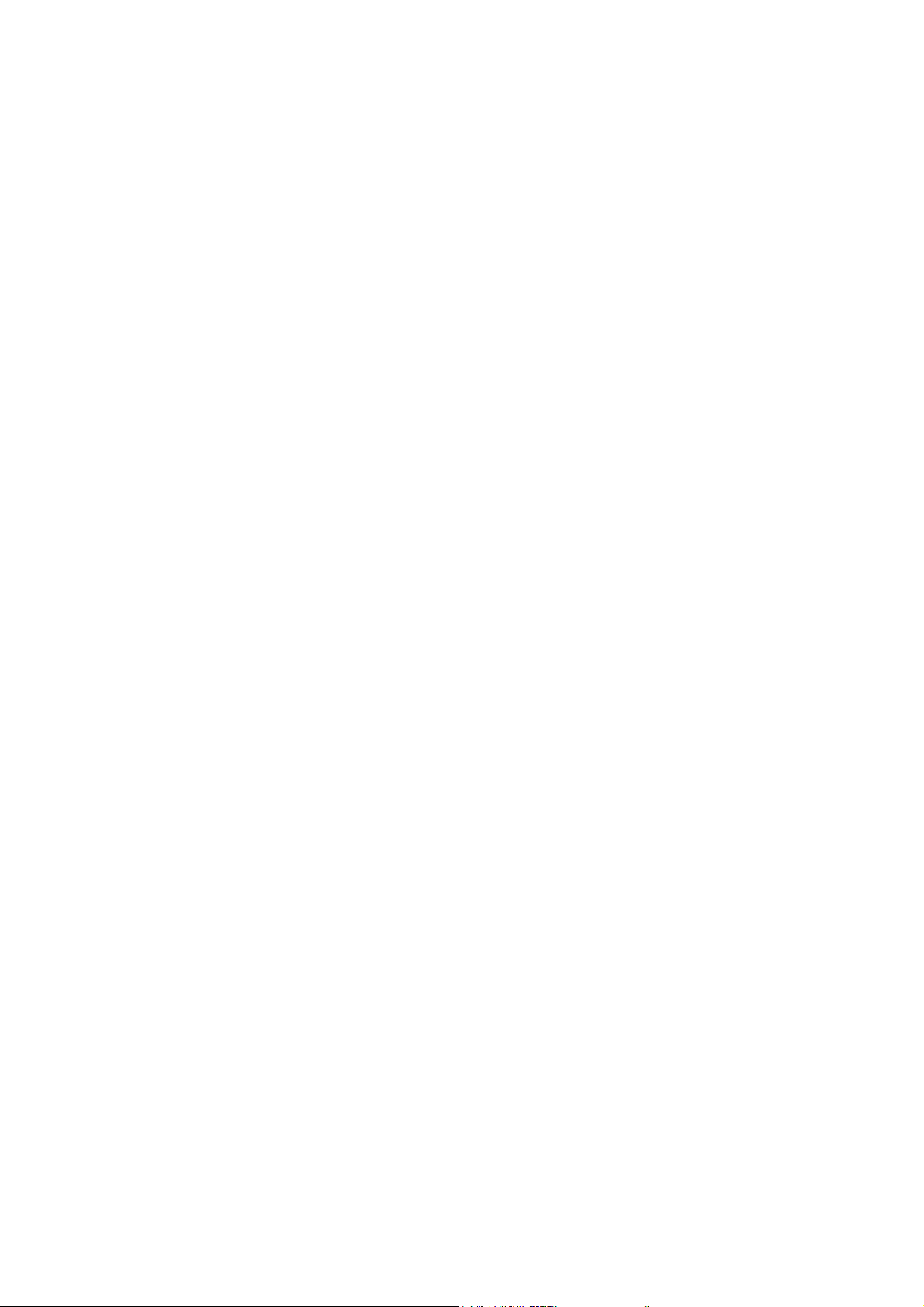
33--PPoorrtt FFiirreeW
Wiirree CCaarrddBBuuss
Model#
ZUN2300
ZUN2300
ZUN2300ZUN2300
Quick Installation Guide
SSyysstteemm RReeqquuiirreemmeennttss
• Minimum Pentium-II based PC
• 32bit CardBus Slot
• Window 2000 / XP / Vista
PPaacckkaaggee
ZUN2300 Installation
Plug-in ZUN2300 and power ON the notebook computer. ZUN2300 will be detected and installed all
necessary files automatically by the operating system. After the installation completed, approximately 1
minute, a message will appear at the lower right-hand corner “Your new hardware is now installed and can
be used.” Hardware and software installation is now completed and your ZUN2300 is ready to use.
TTrroouubblleesshhoooottiinngg
Note: FireWire CardBus only supports FireWire device(s) that consume less than 1.5A voltage.
• One ZUN2300
• One Quick Installation Guide
Q: I installed the ZUN2300 and power ON the notebook computer but it doesn’t install the card
automatically.
What should I do?
A: Make sure your PCMCIA slot is 32bit CardBus slot.
Unplug and re-install the ZUN2300 to the same or different CardBus slot.
Make sure all gold-fingers are firmly contacted the CardBus slot.
Make sure the CardBus slot is working properly with other CardBus cards.
Q: I installed the ZUN2300 but there’s a message on my notebook computer “Unrecognized Device”.
A: ZUN2300 only supports Window 2000 / XP / Vista operating systems.
Make sure your operating system has the most updated files from Microsoft.
Q: My Firewire device(s) are not working with the ZUN2300. Why?
A: Re-connect the Firewire device and make sure the firewire cable is working properly.
Refer to the Firewire device’s instruction manual and make sure the device driver is installed
correctly.
Additional software may need to install for devices, such as DirectX 8.1 and/or later version.
12-086-00718 Rev:00
