Zonet ZUB6211C, ZUB6201C user manual

Bluetooth USB Adapter User’s Manual
Bluetooth USB Adapter
User’s Manual
i
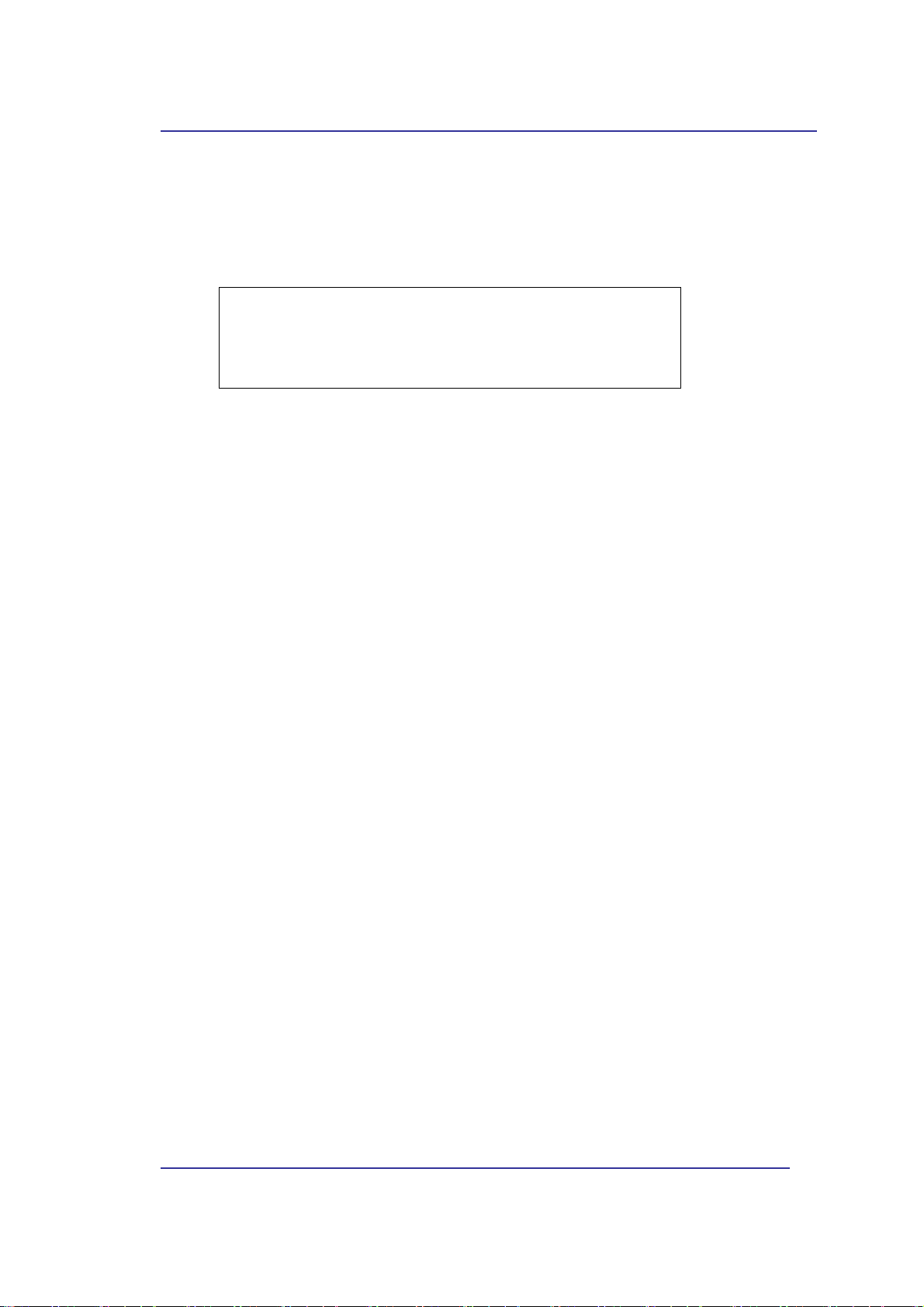
Bluetooth USB Adapter User’s Manual
REGULATION INFORMATION
The Bluetooth USB Dongle must be installed and used in strict accordance with the
manufacturer’s instructions. This device complies with the following radio frequency and
safety standards.
This device complies with Part 15 of the FCC Rules. Operation is
subject to the following two conditions:
(1) This device may not cause harmful interference.
(2) This device must accept any interference received, including
interference that may cause undesired operation.
Federal Communication Commission Interference Statemen
This equipment has been tested and found to comply with the limits for a class B digital
device, pursuant to part 15 of the FCC Rules. These limits are designed to provide
reasonable protection against harmful interference in a residential installation. This
equipment generates, uses and can radiate radio frequency energy and, if not installed and
used in accordance with the instructions, may cause harmful interference to radio
communications. However, there is no guarantee that interference will not occur in a
particular installation. If this equipment does cause harmful interference to radio or
television reception, which can be determined by turning the equipment off and on, the
user is encouraged to try to correct the interference by one or more of the following
measures:
---Reorient or relocate the receiving antenna.
---Increase the separation between the equipment and receiver.
---Connect the equipment into an outlet on a circuit different from that to which the
receiver is connected.
---Consult the dealer or an experienced radio/TV technician for help.
Installation and use of this Wireless LAN device must be in strict accordance with the
instructions included in the user doc umentation provide d with the product. An y changes or
modifications (including the antennas) made to this device that are not expressly approved
by the manufacturer may void the user’s authority to operate the equipment. The
manufacturer is not responsible for any radio or television interference caused by
unauthorized modification of this device, or the substitution of the connecting cables and
equipment other than manufacturer specified. It is the responsibility of the user to correct
any interference caused by such unauthorized modification, substitution or attachment.
Manufacturer and its authorized resellers or distributors will assume no liability for any
damage or violation of government regulations arising from failing to comply with these
guidelines.
FCC Radiation Exposure Statement:
limits set forth for an uncontrolled environment. This transmitter must not be co-located or
operating in conjunction with any other antenna or transmitter.
This equipment complies with FCC radiation exposure
Your device contains a low power transmitter. When device is transmitted it sends out
Radio Frequency (RF) signal.
t
ii
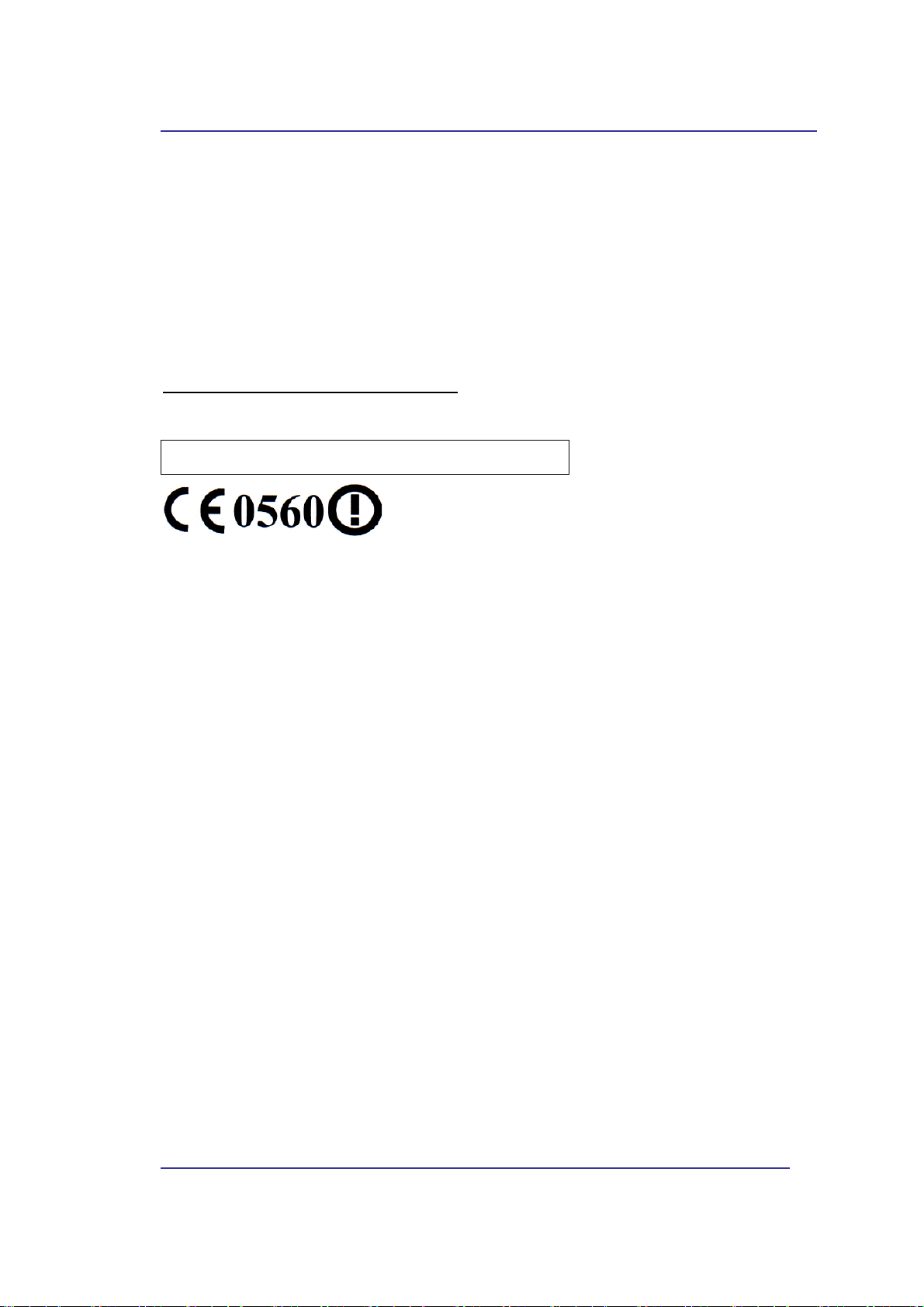
Bluetooth USB Adapter User’s Manual
In order to maintain compliance with the FCC RF exposure guidelines, this equipment
should be installed and operated with minimum distance 20cm between the radiator and
your body. Use only with supplied antenna. Unauthorized antenna, modification, or
attachments could damage the transmitter and may violate FCC regulations.
CE Declaration of Conformity
For the following equipment:
Product name: Bluetooth USB Adapter
Is herewith confirmed to comply with the requirements set out in the Council (European
parliament) Directive on the Approximation of the Laws of the Member States relating to
Electromagnetic Compatibility of Radio and Telecom device (1999/5/EC). For the
evaluation regarding this Directive, the following standards were applied:
EN 300 328-1 (2001-12), EN300 328-2 (2001-12)
EN 301 489-1 (2002-08), EN 301 489-17 (2002-08)
EN 60950 (2000-06)
EN 50371 (2002)
iii
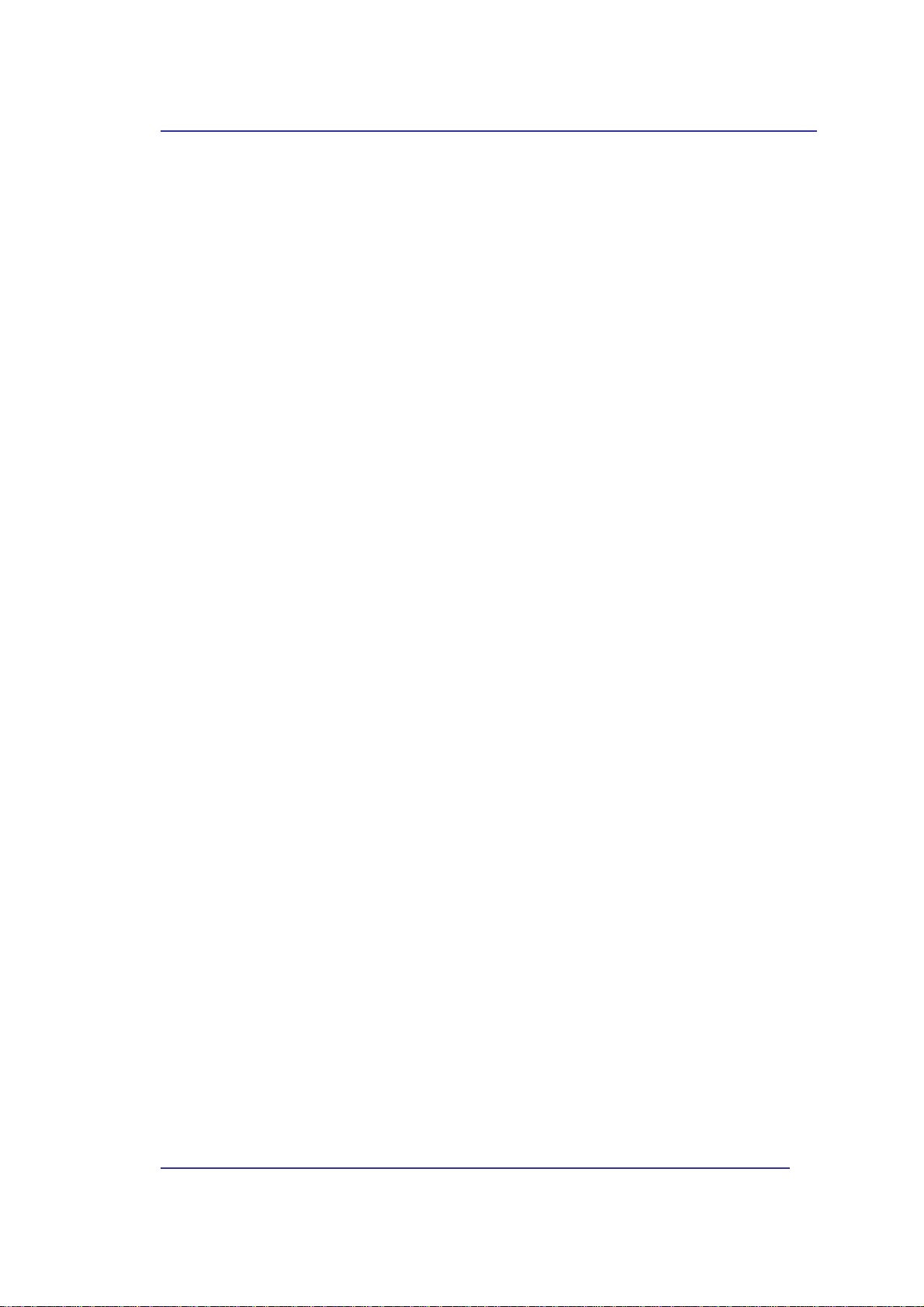
Bluetooth USB Adapter User’s Manual
LICENSED SOFTWARE
© Copyright 2000 – 2004, WIDCOMM, Inc. (“WIDCOMM”). All rights reserved.
Warning: This software and accompanying documentation are protected by copyright law and
international treaties. Unauthorized reproduction or distribution of this software, or any portion of it, may
result in severe civil and criminal penalties, and will be prosecuted to the maximum extent possible under the
law.
Use of this software is governed by the terms of the end user license agreement that accompanies or is
included with such software. Unless otherwise noted in the end user license agreement, or herein, no part of
the documentation accompanying this software, whether provided in printed or electronic form may be
reproduced in any form, or stored in a database or retrieval system, or transmitted in any form or by any
means, or used to make any derivative work (such as translation, transformation, or adaptation) without the
express, prior written consent of WIDCOMM.
Trademark(s) ™ and Registered Trademark(s) ®
WIDCOMM and the WIDCOMM logo are trademarks of WIDCOMM, Inc.
Bluetooth and the Bluetooth logos are trademarks owned by Bluetooth SIG, Inc., U.S.A. and licensed to
WIDCOMM, Inc.
Microsoft, Windows, Outlook are registered trademarks of Microsoft Corporation.
Other brand and product names may be registered trademarks or trademarks of their respective holders.
iv
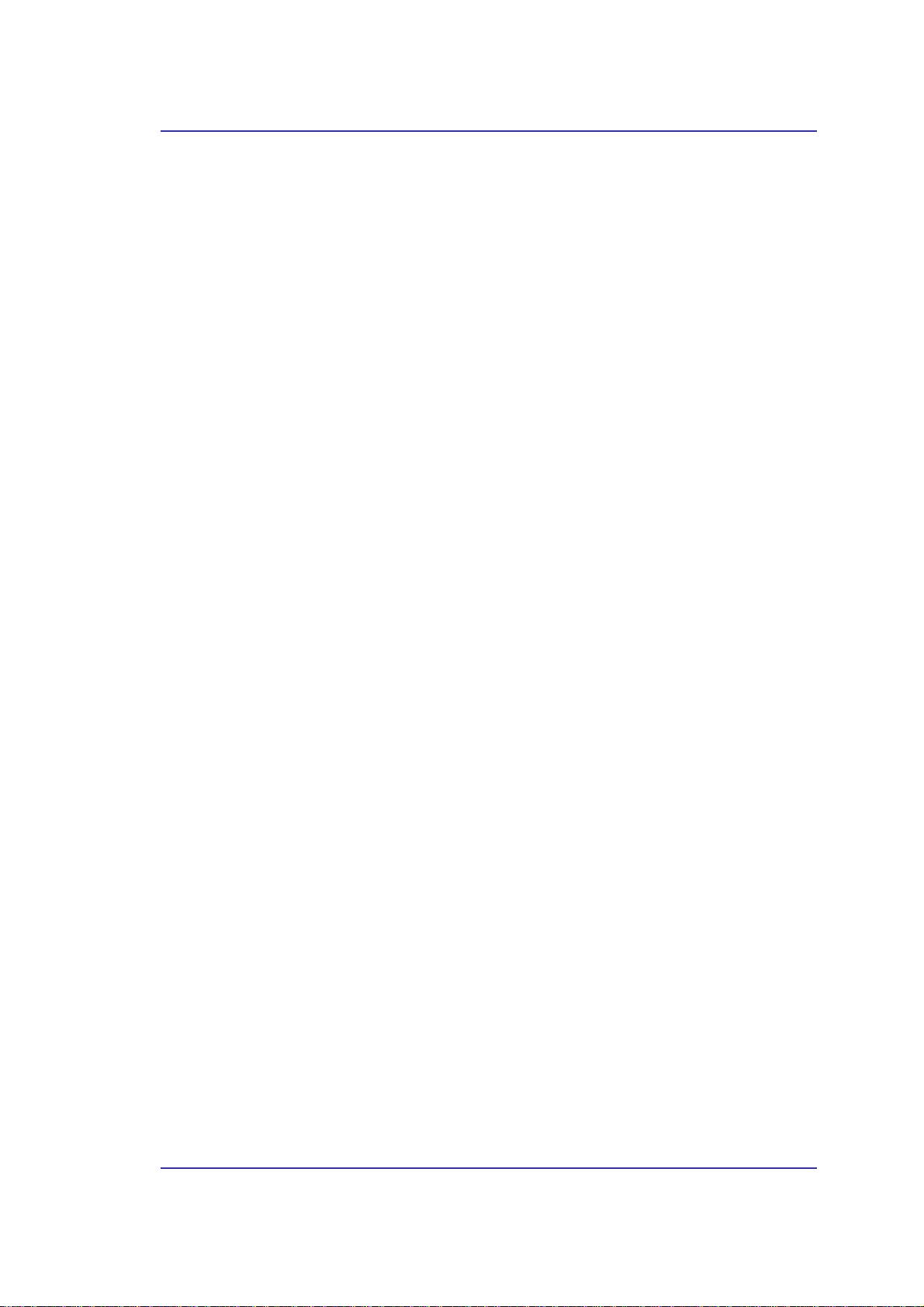
Bluetooth USB Adapter User’s Manual
Table of Contents
1 INTRODUCTION..................................................................................................................1
1.1 Bluetooth Technology.............................................................................................1
1.2 Bluetooth USB Adapter.......................................................................................... 1
2 SOFTWARE INSTALLATION.............................................................................. .............2
2.1 System Requirements..............................................................................................2
2.2 Before Installation .............................. .................................................................... 2
2.3 Install Widcomm Bluetooth Software........................................ ...............................2
2.4 Hardware Installation.................................. ............................................................7
3 INTRODUCTION..................................................................................................................8
3.1 Bluetooth Tray........................................................................................................8
3.2 Access My Bluetooth Places .......................................................... ..........................8
3.3 Icons Used for Bluetooth Devices and Services.........................................................9
4 BASIC OPERATIONS........................................................................................................12
4.1 Start or Stop Bluetooth.......................................................... ................................12
4.2 Create a Connection From the Bluetooth Icon in the System Tray............................12
4.3 Create a Connection Using the Bluetooth Setup Wizard ..........................................12
4.4 Create a Connection From Entire Bluetooth Neighborhood.............................. ........12
5 FIND BLUETOOTH DEVICES ........................................................................................ 13
5.1 Periodic Search for Devices................................................. ..................................13
5.2 Find A Service.................................... ..................................................................14
5.3 Bluetooth Connection Status.......................................... ........................................15
5.4 Send to Bluetooth ......................................................................... ........................16
6 CONFIGURE BLUETOOTH......................................................................................... ....17
6.1 Access the Bluet ooth Configuration Pan el............................................ ..................17
6.2 Bluetooth Services versus Bluetooth Applications.............................. .....................17
6.3 Bluetooth Exchange Folder.................... ................................................................17
6.4 General Configuration Settings..............................................................................18
6.5 Bluetooth Applications..................................................................... .....................18
6.5.1
6.5.2
6.5.3
6.5.4
6.5.5
6.5.6
6.5.7
6.5.8
6.5.9
6.5.10 Network Access......................................................................................................26
6.5.11 PIM Synchronization .............................................................................................27
6.5.12 PIM Item Transfer..................................................................................................29
6.5.13 Printer....................................................................................................................31
6.6 Bluetooth Services................................................................................................32
6.6.1
6.6.2
Overview................................................................................................................18
General Configuration...........................................................................................18
Human Interface Device........................................................................................19
Audio Gateway.......................................................................................................20
Bluetooth Serial Port.............................................................................................21
Dial-up Networking ............................................................................................ ...22
Fax .........................................................................................................................23
Headset ..................................................................................................................24
File Transfer ..........................................................................................................25
Notifications...........................................................................................................33
Audio Gateway.......................................................................................................35
v
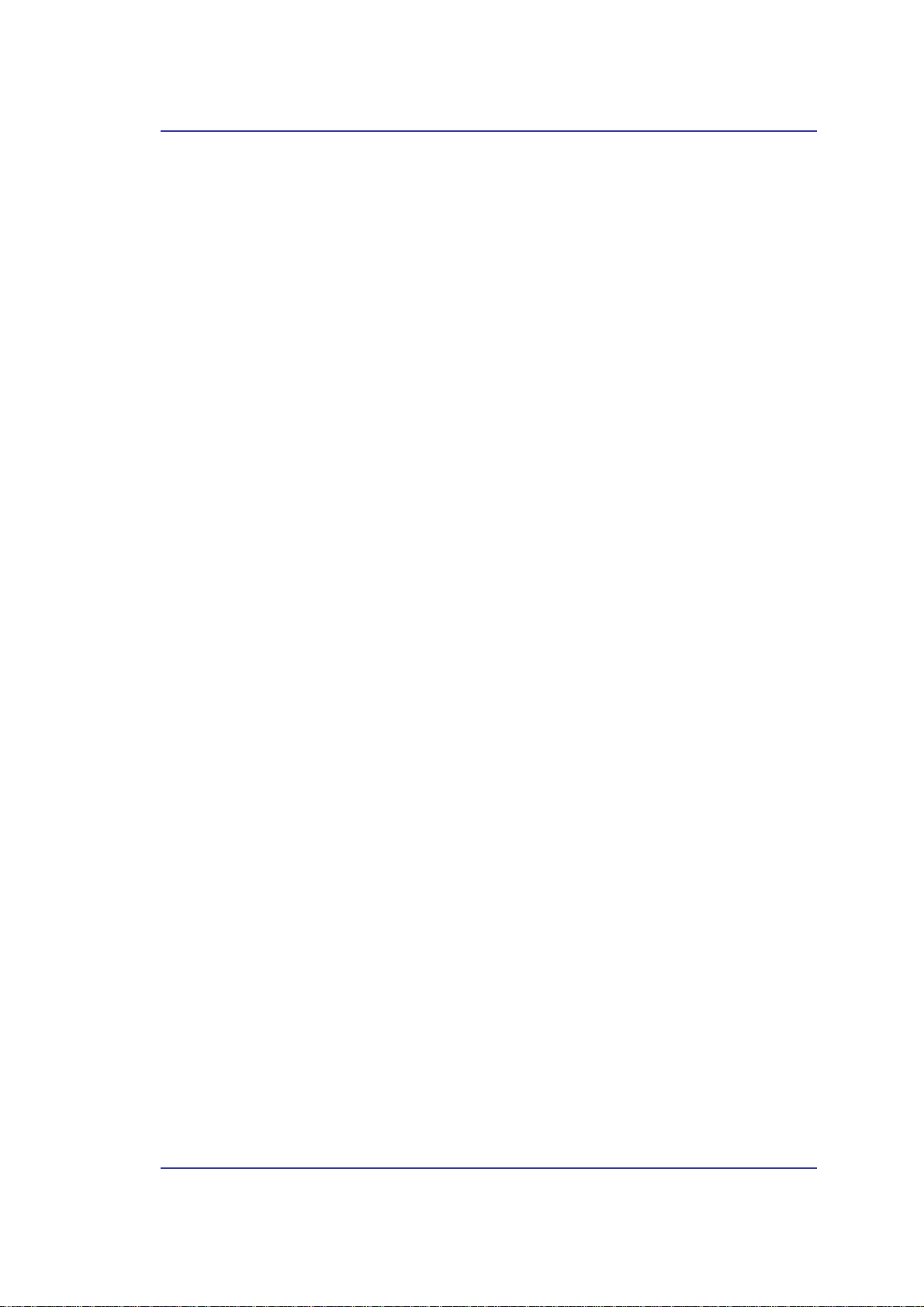
Bluetooth USB Adapter User’s Manual
6.6.3
6.6.4
6.6.5
6.6.6
6.6.7
6.6.8
6.6.9
6.6.10 PIM Synchronization .............................................................................................45
6.7 Hardware Settings......................................... ........................................................46
6.7.1
6.8 Accessibility Settings............................................................................ ................48
6.9 Discovery Setti ngs.............................. ..................................................................49
7 SECURITY...........................................................................................................................50
7.1 Authentication......................................................................................................50
7.2 Authorization .......................................................................................................50
7.3 Bluetooth Device Identity......................................................................................50
7.4 Encryption.................................................. ..........................................................50
7.5 Link Key............................................ ..................................................................50
7.6 Pairing Devices............................................................................. ........................51
7.7 Passkey...................................... ..........................................................................51
7.8 Secure Connection................................................................................................51
7.9 Security Request Dialog Bo x ....................................................... ..........................51
8 TROUBLESHOOTING...................................................................................................... 52
Bluetooth Serial Port.............................................................................................36
Dial-up Networking Service...................................................................................37
Fax Service.............................................................................................................37
File Transfer Service..............................................................................................38
Headset Service......................................................................................................39
Network Access......................................................................................................40
PIM Item Transfer..................................................................................................42
Advanced Settings..................................................................................................47
8.1 Cannot connect to a paired device............................................. .............................52
8.2 Cannot discover services on an un-paired remote device..........................................52
8.3 Dial-up Networking service does not start ...................... ........................................52
8.4 Determine the Bluetooth Device Address (BDA) of my hardware device..................52
8.5 Determine the version of the Host Controller Interface (HCI) ..................................52
8.6 Determine the ve rsion of the Link Mana ger Protocol (LMP)....................................52
8.7 Find information about the Bluetooth hardw are attached to my computer .................52
8.8 Internet Connection Sharing Does Not Work ..........................................................53
8.9 Test a Network Access connection.........................................................................53
8.10
8.11
9 PRODUCT SPECIFICATIONS................................................... ........ .... ....... ........ .... .......54
10
Unknown Port message when using a Bluetooth Serial Port .................................53
Bluetooth Headset Doesn’t Always Function Under WIN 98 ...............................53
GLOSSARY...................................................................................................................... 55
vi
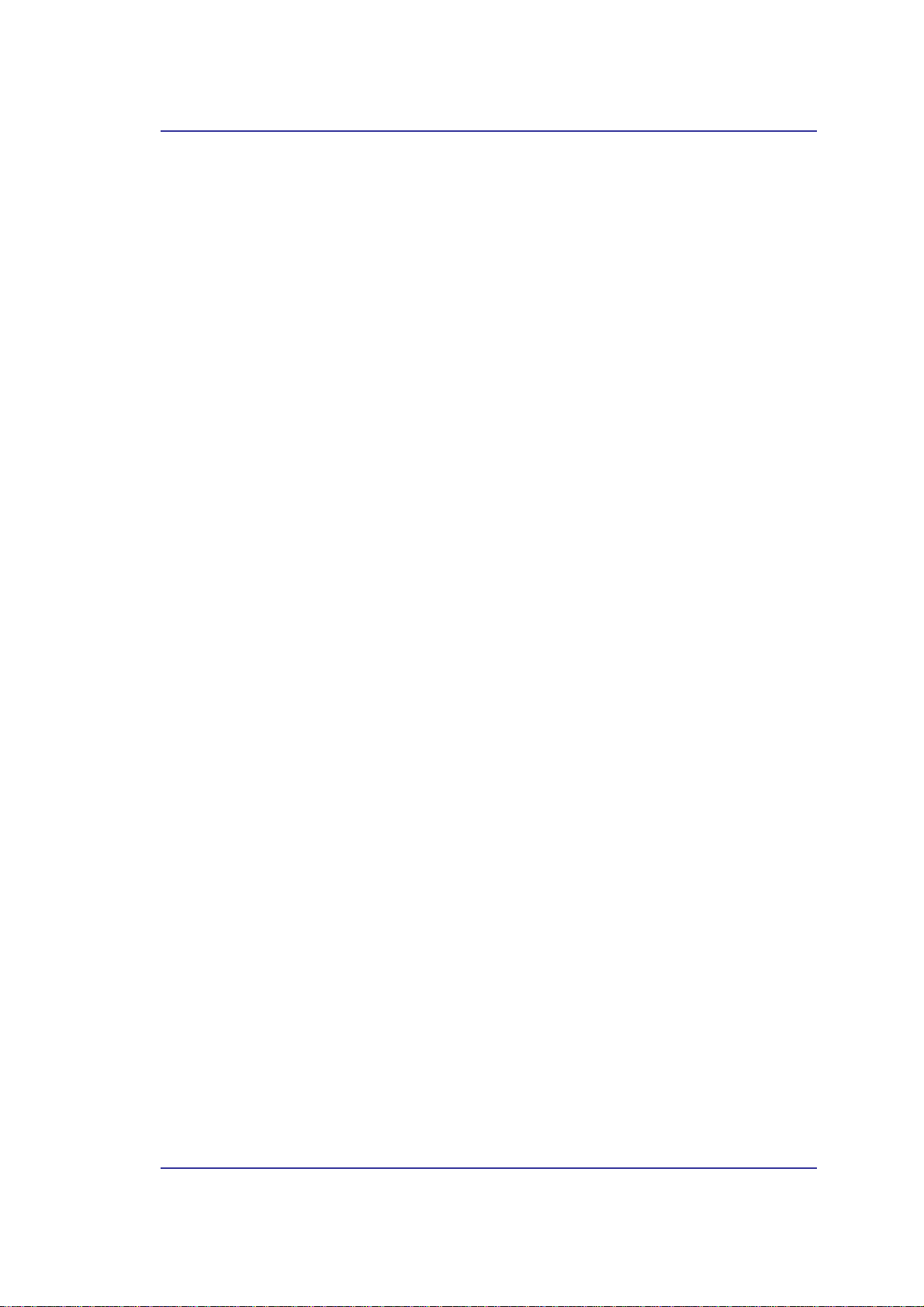
Bluetooth USB Adapter User’s Manual
Table of Figures
Figure 2-1: Preparing to Install Widcomm Blu et o oth Software....................... 2
Figure 2-2: License Agreement Window................................ ............................ 3
Figure 2-3: Destination folder selection........................................... ... ............... 3
Figure 2-4: Installation running window........................................................... 4
Figure 2-5: Digital Signature dial og bo x............................................................ 4
Figure 2-6: Bluetooth Device Insertion dialog box............................................5
Figure 2-7: Installation finished window......................................... .................. 6
Figure 2-8: Bluetooth icons ................................................................................6
Figure 2-9: Plug the Bluetooth USB Adapter into USB port on desktop PC.... 7
Figure 2-10: Plug the Bluetooth USB Adapter into USB port on laptop PC.... 7
Figure 3-1: Bluetooth Icon................................................................ .................. 9
Figure 3-2: Device Icons for Windows 9x, Me and 2K...................................... 9
Figure 3-3: Service Icons for Windows 9x, Me and 2K............................. .....10
Figure 3-4: Device Icons for Windows XP....................................................... 11
Figure 3-5: Service Icons for Windows XP...................................................... 11
vii

Bluetooth USB Adapter User’s Manual
1 Introduction
1.1 B
1.2 B
LUETOOTH TECHNOLOGY
Bluetooth Technology eliminates proprietary cables, allowing mobile users to connect to
mobile computing de vices effortless ly and without wir es . It is intended to be u se d for both
voice and data communications in local area within a range of 10 to 100 meters. Bluetooth
operates in the 2.4 GHz ISM (Industrial Scientific Medical) frequency band, which is
reserved for license-free operation in most countries. Its key features are ro bustness, low
complexity, low power and low cost. The technology also offers wireless access to LANs,
PSTN, the mobile phone network and the Internet for a host of home appliances and
portable handheld interfaces.
LUETOOTH
The Bluetooth USB Adapter allows a compu ter with a USB port to communicate with
other Bluetoot h-enable d devic es. When u sed wit h the Bluet ooth appl icatio n software it can
perform wireles s network a pplications such as i nformation ex change, fil e transfer , network
access, dial-up networking, headset, audio gateway, printer application, and so on.
USB A
DAPTER
1
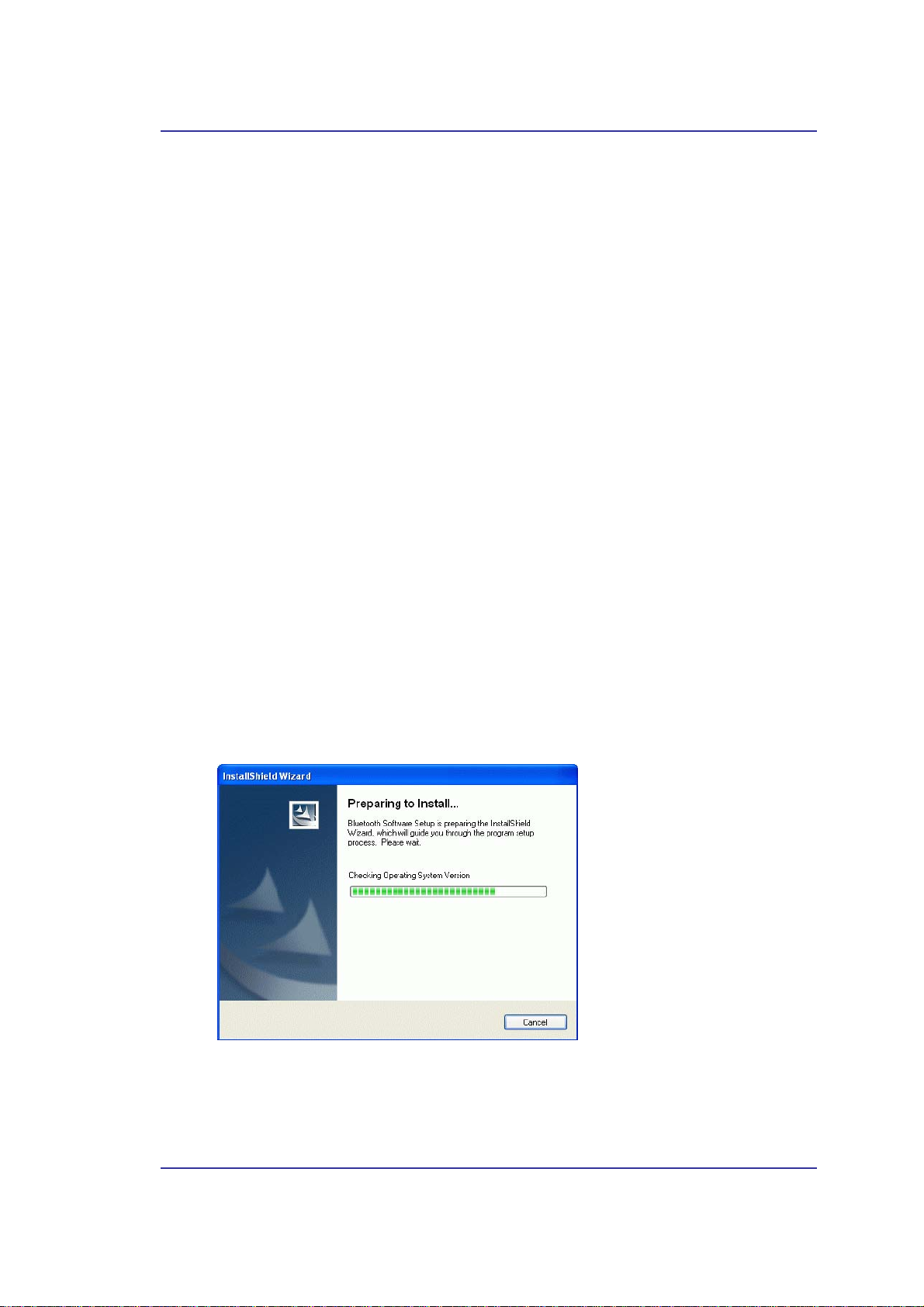
Bluetooth USB Adapter User’s Manual
2 Software Installation
2.1 S
2.2 B
2.3 I
YSTEM REQUIREMENTS
It is necessary to inst all Bl uet ooth ap plicat ion so ftwar e bef ore st arti ng to u se t he Bluet ooth
USB Adapter. Therefore, please check your system in advance and ensure it meets the
minimum requirements as described below.
- Processor: Intel Celeron / Pentium III / Pentium IV; AMD Duron / Athlon
- Operating System: Microsoft Windows 98SE / ME / 2000 / XP
- System memory: 32MB at least
- Hard Drive Free Space: 11.5MB
EFORE INSTALLATION
Don’t plug the Bluetooth USB Adapter into USB port on your PC before installation .
Please remove any previous version of Widcomm Bluetooth software existing in your
system. The remove procedures are as follows:
1. Click Start/Settings, then select Control Panel.
2. In the Control Panel window, double click
3. Find out the item
NSTALL WIDCOMM BLUETOOTH SOFTWARE
Insert the Bluetooth Software CD into CD-ROM drive. If the Auto-Run function of
CD-ROM is enabled (in Windows, the default setting of this function is usually enabled),
installation program will start automatically. If not, you can utilize the Windows Explorer
to browse CD content and run Setup.exe manually.
Add/Remove programs
Widcomm Bluetooth Software x.x.x.x
icon.
then remove it.
Figure 2-1: Preparing to Install Widcomm Bluetooth Software
NSTALL DRIVER
When ensuing window appears, please click
installation.
I
to continu e the softwa re
2
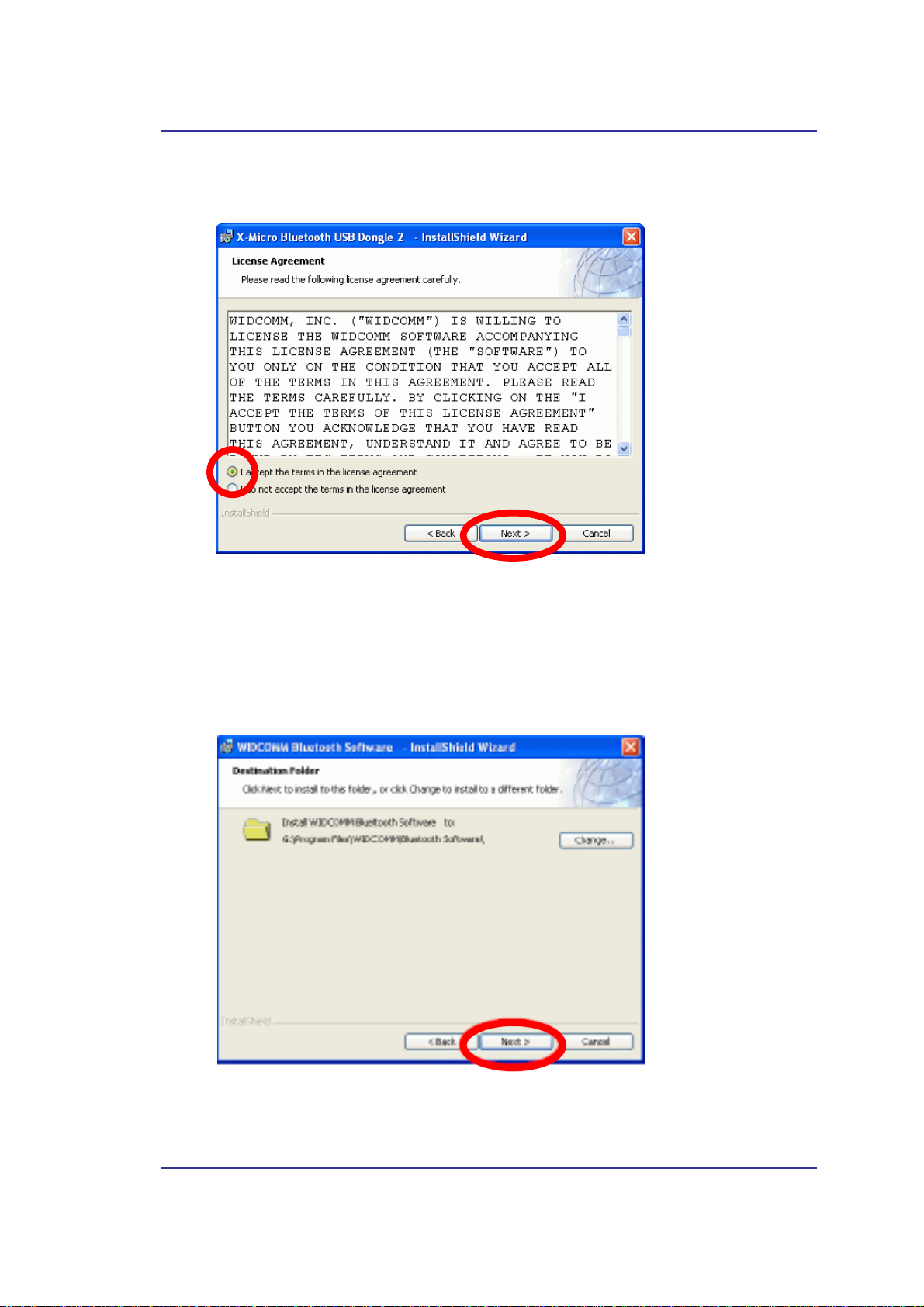
Bluetooth USB Adapter User’s Manual
Then in the License Agreement window, check the item
agreement
and click
Figure 2-2: License Agreement Window
Next
button to continue
.
I accept the terms in the license
The software default destination folder is located at
Bluetooth Software\
. If you want to change the folder, click Change… button then select
C:\ Program Files \ Widcomm \
one you prefer. If everything is ready and done, please click
Figure 2-3: Destination folder selection
Then click Next button to begin the installation.
Next
button.
3
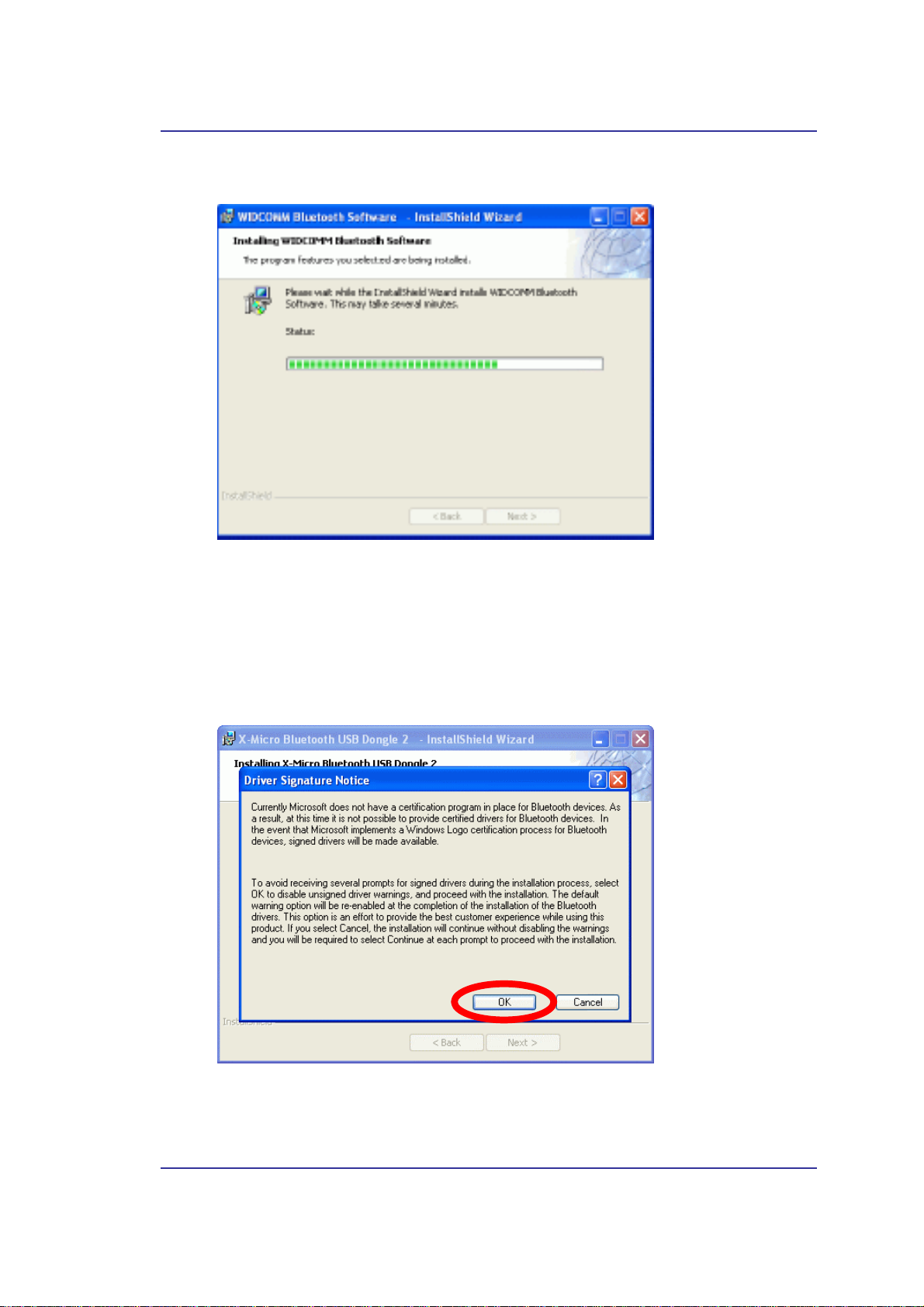
Bluetooth USB Adapter User’s Manual
The software installation is processing now.
Figure 2-4: Installation running window
Note: During the processing of the Bluetooth Software installation under Windows 98SE or
Windows 2000, it is possible to meet Microsoft Digital Signature issues such as Bluetooth
Personal Area Network Driver, Bluetooth Communication Ports, Widcomm Bluetooth
Null Modem, Widcomm Bluetooth Modem, Widcomm Bluetooth Fax Modem, and
Unknown Software package. Please confirm them manually by pressing OK button in
these pop-up windows.
Figure 2-5: Digital Signature dialog box
4
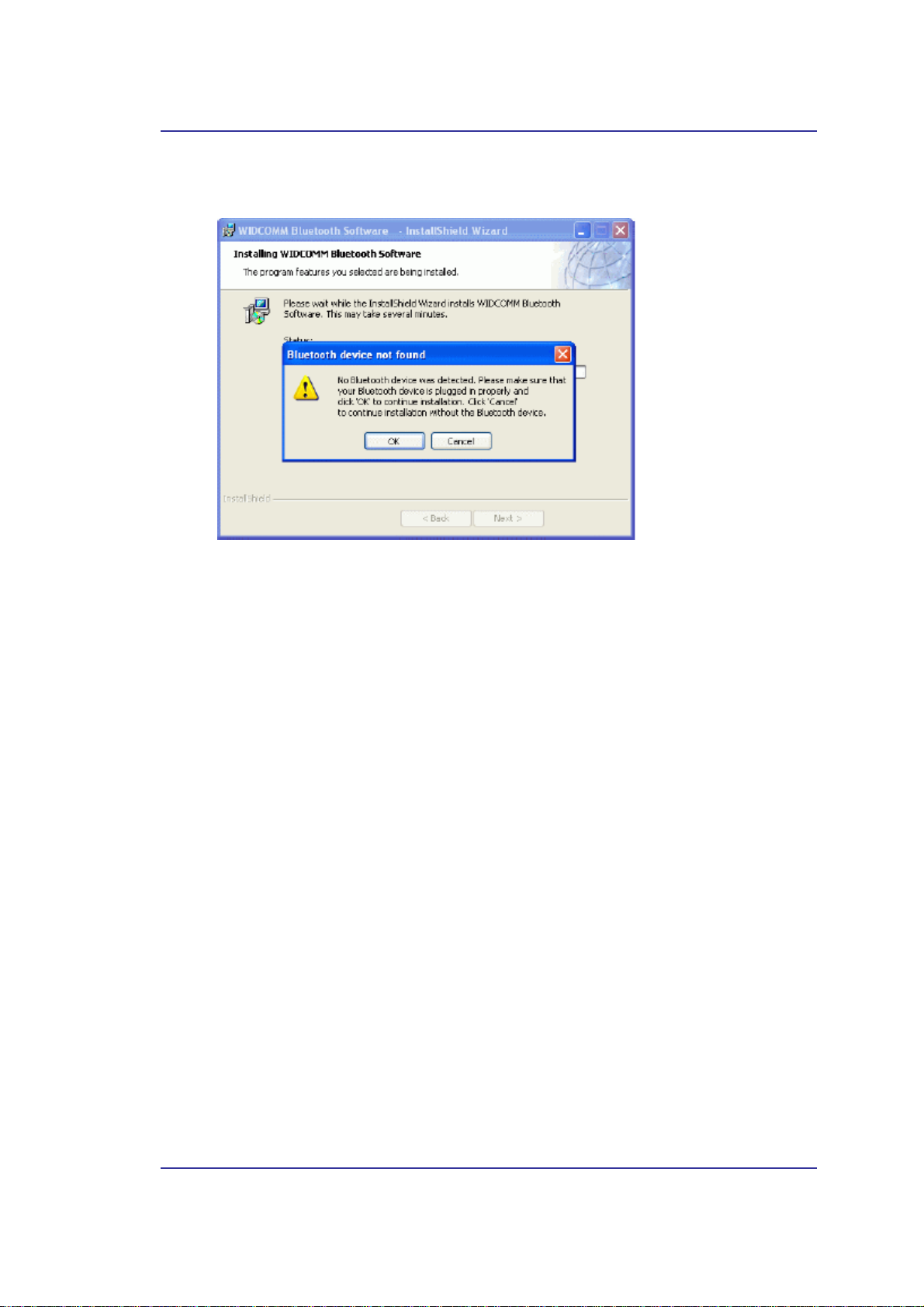
Bluetooth USB Adapter User’s Manual
When the “Bluetooth device not found” window pops out, plug Bluetooth USB adapter
into laptop or PC and click “OK.”
Figure 2-6: Bluetooth Device Insertion dialog box
5
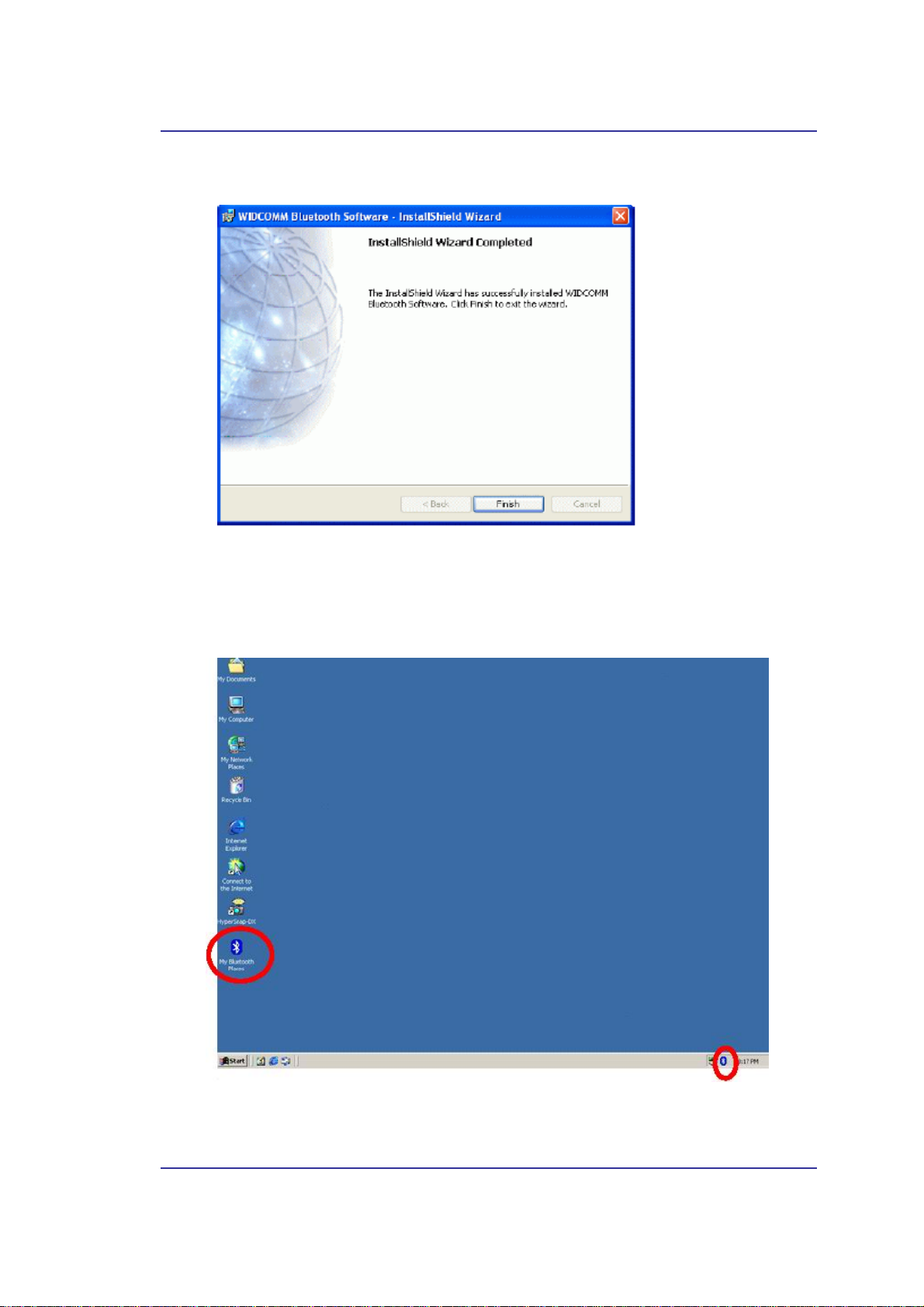
Bluetooth USB Adapter User’s Manual
Please reboot your system after the software installation is finished.
Figure 2-7: Installation finished window
After rebooting, when you log in Windows operating system there will be two new
Bluetooth icons appearing on the desktop and the Windows System Tray respectively.
Figure 2-8: Bluetooth icons
6
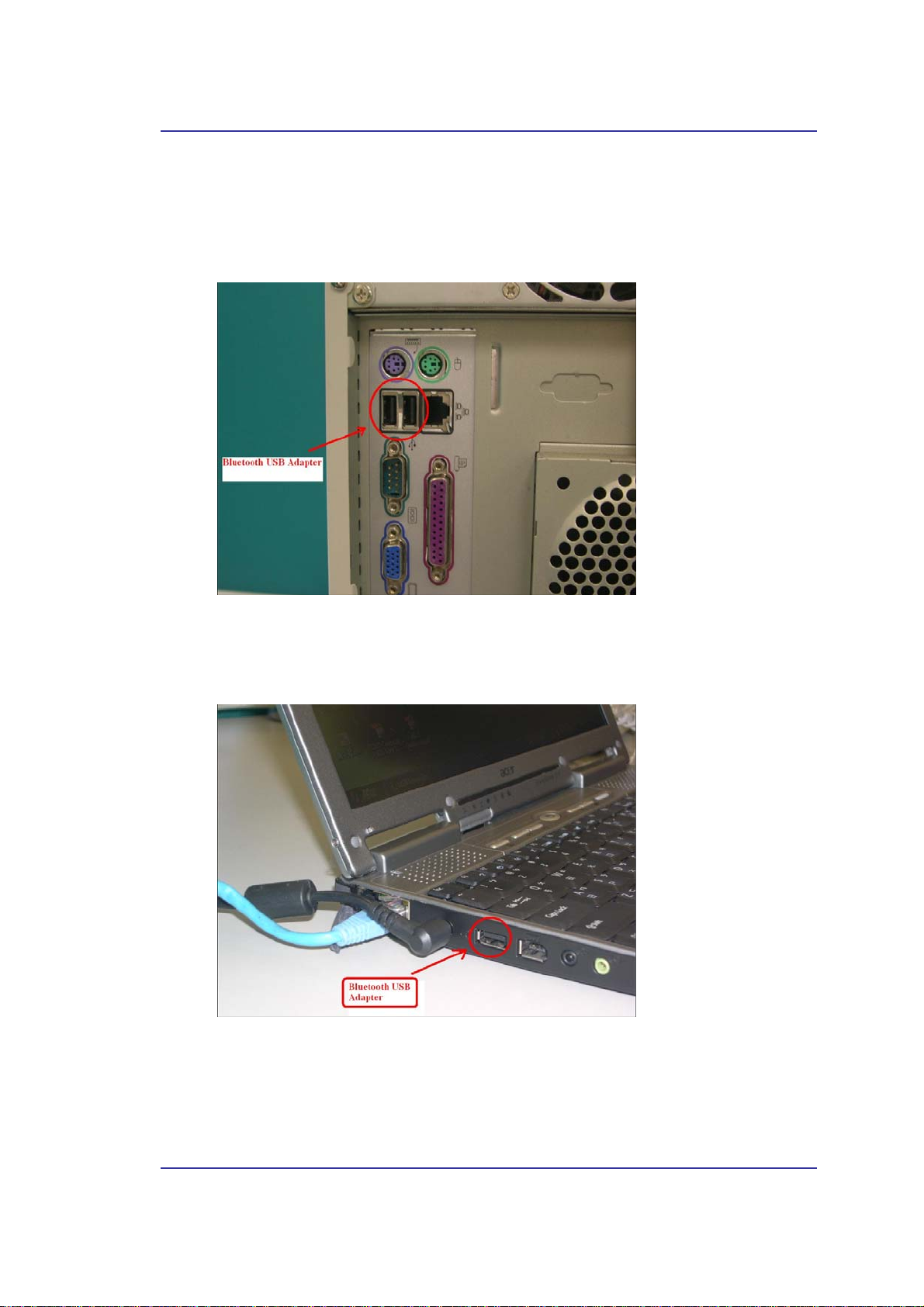
Bluetooth USB Adapter User’s Manual
2.4 H
The Bluetooth USB Ada pter can be used by both desktop and l aptop PC with USB por t as
shown bellow:
Figure 2-9: Plug the Bluetooth USB Adapter into USB port on desktop PC
ARDWARE INSTALLATION
Figure 2-10: Plug the Bluetooth USB Adapter into USB port on laptop PC
7
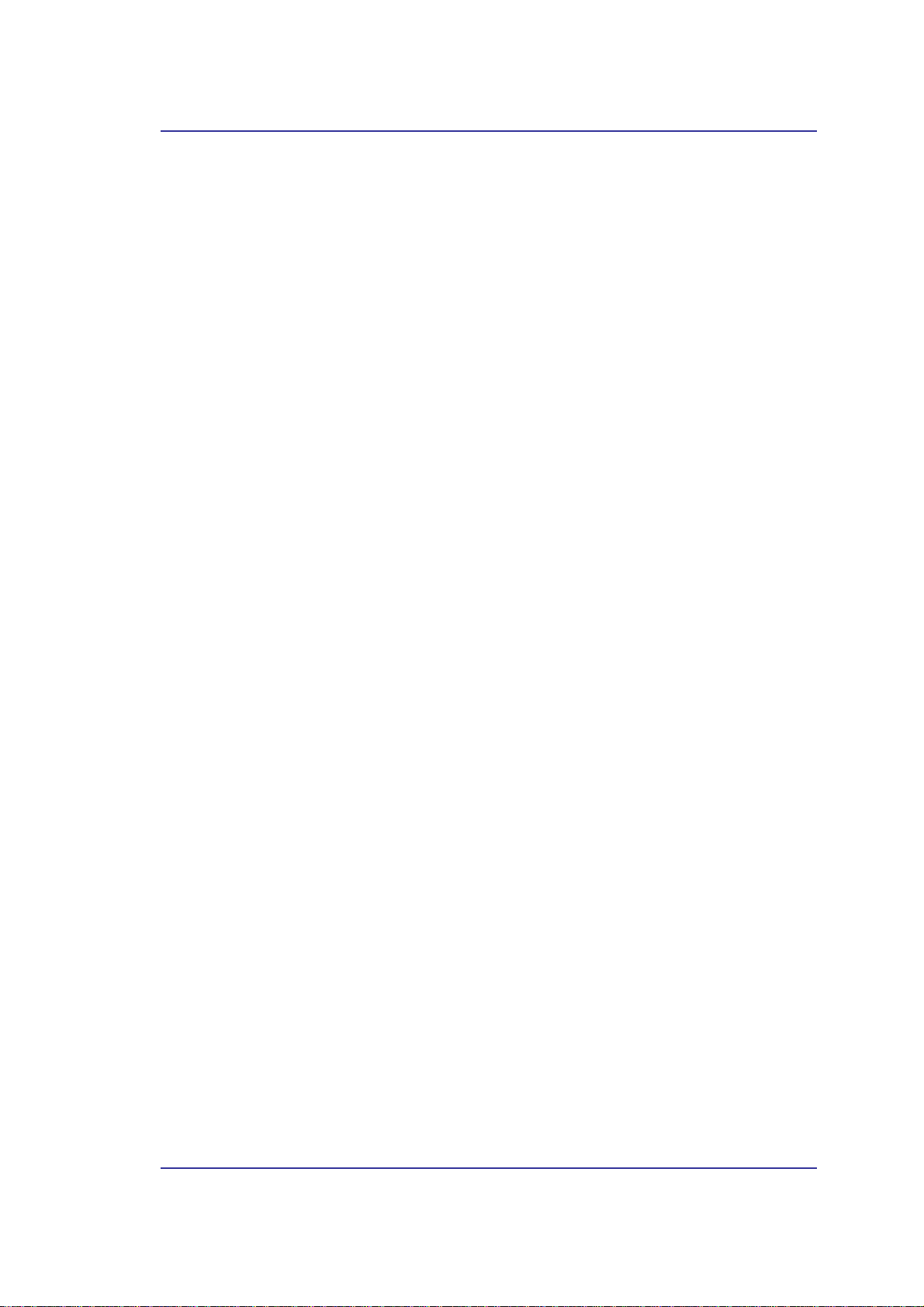
Bluetooth USB Adapter User’s Manual
3 Introduction
3.1 B
The Bluetooth tray resides in the Windows system tray, which is normally located in the
lower-right corner of the screen. The Bluetooth tray provides fast access to most Bluetooth
operations.
From the Bluetooth tray you can:
3.2 A
My Bluetooth Places is part of
There are multiple ways to access My Bluetooth Places:
LUETOOTH TRAY
• Access My Bluetooth Places—double-click the Bluetooth icon, or right-click the
Bluetooth icon and then select Explore My Bluetooth Places.
Access the Bluetooth Setup Wizard
•
Configure how this computer accesses a service on another Bluetooth device
Locate remote Bluetooth devices
Configure the way that this computer provides services to remote Bluetooth
devices
Set the name and type of this Bluetooth device, e.g., “John's PC” and
“Desktop.”
• Access the Bluetooth Configuration Panel—right-click the Bluetooth icon, and
then select Advanced Configuration.
Access the Quick Connect op tion
•
Connect, and then select the type of service to which you wish to connect.
• Start/Stop Bluetooth on this computer.
CCESS MY BLUETOOTH PLACES
• In the Windows system tray
Right-click the Bluetooth icon and select Explore My Bluetooth Places
or
Double-click the Bluetooth icon
•
On the desktop, double-click the Bluetooth icon
• Open Windows Explorer and select My Bluetooth Places in the Folders pane or
from the Address shortcut menu.
. This wizard will help you:
—right-click the Bluetooth icon, select Quick
Windows Explorer
.
8
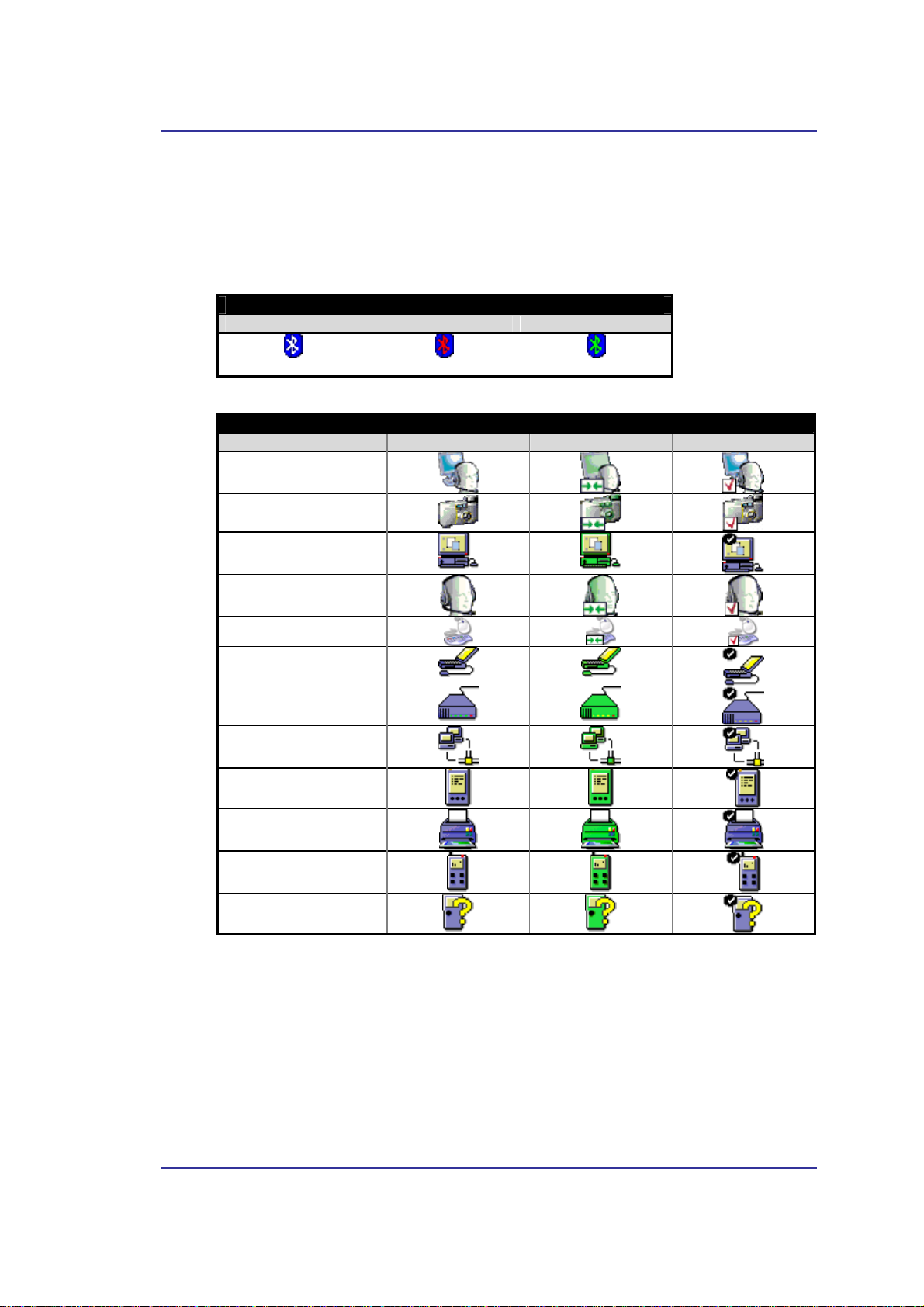
Bluetooth USB Adapter User’s Manual
3.3 I
CONS USED FOR BLUETOOTH DEVICES AND SERVICES
Bluetooth icons provide at-a-glance feedback about a device or service's status by
changing appearance.
The Bluetooth icon in the Windows system tray provides feedback about Bluetooth status.
Bluetooth Icon Indicates Bluetooth Status
Enabled Disabled Connected
Blue with White
Figure 3-1: Bluetooth Icon
Device Icons for Windows 9x, Me and 2K
Name Normal Connected Paired
Audio Gateway
Camera
Desktop
Headset
Human Interface Device
Laptop
Modem
Network Access Point
Personal Digital Assistant
Printer
Blue with Red
Blue with Green
Telephone
Unknown
Figure 3-2: Device Icons for Windows 9x, Me and 2K
9
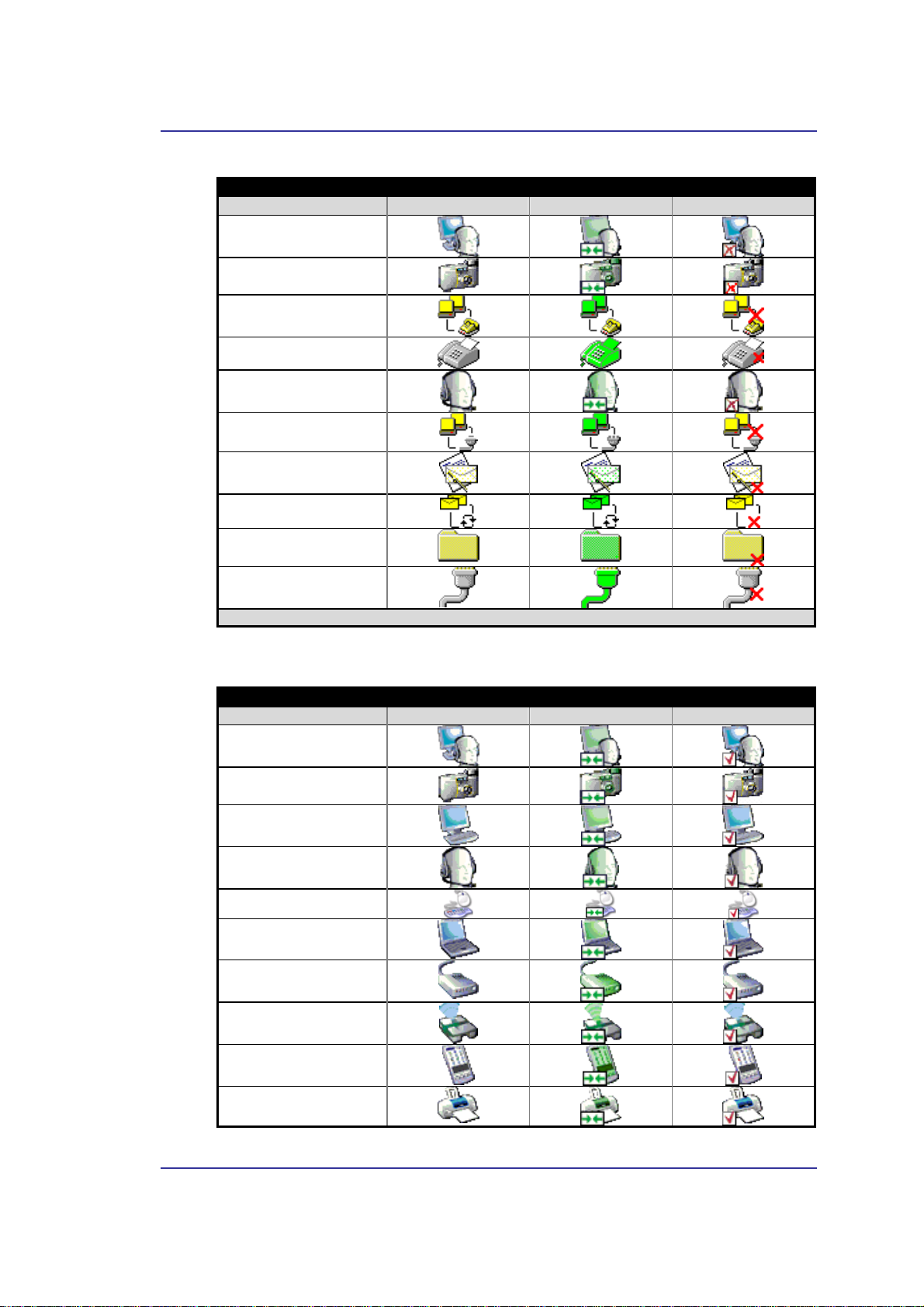
Bluetooth USB Adapter User’s Manual
Service Icons for Windows 9x, Me and 2K
Name Normal Connected Not Available*
Audio Gateway
Bluetooth Image Transfer
Dial-up Networking
Fax
Headset
Network Acces s
PIM Item Transfer
PIM Synchronization
Public Folder
Serial Port
*Services may be unavailable because they are in use or because the necessary hardware is not installed.
Figure 3-3: Service Icons for Windows 9x, Me and 2K
Device Icons for Windows XP
Name Normal Connected Paired
Audio Gateway
Camera
Desktop
Headset
Human Interface Device
Laptop
Modem
Network Access Point
Personal Digital Assistant
Printer
10
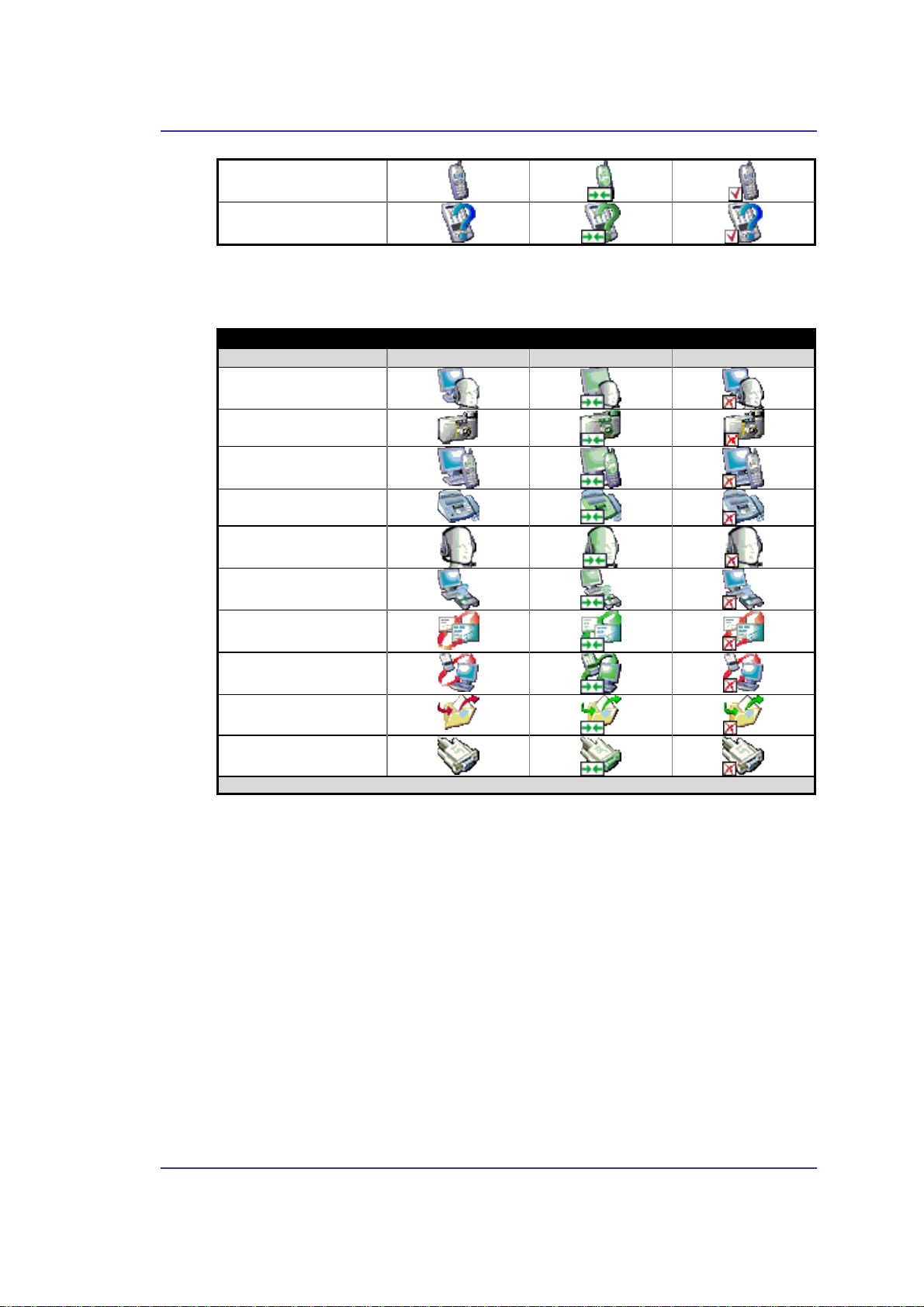
Bluetooth USB Adapter User’s Manual
Telephone
Unknown Device
Figure 3-4: Device Icons for Windows XP
Service Icons for Windows XP
Name Normal Connected Not Available*
Audio Gateway
Bluetooth Image Transfer
Dial-up Networking
Fax
Headset
Network Acces s
PIM Item Transfer
PIM Synchronization
Public Folder
Serial Port
*Services may be unavailable because they are in use or because the necessary hardware is not installed.
Figure 3-5: Service Icons for Windows XP
11
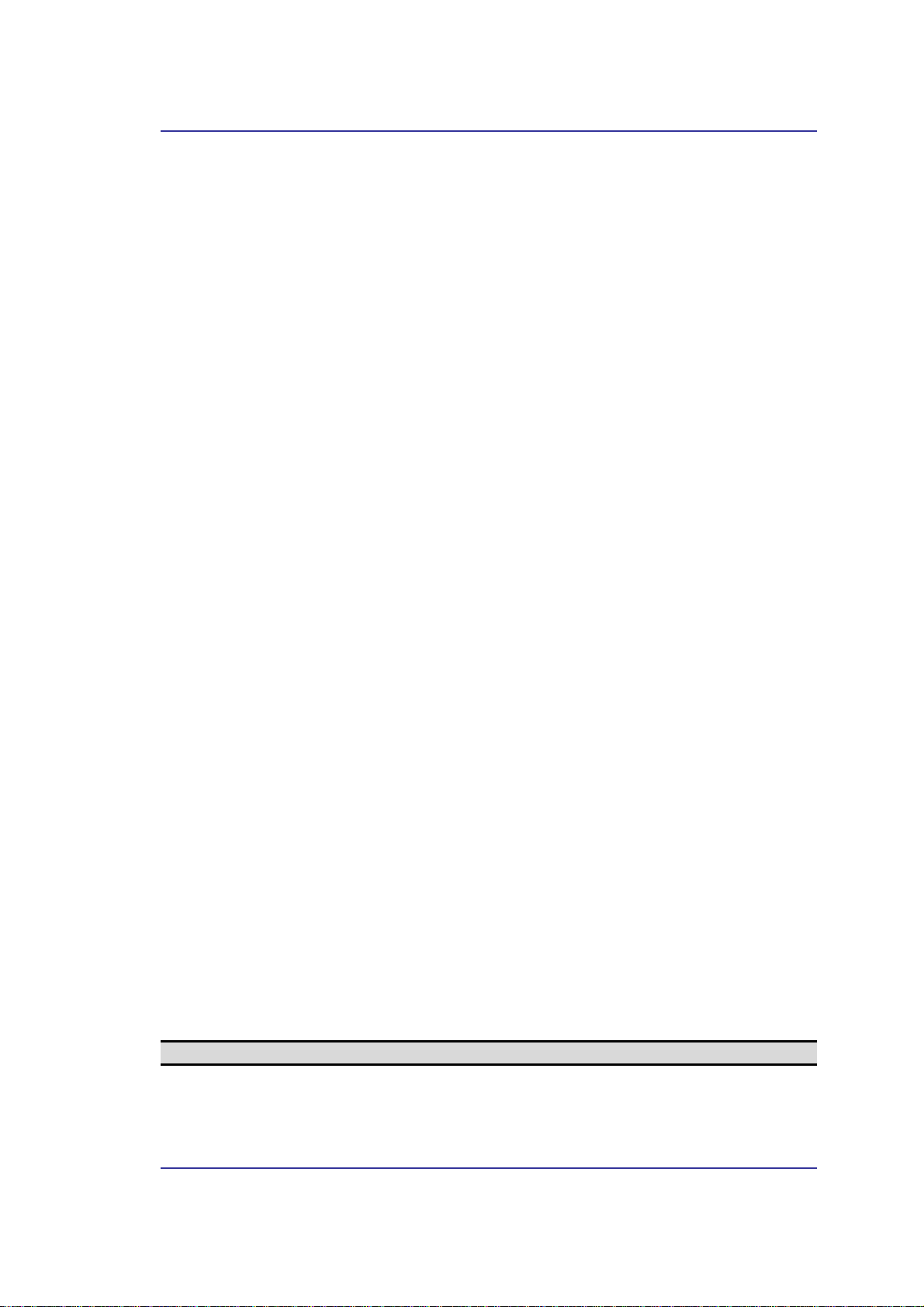
Bluetooth USB Adapter User’s Manual
4 Basic Operations
4.1 S
To start Bluetooth:
Start the Bluetooth Device. The Bluetooth icon is blue in color with a white insert when
Bluetooth is running.
To stop Bluetooth:
Stop the Bluetooth Device. The Bluetooth icon is blue in color with a red insert when
Bluetooth is stopped.
4.2 C
In the Windows s ys tem t ray, ri ght -cli ck th e Bl uet oot h i con , se lect Qui c k Con nec t a nd t hen
the Bluetooth service that you wish to use.
If this computer has created a connection to the desired type of service in the past, the
options on the shortcut menu are:
If this computer has never created a connection to this type of service, the only option on
the shortcut menu is “Find Devices….” Select this option to search for devices that
potentially provide the desired service, select a device from the list, and then click Connect.
4.3 C
Follow the wizard's on-screen instructions.
TART OR STOP BLUETOOTH
in the Windows system tray, right-click the Bluetooth icon and select
in the Windows system tray, right-click the Bluetooth icon and select
REATE A CONNECTION FROM THE BLUETOOTH ICON IN THE SYSTEM TRAY
•
The name(s) of any device(s) with which prior connections to this type of service
have been established. Select a name from the list to re-establish connection.
• Other Devices…Select this option to search for additional devices that potentially
provide the desired service, select a device from the list, and then click Connect.
REATE A CONNECTION USING THE BLUETOOTH SETUP WIZARD
•
From the Folders pane of Wi ndows Explo rer, righ t-cl ick M y Blueto oth P lac es and
select Bluetooth Setup Wizard
or
•
In Windows Explorer, with My Bluetooth Places selected, from the Bluetooth
menu, select Bluetooth Setup Wizard
or
•
From the Windows system tray: right-click the Bluetooth icon and select
Bluetooth Se tup Wizard.
4.4 C
NOTE: Only available services are displayed in the menus.
REATE A CONNECTION FROM ENTIRE BLUETOOTH NEIGHBORHOOD
From Windows Explorer:
•
In the Folders pane, select Entire Bluetooth Neighborhood, right-click a device
name and select “Connect …” the desired service.
or
• In the Folders pane, expand Entire Bluetooth Neighborhood, select a device, and
then, in the right pane, right-click a service provided by that device and select
“Connect to…”
12
