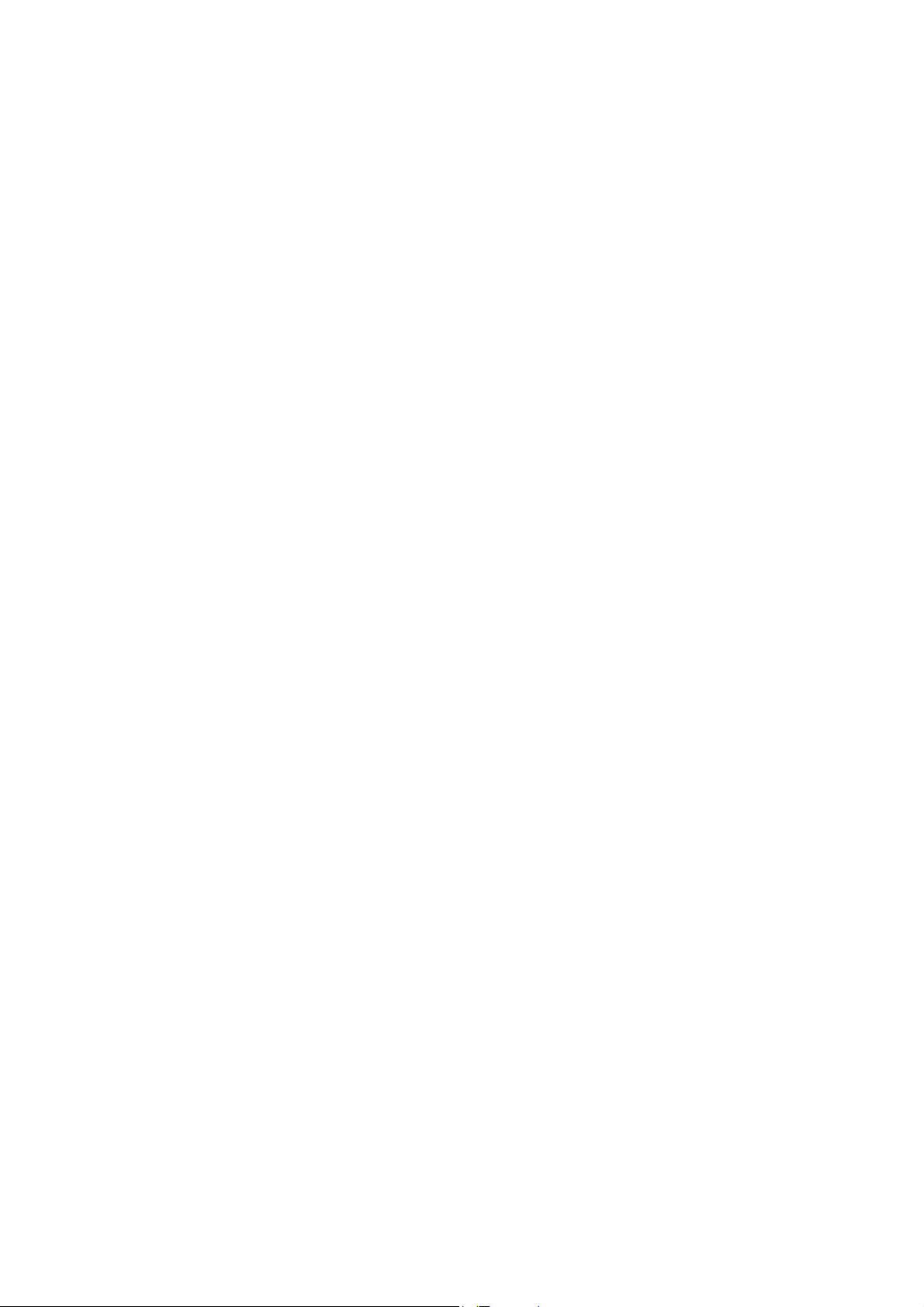
BROADBAND FIREWALL ROUTER WITH 1-USB +
Trademarks
1-P
ARALLEL PRINT SERVER PORT
USER’S MANUAL
V1.0
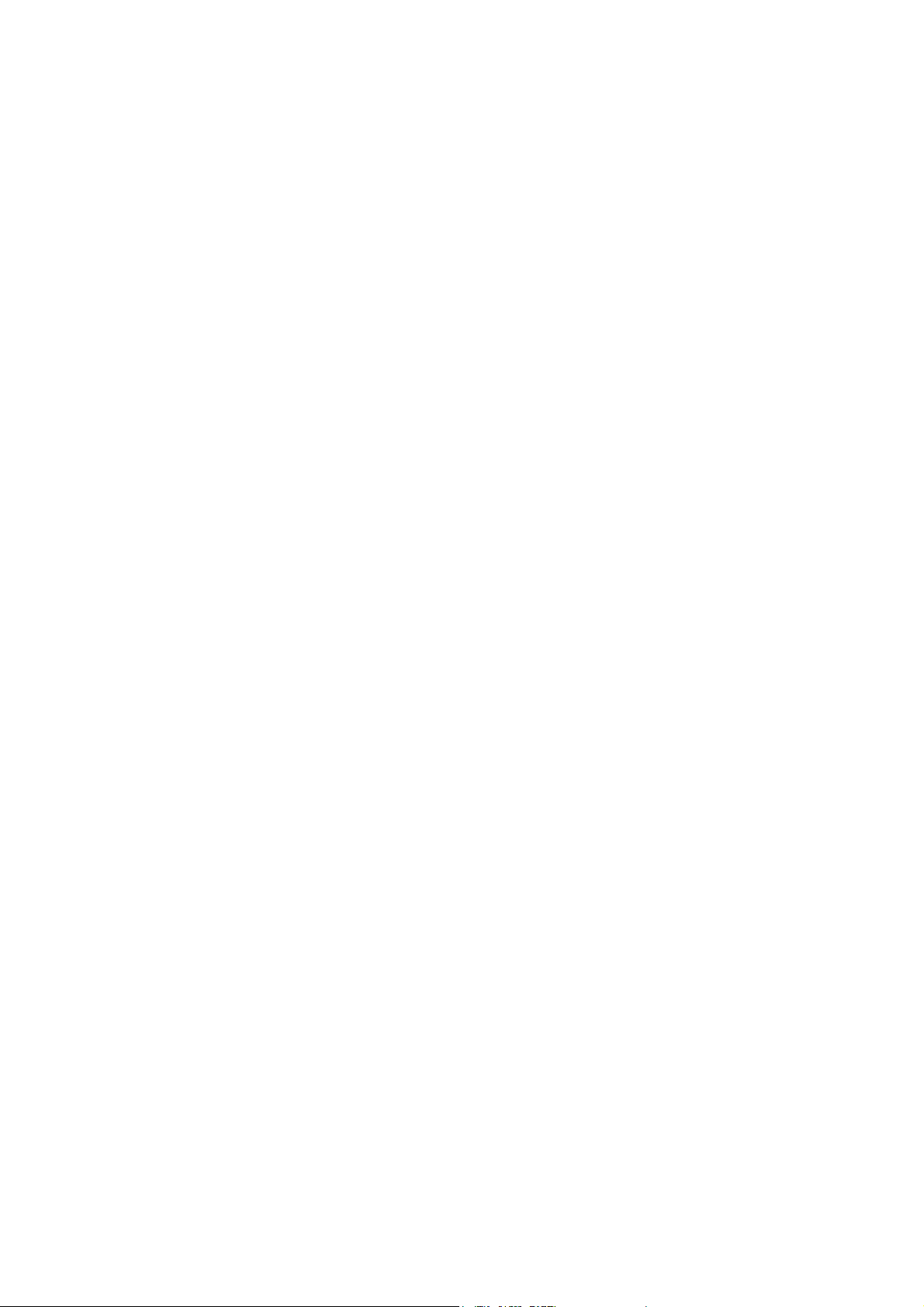
Windows 95/98/Me and Windows NT/2000/XP are registered trademarks of Microsoft
Corporation. All other brands and product names are trademarks of their respective
companies.
Copyright
No part of this publication may be reproduced in any form or by any means or used to make
any derivative (such as translation, transformation or adaptation) without the express written
consent of the manufacturer as stipulated by the United States Copyright Act of 1976.
FCC Warning
This equipment has been tested and found to comply with the limits for a Class B digital
device, pursuant to subpart J of Part 15 of the FCC Rules. These limits are designed to
provide reasonable protection against harmful interference when the equipment is operated
in a commercial environment. This equipment generates, uses, and can radiate radio
frequency energy and, if not installed and used in accordance with the instruction manual,
may cause harmful interference to radio communications. Operation of this equipment in a
residential area is likely to cause harmful interference, which the user will be required to
correct at their own expense.
Part No. RT9312 V1.0
ii
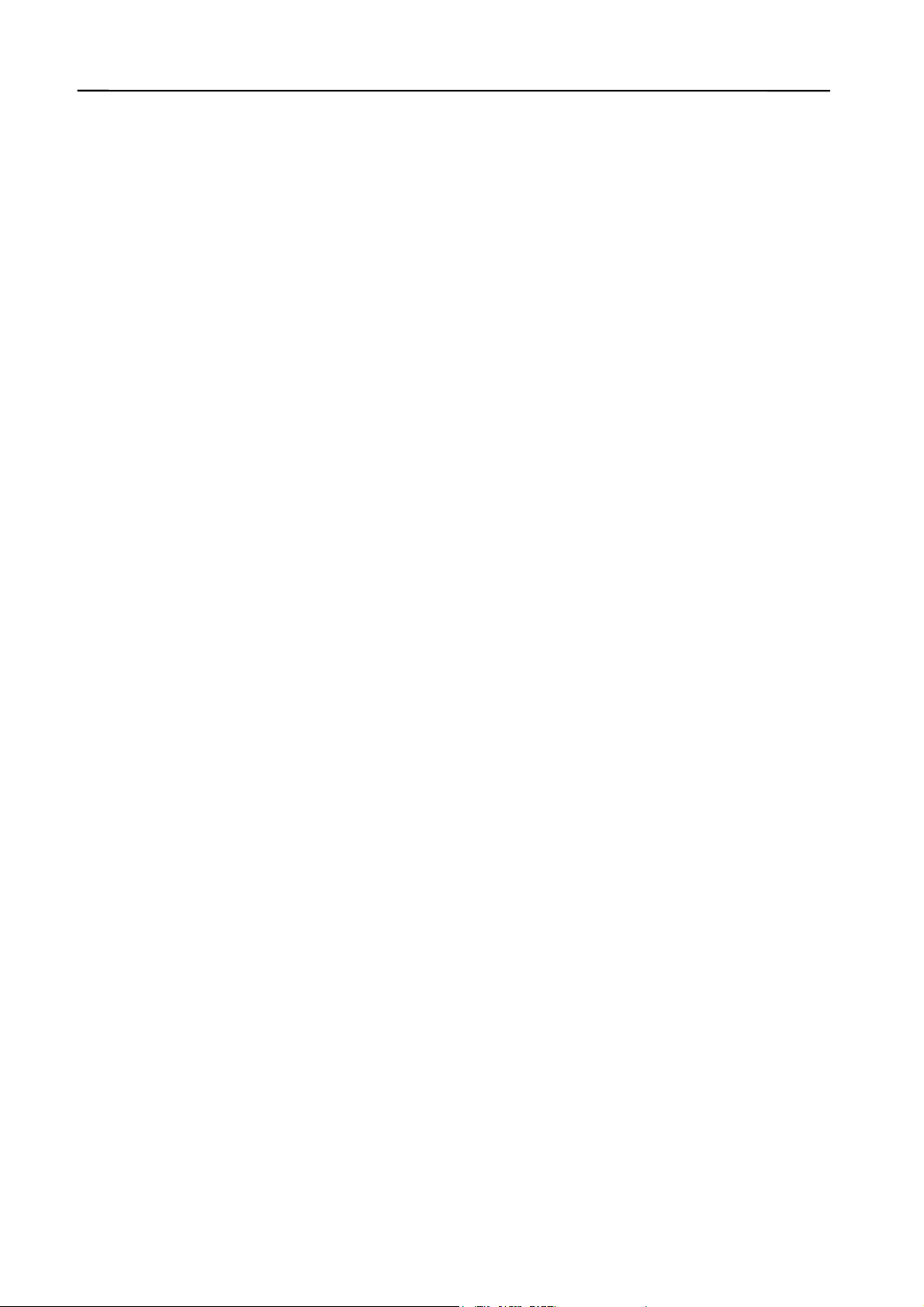
Table of Contents
1. INTRODUCTION............................................................................................................................. 1
P
RODUCT OVERVIEW.......................................................................................................................... 1
M
AIN BENEFITS ...................................................................................................................................1
A
BOUT THIS MANUAL.......................................................................................................................... 1
T
HE PACKING LIST ..............................................................................................................................1
N
ETWORK SOFTWARE REQUIREMENTS.............................................................................................. 2
B
ROADBAND FIREWALL ROUTER EMBEDDED 4-PORT 10/100MBPS SWITCH................................... 2
DSL/C
2. HARDWARE INSTALLATION ..................................................................................................... 4
OVERVIEW........................................................................................................................................... 4
P
C
C
C
P
R
ABLE MODEM REQUIREMENT ..................................................................................................2
REPARATION ..................................................................................................................................... 4
ONNECTING FIREWALL ROUTER TO THE DSL/CABLE MODEM (WAN)........................................... 4
ONNECTING BROADBAND FIREWALL ROUTER TO THE NETWORK ................................................... 5
ONNECTING THE AC POWER ADAPTER ........................................................................................... 5
OWER ON SELF TEST (POST)......................................................................................................... 5
ESETTING THE FIREWALL ROUTER................................................................................................... 5
3. GETTING STARTED...................................................................................................................... 6
OVERVIEW........................................................................................................................................... 6
P
REPARATION ..................................................................................................................................... 6
S
ETTING UP THE BROADBAND FIREWALL ROUTER USING THE WEB BROWSER ................................7
C
ONFIGURING WINDOWS 95/98/ME OR WINDOWS NT/2000/XP (DHCP-CAPABLE) COMPUTERS 9
C
ONFIGURING BROADBAND FIREWALL ROUTER IN PRE-EXISTING IP NETWORKS ......................... 10
C
ONFIGURING NON-DHCP COMPUTERS ........................................................................................ 13
P
ASSWORD SETTING ........................................................................................................................ 13
S
ETTING DATE AND TIME.................................................................................................................. 14
TRAFFIC REPORT .............................................................................................................................. 15
A
CCESS MONITOR ............................................................................................................................ 15
TOOLS ............................................................................................................................................... 16
L
OADING THE FACTORY DEFAULT VALUES ...................................................................................... 17
4. ADVANCED CONFIGURATION................................................................................................ 18
OVERVIEW......................................................................................................................................... 18
P
REPARATION: CONNECTING TO THE BROADBAND FIREWALL ROUTER ......................................... 19
G
ROUP SETUP .................................................................................................................................. 19
DHCP S
ERVICE................................................................................................................................ 20
DMZ SETUP...................................................................................................................................... 22
R
OUTING TABLE ................................................................................................................................ 24
L
OCAL SERVER ................................................................................................................................. 24
DDNS (D
YNAMIC DNS)................................................................................................................... 25
5.PRINT SERVER CONFIGURATION .......................................................................................... 26
PREPARATION ................................................................................................................................... 26
WINDOWS-BASED SYSTEM INSTALLATION PROCEDURE .................................................................. 27
W
INDOWS NT LPR PORT INSTALLATION......................................................................................... 31
W
INDOWS 2000/XP STANDARD TCP/IP PORT INSTALLATION....................................................... 32
1
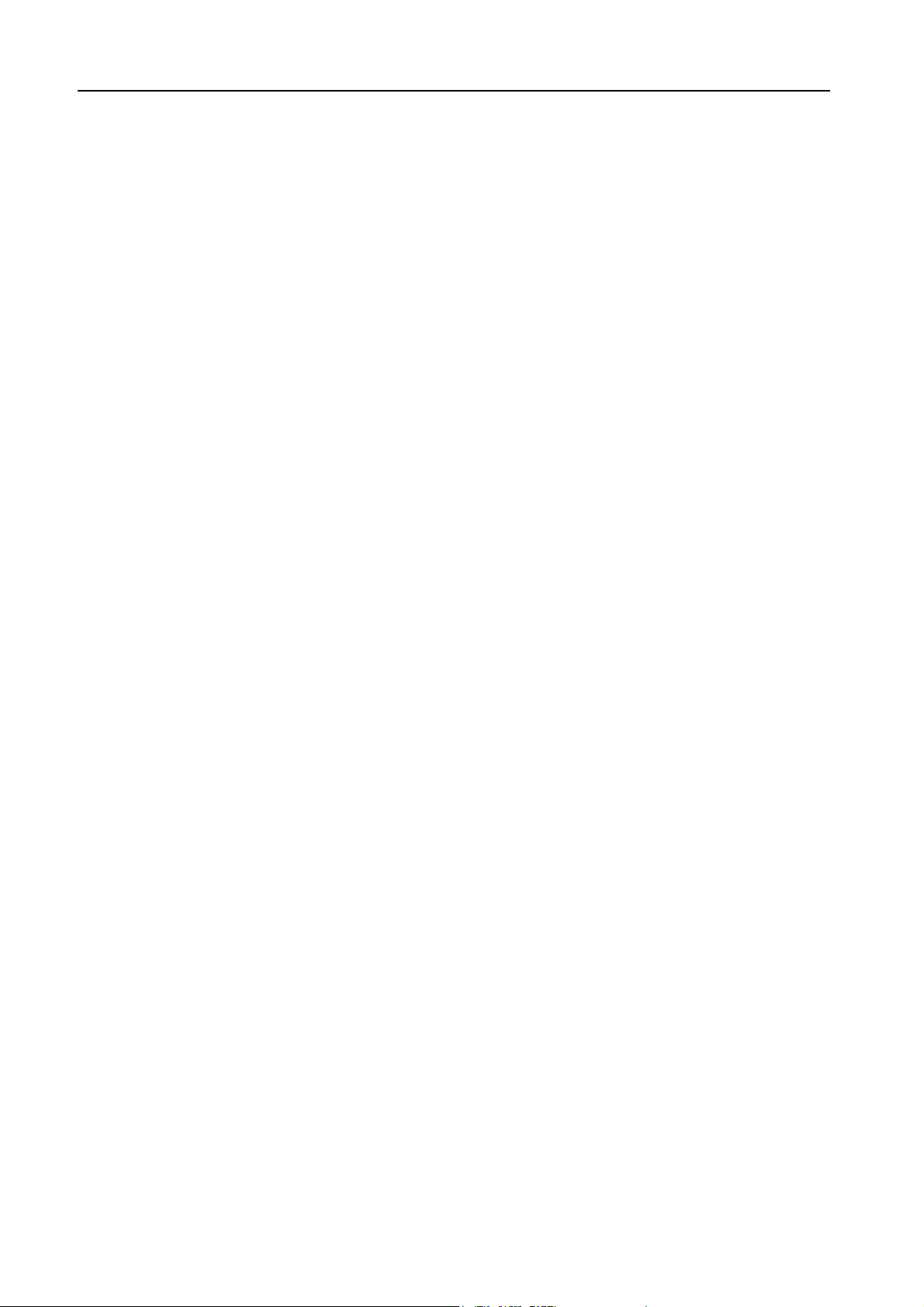
WINDOWS SMB PRINTING ............................................................................................................... 35
6.FIREWALL CONFIGURATION................................................................................................... 38
O
VERVIEW......................................................................................................................................... 38
B
ASIC SETTING ................................................................................................................................. 38
LAN
TO INTERNET (WAN) ACCESS RULE....................................................................................... 39
I
NTERNET (WAN) TO LAN ACCESS RULE....................................................................................... 40
URL B
E-
LOCKING................................................................................................................................. 40
MAIL ALERTS ................................................................................................................................. 41
7. UPGRADING THE BROADBAND FIREWALL ROUTER
.......................................................... 43
OVERVIEW......................................................................................................................................... 43
U
PGRADING THE ROUTER IN WINDOWS NT/2000/XP (USING TCP/IP)......................................... 43
U
PGRADING THE ROUTER IN WINDOWS 95/98/ME & NT/2000/XP (USING BROWSER)................ 43
U
PGRADING THE ROUTER ON UNIX (USING TCP/IP) ..................................................................... 44
8. TROUBLESHOOTING................................................................................................................. 45
S
OLUTION.......................................................................................................................................... 45
APPENDIX .........................................................................................................................................47
LOADING THE DEFAULT VALUES....................................................................................................... 47
2
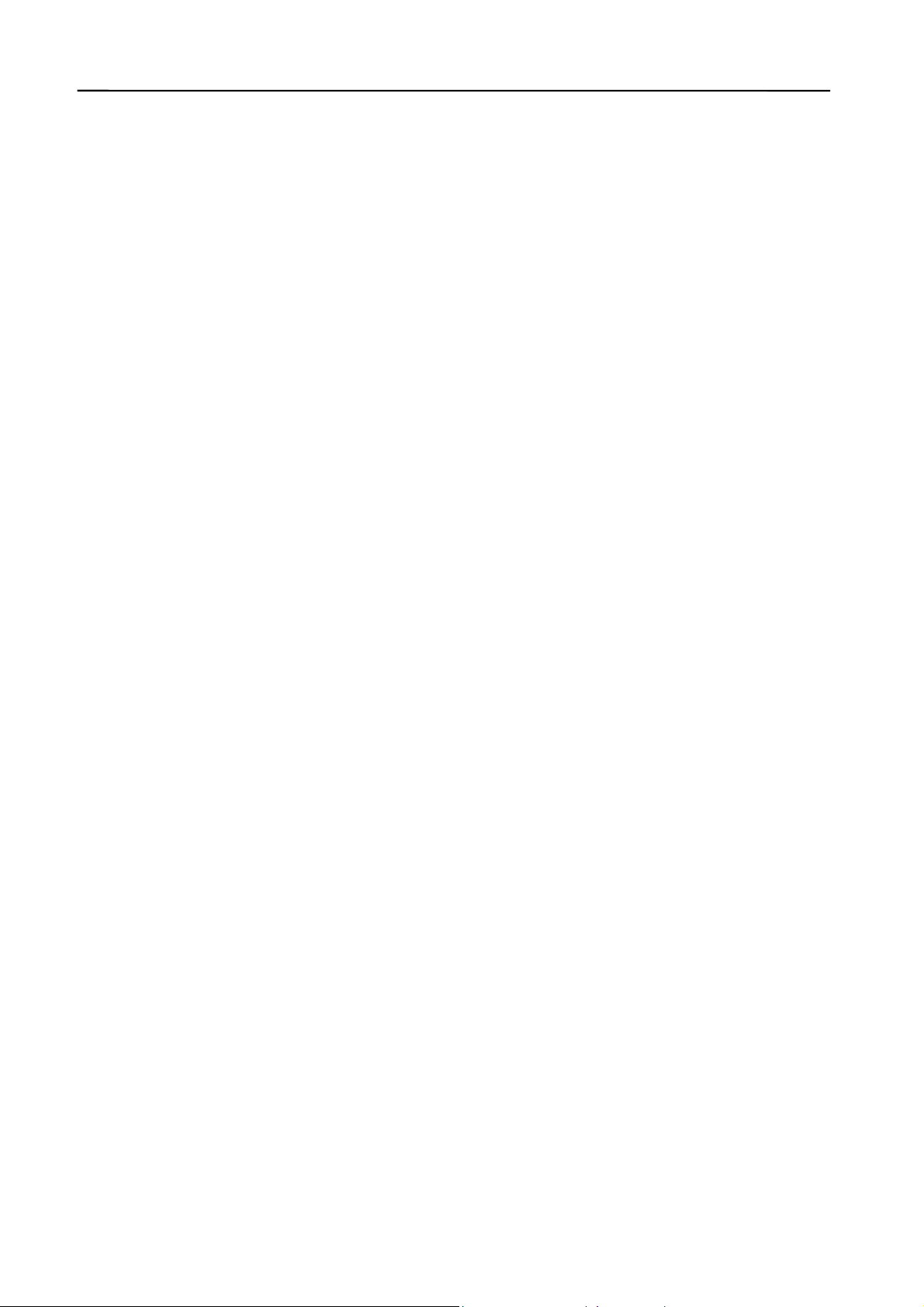
1. Introduction
Product Overview
Congratulations on your purchase of this Broadband Firewall Router. During the design
process, we have given much thought to making this device as convenient to use as possible.
The end result is the Broadband Firewall Router that can be set up in minutes, allowing
network users to access the Internet via either the high-speed DSL or Cable connection.
Main Benefits
Cost-effective solution using high-speed DSL or Cable connection.
Mobility.
Ideal for the small office or SOHO users.
Internet access without delay.
Have the system up and running in minutes.
Saves time and money.
Greater security.
Multiple functions.
About This Manual
The instructions in this book describe how to connect and configure the Broadband Firewall
Router to a network and set up an Internet connection. The manual has been written for
network administrators and experienced users and makes some assumptions about the
readers. If you want to install the Broadband Firewall Router on your network you should be
familiar with:
Microsoft Windows 95/98/Me or Windows NT/2000/XP
Any TCP/IP-enabled systems like Mac OS and UNIX
Basic functions in any Telnet program
TCP/IP and related issues
This manual details procedures for Windows 95/98/Me or Windows NT/2000/XP operating
systems. For other operating systems, please refer to your operating system’s documentation
for networking and other information.
The Packing List
The following items should be included in the Broadband Firewall Router package:
One Broadband Firewall Router unit
One AC power adapter
1
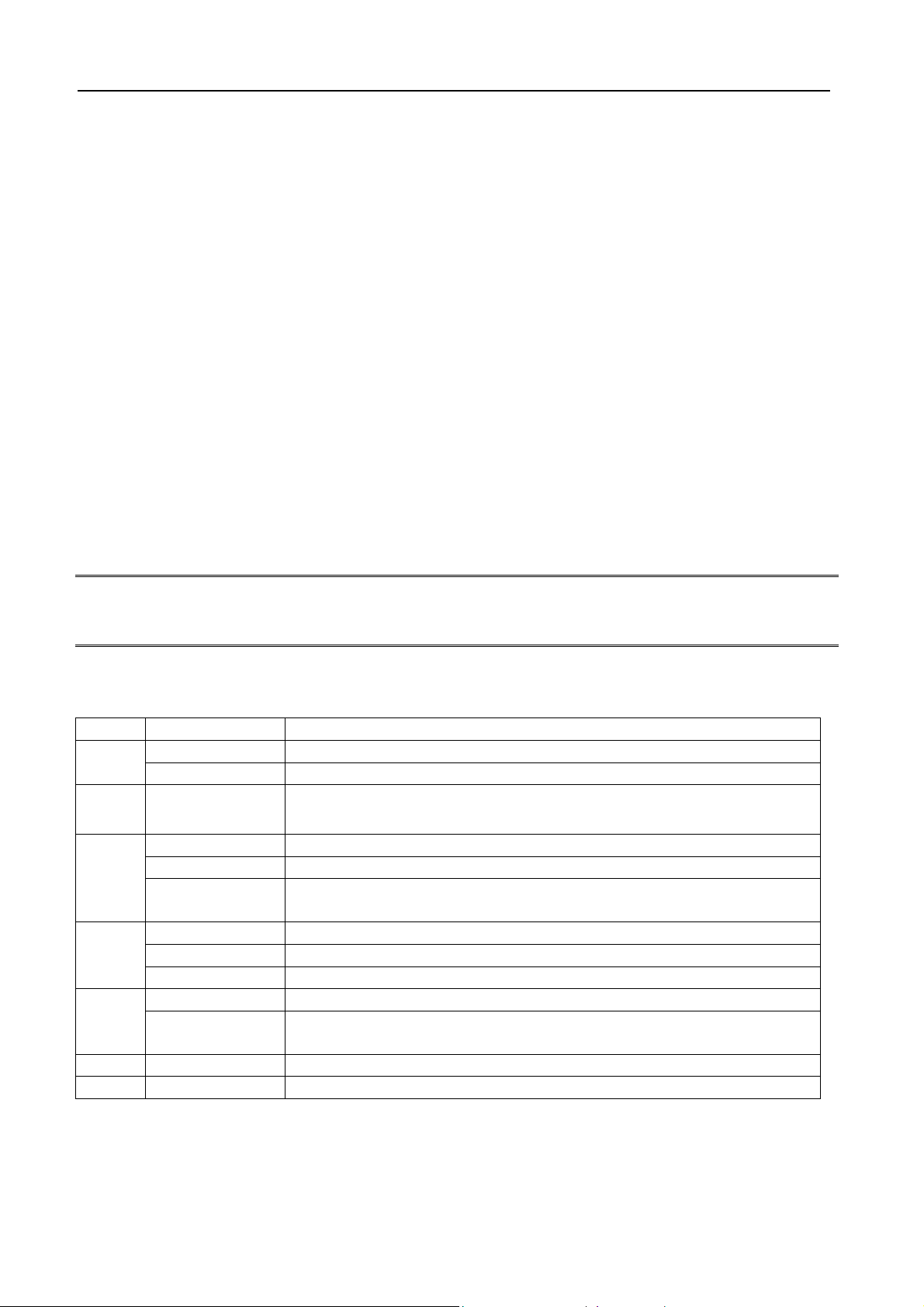
One User’s Manual or CD (including quick guide)
Network Software Requirements
The Broadband Firewall Router requires one of the following types of software:
Windows 95/98/Me or Windows NT/2000/XP
Any TCP/IP-enabled systems like Mac OS and UNIX
Broadband Firewall Router Embedded 4-port 10/100Mbps Switch
The Broadband Firewall Router with embedded 4-port 10/100Mbps Switch features
auto-negotiation switch ports and provides the flexibility to fit into your operational space and
network environment.
This device is built with plug & play, auto-negotiation supports all ports, half & full-duplex
multi-selection, and a store and forward transmission scheme.
The Broadband Firewall Router requires the following network hardware:
UTP cable (Cat.5 Twisted-pair), 10Base-T or 100Base-TX Fast Ethernet.
Note: Prepare twisted-pair cables with RJ-45 plugs. Use Cat.5 cable for all connections.
Make sure the length of each cable does not exceed 328 feet (approximately 100
meters).
LED Indicators
LED State Indication
Power
Status Blinking (Red)
On (Green) The Broadband Firewall Router’s power is on.
Off The Broadband Firewall Router’s power is off.
When power is first switched on, the Status indicator will flash one
time.
On (Green) Port has a valid network connection at 100Mbps.
WAN
On (Orange) Port has a valid network connection at 10Mbps.
Blinking
(Orange)
Data is being transmitted and received via the WAN port.
On (Green) Port has a valid network connection at 100Mbps.
LAN
On (Orange) Port has a valid network connection at 10Mbps.
Off Port has not established a network connection.
Blinking (Green) Data is being transmitted and received at 100Mbps.
Activity
Blinking
(Orange)
Data is being transmitted and received at 10Mbps
Parallel Blinking (Green) Data is being transmitted via Parallel Port (PID1)
USB Blinking (Green) Data is being transmitted via USB Port (PID2)
DSL/Cable Modem Requirement
The Broadband Firewall Router requires one of the following external modem(s) or device(s):
2
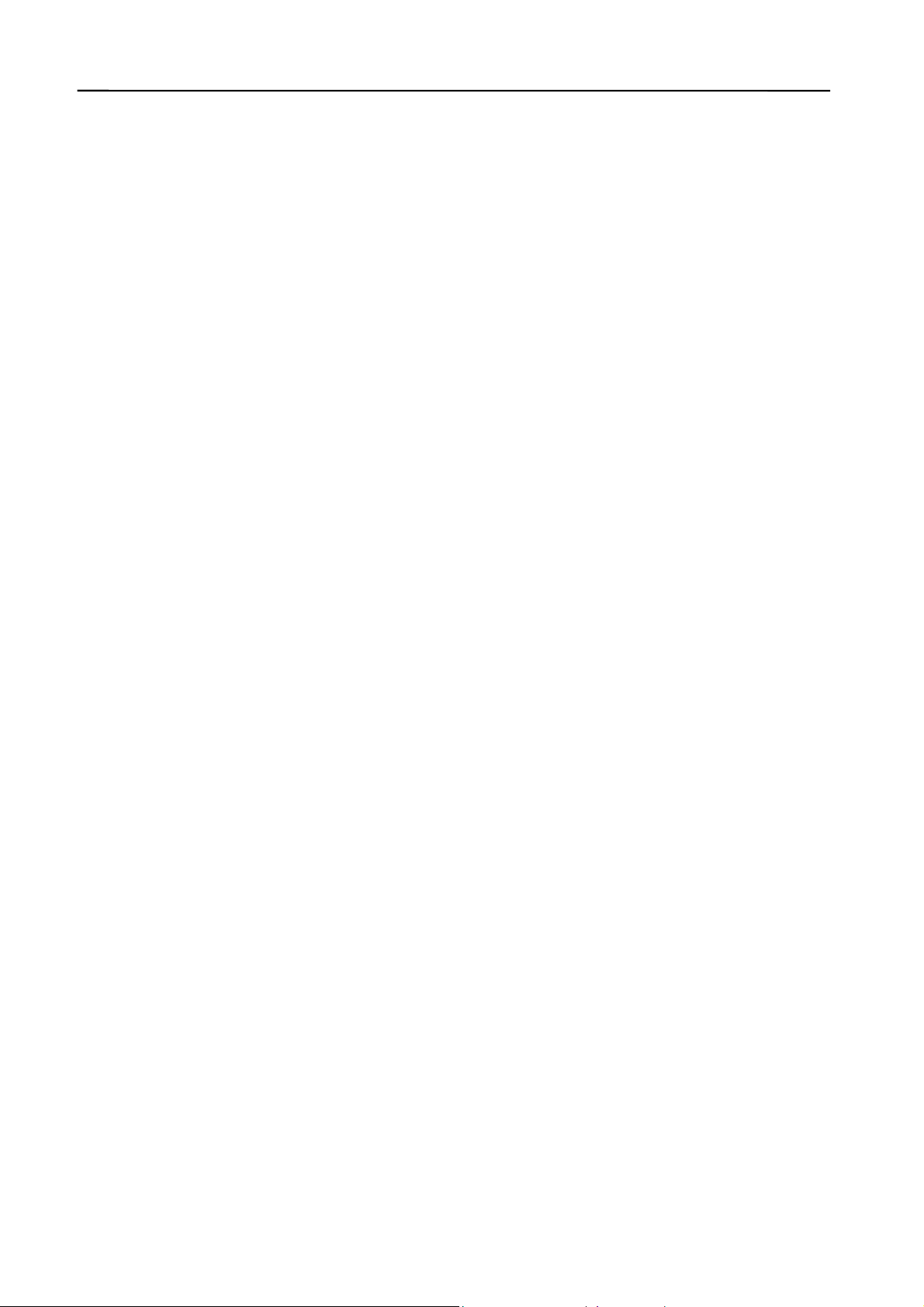
One external DSL modem with an RJ-45 (LAN) interface
One external Cable modem with an RJ-45 (LAN) interface
3
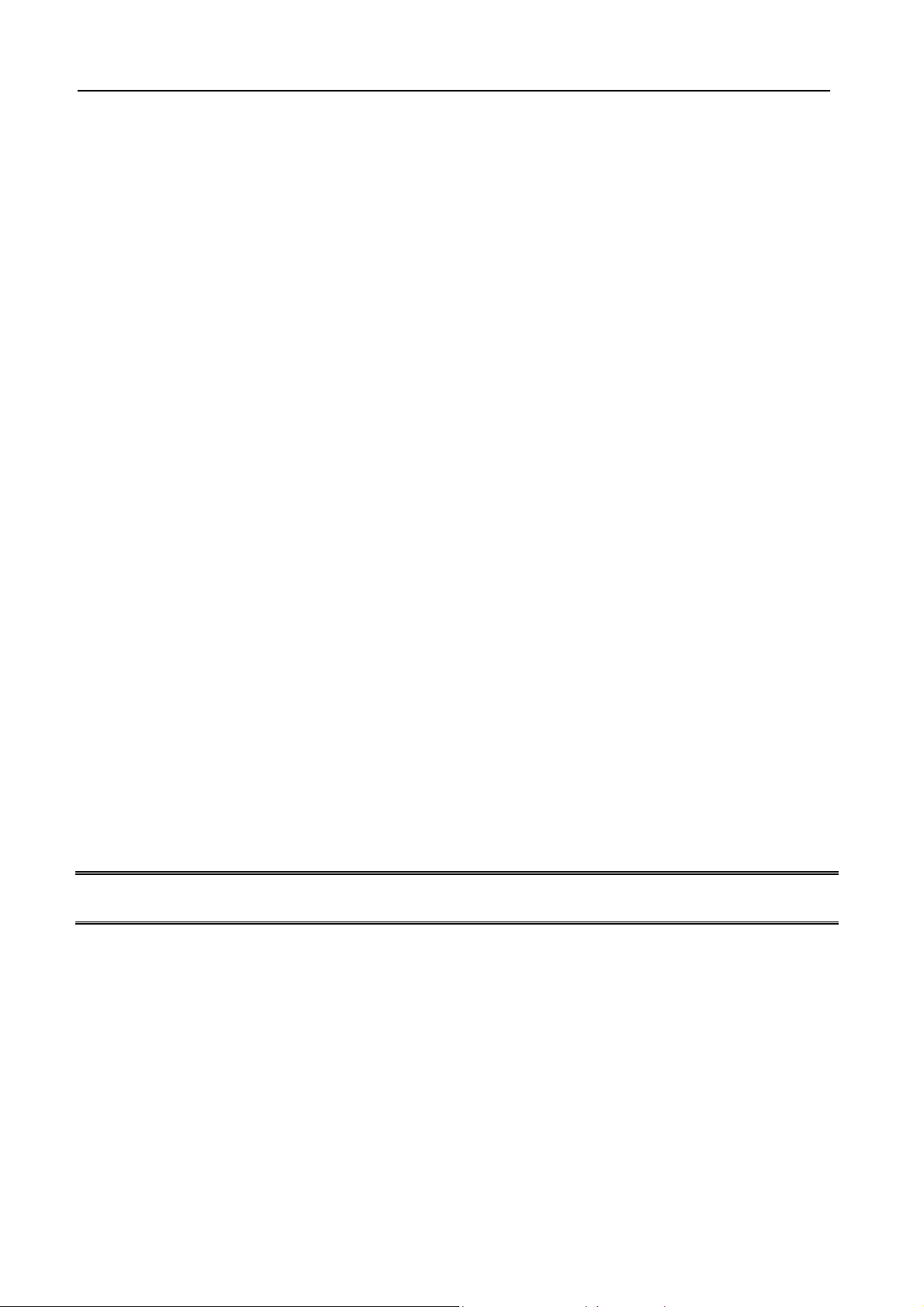
2. Hardware Installation
Overview
This chapter details the step-by-step procedure required for correct installation of the
Broadband Firewall Router hardware. Topics discussed in this chapter include connecting
and disconnecting the Broadband Firewall Router to and from the modem, the network, and
the power unit.
Preparation
The following items are needed in order to install the Broadband Firewall Router unit:
The Broadband Firewall Router unit
One AC power adapter
UTP cable (Cat.5 Twisted-pair)
One DSL/Cable modem with RJ-45 LAN interface
Connecting Firewall Router to the DSL/Cable Modem (WAN)
1. Turn off the modem’s power.
2. Connect one end of the UTP cable to the Broadband Firewall Router’s WAN connector
at the rear panel of the device.
3. Connect the other end of the UTP cable to the modem’s UTP (RJ-45) port.
4. The connection is complete.
Note: We recommend you connect a single modem first, and then add additional modems as
needed.
4
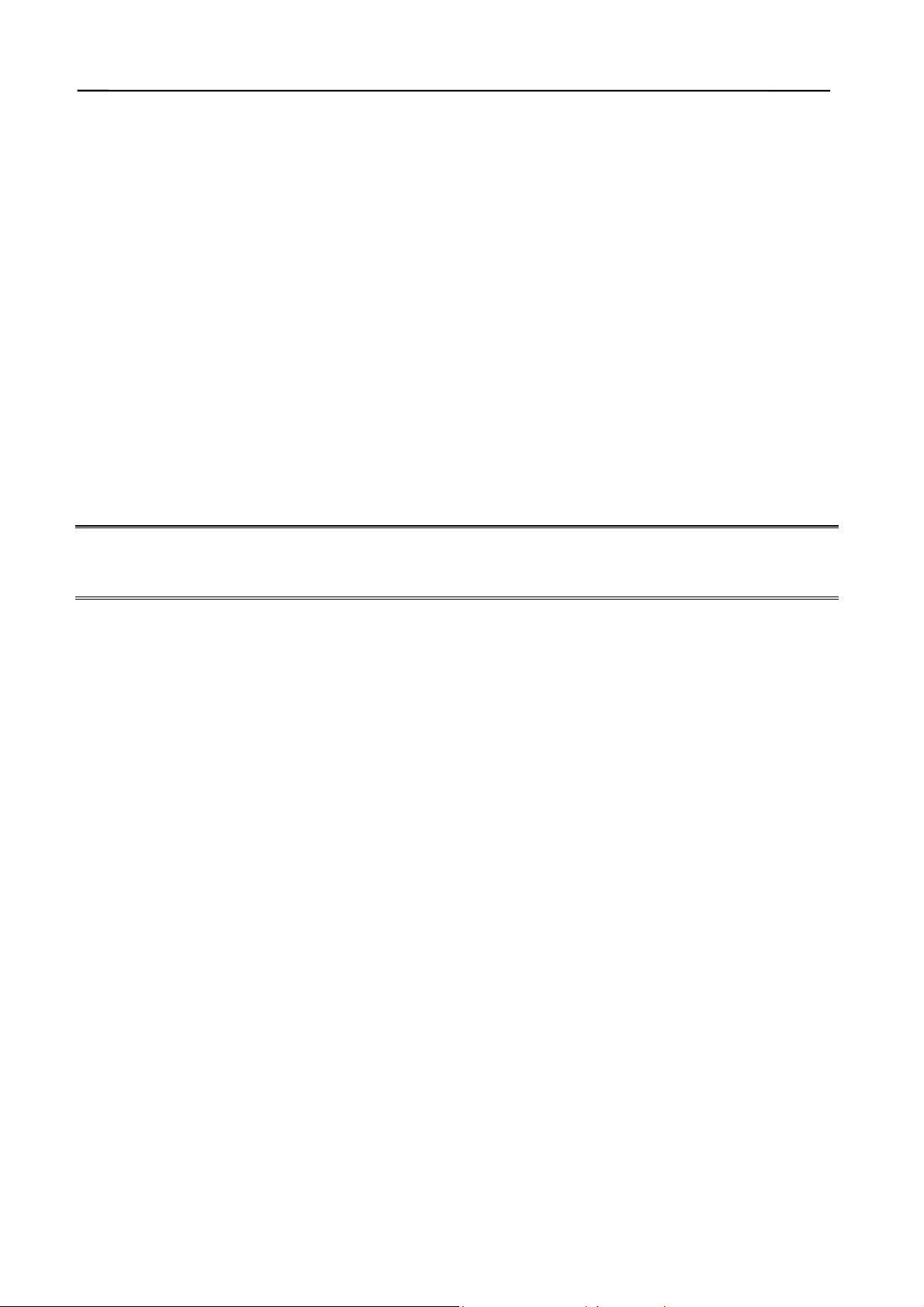
Connecting Broadband Firewall Router to the Network
1. Connect one end of the UTP cable to the Broadband Firewall Router.
2. Connect the other end of the UTP cable to any network computer.
3. The connection is complete.
Connecting the AC Power Adapter
1. Connect the power adapter to the Broadband Firewall Router’s AC power adapter jack.
2. Plug the AC power adapter into a power outlet.
3. Turn the modem’s power on.
4. The connection is complete.
Note: DO NOT use any AC power adapter other than the one shipped with the Broadband
Firewall Router; using an incorrect AC power adapter may damage the Broadband
Firewall Router.
Power On Self Test (POST)
The Broadband Firewall Router automatically performs a Power On Self Test (POST) when
powered on. Successful powering up of the Broadband Firewall Router is indicated by one
flashes of the red LED marked Status on the topside of the Broadband Firewall Router. If the
Red LED does not flash one times, please contact your dealer for repair or replacement.
Resetting the Firewall Router
The Broadband Firewall Router has a reset button in the rear panel of the device. In some
circumstances you may need to reset the Broadband Firewall Router. Please follow the
instructions below to reset the Broadband Firewall Router.
1. With the Broadband Firewall Router powered on, press the reset button once. The red
LED light that is marked as Status will then flash once.
2. Reset the DSL/Cable modem.
5
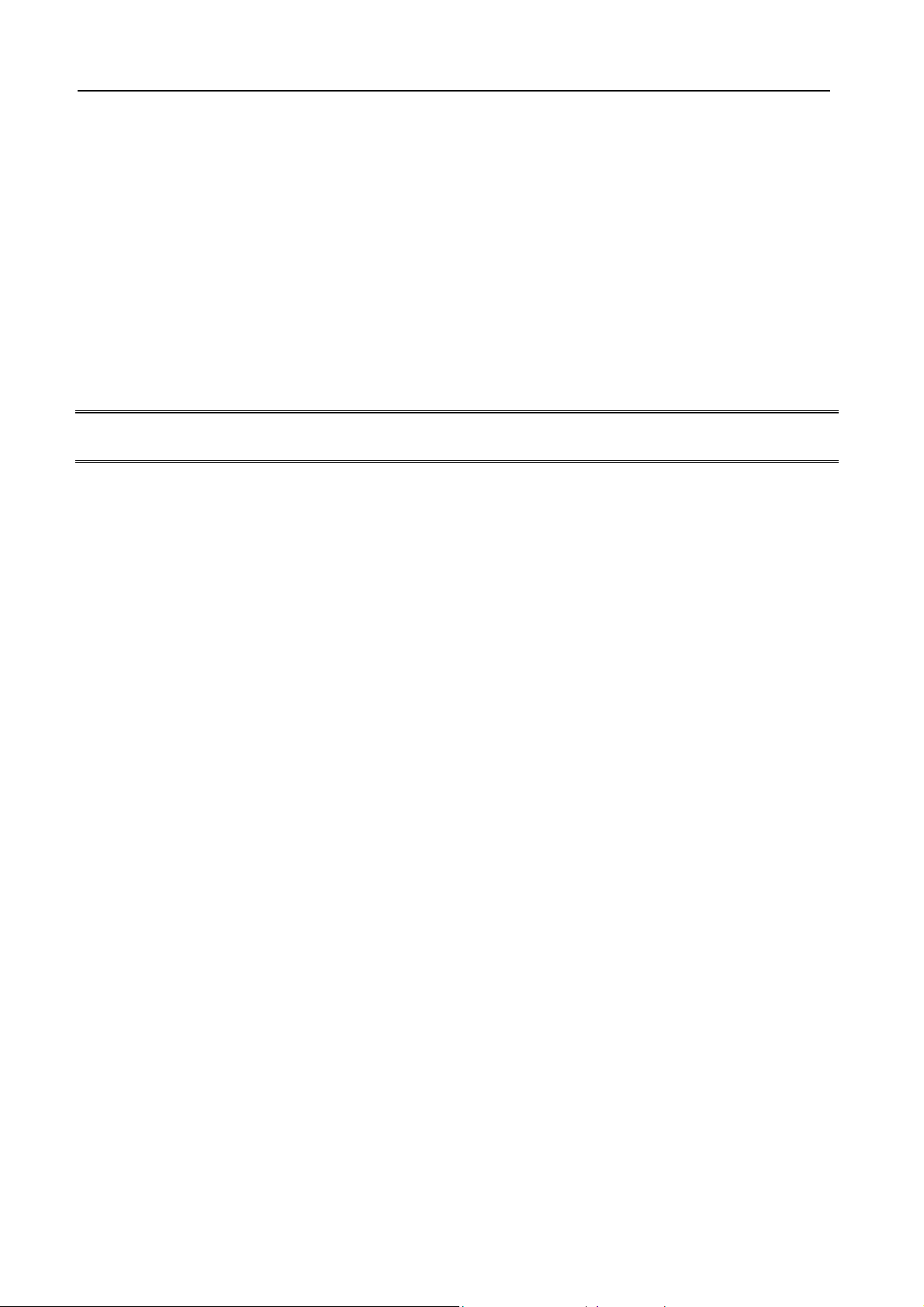
3. Getting Started
Overview
Configuring the Broadband Firewall Router for the first time can be done using the following
method:
To configure the Broadband Firewall Router uses the web browser.
Note: The configuration procedures described in this chapter are for basic setup purposes
only.
Preparation
1. In general, using a Broadband Firewall Router for Internet access requires at least the DSL or Cable
service. We assume you have obtained DSL/Cable service from your local telephone
company or Internet Service Provider (ISP).
Please have your connection information ready, including:
a. The IP address provided by the ISP for the connection.
b. The Subnet mask provided by the ISP for the connection.
c. The Gateway IP Address.
d. Domain Name System (DNS) server’s IP address.
6
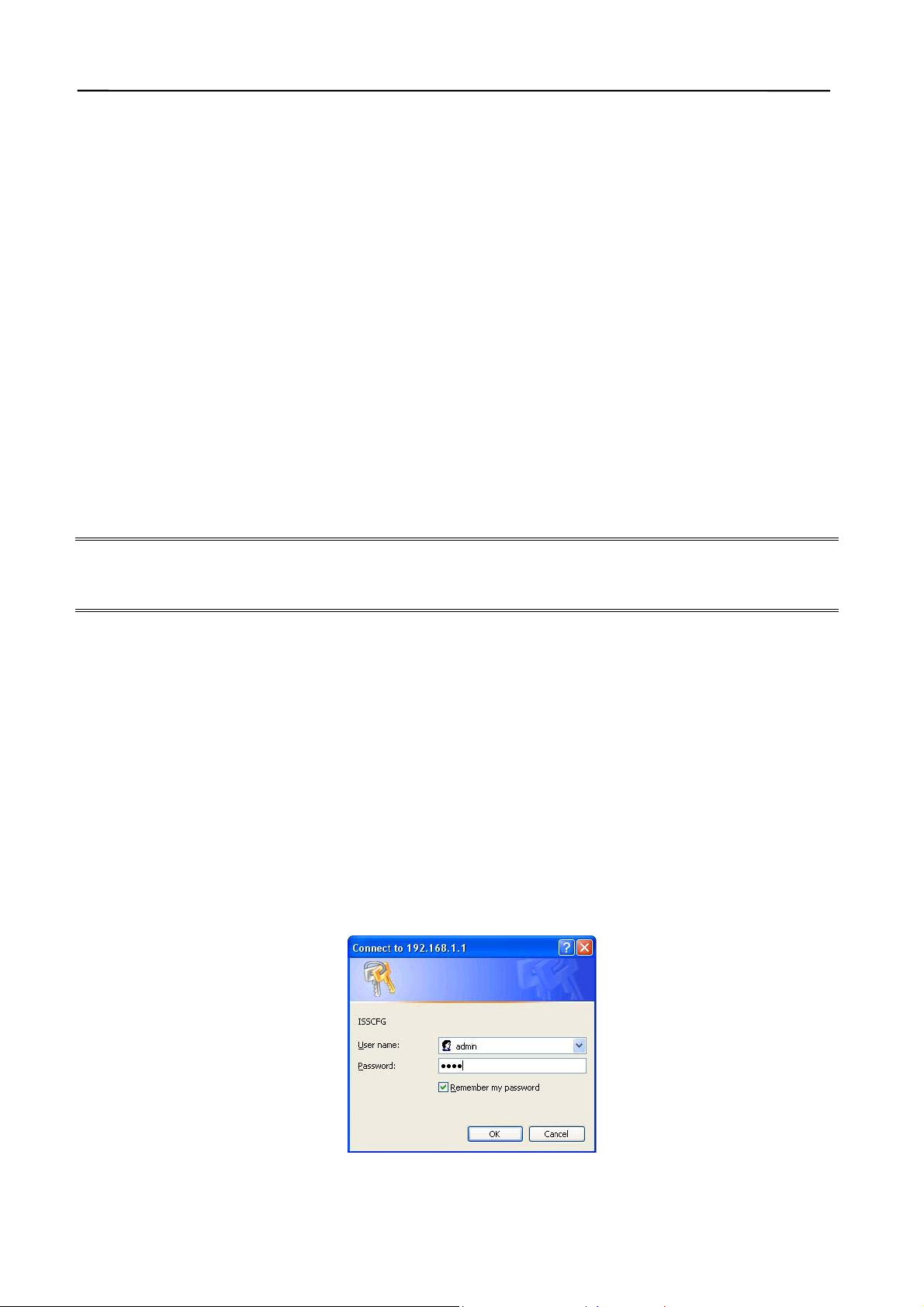
Setting up the Broadband Firewall Router using the Web browser
Overview
We’ve designed an easy-to-use web-based configuration interface in the device. Users can
set up the device by using the web browser. Furthermore, the enhanced HTTP support
available in the device includes a quick and easy management tool for performing the
configuration tasks, including all basic and advanced setup, on a TCP/IP network.
To access the device from your web browser you will need a web browser supporting frame
structure within an HTML page. Netscape or Microsoft Internet Explorer JAVA-enabled
browser is recommended.
Preparation
The Broadband Firewall Router comes with a pre-set default IP address, 192.168.1.1. It also
features a DHCP server. To configure it over your TCP/IP network, please follow the
directions listed below.
Note: If you’re installing the Broadband Firewall Router in a pre-existing IP network, please
see the Configuring Broadband Firewall Router in Pre-Existing IP Networks
section later in this chapter.
1. Please ensure your computer (Windows 95/98/Me or Windows NT/2000) has TCP/IP
protocol installed. If not, please install the protocol first and then proceed to Step 2.
2. In your Network Properties dialog box, select the Obtain IP address automatically
option. When done, restart the computer.
3. After the computer restarts, open your browser.
4. Type the default IP address (192.168.1.1) in the Location box and press Enter. The
device’s Home Page will then appear.
5. It then displays an authentication dialog for the Broadband Firewall Router. Type the
default administration user name, admin, and type the default configuration
password 0000 and click OK button as shown in following figure.
7
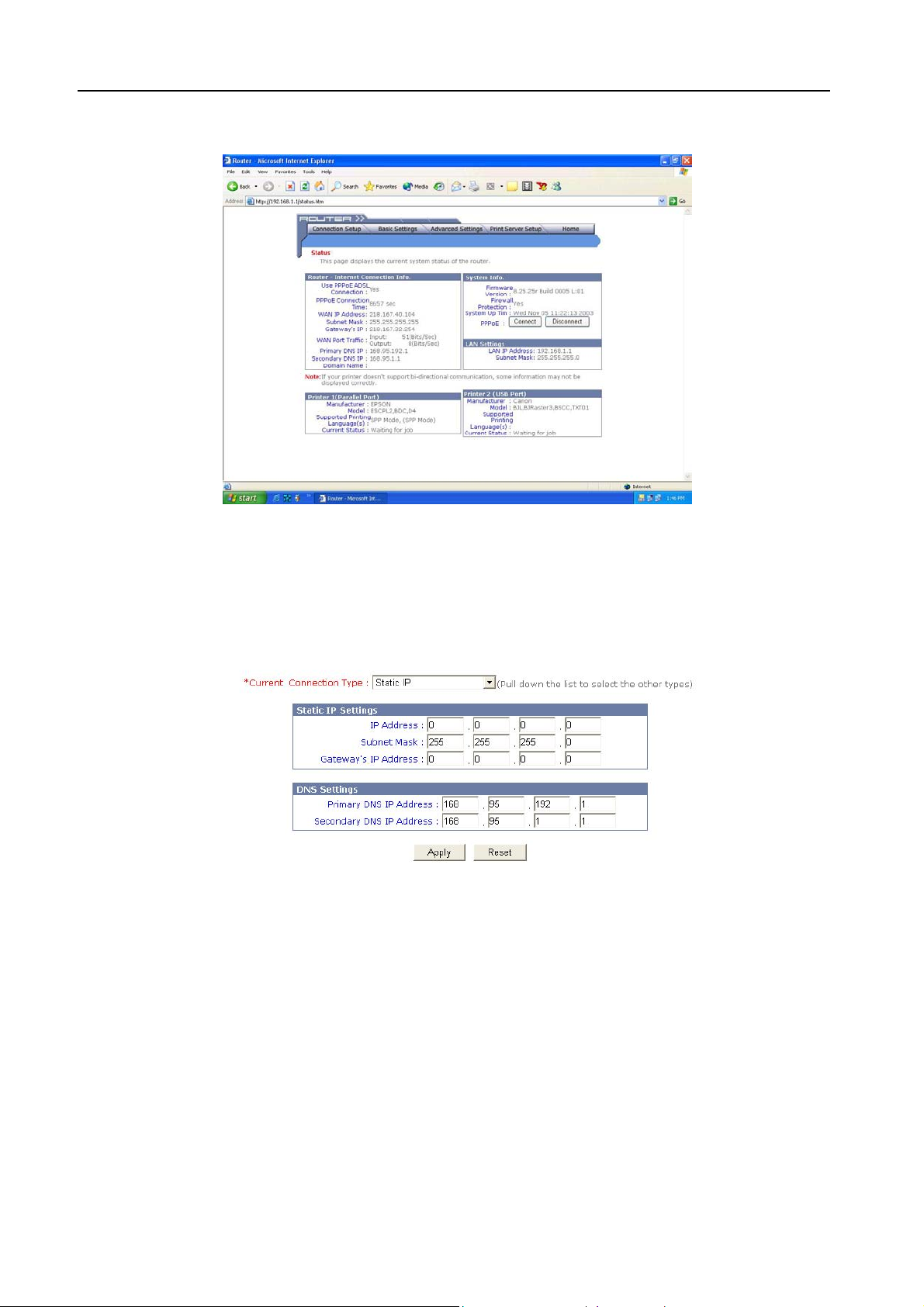
6. It then enters the Broadband Firewall Router main setup menu as shown in the
following figure.
7. Click the Connection Setup, and the following box will appear.
8. Choose either DSL or Cable modem as your connection method.
9. Complete the following settings: (The example shown is for DSL fixed IP)
Choose “Static IP” page, and the following image will appear:
a. In “IP Address” type the IP address provided by your ISP.
b. In “Subnet Mask” type the Subnet Mask IP address provided by your ISP.
c. In “Gateway’s IP Address” type the Default Gateway IP address provided by your
ISP.
d. Set DNS IP as provided by your ISP.
10. Click Apply.
11. The configuration is now complete.
12. To configure the TCP/IP settings on each client computer, please see the
Configuring Windows 95/98/Me or Windows NT/2000/XP (DHCP-capable)
Computers or the Configuring Non-DHCP Computers section.
8
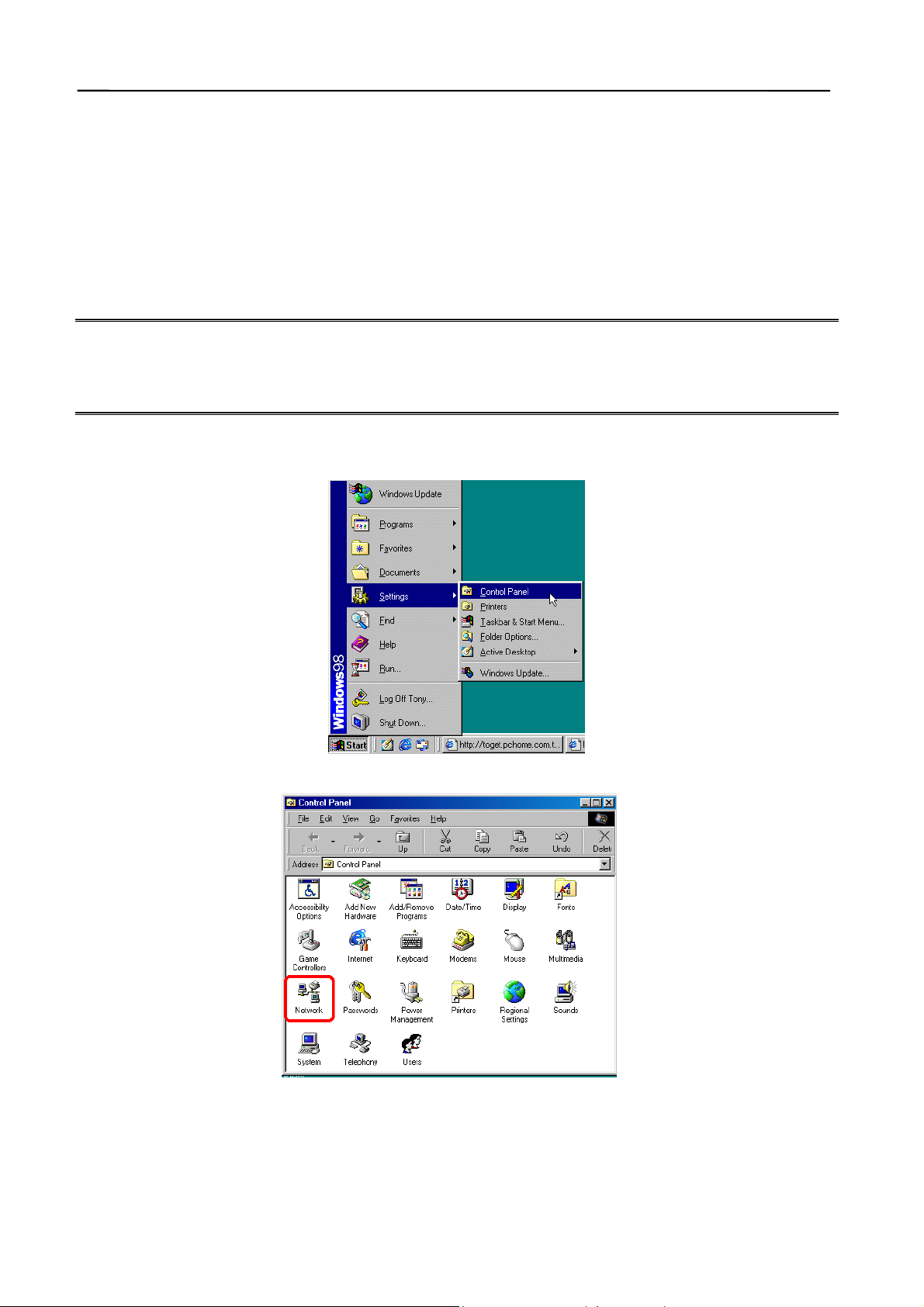
Configuring Windows 95/98/Me or Windows NT/2000/XP (DHCP-capable)
Computers
Each PC that supports DHCP and is located on your LAN must be configured so it can
communicate with the Broadband Firewall Router. Follow these steps to configure the reset of
the PCs on your LAN.
(If you want to manually specify an IP address and related settings for the computers, please
see the Selecting an IP Address section later in this chapter).
Note: The steps described in this section are for TCP/IP-capable operating systems like
Windows 95/98/Me or Windows NT/2000/XP. For non-TCP/IP systems like
DOS/Windows 3.x, please see the Configuring Non-DHCP Computers section later
in this chapter.
1. From your Windows 95/98/Me or Windows NT/2000/XP desktop, click Start, point to
Settings, and select Control Panel.
2. Double-click the Network icon.
3. Check to see if the TCP/IP protocol is installed. If not, please add this protocol before
proceeding to the next step.
4. Select TCP/IP protocol and click Properties.
9
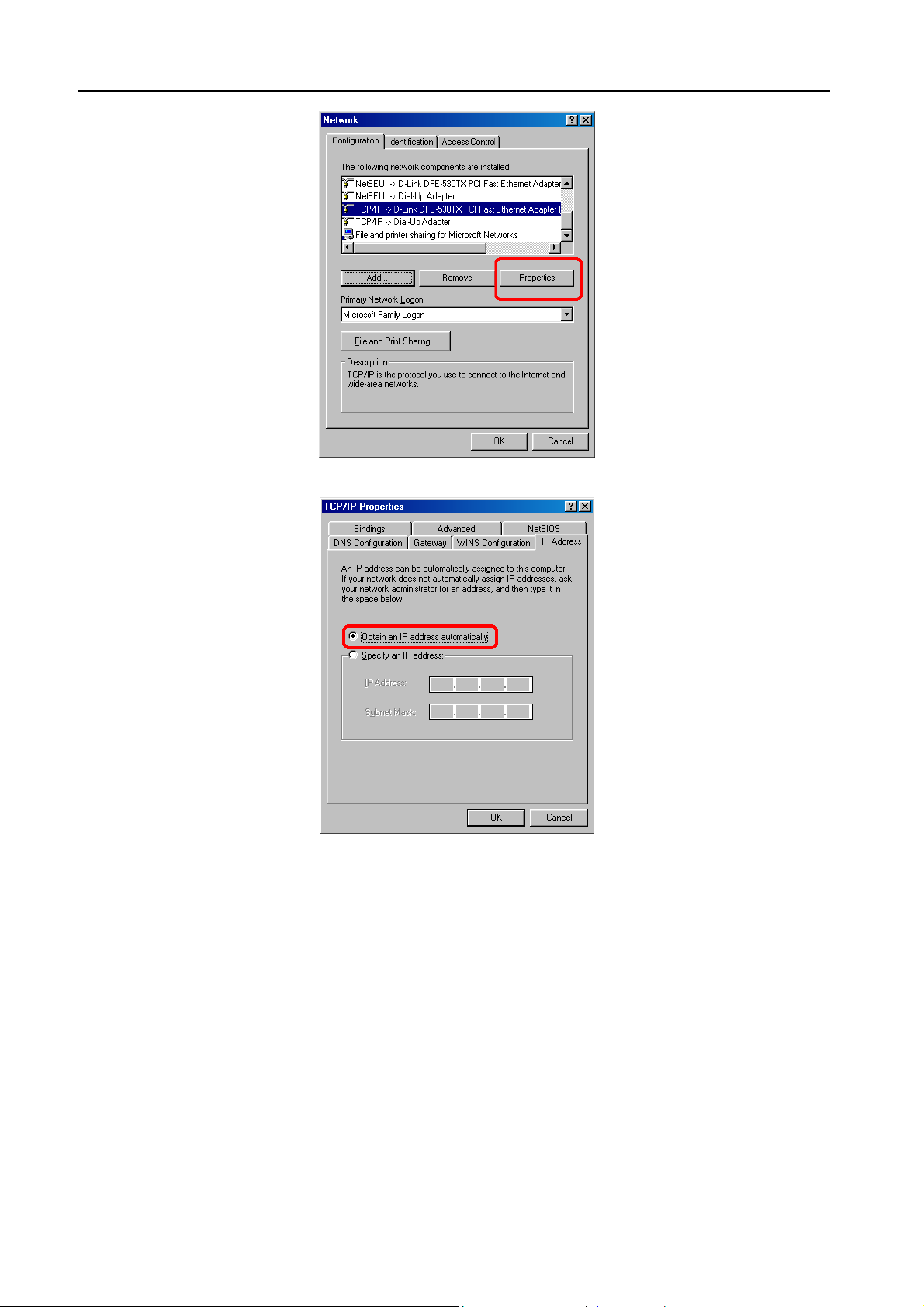
5. Click Obtain an IP address automatically.
6. Click OK.
7. Click OK.
8. Restart your computer.
You are now ready to use your Web browser or other Internet applications.
Configuring Broadband Firewall Router in Pre-existing IP Networks
The Broadband Firewall Router is easily added to an existing network that already has IP
addresses assigned. The following assumes that you have configured TCP/IP for your
network (and on each computer) and are now adding the Broadband Firewall Router for
Internet access. We also assume that you will not be using the Broadband Firewall Router
10
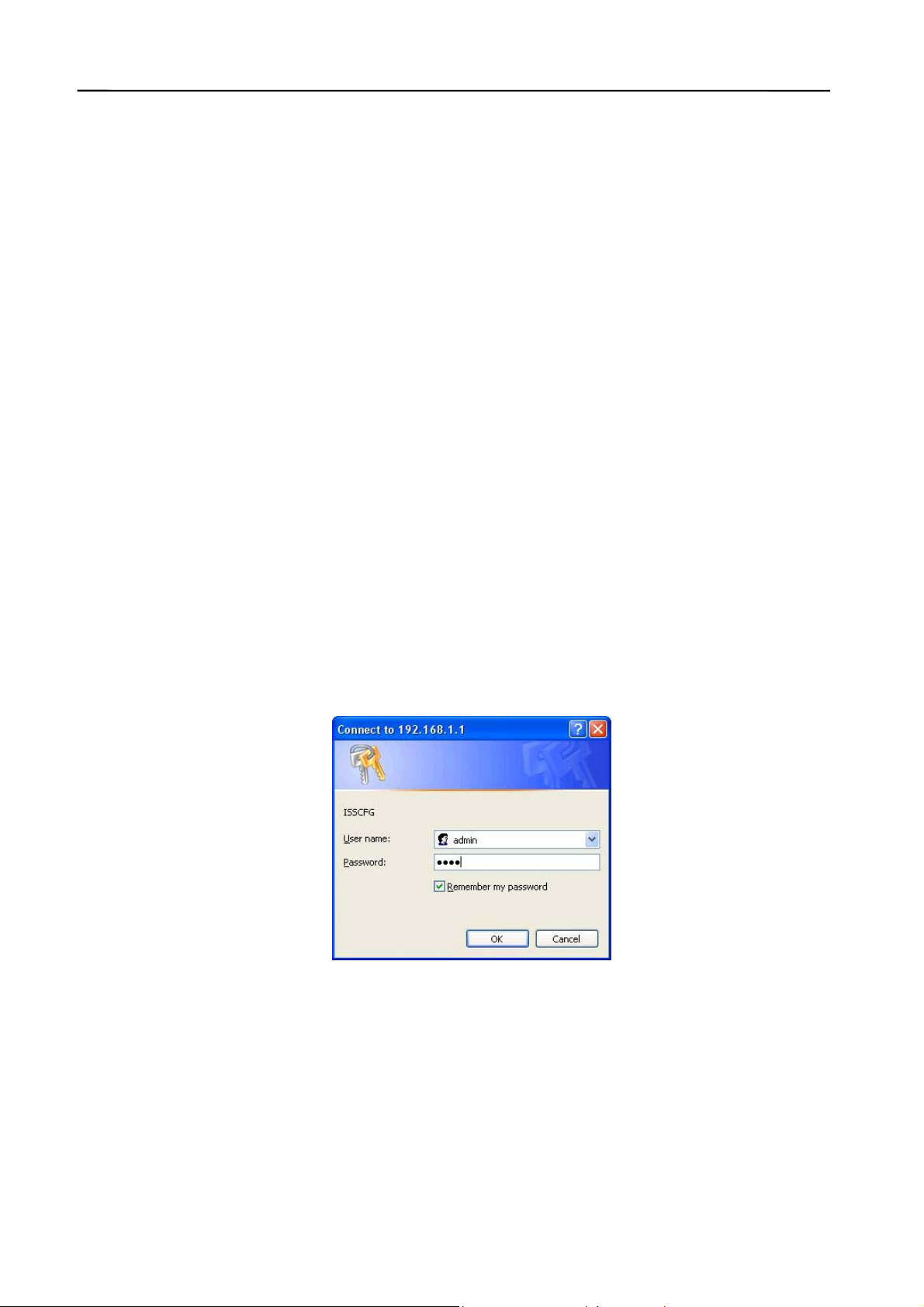
DHCP server to dynamically allocate and assign addresses (since you’ve already assigned IP
addresses to each computer).
The following steps use an example pre-existing network of computers with IP addresses
204.1.1.1 through 204.1.1.154 (IP addresses of Class C, without any IP sub-networks).
Please follow the steps listed below to use your existing IP addresses with the Broadband
Firewall Router.
1. From your range of available IP addresses, select a single IP address to be used as
the Broadband Firewall Router’s address (such as 204.1.1.100).
2. Select one computer (we strongly recommend Windows 95/98/Me or Windows
NT/2000/XP) to configure the Broadband Firewall Router.
Open the Network properties dialog box of the computer, and write down its current
IP settings, including IP address and DNS Server IP address (provided by your ISP).
Next, check the Specify an IP Address option in the TCP/IP properties dialog box
and enter 192.168.1.2 for the IP address and 255.255.255.0 for the subnet mask.
Finally, enter 192.168.1.1 for the gateway IP address. You must then restart your
computer to update the new TCP/IP settings.
3. On the same computer, open your web browser.
4. Type the default IP address (192.168.1.1) in the Location box and press Enter. The
device’s Home Page will then appear.
5. It then shows an authentication dialog for the Broadband Firewall Router. Type the
default administration user name, admin, and type the default configuration
password 0000. Then click OK, as shown in following figure.
6. Click “Basic Settings” in the top column. It then enters the sub-menu.
11
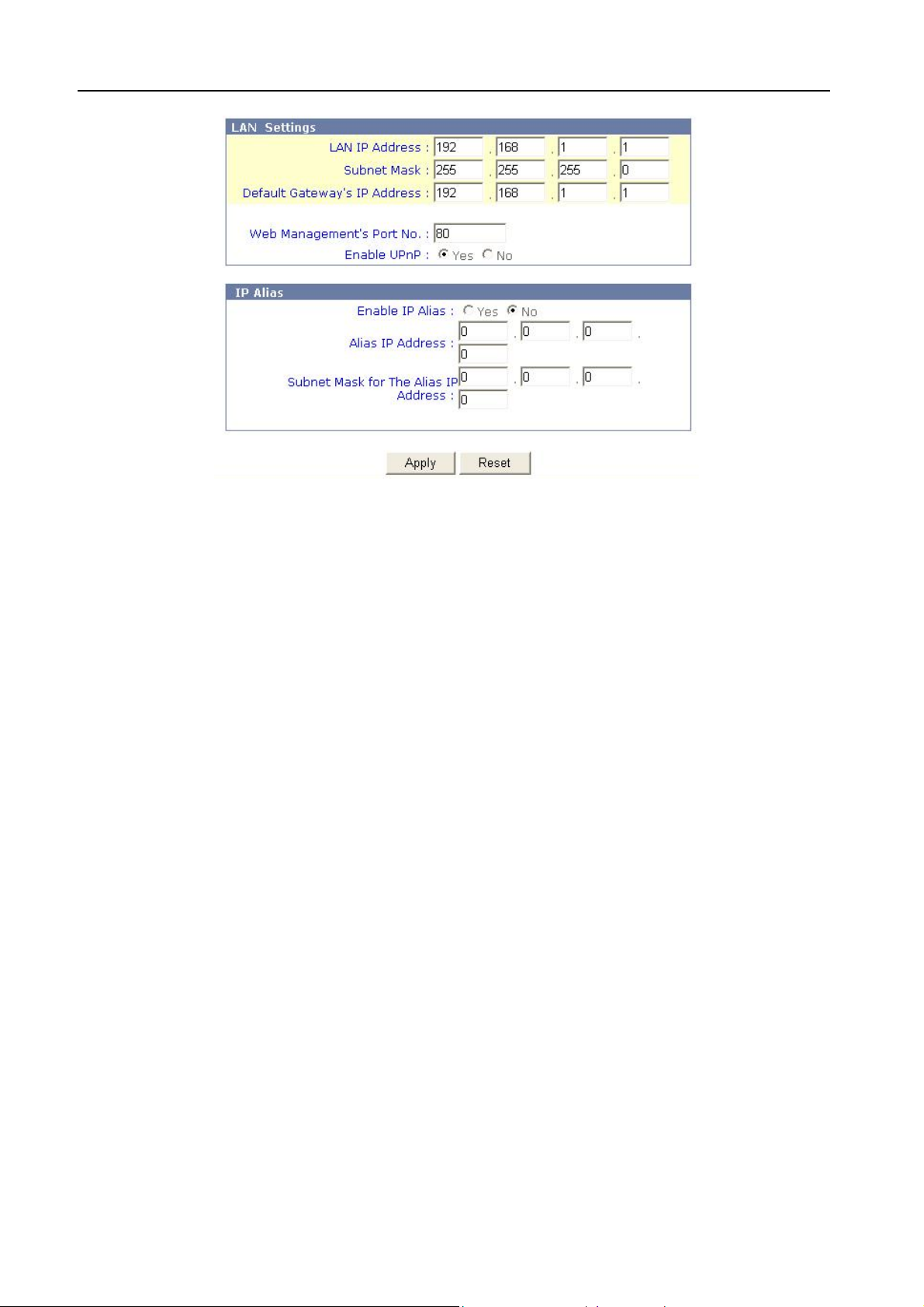
7. In the LAN Settings, enter the IP address you selected in Step 1 (such as
204.1.1.100) in the LAN IP Address field.
8. Enter the subnet mask 255.255.255.0 in the Subnet Mask field.
9. Enter the IP address you selected in Step 1 (such as 204.1.1.100) in the Default
Gateway field.
10. Click Apply button for the new settings to take effect.
11. Close your browser.
12. Now open the Network properties dialog box of the computer again and select
TCP/IP protocol.
13. Change the computer’s IP address, subnet mask, and DNS Server IP address
(provided by your ISP) back to their original settings.
14. Next, enter the IP address of the Broadband Firewall Router as the computer’s
gateway IP address (see Step 1: 204.1.1.100).
15. Finally, restart the computer for new TCP/IP settings to take effect.
16. Please refer to settings given in this chapter to continue configuring the Broadband
Firewall Router.
17. Repeat Step 16 and Step 17 on each computer located on your LAN.
Once your network and the Broadband Firewall Router are both successfully configured, the
computers on your network should be ready to access the Internet using the Broadband
Firewall Router.
12
