Zonet ZNS8022 User Manual
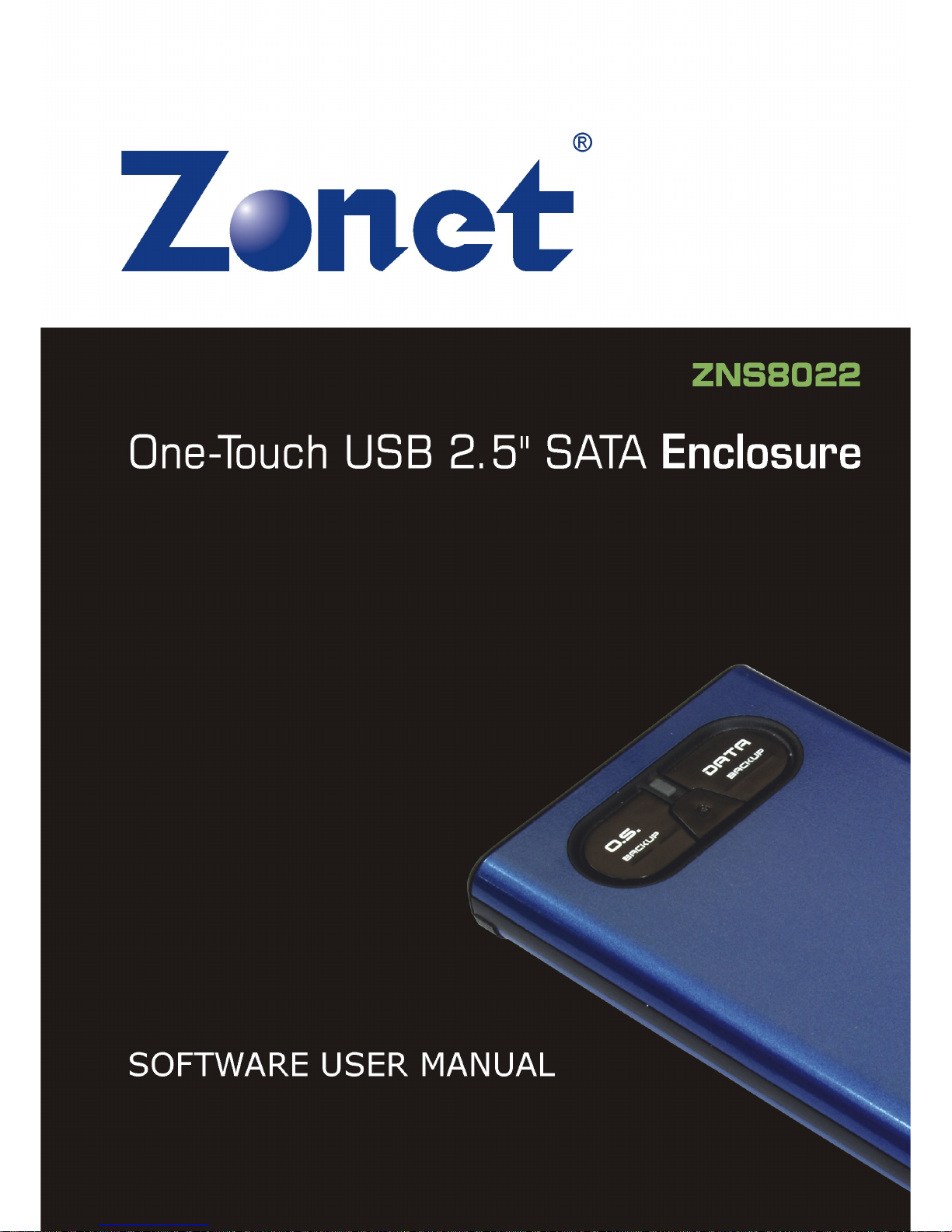
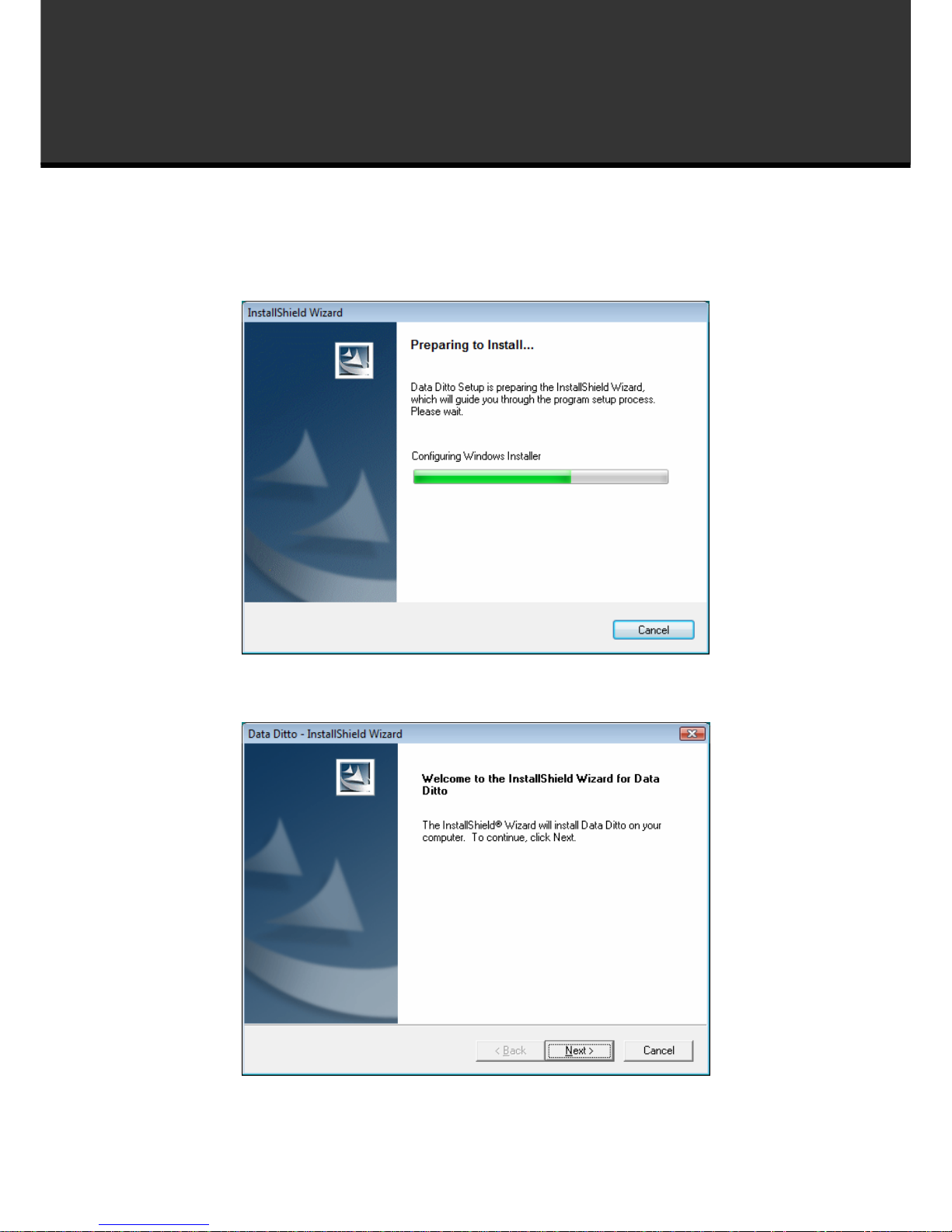
1
How to install the software of ZNS8022
1. Please connect ZNS8022 to your PC after finished assembly.
2. Insert Installation CD to your CD-ROM drive and initiate the auto-run program. The
wizard will run and install all necessary files to your PC automatically.
3. Click
Next
to continue.
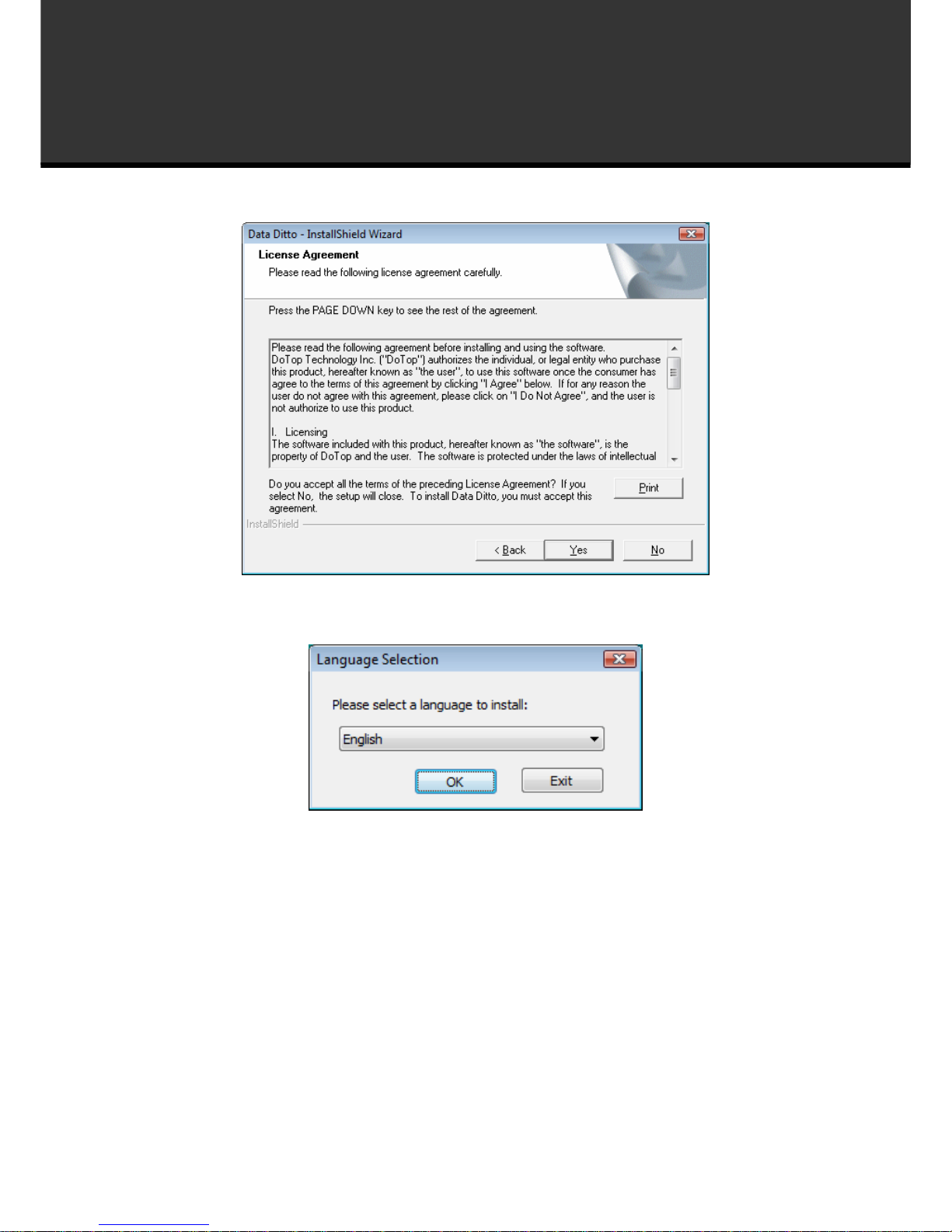
2
How to install the software of ZNS8022
4. Click
YES
to accept the License Agreement. Or click No to cancel the installation.
5. Select a language to install then click OK to continue.
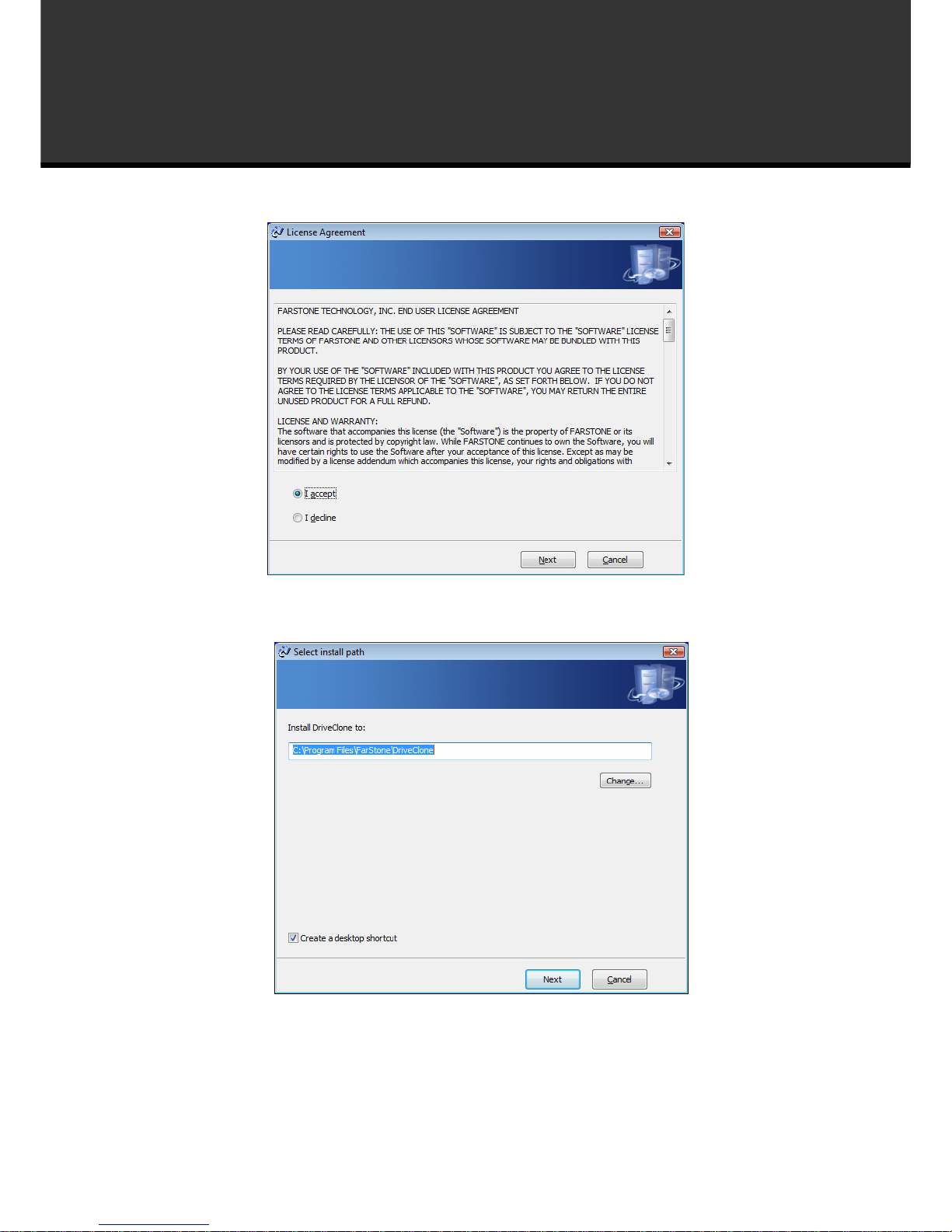
3
How to install the software of ZNS8022
6. Select
I accept
then click
Next
7. Select the path to install DriveClone then click
Next
.
.

4
How to install the software of ZNS8022
8. Click OK to continue the installation process.
9. Click
Restart Now
and you can operate ZNS8022 after restarting the PC.

5
How to start the software
For Windows XP
After restarting system from finishing software installation, the software will auto start and you
will find a icon appear in tray bar as below:
For Windows Vista
After restarting system from finishing software installation, you will find a shortcut on the desktop
as below.
Double-click it to start the software.
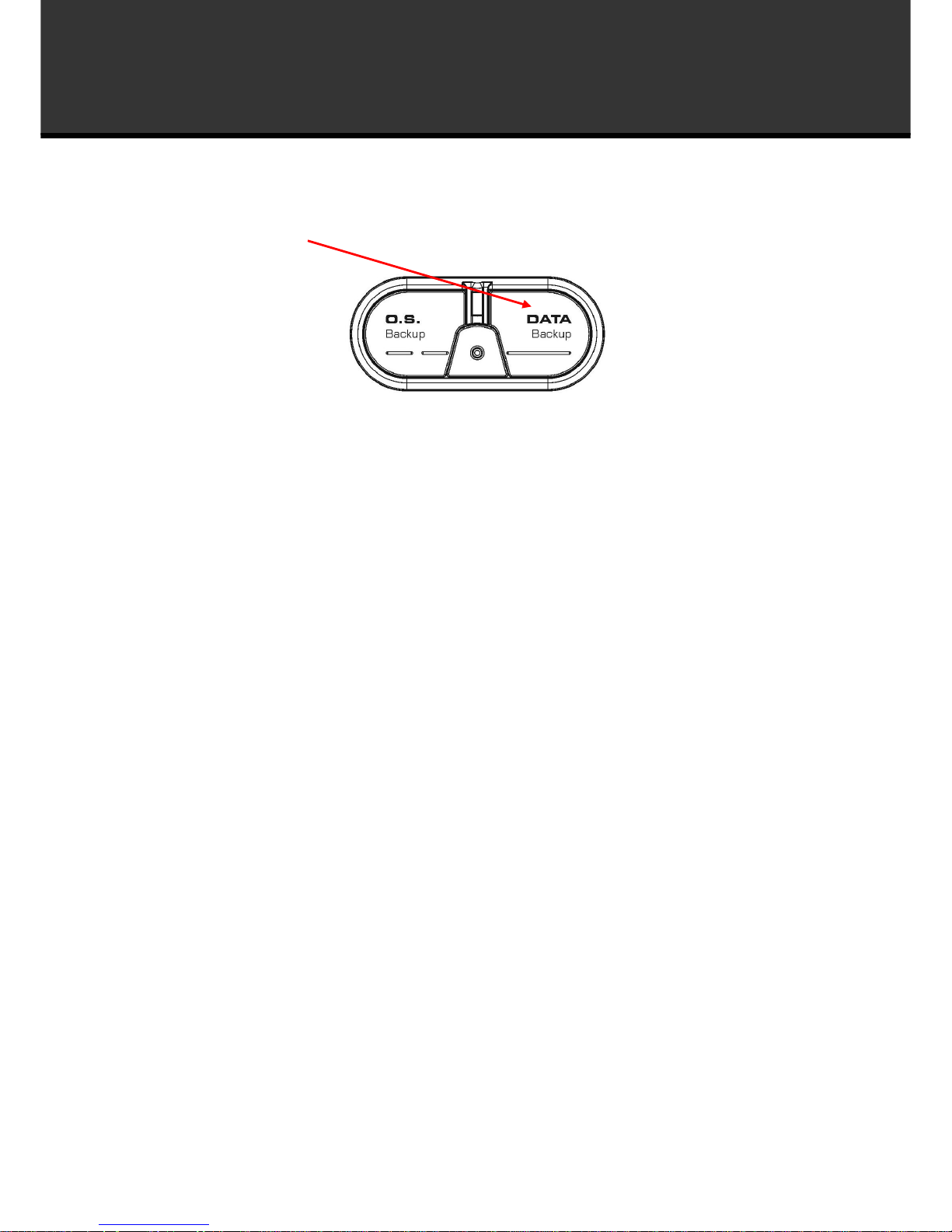
6
How to operate the software
Data Backup Function Key
Press the
DATA BACKUP
button to enter FILES BACKUP SHEET.
1. You can create a new full file backup or select
Incremental File Backup
box to select a
former job and create incremental file backup.
NOTE: If you select Incremental File Backup, you can choose to examine the detail information
of all created backup jobs, modify the time and date to run scheduled Incremental File Backup,
click Back Up Now to run Incremental File Backup immediately, or delete the job that is no
longer required (Refer to Schedule of File Backup for details).
2. Enter a name for your new job.
3. Select the file(s) you want to back up. You can also click
Add Files/Folders
or
Add File
Types
to add file type, folder or individual file to back up according to your needs. Click
Next
to continue. You can set the maximum number of backup versions you want to back up in this
step. ZNS8022 will always store a fixed number of the most recent backup versions you set.
Add Files/Folders:
Click to select the files or folders you want to add from Windows
Explorer.
Add File Types:
Click to enter
Select File Types
interface as below.
