
ZFS3216P - 16-Port 10/100Mbps Switch
Quick Installation Guide
PPaacckkaaggee CCoonntteennttss
• One ZFS3216P
• One Quick Installation Guide
• One Power Adapter
• Four Rubber Pads
FFrroonntt PPaanneell
LED indicators
LED Status Operation
Power Green Steady: Power is ON
LNK/ACT Green
Diagram
RReeaarr PPaanneell
1 Power Connector
16 RJ-45 ports
Steady: Network cable connected and connection established
Flash: Data packets are transmitting
Off: Network cable is unplug
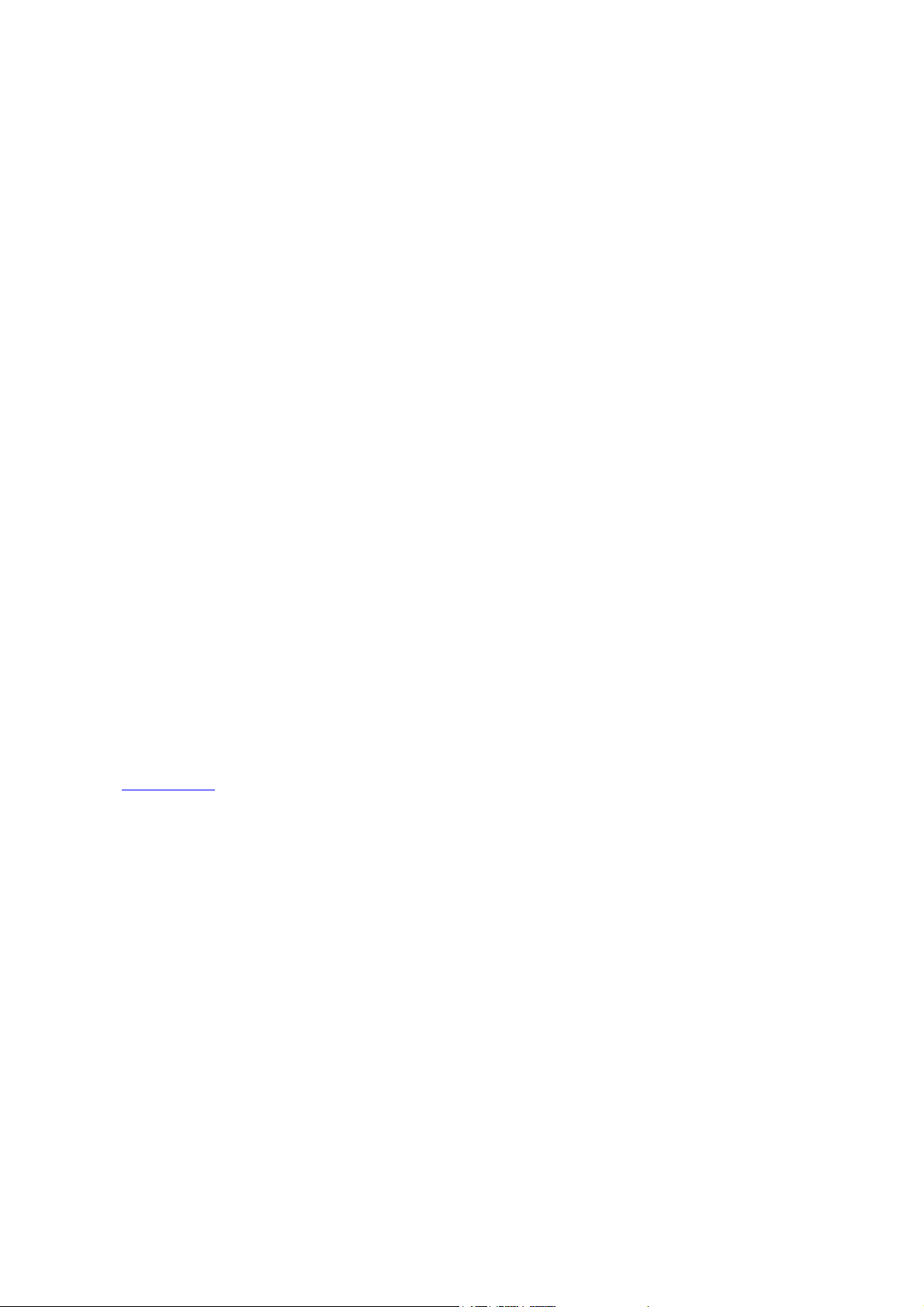
IInnssttaallllaattiioonn
1. Connect the provided power adapter to the Power connector of the ZFS3216P
2. Connect your network devices to the RJ-45 ports of the ZFS3216P with UTP/STP Category 3/4/5 cables
CCaauuttiioonn
• The switch must put on a surface that is able to hold at least 5kgs weight
• Power adapter must be connected to the switch properly and securely
• Suggested at least 10cm empty space around the unit for sufficient ventilation and cooling
• Do not recommend to put any items on top of the switch
• ZFS3216P is not ideally to work in a high electromagnetic environment, under direct sunlight, dust and
• Maximum distance between the switch and the end node is 100 meters
• Must use an unshielded or shielded twisted-pair (UTP/STP) Category 5 or better cables to ensure proper
• Loss of data packet may encounter when using cable other than Category 5
TTrroouubblleesshhoooottiinngg
1. Check the power adapter and power wall-jet to make sure they are function properly. Check if the switch
is turned-ON and power LED is steady.
2. Check all cable connections between computer and the switch to make sure they are connected properly.
3. Maximum distance is 100 meters from the switch to end nodes.
4. Link LED(s) is ON/flashing at the connected port(s) of the switch.
5. Test your computer’s network adapter to make sure it is installed and functioned properly.
6. Check issues such as network collisions, domain limitations, and other physical installation aspects. Make
sure they all meet IEEE standard network installation requirements, more details can be found at
www.ieee.org.
7. If problem still persists, write down your software/hardware configuration and LED error indications and
contact your local retailer or the store purchased for further assistance.
vibrating surfaces
transmission
