Page 1
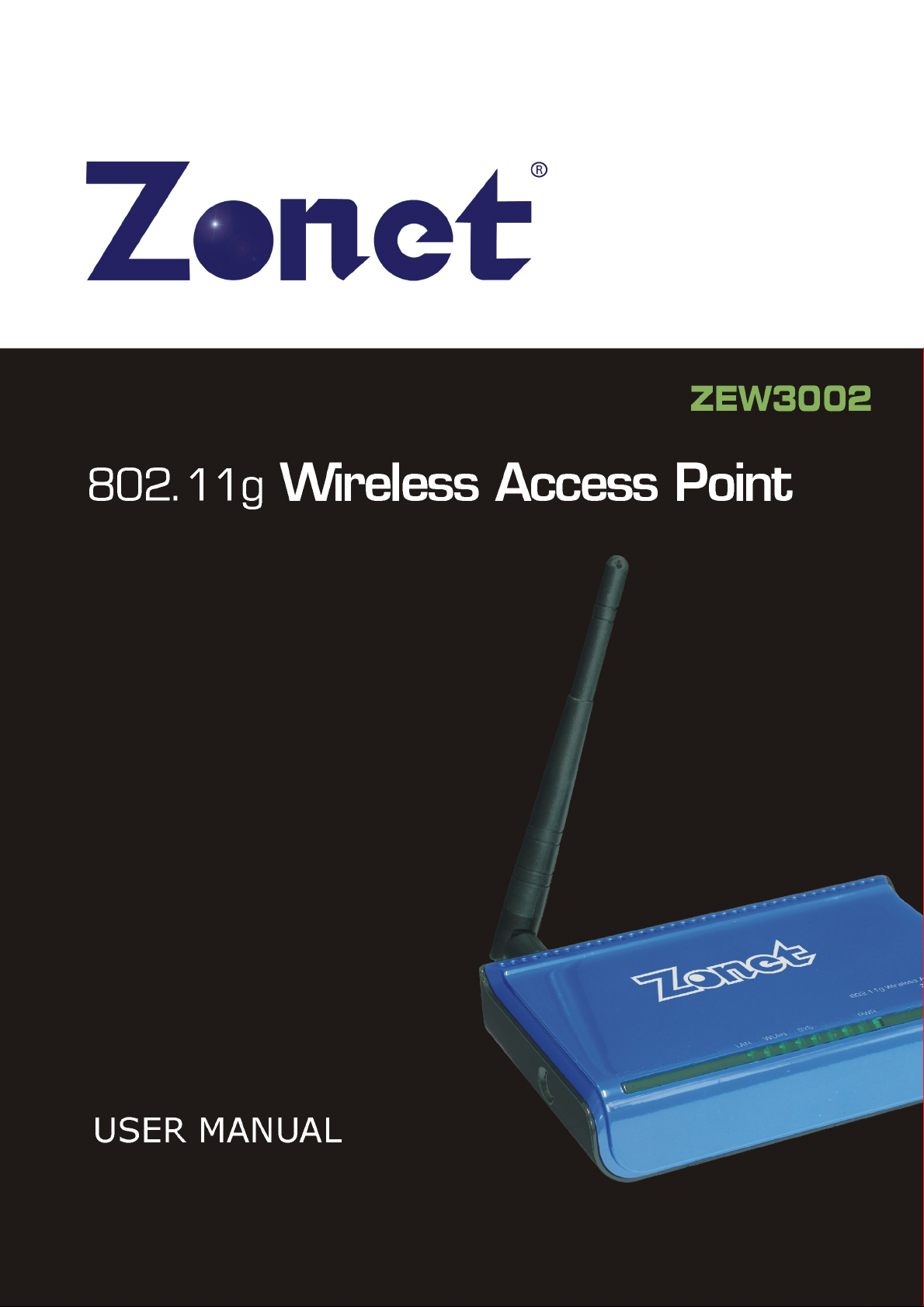
Page 2
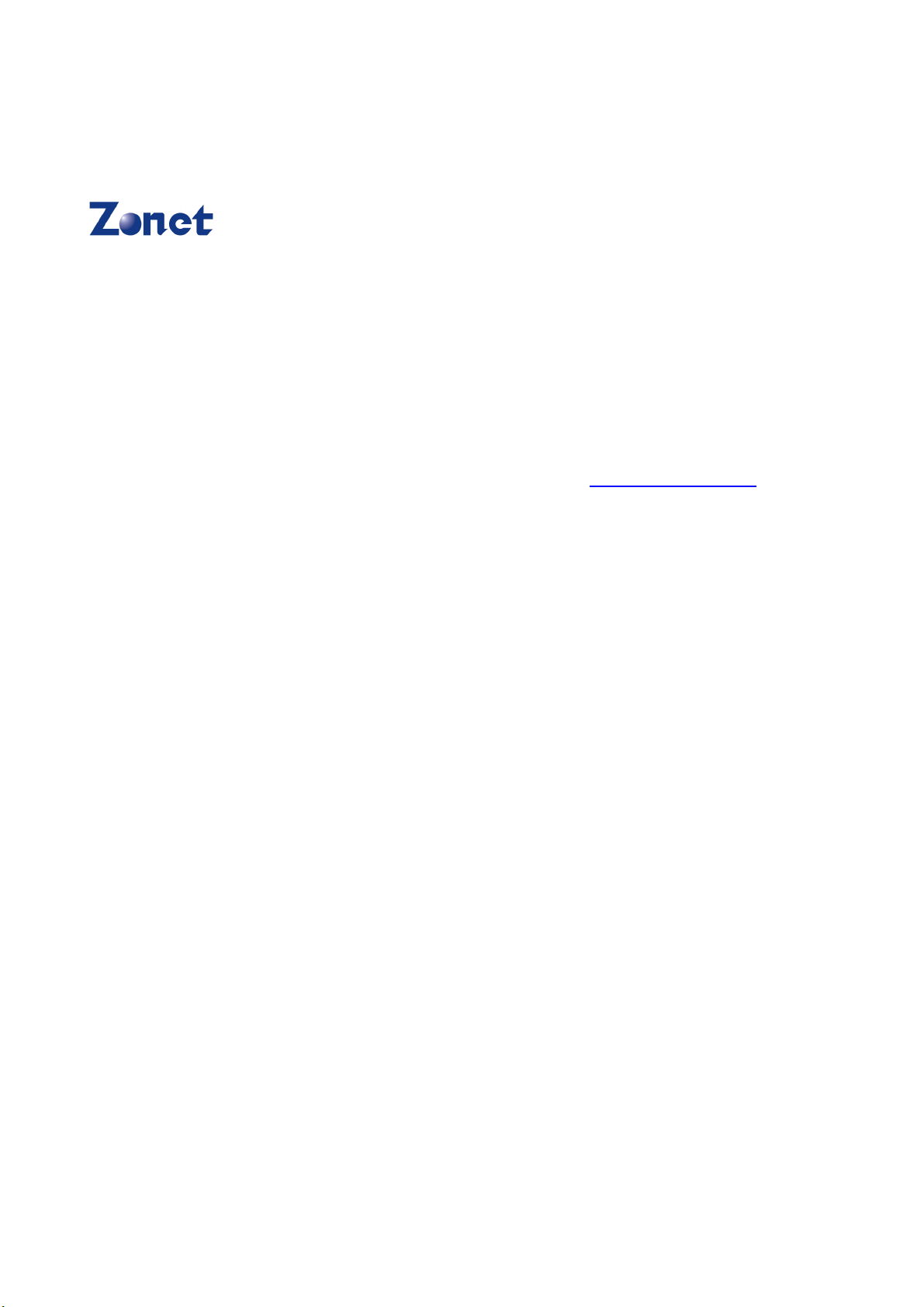
Copyright Statement
is the registered trademark of Zonet Technology Inc. All the products and
product names mentioned herein are the trademarks or registered trademarks of their
respective holders. Copyright of the whole product as integration, including its
accessories and software, belongs to Zonet Technology Inc. Without the permission of
Zonet Technology Inc., any individual or party is not allowed to copy, plagiarize, imitate
or translate it into other languages.
All the photos and product specifications mentioned in this manual are for references
only. As the upgrade of software and hardware, there will be changes. And if there are
changes, Zonet is not responsible for informing in advance. If you want to know more
about our product information, please visit our website at www.zonetusa.com .
Page 3
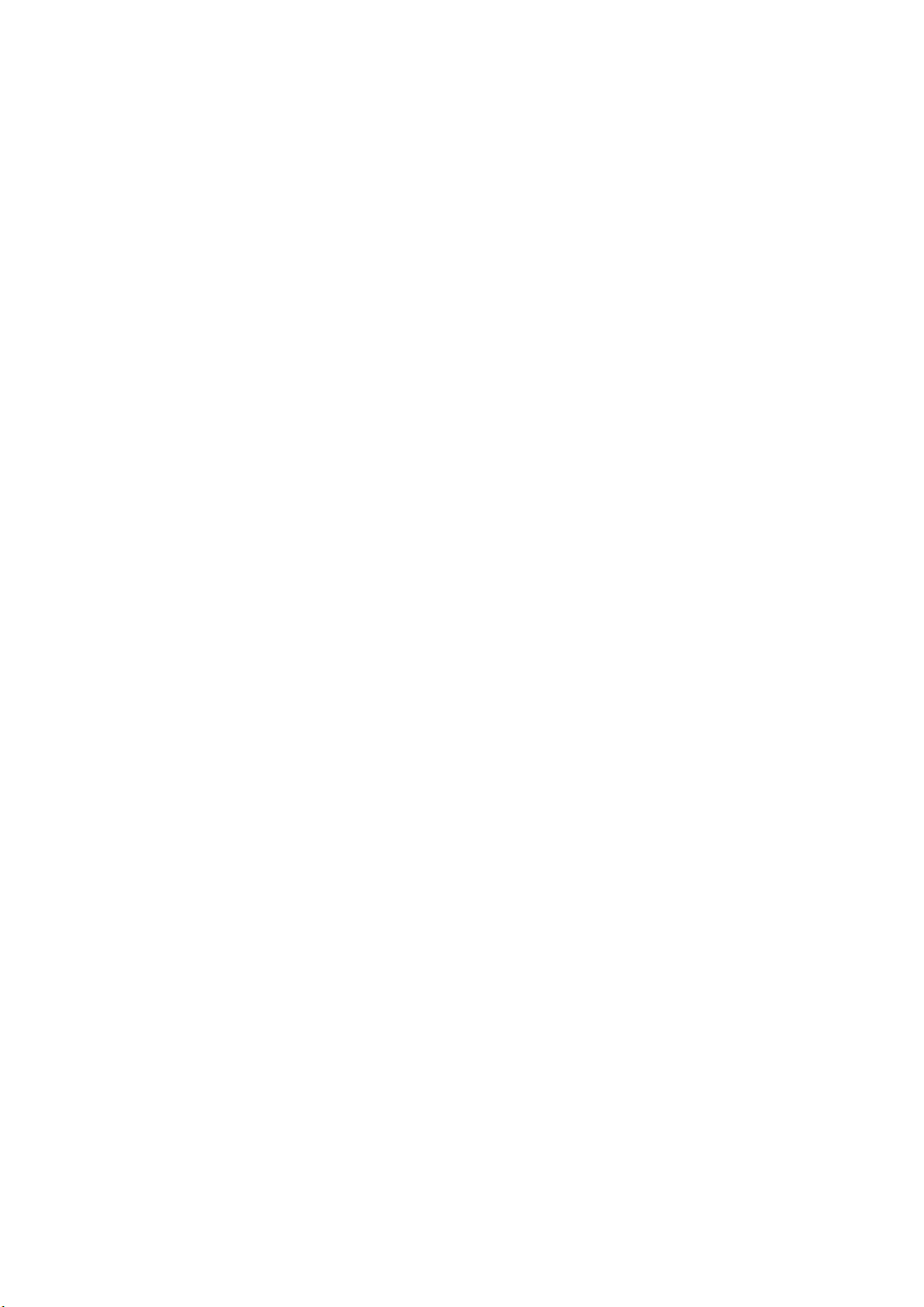
Table of Contents
Chapter 1 Introduction………………………………………………………………….2
1.1 Welcome……………………………………………………………………………………………………2
1.2 Features………………………...…………………………………………………………………………2
1.3 Package contents………………………………………………………………………………………2
Chapter 2 Hardware Installation…………………………………………………….3
2.1 Panel Layout …………………………………………………………………………………………...3
2.1.1 The Top Panel………………………………………………………………………………….3
2.1.2 The Rear Panel…………………………………………………………………………………4
2.2 System Requirements………………………………………………………………………………4
2.3 Installation Environment Requirements………………………………………………….4
2.4 Hardware Connection……………………………………………………………………………….5
Chapter 3 Configure your Computer......................................................6
3.1 TCP/IP Address Setting..................................................................6
Chapter 4 Configure your ZEW3002.......................................................8
4.1 Log in..........................................................................................8
4.2 Wizard........................................................................................9
4.3 System Status............................................................................11
4.4 LAN Setting................................................................................12
Chapter 5 Radio Configuration............................................................13
5.1 Basic Setting..............................................................................13
5.2 Mode Setting..............................................................................14
5.2.1 AP mode............................................................................14
5.2.2 WDS P2P Bridge..................................................................15
5.2.3 WDS P2MP Bridge................................................................17
5.2.4 WDS AP Repeater................................................................19
5.2.5 Client mode........................................................................21
5.3 Access Filter...............................................................................22
Chapter 6 System Tools.......................................................................23
6.1 Change Password........................................................................23
6.2 Firmware Upgrade.......................................................................23
6.3 Reboot......................................................................................24
6.4 Restore Factory Default................................................................24
6.5 Restore / Backup Setting..............................................................25
6.6 Logout.......................................................................................25
6.7 Help..........................................................................................25
Chapter 7 Troubleshooting..................................................................27
Appendix I : Glossary.............................................................................28
1
Page 4
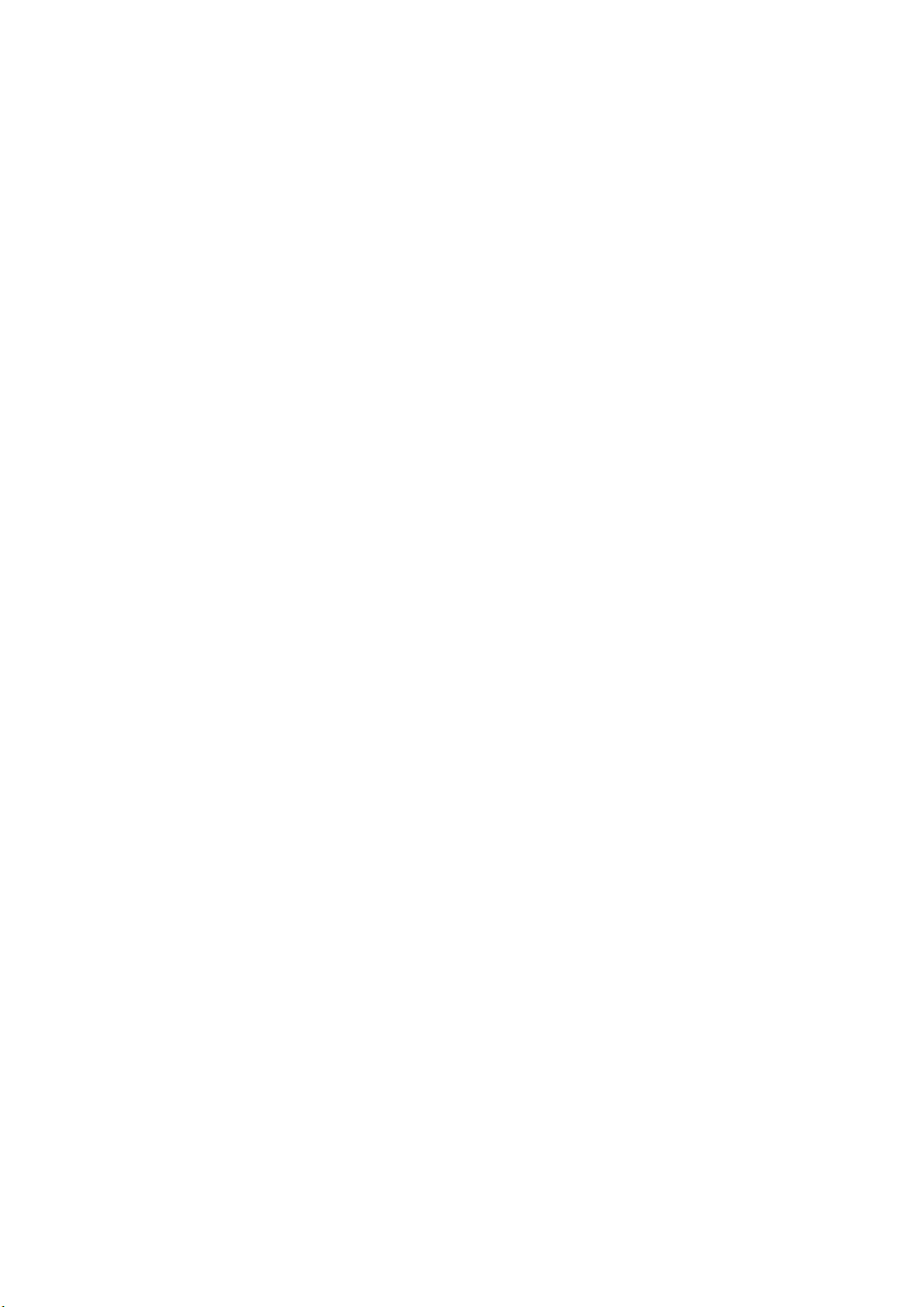
Chapter 1 Introduction
1.1 Welcome
ZEW3002 is fully compliant with IEEE802.11g/b standards. It can help you extend from
the wired network to the wireless network, free from the cabling troubles. It is the best
choice for SOHO and small enterprise users. ZEW3002 provides five work modes: AP,
WDS P2P Bridge, WDS P2MP Bridge, WDS AP Bridge and Client. It also supports
64/128-bit WEP, WPA, WPA2. The MAC address filter can protect your network against
any malicious intrusion. Moreover, the Web management utility can benefit you to
manage the device easily.
1.2 Features
Supports IEEE 802.11g, IEEE 802.11b standards
Supports five connection modes: AP, WDS P2P Bridge, WDS P2MP Bridge, WDS AP
Repeater and Client
Supports one 10/100M Auto-Negotiation Ethernet port
Supports 100 meters indoors and 300 meters outdoors (depends on the
environments around)
Supports Web management utility and easy Setup Wizard
Supports 64/128-bit WEP, WPA & WPA2 encryptions and security mechanism
Supports IEEE802.11b/IEEE802.11g Auto-negotiation and manual configuration
modes
Supports Auto MDI/MDIX
Supports Netscape 6.1, IE5.5 or later
Supports authorization access over thirty-two MAC addresses
Supports auto wireless channel selection
Provides detachable antenna
1.3 Package Contents
One ZEW3002
One Detachable Antenna
One External AC Power Adapter
One Quick Installation Guide
One CD
2
Page 5
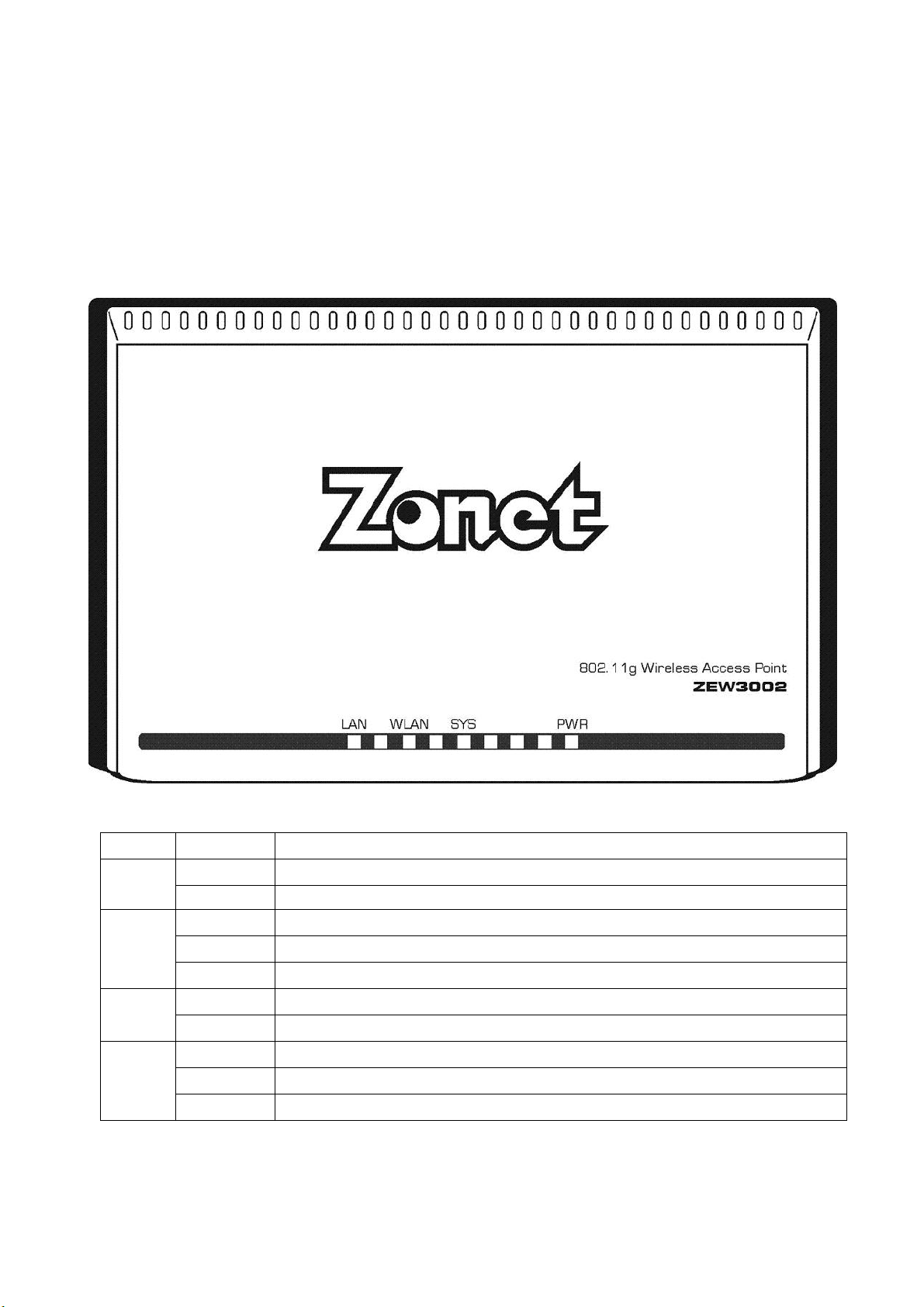
Chapter 2 Hardware Installation
ON Power on
2.1 Panel Layout
2.1.1 The Top Panel
The top panel of ZEW3002 consists of several LED indicators.
Name
Power
SYS
WLAN
LAN
Action Description
OFF No Power
ON ZEW3002 is initializing
Flashing ZEW3002 is working properly
OFF ZEW3002 has a hardware error
ON There is a device linked to the corresponding port but no activity
OFF There is no device linked to the corresponding port
ON There is a device linked to the corresponding port but no activity
Flashing There is an active device linked to the corresponding port
OFF There is no device linked to the corresponding port
3
Page 6
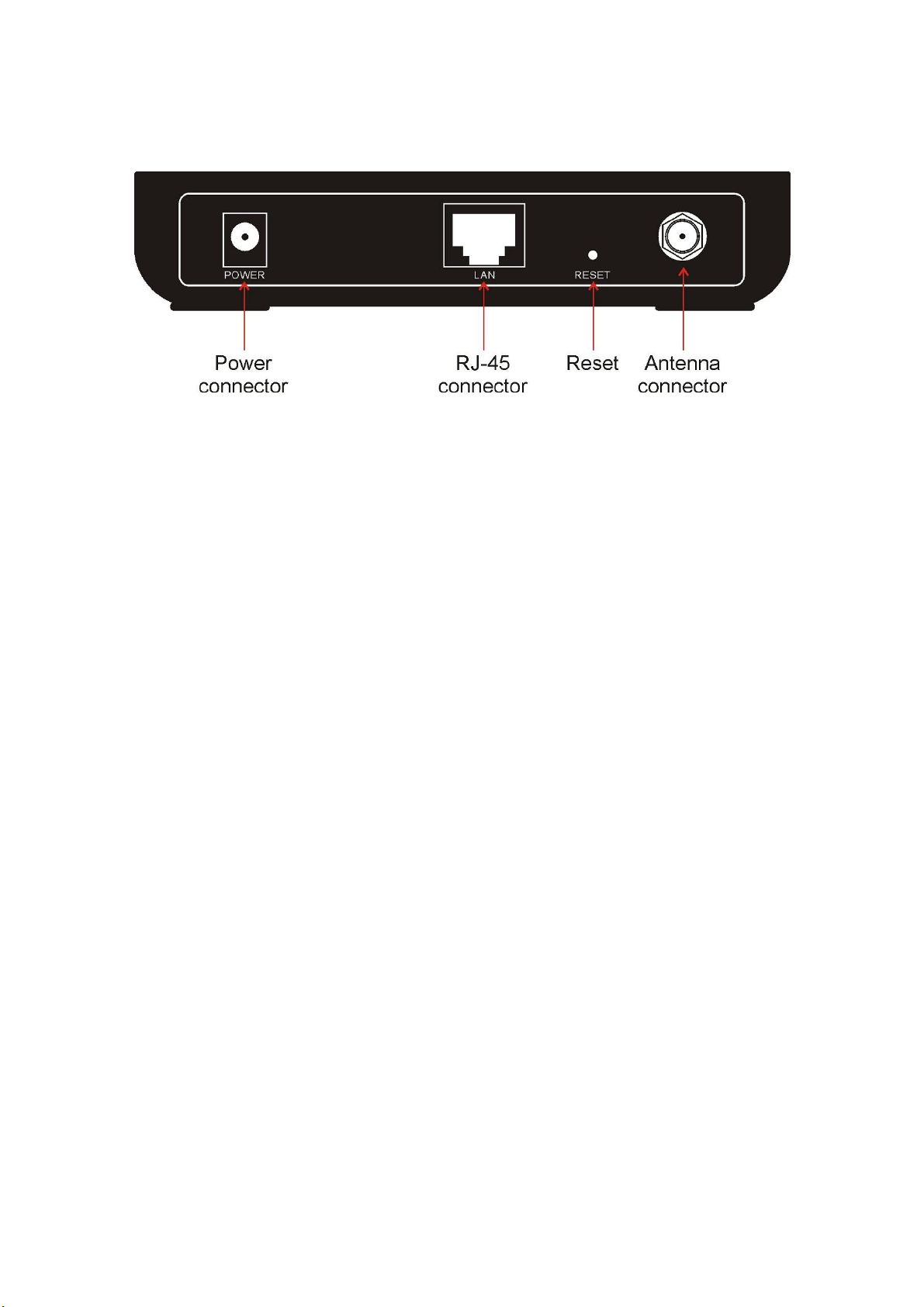
2.1.2 The Rear Panel
The rear panel contains the following features. (Viewed from left to right)
1. Power Jack only use the power adapter applied with ZEW3002 to prevent damage
2. One LAN 10/100Mbps RJ45 port for connecting to the router/modem, local PC or
switch/hub.
3. Factory Default Reset button
4. One external dipole antenna
There is a way to reset the ZEW3002’s factory defaults by using the Factory Default
Reset button:
1. Turn on ZEW3002’s power
2. Press and hold the default reset button, until the system LED lights up (about 5
seconds)
3. Release the reset button and wait for ZEW3002 to reboot.
Note: Ensure ZEW3002 is powered on before it restarts completely.
2.2 System Requirements
Broadband Internet Access Service (DSL/Cable/Ethernet)
PC on the LAN needs a working Ethernet Adapter and an Ethernet cable with RJ45
connector
TCP/IP protocol must be installed on each PC
Web browser, such as Microsoft Internet Explorer 5.5 or later, Netscape Navigator 6.1
or later
2.3 Installation Environment Requirements
Do not in direct sunlight or near a heater or heating vent
Do not in cluttered or crowded place. There should be at least 2 inches (5 cm) of clear
space on all sides of ZEW3002
Well ventilated (especially if it is in a closet)
Operating temperature: 0°C~40°C
Operating Humidity: 10%~95%RH, Non-condensing
4
Page 7
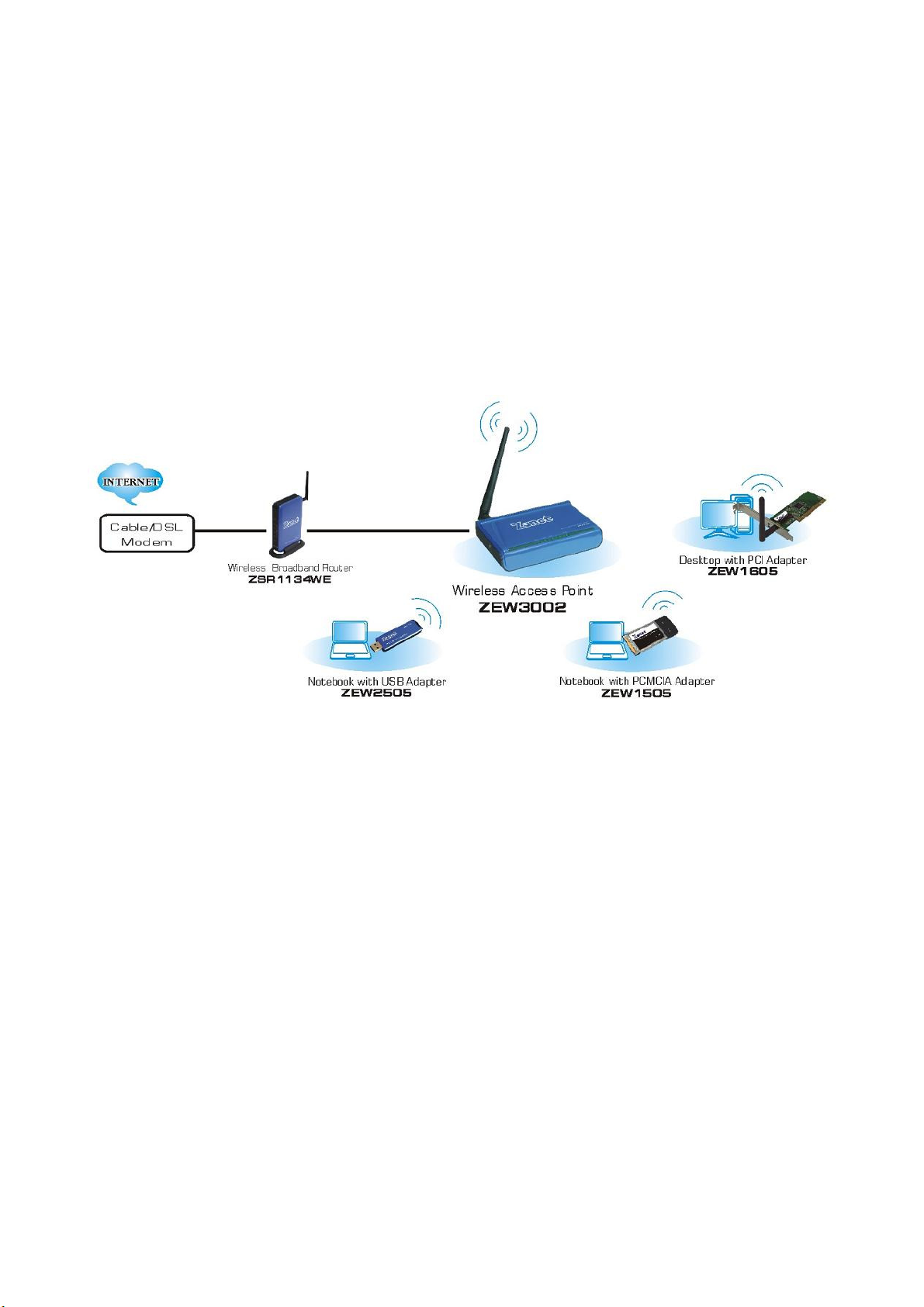
2.4 Hardware Connection
Note: Before connecting ZEW3002, be sure to power off your computer, DSL/Cable modem, and
ZEW3002. To achieve maximum wireless coverage, tilt the AP’s antenna outward at 45°
angle.
1. Connect one end of the cable to your broadband router, DSL/Cable modem, PC or
Switch/Hub port and connect the other end to the LAN port of ZEW3002.
2. Power on ZEW3002 by connecting one end of the supplied power adapter to the
power jack of ZEW3002 and connecting the other end to an electrical outlet.
3. Power on your computer.
4. Make sure the LEDs of ZEW3002 are lit. If not, try the above steps again.
5
Page 8
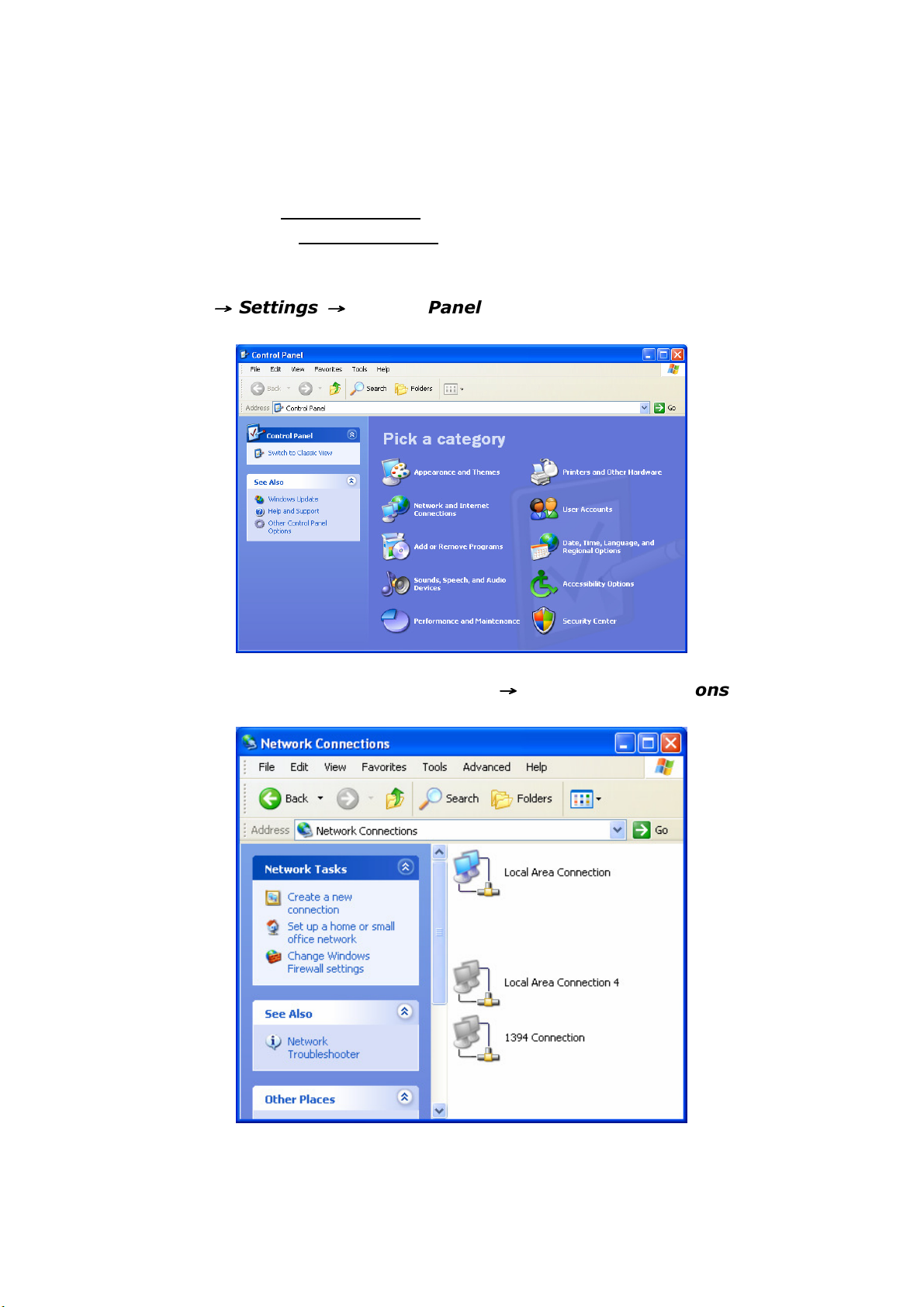
Chapter 3 Configure your computer
3.1 TCP/IP Address Setting
Default IP Address: 192.168.0.254
Default Subnet Mask: 255.255.255.0
1. Click Start
→→→→
Settings
→→→→
Control Panel
2. Click Network and Internet Connections
→→→→
Network Connections
6
Page 9
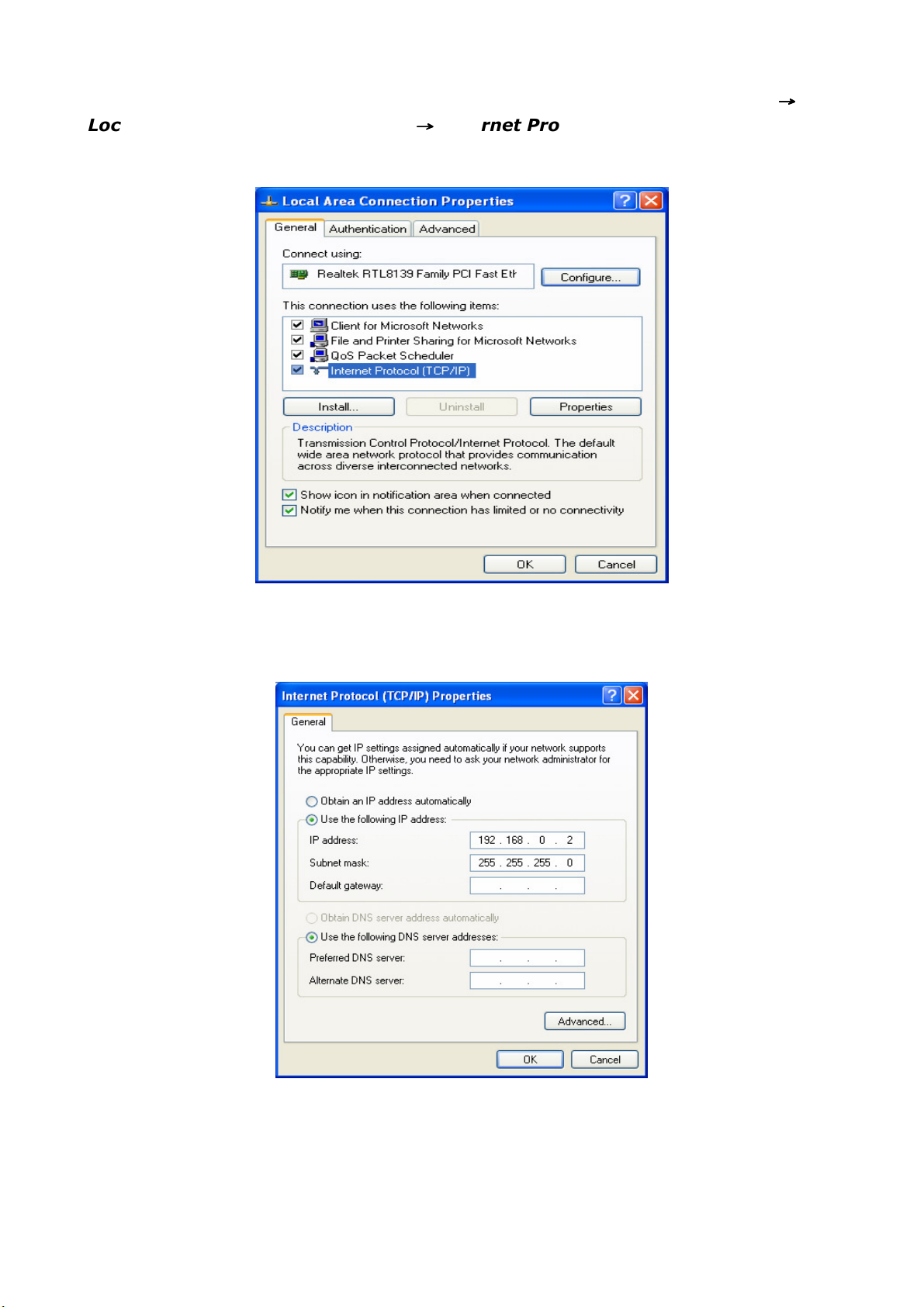
3. Choose Local Area Connection, right-click on the icon, choose Properties
Local Area Connection Properties
→→→→
Internet Protocol (TCP/IP) and then click
Properties.
→→→→
4. Choose Use the following IP address, enter the IP address as: 192.168.0.xxx.
("xxx" is from 1 to 253), Subnet mask is: 255.255.255.0
5. Click OK to apply and return to Local Area Connection Properties page and then
click OK to exit the setting window.
7
Page 10

Chapter 4 Configure your ZEW3002
4.1 Log in
ZEW3002 provides Web based configuration scheme, which is, configuring by Netscape
Communicator or Internet Explorer. Take example for Microsoft Internet Explorer.
1. Open an Internet Explorer (or other web browser), type 192.168.0.254 in the
address bar, and then press Enter.
2. Input user name and password and then press OK.
Default User Name: Admin
Default Password: Admin
3. After login successfully, welcome screen will be displayed.
8
Page 11

4.2 Wizard
Click Next from the welcome screen to enter setup Wizard. There are five different
operating modes including —AP, WDS P2P Bridge, WDS P2MP Bridge, WDS AP Repeater
and Client. For different requirements, you can select one of the suitable operating
modes.
Note : If the Wizard page hasn’t appears, click the wizard tab on the left to active.
Note: The settings below are based on AP mode.
screen.
1. Select AP mode and click Next.
For other modes, same procedure but different
2. Click Next to continue or Back button to return to the previous screen.
• SSID: The name of your wireless network. The same name (SSID) must be assigned to
all wireless devices in your network. The default SSID is 802.11g Wireless AP, but it is
recommended strongly that you change your networks name (SSID) to a different
value. This value is case-sensitive.
• Channel: From 1 to 13, this field determines which operating frequency will be used.
It is not necessary to change the wireless channel unless you notice interference
problems with another nearby access point.
9
Page 12

3. Click Apply to save your settings.
• Authentication: WEP_Open System, WEP_Share Key, WPA_PSK, WPA2_PSK, and
WPA_WPA2_Mixed
• Key Type: ASCII or Hex format.
• Key Size: 64-bit or 128-bit
Note: If you select 64-bit, please enter 10 Hexadecimal characters or 5 ASCII Characters for the
key content. For 128-bit, please enter 26 Hexadecimal characters or 13 ASCII Characters
• Key: when using the WEP encryption, you could save up to 4 keys.
Wireless encryption settings support are shown below.
Encry. Mode
AP Repeater
WEP Yes Yes Yes Yes Yes
WPA Yes NO NO NO Yes
WPA2 Yes NO NO NO Yes
WPA_WPA2_Mix
Yes NO NO NO Yes
Note: After clicking
Tools → Reboot) to let your settings take effect.
Apply
to save your settings, you have to reboot the device (From System
P2P P2MP Client
10
Page 13

4.3 System Status
Click Refresh button to update the linking info.
• Product information: Display current firmware version, MAC Address, LAN IP Address,
subnet mask, Gateway etc.
• Radio Status: Current mode, SSID, RF mode, Channel and Encryption mode etc.
• Association Table: Display the clients’ information of connecting with ZEW3002
including the MAC address, status, mode, rate, signal quality and RSSI.
11
Page 14

4.4 LAN Setting
• Static: to assign a static or fixed IP address to ZEW3002, select this option and enter
the specified IP address, Subnet mask, and Gateway
• DHCP Client: if the router will automatically assign an IP address to ZEW3002, then
select this option.
Note: If the IP address changed, the login IP address to the Web-based management interface
will change correspondingly.
12
Page 15

Chapter 5 Radio Configuration
5.1 Basic Setting
Click Apply to save your settings, or click Help for more information.
• SSID: the name of your wireless network.
• SSID Broadcast: Enable/disable the SSID broadcast
• RF Mode: Selects 802.11g, 802.11b, BG Mixed
• Channel: Select the operating channel for your wireless network.
• Radio Preamble: Selects short, long, or Auto.
• RTS Threshold: This value should remain its default setting of 2347(Bytes).
• Beacon Period: This value indicates the frequency interval of the beacon (in
milliseconds)
• DTIM Period: This value indicates how often the AP sends out a DTIM.
• Booster mode: When used with Marvell client cards, Boost Mode enhances throughput
an additional 30% at 54Mbps.
13
Page 16

5.2 Mode Setting
The default operating mode is AP mode.
5.2.1 AP mode
In this mode, ZEW3002 will act as a central hub for different wireless LAN clients. For
example, when traveling to a hotel that has high-speed internet access, you can connect
to the internet through ZEW3002 which is connected to an Ethernet cable in the room.
14
Page 17

Click Apply to save your settings.
• SSID: The name of your wireless network.
• Channel: The operating channel
• Encryption: Select disable or WEP, WPA, WPA2, WPA_WPA2 Mixed mode for security.
5.2.2 WDS P2P Bridge
In this mode, two ZEW3002 in two remote locations connect with each other to provide
a wireless bridge between 2 remote LANs. The two ZEW3002 operating in P2P mode do
not allow client associations. It is mostly used by enterprise to connect 2 remote office’s
network together.
Note: WDS P2P Bridge mode only can be enabled on two or more ZEW3002 networking
environment.
15
Page 18

Click Apply to save your settings.
• SSID: The name of your wireless network.
• Channel: The operating channel
• WDS remote AP MAC List: Enter MAC addresses whose remote device needs to
connect. (Also you can obtain MAC address for copying or entering manually by the
scan.)
• Encryption: support only WEP mode for security.
16
Page 19

5.2.3 WDS P2MP Bridge
A ZEW3002 operating in Point-to-Multipoint (P2MP) bridge mode wirelessly connects two
or more wired networks. The root ZEW3002 (LAN1) operates in P2MP mode, while other
ZEW3002 (LAN2, LAN3) must operate in P2P mode.
When operating in P2MP bridge mode, ZEW3002 does not allow client associations.
Note: WDS P2MP Bridge mode only can be enabled on two or more ZEW3002 networking
environment.
17
Page 20

Click Apply to save your settings.
• SSID: The name of your wireless network.
• Channel: The operating channel
• WDS remote AP List: MAC addresses of the P2P Bridge that are connected to this
P2MP Bridge. Up to six MAC addresses can be entered. (Also you can obtain MAC
address for copying or entering manually by the scan.)
• Encryption: support only WEP mode for security.
18
Page 21

5.2.4 WDS AP Repeater
A repeater is placed between an AP and a client to extend the distance between the two
WLAN devices. Functioning as a WDS repeater, ZEW3002 connects to both a client card
as an AP and to another AP. In typical repeater applications, APs connecting to other APs
equipped with WDS functionality must also support WDS.
Figure below shows an example of a Repeater network with two ZEW3002 Repeaters
connected to a ZEW3002 (AP mode), with each Repeater allowing wireless clients to
associate.
Note: WDS AP Repeater mode only can be enabled on two or more ZEW3002 networking
environment.
19
Page 22

Click Apply to save your settings.
• SSID: The name of your wireless network.
• Channel: The operating channel
• WDS mode: Dynamic key or Static key; At least one of the two associated repeater
should be set as static key. If selecting dynamic key for one repeater, you don’t have to
fill the other repeater’s MAC addresses at the MAC list field.
• WDS remote AP MAC List: MAC addresses of the repeaters that are connected to this
repeater. Up to six MAC Addresses can be entered.
Note:
MAC addresses also can be searched by clicking
the item to the list.
Scan
button and click
Add
button to select
• Encryption: support only WEP mode for security.
20
Page 23

5.2.5 Client mode
When Client mode is selected, ZEW3002 associates with another AP within its range. The
device behaves like a wireless network adapter.
Figure below shows the Client mode ZEW3002 as a wireless client in infrastructure mode.
Connect the LAN port of the ZEW3002 with Ethernet interface of the wired network.
Click Apply to save your settings.
21
Page 24

• SSID: The wireless network’s name you want to associate with.
• Channel: The operating channel of the wireless network.
• MAC Addr: The MAC address of the wireless network.
• Scan button: you can through the scan function to display exit wireless network of the
neighborhood, and click Add to establish connection with it.
• Encryption: Select disable, WEP, WPA, WPA2, WPA_WPA2 Mixed mode for security.
5.3 Access Filter
The Access filter page allows you to configure ZEW3002 to allow or block association with
itself based on the MAC address of clients. Up to 32 MAC addresses can be added to the
list.
Click Apply to save your settings.
• Filter mode: Select Off to disable the filter function. Or select Allow, Block to allow /
block client with the MAC address listed.
• MAC address: The PCs MAC addresses to filter. Click Add to take it in. Or Delete to
remove it from the list.
• Open/Close Association Table: To view the current association information with the
device. Click Refresh to update the association info, and click Add to take the selected
item into filter list.
22
Page 25

Chapter 6 System Tools
6.1 Change Password
Users can setup the User Name and Password for the next login on this page.
Note: For security reason, it is strongly recommend that you change the default user name and
password.
6.2 Firmware Upgrade
This page allows you to upgrade ZEW3002’s firmware.
Click Browse to browse to the new firmware, and click Apply.
Note: During the firmware upgrade, please make sure ZEW3002 is powered on. Otherwise, power
failure will result in a fatal damage to ZEW3002. After the process is completed, ZEW3002 will
reboot automatically. It will take about several minutes, please wait patiently.
23
Page 26

6.3 Reboot
Click OK to reboot your ZEW3002.
6.4 Restore Factory Default
By clicking the Apply button you can restore the factory defaults back configuration to
factory default.
ZEW3002’s Default Values
Working mode AP mode
user name admin
password admin
IP address 192.168.0.254
subnet mask 255.255.255.0
Gateway 192.168.0.1
24
Page 27

6.5 Restore/Backup Setting
Click Export button to save the current changes that you have made.
And click on the Import button to restore the previously saved settings.
6.6 Logout
Click the Exit button to log out the web-based utility.
6.7 Help
Click the Help button to get more information about ZEW3002’s settings and
applications.
25
Page 28

26
Page 29

Chapter 7. Troubleshooting
● If you have trouble connecting to the Internet, try the following steps.
1. Power off the Cable/DSL modem, ZEW3002, and computer and wait for 5 minutes.
2. Turn on the Cable/DSL modem and wait for the lights on to settle down.
3. Turn on ZEW3002 and wait for the lights on to settle down.
4. Turn on the computer.
5. Reconfigure ZEW3002 as described in Chapter 4.
6. Login to ZEW3002 and select the System Status tab.
7. Verify the IP Address, Default Gateway, have valid numbers assigned to them.
● If my network's IP is different than the Access Point's range, what should I do?
You should still configure ZEW3002 first. After all the settings are applied, go to the
ZEW3002’s configuration page, click on TCP/IP settings and change the IP address of
ZEW3002 to match your network's IP.
27
Page 30

Appendix I: Glossary
Access Point(AP): Any entity that has station functionality and provides access to the
distribution services, via the wireless medium(WM) for associated
stations.
Channel: An instance of medium use for the purpose of passing protocol data
units (PDUs) that may be used simultaneously, in the same volume
of space, with other instances of medium use(on other channels) by
other instances of the same physical layer (PHY),with an acceptably
low frame error ratio(FER) due to mutual interference.
SSID: Service Set identifier. An SSID is the network name shared by all
devices in a wireless network. Your network’s SSID should be
unique to your network and identical for all devices within the
network. It is case-sensitive and must not exceed 20 characters
(use any of the characters on the keyboard).Make sure this setting
is the same for all devices in your wireless network.
WEP: Wired Equivalent Privacy (WEP) is the method for secure wireless
data transmission. WEP adds data encryption to every single
packet transmitted in the wireless network. The 40bit and 64bit
encryption are the same because of out 64 bits, 40 bits are
private. Conversely, 104 and 128 bit are the same. WEP uses a
common KEY to encode the data. Therefore, all devices on a
wireless network must use the same key and same type of
encryption. There are 2 methods for entering the KEY; one is to
enter a 16-bit HEX digit. Using this method, users must enter a
10-digit number (for 64-bit) or 26-digit number (for 128-bit) in the
KEY field. Users must select the same key number for all
devices. The other method is to enter a text and let the computer
generate the WEP key for you. However, since each product use
different method for key generation, it might not work for different
products. Therefore, it is NOT recommend using.
WPA/WPA2: A security protocol for wireless networks that builds on the basic
foundations of WEP. It secures wireless data transmission by using
a key similar to WEP, but the added strength of WPA is that the key
changes dynamically. The changing key makes it much more
difficult for a hacker to learn the key and gain access to the
network.WPA2 is the second generation of WPA security and
provides a stronger encryption mechanism through Advanced
Encryption Standard (AES), which is a requirement for some
government users.
28
