Zonet ZEW2590 user manual


Copyright Statement
is the registered trademark of Zonet Technology Inc. All the
products and product names mentioned herein are the trademarks or registered
trademarks of their respective holders. Copyright of the whole product as
integration, including its accessories and software, belongs to Zonet Technology
Inc. Without the permission of Zonet Technology Inc., any individual or party is
not allowed to copy, plagiarize, imitate or translate it into other languages.

802.11n High Gain USB Adapter
Table of Content
Chapter 1.
1.1 Welcome…………………………………………………………………………2
1.2 Product Feature…………………………………………………………………2
1.3 Content of Package……………………………………………………………2
1.4 Before You Begin………………………………………………………………3
1.4 Know Your ZEW2590…………………………………………………………3
Chapter 2. Installation…………………………………………………………………4
Chapter 3. Configuration…………………………………………
3.1 Station Mode
3.1.1
3.1.1.1 Add/Edit Profile
3.1.2 Network
3.1.3 Link Status
3.1.4 Advanced
3.1.5 Statistics
3.1.6 WMM
3.1.7 WPS
3.1.8 SSO
3.1.9 CCX
3.2
AP Mode…………………………………………………………………………15
3.2.1
3.2.2 Access Control
3.2.3 MAC Table
3.2.4 Switch to Working Station Mode
3.3
Use Zero Configuration……………………………………………………19
Chapter 4. How to connect with PSP
4
.1 Configure PSP with Ad-Hoc mode
4.2 Configure XLink Kai
Chapter 5. Product Specifications
Chapter 6. TroubleShooting
Introduction……………………………………………………………2
……………………7
……………………………………………………………………7
Profile………………………………………………………………………8
……………………………………………………8
…………………………………………………………………10
………………………………………………………………10
…………………………………………………………………
…………………………………………………………………
………………………………………………………………………
………………………………………………………………………
…………………………………………………………………………
…………………………………………………………………………
11
11
12
13
14
14
Configuration……………………………………………………………15
…………………………………………………………
………………………………………………………………
…………………………………
17
18
18
……………………………………………
………………………………………
…………………………………………………………
22
22
24
………………………………………………
………………………………………………………
25
26
1

802.11n High Gain USB Adapter
Chapter 1 Introduction
1.1 Welcome
ZEW2590- 802.11n High Gain USB Adapter delivers an incredible speed to your
desktop/laptop PC without running wires. It complies with the IEEE 802.11n
standard, making it backward compatible with 802.11b/g networks for assured
compatibility. ZEW2590 adopts the advanced signal-amplification technology and
is equipped with a 3.5dBi detachable antenna. Therefore wireless reception
increase 6 times range of 802.11g and reduce "dead spots" in the wireless
coverage area. Advanced 64/128-bit WEP, WPA/WPA2 encryption is supported to
provide secure access for your data. Once you’re connected, you can stay in
touch with your email, access to the internet and send large files across the
network at greater distances than ever before.
1.2 Product Feature
Complies with IEEE 802.11g and IEEE 802.11b standards
Compliant with USB 2.0 Standard
Provides up to 150Mbps transmission rate and up to 300 meters
transmission distance
Auto-detects and changes the network transmission rate
Provides two work modes: Infrastructure and Ad-Hoc
Supports Soft AP to establish your wireless LAN networking
supports PS3, PSP, Wii and Nintendo DS connecting with Internet and
XLink Kai to enjoy on-line gaming
Supports 64/128-bit WEP, WPA, WPA2 encryption methods and 802.1x
security authentication standard
Supports Wireless Roaming function
WPS (Wi-Fi Protected Setup) simplify the security setup and management
of Wi-Fi networks.
Supports WMM for Multimedia Applications with Quality of Service in
Wi-Fi® Networks
Supports Windows 2000 / XP / Vista / 7, Macintosh, and Linux
1.3 Contents of Package
One ZEW2590
One Antenna
One Installation CD w/User Manual
One Quick Installation Guide
Contact your local authorized reseller or the store purchased from for any items
damaged and/or missing.
2

1.4 Before You Begin
1
2
3
You must have the following:
A laptop computer/desktop PC with an available USB 2.0 slot
Minimum 300MHz processor and 32MB memory
Windows 2000, XP, Vista, 7; Macintosh; Linux
A CD-ROM Drive
USB controller properly installed and working in the computer
802.11n or 802.11b/g Access Point (for infrastructure Mode) or another
802.11n or 802.11b/g wireless adapter (for Ad-Hoc; Peer-to-Peer
networking mode.)
1.5 Know Your ZEW2590
802.11n High Gain USB Adapter
No Item Description
1 WPS Button Press this button for 1 second to start WPS function
2 Antenna Connector Attach provided 3.5dBi antenna
ON ZEW2590 is switched on and correctly powered
3 LED Indicator
Flashing ZEW2590 is transmitting or receiving data
3
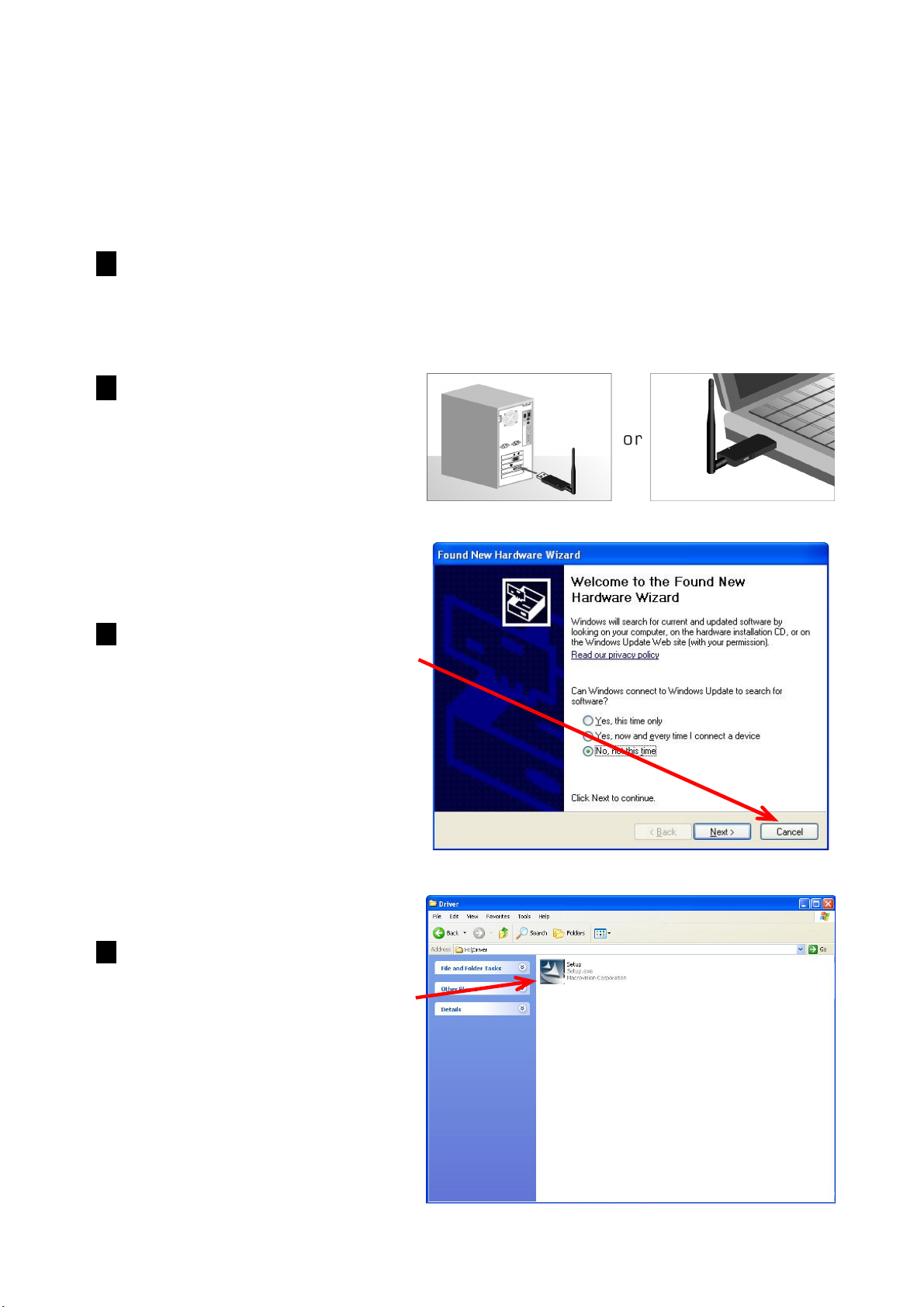
802.11n High Gain USB Adapter
Chapter 2 Installation
NOTE:
1. Power on your PC, let the
2. Attach the external antenna to
3. Select Cancel when Found
1. For future driver upgrading, please visit our website at www.zonetusa.com
2. Snap-shot screens of the following installation procedure are based on Windows
XP. Installation procedures will be similar for other windows operating systems.
operating system boot up
completely, and log in as
needed.
ZEW2590’s antenna port.
Then insert ZEW2590 into a
USB slot of your computer
New Hardware window
appears.
4.
Insert Installation CD to your
CD-ROM drive. Browse CD and
double-click
Setup.exe
Driver folder to execute it. The
wizard will run and install all
necessary files to your
computer automatically.
in
4
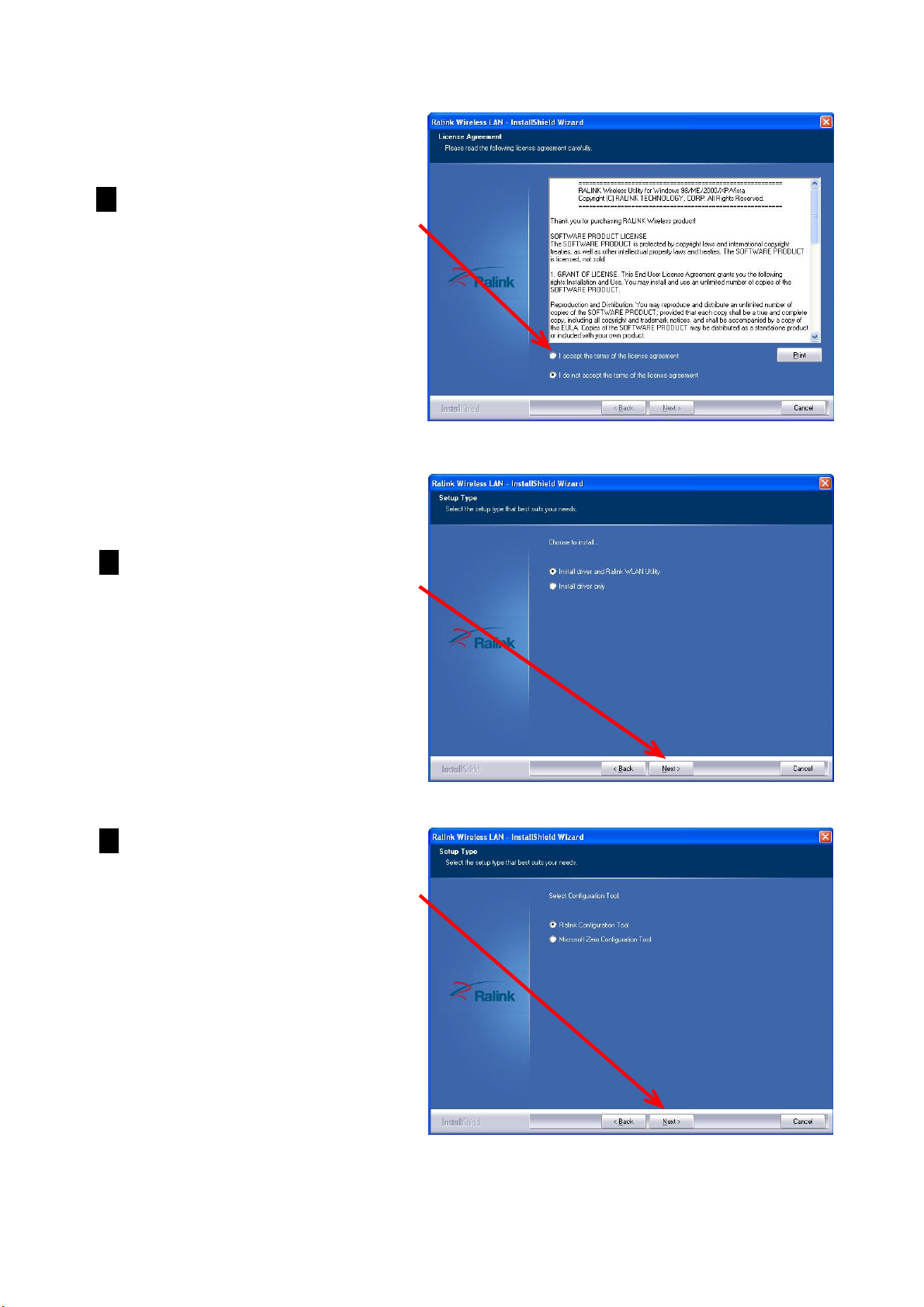
802.11n High Gain USB Adapter
5. C
lick
Next
to accept the
Agreement. Or click
cancel the installation
6.
Select
Install driver and
Ralink WLAN Utility
Install driver only
Next
.
Cancel
to
.
or
then click
7.
Select
Tool
Configuration Tool
Ralink Configuration
or
Microsoft Zero
then click
Next.
a. It’s recommended to select
Ralink Configuration Tool,
which provides fully access to
all function of ZEW2590.
b. If you prefer to use the
wireless configuration tool
provided by Windows XP or
Vista, please select Microsoft
Zero Configuration Tool.
5
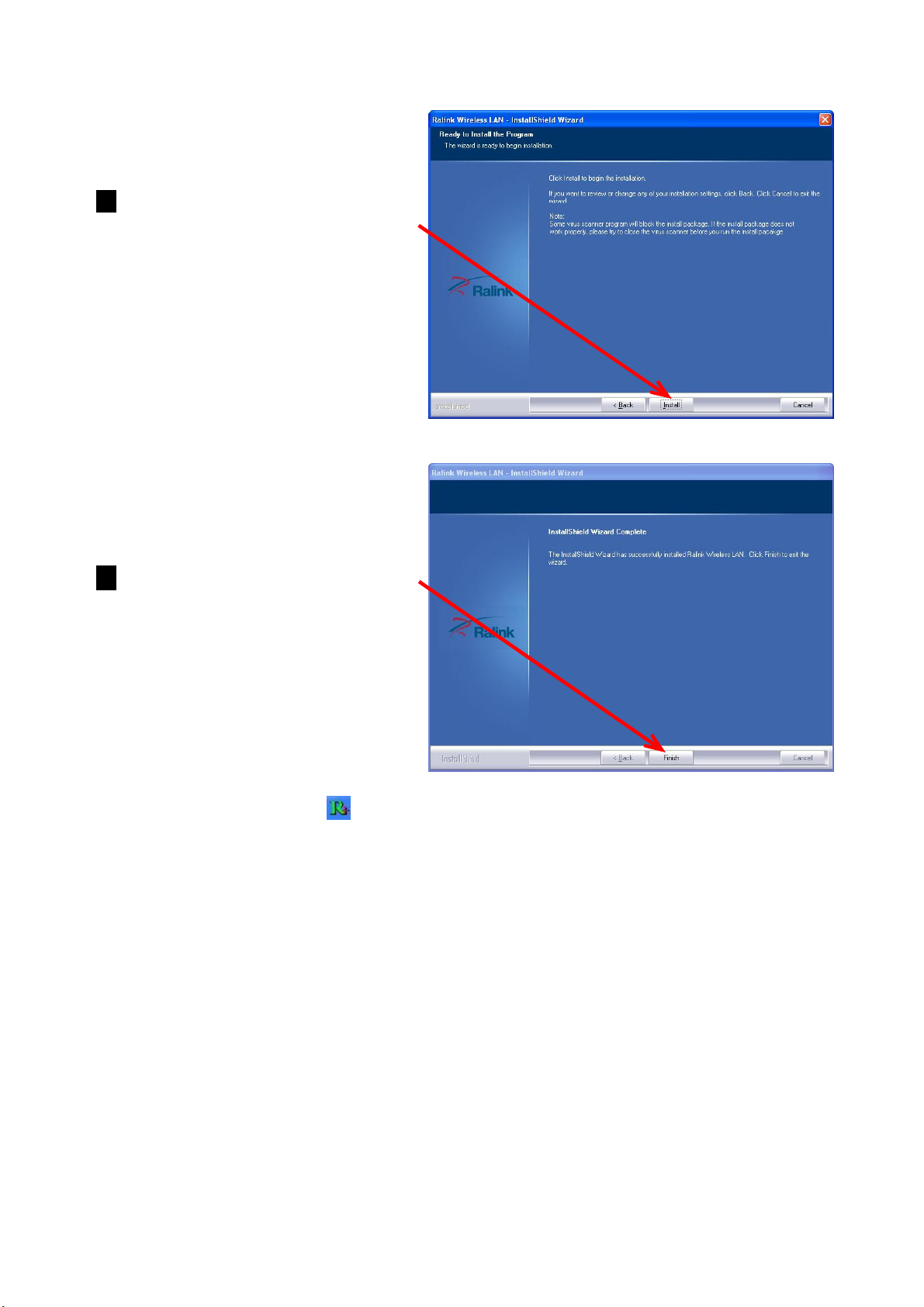
802.11n High Gain USB Adapter
8.
Click
installation. Or click
to cancel the installation
9. Click Finish to complete the
software installation.
Install
to start
Cancel
.
You will see a tray icon appear in your system tray at the bottom of the
screen after the software and hardware installation completed successfully.
6
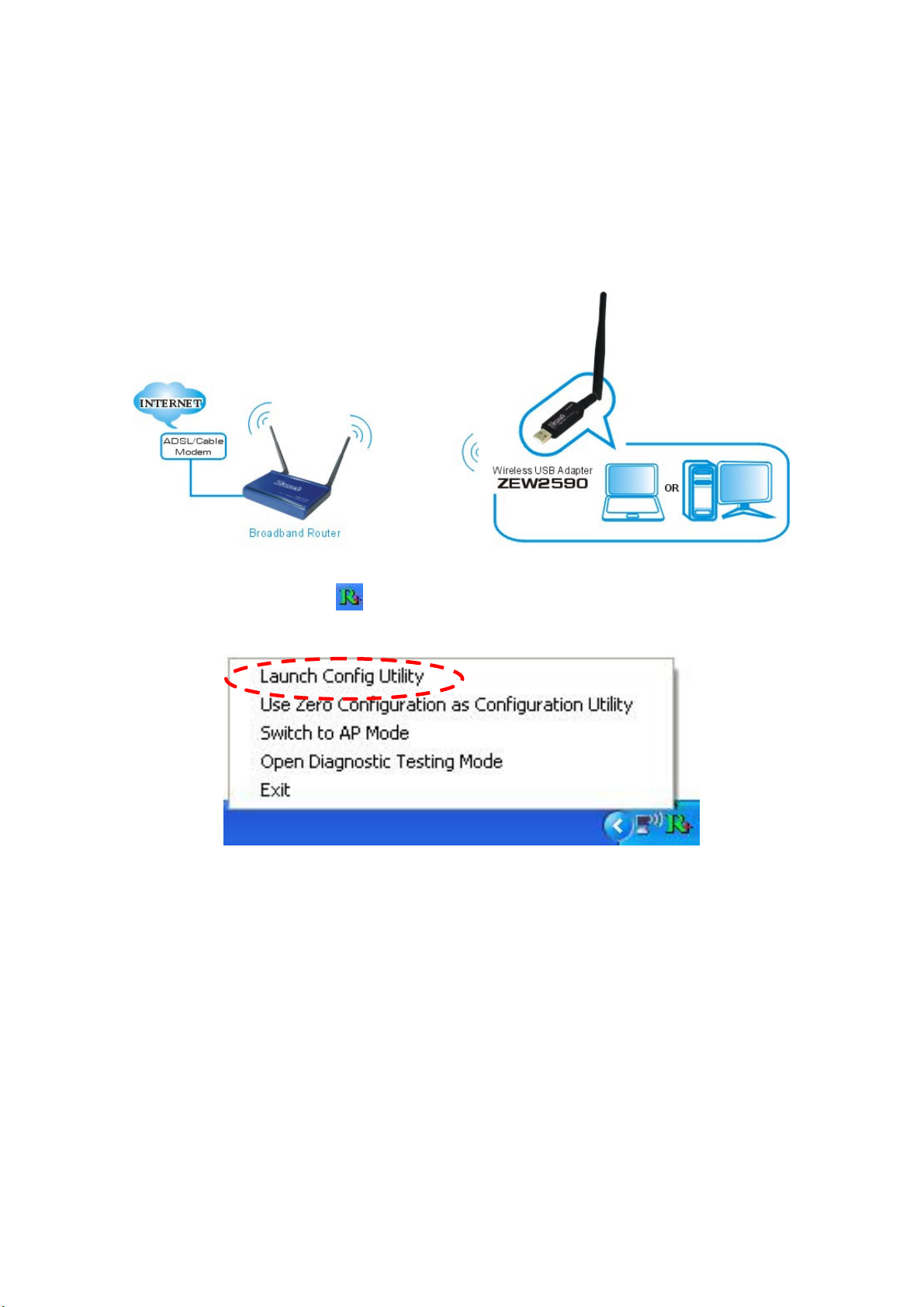
802.11n High Gain USB Adapter
Chapter 3 Configuration
3.1 Station Mode
Station Mode is the default access mode for ZEW2590.
In this mode, ZEW2590 serves as a client to receive the wireless signals to access
the Internet.
Double-click the tray icon to launch the configuration utility.
Or right click the tray icon and select Launch Config Utility.
7
