Zonet ZEW2546 user manual
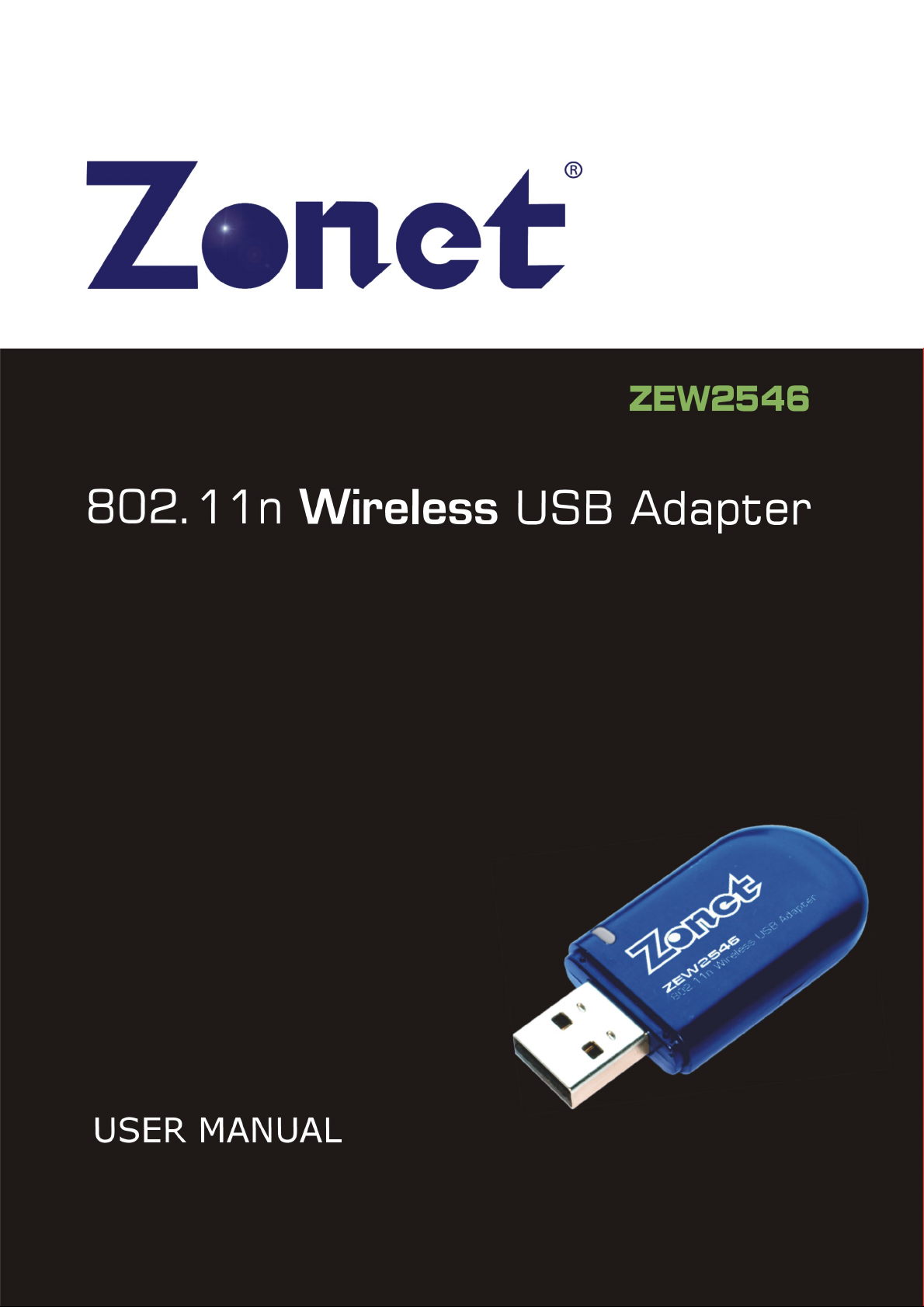
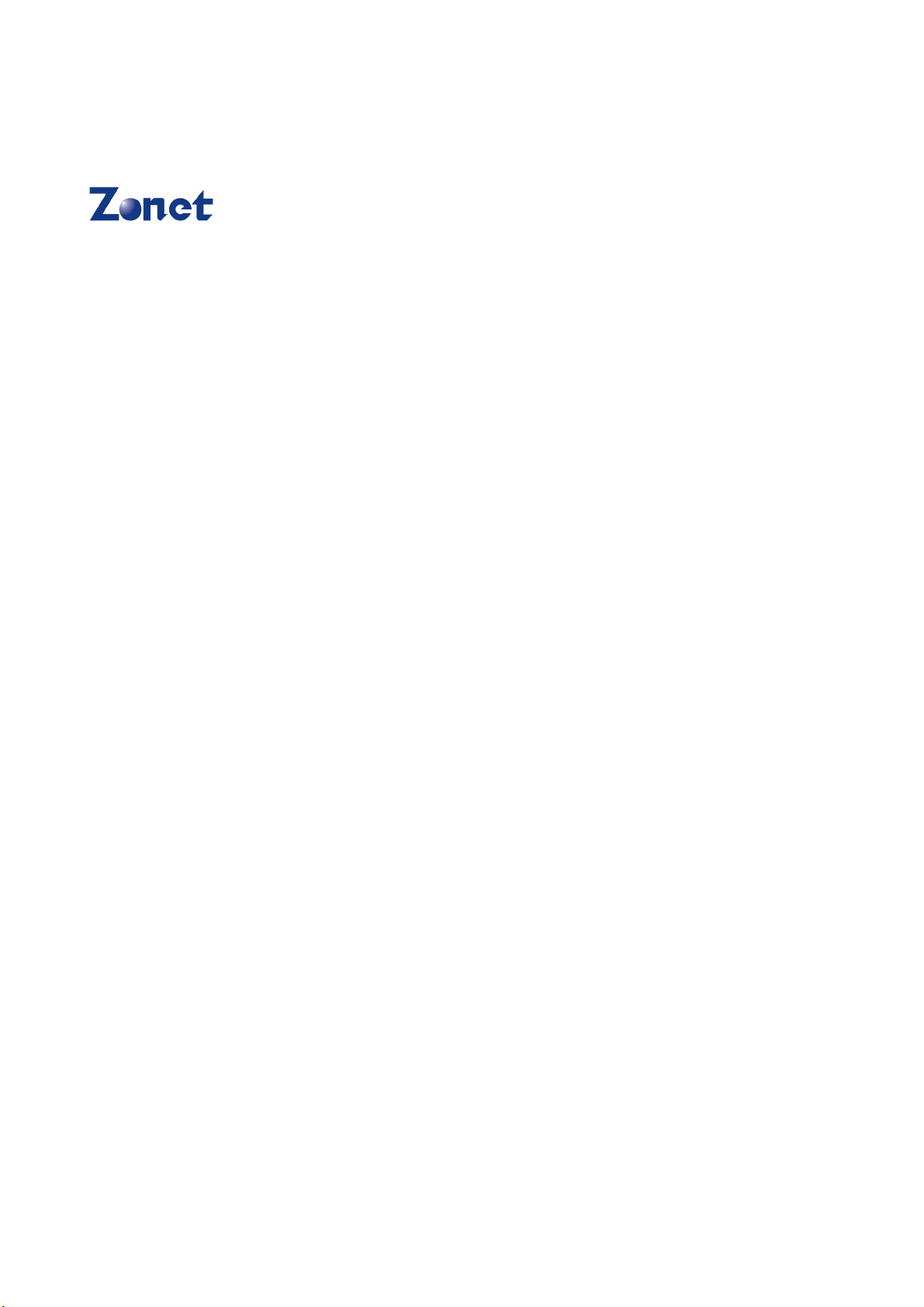
Copyright Statement
is the registered trademark of Zonet Technology Inc. All the
products and product names mentioned herein are the trademarks or registered
trademarks of their respective holders. Copyright of the whole product as
integration, including its accessories and software, belongs to Zonet Technology
Inc. Without the permission of Zonet Technology Inc., any individual or party is
not allowed to copy, plagiarize, imitate or translate it into other languages.
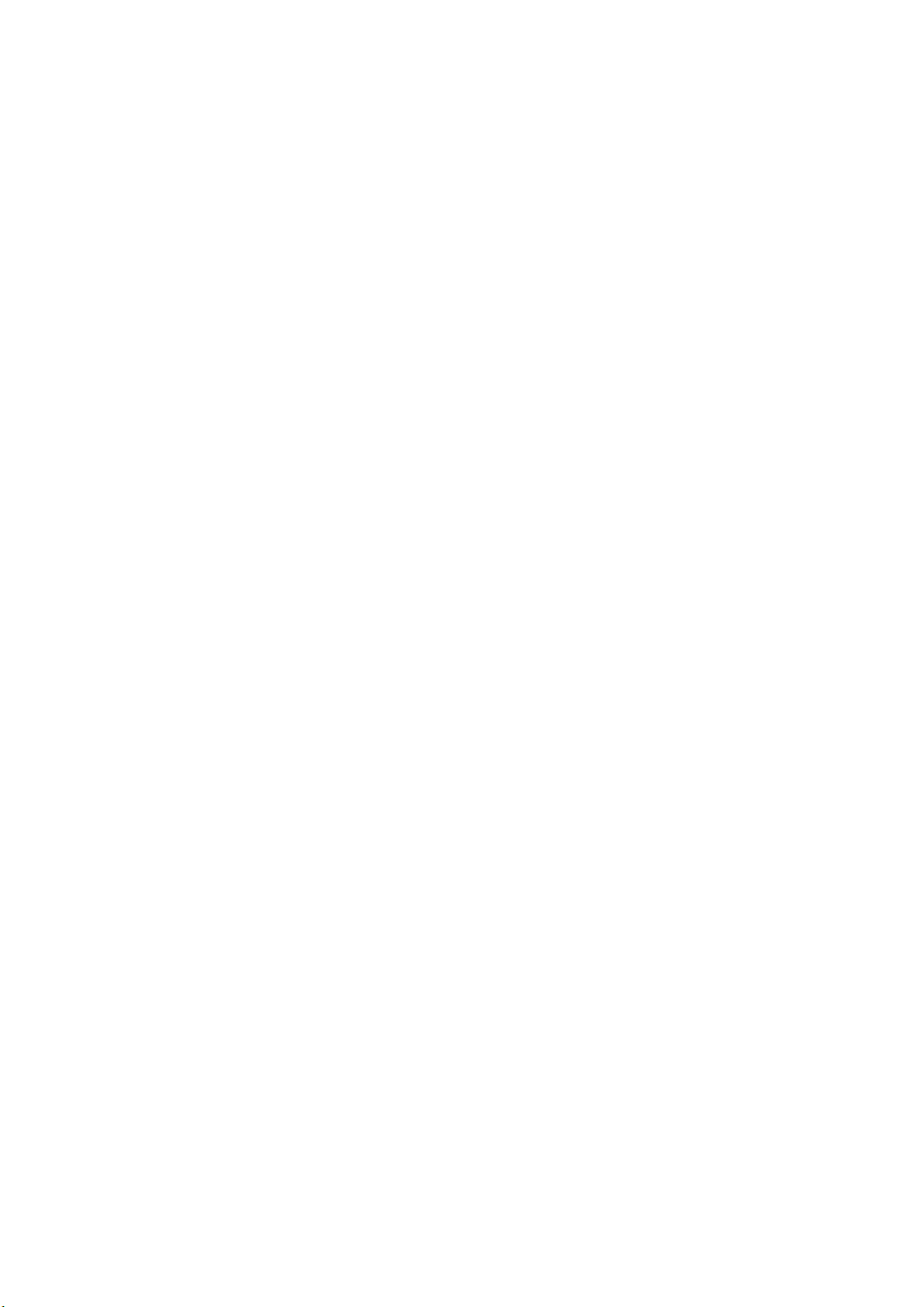
802.11n Wireless USB Adapter
Table of Content
Chapter 1
1.1 Welcome……………………….......…….....……….…………………………2
1.2 Product Feature…………………………………………………………………2
1.3 Content of Package………....…….…………………….……………………2
1.4 Before You Begin…...........……….…………………….……………………3
Chapter 2 Installation…………………………..……………………………………4
2.1 Software Installation…………...…….....……….…………………………4
2.2 Hardware Installation………………………………………………………6
Chapter 3 Configuration………………………………………………………..……7
3.1 Gener al…….… …………… ……………… …………… …………..… …7
3. 2 Pr ofi le …… .…… …… …… ……… …… …… ……… …………… .. ……7
3.2.1 Add/Edit…….……………………………………………………..……7
3.2.2 Remove...………………………………………………………………9
3.3.3 Duplicate
3.3.4 Set Default
3.3 Available Network……………………………………………………..……10
3.4 Status….........................……………………………………………..……11
3.5 Statistics……………..……….……..............………………………………12
3.6 WPS Setting………………...................…..……………..………………12
3.6.1
3.6.2
Chapter 4 Product Specifications…………..........…………………………….16
Chapter 5 TroubleShooting……….....................................……………….17
Introduction…………………...........……………………………………2
…………………………………………………………..…...9
………………………………………………………..…...10
Pin Input Config (PIN)
Push Button Config (PBC)
...……………………………………………13
……………………………………..……15
1
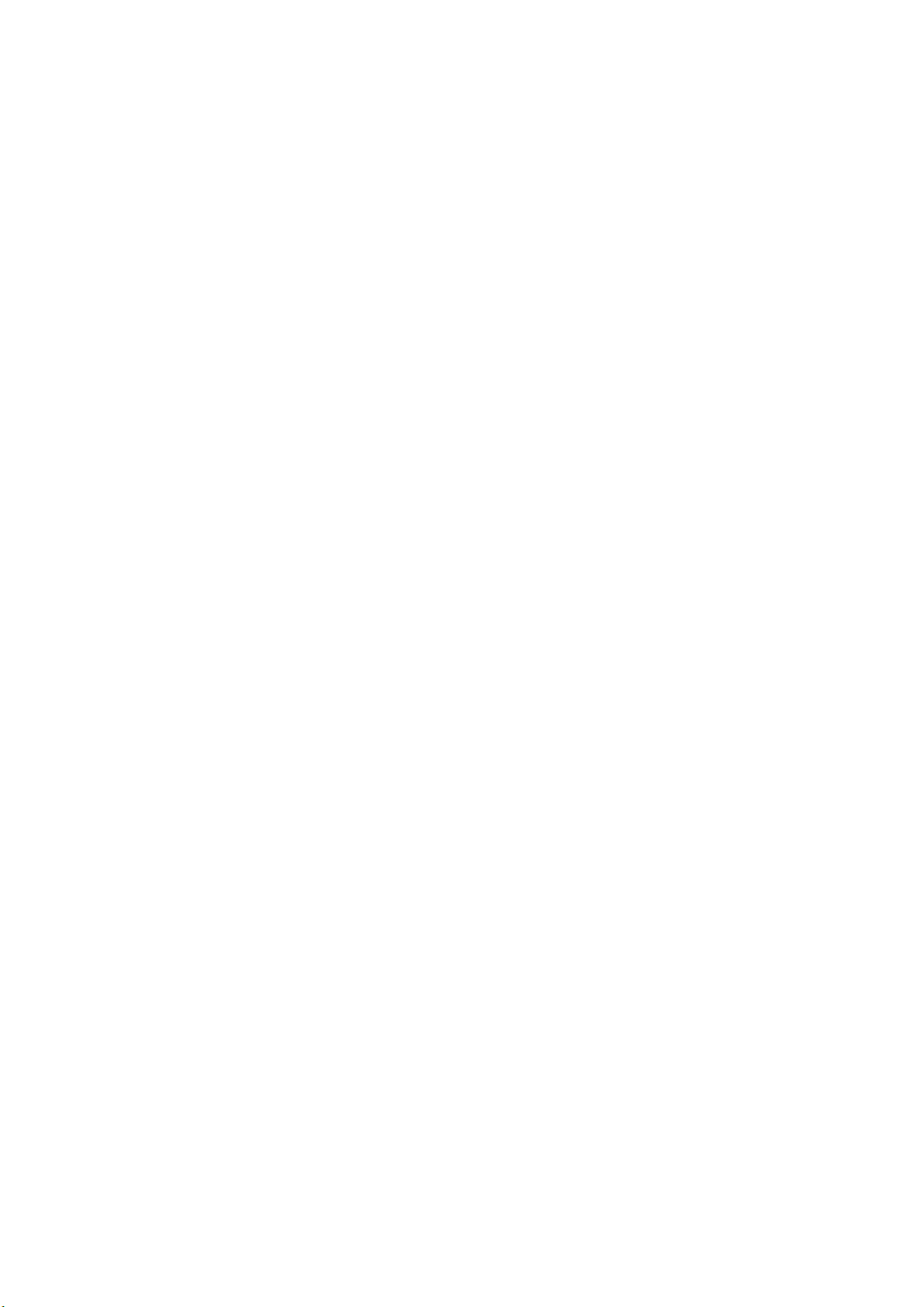
802.11n Wireless USB Adapter
detects and changes the network transmission rate
Chapter 1 Introduction
1.1 Welcome
Thank you for purchasing Zonet ZEW2546-802.11n wireless USB adapter.
ZEW2546 connects you with IEEE802.11n networks at receiving rate up to an
incredible 300Mbps! By using the reflection signal, 802.11n's “Multiple In,
Multiple Out” (MIMO) technology increases the range and reduces “dead spots” in
the wireless coverage area.
WPS (Wi-Fi Protected Setup) simplify the security setup and management of
Wi-Fi networks. Supports WMM for Multimedia Applications with Quality of
Service in Wi-Fi® Networks.
ZEW2546 giving you an instant network today, and the flexibility to handle
tomorrow's expansion and speed.
1.2 Product Feature
Complies with IEEE 802.11n, IEEE 802.11g and IEEE 802.11b standards
Provides USB2.0 port
Provides 300Mbps receiving rate and 150Mbps sending rate
Supports 20MHz/40MHz frequency width
Auto-
Provides two work modes: Infrastructure and Ad-Hoc
Supports 64/128-bit WEP, WPA, WPA2 encryption methods and 802.1x
security authentication standard
WPS (Wi-Fi Protected Setup) simplify the security setup and management
of Wi-Fi networks.
Supports WMM for Multimedia Applications with Quality of Service in
Wi-Fi® Networks
1.3 Contents of Package
One ZEW2546
One Installation CD w/User Manual
One Quick Installation Guide
Contact your local authorized reseller or the store purchased from for any items
damaged and/or missing.
2
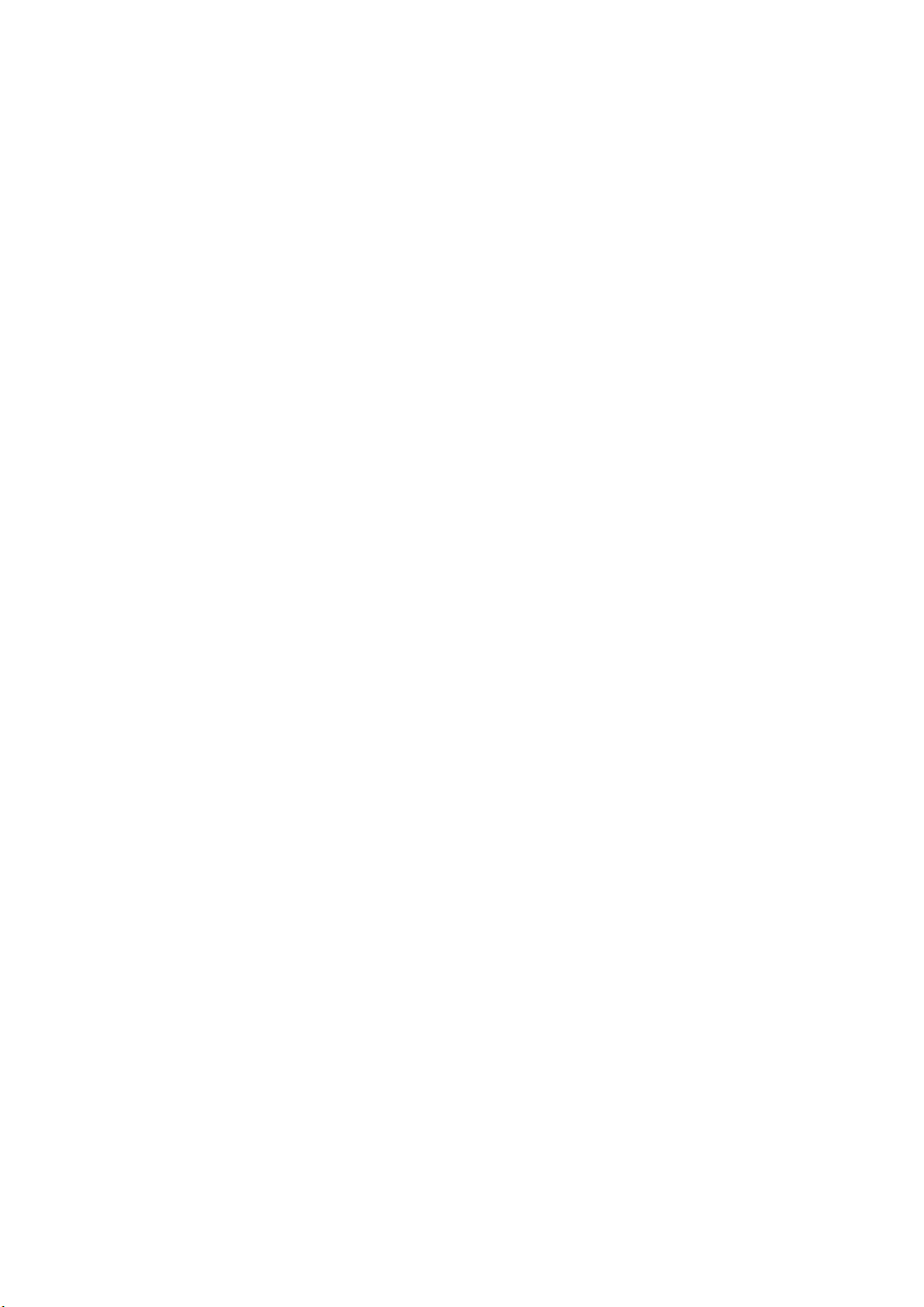
802.11n Wireless USB Adapter
1.4 Before You Begin
You must have the following:
A laptop computer/desktop PC with an available USB 2.0 slot
Minimum 300MHz processor and 32MB memory
Windows 2000, XP, Vista, 7
A CD-ROM Drive
USB controller properly installed and working in the laptop computer
802.11n or 802.11b/g Access Point (for infrastructure Mode) or another
802.11n or 802.11b/g wireless adapter (for Ad-Hoc; Peer-to-Peer networking
mode.)
3
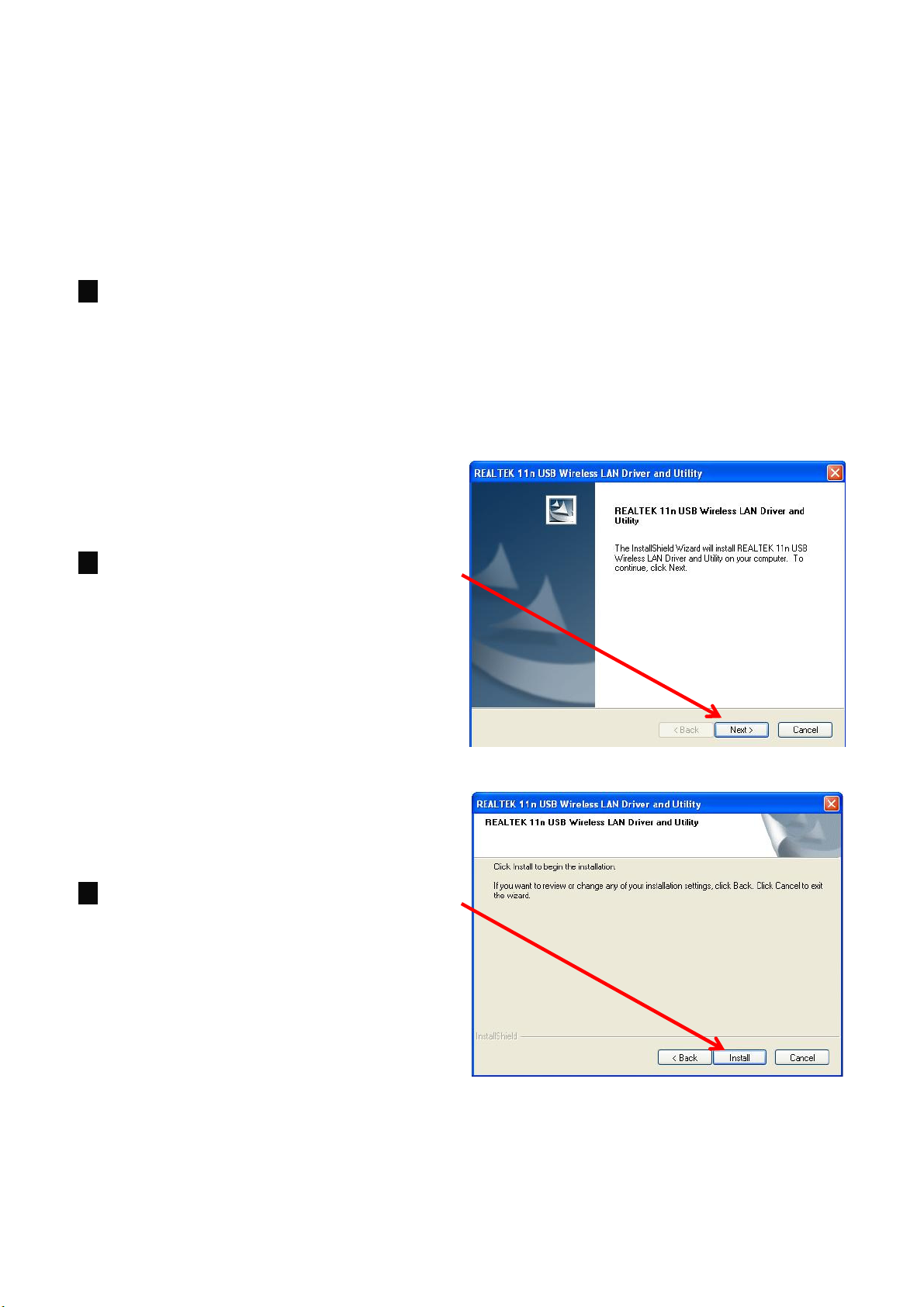
Chapter 2 Installation
2.1 Software Installation
NOTE:
1.
CD-ROM drive. Browse CD and
double-click
folder to execute it. The wizard will
run and install all necessary files to
your computer automatically.
2. Click
setup language.
Snap-shot screens of the following installation procedure are based on Windows
XP. Installation procedures will be similar for other windows operating systems.
Insert Installation CD to your
Next
setup.exe
to continue after selecting
in Driver
802.11n Wireless USB Adapter
3. Click Install to start the installation.
4
