
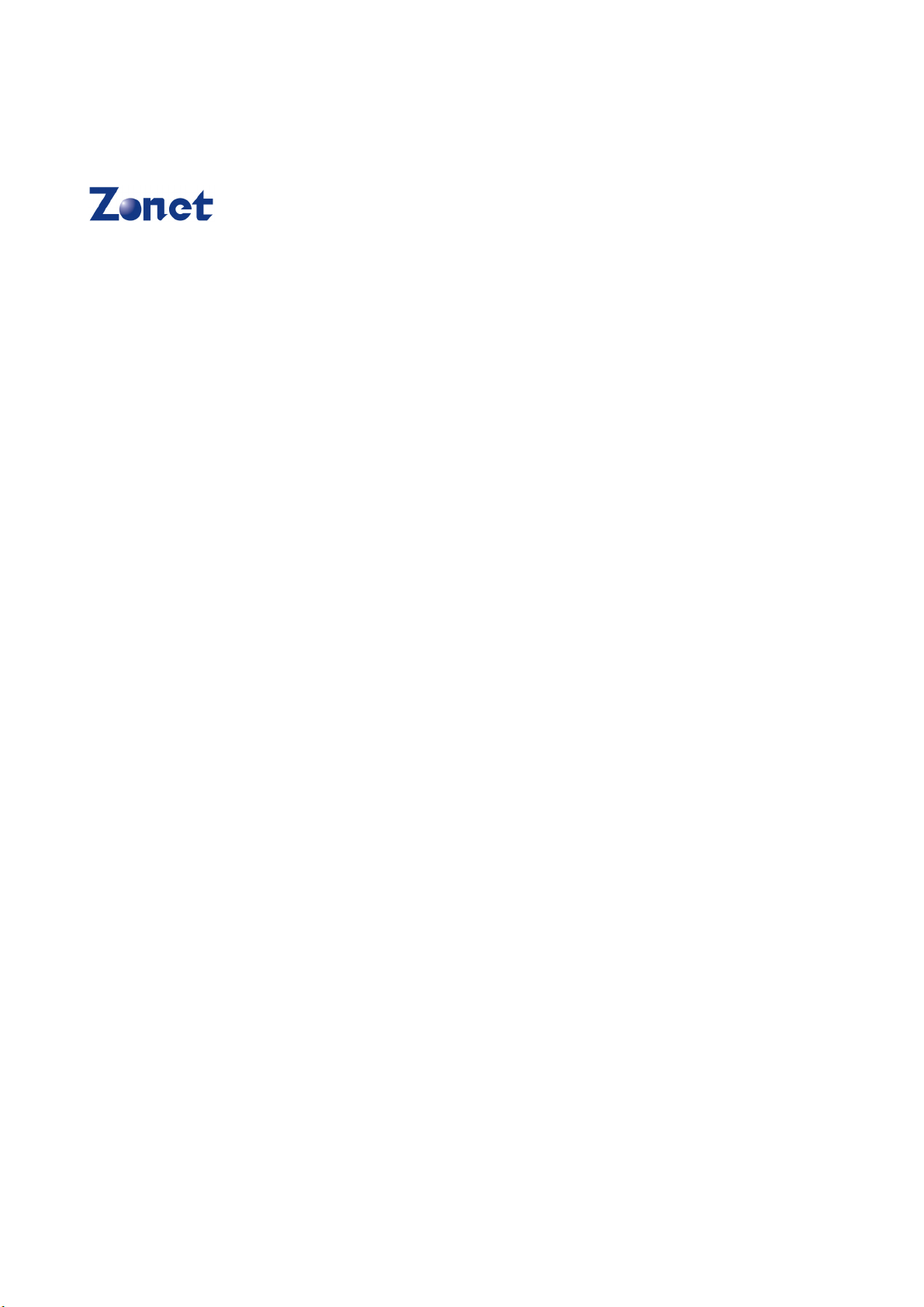
Copyright Statement
is the registered trademark of Zonet Technology Inc. All the
products and product names mentioned herein are the trademarks or registered
trademarks of their respective holders. Copyright of the whole product as
integration, including its accessories and software, belongs to Zonet Technology
Inc. Without the permission of Zonet Technology Inc., any individual or party is
not allowed to copy, plagiarize, imitate or translate it into other languages.
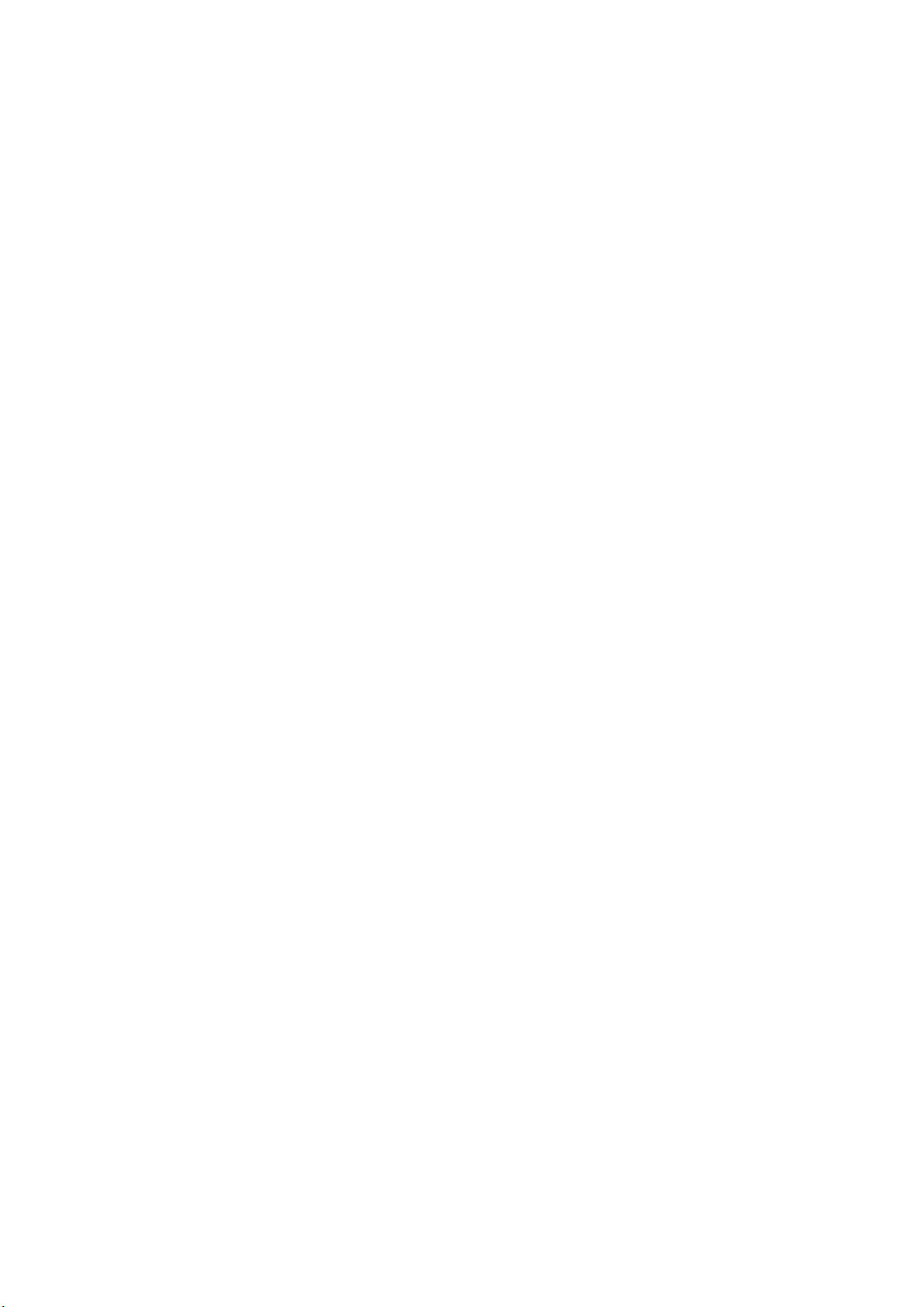
802.11g Wireless USB Adapter
Table of Content
Chapter 1.
1.1 Welcome…………………………………………….…………………………2
1.2 Product Feature…………………………………………………………………2
1.3 Contents of Package……………….…………………….……………………2
Chapter 2. Installation…………………………………………………………………3
Chapter 3. Configuration………………………………………………………..……5
3.1 Station Mode…….………………………………………………………..……5
3.1.1
3.1.1.1 Add/Edit Profile…………………………………………......……8
3.1.2 Site Survey....……………………………………………………………9
3.1.3 Status
3.1.4 Statistics……………..……….…………………………………………10
3.1.5 WPS….......................………........………………..………………11
3.2
AP Mode………………..…....……………………………….………..12
3.2.1
3.2.2
3.2.3 Access Control…......………..………………………...………..……15
3.2.4 About............................................………………………………15
Chapter 4. How to connect with PSP………………………………………….16
4
.1 Configure PSP with Ad-Hoc mode……………………………….………16
4.2 Configure XLink Kai…………………………………………………………18
Chapter 5. Product Specifications………….........................……………….19
Chapter 6. TroubleShooting………….........................………….............20
Introduction……………………………………………………………2
Profile
…….……........……………………………………………..……7
…………...........……………………………………………..…...9
Basic Setting……......……………………………………………...….13
Security Setting
…....………..………………………...………..……14
1
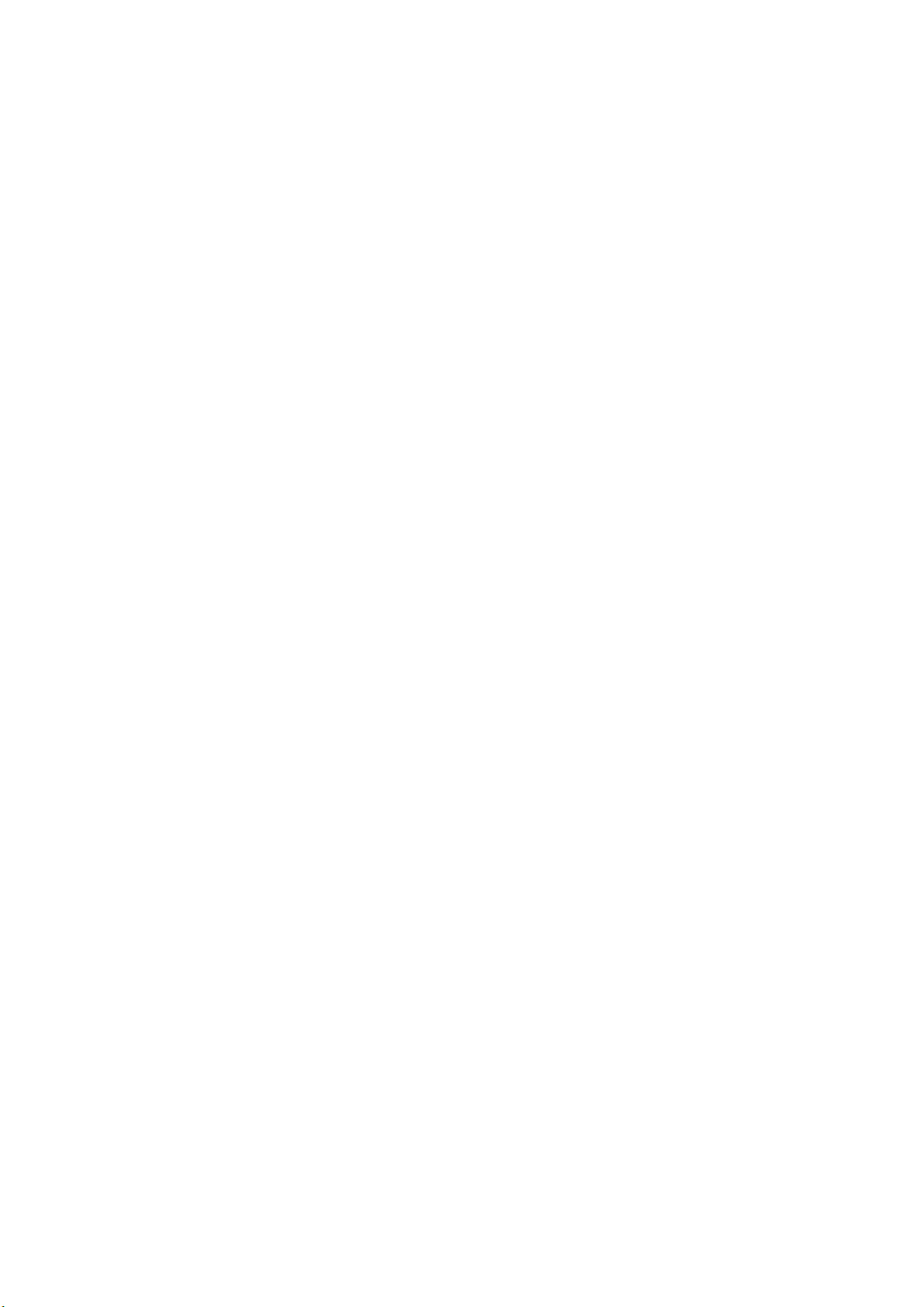
802.11g Wireless USB Adapter
Chapter 1 Introduction
1.1 Welcome
Thank you for purchasing Zonet ZEW2508/ZEW2508A-802.11g wireless USB
adapter. ZEW2508/ZEW2508A connects you with 802.11g networks at up to an
incredible 54Mbps! And for added versatility, it can also interoperate with all the
up to 11Mbps 802.11b products found in homes, businesses, and public wireless
hotspots around the country.
Soft AP supported by ZEW2508/ZEW2508A can help you establish wireless LAN
networking with lowest cost. Besides, WPS (Wi-Fi Protected Setup) simplify the
security setup and management of Wi-Fi networks. Supports WMM for
Multimedia Applications with Quality of Service in Wi-Fi® Networks. Especially
supporting PS3, PSP, Nintendo DS and Wii connections with XLink Kai software
will be your best choice to enjoy on-line gaming.
1.2 Product Feature
Complies with IEEE 802.11g and IEEE 802.11b standards
Provides USB2.0 port
Provides up to 54Mbps transmission rate and up to 300 meters
transmission distance
Auto-detects and changes the network transmission rate
Provides two work modes: Infrastructure and Ad-Hoc
Supports Soft AP to establish your wireless LAN networking
supports PS3, PSP, Wii and Nintendo DS connecting with Internet and
XLink Kai to enjoy on-line gaming
Supports 64/128-bit WEP, WPA, WPA2 encryption methods and 802.1x
security authentication standard
Supports Wireless Roaming function
WPS (Wi-Fi Protected Setup) simplify the security setup and management
of Wi-Fi networks.
Supports WMM for Multimedia Applications with Quality of Service in
Wi-Fi® Networks
Supports Windows 2000 / XP / 2003 / Vista
1.3 Contents of Package
One ZEW2508/ZEW2508A
One Installation CD w/User Manual
One Quick Installation Guide
One USB Cradle (ZEW2508A only)
Contact your local authorized reseller or the store purchased from for any items
damaged and/or missing.
2
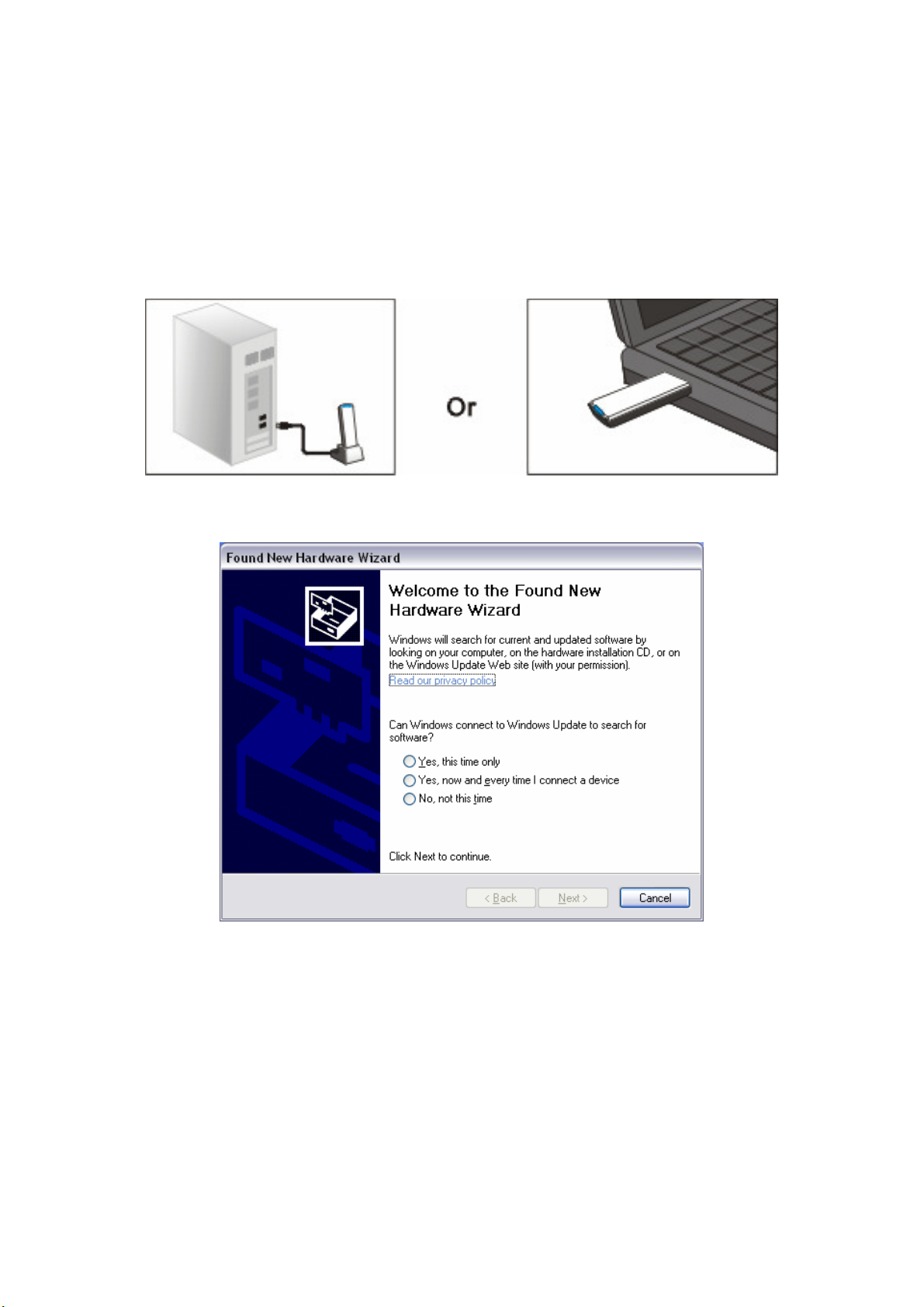
802.11g Wireless USB Adapter
Chapter 2 Installation
NOTE:
1. Insert ZEW2508/ZEW2508A into a USB slot of your computer.
2. Select Cancel when “Found New Hardware” window appears.
1. For future driver upgrading, please visit our website at www.zonetusa.com
2. Snap-shot screens of the following installation procedure are based on Windows
XP. Installation procedures will be similar for other windows operating systems.
3.
Insert Installation CD to your CD-ROM drive. Browse CD and double-click
setup.exe
necessary files to your computer automatically.
in Driver folder to execute it. The wizard will run and install all
3
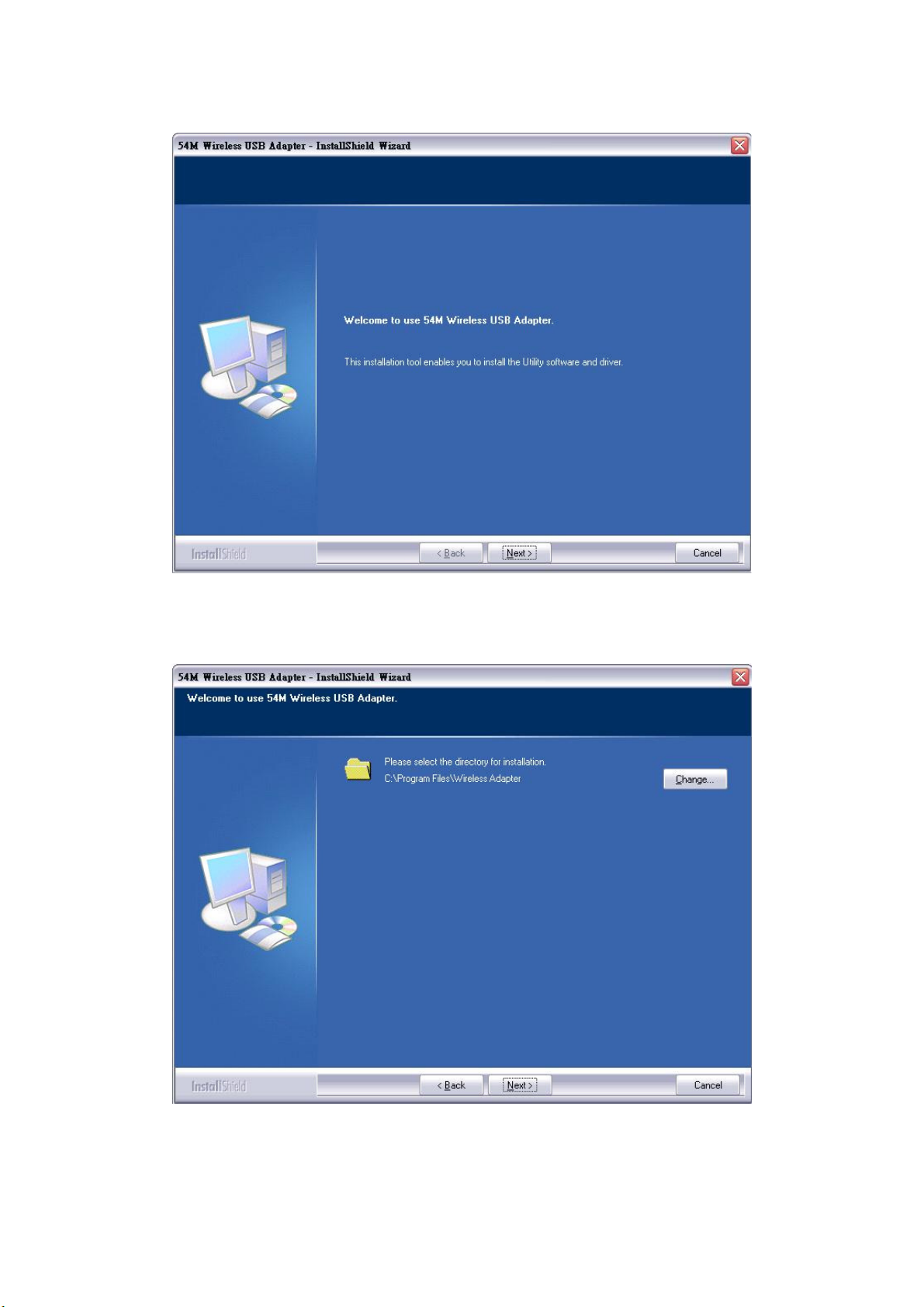
4.
Click
Next
to start installation. Or click
Cancel
802.11g Wireless USB Adapter
to cancel the installation
.
5. Click
Next
to continue or click
Change...
to change the path.
4
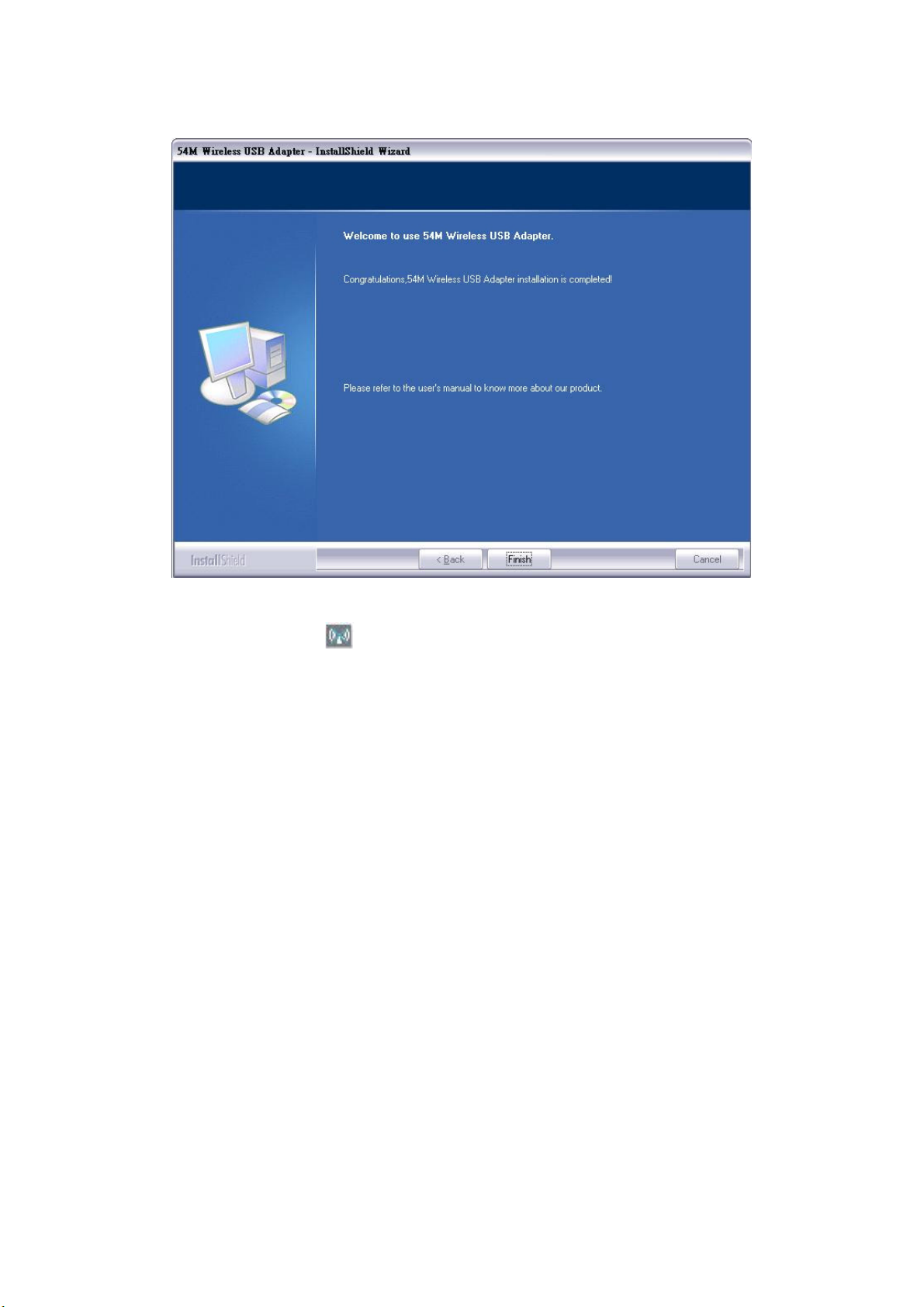
6. Click Finish to complete the software installation.
802.11g Wireless USB Adapter
You will see a tray icon appear in your system tray at the bottom of the
screen after the software and hardware installation completed successfully.
5
