Zonet ZEW2507 user manual

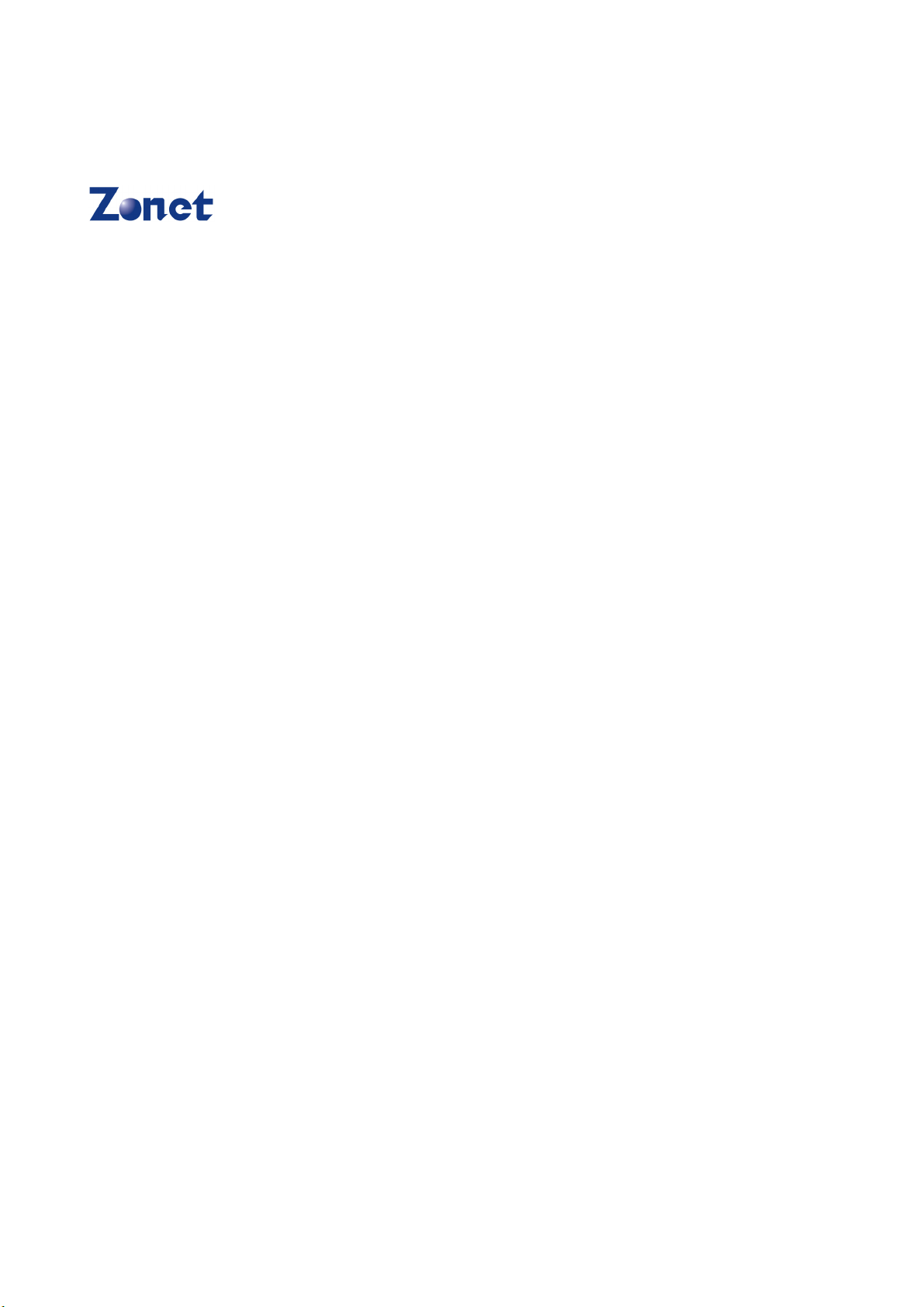
Copyright Statement
is the registered trademark of Zonet Technology Inc. All the
products and product names mentioned herein are the trademarks or registered
trademarks of their respective holders. Copyright of the whole product as
integration, including its accessories and software, belongs to Zonet Technology
Inc. Without the permission of Zonet Technology Inc., any individual or party is
not allowed to copy, plagiarize, imitate or translate it into other languages.
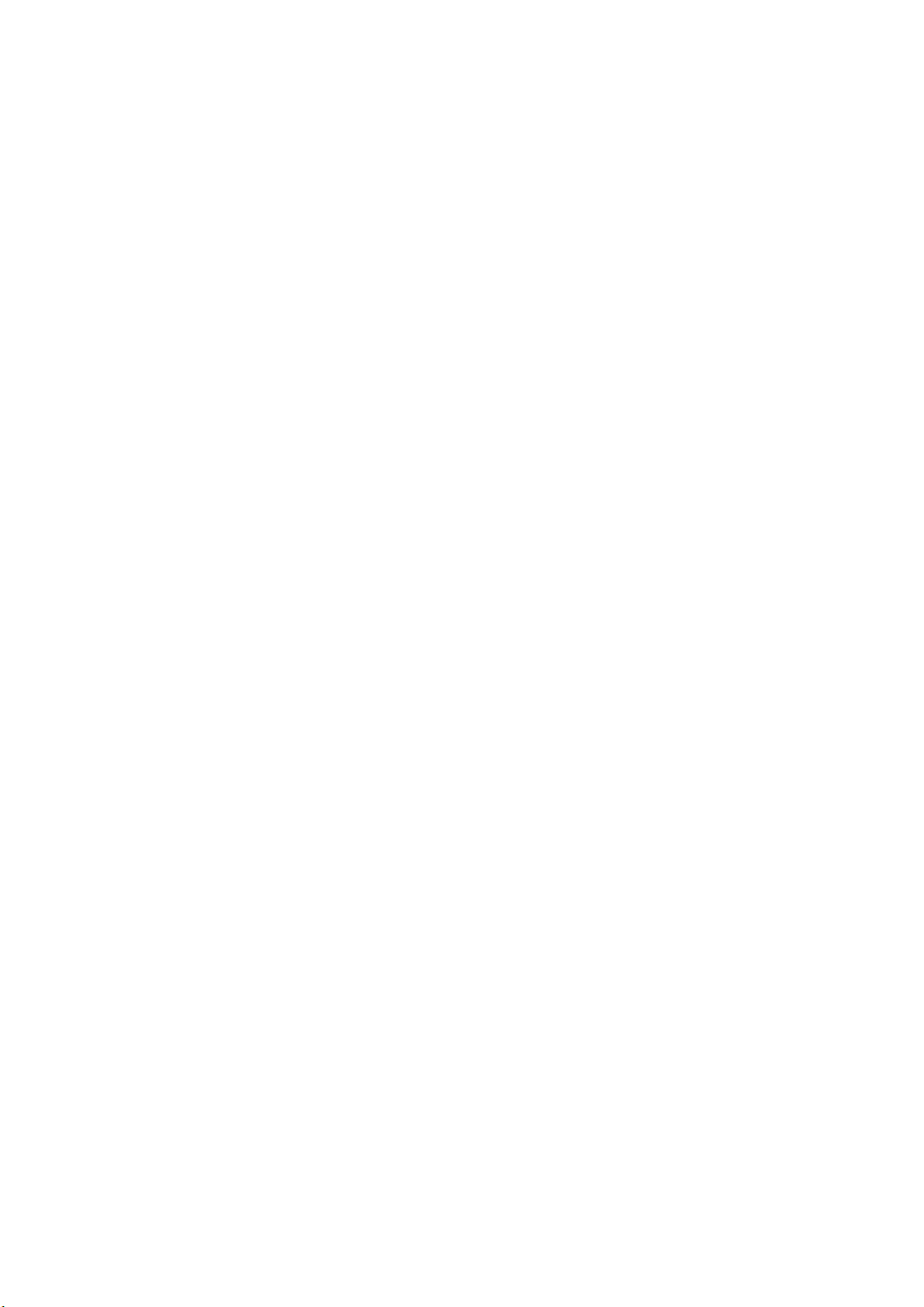
802.11g Wireless USB Adapter
Table of Content
Chapter 1.
1.1 Welcome…………………………………………….…………………………2
1.2 Product Feature…………………………………………………………………2
1.3 Content of Package……………….…………………….……………………2
Chapter 2. Installation…………………………………………………………………3
Chapter 3. Configuration………………………………………………………..……6
3.1 Station Mode…….………………………………………………………..……6
3.1.1
3.1.1.1 Add/Edit Profile…………………………………………......……7
3.1.2 Network.......………………………………………………………………9
3.1.3 Link Status
3.1.4 Advanced……………..……….…………………………………………10
3.1.5 Statistics……………..……….…………………………………………10
3.1.6 WMM….......................………........………………..………………11
3.1.7 WPS….......................………........………………..………………11
3.2
AP Mode………………..…....……………………………….…………..13
3.2.1
3.2.2 Access Control…......………..………………………...………..……15
3.2.3 MAC Table...........………..…………………………....………………15
3.2.4 Switch to Working Station Mode..………………………………16
3.3
Use Zero Configuration................................….……….…………..17
Chapter 4. How to connect with PSP………………………………………….20
4
.1 Configure PSP with Ad-Hoc mode……………………………….………20
4.2 Configure XLink Kai…………………………………………………………22
Chapter 5. Product Specifications………….........................……………….23
Chapter 6. TroubleShooting………….........................………….............24
Introduction……………………………………………………………2
Profile
…….……........……………………………………………..……7
…………………………………………………………..…...9
Configuration………..……………………………………………...….13
1
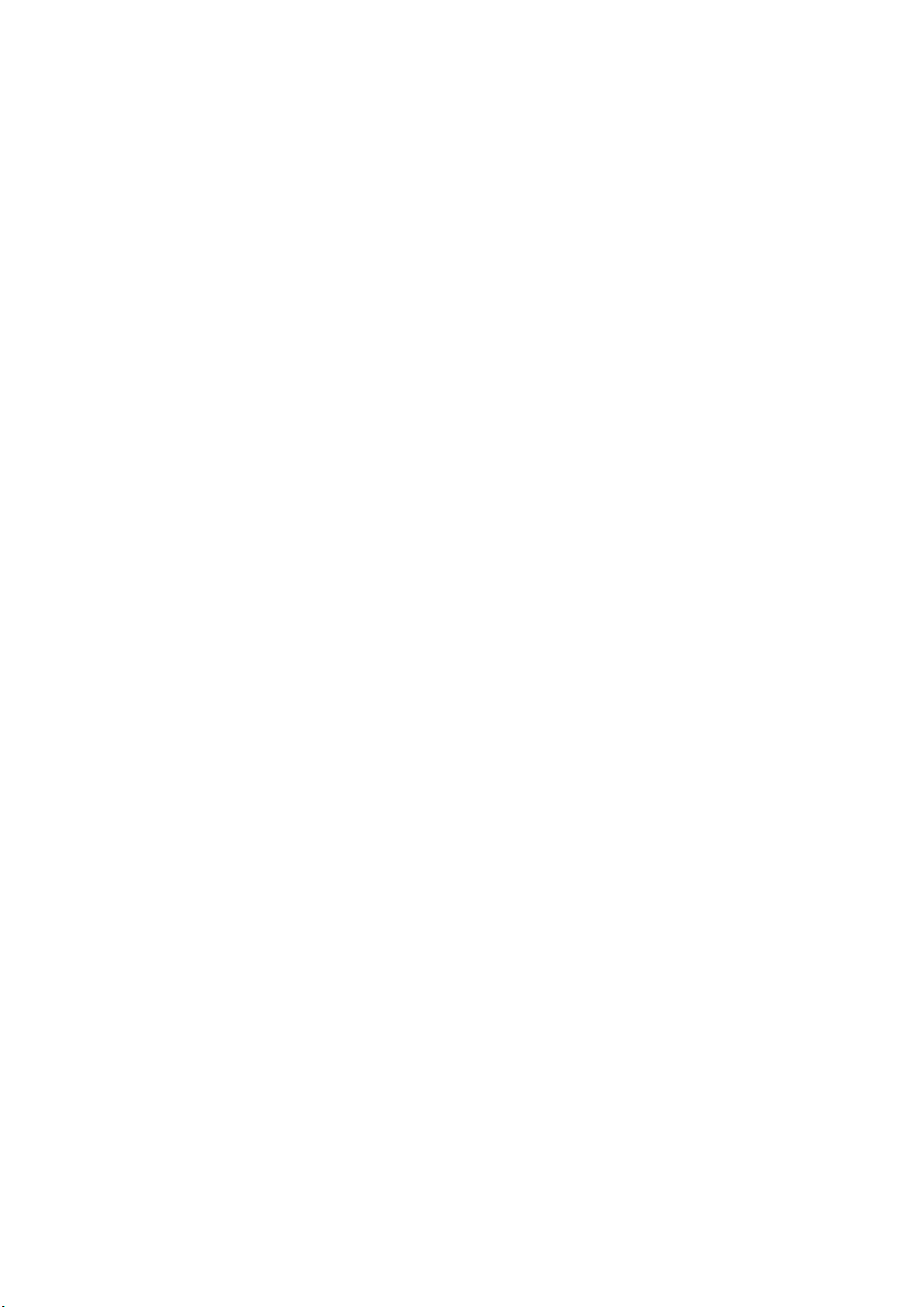
802.11g Wireless USB Adapter
Chapter 1 Introduction
1.1 Welcome
Thank you for purchasing Zonet ZEW2507-802.11g wireless USB adapter.
ZEW2507 connects you with 802.11g networks at up to an incredible 54Mbps!
And for added versatility, it can also interoperate with all the up to 11Mbps
802.11b products found in homes, businesses, and public wireless hotspots
around the country.
Soft AP supported by ZEW2507 can help you establish wireless LAN networking
with lowest cost. Besides, WPS (Wi-Fi Protected Setup) simplify the security
setup and management of Wi-Fi networks. Supports WMM for Multimedia
Applications with Quality of Service in Wi-Fi® Networks. Especially supporting
PS3, PSP, Nintendo DS and Wii connections with XLink Kai software will be your
best choice to enjoy on-line gaming.
1.2 Product Feature
Complies with IEEE 802.11g and IEEE 802.11b standards
Provides USB2.0 port
Provides up to 54Mbps transmission rate and up to 300 meters
transmission distance
Auto-detects and changes the network transmission rate
Provides two work modes: Infrastructure and Ad-Hoc
Supports Soft AP to establish your wireless LAN networking
supports PS3, PSP, Wii and Nintendo DS connecting with Internet and
XLink Kai to enjoy on-line gaming
Supports 64/128-bit WEP, WPA, WPA2 encryption methods and 802.1x
security authentication standard
WPS (Wi-Fi Protected Setup) simplify the security setup and management
of Wi-Fi networks.
Supports WMM for Multimedia Applications with Quality of Service in
Wi-Fi® Networks
Supports Windows 2000 / XP / 2003 / Vista
1.3 Contents of Package
One ZEW2507
One Installation CD w/User Manual
One Quick Installation Guide
Contact your local authorized reseller or the store purchased from for any items
damaged and/or missing.
2
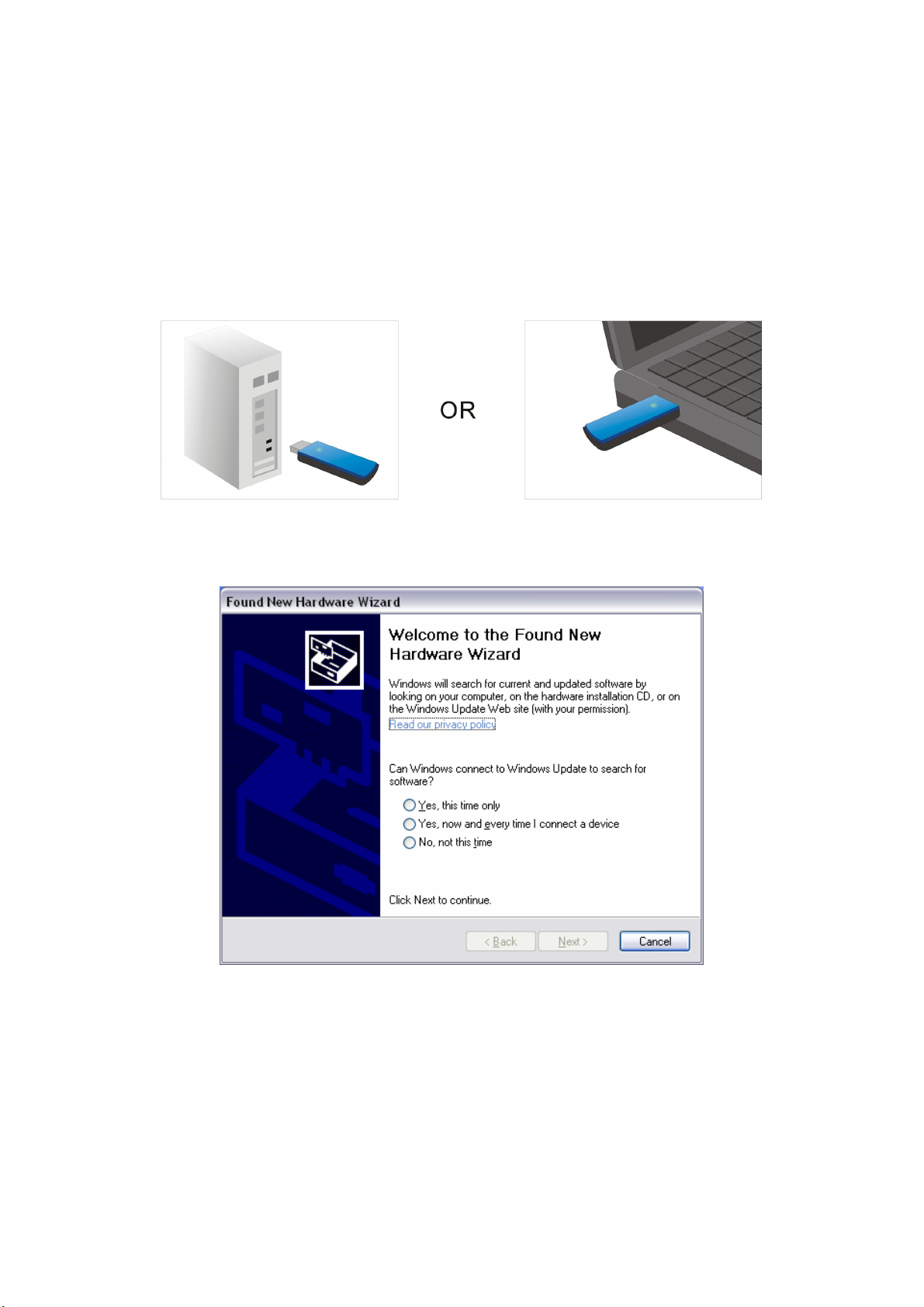
802.11g Wireless USB Adapter
Chapter 2 Installation
NOTE:
1. Insert ZEW2507 into a USB slot of your computer.
1. For future driver upgrading, please visit our website at www.zonetusa.com
2. Snap-shot screens of the following installation procedure are based on Windows
XP. Installation procedures will be similar for other windows operating systems.
2. Select Cancel when “Found New Hardware” window appears.
3.
Insert Installation CD to your CD-ROM drive. Browse CD and double-click
setup.exe
necessary files to your computer automatically.
in Driver folder to execute it. The wizard will run and install all
4.
Click
installation
Next
to accept the Agreement. Or click
.
Cancel
to cancel the
3

802.11g Wireless USB Adapter
5. Select
then click
a. It’s recommended to select Ralink Configuration Tool, which
b. If you prefer to use the wireless configuration tool provided by
Ralink Configuration Tool
Next
.
or
Microsoft Zero Configuration Tool
provides fully access to all function of ZEW2507.
Windows XP or Vista, please select Microsoft Zero Configuration
Tool.
4

802.11g Wireless USB Adapter
6. Select
click
Optimize for WiFi mode or Optimize for performance mode
Next
.
then
7. Click Finish to complete the software installation.
You will see a tray icon
appear in your system tray at the bottom of the
screen after the software and hardware installation completed successfully.
5
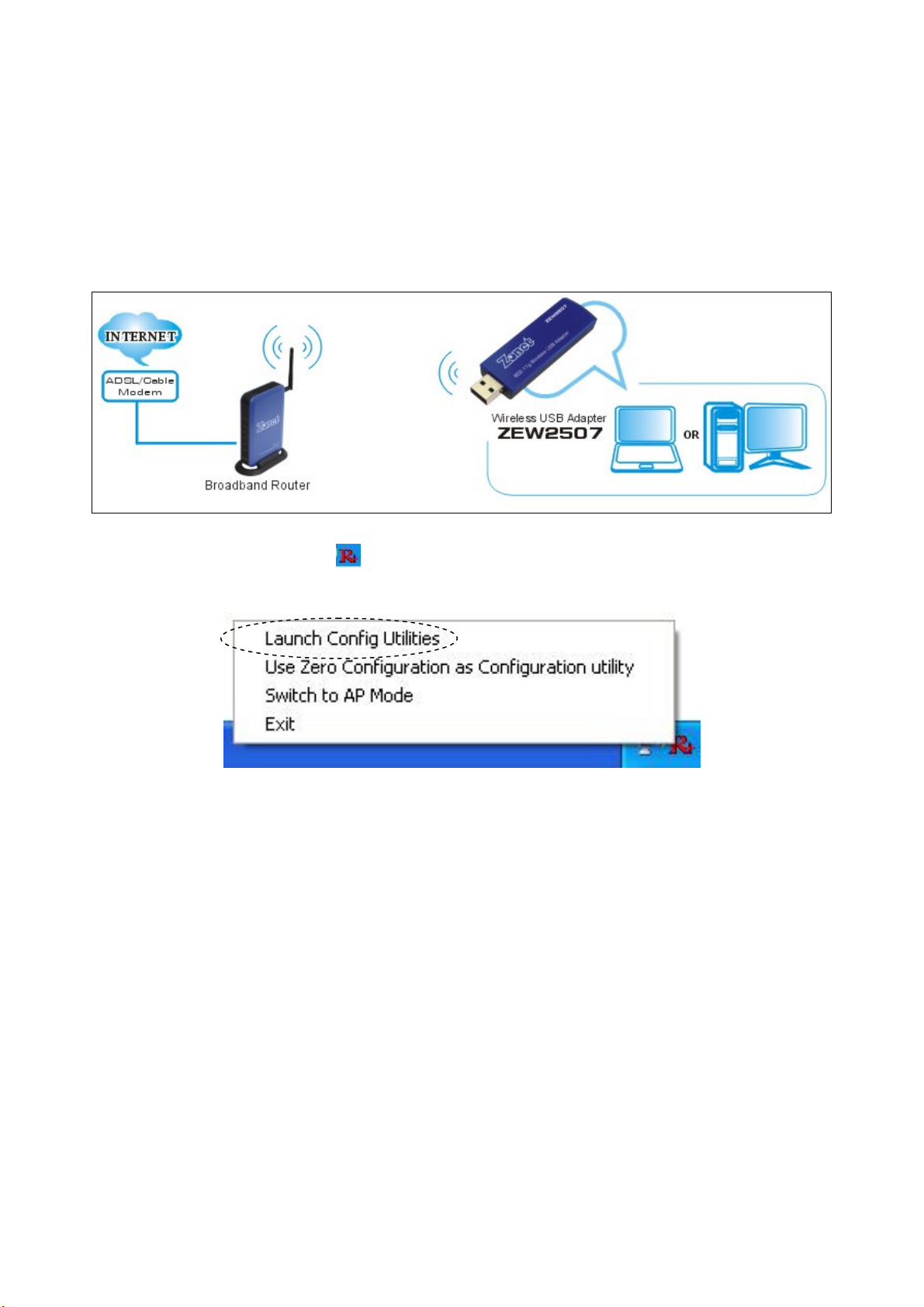
802.11g Wireless USB Adapter
Chapter 3 Configuration
3.1 Station Mode
Station Mode is the default access mode for ZEW2507.
In this mode, ZEW2507 serves as a client to receive the wireless signals to access
the Internet.
Double-click the tray icon to launch the configuration utility.
Or right click the tray icon and select Launch Config Utilities.
6

802.11g Wireless USB Adapter
3.1.1 Profile
Profile can keep your favorite wireless setting among your home, office, and
other public hotspot. You may save multiple profiles and activate the one at your
preference.
Add:
Edit:
Delete:
Activate:
to create a new profile
to edit/modify/change parameter of an existing profile
to delete an existing profile
to make an existing profile become active and to connect
3.1.1.1
Add/Edit Profile
a. System Configuration
Power Save Mode:
a. CAM
(Constantly Awake Mode) – ZEW2507 will stay power-ON as long as
the computer is connected to a power outlet.
b. PSM
(Power Saving Mode) – ZEW2507 will hibernate when the computer
is hibernating.
7
