Page 1
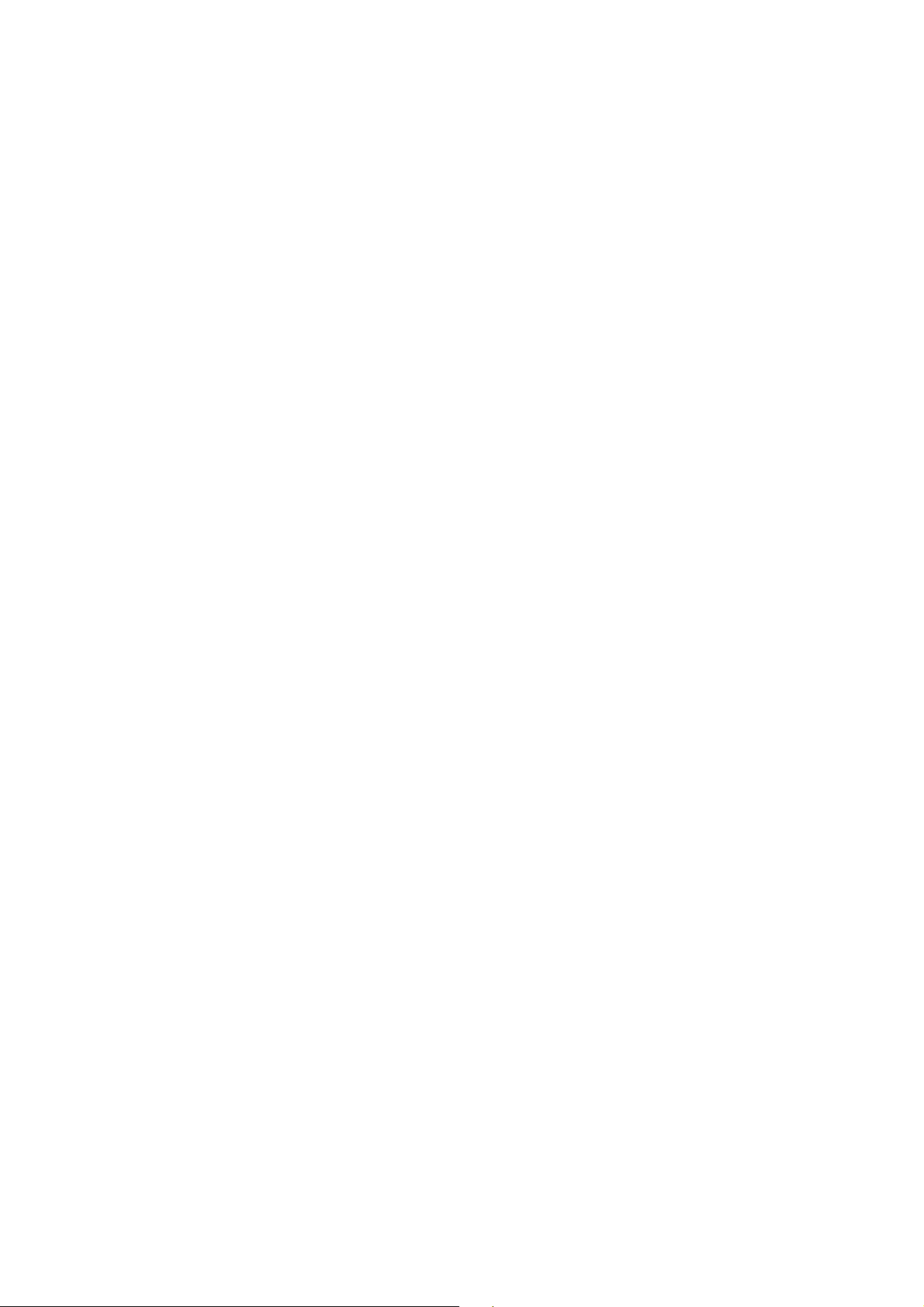
The User Guide of ZEW2503 Linux Driver
1. Introduction
Because more and more people install the Linux operating system in the desktop and
notebook, we provide the Linux solution of ZEW2503. In our ZEW2503 solution, we can
run in the Infrastructure (Managed), Ad-hoc or AP (Master) modes. One can easily
change these modes. This document is intended to describe how to setup and how to use
ZEW2503 under the Linux operating system.
1.1 Requirements:
1. Kernel 2.4.20+ . The driver had successfully built in Redhat9, Fedora Core2,3 ,and
Debian 3.1. You can easily build it without any problem
2. To build ZEW2503 you will need: Configured kernel source code for the kernel you
are running. Ideally, Configured means that you have at least run 'make config',
'make menuconfig', or 'make xconfig'. If your platform is not SMP system, please
don't config SMP supported, because when module loaded, this will make
unresolved symbol.
3. Make sure your kernel usb 2.0 support is running
- Use lsmod to check "ehci-hcd" module is loaded.
- If host is not support usb 2.0, ZEW2503 will run under pure-b mode.
1
Page 2
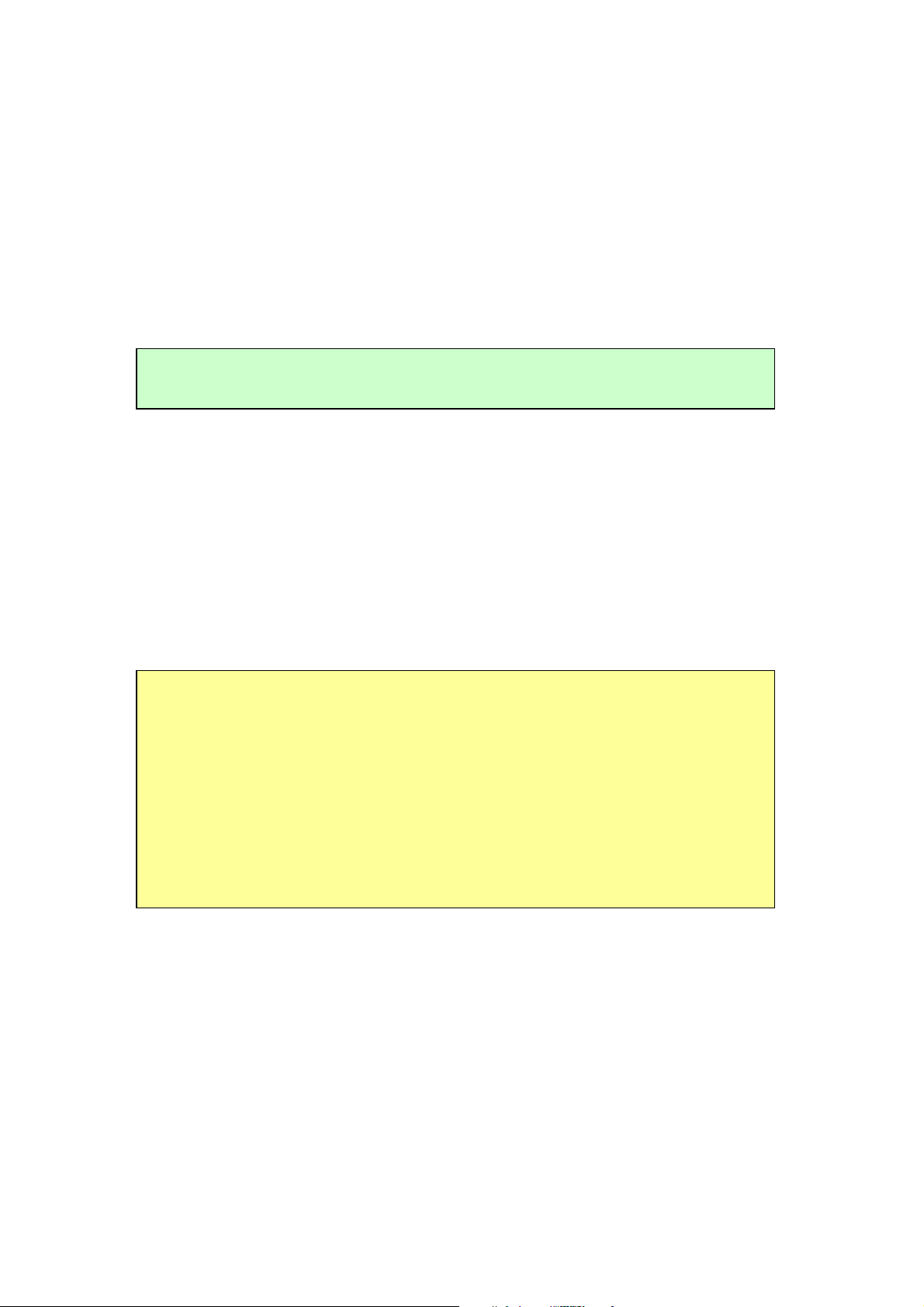
2. Building the device driver
In this section, we will describe how to build our ZEW2503 Linux driver under the Linux
operating system.
2.1 Package Extraction
tar zxvf ZD1211LnxDrv_xxxx.tar.gz
# where xxxx is the version number, such as 2_0_0_0
The first thing one should do is to uncompress this package by tar. After untaring this
package, you can see the source files. One should change directory into this directory for
proceeding the next step.
2.2 Build and install the driver
The package contains drivers for ZEW2503.
Under the extracted directory, there is a Makefile in it. Because our driver can support for
kernel 2.4 and kernel 2.6, there are two sets of rule in the Makefile. One has to modify
the Makefile according to the path of “kernel source tree” and the version of the kernel
in your system. In the Makefile, you may see the following statements,
# if the kernel is 2.6.x, turn on this
#KERN_26=y
#KERNEL_SOURCE=/usr/src/linux-2.6.7
# if the kernel is 2.4.x, turn on this
KERN_24=y
KERNEL_SOURCE=/usr/src/linux-2.4.20-8
If you want to build the kernel under the kernel of 2.4.x, one has to set the variable
KERN_24=y and comment the KERN_26=y like that as the example above and modify
the variable KERNEL_SOURCE to the path which you install the kernel source. After
doing these things, one just need to type the “make”, and the driver module will be
generated and installed.
2.3 Install individual driver
If you only need driver of ZEW2503, you can issue :
2
Page 3
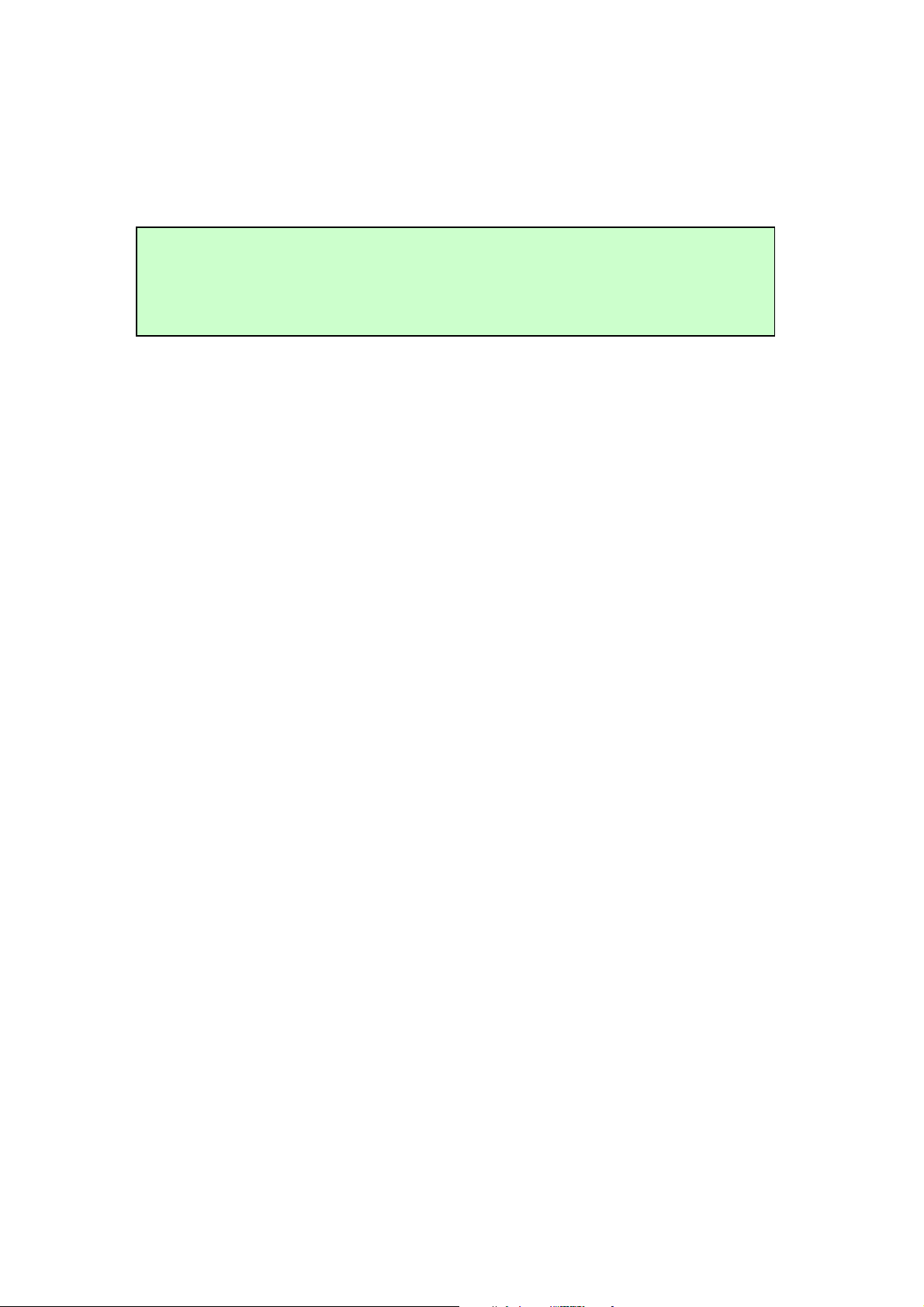
make clean
make ZD1211REV_B=1 (0 for ZD1211, 1 for ZD1211B)
make ZD1211REV_B=1 install (0 for ZD1211, 1 for ZD1211B)
to install the driver.
2.4 Build the debugging tool
There are two debugging tools in this package, “apdbg” and “menudbg”. Run “make
debug” to compile them both. If you don’t have the ncurse library, you may get some
error messages while compiling menudbg. You can ignore it and get apdbg only.
3
Page 4
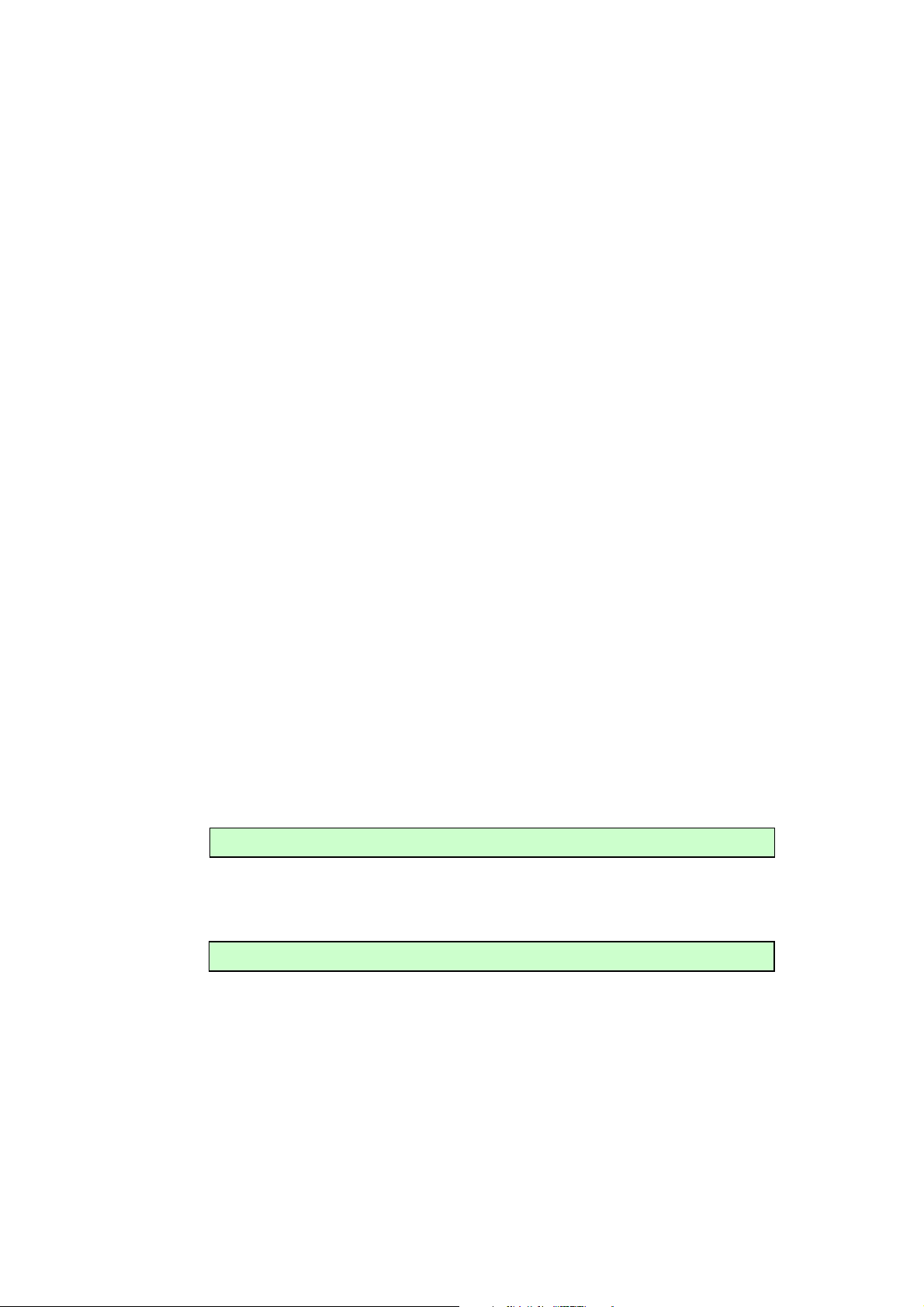
3. Getting Start
iwconfig ethX <mode>
iwconfig ethX essid <ESSID>
3.1 Load the driver
Generally, the driver is automatically loaded when ZEW2503 inserts. If not,
one can use the modprobe – zd1211b to load our driver. In order to check whether our
driver is loaded successfully, one can use the “lsmod” for this check. If our driver is
loaded successfully, the following messages should be seen
...
zd1211 183576 0 (unused)
...
Please note that the 183576 may not be the same as that in your system.
3.2 Open the network interface
In our driver, we will stop all the commands until the network interface assigned to us is
opened. You can open the network interface by the following command
]$ ifconfig ethX up
or
]$ ifconfig ethX <IP address>
3.3 Configure the Wireless settings
In our driver, we support the wireless extension commands to control our driver.
PARAMETERS:
essid :
Set the ESSID (or Network Name - in some products it may also called Domain
ID). The ESSID is used to identify cells which are part of the same virtual
network.
Examples:
mode:
channel:
4
Set the operation mode of our device.
Examples:
mode:
Managed (Infrastructure Station mode)
Ah-hoc (Ad hoc mode)
Master (Access Point mode)
Set the channel in the device.
Page 5
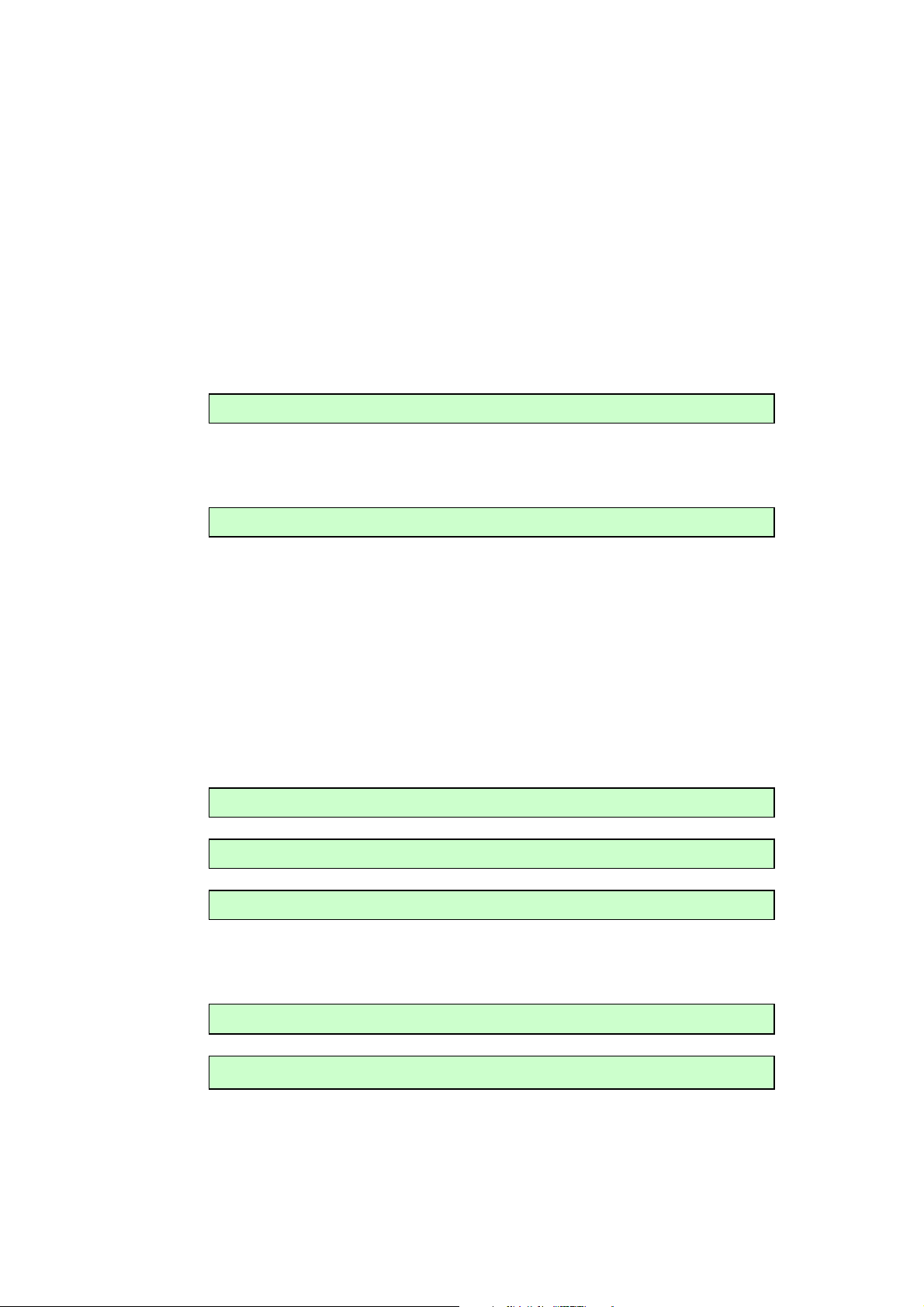
Example:
iwconfig ethX power on
#
Turn on power saving mode
iwconfig wlan0 key off
iwco
nfig ethX key [1] open
iwconfig ethX key 0123
-
4567
-
89 [1]
iwconfig ethX frag 512
iwconfig ethX rts 250
iwconfig ethX channel <channel>
The channel can vary from 1 to 14. One should note that, the set channel
command will NOT work under the Managed (infrastructure mode). Because
in the in this mode, the channel should change to channel of the AP we want to
associate.
rts[_threshold]:
Set the RTS Threshold.
Example:
frag[_threshold]:
Set the Fragmentation Threshold.
Example:
key/enc[ryption]:
Used to manipulate encryption or scrambling keys and encryption mode. To set
the current encryption key, just enter the key in hex digits as
XXXX-XXXX-XXXX-XXXX or XXXXXXXX. To set a key other than the current
key, append [index] to the key itself. You can also enter the key as an ASCII
string by using the s: prefix. To change which key is the current active key, just
enter [index] (without entering any key value). off and on disable and reenable
encryption, open set the system in open mode (accept non-encrypted packets)
and restricted discard non-encrypted packets.
Examples :
power:
Used to manipulate the power management scheme mode.
Examples:
iwconfig ethX power off #Turn off power saving mode
5
Page 6

3.4 Private commands
iwpriv ethX set_preamble <Preamble Type>
iwpriv ethX set_auth <Auth Type>
Except for commands support for wireless extension, we also define some commands for
us to set parameters to our driver. One can use the “iwpriv” for this purpose.
3.4.1 Set authentication type
One can set the authentication to our driver by the following command:
0: Open System
1: Shared Key
Be aware that shared key authentication requires a WEP key.
3.4.2 Set preamble type
One can set the preamble type to our driver by the following command:
0: Long preamble
1: Short preamble
3.4.3 Get preamble type
One can get the preamble type of our driver by the following command:
iwpriv ethX get_preamble
3.4.4 Set MAC mode
Because ZEW2503 is a+b+g solution, we support the PURE_A, PURE B, PURE G and
Mixed mode in our driver. One can use the following command to change the MAC
mode in our driver.
iwpriv ethX set_mac_mode <MAC mode>
1: Mixed Mode
2: Pure G Mode
3: Pure B Mode
4: Pure A Mode
3.4.5 Get MAC mode
One can get the MAC mode of our driver by the following command
iwpriv ethX get_mac_mode
3.4.6 Connect to the given Access Point
One can associate with the given Access Point with a given Cell Number by the
following command.
iwpriv ethX connect <Cell Number>
6
Page 7

The Cell Number is got from the site survey operation by the doing “iwlist” command.
We recommend that user uses the following scenario under the Managed
(Infrastructure) or Adhoc mode. One can first do the site survey command by the
following command:
iwlist ethX scanning
Then, associate with the AP with the Cell number got from the iwlist command.
iwpriv ethX connect <Cell Number>
3.4.7 Dynamical Region Setting(For 802.11b/g only)
From ver 1.5, you can dynamically change the region settings. With different regions, the
allowed channels are different. The private commands to get/set region information
includes :
1. get_Region : To get the current region setting
iwpriv ethX connect <Cell Number>
2. set_Region : To set the region
iwpriv ethX connect <Cell Number>
Region
ID
1 USA 1-11 USA,Canada,Argentina,Brazil,Ukraine,China,HongKong
2 Taiwan/Eu
3 France 10-13 France, Singapore
4 Japan 1-14 Japan
5 Israel 3-9 Israel
6 Mexico 10-11 Mexico
Region
String
rope
Chan
nel
1-13 Taiwan, Europe, Spain, Austria, Belgium, Switzerland,
The table of region id and region string
Countries
,Korea,NewZealand
Australia
3.4.8 Activate MIC Fail Counter Measure Feature
The feature will disable the network connection for one minutes when you get two MIC
fail frame in one minute. The feature is initially disabled. You can activate the feature by
using the apdbg tool.
apdbg ethX s_mic_cnt 0 1
7
Page 8

Or inactivate it.
ONBOOT='y
es'
apdbg ethX s_mic_cnt 0 0
Or get its current state
apdbg ethX g_mic_cnt 0 0
3.5 Set up IP address
If you use the RedHat distribution Linux, you can edit the
/etc/sysconfig/network-scripts/ifcfg-ethX or edit the /etc/network/interfaces under the
Debian to set up the IP address on booting process. Or one can use the netconfig
command for ip address setting.
We provide two types setting in the following examples. One is to assign a fix IP address,
netmask, and default gateway. Another is to get IP configuration from a DHCP server.
3.5.1 Fixed Setting
# This is an example of fixed IP setting
DEVICE=’eth0'
IPADDR='192.168.2.98'
NETMASK='255.255.255.0'
NETWORK='192.168.2.0'
BROADCAST='192.168.2.255'
ONBOOT='yes'
GATEWAY='192.168.2.254'
3.5.2 Get IP setting from DHCP
# This is an example of getting ip from DHCP server.
DEVICE=’eth0’
BOOTPROTO=’dhcp’
3.5.3 Setting Access Point
3.5.3.1 The typical setting procedure:
8
Page 9

iwconfig ethx mode master // Set to AP mode
iwconfig ethx essid ssid // Set ssid
iwpriv ethx set_mac_mode mac_mode //Ref section 3.4.4 Set MAC mode
iwconfig ethx channel channel# // Available channel # is1,2,3,4..etc
3.6 Working with Linux WPA supplicant
Note: I do the following procedure in Fedora Core2, for other distribution package, you
may need install additional libraries(ex. openssl) required to build the wpa supplicant..
3.6.1 Setup the Linux wpa supplicant
- Copy wpa_supplicant.tar.gz file into a subdirectory on Linux system(e.g:/root).
- Unzip it by using command:
tar zxvf wpa_supplicant.tar.gz
Then, a subdirectory of wpa_supplicant/ will be created under the current
directory.
- Enter subdirectory wpa_supplicant/
- Delete the original .config file by:
rm –f .config
- Edit Makefile, make sure the following statements in mkconfig: section:
echo CONFIG_IEEE8021X_EAPOL=y >> .config
echo CONFIG_EAP_MD5=y >> .config
echo CONFIG_MSCHAPV2=y >> .config
echo CONFIG_EAP_PEAP=y >> .config
echo CONFIG_EAP_TLS=y >> .config
echo CONFIG_DRIVER_WEXT=y >> .config
echo CONFIG_WIRELESS_EXTENSION=y >> .config
echo CONFIG_DRIVER_ZYDAS=y >> .config
- Create the new .config file by:
make mkconfig
- Now, we can build the Linux wpa supplicant by entering following command:
make
After make process completed, A executable file wpa_supplicant created.
- To create a WPA PSK connection, please modify the configuration file (For detailed
9
Page 10

description , you can refer to the original sample configuration file:
wpa_supplicant.conf) wpa_supplicant_psk.conf to meet wpa-psk test condition.
Sample settings for wpa-psk:
network={
ssid="wrt55ag"
proto=WPA
key_mgmt=WPA-PSK
pairwise=CCMP TKIP
group=CCMP TKIP WEP104 WEP40
psk="12345678"
priority=2
}
Similarily, for wpa eap-tls and wpa peap, its sample setting block:
For WPA EAP-TLS
network={
ssid="wrt55ag"
proto=WPA
key_mgmt=WPA-EAP
pairwise=CCMP TKIP
group=CCMP TKIP WEP104 WEP40
eap=TLS
identity="Administrator@zydas.com.tw"
ca_cert="/etc/cert/fluffy.pem"
client_cert="/etc/cert/id.pem"
private_key="/etc/cert/id_key.pem"
private_key_passwd="password"
priority=2
}
For NonWPA 802.1X network, just change key_mgmt field from WPA-EAP to
IEEE8021X.
Note1:
The fluffy.pem is created by:
10
Page 11

openssl pkcs12 -in fluffy.pfx -passin pass:password -out fluffy.pem -cacerts -nokeys
-nocerts
The id_key.pem is created by
> openssl pkcs12 -in fluffy.pfx -passin pass:password -passout pass:password -out id_key.pem
The id.pem is created by
> openssl pkcs12 -in fluffy.pfx -passin pass:password -out id.pem –nokeys
Note2:
You can run openssl utility (Included in openssl.zip) in Microsoft Windows OS.
Note3:
The detailed description, please refer to CertConvReadme.txt. (Located in
lnx_wpa_supplicant.tar.gz)
For WPA PEAP
network={
ssid="example"
key_mgmt=WPA-EAP
eap=PEAP
identity="jhsieh"
password="jhsieh"
ca_cert="/etc/cert/fluffy.pem"
phase1="peaplabel=0"
phase2="auth=MSCHAPV2"
priority=10
}
- After modifying, use the following command to setup WPA connection.
If ZEW2503 is not open yet, please open it firstly by command:
ifconfig eth1 up <IP address of the network interface>
After network interface is opened, enter the command to build wpa psk
connection:
./wpa_supplicant -ieth1 -c wpa_supplicant_psk.conf -d -D zydas
To build wpa eap-tls
./wpa_supplicant -ieth1 -c wpa_supplicant_tls.conf -d -D zydas
11
Page 12

To build wpa peap:
./wpa_supplicant -ieth1 -c wpa_supplicant_peap.conf -d -D zydas
note:
@-i: interface name: eth1
@-c: Configuration file: wpa_supplicant_psk.conf
@-D: The name of network interface.
You will see the following message if wpa-psk connection is built successfully.
...
WPA: Sending EAPOL-Key 2/2 ---> The Group handshake is about to finish.
...
EAPOL: SUPP_PAE entering state SUCCESS
EAP: EAP entering state SUCCESS
EAPOL: SUPP_PAE entering state AUTHENTICATED
EAPOL: SUPP_BE entering state IDLE
Note of wpa supplicant operation issue:
The WPA supplicant should be keep running during connection. If you press
Ctrl-C to stop the wpa supplicant, it will also close the network interface card
by "zd1205_close" call back routine. So you have to issue ifconfig ethx up again
before using the network interface card.
3.7 Customization of VID/PID Table
Someone may want to drive any NIC with ZD1211 chipset. But, if its VID/PID isn’t
listed in the driver, the linux kernel won’t load the zd1211 driver to serve the device. You
can add the device’s VID/PID to the driver source. Then, the kernel will load driver next
time you plug the USB dongle.
In the source file, src/zdusb.c, A static structure, zd1211_ids, stores the VID/PID list of
supported products. You can add your dongle’s VID/PID here. Then, remake, install the
driver and plug the dongle. You will see it works now.
3.8 Special Mode for Embedded Station Chariot Test
In an embedded system, mostly, there is no NetIQ chariot endpoint, for WiFi testing,
to test performance. With this mode, we can bridge the Ethernet and WLAN. The PC
behind the Ethernet runs endpoint and testing data go through the station’s wireless
interface to measure the performance.
The mechanism is to specify the MAC address for association with AP. Generally,
we associate with AP using the station’s MAC address. If we bridge the wired and
wireless interfaces, data from wired interface will be dropped by AP. Because PC’s MAC
address is filled in source address of data frames. AP drops the frames because the source
address is not in associated stations list. If we can use AP’s address for association, we
12
Page 13

can run chariot on PC to test station wireless interface performance. This is just like what
we do in AP mode.
Someone may say that "Can’t I just set station’s MAC as PC’s via ifconfig ethX hw
ether". Yes, perhaps, you can. But most bridge will drop the data when the source address
is identical to its interfaces’ . Therefore, we must let the address for association and
address of Station different.
The command to specify association address is very simple :
ifconfig ethX down
ifconfig ethX hw ether 01XXXXXXXXXX ;
ifconfig ethX up
You must set the first byte = 01 to indicate this is for association address assignment
only. The remainder XXXXXXXXXX is byte1-byte5 of PC’s MAC address. Now,
you can set up a bridge and add both wired and wireless interface. Then, you can try
to ping to test the connectivity.
13
Page 14

4. ZyDAS Turbo Mode
This chapter describes how to enhance the performance by enabling the ZyDAS
turbo mode. Turbo mode is a composition of Burst Mode and Large Packet Mode.
You may known that the so-call “Turbo Mode” always has compatibility problems.
In order to achieve the highest performance, you need to use ZyDAS’s product in both
AP and Station. The Turbo mode is available on ZEW2503/Zydas ZD1212B with Linux
driver only in this moment.
You could enable the both to achieve maximal performance.
4.1 Enable Burst Mode
To enable burst mode, you need to issue the following commands.
iwpriv ethX lp_mode 4
To disable burst mode :
iwpriv ethX lp_mode 5
In Infrastructure mode, You need to re-associate with the AP to update your
Turbo Mode status .
4.2 Large Packet mode
In Large Packet mode, small frames are merged into a large one. It can save
inter-frame spacing time to raise the performance. The command to activate large packet
mode is :
To Enable:
iwconfig ethX rts off
iwpriv ethX lp_mode 1
To Disable:
iwpriv ethX lp_mode 0
The “enable” means to send with large packet enabling. The receiving capability is
always on. For AP mode with lp_mode = 1, it sends large packet to a station only when
the last frame from that station is a large packet. Therefore, AP can accept station capable
14
Page 15

of large packet or not. In Station mode, You need to re-associate with the AP to update
your Turbo Mode status.
You need to remind something in mind. Large packet needs to merge two frames
into one. In other words, when there is only one frame in queue, it could take some time
to wait another one. If the next one comes too late or not come, it will be sent by a expire
checking timer. It could result in lower performance than normal mode. Our experience
shows two traffic flows achieve best performance. Fragmentation isn’t allowed when
Large Packet is on.
15
Page 16

5. Conclusion
This document doesn’t explain how to setup the wireless LAN environment in detail. One
may get some problems when setting up the wireless LAN environment. If you have any
question about how to set up the environment, you can send an e-mail to us or find the
solution on the network.
16
