Page 1

Page 2
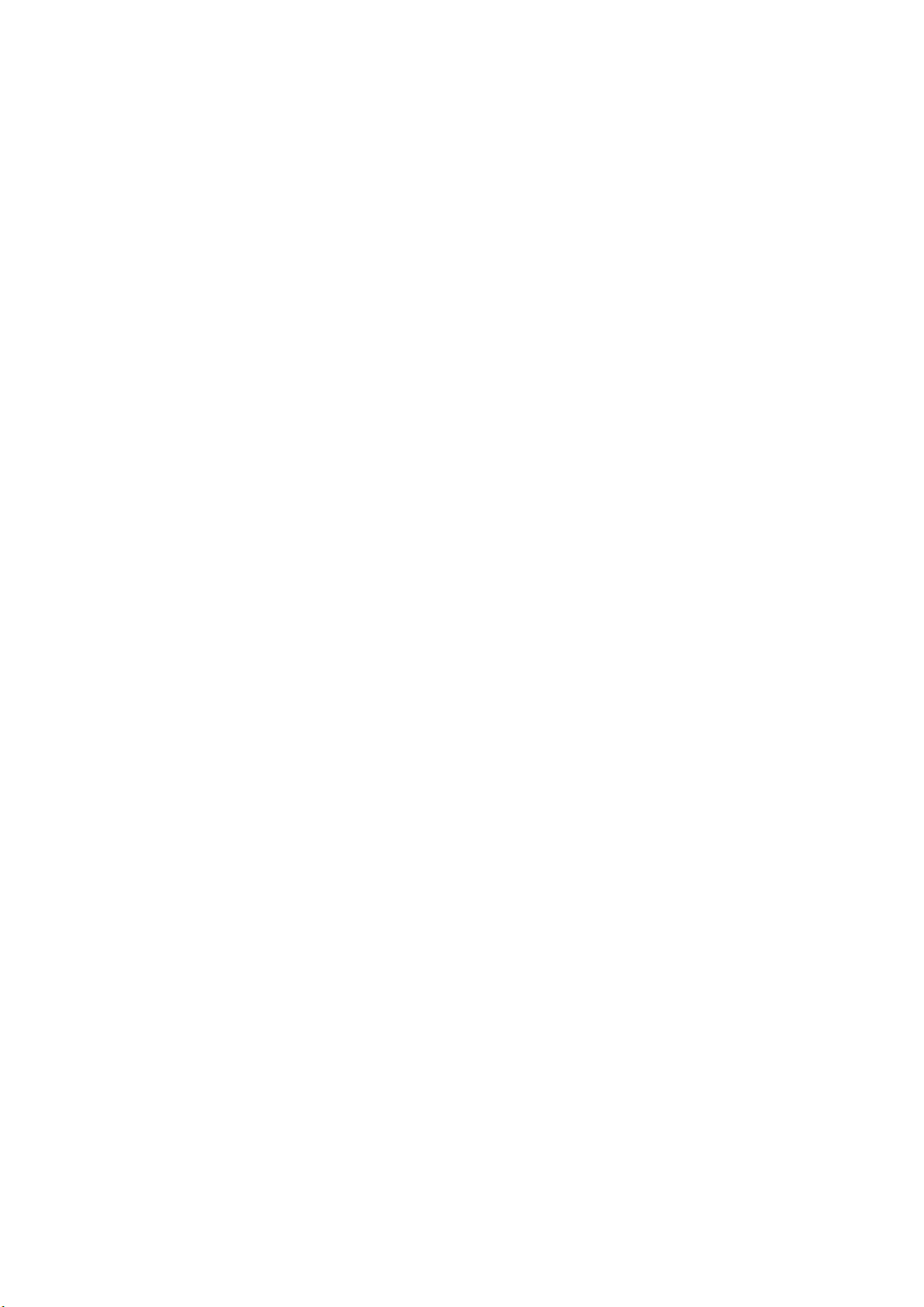
Table of Contents
Chapter 1. Introduction................................................................2
1.1 System requirement................................................................2
1.2 Package Contents……...............................................................2
Chapter 2. Install Your ZEW1603..................................................3
2.1 Software Installation….............................................................3
2.2 Hardware Installation…….........................................................5
Chapter 3. Configuration ……………...............................................7
3.1 Profile …………………...................................................................7
3.2 Link Status………......................................................................8
3.3 Site Survey……........................................................................9
3.3.1 ADD/EDIT Profile……………………............................................10
3.4 Statistics..............................................................................13
3.5 Advanced……………………...........................................................14
Chapter 4. Zero configuration.....................................................15
Chapter 5. SOFT AP.....................................................................19
5.1 Start Soft AP………………...........................................................19
5.2 Configuration …………..............................................................20
5.3 Access Control......................................................................20
5.4 MAC Table............................................................................21
5.5 Switch to Working Station mode..............................................21
Chapter 6. Specifications............................................................22
Chapter 7. Troubleshooting.........................................................23
1
Page 3

Chapter 1. Introduction
1.1 System requirement
A desktop PC with an available 32-bit PCI slot
At least a 300MHz processor and 32MB of memory
Windows 2000, XP, Vista 32-bit,
A CD-ROM Drive
1.2 Package Contents
One ZEW1603
One Wireless Antenna
One Installation CD w/ User Manual
One Quick Installation Guide
Contact your local authorized reseller or the store purchased from for any
items damaged and/or missing.
Linux, MAC OSX
2
Page 4
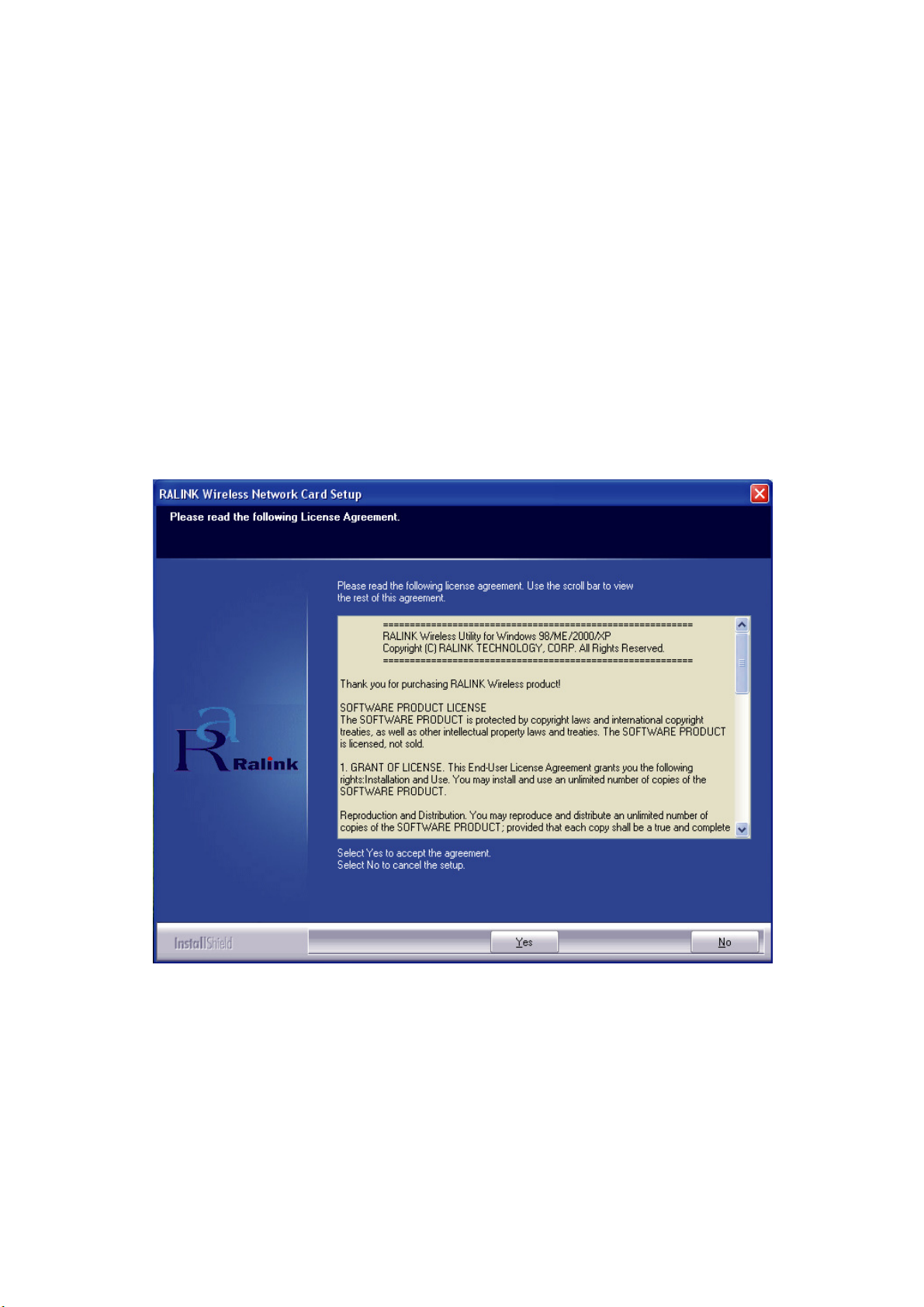
Chapter 2. Install Your ZEW1603
2.1 Software Installation
NOTE:
1. Power-ON computer, Insert Installation CD to your CD-ROM drive.
2. Click
Snap-shot screens of the following installation procedure are based on Windows
XP. For other windows operating systems, same procedure but different screen.
Browse CD and double-click
setup.exe
in ZEW1603 folder to execute
it. The wizard will run and install all necessary files to your computer
automatically.
Yes
to accept the Agreement. Or click No to cancel the
installation
.
Figure 2-1
3. (Only for Win XP) Select
Zero Configuration Tool
Ralink Configuration Tool
then click
Next
.
or
Microsoft
a. If you select
Chapter 3 – Configuration
b. If you select
to
Chapter 4 – Zero Configuration
3
Ralink Configuration Tool,
please go to
for details.
Microsoft Zero Configuration Tool
for details.
, please go
Page 5
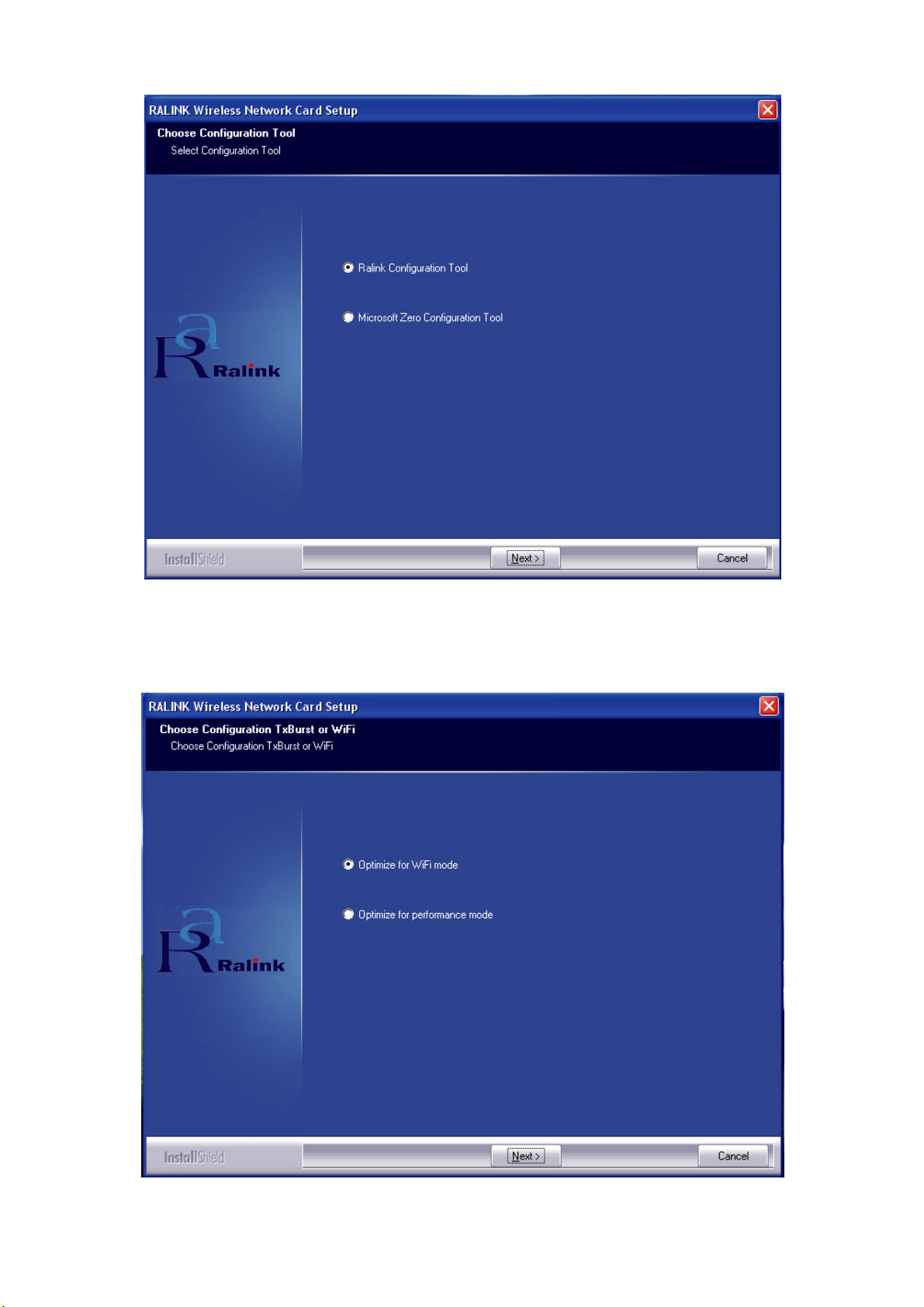
4. Select
mode
Figure 2-2
Optimize for WiFi mode or Optimize for performance
then click
Next
.
Figure 2-3
4
Page 6
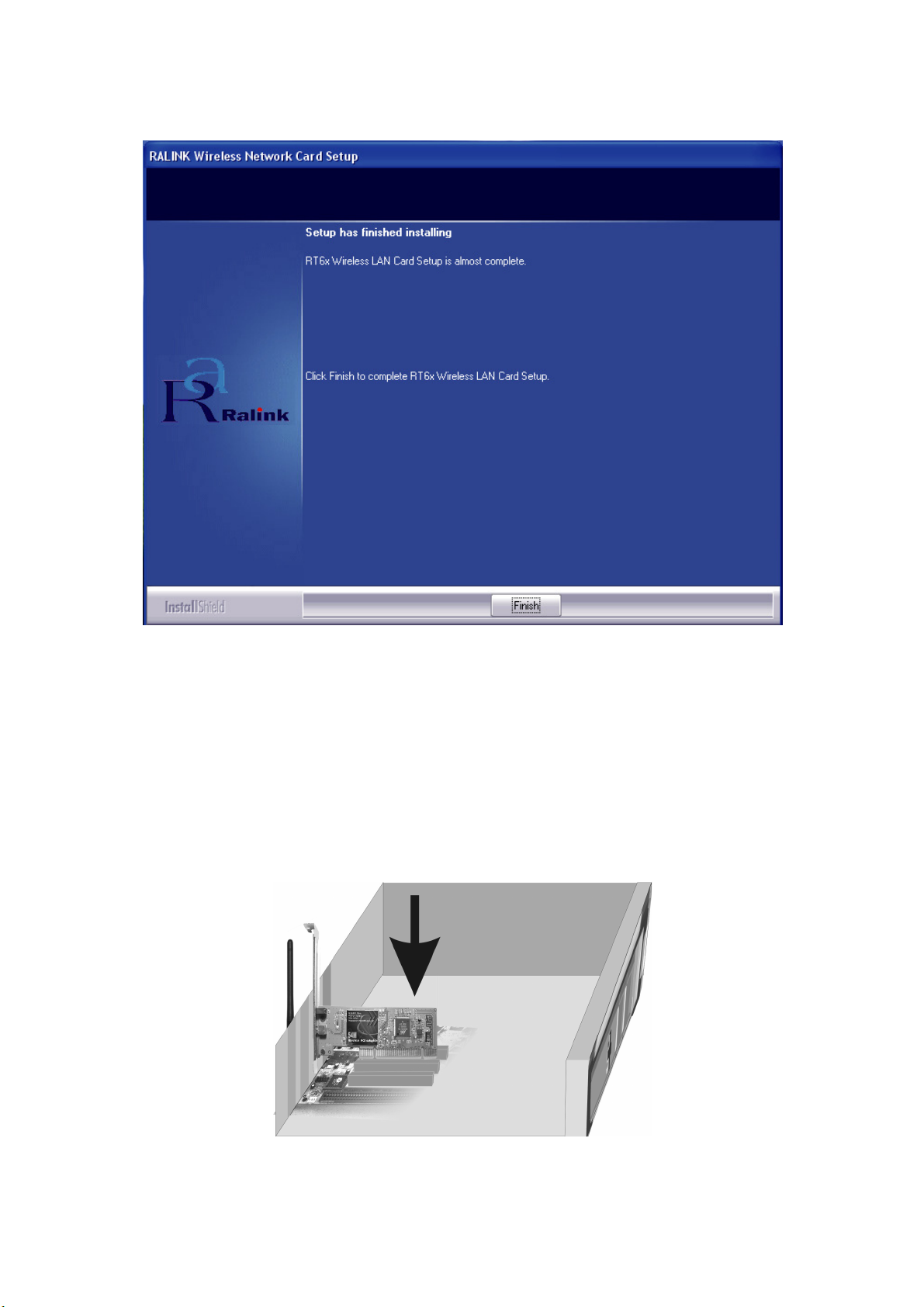
5. Click Finish to complete the software installation.
Figure 2-4
2.2 Hardware Installation
1. Power-OFF your desktop PC. Open your PC case and locate an
available PCI Slot.
2. Insert your ZEW1603 into the PCI slot.
3. Attach the external antenna to the ZEW1603’s SMA plug.
4. Power-ON your desktop PC.
Figure 2-5
5
Page 7
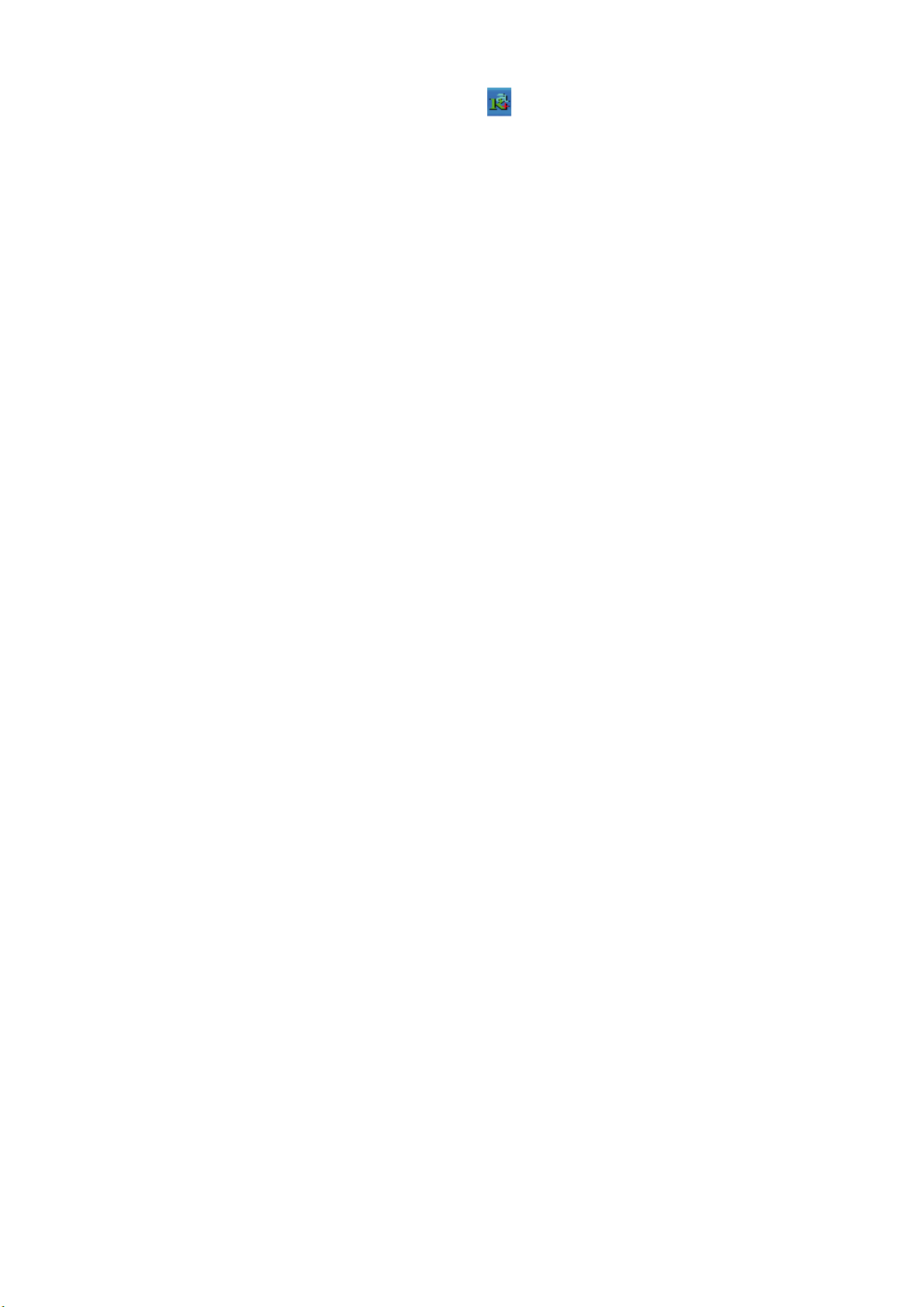
After Installing ZEW1603, the tray icon will appear in your system tray
at the bottom of the screen.
You have now completed the software and hardware installation for
ZEW1603. Your ZEW1603 is now ready to use.
6
Page 8
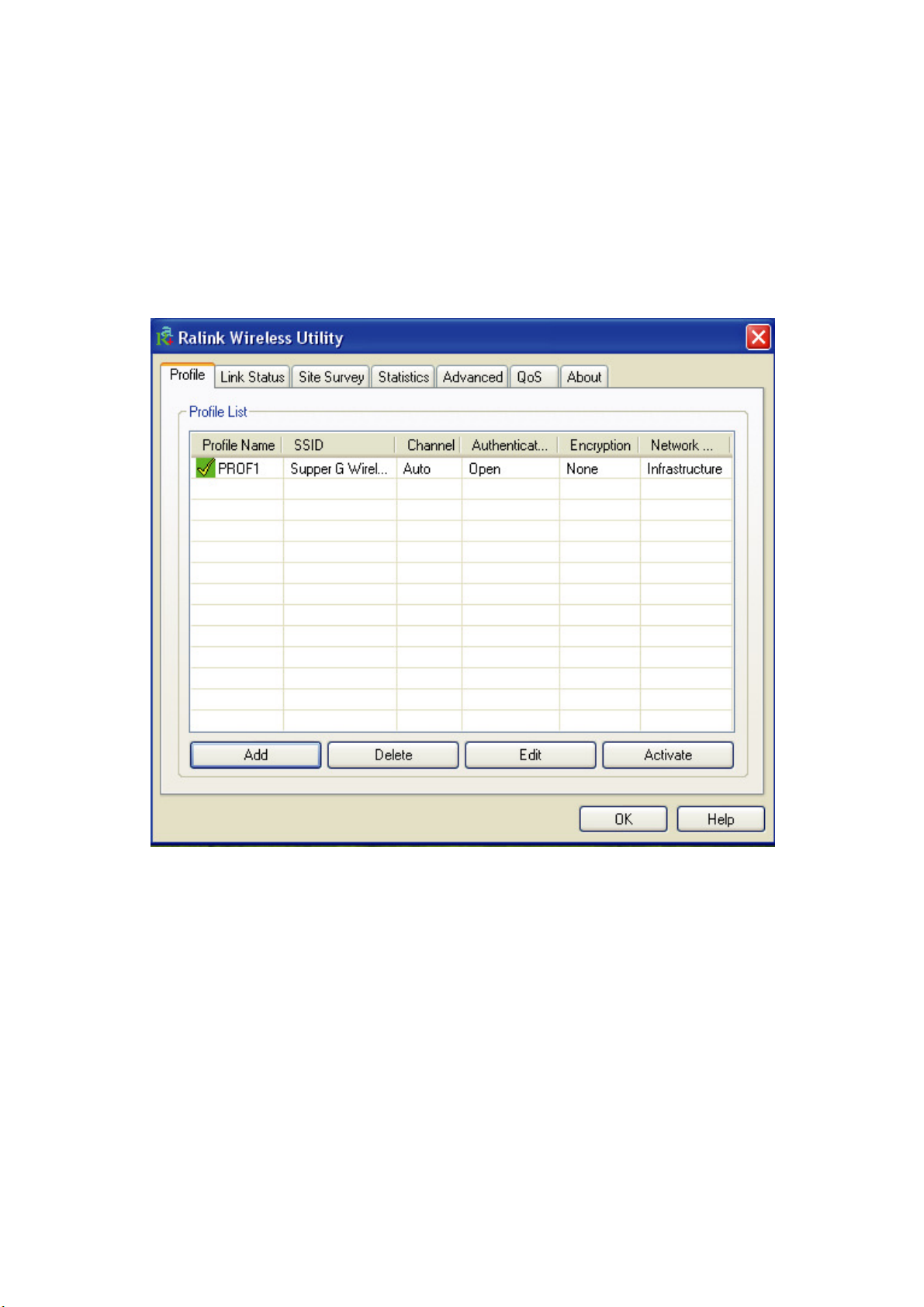
Chapter 3. Configuration
3.1 Profile
Profile can keep your favorite wireless setting among your home, office,
and other public hotspot. You may save multiple profiles and activate the
one at your preference.
Figure 3-1
1. Definitions:
a. Profile Name:
1, 2, 3,)
b. SSID:
Identifier
c. Channel:
d. Authentication:
WPA and WPA2
e. Encryption:
f. Network Type:
2. Add:
3. Delete:
3. Edit:
4. Activate:
7
to create a new profile
to edit/modify/change parameter of an existing profile
The public name of a wireless network, Service Set
Channel of the connected wireless network
to delete an existing profile
to make an existing profile become active and to connect
Name of the profile, preset to PROF* (* indicate
Open, Shared, (Leap), WPA-PSK, WPA2-PSK,
WEP, TKIP, AES, and None
Infrastructure and/or Ad-Hoc
Page 9
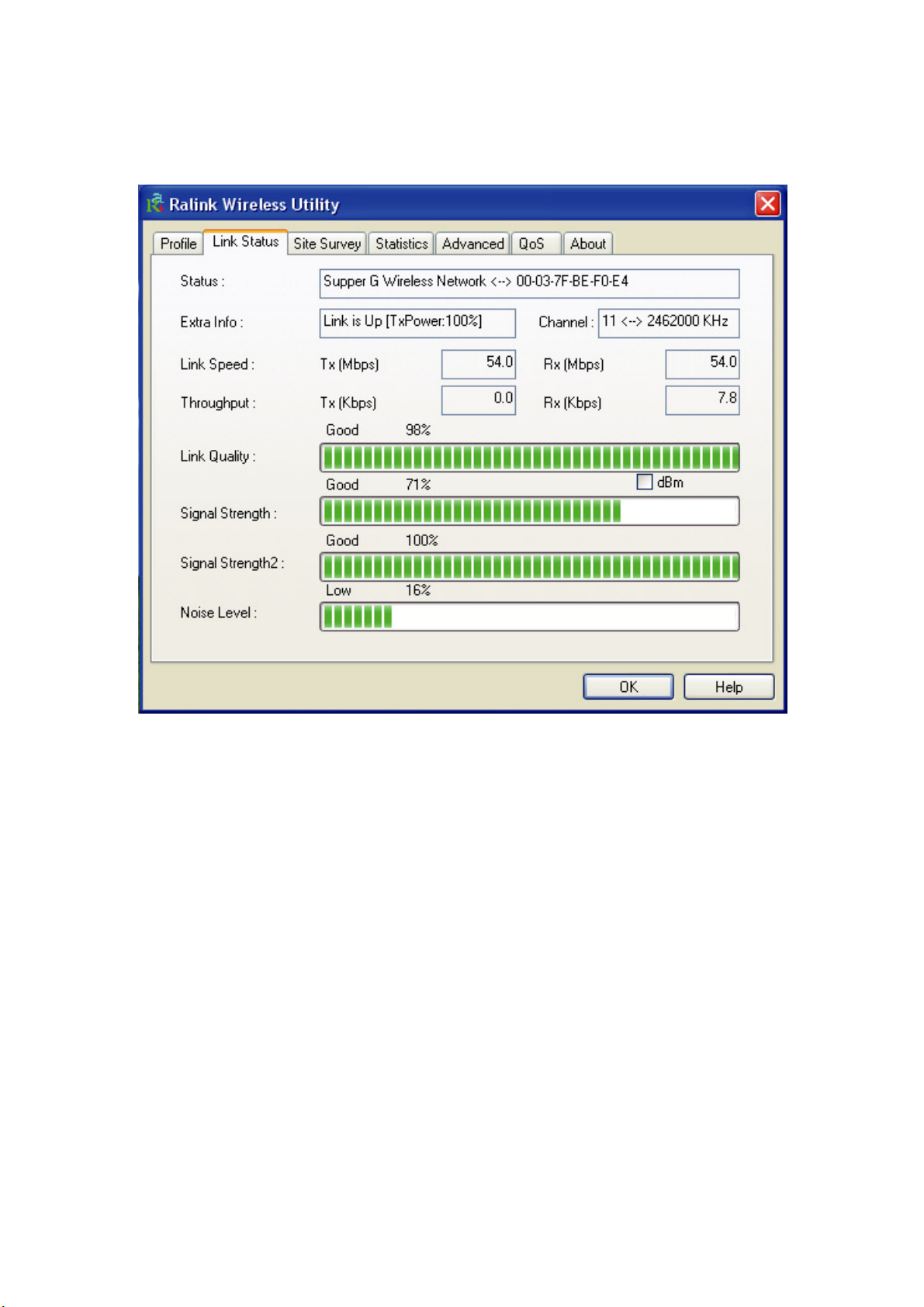
3.2 Link Status
Link status page shows detail information about the current connection.
Figure 3-2
1. Status:
Shows the current connected SSID / BSSID. You will see
“Disconnected” if it has no connection.
2. Extra Info:
3. Channel:
4. Link Quality:
Shows link status and its transmit power
Shows the current connected channel
Based on signal strength and TX/RX packet error rate
(%)
5. Signal Strength:
6. Noise Level:
Shows in percentage (%) or dBm
Shows noise and signal strength ratio (%)
7. Transmit:
a. Link Speed:
b. Throughput:
Shows current transmitting rate (Mbps)
Shows current transmitting throughput (Kbps)
8. Receive:
a. Link Speed:
b. Throughput:
Shows current receiving rate (Mbps)
Shows current receiving throughput (Kbps)
8
Page 10

3.3 Site Survey
Under Site Survey tab, you will know information of all surrounding
wireless networks from the last scan. Click Rescan to update and refresh.
Or Select a SSID to add to your profile.
Figure 3-3
Indicates your current connected network.
9
Page 11

3.3.1
ADD/EDIT Profile
a. Configuration
Figure 3-4
Create a Profile Name and choose SSID from the drop-down menu for all
available wireless networks.
1. Power Save Mode:
CAM (Constantly Awake Mode):
long as the computer is connected to a power outlet.
PSM (Power Saving Mode):
computer is hibernate.
2. Network Type:
Infrastructure:
Ad-hoc:
3. TX Power:
Amount of transmit power used by the radio transceiver to send out
signal. User can choose different value in the drop down menu
4. Preamble:
Only available under Ad-hoc mode. Value can be chose from Auto,
Long, or Short
Peer-to-Peer network, no base station required.
A wireless Router and/or Access Point is required.
ZEW1603 will stay power-ON as
ZEW1603 will hibernate when the
10
Page 12
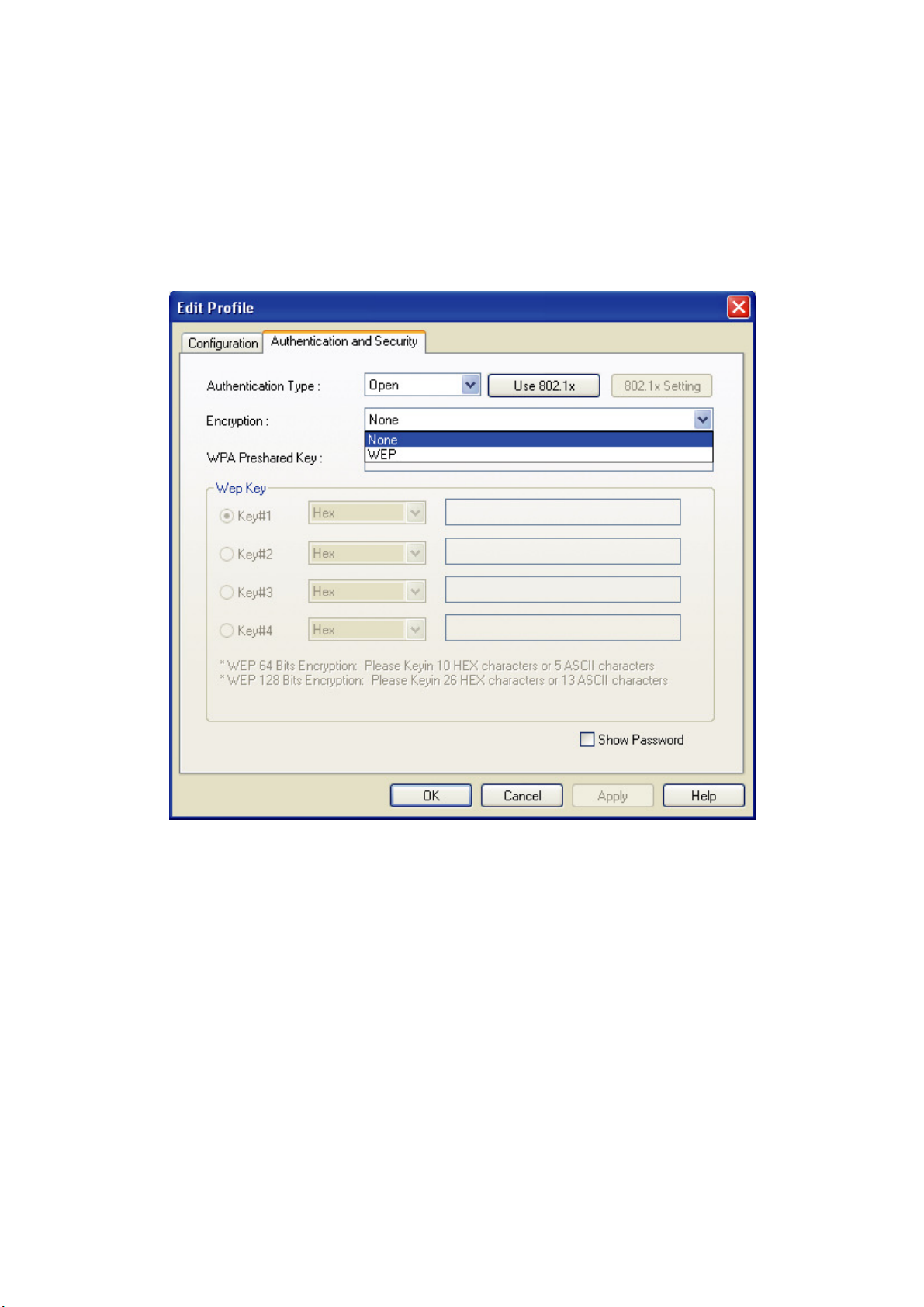
5. Threshold:
Frame size when RTS/CTS handshake performs before attempt to
transmit.
RTS Threshold:
Fragment Threshold:
Default value = 2347
Default value = 2346
b. Authentication and Security:
Figure 3-5
1. Authentication:
Open, Shared, Leap, WPA-PSK, WPA2-PSK, WPA
and WPA2
2.
Encryption:
None
3.
802.1x configuration:
Algorithm used in BSS or IBSS, WEP, TKIP, AES, and
When choosing Authentication - WPA or WPA2, you could
configure 802.1x by clicking 802.1x Setting
When choosing Authentication - Open or Shared-key, you could
also click 802.1x Setting to configure 802.1x.
11
Page 13

Figure 3-6
PEAP(Protected Extensible Authentication Protocol): an
edition of EAP(Extensible Authentication Protocol). EAP assures the
mutual authentication of wireless users and server in the networking
operation center.
TLS/Smart Card: TLS(Transport Layer Security), use to configure
an encryption channel and obtain the authentication of server,
similar to the webpage server authentication by SSL(Secure
Sockets Layer).
This type uses data certificate to check the identity of users and
server.
TTLS: uses certificate to validate the server identity and keep the
similar security properties of TLS at same time. Such as, to mutually
authenticate and dialog the shared secret of WEP key.
Md5 challenge: a single arithmetic using user name and password,
it doesn’t support key management, but need a pre-configure key.
12
Page 14

3.4 Statistics
Statistics page shows the detail counter information based on 802.11 MIB
counters. This page translates MIB counters into an easier format for user
to read.
Figure 3-7
13
Page 15

3.5 Advanced
Figure 3-8
1. Wireless mode:
Select from 802.11B only, 802.11 and B/G mixed
2. B/G Protection:
ERP protection mode of 802.11B/G definitions, select from Auto, On,
and Off
a. Auto:
b. On:
c. Off:
3. TX Rate:
Auto
4. TX Burst:
an AP that has the same technology.
5. Enable TCP Window Size
6. Fast Roaming at:
7. Select Your Country Region Code:
8. Enable CCX(Cisco Compatible eXtensions):
a. LEAP: Turn on CCKM
b. Enable Radio Measurement:
milliseconds
STA will dynamically change as AP announcement
Always send frame with protection
Always send frame without protection.
Manually force the Transmit using selected rate. Default =
Ralink’s proprietary frame burst mode. Suggest using with
Fast to roaming, setup by transmitting power
Eight countries to choose from
channel measures every 0~2000
After finish configuring your ZEW1603, you must click
the changes. Otherwise, no change will be made to ZEW1603.
14
Apply
to confirm
Page 16
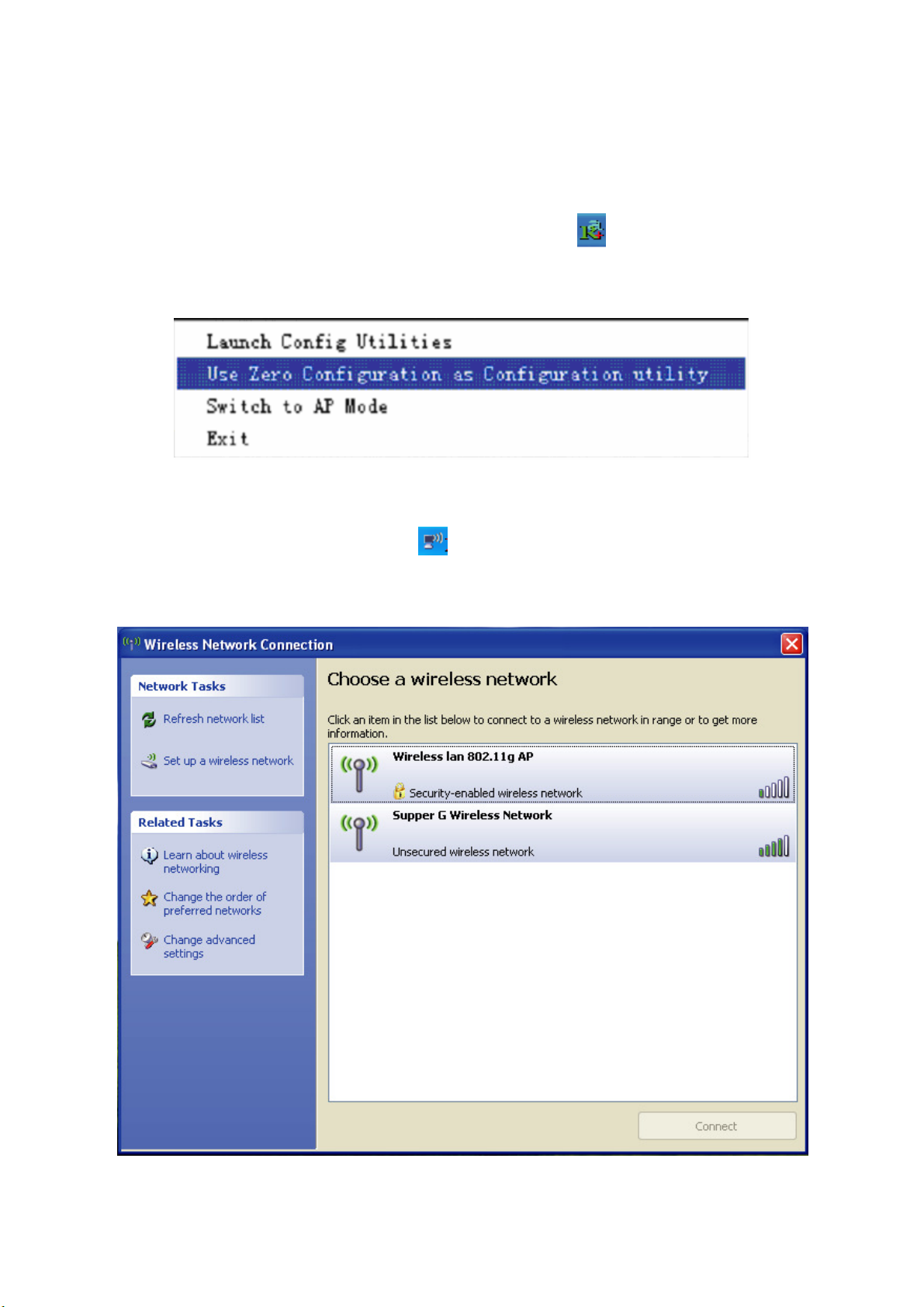
Chapter 4. Zero Configuration
Windows XP has a built-in wireless utility “Wireless Zero Configuration”
(WZC). It is a built in service to configure your wireless clients from
Windows.
1. Start using WZC, r
ight click the tray utility and choose Use
Zero Configuration as configuration Utility,and then Windows
wireless network configuration could be used.
Figure 4-1
2. The windows wireless network connection will appear, double click
the wireless network icon on the system tray to check the
wireless network, choose the network and click Connect to setup
the association.
Figure 4-2
15
Page 17
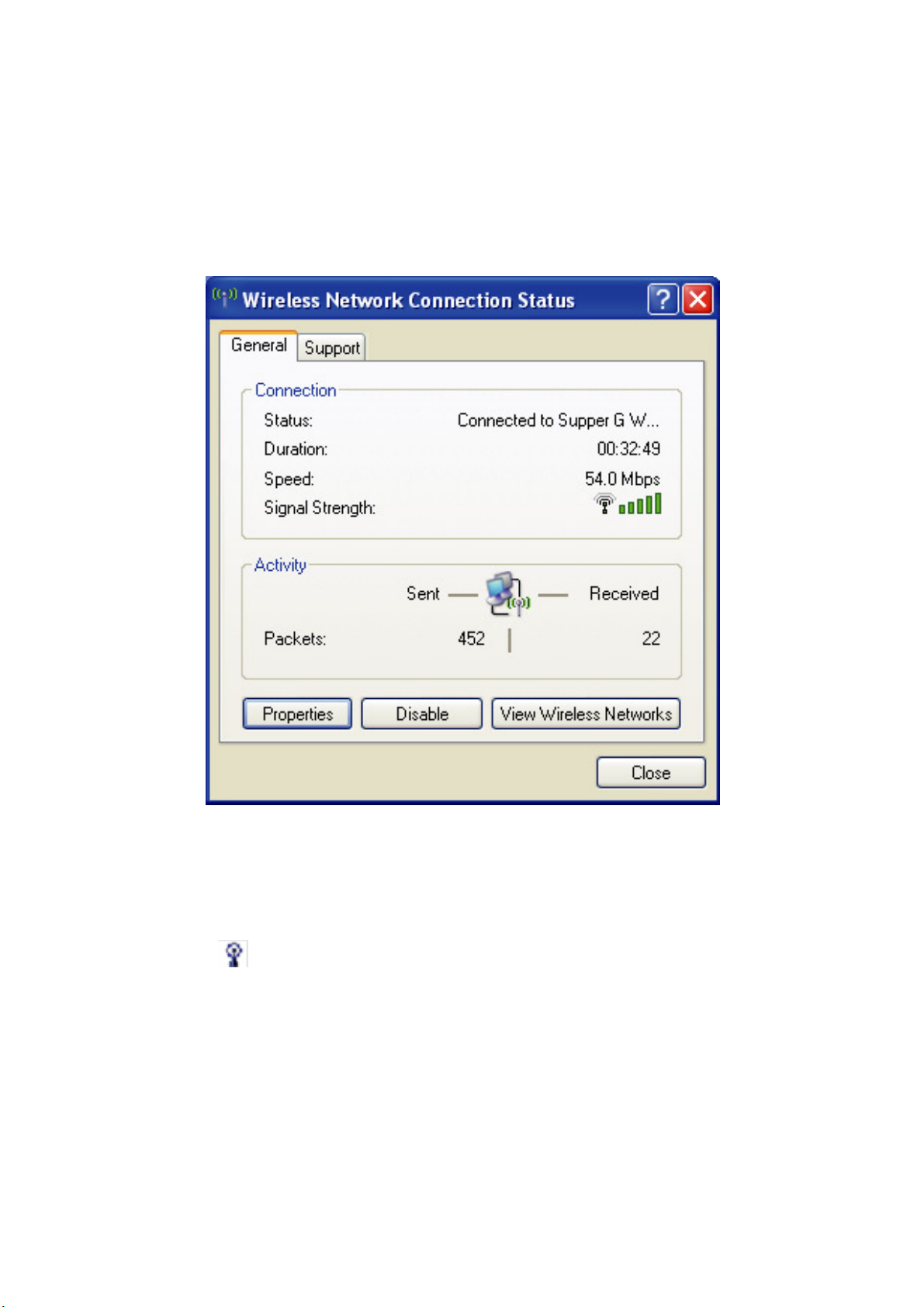
3. If your wireless router has been encrypted, there will be a window
appeared for input the key. Please input the key and click Connect,
then the connection connect.
4. To configure the wireless connect properties, please right click the
wireless icon in the system tray and choose Status to open the
page Wireless Network Connection Status.
Figure 4-3
5. Click Properties button in General page and choose the tab
Wireless Networks to add the SSID of available network by
clicking Add, if there are several available networks, linking priority
could be configured by the button Move up and Move down. The
icon shows the current linked AP. Click Properties to configure
authentication of wireless connection.
16
Page 18

Figure 4-4
Figure 4-5
17
Page 19

6. Advanced page configures firewall and connection sharing.
Figure 4-6
18
Page 20
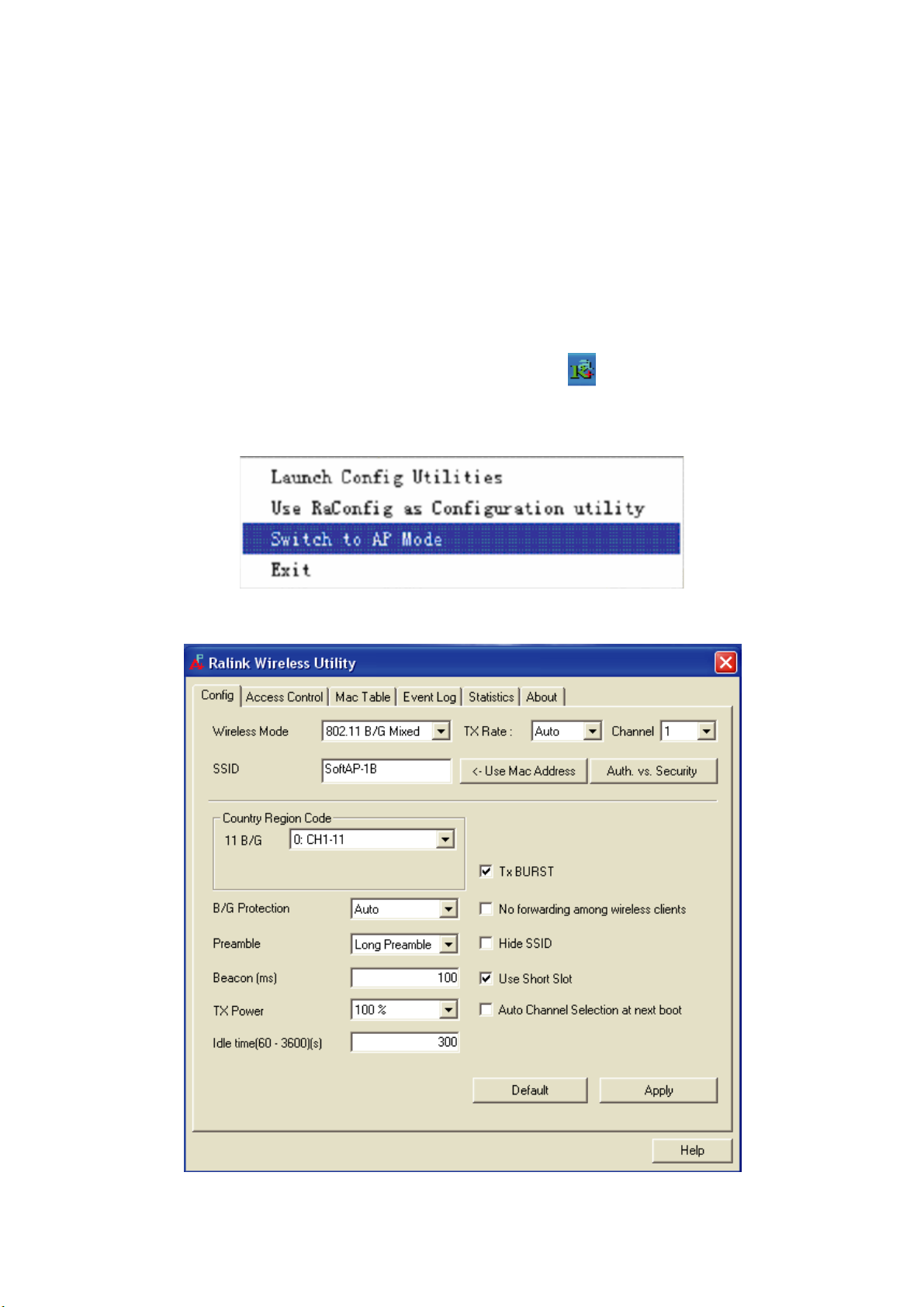
Chapter 5. Soft AP
ZEW1603 has two modes: working station and Soft AP. After start Soft AP,
ZEW1603 will be an AP to accept any wireless device access.
Note: the soft AP mode is available only in Windows XP.
5.1 Start Soft AP
After starting ZEW1603 driver, you will see icon in the system tray.
Right click the icon and choose Switch to AP Mode, the soft AP
configuration Utility window will appear as Figure 5-2.
Figure 5-1
Figure 5-2
19
Page 21

5.2 Configuration
In soft AP configuration Utility page, you can make some basic
configurations, such as wireless network name, mode, channel and
authentication.
Click Auth. vs. Security button to make different security configurations
of wireless communication, and you can choose the authentication type
or encryption type.
5.3 Access Control
Choose Access Control tab to start MAC control. Access control includes
Allow All and Refuse All. After editing the MAC address access list, only
the MAC in the Allow All list could access the Soft AP.
Figure 5-3
20
Page 22
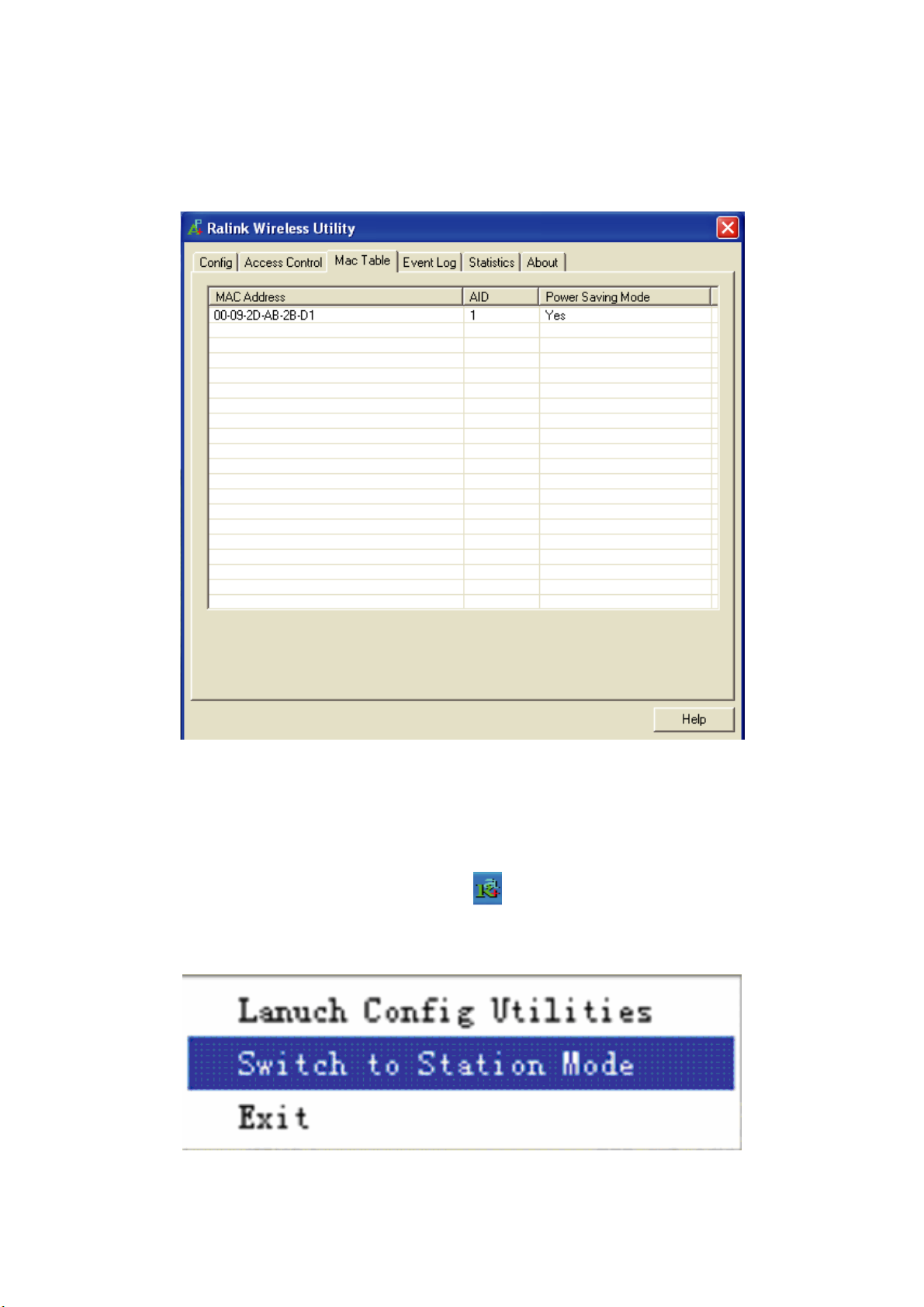
5.4 MAC Table
MAC Table page shows the information of the wireless devices accessed to
this soft AP.
Figure 5-4
5.5 Switch to Working Station mode
In the Soft AP mode, right-click the icon in the system tray and choose
Switch to Station Mode, then ZEW1603 is switching to working station mode
with an interface of working station.
Figure 5-5
21
Page 23

Chapter 6. Specifications
General Features
Standards
Interface
Chipset Ralink
OS
User interface
IEEE 802.11g; IEEE 802.11b
32-bit PCI
Ra2561+Ra2528
Windows 2000/XP/Vista, Linux, MAC OSX
Easy to use user configuration software
indoor up to
300
Transmit distance
meters (standard transmit distance is
limited to the environments)
Support multipoint auto roaming and
roaming
configuration; Support wireless network
environments auto detect.
LED
Antenna type
External Dipole
Link/Active status indicator
RF and baseband Technical Features
Frequency range
2.4~2.4835GHz
100
meters and outdoor up to
Antenna (Detachable)
Radio data rate
Modulation
Spectrum Spread Technology
Transmit
output
power
11b: 11/5.5/2/1Mbps
BPSK, QPSK, CCK and OFDM
(BPSK/QPSK/16-QAM/64-QAM)
DSSS
54Mbps: 16-17dBm
11Mbps: 18-20dBm
Antenna Gain 2 dBi
USA,Canada: 11 channels
11g: 54/48/36/24/18/12/9/6Mbps
Number of Selectable Channels
Europe: 13 channels
Japan: 14 channels
Media Access Protocol
Data security
Environmental and Physical
Operation Temp.
Storage Temp.
CSMA/CA with ACK
WPA/WPA2; 64/128/256-bit WEP; TKIP/AES
0°C - 45°C
-20°C - 70°C
Operation Humidity
10% - 95% RH, Non-condensing
22
Page 24
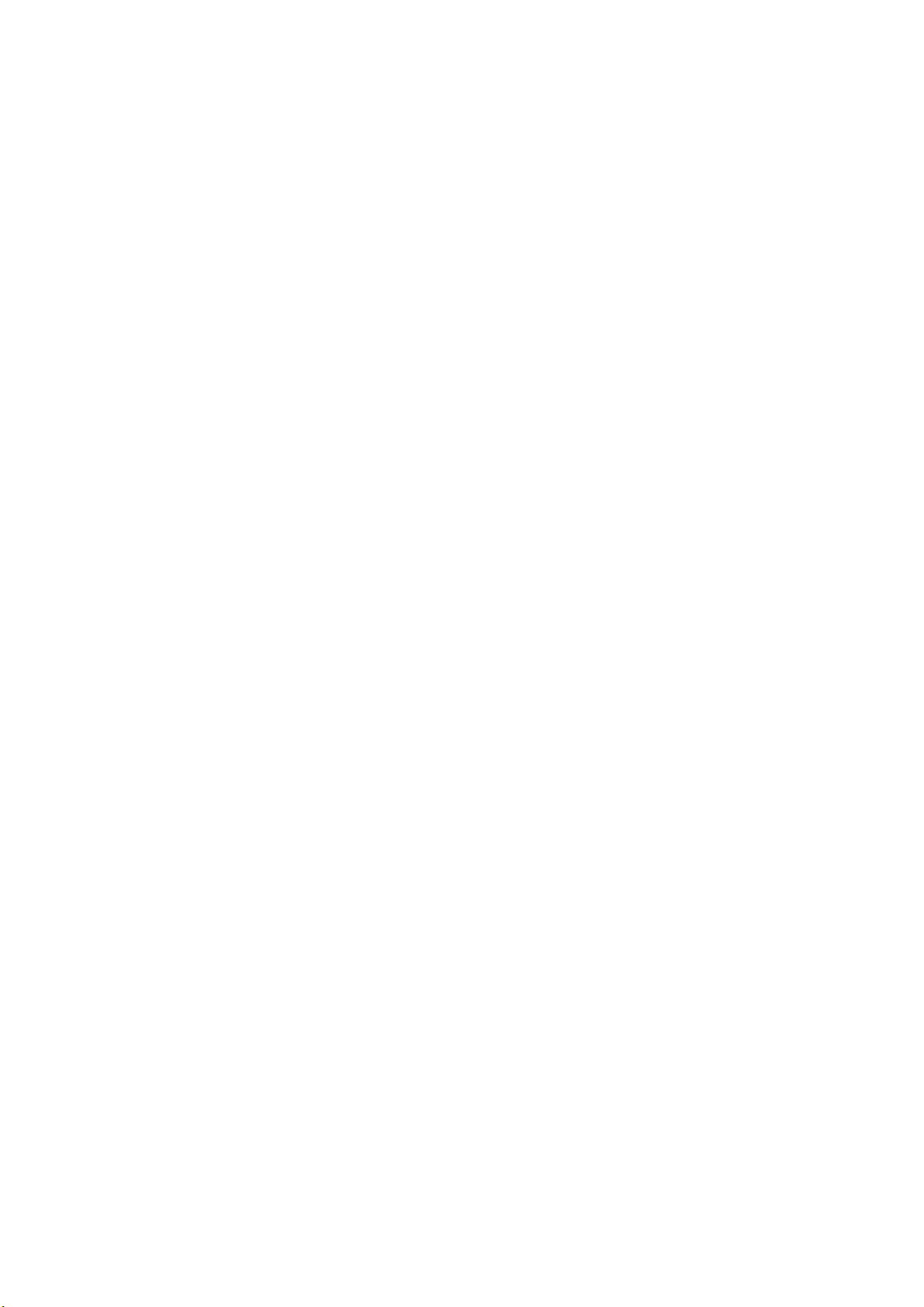
Chapter 7. TroubleShooting
This chapter provides solutions to problems that may occur during the
installation and operation of ZEW1603. Read the descriptions below to solve
your problems.
1. The ZEW1603 does not work properly.
Reinsert ZEW1603 into your PC’s PCI slot.
Right click on My Computer and select Properties. Select the device manager
and click on the Network Adapter. You will find ZEW1603 if it is installed
successfully. If you see the yellow exclamation mark, the resources are
conflicting. You will see the status of ZEW1603. If there is a yellow question
mark, please check the following:
Make sure that your PC has a free IRQ (Interrupt ReQuest, a hardware
interrupt on a PC.)
Make sure that you have inserted the right adapter and installed the proper
driver. If ZEW1603 does not function after attempting the above steps, remove
it and do the following:
Uninstall the driver software from your PC.
Restart your PC and repeat the hardware and software installation as specified
in this User Guide.
2. I cannot communicate with the other computers linked via Ethernet
in the Infrastructure configuration.
Make sure that the PC to which ZEW1603 is associated is powered on.
Make sure that ZEW1603 is configured on the same channel and with the same
security options as with the other computers in the Infrastructure configuration.
3. What should I do when the computer with ZEW1603 installed is
unable to connect to the wireless network and/or the Internet?
Check that the LED indicators for the broadband modem are indicating normal
activity. If not, there may be a problem with the broadband connection.
Check that the LED indicators on the wireless router are functioning properly. If
not, check that the AC power and Ethernet cables are firmly connected.
Check that the IP address, subnet mask, gateway, and DNS settings are
correctly entered for the network.
In Infrastructure mode, make sure the same Service Set Identifier (SSID) is
specified on the settings for the wireless clients and access points.
In Ad-Hoc mode, both wireless clients will need to have the same SSID. Please
note that it might be necessary to set up one client to establish a BSS (Basic
Service Set) and wait briefly before setting up other clients. This prevents
several clients from trying to establish a BSS at the same time, which can
result in multiple singular BSSs being established, rather than a single BSS
with multiple clients associated to it.
Check that the Network Connection for the wireless client is configured
properly.
If Security is enabled, make sure that the correct encryption keys are entered
on both ZEW1603 and the access point.
23
