Page 1
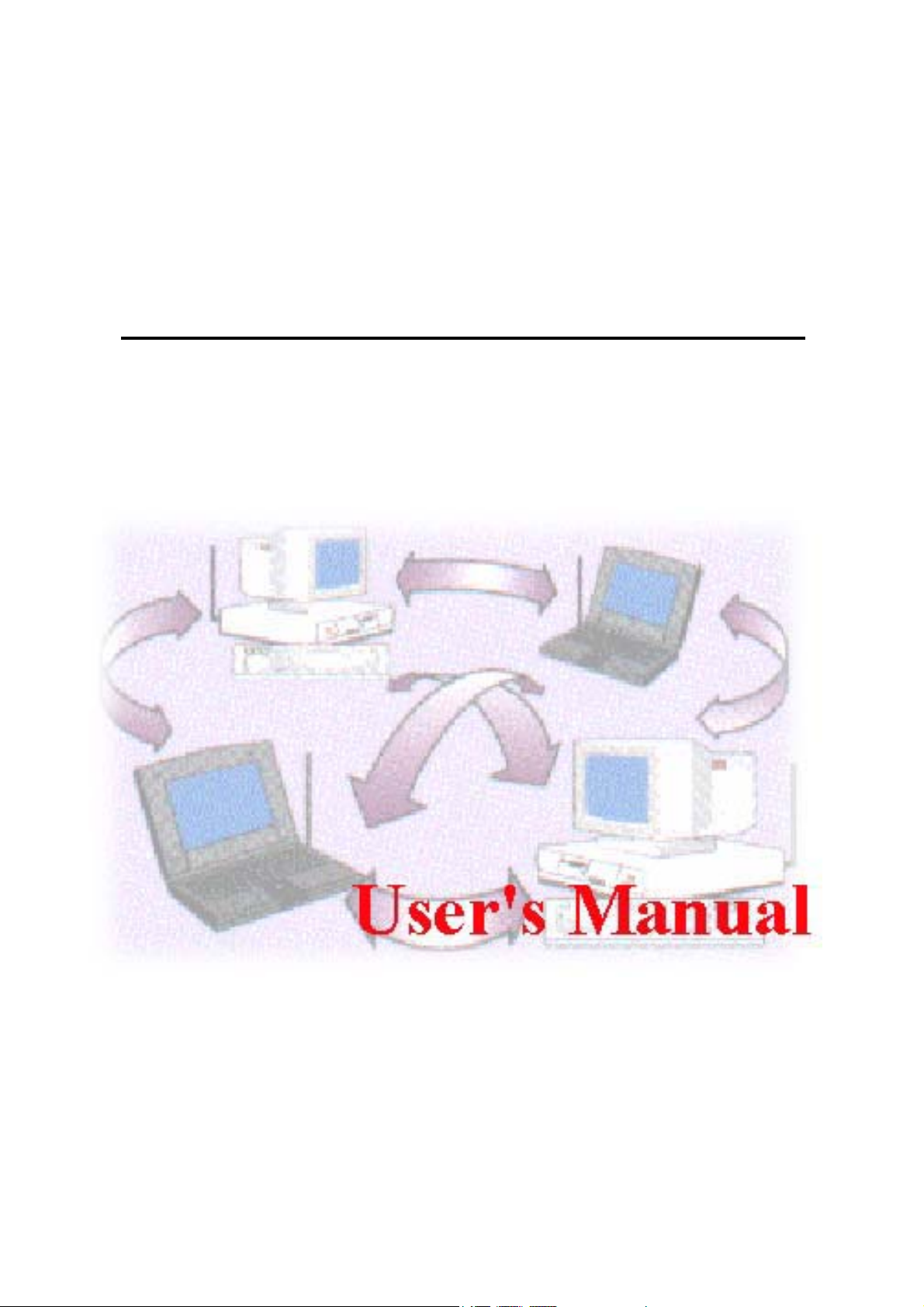
IEEE802.11g Cardbus Wireless
LAN Card
- 1 -
Date of Issue: APR. 25th, 2003
Page 2

Table of Contents
Chapter 1 About IEEE802.11g Cardbus Wireless LAN Card.............3
1-1 Features and Benefits.......................................................................................................3
1-2 Applications..................................................................................................................... 3
1-3 Product Kit....................................................................................................................... 5
1-4 About IEEE802.11g Cardbus Wireless LAN Card LED Indicators ................................ 5
Chapter 2 Getting Started.....................................................................6
2-1 Before Installation ........................................................................................................... 6
2-2 Insert the IEEE802.11g Cardbus Wireless LAN Card..................................................... 6
Chapter 3 Install Driver for Windows .................................................7
3-1 Set up IEEE802.11g Cardbus Wireless LAN Card for Windows XP.............................. 7
3-2 Set up IEEE802.11g Cardbus Wireless LAN Card for Windows 2000......................... 13
3-3 Set up IEEE802.11g Cardbus Wireless LAN Card for Windows 98SE/ ME................ 17
Chapter 4 Configure the IEEE802.11g Cardbus Wireless LAN Card
...............................................................................................................21
4-1 Install the WLAN Utility............................................................................................... 21
4-2 Use the WLAN Utility................................................................................................... 23
Basic Setting ................................................................................................................ 23
Advance Setting........................................................................................................... 30
Limited Warranty................................................................................33
- 2 -
Page 3
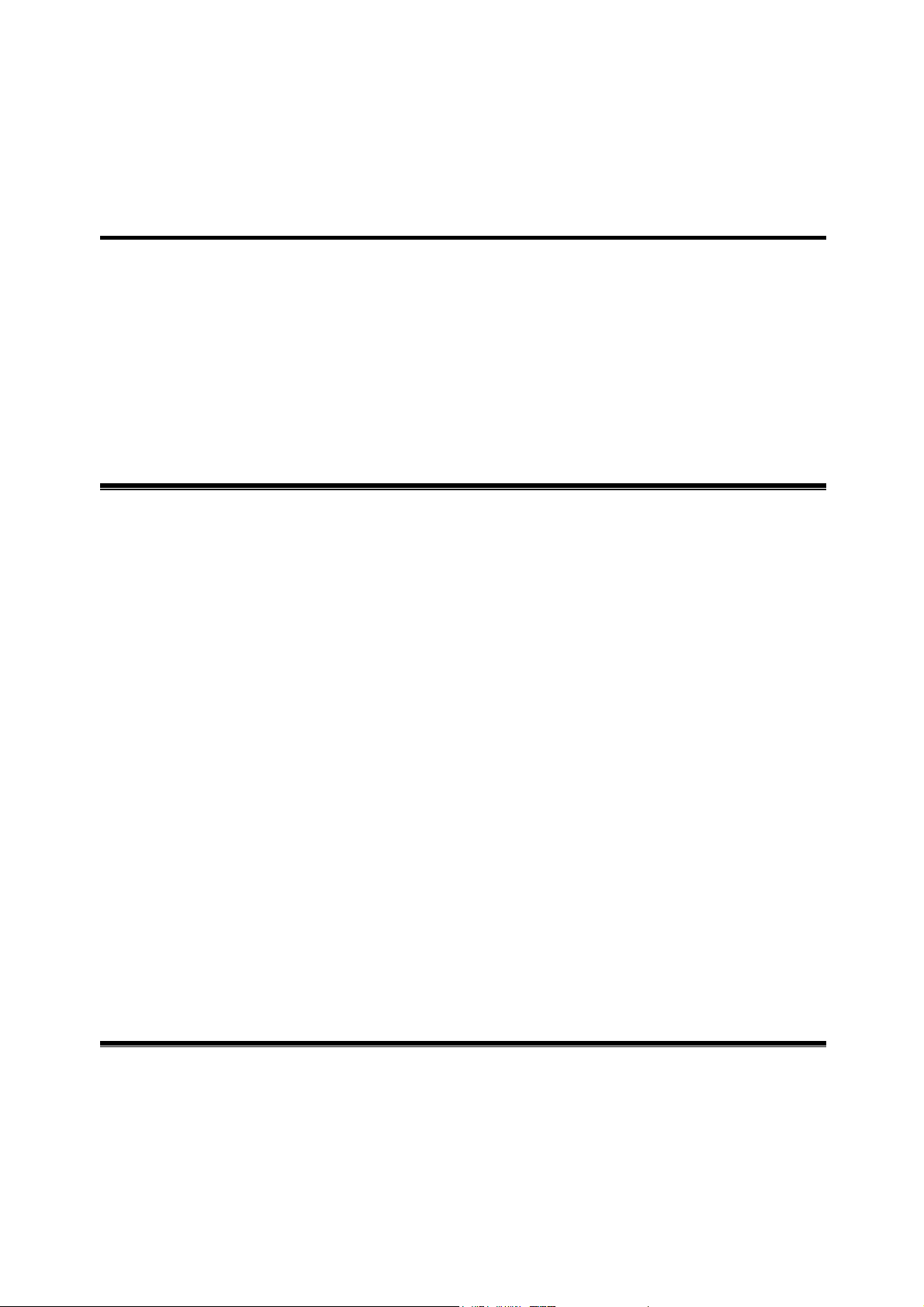
Chapter 1 About IEEE802.11g Cardbus Wireless LAN
Card
The IEEE802.11g Cardbus Wireless LAN Card is a standard PCI adapter that fits into any
standard PCI slot in a desktop. The IEEE802.11g Cardbus Wireless LAN Card is an enhanced
high-performance, that supports high-speed wireless networking at home, or at office.
IEEE802.11g Cardbus Wireless LAN Card is able to communicate with any 802.11b and
802.11g compliant products.
1-1 Features and Benefits
1. Supports 1, 2, 5.5, 11 Mbps and up to 54Mbps data rate.
2. Working range up to 800 ft. in an open environment.
3. Seamless connectivity to wired Ethernet and PC network LAN’s augments existing
networks quickly and easily.
4. Greater flexibility to locate or move networked PCs.
5. Wireless connection without the cost of cabling.
6. Easy to install and user friendly, just Plug and Play.
7. Low power consumption.
8. Supports a variety of operating systems (Win98SE/ME/2000/XP)
9. 64-bit and 128-bits WEP encryption capable.
10. Provides Window-based Diagnostic Tools, most notably, Site Survey, Link Quality Test
and Access Point Browser.
1-2 Applications
IEEE802.11g Cardbus Wireless LAN Card offers a fast, reliable, cost-effective solution for
wireless client access to the network in applications like these:
1. Remote access to corporate network information
E-mail, file transfer and terminal emulation.
2. Difficult-to-wire environments
- 3 -
Page 4
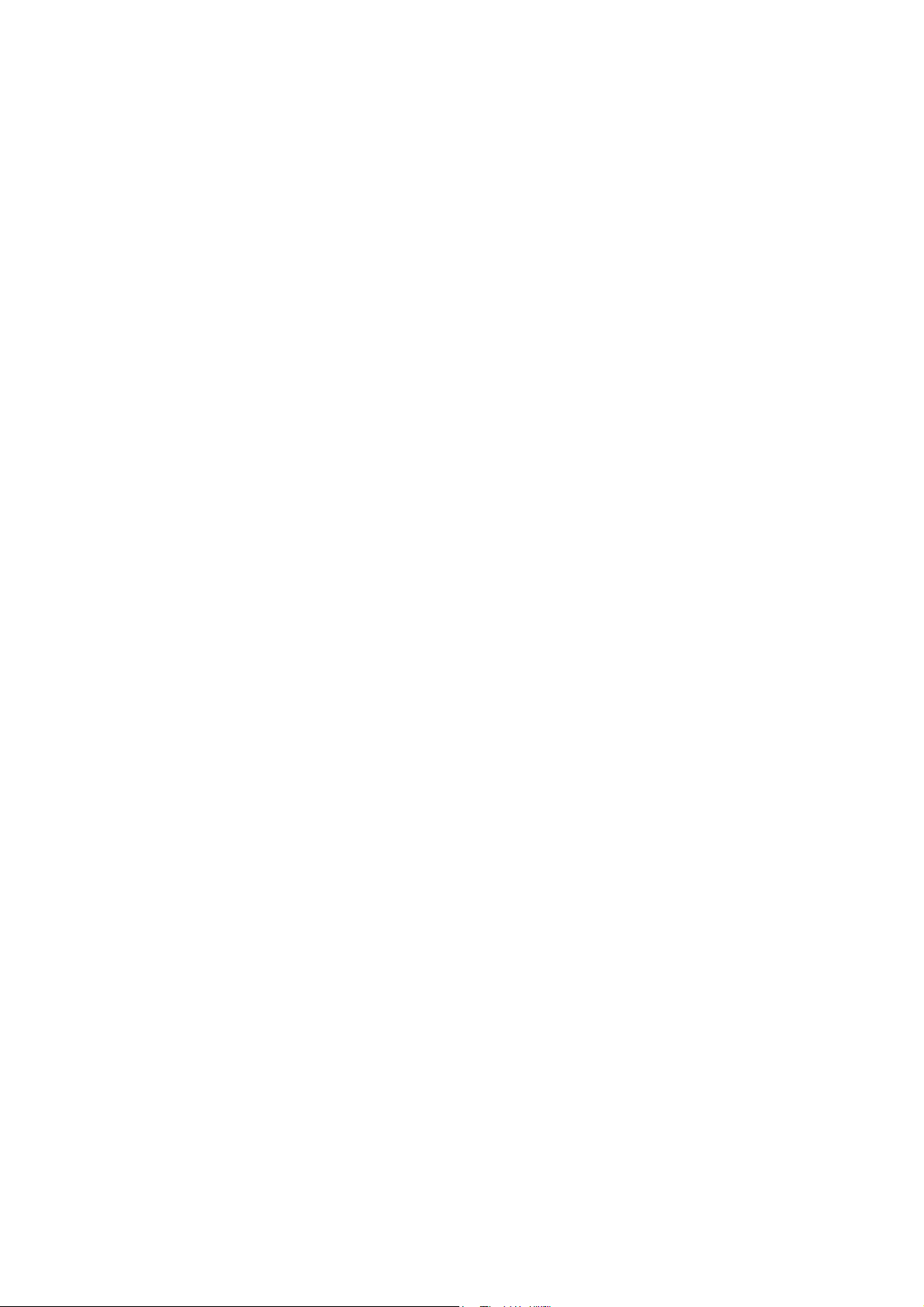
Historical or old buildings, asbestos installations, and open area where wiring is difficult
to deploy.
3. Frequently changing environments
Retailers, manufacturers and those who frequently rearrange the workplace and change
location.
4. Temporary LANs for special projects or peak time
- Trade shows, exhibitions and construction sites where a temporary network will be
practical.
- Retailers, airline and shipping companies need additional workstations during peak
period.
- Auditors requiring workgroups at customer sites.
5. Access to database for mobile workers
Doctors, nurses, retailers, accessing their database while being mobile in the hospital,
retail store or office campus.
6. SOHO (Small Office and Home Office) users
SOHO users need easy and quick installation of a small computer network.
7. High security connection
The secure wireless network can be installed quickly and provide flexibility.
- 4 -
Page 5
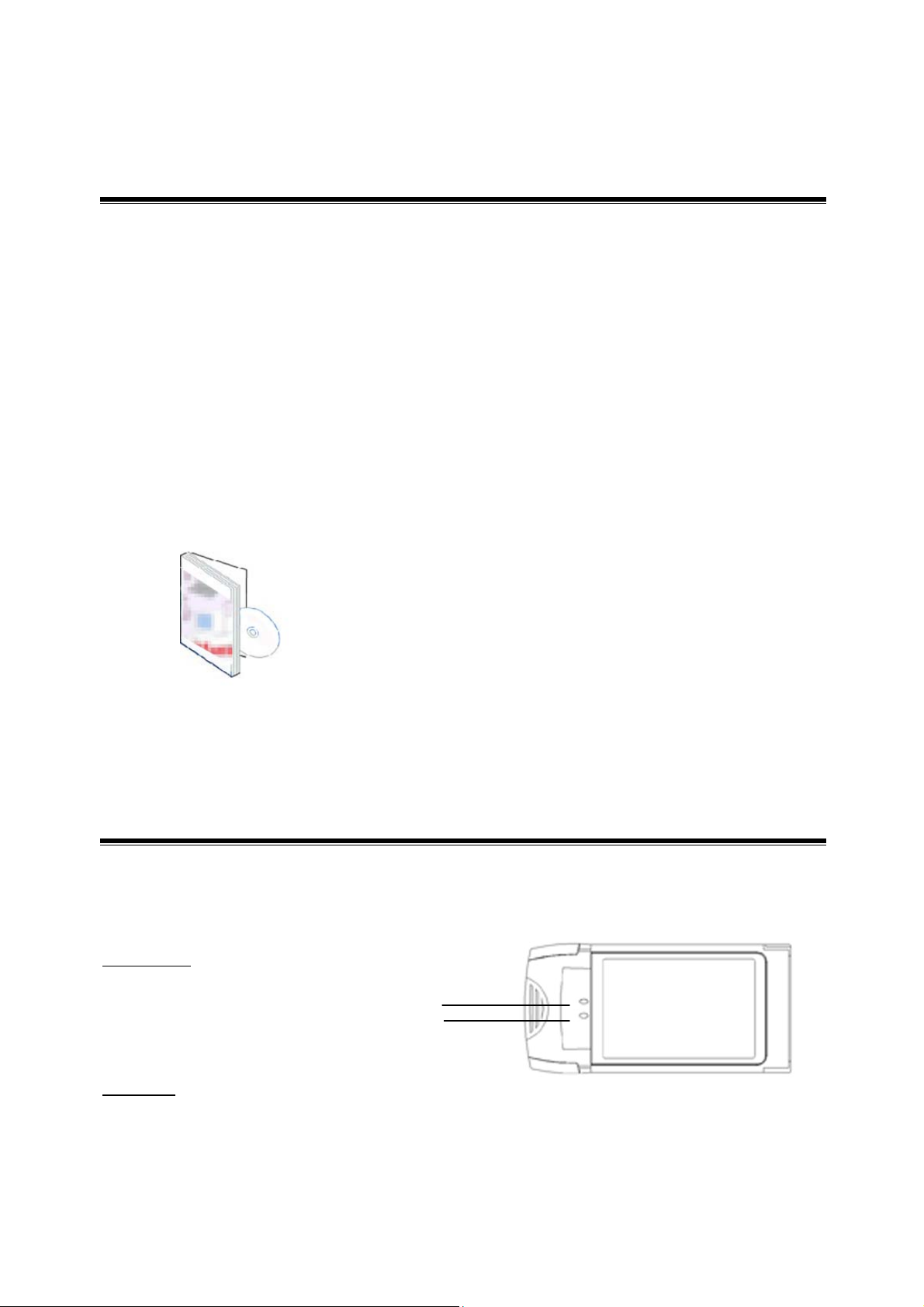
R
1-3 Product Kit
IEEE802.11g Cardbus Wireless LAN Card comes with the following items. Please go through
each item below. If any of listed items appears to be damaged or missing, please contact your
local dealer.
IEEE802.11g Cardbus Wireless LAN Card
z IEEE802.11g Cardbus Wireless LAN
Card….…………….………………….….….. x 1
z 802.11g PC Card Software and Documentation CD ………………….….... x 1
z IEEE802.11g Cardbus Wireless LAN Card Quick Installation
Guide…….…..…..… x 1
1-4 About IEEE802.11g Cardbus Wireless LAN Card LED
Indicators
The 802.11g Wireless LAN PC Card has two LED indicators. The behavior of the indicators is
described as below:
Power LED
OFF – No light
ON – Solid Yellow
Link LED
Solid Green – Connect with the Access Point or Ad-Hoc wireless workstation.
Blinking Orange – Indicate the device is active data through the Access Point or Ad-Hoc
wireless workstation.
- 5 -
PW
LINK
Page 6
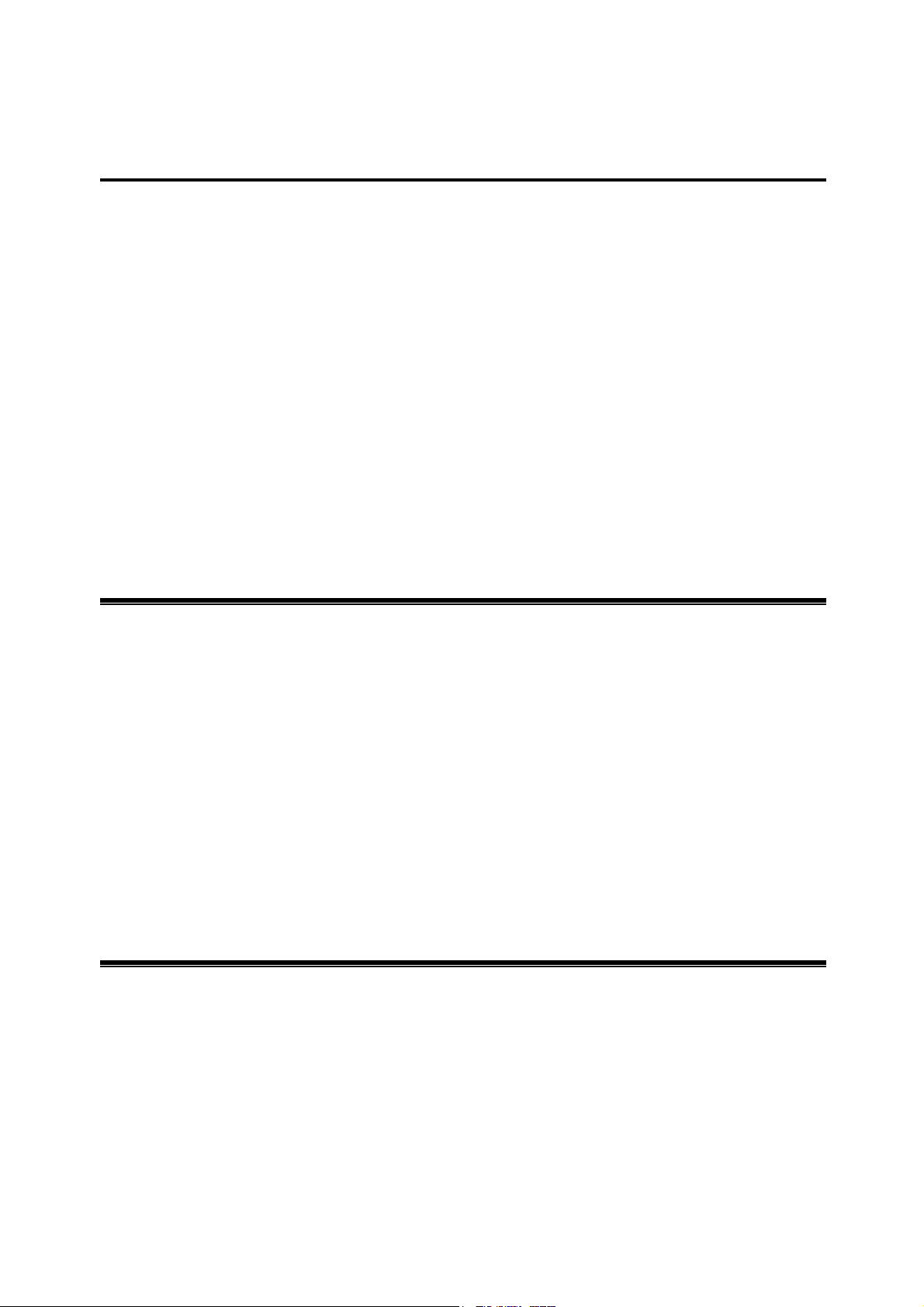
Chapter 2 Getting Started
This chapter describes the instructions that guide you through the proper installation of your
IEEE802.11g Cardbus Wireless LAN Card for the Windows XP/2000/ME/98SE operating
systems.
The complete installation of the IEEE802.11g Cardbus Wireless LAN Card consists of the
following steps:
STEP 1: Insert your IEEE802.11g Cardbus Wireless LAN Card into your notebook.
STEP 2: Install the corresponding driver and utility.
STEP 3: Set basic settings.
STEP 4: Finish Installation.
2-1 Before Installation
In addition to the items shipped with the client adapter, you will also need the following in order
to install the adapter:
1. A computer equipped with a PCI slot.
2. Windows XP/2000/98SE/ME (with a Windows installation CD-ROM, diskettes for use
during installation).
3. Minimum 5 Mbytes free disk space for installing driver and utility program.
2-2 Insert the 802.11g IEEE802.11g Cardbus Wireless LAN
Card
To install the IEEE802.11g Cardbus Wireless LAN Card, please do the following:
1. Find an available PCI slot on your computer.
2. Insert the PCI Adapter into the PCI slot.
- 6 -
Page 7
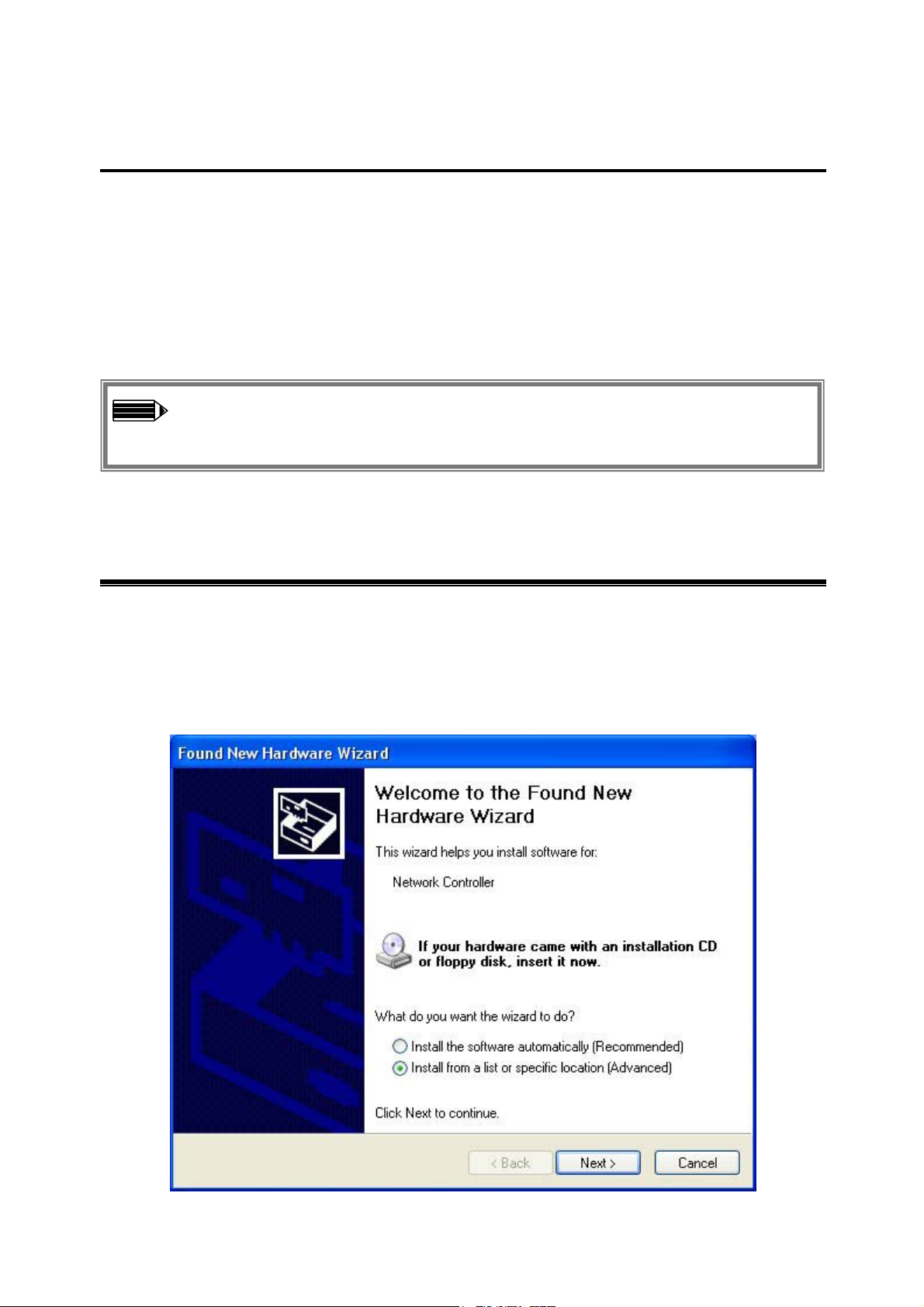
Chapter 3 Install Driver for Windows
This section describes the installation of the IEEE802.11g Cardbus Wireless LAN Card driver
for the Windows 98SE/ME/2000 and Windows XP operating systems. The installation
procedures for Windows XP refer to 3-1 Set up IEEE802.11g Cardbus Wireless LAN Card for
Windows XP; for Windows 2000 please see 3-2 Set up IEEE802.11g Cardbus Wireless LAN
Card for Windows 2000; for Windows 98SE/ME refer to 3-3 Set up IEEE802.11g Cardbus
Wireless LAN Card for Windows 98SE/ME.
Note: Before you start the installation, you are advised to keep the Windows
CD-ROM in case you might need certain system files.
3-1 Set up IEEE802.11g Cardbus Wireless LAN Card for Windows
XP
Step 1: After inserting the IEEE802.11g Cardbus Wireless LAN Card into the PCI slot on
your notebook, the Windows will auto-detect the IEEE802.11g Cardbus Wireless LAN Card and
a “Found New Hardware Wizard” window will show up. Select “Install from a list or
specific (Advanced)” to install the driver.
- 7 -
Page 8

Step 2: Insert the Product CD-ROM into the appropriate drive. Click on Next to install the
driver.
Step 3: The windows will appear the message about the IEEE802.11g Cardbus Wireless LAN
Card has not passed Windows Logo testing to verify its compatibility with Windows XP. Click
on Continue Anyway button to continue installing.
- 8 -
Page 9
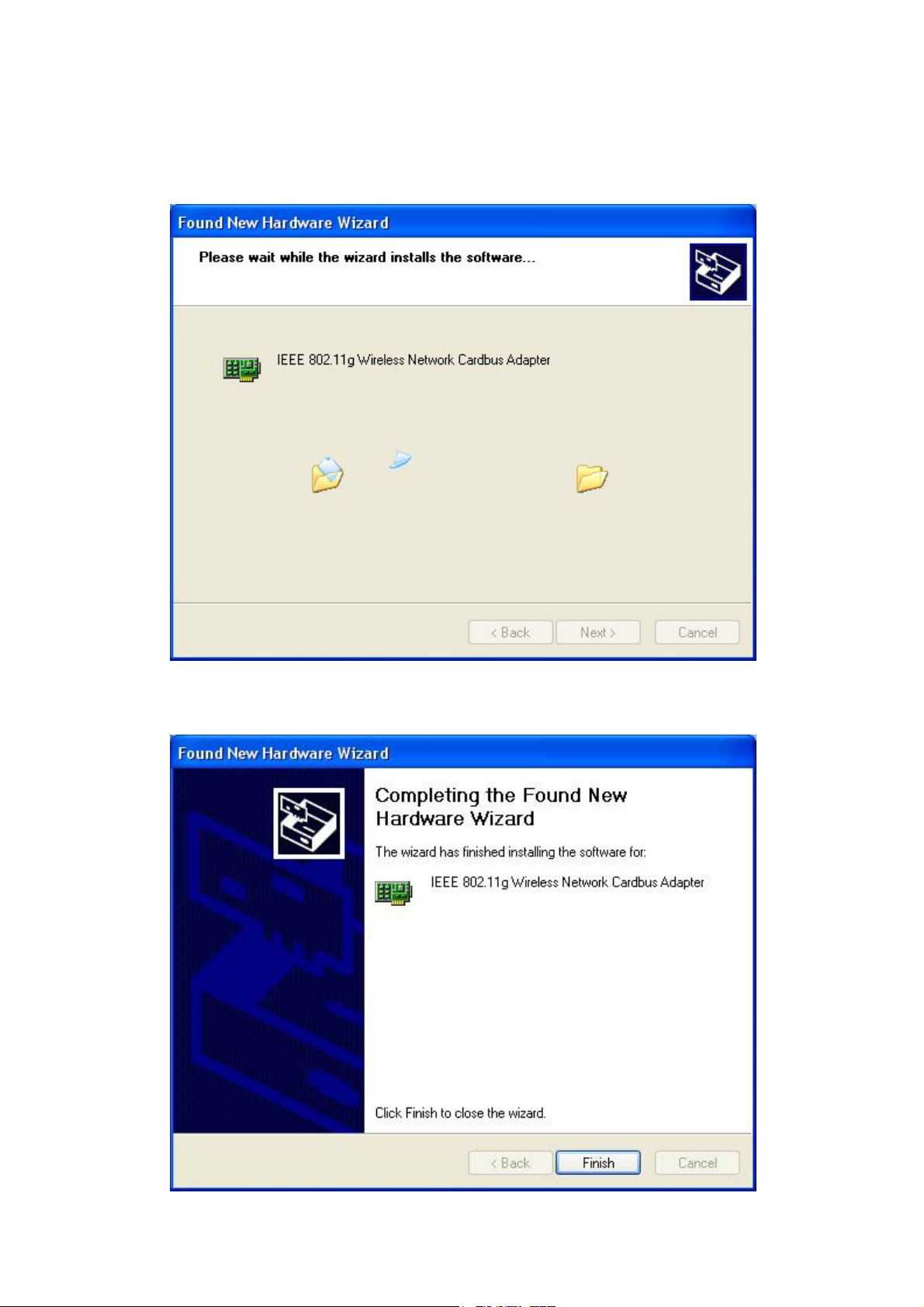
Step 4: The windows will find “IEEE802.11g Cardbus Wireless LAN Card” and start
copying corresponding files into the system. Click on Next to continue.
Step 5: Click Finish to complete the installation.
- 9 -
Page 10
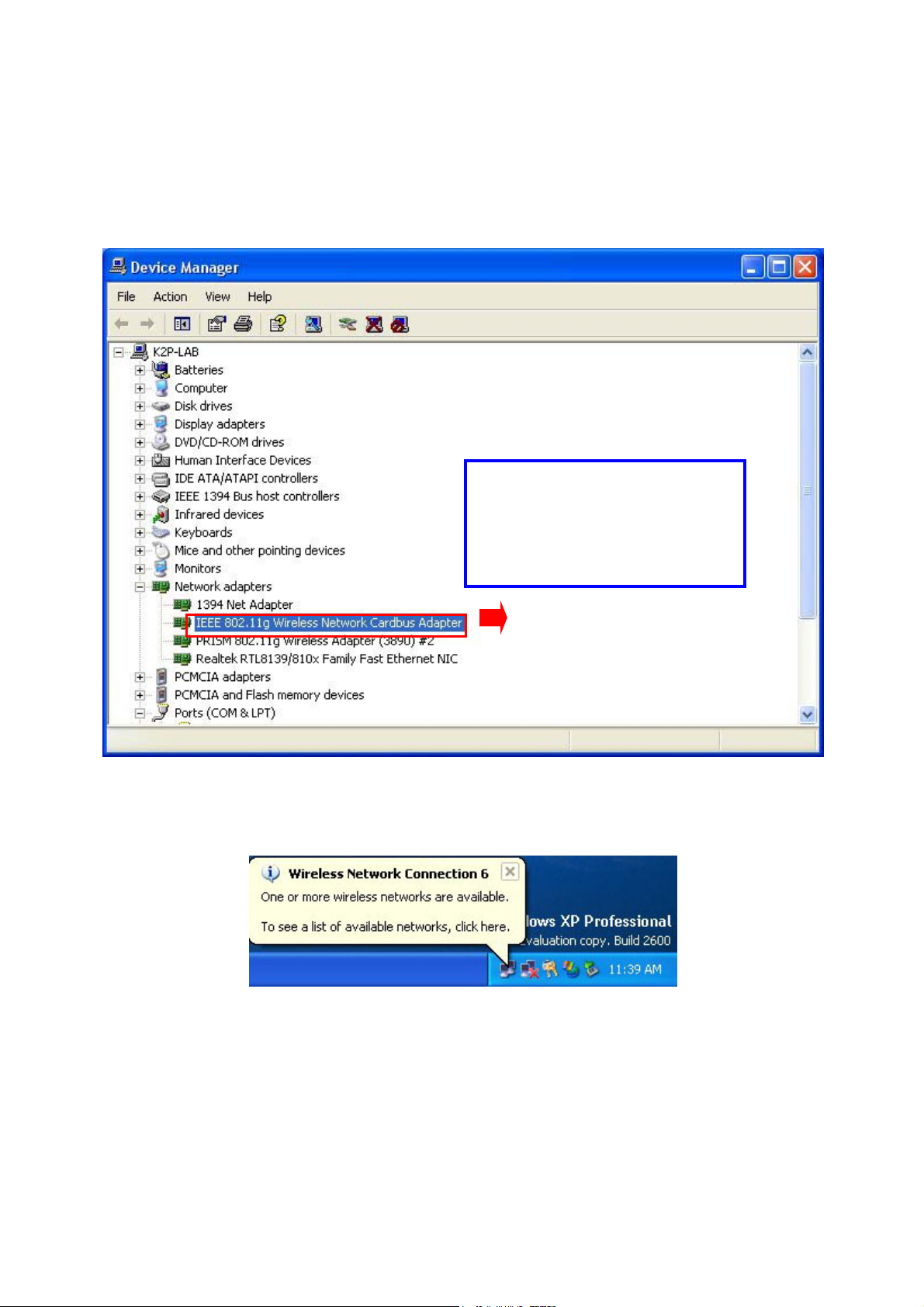
Step 6: Right click “My Computer” from Start, select Properties, go to the Hardware tab
and click the Device Manager button to see if any exclamation mark appears next to the
Network Adapter/IEEE 802.11g Wireless Network Cardbus Adapter. If no, your
IEEE802.11g Cardbus Wireless LAN Card is working well.
Check if there is exclamation
mark next to the
IEEE802.11g Wireless
Network Cardbus Adapter
After installing the IEEE802.11g Cardbus Wireless LAN Card, the Windows XP will display a
“Wireless Network Connection # ” message.
Click on the message and the “Automatic Wireless Network Configuration” will then appear
automatically. You may click on Connect button to allow users to connect to an available
wireless infrastructure network (Access Point). You may also click the Advanced button to
make advanced configuration for the IEEE802.11g Cardbus Wireless LAN Card, shown as
below.
- 10 -
Page 11
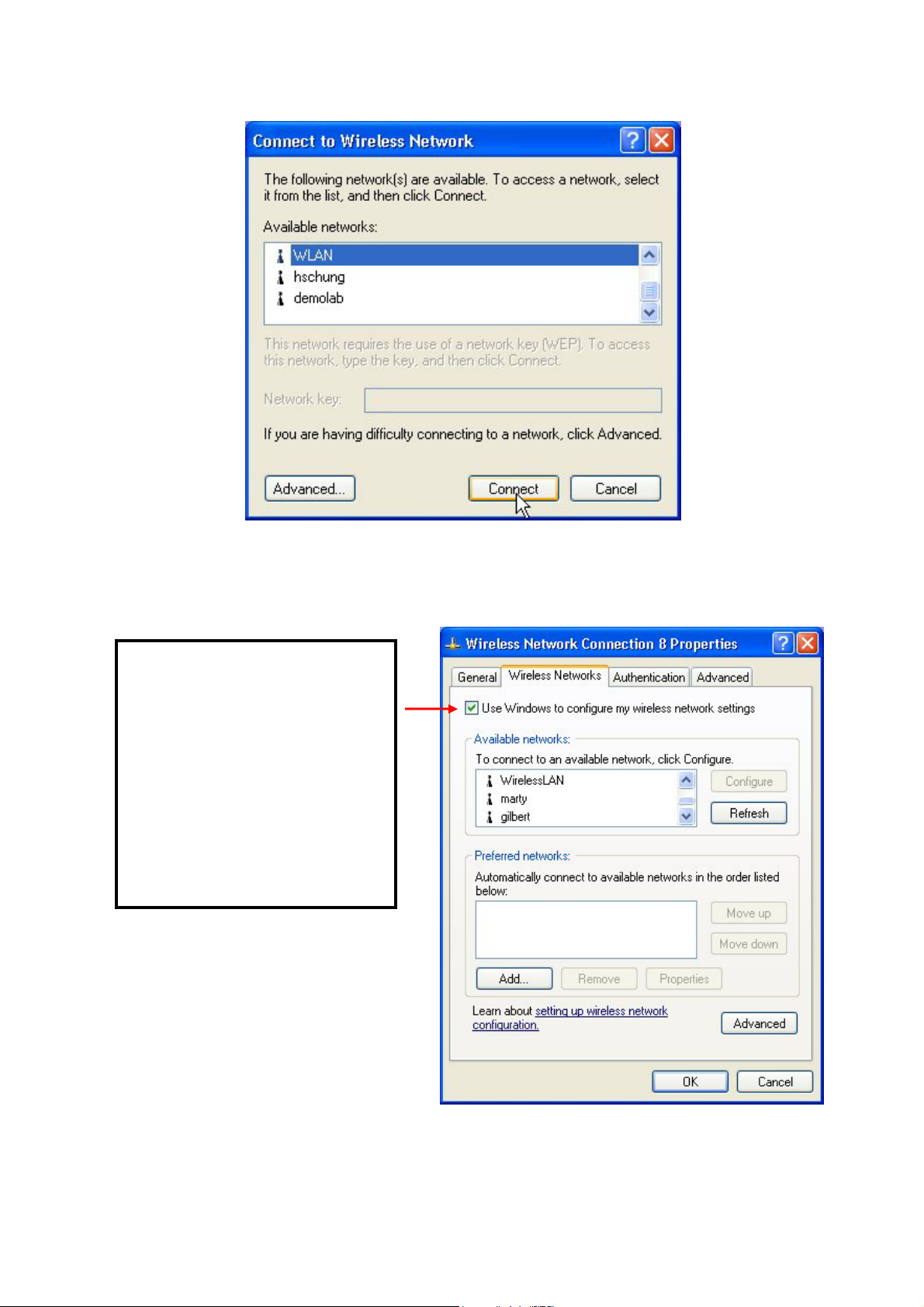
For more information on using the automatic wireless network configuration please refer to
Windows XP Help file.
Warning: You must choose
one way to configure
Wireless LAN PCI Card either
of using our WLAN Utility by
un-checking this check box
or using Windows XP
Automatic Wireless Network
Configuration first by
checking this check box.
- 11 -
Page 12

However, the WLAN Utility, which comes with the IEEE802.11g Cardbus Wireless LAN Card,
provides you more tools to configure the IEEE802.11g Cardbus Wireless LAN Card and
monitor the wireless connection. For more information on installing and using the WLAN
Utility, please refer to the following sections “Installation of the WLAN Utility” and “Usage of
the WLAN Utility”.
Note: To use the WLAN utility under Windows XP, you need to disable the
Automatic Wireless Network Configuration first. Steps are described as
follows:
Right click the Network Connections icon. Select Properties.
Go to the Wireless Networks tab.
Uncheck the “Use Windows to configure my wireless network settings”
check box and click the OK button (see the above picture).
- 12 -
Page 13

3-2 Set up IEEE802.11g Cardbus Wireless LAN Card for
Windows 2000
Step 1: After inserting the IEEE802.11g Cardbus Wireless LAN Card into the PCI slot on
your notebook, Windows will auto-detect the IEEE802.11g Cardbus Wireless LAN Card.
Step 2: A “Found New Hardware Wizard” window shows up. Click Next to proceed.
- 13 -
Page 14

Step 3: Select “Search for a suitable driver for my device (recommended)”.
Step 4: Insert the Product CD-ROM into the appropriate drive. Click on Next to install the
driver.
- 14 -
Page 15

Step 5: The windows will find “IEEE802.11g Cardbus Wireless LAN Card”. Click on Next
to continue.
Step 6: The windows will appear the message about the Microsoft digital signature affirms
that software has not been tested with Windows and that the software has not been altered since
it was tested. Click on Ye s button to continue installing.
- 15 -
Page 16

Step 7: Click Finish to complete the installation.
Step 8: Open Control Panel/System/Device Manager, and check Network Adapters to see
if any exclamation mark appears. If no, your IEEE802.11g Cardbus Wireless LAN Card is
working well.
Check if there is exclamation
mark next to the
IEEE802.11g Wireless
Network Cardbus Adapter
- 16 -
Page 17

3-3 Set up IEEE802.11g Cardbus Wireless LAN Card for
Windows 98SE/ ME
Step 1: After inserting the IEEE802.11g Cardbus Wireless LAN Card into the PCI slot on
your notebook, Windows will auto-detect new hardware and will display an “Add New
Hardware Wizard” window. Click Next to continue.
Step 2: Select “Search for the best driver for your device (Recommended)” and click
Next.
- 17 -
Page 18

Step 3: Insert the Product CD-ROM into the appropriate drive. Click on Next to install the
driver.
Step 4: The Windows will find “IEEE802.11g Cardbus Wireless LAN Card”. Click Next to
continue.
- 18 -
Page 19

Step 5: Once the [Please insert the disk labeled ‘Windows 98 Second Edition CD-ROM/ME
CD-ROM”, and then click OK] window appears, insert and enter the path corresponding to the
appropriate drives and click OK. Usually these files can be found at C:Windows or
C:Windows\system.
Step 6: Click Finish to complete the software installation.
Step 7: Restart the computer.
- 19 -
Page 20

Step 8: Open Control Panel/System/Device Manager, and check Network Adapters to see
if any exclamation mark appears next to the IEEE802.11g Cardbus Wireless LAN Card. If no,
your IEEE802.11g Cardbus Wireless LAN Card is working well.
Check if there is exclamation
mark next to the
IEEE802.11g Wireless
Network Cardbus Adapter
- 20 -
Page 21

Chapter 4 Configure the IEEE802.11g Cardbus
Wireless LAN Card
This chapter gives you assistance with detailed configuration for the IEEE802.11g Cardbus
Wireless LAN Card under Windows XP/2000/98SE/ME.
4-1 Install the WLAN Utility
To install the WLAN Utility, follow these steps:
Step 1: Insert the Product CD-ROM.
Step 2: Go to the utility folder and run setup.exe.
Step 3: The InstallShield Wizard will show up and guide you through the rest of the setup
process.
Run the Setup Utility
Choose Destination Location
and click Next to continue
- 21 -
Page 22

Select a program folder and
click Next
Add shortcut of this utility to
and click Next
Click on Finish to complete
the installation
- 22 -
Page 23

Upon completion, go to Program Files and run the WLAN Utility and its icon will appear in the
System Tray in the bottom right corner of your task bar. Clicking on the icon will open the
configuration window. When you minimize the window, the system tray icon will be loaded in
the System Tray again.
The color behind the system tray icon indicates the link status:
Blue indicates a good or excellent link.
Yellow indicates a usable but weak link.
Red indicates no or very poor link quality. When you minimize the window, the system
tray icon will be loaded in the System Tray again.
Exclamation mark indicates no wireless connection.
Radio icon indicates no detected card.
4-2 Use the WLAN Utility
The WLAN Utility enables you to make configuration changes and perform user-level
diagnostics on your IEEE802.11g Cardbus Wireless LAN Card in the Windows
XP/2000/98SE/ME operating system environments. The WLAN Utility consists of window with
3 items for you to monitor and configure the IEEE802.11g Cardbus Wireless LAN Card:
Configuration, Site Survey and About.
Basic Setting
Configuration:
The Configuration item allows you to modify the configuration parameters for the
IEEE802.11g Cardbus Wireless LAN Card such as Profile, SSID, Network Type, AdHoc
Channel, Transmit Rate, WEP, RTS, Fragment Threshold, and Power Save mode.
Furthermore, you may monitor the current status of the IEEE802.11g Cardbus Wireless LAN
Card such as State, Current Channel, Current Tx Rate, Throughput, Link Quality and
Signal Strength.
- 23 -
Page 24

- 24 -
Page 25

Profile
The Profile field allows you to set values for all parameters by selecting a previously defined
profile. To create the profile, go to the Profile field, type a profile name and set the
corresponding parameters. If one of the profiles is no longer used, you may remove it by
clicking the Delete button. After changing parameters, save the profile and click the Apply
button to take effect. You can have multiple profiles and modify the profile at any time.
Network Type
There are 2 network types for the IEEE802.11g Cardbus Wireless LAN Card to operate. If you
need to access company network or Internet via Access Point, select “Infrastructure”. If
standard “802.11 Ad-Hoc” is selected, you need to set wireless stations with the same ESS ID.
SSID
The SSID is the unique ID used by Access Points and stations to identify a wireless LAN.
Wireless clients associating to any Access Point must have the same SSID. The default setting is
ANY, which allows your IEEE802.11g Cardbus Wireless LAN Card to automatically associate
to any Access Point (Infrastructure mode) in the vicinity of your wireless adapter. The SSID can
be set up to 32 characters and is case sensitive.
- 25 -
Page 26

Transmit Rate
The IEEE802.11g Cardbus Wireless LAN Card provides various data rate options for you to
select. Data rates options include 1Mbps, 2 Mbps, 5.5 Mbps, 11Mbps, 6Mbps, 9Mbps, 12
Mbps, 18Mbps, 24Mbps, 36Mbps, 48Mbps, 54Mbps and, Fully Auto. In most networking
scenarios, you will see that the factory-set default “Fully Automatic” will prove the most
efficient. This setting will allow your IEEE802.11g Cardbus Wireless LAN Card to operate at
the maximum data rate. When the communications quality drops below a certain level, the PCI
Card will automatically switch to a lower data rate. Transmission at lower data speeds are
usually more reliable. However, when the communications quality improves again, the
IEEE802.11g Cardbus Wireless LAN Card will gradually increase the data rate again, until it
has reached the highest available transmit rate.
WEP
To prevent unauthorized wireless stations from accessing data transmitted over the network, the
WLAN Utility offers highly secure data encryption, known as WEP, making your data
transmission over air more secure. To activate the WEP Encryption, check the WEP Enabled
check box. An Encryption window will then appear. The instructions are as follows:
¾ Pull down the Encryption (WEP) menu and select either 64bit or 128bit encryption
method.
¾ Specify the encryption keys. There are two methods to set the WEP keys, as described
below:
Create Encryption Keys by Using a Passphrase
To create encryption keys by using a passphrase, click the Create Key with Passphrase
check box and type a character string in the Passphrase field. As you type, the utility uses
an algorithm to generate 4 keys automatically. Select either the 64bit or 128bit encryption
first, and type a string in the Create Key with Passphrase field. Select one key from the 4
WEP keys and click OK. Then click the Apply button on the Configuration tab to make the
setting take effect.
Warning: When Create Key with Passphrase is enabled, the wireless device’s Key with
PassPhrase must match the Key with PassPharse used by the access point with which
wireless device is planning to communicate.
- 26 -
Page 27

Create Encryption Keys Using a Passphrase (128bit)
Create Encryption Keys Manually
You can also create encryption keys manually by clicking the Create Keys Manually check
box.
For 64bit encryption you may choose:
Alphanumeric: 5 characters (case sensitive) ranging from “a-z”, “A-Z” and “0-9”
(e.g. MyKey)
Hexadecimal: 10 hexadecimal digits in the range of “A-F”, “a-f” and “0-9” (e.g.
11AA22BB33)
For 128bit encryption you may choose:
Alphanumeric: 13 characters (case sensitive) ranging from “a-z”, “A-Z” and
“0-9” (e.g. MyKey12345678)
Hexadecimal: 26 hexadecimal digits in the range of “A-F”, “a-f” and “0-9” (e.g.
00112233445566778899AABBCC).
After entering the WEP keys in the key field, select one key as active key, click the OK
button and then click the Apply button on the Configuration tab to make the setting take
effect.
- 27 -
Page 28

Create Encryption Keys Manually (64bit)
Warning: The WEP key must be set up exactly the same on the Wireless LAN
stations as they are on the wireless Access Points. If you set “MyKey” for the IEEE802.11g
Cardbus Wireless LAN Card, the same WEP Key “MyKey” must be assigned to the Access
Point or other stations.
Note: Different factories would have some different WEP setting. Therefore, before
setting access point or PCC WEP, please refer to manual respectively.
Status:
The Status field on the Configuration menu provides the following information.
State: When operating in Infrastructure mode, this field shows the MAC address of the Access
Point with which the IEEE802.11g Cardbus Wireless LAN Card is communicating. When
operating in Ad-Hoc mode, it shows the virtual MAC address used by computers participating in
the Ad-Hoc network.
Current Channel: Shows the channel on which the connection is made.
Current Tx Rate: Shows the highest transmit rate of the current association.
Throughput: Shows the short term transmit and receive throughput in bytes/second, and is
continuously updated.
- 28 -
Page 29

Link Quality: Based on the quality of the received signal of the Access Point beacon. There are 5
states of link quality:
100%~80%: Excellent link.
80%~60%: Good link quality.
60%~40%: Fair link quality.
Under 40%: Poor or no connection.
Signal Strength: Based on the received signal strength measurement of the baseband processor
of the Beacon signal. Same as link quality, there are 5 states of signal strength:
100%~80%: Excellent signal strength.
80%~60%: Good signal strength.
60%~40%: Fair signal strength.
Under 40%: Poor or no signal strength.
You can click the Rescan button to force the radio to rescan all available channels. If your link
quality or signal strength is poor, rescanning can be used to push the radio off a weak Access
Point and search for a better link with another Access Point.
Site Survey:
By clicking the Rescan button, the Site Survey can display Access Points around the working
environment. Besides showing the ESSID of each Access Point, it also displays ESSID, BSSID,
Channel, Network Type, Encryption, Signal, and Rates. To join any of the displayed Access
Points, highlight the Access Point you desire to connect and then click the Join.
About:
- 29 -
Page 30

The About item shows the versions of the Wireless LAN Utility, driver, firmware of the
IEEE802.11g Cardbus Wireless LAN Card. Also, the MAC address and frequency domain are
displayed.
Advance Setting
Advance Options
The Advance configuration provides advance function about network environment if you want
to know more detail of the Advanced configuration. Please consults administrator.
The WLAN Utility also offers the advanced configuration for user to set the IEEE802.11g
Cardbus Wireless LAN Card under certain network environment. These advanced options
include Power Management, RTS and Fragmentation Threshold. To enable the advanced
configuration, go to the Configuration tab and click the Advance button.
- 30 -
Page 31

Power Management
The Power Save option is designed to conserve battery life of you computer. When Power Save
is enabled, your IEEE802.11g Cardbus Wireless LAN Card will go into sleep mode to minimize
power consumption.
Warning: When power saving mode is enabled, the Access Points you use need
to support power saving as well so that the communication can be established.
RTS Threshold
RTS Threshold is a mechanism implemented to prevent the “Hidden Node” problem. “Hidden
Node” is a situation in which two stations are within range of the same Access Point, but are not
within range of each other. The following figure illustrates an example of the “Hidden Node”
problem. Both stations (STA) are within range of the Access Point, however, they cannot hear
each other. Therefore, they are hidden nodes for each other. When a station starts data
transmission with the Access Point, it might not notice that the other station is already using the
wireless medium. When these two stations send data at the same time, they might collide when
arriving simultaneously at the Access Point. The collision will most certainly result in a loss of
messages for both stations.
Thus, the RTS Threshold mechanism provides a solution to prevent data collisions. When you
enable RTS Threshold on a suspect “hidden station”, this station and its Access Point will use a
Request to Send (RTS). The station will send an RTS to the Access Point, informing that it is
going to transmit the data. Upon receipt, the Access Point will respond with a CTS message to
all station within its range to notify all other stations to defer transmission. It will also confirm
the requestor station that the Access Point has reserved it for the time-frame of the requested
transmission.
If the “Hidden Node” problem is an issue, please specify the packet size. The RTS mechanism
will be activated if the data size exceeds the value you set. It is highly recommended that you set
the value ranging from 0 to 1500. The default value is Disable.
Warning: Enabling RTS Threshold would cause redundant network overhead that could
negatively affect the throughput performance instead of providing a remedy.
- 31 -
Page 32

Frag. Threshold
Fragmentation mechanism is used for improving the efficiency when high traffic flows along
in the wireless network. If your IEEE802.11g Cardbus Wireless LAN Card often transmit
large files in wireless network, you can enable the Fragmentation Threshold by clicking the
Enable button and the mechanism will split the packet. The value can be set from 256 to
1500. The default value is Disable.
IRQ NO/IO Address
To avoid device conflict, you may modify the IRQ No. IO Address for your device (Only
available under Windows NT).
Remarks:
The IEEE802.11g Cardbus Wireless LAN Card has been implemented a TI’s
proprietary 4x technology. The 4x technology provides increased throughput in
802.11 wireless networks. In order to use 4x technology, both ends of a wireless
transmit stream must support and enable 4x operational modes. This mode can
be turned off in the Network properties as below.
- 32 -
Page 33

Limited Warranty
This Warranty constitutes the sole and exclusive remedy of any buyer or reseller’s equipment
and the sole and exclusive liability of the supplier in connection with the products and is in lieu
of all other warranties, express, implied or statutory, including, but not limited to, any implied
warranty of merchantability of fitness for a particular use and all other obligations or liabilities
of the supplier.
In no even will the supplier or any other party or person be liable to your or anyone else for any
damages, including lost profits, lost savings or other incidental or consequential damages, or
inability to use the software provided on the software media even if the supplier or the other
party person has been advised of the possibility of such damages.
The following are special terms applicable to your hardware warranty as well as services you
may use during part of the warranty period. Your formal Warranty Statement, including the
warranty applicable to our Wireless LAN products, appears in the Quick Installation Guide
which accompanies your products.
Duration of Hardware Warranty: One Year
Replacement, Repair or Refund Procedure for Hardware:
If your unit needs a repair or replacement, return it to your dealer/distributor in its original
packaging. When returning a defective product for Warranty, always include the following
documents:
The Warranty Repair Card
A copy of the invoice/proof of purchase, and
The RMA Report Form (To receive a Return Materials Authorization form (RMA), please
contact the party from whom you purchased the product).
Upon proof-of-purchase we shall, at its option, repair or replace the defective item at no cost to
the buyer.
This warranty is contingent upon proper use in the application for which the products are
intended and does not cover products which have been modified without the reseller’s approval
or which have been subjected to unusual physical or electrical demands or damaged in any way.
- 33 -
Page 34

Please complete the information below and include it along with your products.
Name:
Title:
Company:
Telephone:
Fax:
Email:
City/State/Zipcode:
Country:
Product Name:
Serial Number:
MAC Address:
Invoice Date:
Product Description:
If you have any further questions, please contact your local authorized reseller for support.
- 34 -
