Page 1
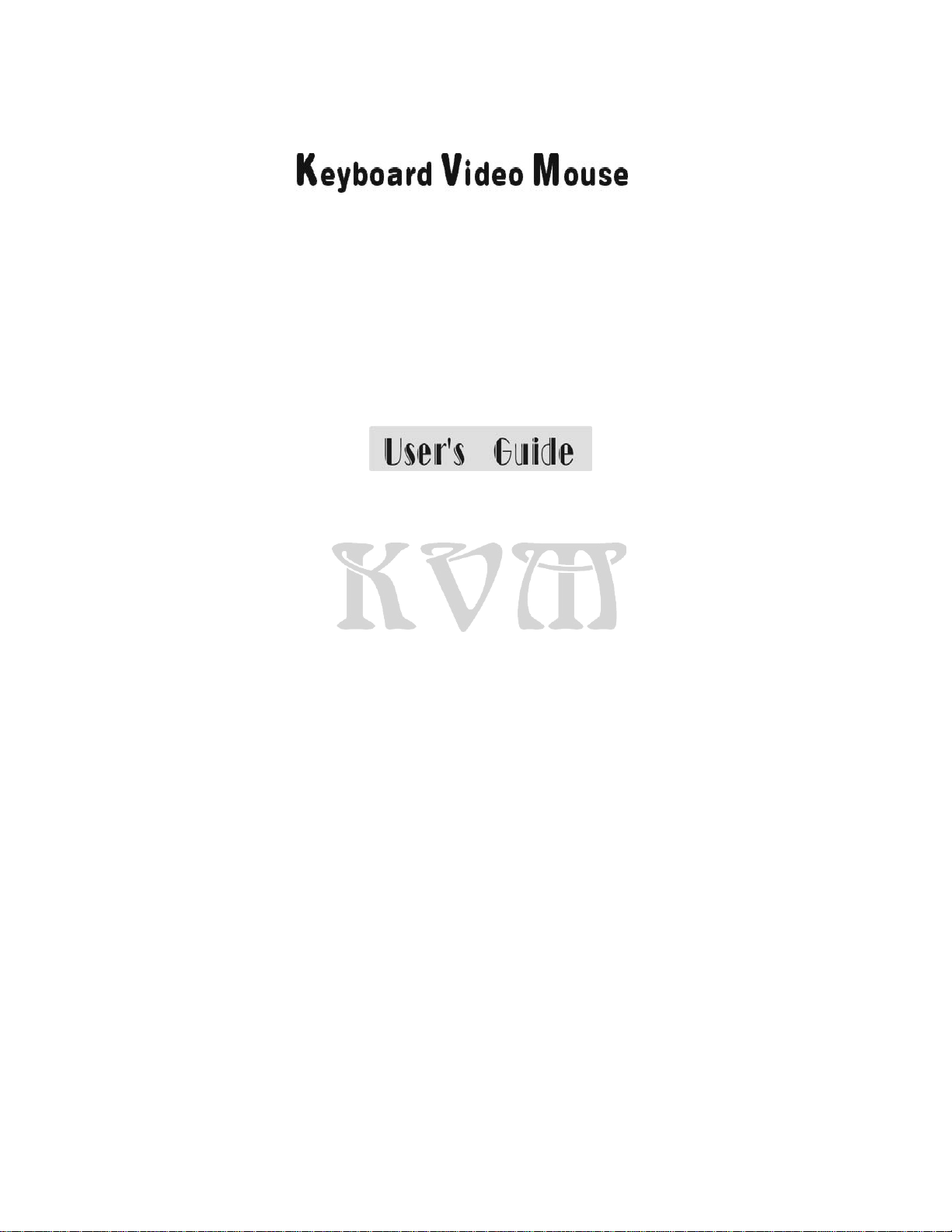
S
witch
4 PORT / 8 PORT / 16 PORT
Page 2
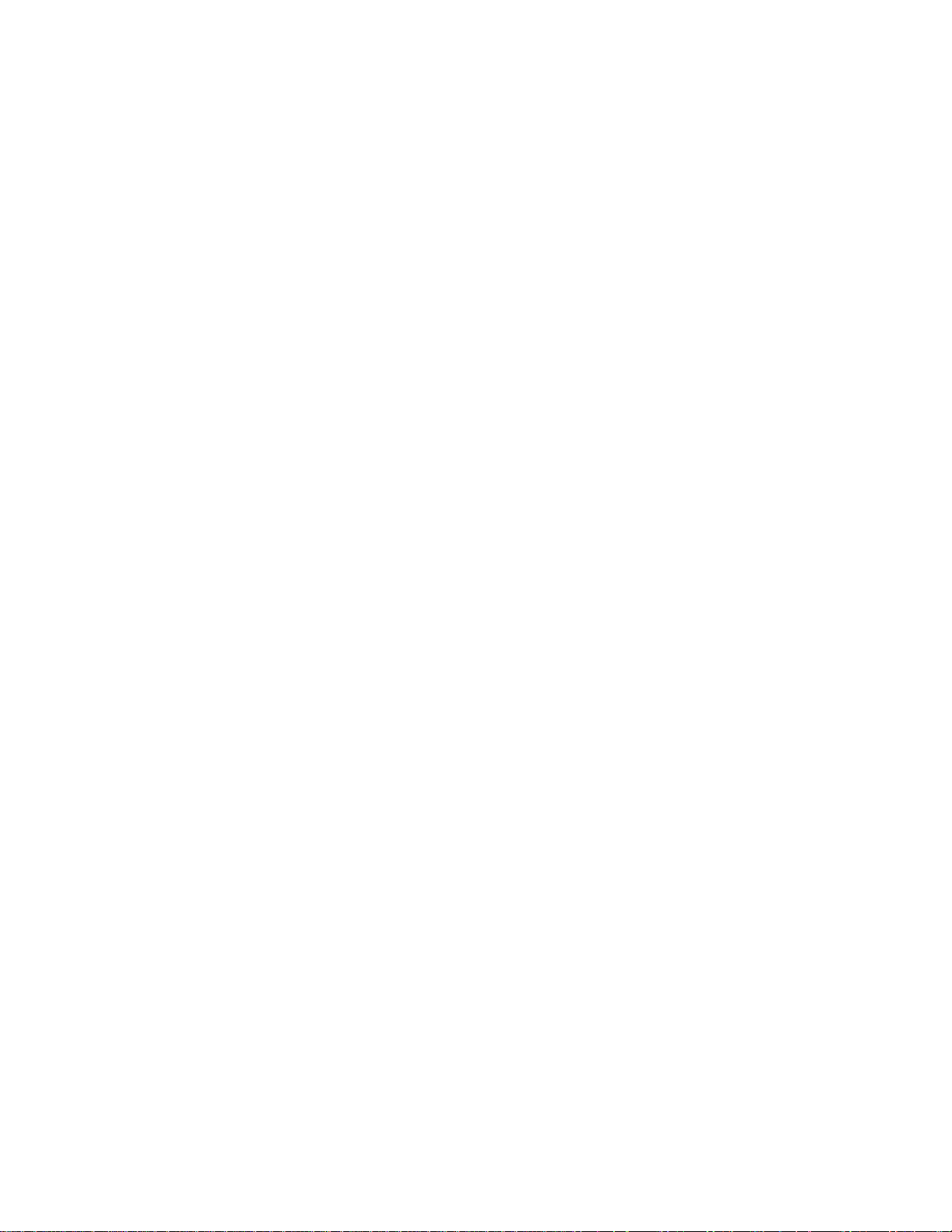
Page 3
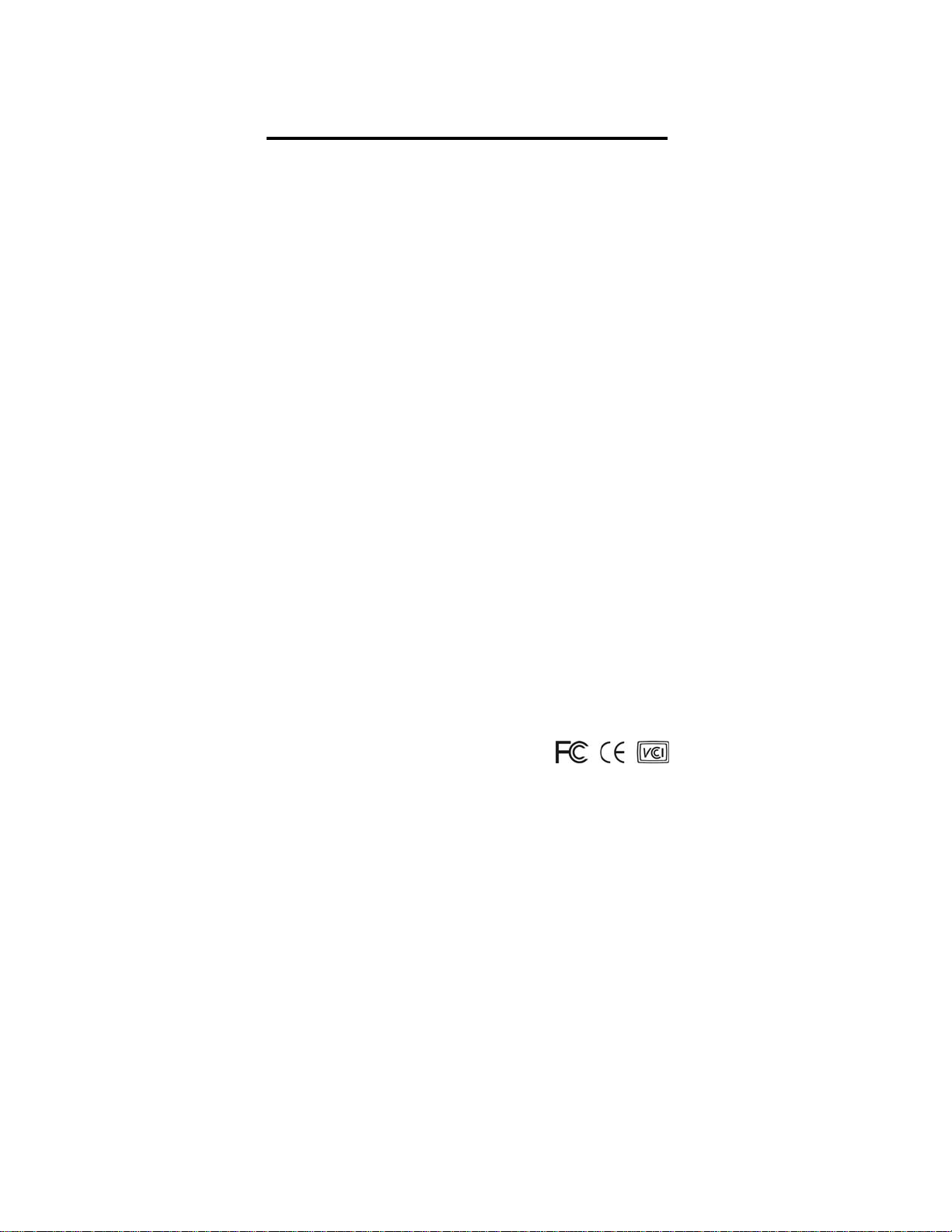
Contents
Introduction
Overview…………………………………………………..1
Features……………………………………………….…..2
Configurations……………………………………………..3
Installation
Connection………………………………………..……….5
Power-up…………….…………………..………….……..7
Rack Mount Accessories……….…………………...……8
Operation
Front Buttons……………………………...…...……..……9
OSD (On-Screen Display) Menu………………………..10
Hot-key Commands………………………………………20
Cascade Configuration
Connection……………………………..…….……...……22
Change Configuration while Running………..…………25
Appendices
Specifications…….…………………………………..……26
Troubleshooting……………………………………………27
The products are tested and complied with FCC, CE and VCCI
standards for electromagnetic interference.
Page 4
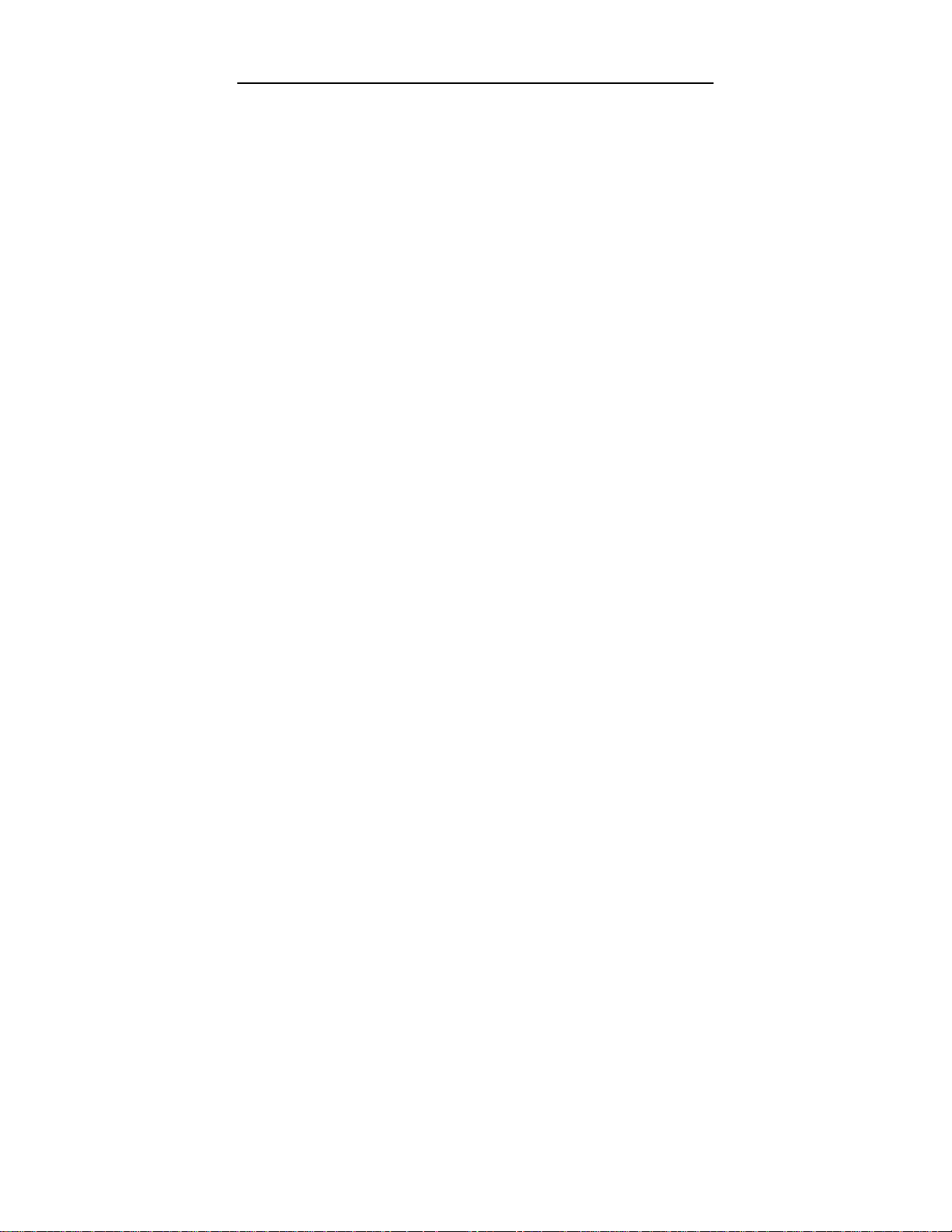
KVM Switch User’s Guide
------------------------
Introduction
Overview
Thank you for your purchased our products, The KVM Switch al lows you
to access multiple computers from one keyboard, mouse and monitor
without extra interface card or software. KVM installation is as easy as
connecting cables between the KVM Switch and your computers.
Operation is just pressing push button, key in hot-key command or oper ating
through the function of user-friendly on-screen menu (av ailable for models
with OSD only: XXXXD series), it’s simple and easy.
Serial Mouse Conversion (RS-232 Interface)
The KVM Switch you can connect computers with PS/2 or serial m ouse port
and control all PCs use one PS/2 mouse from the KVM console port.
(Computer side need a PS/2 to Serial port adaptor if connect to computer
serial port).
High Video Quality
The KVM Switch supports VGA resolution up to 1920 x 1440 (Max.,
bandwidth 300MHz)* and DDC1/2B compatible.
On-Screen Display (OSD) Menu For 4 / 8 /16 Port
(OSD models only: XXXXD)
For KVM Switch with built-in OSD menu, you can rename your computers,
select to a computer from a menu, also configure settings, view the selected
computer like: name, time interval setting, security function setting
(lock/unlock, channel authorize setting, password), ...etc.
* Dependants on the quality of testing monitor and VGA card, VGA cable,
then both PC port and Console port can be distance up to 20 – 30 meter.
1
Page 5
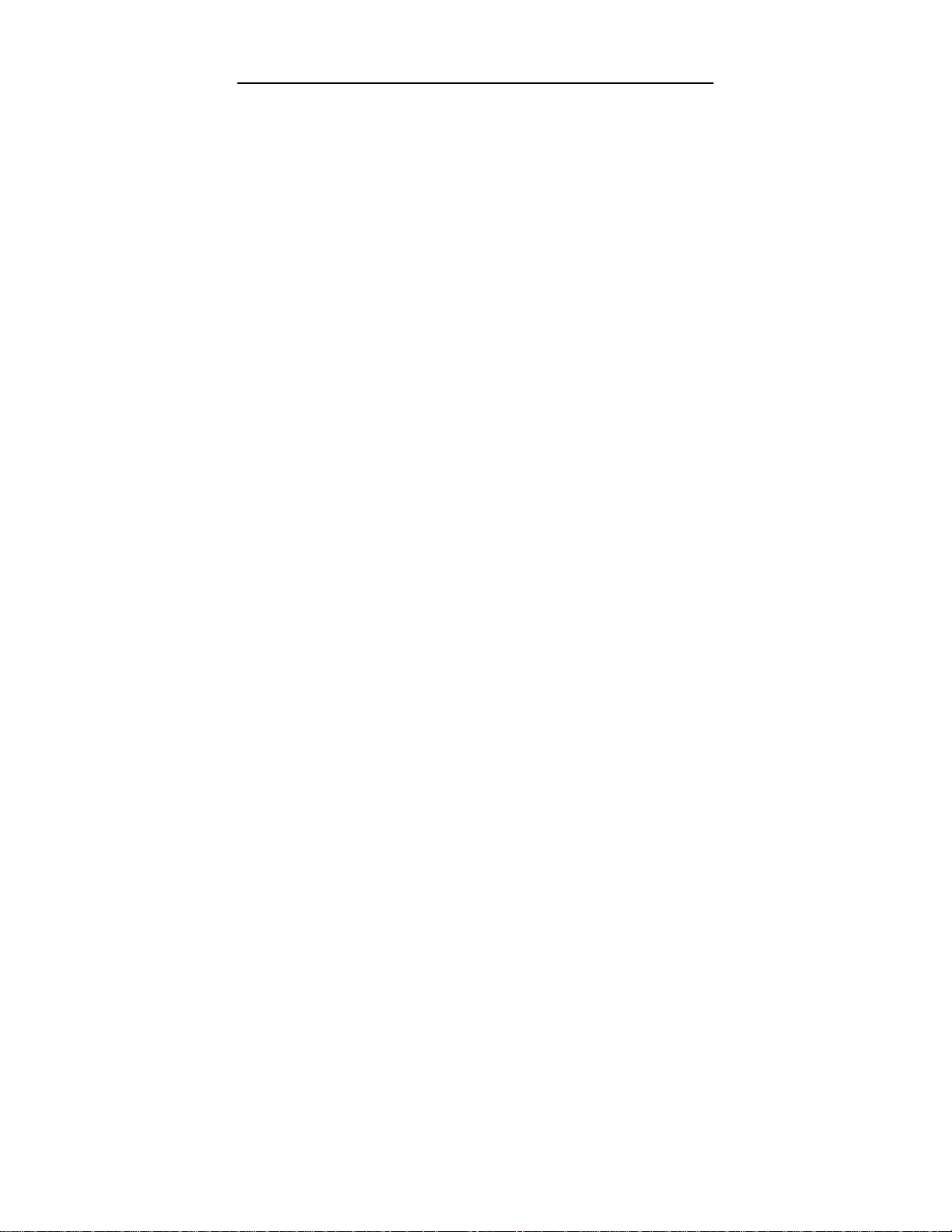
KVM Switch User’s Guide
Features
PC port supp orts both PS/2 and serial mouse (specify adaptor)
Supp orts Microsoft IntelliMouse (Pro), Optical, Mouse Man,
Wheel Mouse, Scroll Point and Serial Mouse,…,etc.
Keyboard states automatically saved and restored when computer
channel switching
Hot-ke y functio ns avail able for easy access computers
Singl e hot-key for channel left/right shift sequentially. (left/right Alt )
Auto-scan ca n automatically switch computers sequentially
(OSD model can setting au t o-scan conditions)
Buzzer sound On/Off selectable
Hot-key Scroll Lock/Caps Lock selectable
Cascad e confi guration expands system capability (64 to 4096 PCs)
Operating system independent, transparent to all applications, no any
software or hardware add
Plug a nd play system configuration
Ke yboard and mouse can be hot plugged at any time
High VGA resolution 1920 x 1440 (Max. bandwidth 300MHz)
PC port keep a live capability, KVM powering down and all PC will still
keep active
Hot-Key function
Select an d access computers
Sequ ential channel shift (left-decrease, right-increase)
Scan functio n and time i nterval setting (Non-OSD model)
Buzzer sou nd On/Off selectable
Hot-key Scroll Lock/Caps Lock selectable
Extra function for On-Screen Display model
Assign computers names for more easy to identify
Identify and select computers by the names
Programma ble scan conditions and scan time interval
Password security lock/unlock access
(Default Name: admin. Password: 123456)
Store all setting information to non-volatile memory
User friend l y OSD interface
2
Page 6
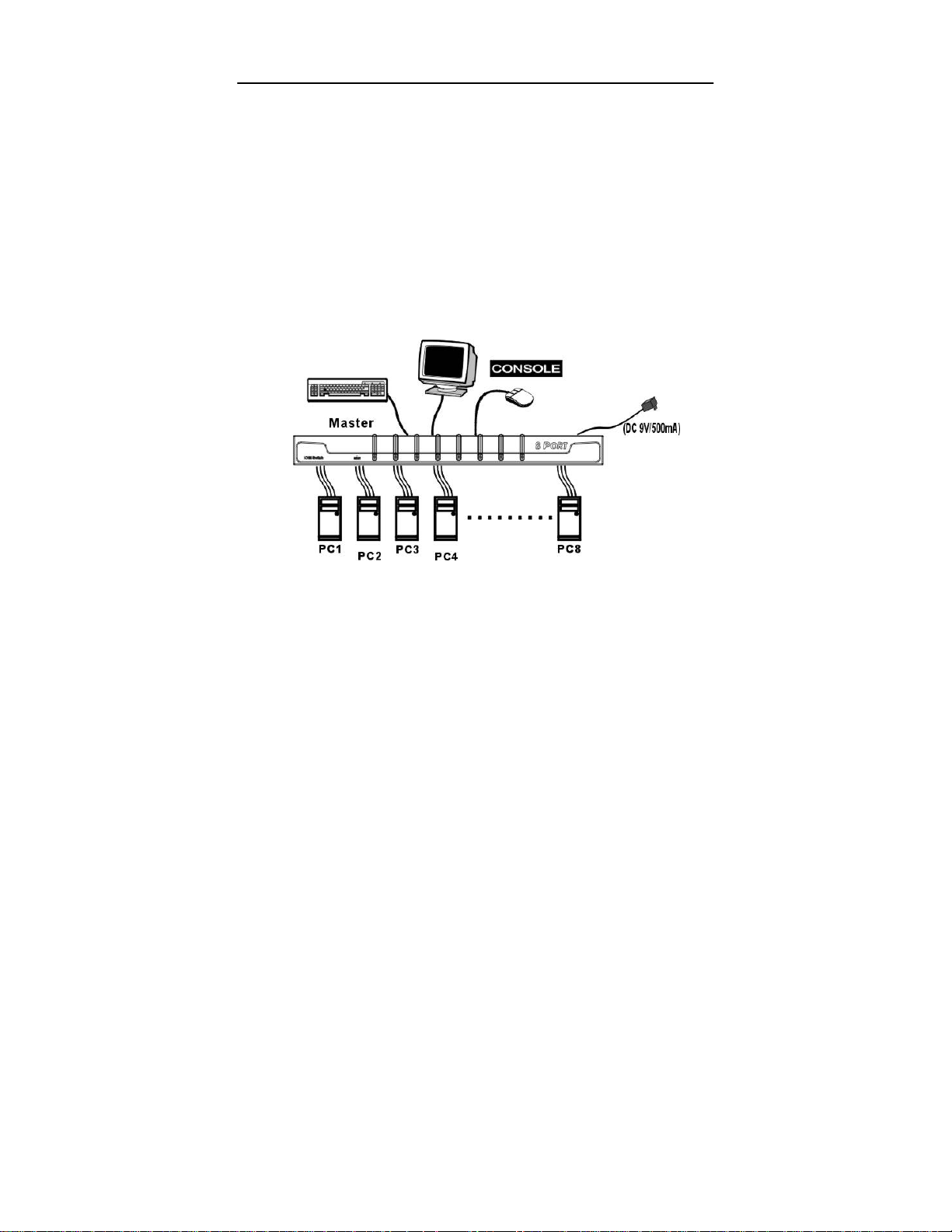
KVM Switch User’s Guide
Configurations
Single KVM Switch Configuration
For your system safety purpose, you must turn off all PCs and
Monitor during the configuration
After plug in KVM power adapter, connect a PS/2 keyboard, a PS/2 mouse
and a multi-sync VGA monitor to the KVM
connect the KVM cables (keyboard, mouse and monitor) bet ween the KVM
PC
ports and computers, as shown in figure 1.
CONSOLE
port. After that,
Figure 1: Single KVM Switch configuration
3
Page 7
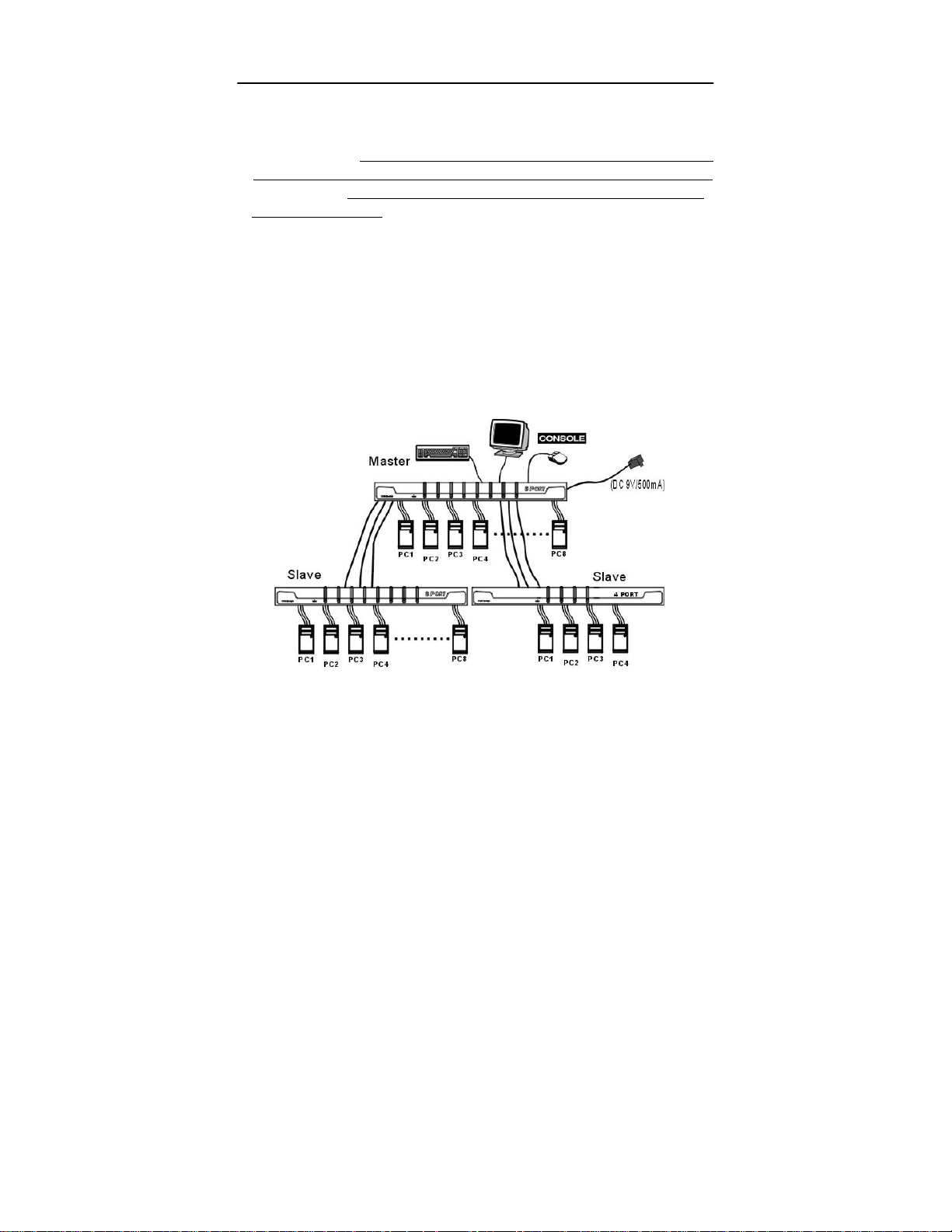
KVM Switch User’s Guide
Cascade (Master/Slave) Configuration
Master
Slave
First, plug the power adapter to the Master KVM. Then connect the console
device and PC port link. You can connect a second and third level of one or
more KVM Switches to any PC port of the Master KVM. Cascade
configuration expands system ability allowing you to select computers
connected to the Master or Slaves. There is only need a m ouse, a keyboard
and a monitor connected to the CONSOLE port of Master and its can directly
operated by a user. After connected, KVM Switches automatically configure
Master or Slave by themselves. Slaves can be mixed different KVM Switch
models in cascade configuration, show as figure 2.
KVM unit: has a physical keyboard, mouse and monitor connected
to its CONSOLE port, any PC port can connect computer or another KVM.
KVM unit: is a KVM Switch that has its CONSOLE port connected to
the Master's PC port.
Figure 2: A cascade KVM Switch configuration
4
Page 8
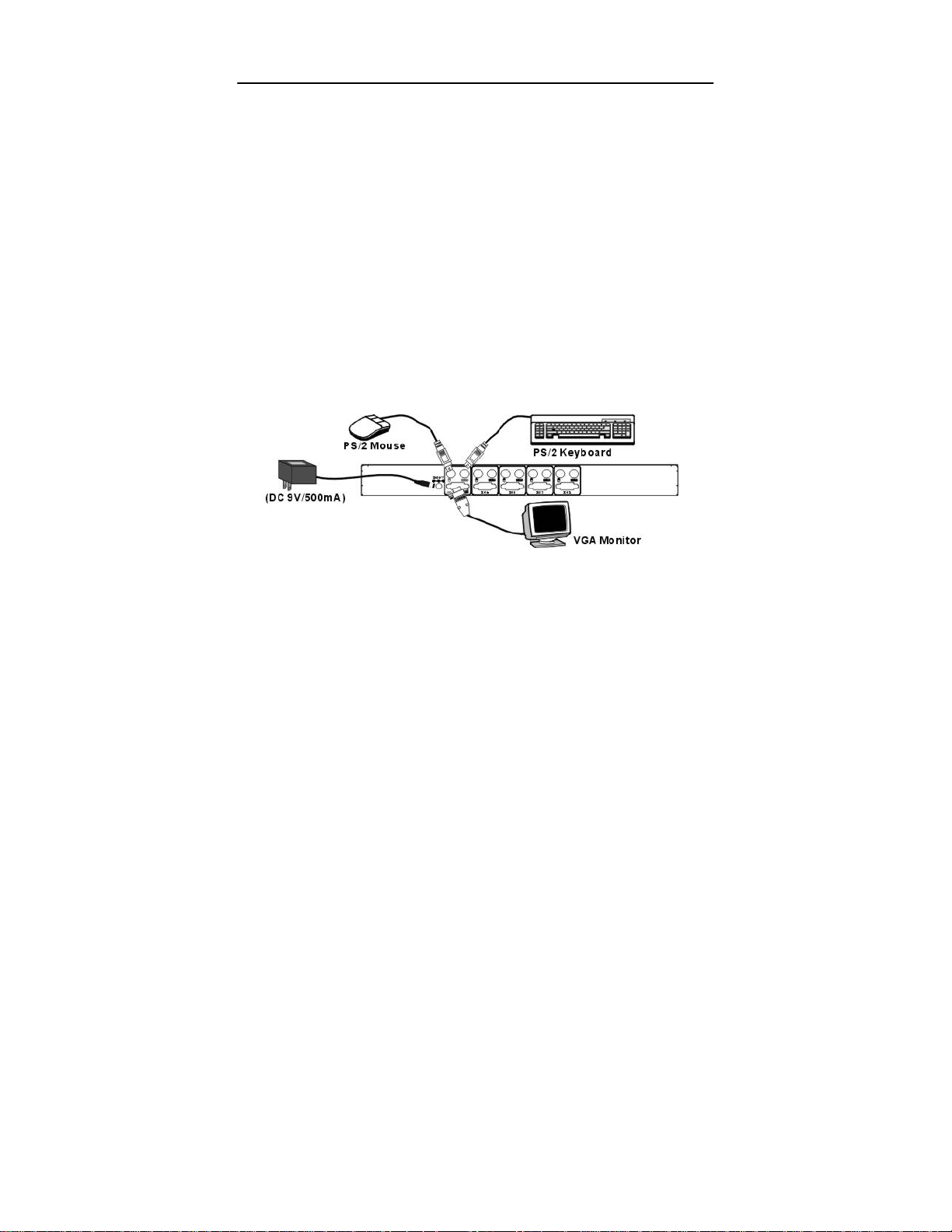
KVM Switch User’s Guide
------------------------
Installation
Connection
For your system safety, please make sure all PCs and Monitor
or other devices are powered down during the installation
Console Device Connection
First, plug the power adapter to KVM. Then connect the CONSOLE and PC.
The monitor connected to the HD-DB-15 VGA port of a Master CONSOLE
port. Connect a PS/2 mouse and a keyboard to the CONSOLE port
respectively with a mouse and a keyboard marked as shown in figure 3.
Figure 3: Master console connection
5
Page 9
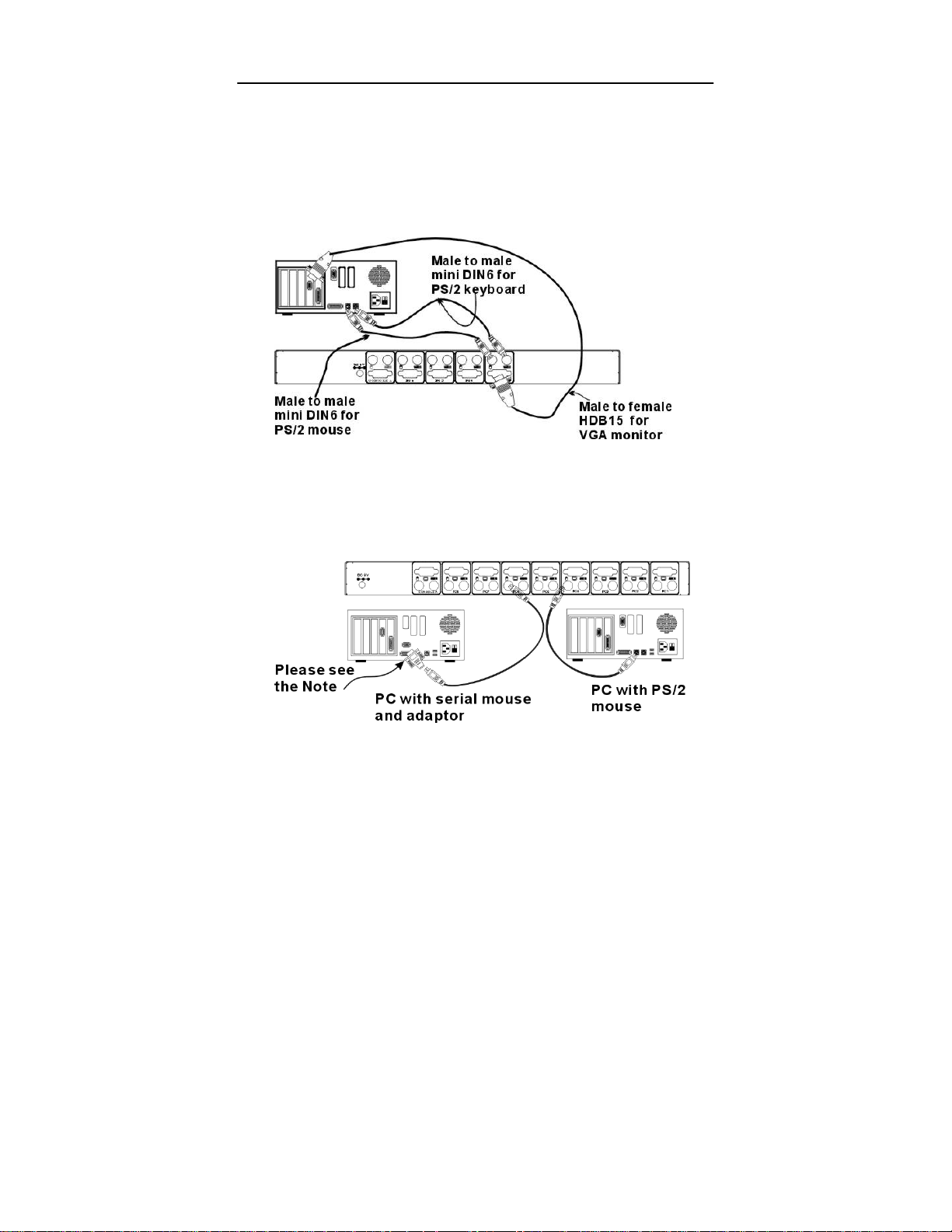
KVM Switch User’s Guide
Computer Connection
For computers using PS/2 mouse, connect the computer's mouse and
keyboard cables to the KVM Switch’s PC ports marked with a mouse and
keyboard respectively. Connect the computer's monitor cable to the
HD-DB-15 VGA connector. As shown in figure 4.
Figure 4: Master computer connection
For computers using serial mouse, connect the DB-9 to mini-DIN-6 adapter
(supplied from manufacturer or agent) to the computer serial port, then
connect KVM cable from the mouse adapter to KVM Switch, see Figure 5.
Figure 5: Adapter and serial mouse connection
Note: you can ask your agent or manufacturer for this mouse adaptor.
6
Page 10
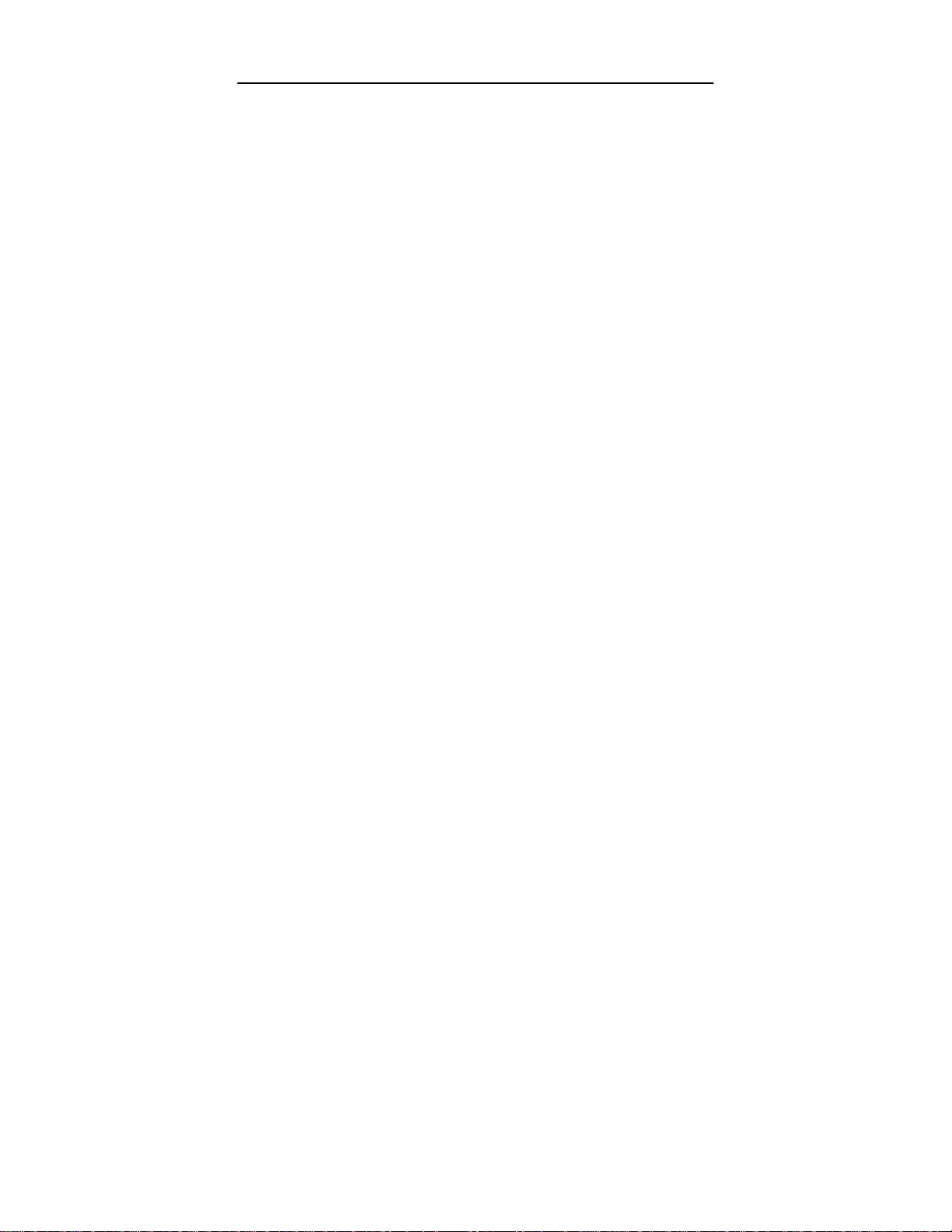
KVM Switch User’s Guide
Initial Power-Up Process
Make sure all computers and KVM Switches are powered down
during installation. You must power up the Master KVM Switch
before turning on any other devices.
For single KVM Switch:
1) Apply a power adapter to the Master. (after cables connected)
2) Turn on computers.
For cascade:
1) Apply a power adapter to the Master.
2) Apply power adapters to all Slaves.
3) Turn on computers.
Note: You may hot plug any powered-down computer and Slave KVM at any
time after initial power up process completed.
Hot Plug Capability
Master Console Devices Replacement
You can replace a keyboard or mouse of the Master
time without powering down the Master KVM.
PC Port Hot Plug and Hot Swap
You can plug in or out of PC port or swap PC port at any time without
powering down the KVM.
Note: Some PC was not support PnP configuration and it will need to
rebooting after Hot swap.
In case, some devices need to rebooting or software driver initial, you
may press the Reset button in the KVM front panel to re-start the
KVM initial process.
CONSOLE
port at any
7
Page 11
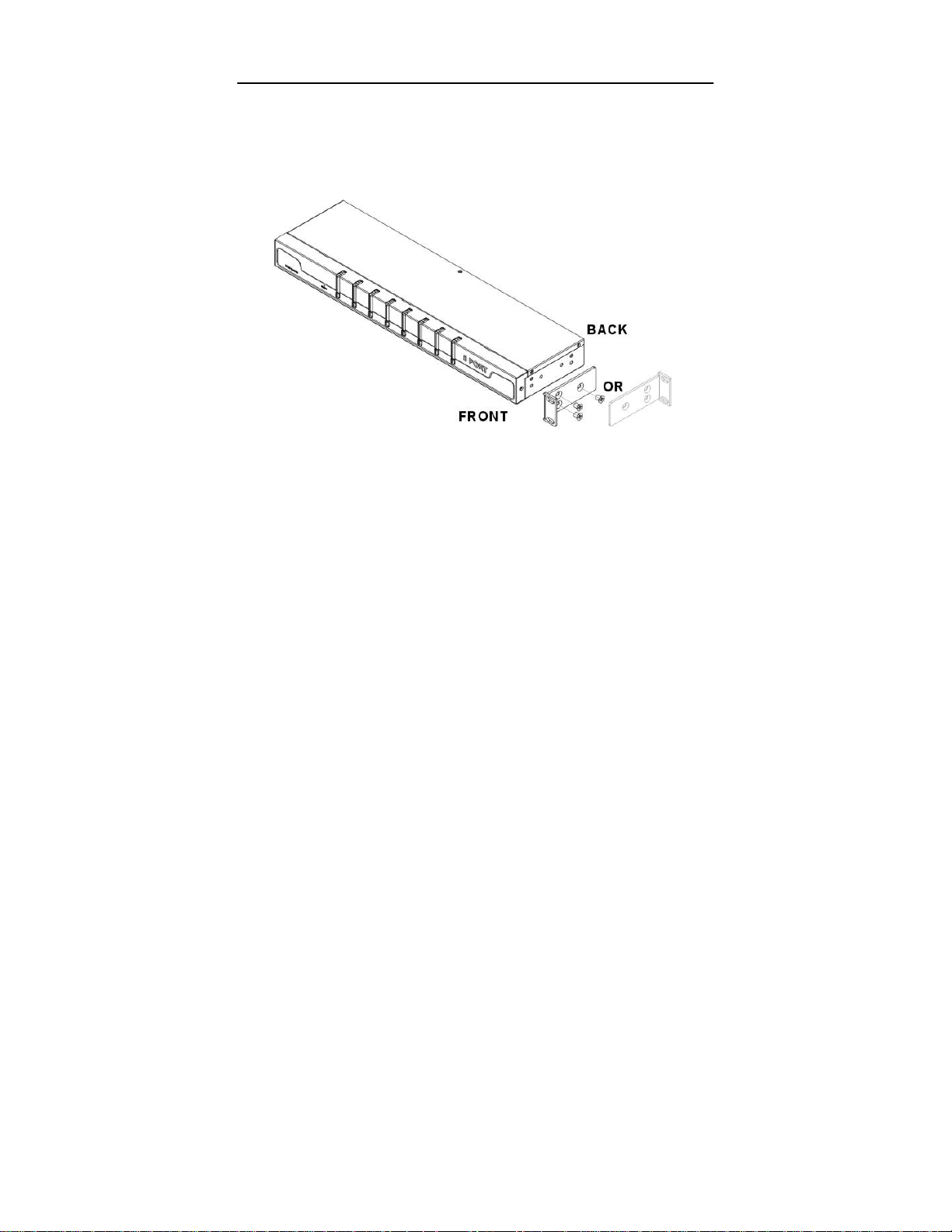
KVM Switch User’s Guide
Rack Mount Accessories
Figure 6 shows how to attach mounting brackets to the KVM Switch unit for
standard 19-inch rack cabinet.
Figure 6: Attaching rack mount bracket
It can be mounting in the rack cabinet front side or back side.
Note: Some desktop model the rack mount kit is optional
Rubber Foot Placement
If user wants to desktop use, please stick the four round rubber feet (in small
plastic bag with the unit) to the bottom of the KVM.
But do not use it for rack mount operation, it could be cause dimension
problem in the rack cabinet.
8
Page 12

KVM Switch User’s Guide
------------------------
Operation
Front Panel Push Buttons
You may select a computer by pressing the front panel push button directly,
or press hot-key or activating the OSD menu(for models with OSD only).
The front panel indicators(orange or red) will changes to the selected
computer port and the connected computer power on the green indicator will
turn on. When KVM is in Auto Scan mode the selected in dicator will
flashes (orange or red)
Figure 7: Front panel indicator
If the computer was support 'keyboard/mouse power up' function, (press
certain keys or mouse buttons to startup the computers). The front panel
green indicators will light all the time even the computers are 'off'.
KVM RESET
In case the Device replacement or change of configuration cause some
problem, pressing the front-panel Reset push buttons for re-configure the
system without turning either the KVM Switch or any computer off.
9
Page 13

KVM Switch User’s Guide
OSD (On-Screen-Display) Operation
4 port w/OSD, 8 port w/OSD, 16 port w/OSD (XXXD Series)
z OSD Main Menu for Administrator
1 2 3 4
5
6
Figure 8: Administrator OSD screen illustration
OSD Main Menu
A.
1. KVM layer number: 1
2. PC name (define by user): 31 characters (Max.)
3. PC Status:
;
Buzzer sound on (above the STA)
Buzzer sound off (above the STA)
L Locked port indication, normal is blank
¡ Indicating the computer is power on
s Indicating the channel scan function is on
4. Current channel number.
5. Cascade channel number: display cascade 2
Connected channel number, 1
6. Only for 16 port OSD. (Next page) other model is blank
st
, 2nd, 3rd
s
s
st
layer is blank
10
nd
, 3rd layer
Page 14
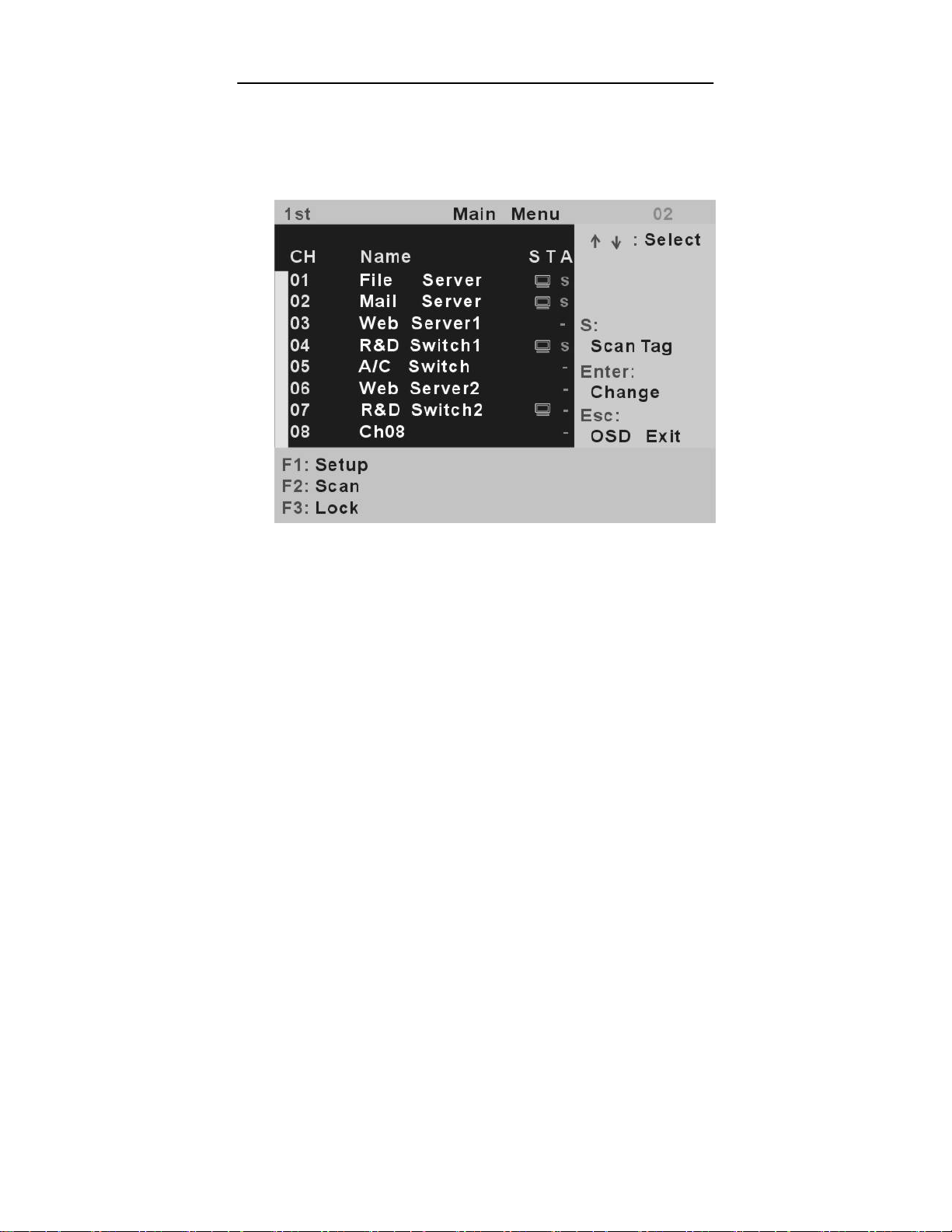
KVM Switch User’s Guide
B. Function control Menu
F3: User Lock function will available when F5 Security is set ‘ON’
F5: Security function and user priority setting
F6: PC port lock function (administrator only)
●
OSD Main Menu for other user (1, 2, 3)
Figure: User OSD screen illustration
For administrator by pressing the <Scroll Lock> key twice and <Enter>, you
will see an OSD 'Main MENU' screen showing a menu of the com puters with:
channel number, names and other status and some function menu, please
see figure 8.
The channel of the currently selected computer is displayed in the top rig ht
corner and a highlighted pink bar in the PC name list, to the right of the PC
name 'STA'. The sign ¡ is display if computer has power on and ready
for selection (its corresponding front panel indicator is green), if the sign ¡ is
blank, it has no power. O SD menu updates the sign ¡ when computer is
activated. Use the <UP> and <DOWN> arrow keys to highlight a comput er
and the <ENTER> key to select it and leave OSD menu. Or, you may press
<ESC> to exit OSD menu.
(F5 Turn ON first)
11
Page 15

KVM Switch User’s Guide
A plus mark (+) to the left of a name indicates the port is cascaded to a
Slave; the number at the above of the channel number (left corner) shows
the number of port the Master link, i.e.
(Master layer is blank). <ENTER> key brings you one level down and the
screen pops up listing the names of the computers on that Slave KVM. The
name of the Slave will be shown at the OSD menu. It is useful to group
computers and still be able to see the group name.
Press <R> will return to upper layer OSD menu.
Press <ESC> key to exit OSD and to return to the selected computer; the
computer name is also shown on the screen (banner).
8 mean
s link from upper KVM port 8
z F1: Setup Mode
Figure: OSD setup screen
All change is use left/right arrow key (← →) to select it.
■Scan Mode: Select – Scan selected channel.
PC ON – Scan power on PC channel only.
■Scan Time: 5sec(Default) to 90sec., 5sec. a select step
■Banner Display Time: 5sec. (Default), 10sec., 15sec. and always on (∞).
12
Page 16

KVM Switch User’s Guide
■Display Position: Menu – use four arrow key to move the OSD main menu
to the desire position.
Banner – use four arrow key to move the channel banner
to the desire position.
■ Hotkey: Scroll – Scroll Lock become the Hotkey.
Caps – Caps Lock become the Hotkey.
■ Sound: ON – Buzzer sound active (turn on)
OFF – Buzzer sound disable (turn off)
■ Language: English (En) / Deutsch (De) / Francais (Fr), three countries.
●
Position Adjustment
Figure: Select the item to setup
After into the banner Display Position the display will become:
13
Page 17

KVM Switch User’s Guide
z
Channel Banner (Single Layer) (Max. 22 characters)
┬ ────┬──────
│ └
└─────────────
PC power on or change channel by OSD/Hot-key, this banner will
display 5 sec. then disappear.
User can change display time in the Setup Mode (F1).
PC (Channel) Name
Channel (PC) number
z
Channel Banner (Multi-Layer) (Max. 22 characte rs)
┬ ┬ ┬ ────┬──────
│ │ │ └
│ │ └───────
│ └───────
└───────────
2nd Layer Channel (PC) number
1st Layer Channel (PC) number
PC (Channel) Name
Channel (PC) number
PC power on or change channel by OSD/Hot-key, this banner will
display 5sec. then disappear.
User can change display time in the Setup Mode (F1).
14
Page 18

KVM Switch User’s Guide
z
Channel Banner (Scan Mode)
─┬── ┬ ──┬──────
│
│ └─
│
└────────
└─────────────
Stop scan: press any key.
Banner will disappear when the scan is stop.
PC (Channel) Name
Channel (PC) number
Scan Mode
z F4: Rename
(New Name: 31 characters Max)
15
Page 19

z F5: Security Mode
KVM Switch User’s Guide
Entry Password:
(Default User Name: admin, Password: 123456)
After entry correct password, Security function is enabled.
After the Security mode set ‘ON’, then F3 Lock Mode will be enable
Automatically (it will display on the Main Menu).
Also the Hot-key Lock function (H) will available.
After security on, you can active lock function (F3 or <H> hot-key), until key
in a password, the console will be locked (like log out)
Only authorization user can key in password to unlock the console, but
according the user authorization setting, different user will have different
access computers.
16
Page 20

●
Change Administrator Password:
●
Change User Name and Password:
KVM Switch User’s Guide
17
Page 21

●
User PC Channel Authorization Setting
●
F6 Lock Port
KVM Switch User’s Guide
18
Page 22

KVM Switch User’s Guide
After PC port locked, “L” mark will show in the STA field, until unlock
(Select F6 and key in password again, port unlock)
z F3 Console Lock Mode Banner:
After into the Security lock mode, this banner will display until Unlock
The console device and KVM button will lock (no any function);
the keyboard will just accept the correct password only.
(press any key to into the unlock window)
z Unlock Window:
After key-in correct User Name and Password, the system will
Unlock (leave the Security mode), screen will into the normal and all device
are available to operating (according the authorization setting).
If you forget the password, the only way to perman ently
disable the security function is use a universal password
to unlock KVM. You need to key-in this unlock password
to release your device and KVM, then you can restart
everything.
Universal password will let your KVM go back to default administrator
password, Universal password: (Name: EZLINK, Password: EZLINK)
19
Page 23

KVM Switch User’s Guide
Function Control
(Hot-key commands)
Call OSD Menu (OSD model only)
Pressing the <Scroll Lock> key twice and 'Space Bar' and
<ENTER>, then the OSD 'Main Menu' will on the screen.
(Or after <Scroll Lock> twice and press <ENTER> directly)
★Hot key can be change become<caps lock>
Channel Select
OSD: Use Up/Down arrow and <ENTER> to select the channel
z Hot-key: Pressing the <Scroll Lock> key twice then Key-in
z Left<Alt> or right <Alt> twice the PC channel will automatically
shift left/right one channel (channel decrease / increase to next)
while <Alt> enable.
z <Alt> shif function default was off, pressing hot key twice then
<Alt> and <Enter> you can on/off this funtion alternately.
if buzzer was on, it will generates a beep for correct operating.
Auto Scan
OSD: Call OSD 'Main Menu' then press <F2>.
directly.
a channel number (1 to 16) and press <ENTER>
z Hot-key: Pressing the <Scroll Lock> key twice then
<S> and <ENTER>.
Console Lock (OSD model only)
OSD: Call OSD 'Main Menu' then press <F3>.
(<F5>: Security Mode must be turn on first)
z Hot-key: Pressing the <Scroll Lock> key twice then
<H> and <ENTER>.
20
Page 24

KVM Switch User’s Guide
Console Unlock (OSD model only)
OSD: Display the message only.
z Hot-key: Pressing any key into the Unlock window then entry the
correct User Name and Password, KVM and console
device will unlock and back to normal operation.
Setup Mode (OSD model only)
OSD: Call OSD 'Main Menu' then press <F1>.
z Hot key: Non Hot-key operating.
Daisy Chain Layer Change (Channel Select)
OSD: Call OSD 'Main Menu' then select channel and press
<Enter> layer by layer.
z Hot-key: Pressing the <Scroll Lock> key twice then
<D>, number (1,2,3…. 16) and <ENTER>.
If cascade 3 layer, you can select last layer directly,
D2D5D7: layer 1 channel 2 links to layer 2 channel 5 then select
layer 3 channel 7.
Buzzer sound ON / OFF
z Hot-key: Pressing the <Scroll Lock> key twice then
Hot-key Select
OSD: Call OSD 'Main Menu' then press [F1] and select hot-key
<B>, buzzer sound will ON /OFF alternately.
change.
z Hot-key: Pressing correct hot-key twice the<K>,
The hot-key will change to another one. (<Scroll Lock>
or<Caps Lock>)
21
Page 25

KVM Switch User’s Guide
---------------
Cascade Configuration
Connection
Before connecting a device (a computer or a Slave) to the Master KVM, you
must turn off them. The Master can be a any model and you just put one
OSD KVM to the Master and Non-OSD for the Slave, then all cascade
system will become full OSD function operating.
The ports labeled "
a Slave's CONSOLE port, as shown in figure 9. A power adapter with DC
9V/500mA output rating must be connected to the Master.
PC 1
"~”
PC 16
” can be connected to either a computer or
Figure 9: Slave console connection
The maximum number of computers controlled by a master/slave
configuration with all 4-port switches is 64 with 16 Slaves and each Slave
connects to 4 computers, see figure 10. For an all 8-port switch
configuration, the number is 512 with 64 Slaves and each Slave connects to
8 computers, see figure 11. If a 16-port is a Master, the maximum capacity is
4096, see figure 12. The Master connects to 256 Slaves ( PC 1 to PC 16),
and each Slave connects to 16 computers.
If the Master is already OSD-equipped, all the Slaves are not OSD requir ed.
This is the extra saving of using this line of KVM switches.
22
Page 26

KVM Switch User’s Guide
Figure 10: Cascaded 4-port KVM Switch
Figure 11: Cascaded 8-port KVM Switch
23
Page 27

KVM Switch User’s Guide
Figure 12: Cascaded 16-port KVM Switch
For OSD model:
After connection completes, you should call OSD
menu to check if the Master recognizes the Slaves.
A plus mark (+) is placed to the left of the channel
name indicating the port is connected to a Slave not
a computer.
24
Page 28

KVM Switch User’s Guide
Change Configuration while Running
Devices at any
If you change any one of the “
computer to a Slave or change Slave cascade port, or replace the devices of
a port; the OSD will update this change when next time it is activated.
[NOTE: Any new device, a computer or a Slave, must be turned off before it
is connected to the Master.]
PC
port can be changed at any time after initial power-up.
PC 1
” to “
PC 16
” ports connection from a
Note : example for different model (front panel and back panel)
25
Page 29

KVM Switch User’s Guide
------------------------
Appendices
Specifications:
Specifications
Computer port number 4 8 16
Cascade control PC
number
On-screen display (OSD) 104LD X108LD X116LD
Front panel button control 4 8 16
Hot plug-and-play Yes
Hot-key control Yes
Rack-mount kit Option Built-in
OSD 5 ~ 90 sec., 5 sec. step Automatic
scan interval
Programmable scan
Year 2000 Compliant Yes
Cable length
Computer keyboard
Console keyboard
H x W x D (mm)
(in)
Power supply (9V DC, 500mA)
Non OSD 5 ~ 250 sec., 1 sec. step
pattern
(Max)
VGA Max.2048 x 1536(300MHZ)
mouse
monitor
mouse
monitor
size
z You can mix different models in cascade applications.
X104L
X104LD
Up to 64 Up to 512 Up to 4096
PS/2
44x440x132
1.7x17.3x5.2
1U
X108L
X108LD
OSD model only
30M (100ft) at CONSOLE
30M (100ft) at PC
, DDC1/ DDC2B
PS/2
,
serial (with adapter)
HD-DB-15 male
PS/2
PS/2
HD-DB-15 female
44x440x132
1.7x17.3x5.2
1U
X116L
X116LD
75x440x125
3.0x17.3x4.9
2U
26
Page 30

KVM Switch User’s Guide
Troubleshooting:
Make sure that all cables are well seated. Check that keyboard/mouse
cables are not swapped. L abel and bund le the cables for each computer to
avoid confusion when connected to the KVM Switch.
Symptom Possible causes Recommended solutions
No Monitor
Screen
Keyboard error
on boot
PC port serial
Mouse do not
work
Multi-function
Mouse do not
Work normally
Keyboard
strokes shifted
Master/Slave
Does not work
KVM Auto
Scan does
not switch PC
Double OSD
images at
cascade
configuration
z No power to KVM
z Loose connection
z Monitor not
multi-sync
z Loose connection
z Keyboard failure
z Incorrect serial
mouse adaptor
z Loose connection
z Mouse do not set
in PS/2 standard
z The computer was
in shifted state when
last switched
Incorrect configuration
Or improper installation
procedures
z All PCs are off or only
one PC is power on,
Scan mode set for
PC-ON only
z Scan type is
selected but no
power-up PC is
selected in OSD.
(screen blank)
Improper slave
connection procedure.
Loose connection
s
mark
z Plug the power adaptor.
z Reconnect monitor cable
z Use multi-sync monitor
z Make sure keyboard
cables are Well seated
z Change keyboard
z Make sure use specify
serial mouse adaptor
z Reconnect cable/adaptor
z Make sure the mouse is
set in the PS/2 standard
z Press both SHIFT keys
down a couple of times
z Make sure the slave’s
CONSOLE is connected to
Master’s PC port
z Remove any possible
power supply to the slave
(unplug all cables), before
connecting it to the Master
z Turn on computers
Set
Selected
OSD and determine which
PCs is s mark selected, do it
in OSD.
Press any key to abort Auto
s
mark
Scan mode then Press
<Scroll Lock> twice and <S>,
<Enter> to restart the Auto
Scan
z Remove any possible
power supply to the Slave
(unplug all cables), before
connecting it to the Master
z Make sure cable is connect
Well, slave console link to
master PC port.
Scan Type in
27
Page 31

KVM Switch User’s Guide
OSD menu is
not at the
proper position
Can not select
a computer
connected to a
slave
The KVM
Switch fails to
function
occasionally.
z OSD menu has fixed
resolution and its size
varies due to computer
VGA resolution
changes.
z Improper Master unit
connection
z Improper slave unit
connection
z Too many levels of
slaves
z Computers do not
supply enough power.
Use <F1>: Setup\Position to
move OSD menu and banner
to proper position.
z Only Master PC port
can be connected to slaves.
z Connect slave CONSOLE
port to PC ports of the Master
z Only two level of slave units is
allowed. Pop up OSD again
to check if Master recognizes
the slave connection. Look
for plus (+) mark and the
number in OSD menu.
z Make sure a power adapter
with minimum of 9V 500mA
output rating is firmly
connected to the power jack.
Limited Warranty
IN NO EVENT SHALL THE DIRECT VENDOR'S LIABILITY
FOR DIRECT OR INDIRECT, SPECIAL, INCIDENTIAL OR
CONSEQUENTIAL DAMAGES, LOSS OF PROFIT, LOSS OF
BUSINESS, OR FINANCIAL LOSS WHICH MAY BE CAUSED
BY THE USE OF THE PRODUCT EXCEEDS THE PRICE
PAID FOR THE PDOCUDT.
The direct vendor makes no warranty or representation, expressed or implied with
respect to the contents or use of this documentation, and especially disclaims its
quality, performance, merchantability, or fitness for any particular purpose.
The direct vendor also reserves the right to revise or update the product or
documentation without obligation to notify any user of such revisions or updates. For
further information, please contact your direct vendor.
All the brand names and registered trademarks are the property of their respective
owners.
28
Page 32

KVM Switch User’s Guide
PP2-NC1000-003EN
Printed Taiwan
