Zonda ZMNG1900 User Manual

1
Welcome!!
Thank you for choosing E1300 mobile phone! Please
read this manual carefully before you use your mobile phone.
For efficient use of your mobile phone,
we recommend you to read the Safety and General
Information chapter in advance.
* Please read before using the mobile phone
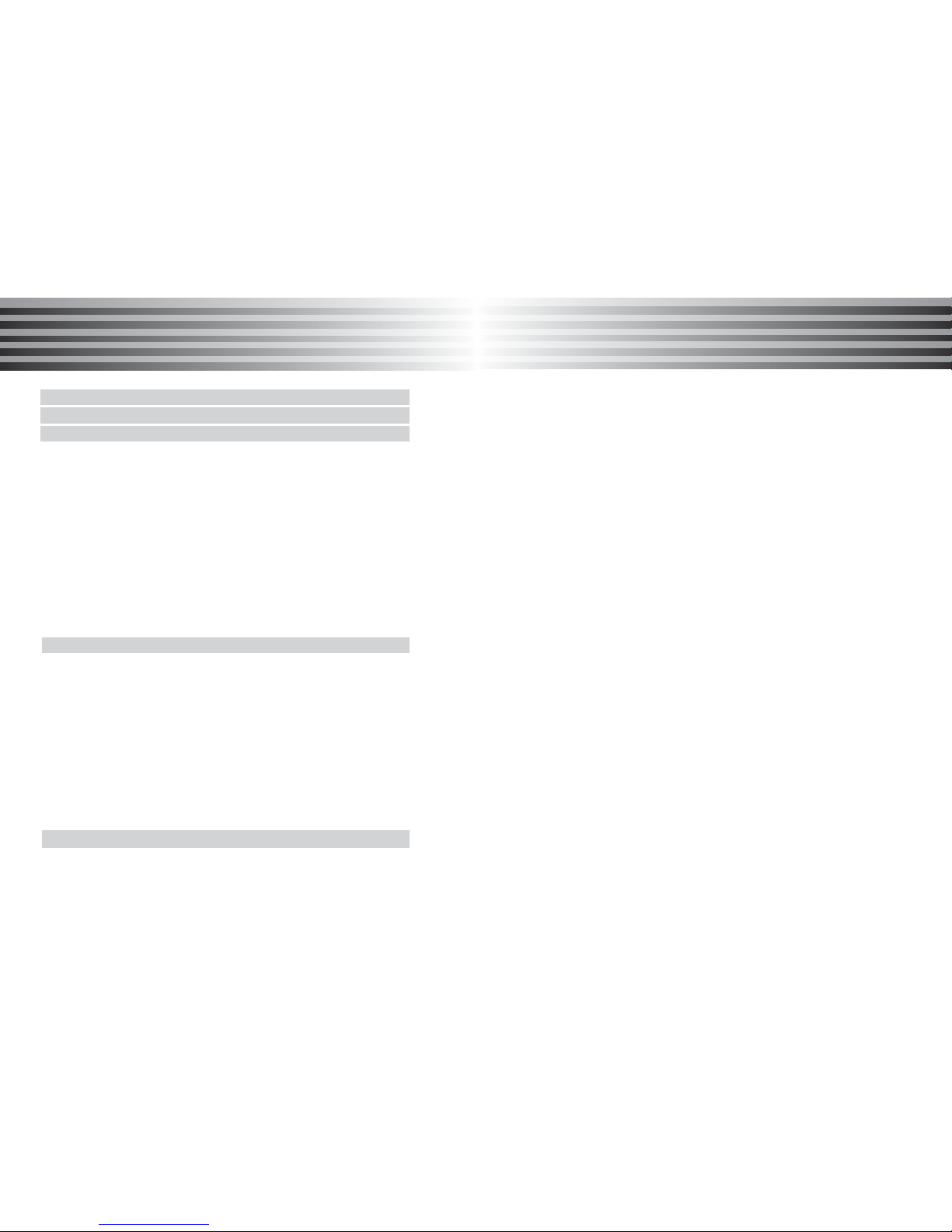
Group edit 31
Turbo set 32
SDN 33
Memory status 33
My number 34
My profile 34
Call logs 36
Dialed call 36
Answered call 37
Missed call 38
Call time 38
Camera 40
Shooting 40
Album 44
Photo editor 46
Setting 47
Memory 48
Setting 49
Sound 49
Display 51
Phone set 52
Security set 56
Network set 59
Net account 62
Data folder 65
Download 65
Photo 66
Video 67
3
TTable of contents
able of contents
Safety and general information 6
Package contents 8
About your phone 9
Phone overview 9
Key definition 10
Idle display 12
Status icon 13
Installing and Removing SIM card 15
Installing SIM card 15
Removing SIM card 15
Installing and Removing battery 16
Installing the battery 16
Removing the battery 16
Basic Function 17
Power on / off 17
About PIN/PUK 18
Making a call 20
Answering a call 21
Missed a call 21
In call menu 22
Quick access in idle mode 27
Storing a number 27
Selecting main menu 28
Main Menu 29
Phone Book 29
Phone book 29
2
TTable of contents
able of contents

Reference information 97
Battery 97
About the battery 97
Caution 98
Battery time 99
Entering text 100
General text input guideline 100
Change the text input mode 101
eZi mode 102
abc mode 102
Number mode 103
Symbol mode 103
Data format 104
Troubleshooting 105
Technical information 107
5
TTable of contents
able of contents
Avatar 68
Picture 69
Melody 69
Scheduler 71
Schedule 71
To do 72
Memo 73
Anniversary 74
Auto on / off 75
Entertainment 76
Game 76
Avatar 77
Utilities 78
Alarm 78
Calculator 79
World time 79
Stopwatch 80
Currency 80
STK 81
WAP 82
Access to WAP 82
Message 84
Access to message 84
SMS 84
MMS 91
4
TTable of contents
able of contents
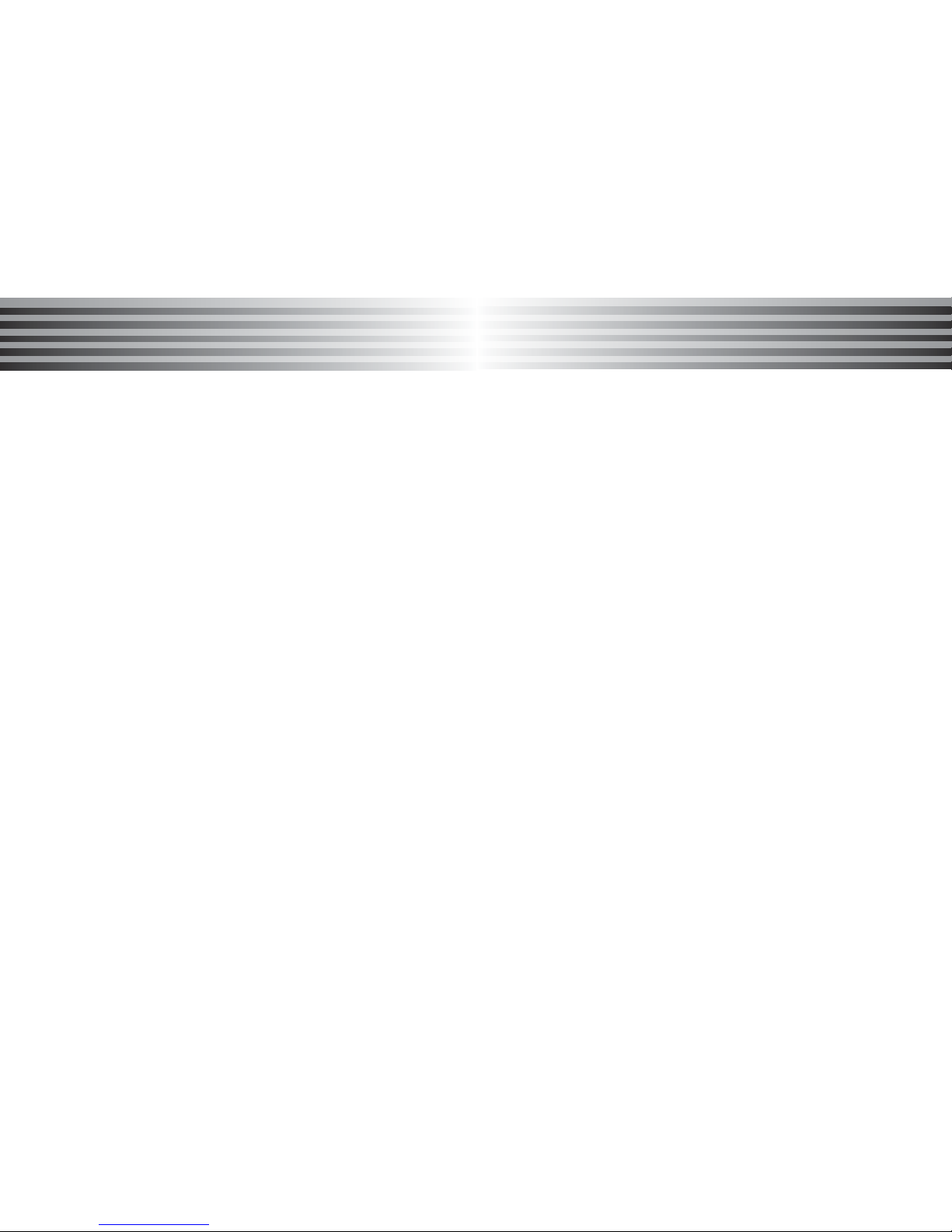
7
6
Safety and General Information
Safety and General Information
Safety and General Information
Safety and General Information
Please read these simple guidelines and safety instructions
carefully before using the phone.
[Driving]
Please do not use a phone while driving. If you want to use
your phone, please use a hands-free kit or please park the car
first.
[Hospital]
Please turn off the phone when you are in hospital. Mobile
phones can cause possible interference to medical devices
such as hearing aids or pacemaker.
[Aircraft]
Please turn off the phone when you are in an aircraft.
It is prohibited to use phone in the aircraft.
[Blasting Area]
Please turn off the phone when you are near a blasting area.
[Battery and accessory]
Use only approved battery and accessories.
[When refuelling]
Do not use the phone at refuelling point(service station) or
near fuel or chemicals.
[Disassembly]
Do not disassemble your phone or any of its accessories.
Only certified service center can disassemble and repair your
phone.
[Children]
Keep all accessories or batteries out of the reach of small
children or babies. Please instruct children the proper ways of
handling phone during usage. Shock circuit or breakdown may
occur and may cause severe danger to user due to improper
usage.
[Battery]
Do not apply extreme shock to battery. It is dangerous to disassemble a battery or to apply extreme shock to the battery
via nail or heavy metal objects.
Dispose of used batteries in accordance with local regulations.
Always recycle. Do not dispose of batteries in a fire.
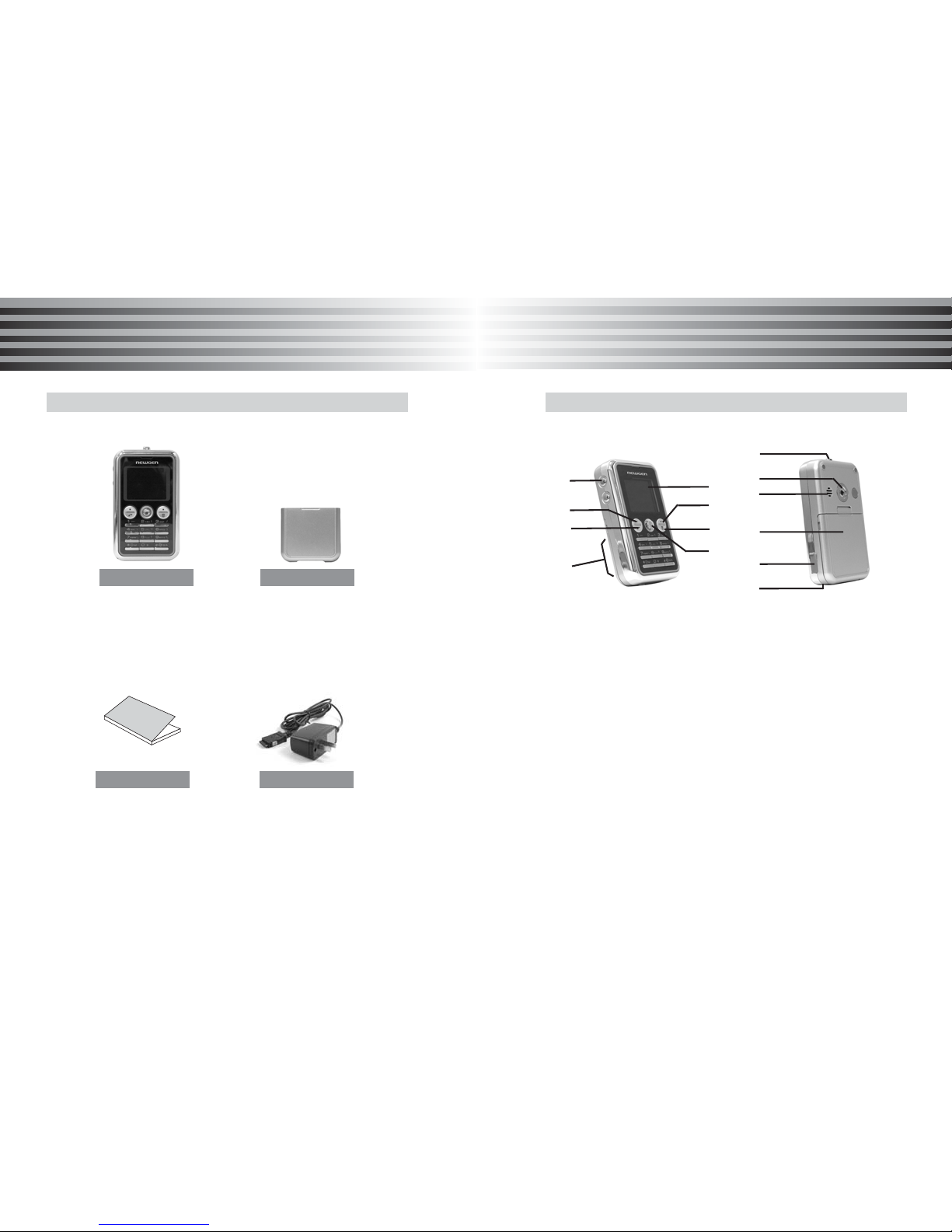
9
8
Package Contents
Package Contents
About
About YY
our Phone
our Phone
Transceiver Battery
Charger
* Product visualizations in this manual are for illustrative
purposes only.
* Screen images simulated.
Package contents
User Manual
Phone overview
: Side volume key
: Screen
: Left soft key
: Right soft key
: SEND key
: END key
: Joy stick (Up / Down / Left / Right / OK )
: Alphanumeric key
: Lanyard latch
: Camera
: Speaker
: Battery
: Earphone jack
: Microphone
A
B
C
D
E
F
G
H
I
J
K
L
M
N
A
C
K
L
B
D
H
E
G
J
F
I
M
N

11
10
About
About YY
our Phone
our Phone
About
About YY
our Phone
our Phone
Key definition
[SEND Key]
Makes or answers a call
In idle mode : Access the Call list .
[END Key]
End an active call.
Hold the key down, switch phone On or Off.
[Soft Key : Left]
In menu mode : Perform various functions
according to the viewing menu.
In idle mode : Connect to main menu.
[Soft Key : Right]
In Menu mode: Perform various functions
according to the viewing menu
In Idle mode: Connect to Message
(SMS, EMS, MMS)
[Side volume key]
During a call : Adjusts earpiece volume
In menu mode : Scrolls through the menu
In idle mode : Adjusts the keytone volume
Key Function
[OK Key]
In menu mode : Selects the menu.
In idle mode : Connects to WAP directly.
In camera mode : Function as a shutter
[Joystick : Up]
In menu mode : Scrolls the menu up.
In idle mode : Access to the camera preview.
[Joystick : Down]
In menu mode : Scrolls down the menu
In idle mode : Access to STK directly.
[Joystick : Left]
Edit mode: Move the cursor left
In menu mode : Scrolls the menu up
In idle mode : Access to Calendar directly.
[Joystick : Right]
Edit mode: Move the cursor right
In Menu mode: Scroll the menu Right
Idle mode: Access to Phone Book directly
[Function Key : # ]
When pressed and held in idle mode, it enters
phone mode menu.
Key Function
[ Numeric Key]
Input 0~9 number in idle mode
[ Function Key : * ]
When pressed and held while entering a phone
number , it enters a pause

13
12
Idle display
Status icon area
Softkey area
Idle banner
Text and graphic area
* Keypad lock
This feature locks the keypad to prevent the keys being
accidentally pressed, for example when your phone is in
your pocket or purse.
Press the [Main] soft key and then press function [*] key in
idle mode.
* Tip : When this function is active, you can not press the
keypads to enter digit and side keys. But you can
receive a call, and you can usually make an emergency
call without unlocking this function.
Time & Date area
Status icon
Icon Function
[Signal Strength Indicator]
Indicates the strength of the network signal
[In Use]
Appears when a call is progressing
[Out of reach]
Appears when the network signal is not received
[Bell]
Appears when you set the ringer type to 'Bell'
[Call Forward]
Appears when the Call forward feature is activated
[Vibrate]
Appears when you set the ringer type to 'Vibrator'
[Vibrator then Bell]
Appears when you set the ringer type to 'vibrator ->Bell'
[Meeting mode]
Appears when you set the phone mode to 'Meeting'
[Street mode]
Appears when you set the phone mode to 'Street'
[Concert mode]
Appears when you set the phone mode to 'Concert'

15
14
About
About YY
our Phone
our Phone
About
About YY
our Phone
our Phone
Icon Function
[Message]
Appears when you have new or unread messages
[Voice Message]
Appears when you have new or unchecked voice
messages
[MMS Message]
Appears when you have new or unchecked
multimedia messages
[Alarm]
Appears when you set the Alarm on
[Roam]
Indicates that you are roaming on another network
[Data]
Indicates that the phone is receiving the data
[GPRS]
Appears when you are connected to the GPRS
network
[Car mode]
Appears when you set the phone mode to 'Car'
[Battery meter]
Indicates the battery charge level
[WAP Push Message]
Appears when you have new or unchecked WAP
push message
Installing and Removing SIM card
SIM (Subscriber Identity Module) is a "Smart Card" that holds
user phone number, service details, and memory for Phone
Book numbers and messages. You can use your SIM in any
GSM phone and will be charged for the calls.
1. Installing SIM card
(1) Before installing the SIM card, always make sure that the
phone is switched off.
(2) Remove the battery.
(3) Insert the SIM card into the SIM card slot. Make sure that
the golden connectors are facing downwards.
(4) Slide the latch over the SIM card to lock it in place.
2. Removing SIM card
(1) Slide the latch to the left.
* Caution!
Information stored in the SIM card can be damaged by
scratches, water, dirt or static electricity, so be careful when
handling, inserting or removing the card.

17
Basic Function
Basic Function
16
About
About YY
our Phone
our Phone
Installing and Removing battery
1. Installing the battery
(1) Align the golden connectors on the battery with the
corresponding connectors on the phone.
(2) Insert the battery into the battery compartment at a slant
angle
(3) Press down the battery at the top till the battery locks in
place.
2. Removing the battery
(1) Slide up the battery latch and then pull out the battery
from the phone.
1. Power on
Press and hold [END] key.
* If PIN is activated, please enter 'PIN code'.
If 'Lock' is activated, please enter password.
Initial password is set to '0000'
If security of SIM card is enabled, the phone requests
the PIN code every time when the phone is turned on.
2. Power off
Press and hold [END]key.
¡Ø Making an emergency call
Your mobile phone supports international emergency number
which can be used with or without a SIM card inserted as
long as the GSM network is within range.
Some networks may require that a valid SIM card is properly
inserted in the phone and some may require you to input a
PIN as well. Consult the local network service provider
when in doubt. If certain features are in use (eg. Keypad
lock, etc.) you may first need to turn those features off
before making your emergency call.
* T
o make an emergency call :
If the phone is not switch on, switch it on.
- With SIM card inserted : Dial the emergency number.
- Without SIM card inserted : Press [SOS] or dial the
emergency number direct.
Power on/off

19
18
Basic Function
Basic Function
Basic Function
Basic Function
1. PIN (Personal Identification Number)
It is a personal code (4 to 8 digits) provided by your network
operator against unauthorized use of your SIM card.
The PIN code is usually supplied with the SIM card. Set the
phone to request the PIN code each time the phone is
switched on.
If you key in an incorrect PIN code 3 times in succession,
the SIM card will be blocked and you will be requested to
enter the PUK code.
2. PIN2
It is a personal code (4 to 8 digits) supplied with the SIM
card to access specific functions, such as charge detail
setting display and other functionalities.
If your key in an incorrect PIN2 3 times in succession, the
SIM card will be blocked and you will be requested to enter
the PUK2 code.
3. PUK (PIN Unblocking Key)
It is a personal code (8 digits) to unblock the PIN code in
your SIM card. The PUK code may be supplied with the
SIM card. In the event that you cannot remember the PIN
code, contact your network provider. If an incorrect PUK
code is keyed in 10 times in succession, it will invalidate the
SIM card. Contact your network provider if such event
occurs.
About PIN/PUK
4. PUK2
It is a personal code (8 digits) to unblock the PIN2 code in
your SIM card. The PUK2 code may be supplied with the
SIM card. In the event that you cannot remember the PIN
code, contact your network provider. If an incorrect PUK2
code is keyed in 10 times in succession, you will be denied
access to the additional functions provided by PIN2.
Contact your network provider if such event occurs.
5. Change PIN or PIN2 code
You may change the PIN or PIN2 code to any 4 to 8 digits
of your choice.
6. Set PIN Check
PIN check request for your PIN code whenever your phone
is powered on.
* Note : If your key in an incorrect PIN2 3 times in succession,
the SIM card will be blocked and you will be requested
to enter the PUK2 code
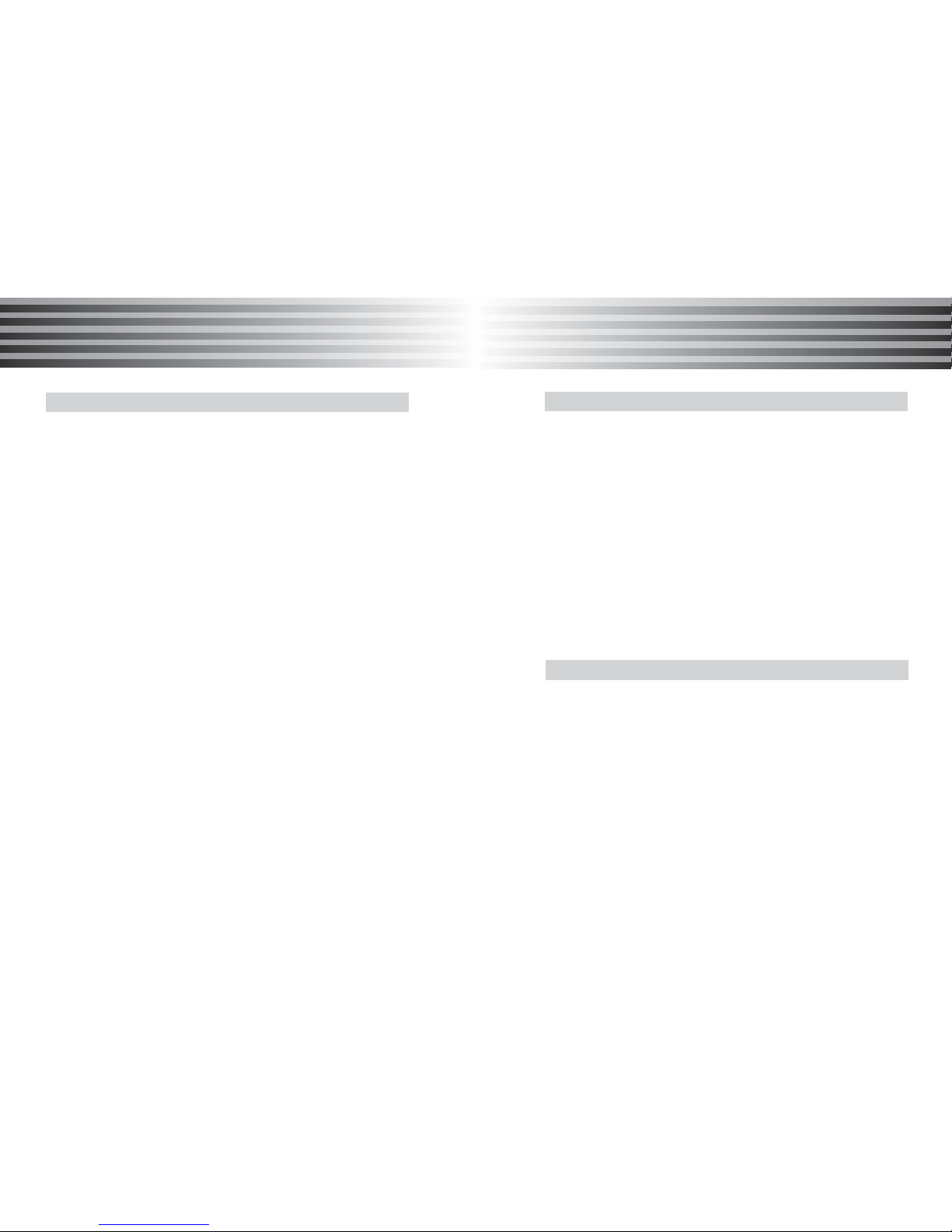
21
20
Basic Function
Basic Function
Basic Function
Basic Function
Making a call
1. Using Numeric keys
Enter the phone number in Idle mode, then press [SEND].
2. Making a call from the Phone book
Once you have stored a number in Phonebook, you can dial
the number by selecting it from Phonebook .
3. Making a call using the Call list
In idle mode, press the [SEND] key, and the latest outgoing
phone number will be displayed.
Select the desired number, press [SEND].
4. Making an International call
In idle mode, press and hold the [0]key for the international
prefix. The '+' character automatically selects the international
access code. Enter the country code, area code and the
phone number then pre [SEND].
5. Using Turbo Dial
Press and hold a location number in idle mode to connect
a call to the corresponding number of the appropriate location.
(Example)
If the location number is '2', press and hold [2].
If the location number is '21', press [2] and press and hold [1].
When you receive a call, the phone rings and the flashing
phone icon appears on the screen. If the caller can be identified
the caller's phone number (or name if saved in the phone book)
is displayed. To answer an incoming call, press [SEND]key.
* Note : If answer option has been set as other option, please
see the 'Answer option' on the [Phone set].
* Note : Enter your PIN code to unlock before answering an
incoming call if your phone is PIN code protected.
* Note : To reject an incoming call, close the phone or press
[END].
If you are unable to answer a call, the number of missed call is
displayed.
- Time and number (if CLI is supported) is displayed.
- The latest call information appears on the display.
* Note : If the [Auto redial] has been set, your phone turn the
automatic redialing to the unsuccessful call number.
Missed a call
Answering call
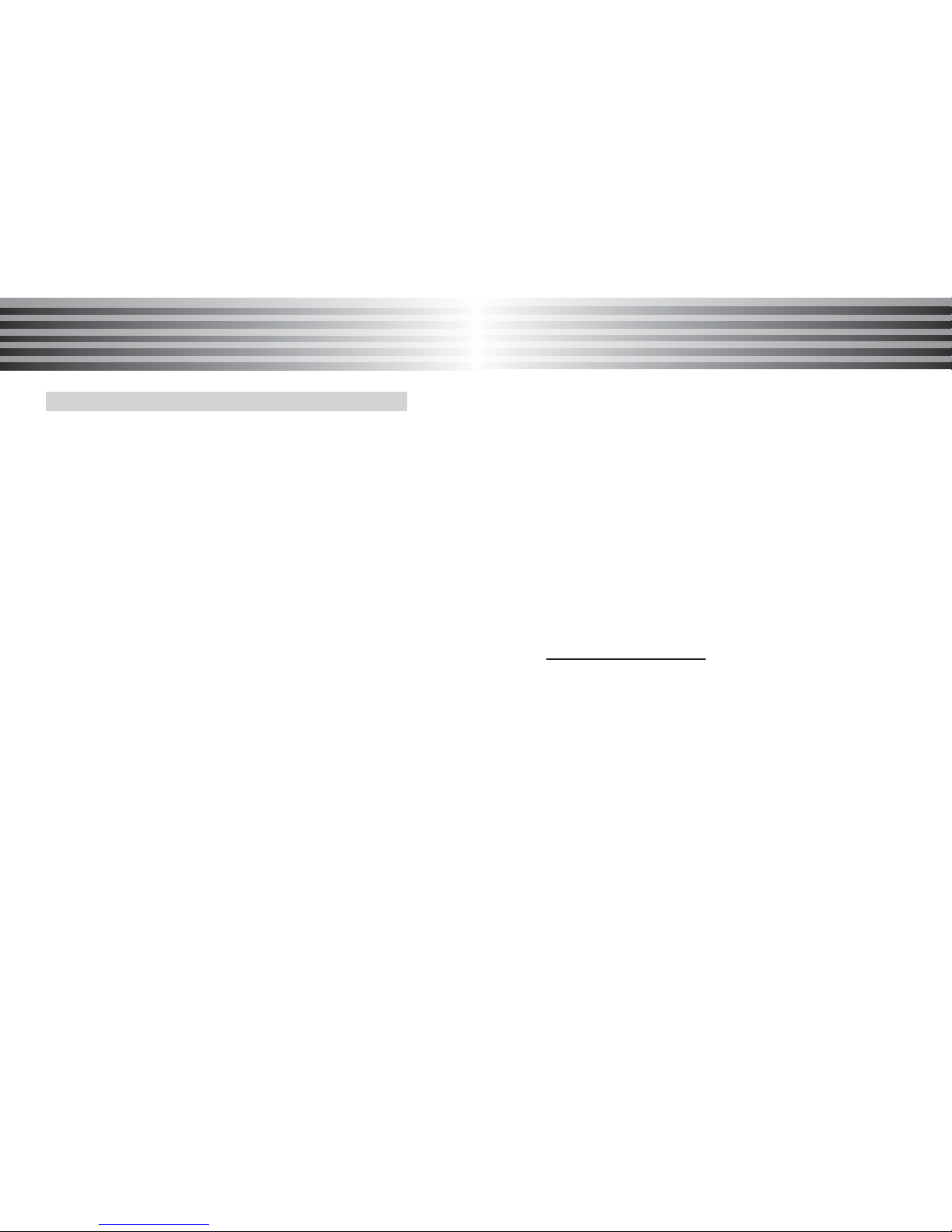
23
22
Basic Function
Basic Function
Basic Function
Basic Function
You may access different In-call options during your conversation by simply selecting [Menu] using the [Left softkey].
The available selection will depend on the stage of call, the
settings and type of SIM card as well as subscription of network
services.
Phone book
This option displays the Phone book menu.
1. Press [Menu]
2. Select [Phone book] and press [OK].
3. Scroll to the desired item and press [OK].
All the phonebook functions are displayed.
See Phone book for more details.
Message
This option displays the Message menu.
1. Press [Menu].
2. Select [Message] and press [OK].
3. Scroll the desired item and press [OK].
Mute On/Off
You can mute any active call. Muting means that you can
hear the other person's voice but he/she cannot hear your
voice.
During a call, press [Menu], then scroll to 'Mute on'.
Press [OK]. 'Mute' icon appears on screen.
In call menu
To unmute the call, press 'Mute Off' and press [OK].
'Mute' icon disappears.
Hold/ Unhold
You can put a current call on hold and accept an incoming
call, or start a second call. This means that both you and the
other party will hear a holding tone.
During the call, Press [Menu] then ‘Hold’.
The words ‘Call hold’ will appear on the call screen.
To resume the call, press [Menu], then press ‘Unhold’.
The call will resume.
Incoming call while in call
If supported by the service provider, you can accept a second
call while in a call.
1. During a call, press [ANS].
2. Select ‘Hold & Ans’, then press [OK] .
To return to the first call, press ‘Switch’.
1. When there is an incoming call, press [SEND] to enter into
Answer mode.(select ‘Reject’ to reject the incoming call)
2. It has 'Drop & Answer / Hold & Answer/ Reject' options.
Select 'Hold & Answer', the screen will display both 'In call'
and 'Held call'.
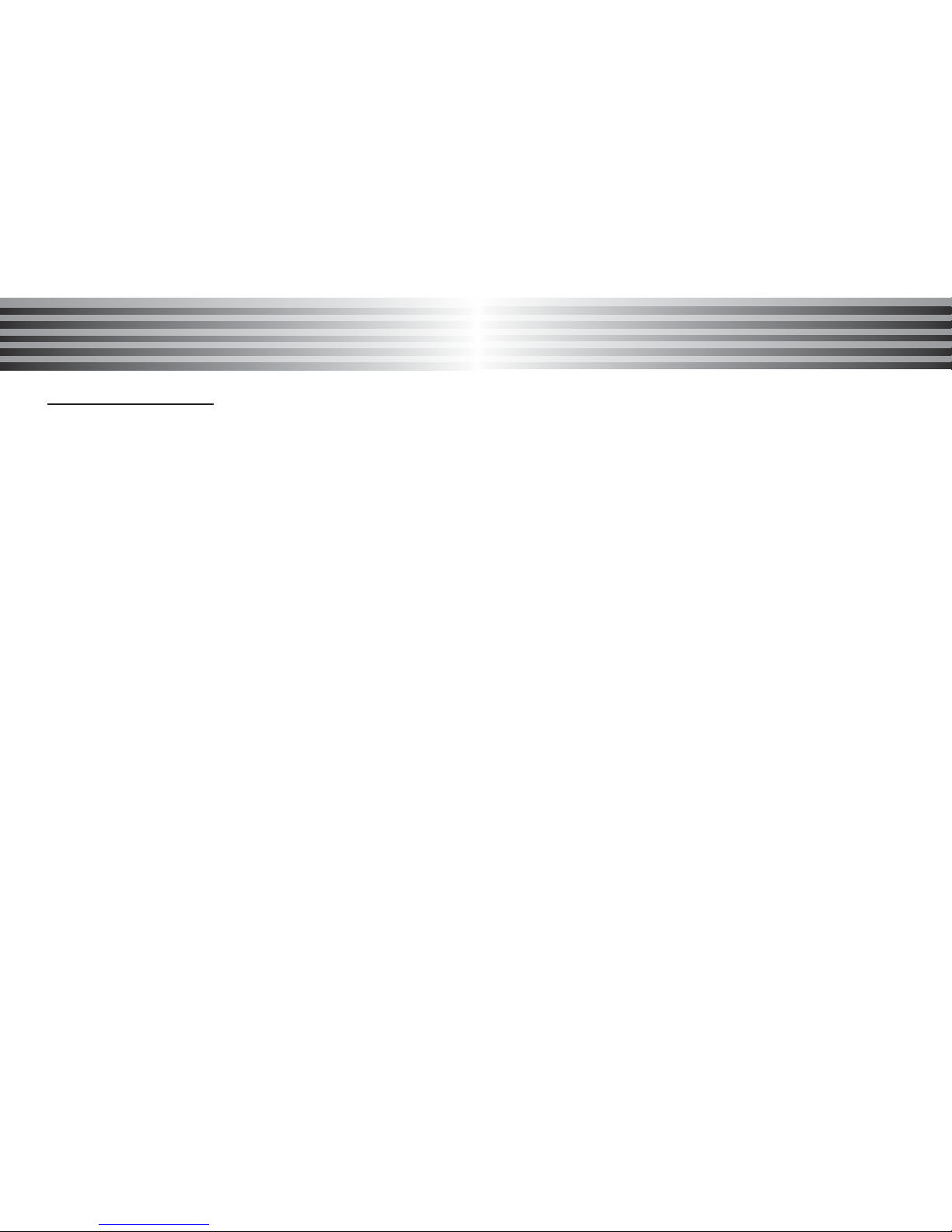
25
24
Basic Function
Basic Function
Basic Function
Basic Function
If supported by service provider, more people can take part
in a call.
1. When there is an incoming call, press [SEND] to enter into
Answer mode.(select ‘Reject’ to reject the incoming call)
2. Press [Menu], it has 'Drop & Answer / Hold & Answer/
Reject' menus.
Select 'Hold & Answer', the screen will display both
'In call' and 'Held call'.
3. Press [Menu], then Select ‘Join’.
4. The phone displays active call indicator with the new
active call.
Hold & Switch
Switch between the active call and the held call.
1. When there is an incoming call, press [SEND] to enter
into Answer mode.
(If you select 'Reject', the call will be rejected and the
phone will return to Idle mode.)
2. Press [Menu] to display 'Drop & Answer / Hold & Answer /
Reject' menus.
Select 'Hold & Answer', then the screen displays both
'Active call' and 'Held call'.
3. Press 'Switch' to switch between the active call and the
held call.
Active call and call on hold
Switch
This allows you to switch between an active call and a call
on hold.
Press [Menu], then press ‘Switch’.
The active call will be put on hold and the call on hold will
become the active call.
Join
This allows the call on hold to join the conversation.
Press [Menu], then press ‘Join’.
Now all three parties are in the teleconference.
Transfer
This allows you to transfer the active call to the call on hold.
Press [Menu] and the press ‘Transfer’.
Now, you will be disconnected from these calls automatically.
The active call party and the party on hold will be able to
talk to each other.
* During a call, press [End : right soft key], then popup menu
appears.
It shows "End on call / End held call / End all" options.
You can select the following items:
- End on call : End a call you put on hold.
- End held call : End the current active call.
- End all : End all connected calls.
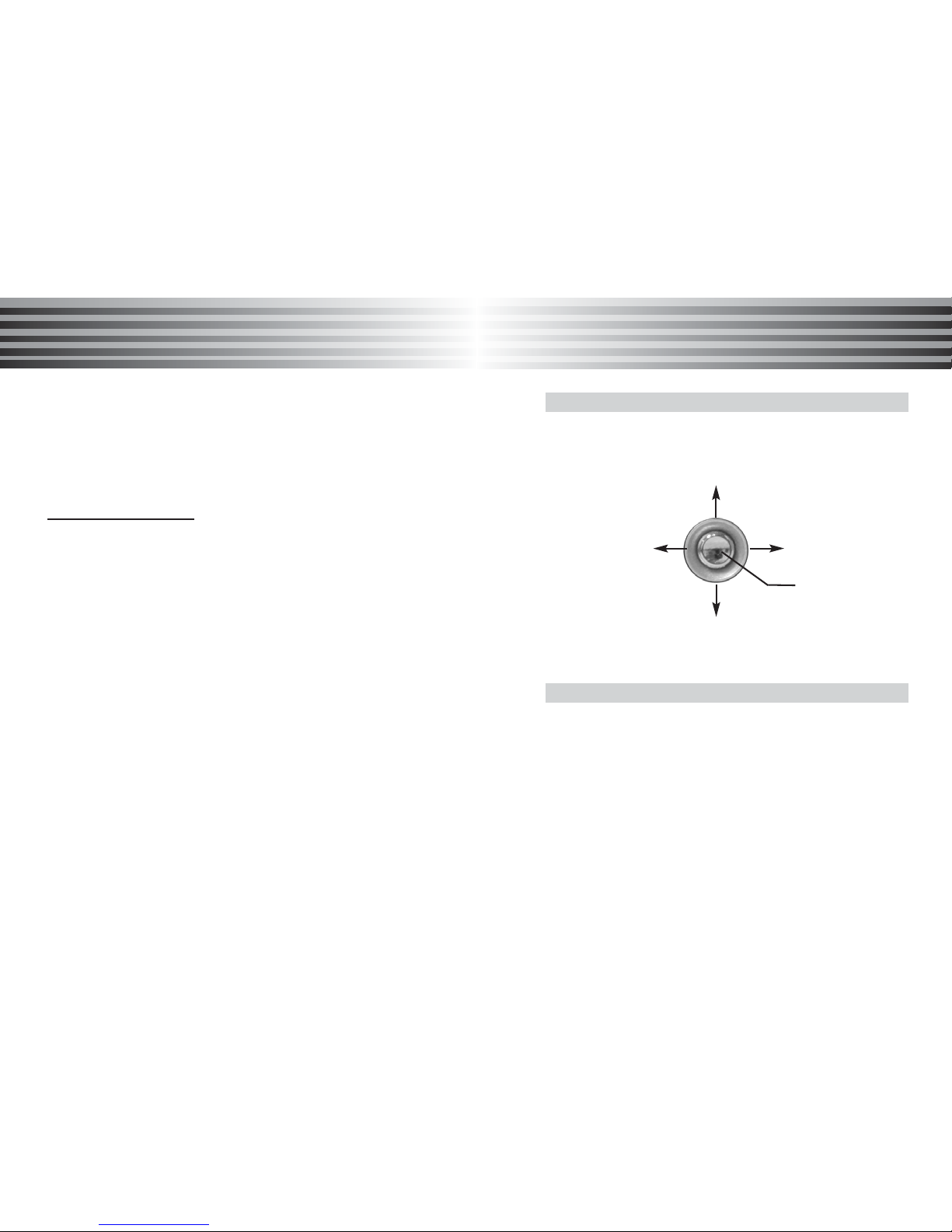
27
Basic Function
Basic Function
26
Basic Function
Basic Function
Quick access in idle mode
In Idle mode , you can have quick access to the following menu
by pressing the joy stick in the direction as shown .
You can save names and phone numbers in the phone¡¯ s
memory and in the SIM card¡¯ s memory.
The phone's memory may save up to 300 contacts.
* The total number of entries in your SIM card are dependent
on your SIM card capability.
1. Enter a number in idle mode
2. Press the [Save] key to store number.
3. Select the [SIM] or [Phone] icon, and press [Save]
4. Enter contents of each step and press [Save]
Camera preview
STK
Phone book
Calendar
WAP
Storing number
* Reject waiting call :
You can reject an incoming call by pressing 'Reject'.
- During a call, press 'Reject' to display the pop-up menu.
- Move to the desired item and press [OK].
During a teleconference
Split
Allow you to talk privately with one of the persons in a
conference call.
1. During a conference call, press select [Menu] and then
press 'Split'.
2. Press "Navigation key" to move to the desired call, then
press [OK].
* To end a connected or held call etc.. press right softkey to
select 'End a call' option.
For ending a call, press [Menu] to select the desired item,
then press [OK].
* It has "End on call / End held call / End all call' options.
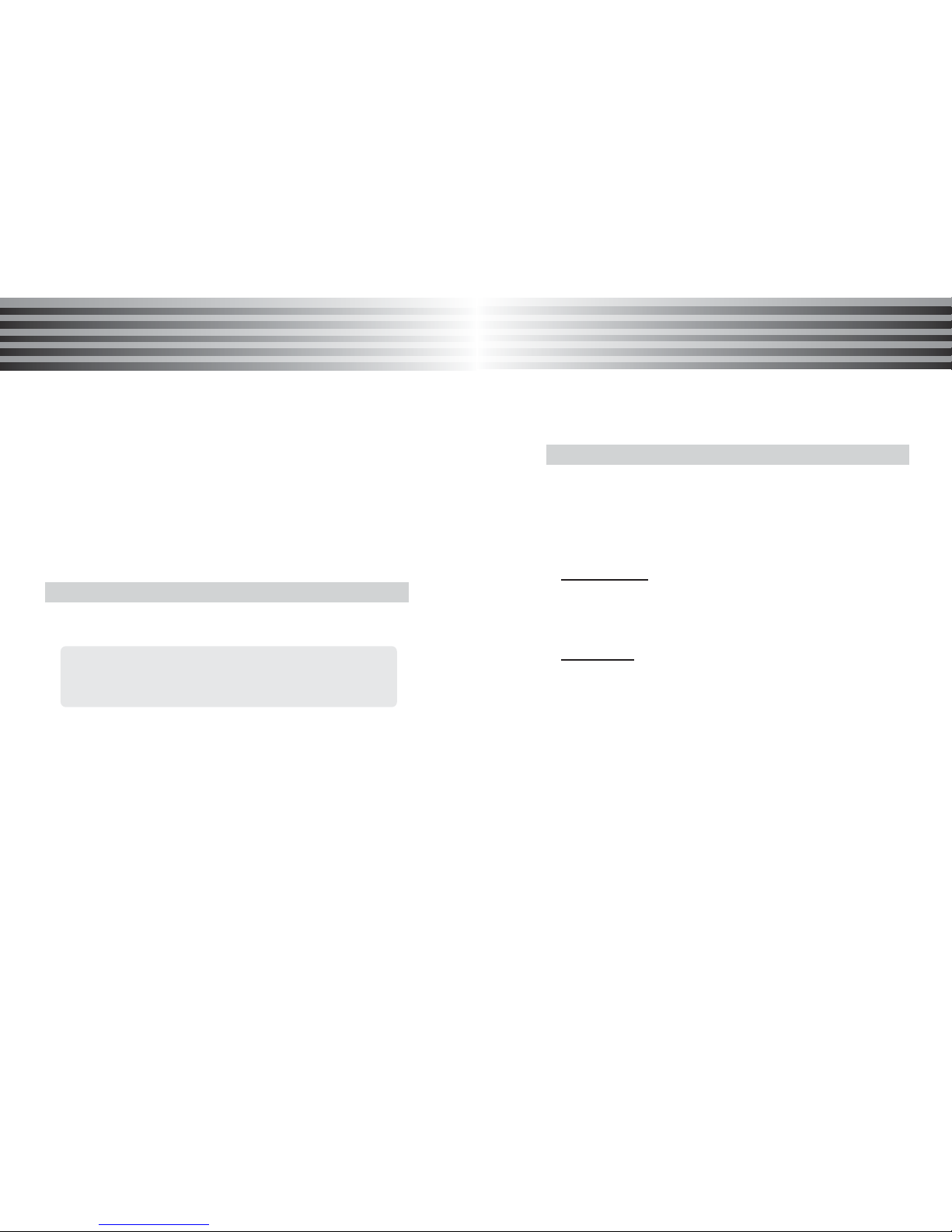
29
Main Menu
Main Menu
28
Basic Function
Basic Function
Phone book
You can save names and phone numbers in the phone's
memory and in the SIM card's memory. The phone's memory
may save up to 300 contacts. SIM card memory depends on
your SIM card capacity
I. Access to Phone book
By Main Menu
(1) Press [Main].
(2) Select [1.Phone book] and press [OK].
* Tip : Press [1]key after [Main]
By Shortcut
In idle mode, move the [Joy stick] to the right.
II. Storing Number
1. Through the Phone book menu
(1) Press [Main] in idle mode.
(2) Select [1.Phone book] then press [OK].
* Tip : Press [1]key for shortcut
(3) scroll to [1.Phone book] then press [OK].
* Tip : Press [1]key for shortcut
(4) Press [Menu] to select [1.New entry] .
(5) Select your storage memory in either SIM or Phone.
(6) Key in the necessary detail and press [save].
Phone book
* Note :
Other ways to store phone number will include
- [New entry] in the Phone book. (Please see the Phone
book for details.)
- [Save] in the Call list menu
1. Press [Main].
2. Using the joy stick you may select the following 9 menus ;
1. Phone book 2. Call logs 3. Camera
4. Setting 5. Data folder 6. Scheduler
7. Entertainment 8. Utilities 9. STK
* Hint :
You may select your desired option by pressing the
corresponding number to the option at the main menu.
3.Press the [OK] to confirm selection.
Selecting main menu item
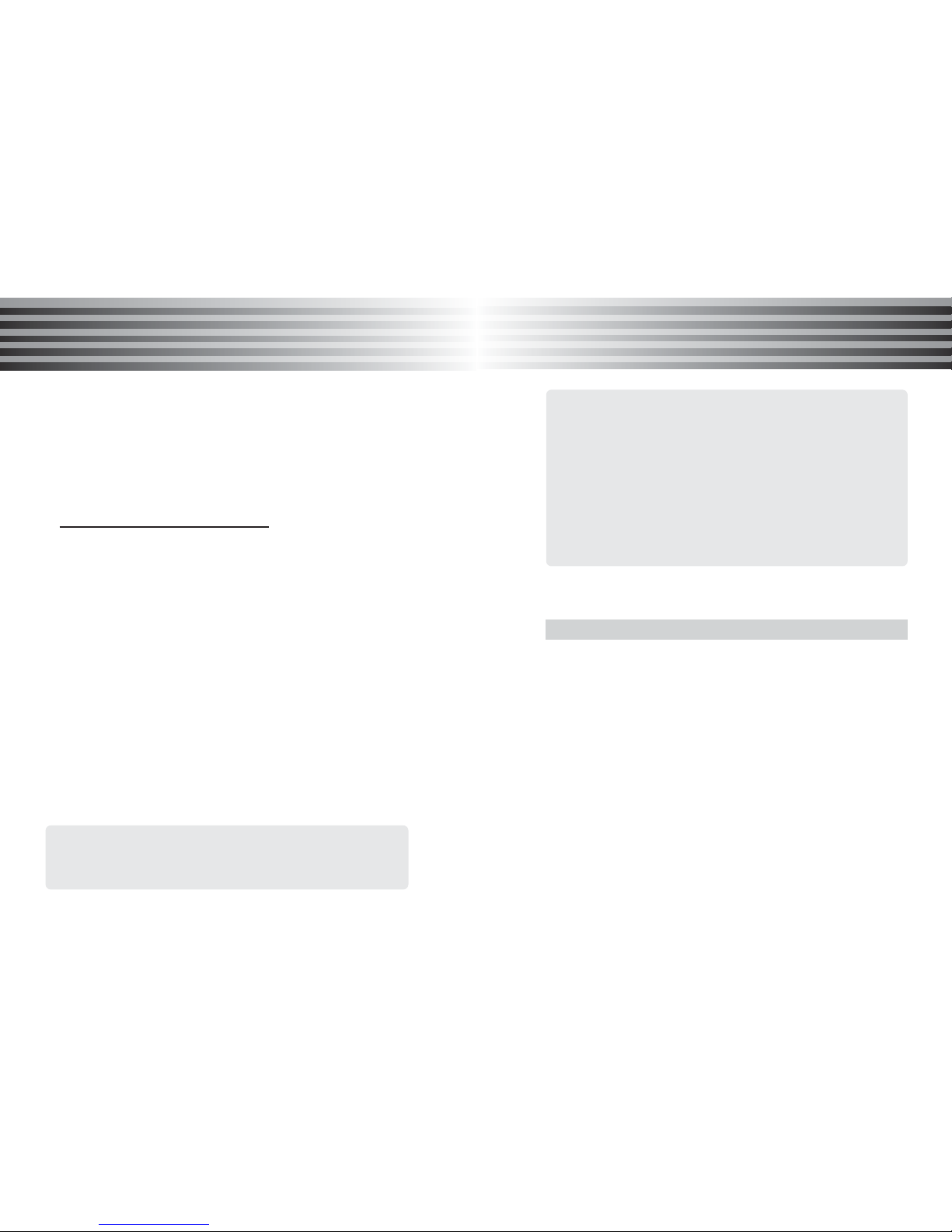
31
Main Menu
Main Menu
30
Main Menu
Main Menu
2. Through the idle mode
(1) Enter the number in the idle mode to be store.
(2) Press the [Save].
(3) Select the storage memory to be stored either SIM or
Phone, then press [Save].
(4) Enter contents and then press [Save].
*
Included detail of [Phone book] :
1. Name : Enter the name
2. Location : Enter the location
3. Photo / Avatar / Picture : You can add an image in
supported format(Photo, Avatar or Picture) to a name
or number saved in the phone.
4. Number(Home / Cellular / Office / Other) : Enter the
various contact numbers
5. E-mail : Enter the e-mail address
6. Group : Group your contact (General / Family / Work
/ Friend / Group1 / Group2 / Group3)
7. Ring tone : Assign a ring tone to the contact.
8. Anniversary : Enters an anniversary date(e.g. birthday,
wedding anniversary. etc.)
*For reference..
In case of phone stored over 250 phone numbers,
your phone requires a little time during loading
information of phone memory
* About the [Menu]
(The following options are available)
(1) New entry : Add a new entry to the Phone book.
Group edit
(2) Send a MSG. : Send a message(SMS, EMS) to the
selected entry. (*See the [9.Message] for details)
(3) Send a MMS : Send a message(MMS) to selected
entry. (*See the [9.Message] for details)
(4) Copy to SIM (or Phone) : Select the copying direction
from either SIM to Phone or from Phone to SIM
(5) Delete : Delete the selected entry
(6) Delete all : Delete all entries in the Phone book.
(7) Find by name : Search through all entries by name.
(8) Find by Pinyin : Search through all entries by Pinyin.
(9) Find by number : Search through all entries by number.
You can arrange names and phone numbers saved in the
phone book into groups. For each group, you can set the specific
ring tone when receiving a call. Basically, 7groups are provided.
4 groups of them (General, Family, Work, Friend) have fixed
group names while the group names of the other 3 groups can
be changed.
To access Group edit..
1. Press [Main] in idle mode.
2. Select [1.Phone book] then press [OK].
* Tip : Press [1]key for shortcut.
3. Scroll to [2.Group] then press [OK].
* Tip : Press [2]key for shortcut.
4. Selects the desired caller group to edit, then press [Edit].
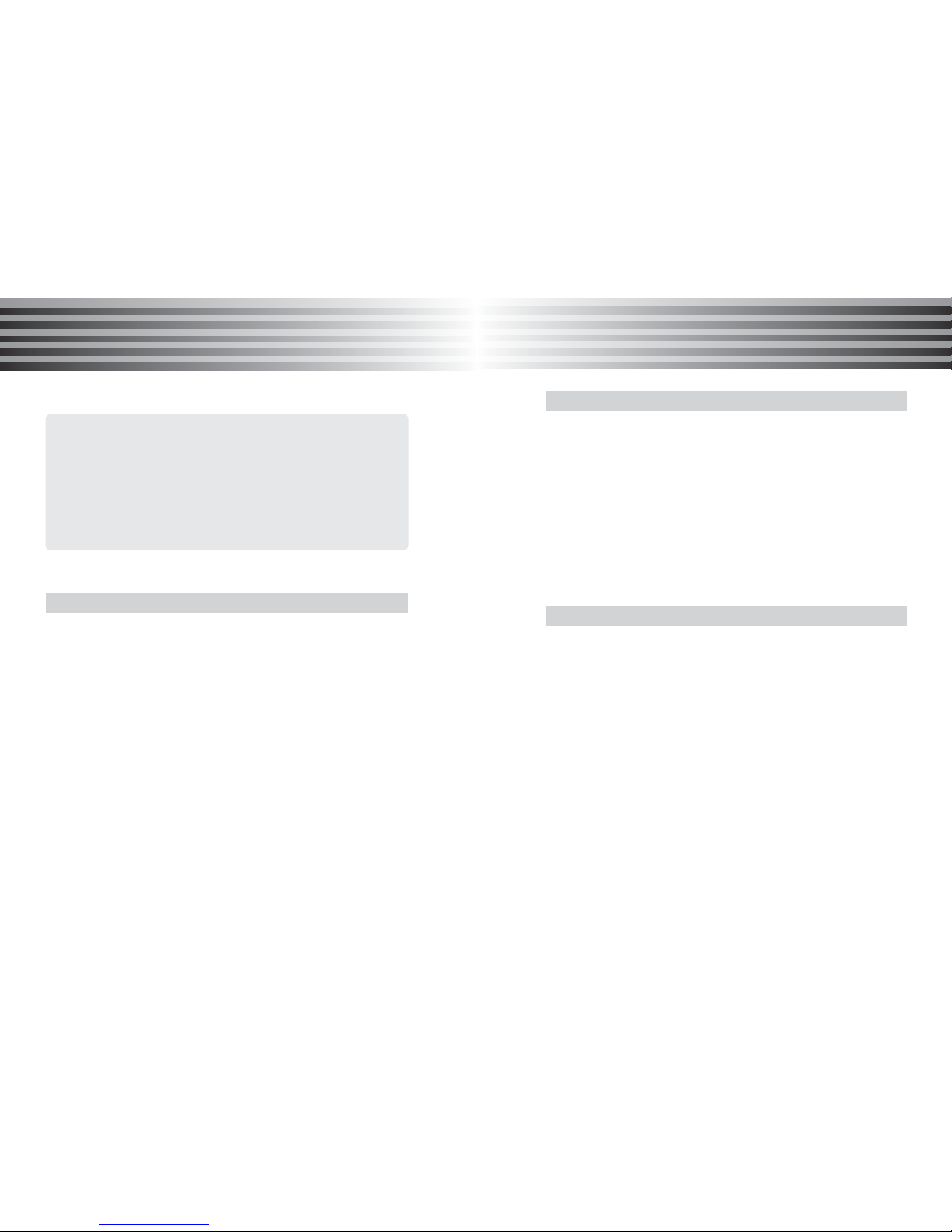
33
Main Menu
Main Menu
32
Main Menu
Main Menu
Turbo set
* About the [Edit]
(The following options are available)
(1) Rename : Write a new name
(It does not displayed in the General, Family, Friend,
Work group mode)
(2) Group bell : With this menu you can edit the ring tone
of the group when you receive a call from a person in
the group.
Turbo set allows you to define the speed dial memory you want
to use, either SIM or Phone memory.
To access Turbo memory..
1. Press [Main] in idle mode.
2. Select [1.Phone book] then press [OK].
* Tip : Press [1]key for shortcut
3. Scroll to [3.Turbo Set] then press [OK].
* Tip : Press [3]key for shortcut
4. Select either [SIM] or [Phone] as your desired selection,
then press [OK] to confirm.
* Note :
To call using Turbo dialing, press the assigned number and
hold the last digit.
Eg.)) Turbo Memory : 010, press [0],[1] and hold [0].
(See page 23 under Turbo Dial for more details)
SDN(Service Dialing Number)
This menu is available if your SIM card supports Service Dialling
Numbers (SDN). Use this menu to view the list of SDNs assigned
by your service provider, including emergency numbers, directory
enquiries, and voice mail numbers.
To access SDN..
1. Press [Main] in idle mode.
2. Select [1.Phone book] then press [OK].
* Tip : Press [1]key for shortcut
3. Scroll to [4.SDN] then press [OK].
* Tip : Press [4]key for shortcut
You can check the number of entries stored in your SIM card
and phone memory.
To access Memory status..
1. Press [Main] in idle mode.
2. Select [1.Phone book] then press [OK].
* Tip : Press [1]key for shortcut
3. Scroll to [5.Memory status] then press [OK]. Both Phone &
SIM card memory status will then be displayed.
* Tip : Press [5]key for shortcut
* Note :
If [Memory full] message appears, you will not be able to
save a new entry till you delete some existing entries in
the current memory. Alternatively, you may select another
memory location for your new entry.
Memory status
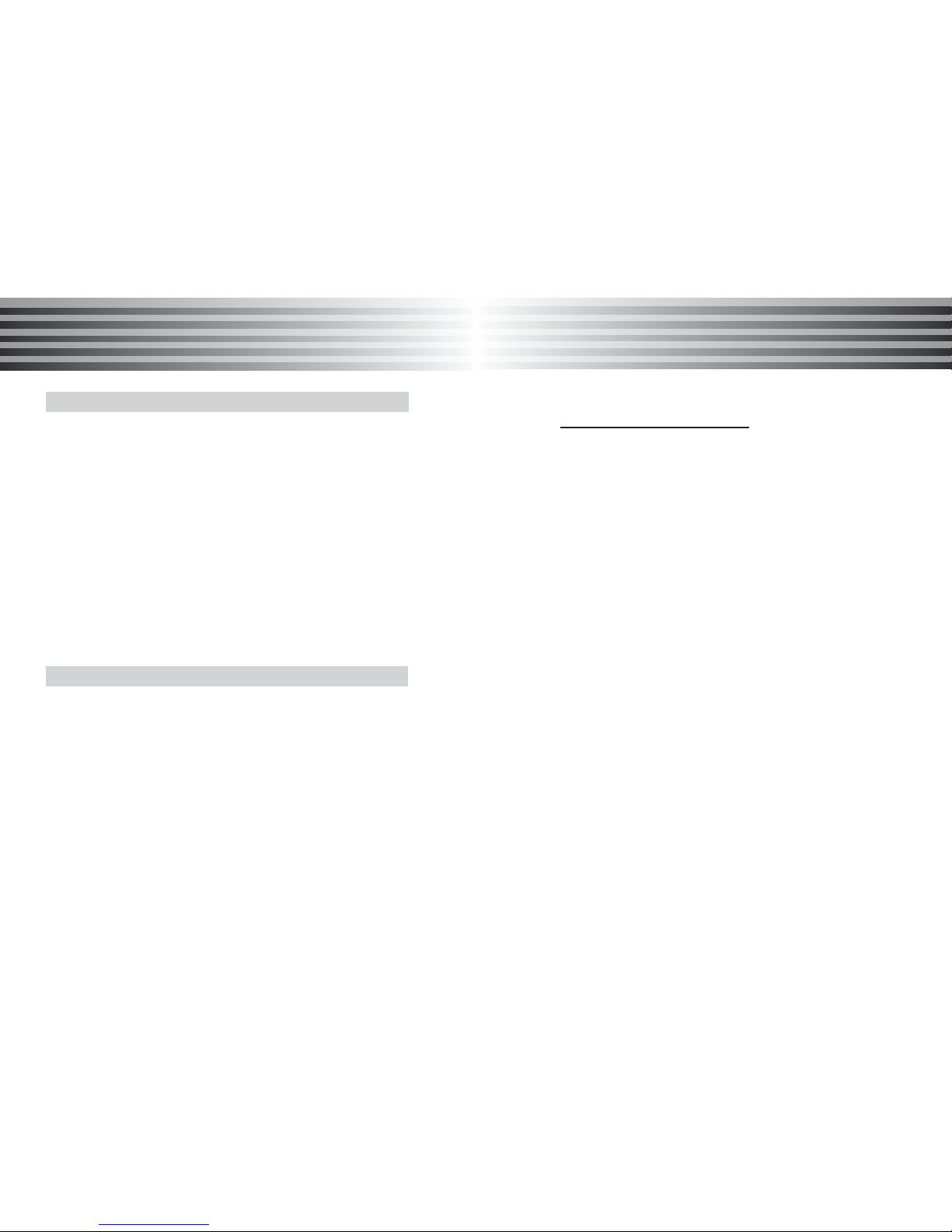
35
34
Main Menu
Main Menu
Main Menu
Main Menu
My number allows you to view the phone numbers assigned to
your SIM card (if this is allowed by the card). You may edit
your name under this selection.
To access My number..
1. Press [Main] in idle mode.
2. Select [1.Phone book] then press [OK].
* Tip : Press [1]key for shortcut
3. Scroll to [6.My profile] then press [OK].
* Tip : Press [6]key for shortcut
4. Select the number, followed by [OK].
5. Press [Edit] to edit your name, and save the entry by
pressing [OK].
You can key in your personal detail under My Profile.
To access My profile..
1. Press [Main] in idle mode.
2. Select [1.Phone book] then press [OK].
* Tip : Press [1]key for shortcut
3. Scroll to [6.My profile] then press [OK].
* Tip : Press [6]key for shortcut
4. Press[Edit] for edit.
My number
My profile
* [My profile] options include :
1. Name : Enters the name
2. Picture / Avatar : Changes the picture or avatar
3. Job title : Enters the job title
4. Address : Enters the address
5. Home : Enters the home number
6. Cellular : Enters the cellular phone number
7. Office : Enters the office phone number
8. Other : Enters the other number
9. E-mail : Enters the e-mail address
10. Birthday : Enter the birthday
