Page 1

PC-ZViewer User Manual
Page 2
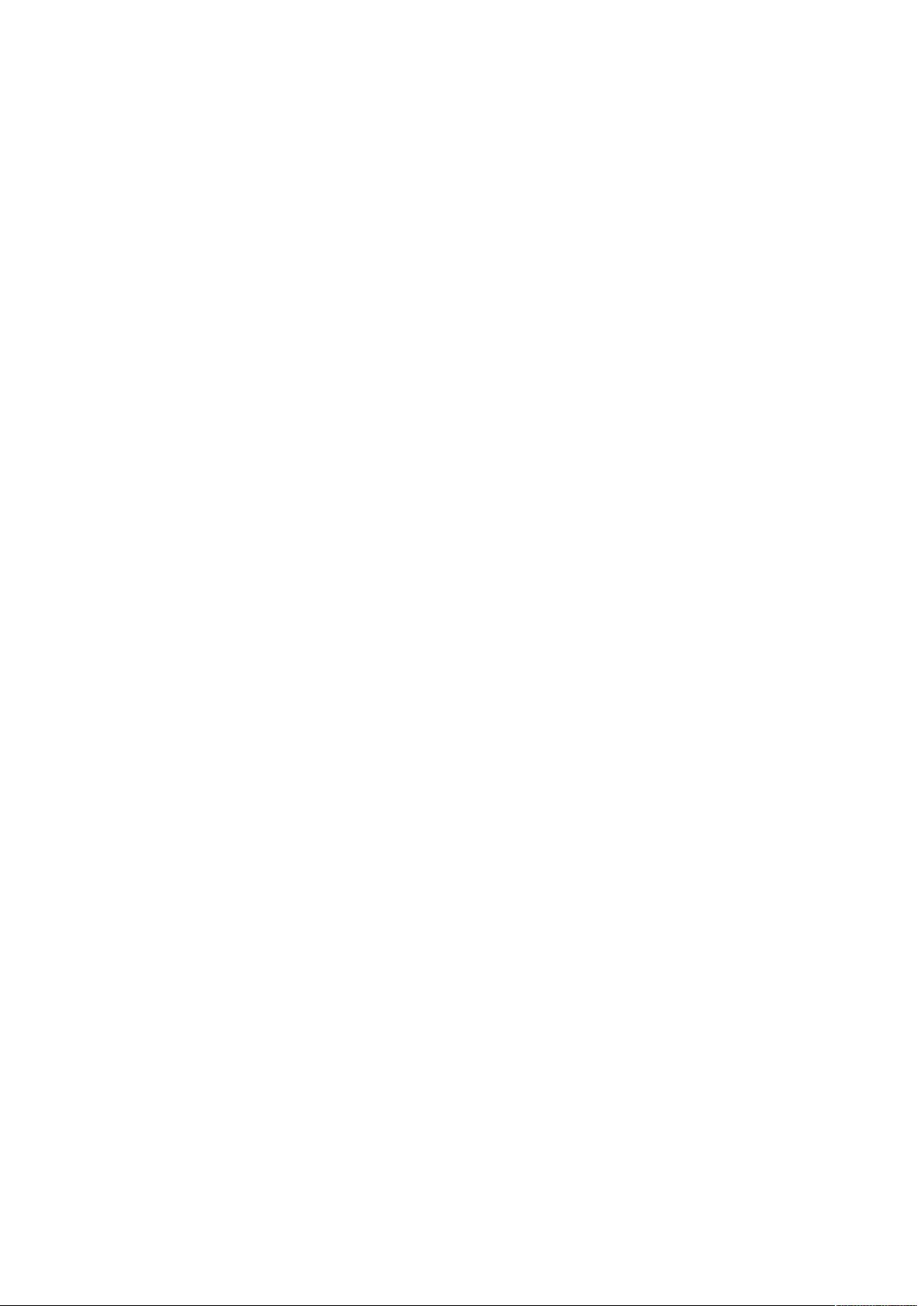
Contents
Preface
............................................................................................................... 2
Statement
........................................................................................................ 4
Intended Reader
.......................................................................................... 4
Terms in this manual
................................................................................ 4
Software Introduction
..............................................................................4
Zviewer Installation
.................................................................................. 5
Login Interface
............................................................................................. 6
Main Interface of Zviewer
......................................................................7
Logout Interface
.......................................................................................... 7
Device Management
.................................................................................. 7
Manually Adding a Device
.................................................................... 8
Delete a Device
........................................................................................ 9
Edit a Device
............................................................................................. 9
Auto Search for Adding a Device
.................................................... 10
Searching for device.......................................................................... 10
Edit the Device................................................................................... 11
Batch Editing Devices........................................................................ 11
Add Device.......................................................................................... 11
User management
.....................................................................................11
Add a User
................................................................................................ 11
Delete a User
...........................................................................................12
Edit a User
................................................................................................13
Video Browsing
...........................................................................................13
Video Display Screen
........................................................................... 13
Open the video
....................................................................................... 14
Close the video
....................................................................................... 15
Page 3
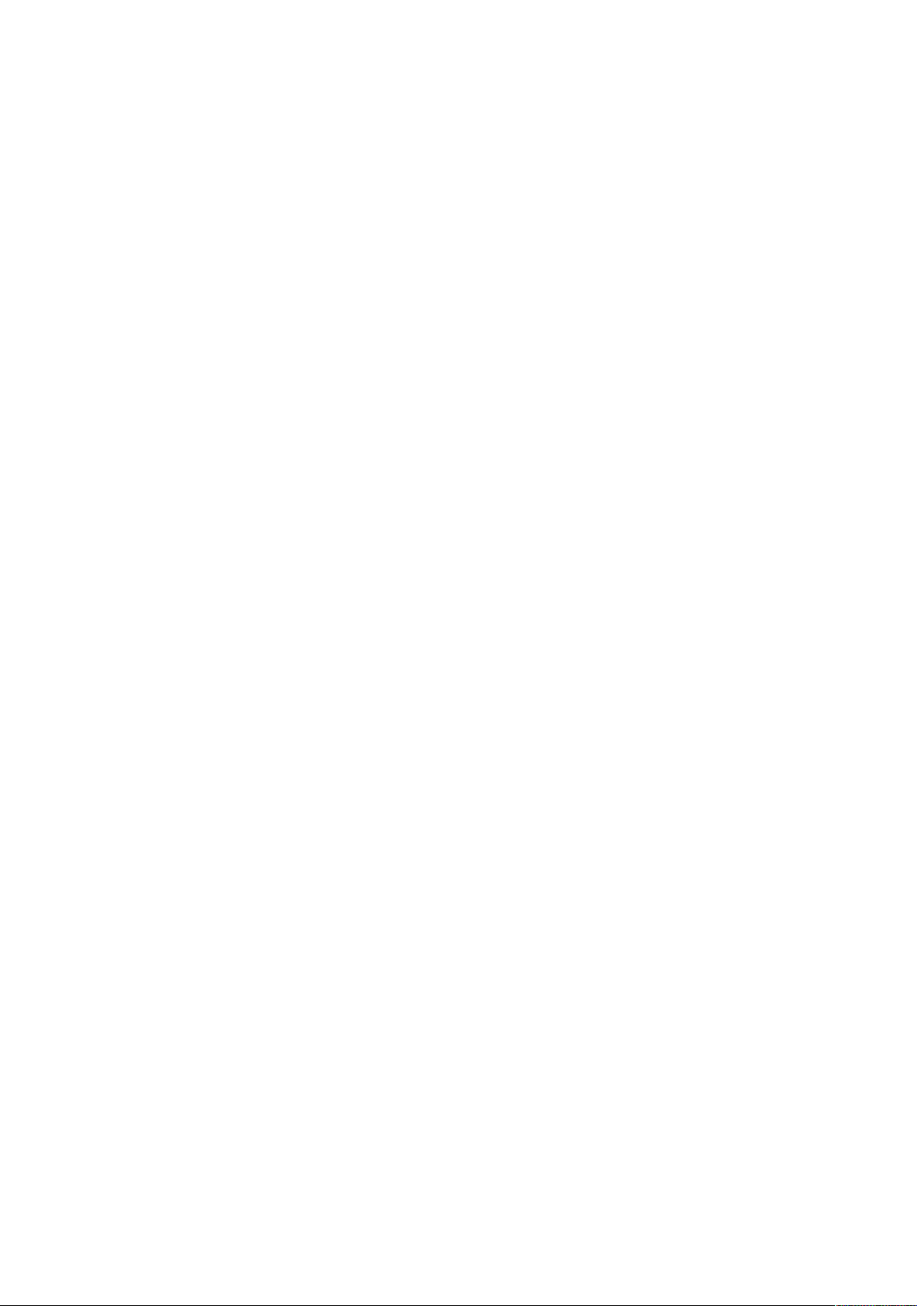
Screen display parameters
................................................................ 15
Recording Plan
............................................................................................ 16
Video playback
............................................................................................ 18
PTZ Control
....................................................................................................20
Device Configuration Parameters
................................................... 21
Device Information Display
............................................................... 21
System Information Setting
.............................................................. 22
Network Settings
................................................................................... 24
Video Settings
.........................................................................................31
Storage Management
...........................................................................33
Alarm setting
...........................................................................................34
System Settings
......................................................................................... 35
Uninstall Zviewer
.......................................................................................36
Page 4
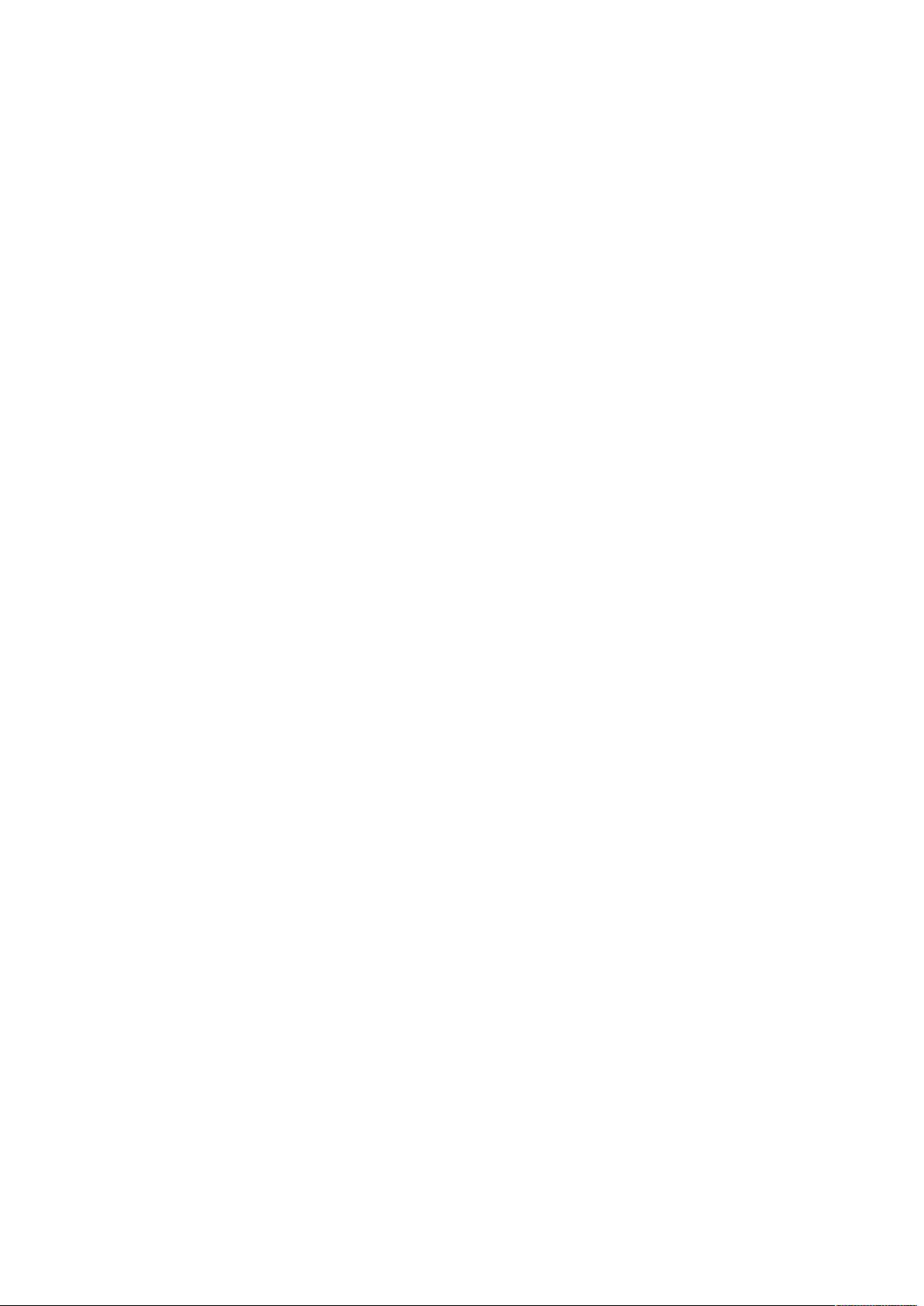
Preface
Thank you for using ZMODO network camera product and client
software. The client software applies to integrated network cameras
developed by ZMODO Company for network video monitoring,
including network bullet camera, network IR bullet camera, network
dome camera and spherical camera etc. High performance, monolithic
SOC chip is utilized as media processer integrates video capture,
compress and transmission. Standard H.264 main profile encoding
algorithm ensures more clear and smooth video transmission. This
series of IP camera is well suited for home and minor business, as well
as any situation which needs to apply remote network transmission
and remote network control. It’s easy to install and operate, and can
conveniently realize the real-time monitoring and remote control of
the front cameras combining with the use of the Windows desktop
software.
Page 5
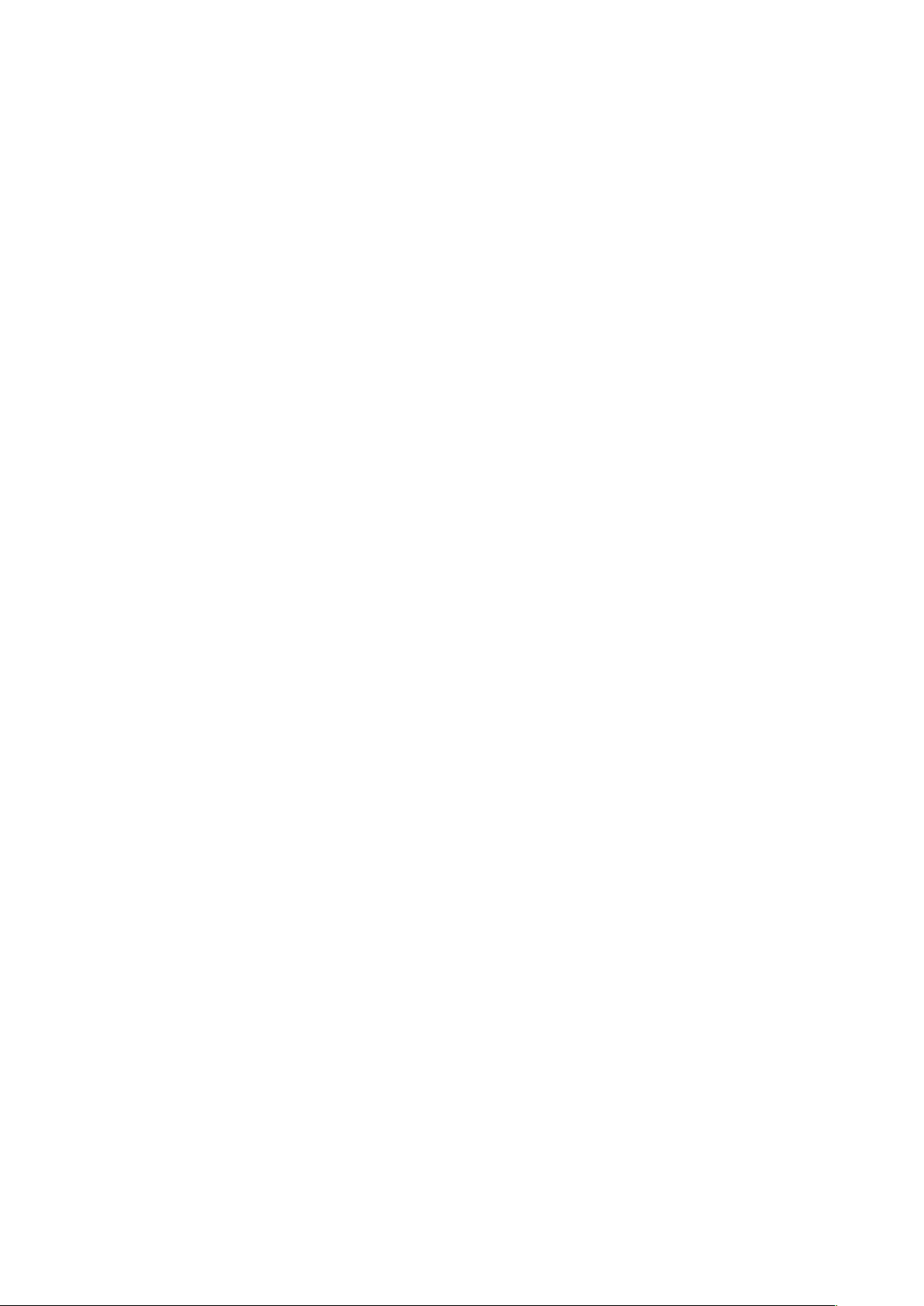
Statement:
The content in this manual may be different from the product version
you are using. If you met any problem which can’t be solved according
to this manual, please contact with our tech-support or product
supplier.
The content will be updated time to time. Our company reserves the
right of without notice.
Intended Reader:
This manual is mainly suitable for below kinds of engineers:
System planners
Onsite tech-support and maintenance personnel
Administrators for system installation, configuration and
maintenance
Users for business operation on product functions
Terms in this manual:
IP Camera or IPC in this manual means network camera including network
bullet camera, network dome camera, network PT camera, and network IR
camera and spherical camera etc.
· Click: Refers to left-click with your mouse
· Double click: Refers to left-double-click with your mouse
· Right Click: Refers to right-click with your mouse
· Square brackets "【】" indicates the window name, menu name and data
sheet, such as "【Download】"
Software Introduction
As IP Camera, DVR, NVR are popular in security monitoring industry,
Page 6
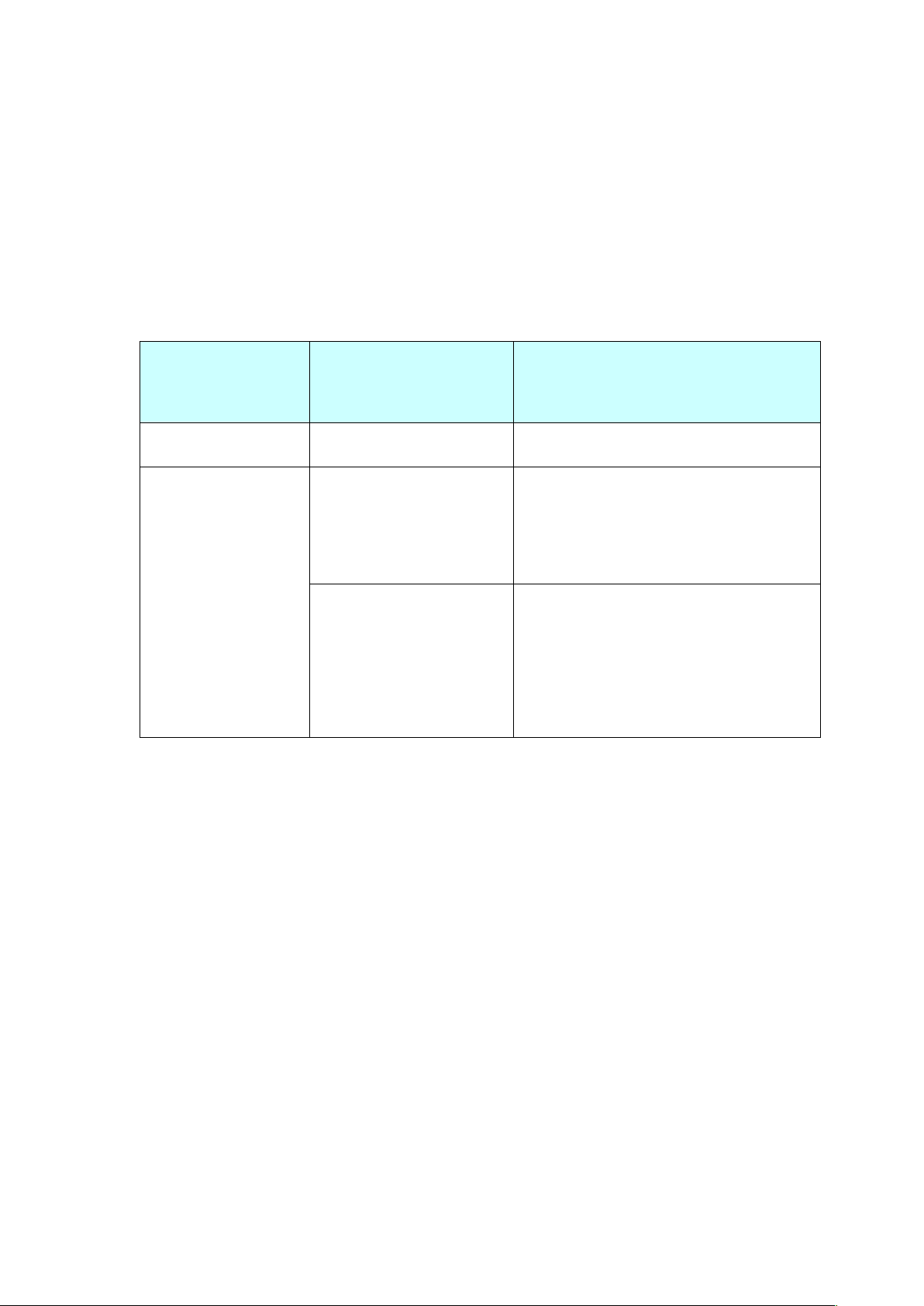
more and more users need a network video surveillance software to
meet their daily work needs. In such a background, ZMODO launches
its PC-ZViewer software. PC-ZViewer is the windows client software of
the general users’ front-end equipment and it can satisfy the users’
daily management needs of IP camera, DVR and NVR.
Operating Environment
Operating
Environment
Subitem Description
Software Operating system Windows XP/ Vista/Win7/Win8
Hardware
Basic configuration
1.6 GHz CPU , 1G memory ,
1024x768 display resolution ,
100G HD
Recommended
configuration
2.2 GHz or faster CPU, 2G or
more memory, 1280x1024
display resolution, 500G or
larger HD
Zviewer Installation
Double click “Setup” for the Zviewer installation:
Page 7
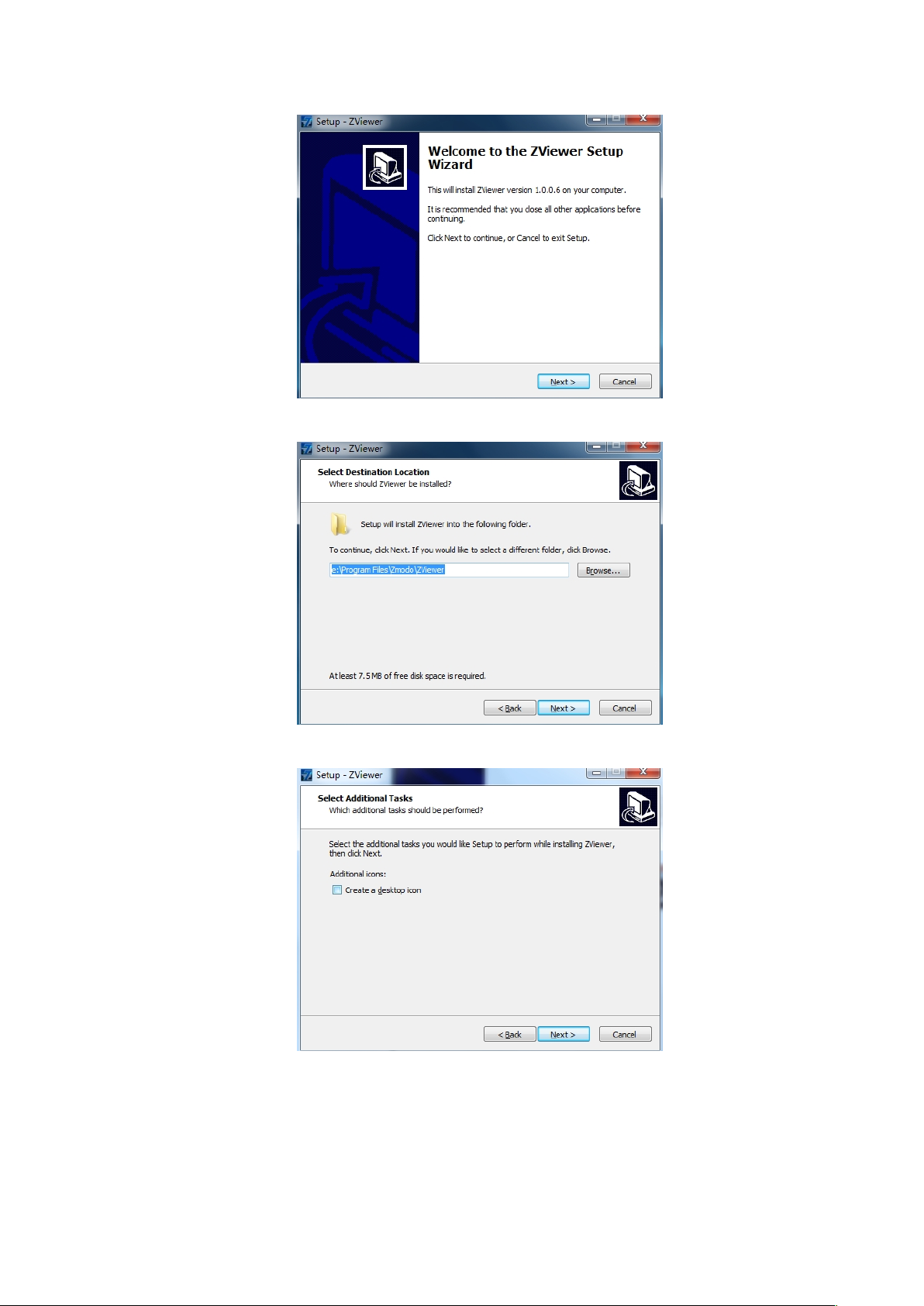
Select the installation path:
Choose whether to create shortcut on your desktop:
Finish the installation
Login Interface
Fill in【User Name】 and【Password】, then click【Login】. The initial
Page 8
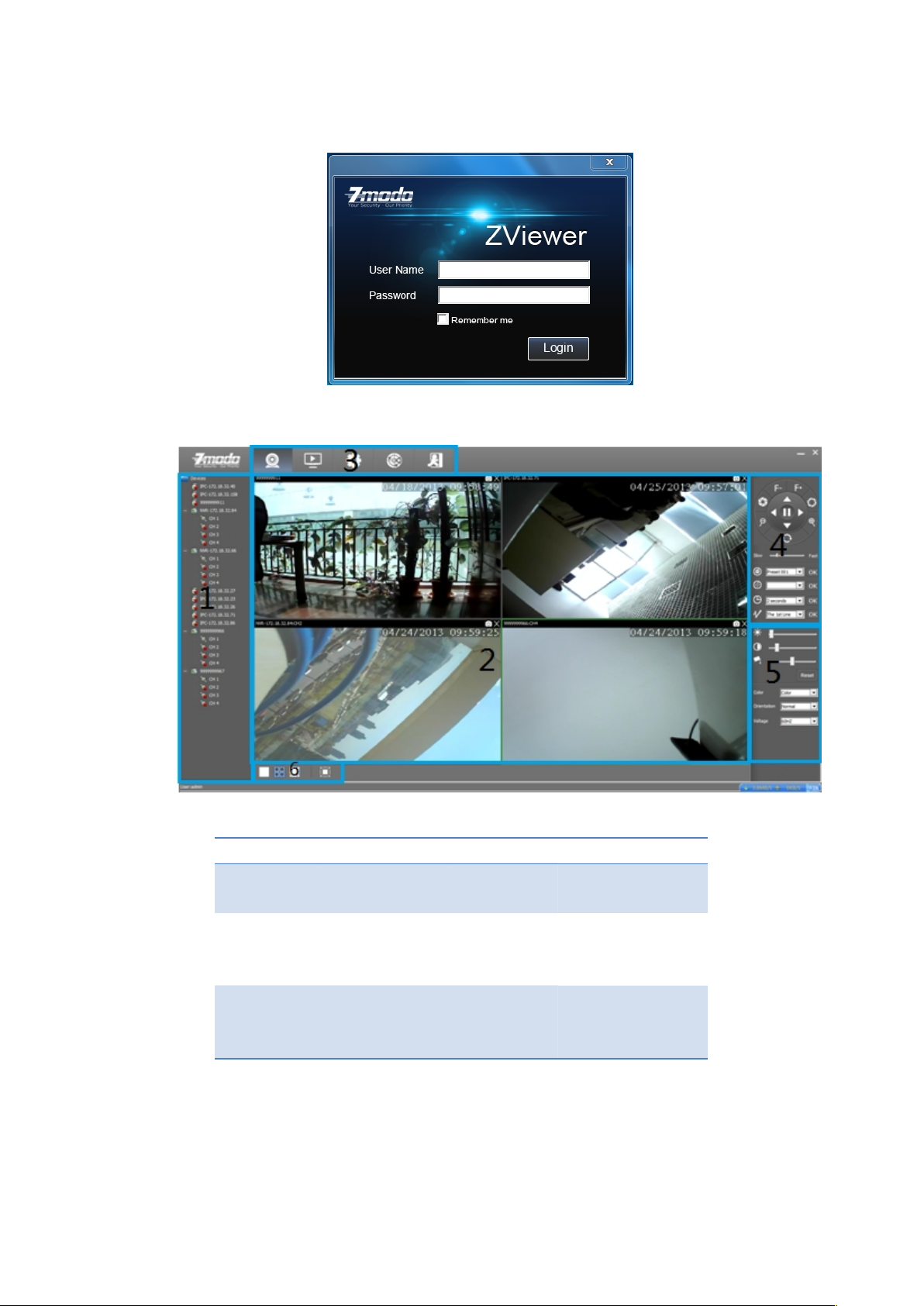
User Name is admin, password is 111111.
Main Interface of Zviewer
Area No. Area No.
1 Device tree
list
4
PTZ control
panel
2
Video
on-demand
interface
5 Image quality
control panel
3 Function
module
options
6
Video display
interface
layout
Page 9
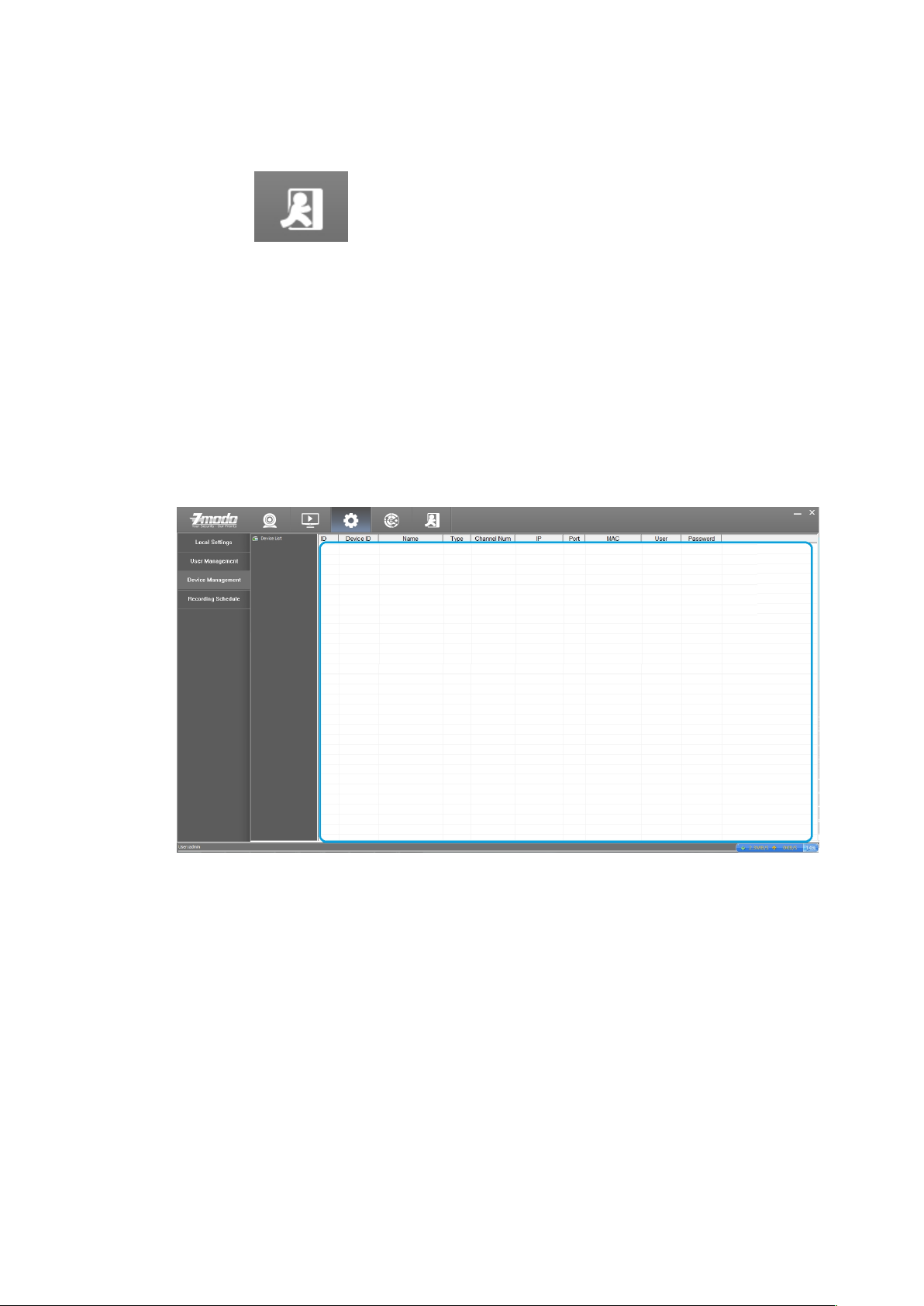
Logout
Single click to log out and the interface will jump back to
the login interface.
Device Management
Click the 【 Setting 】 into the settings page, click the left 【 Device
Management】 to add, delete or edit the device etc.
Manually Adding a Device
On the right information display area, right click 【Add】 to pop up
“New Camera Wizard” interface.
Name: Fill in device name (User defined)
Type:Choose device type (IPC or NVR)
Page 10
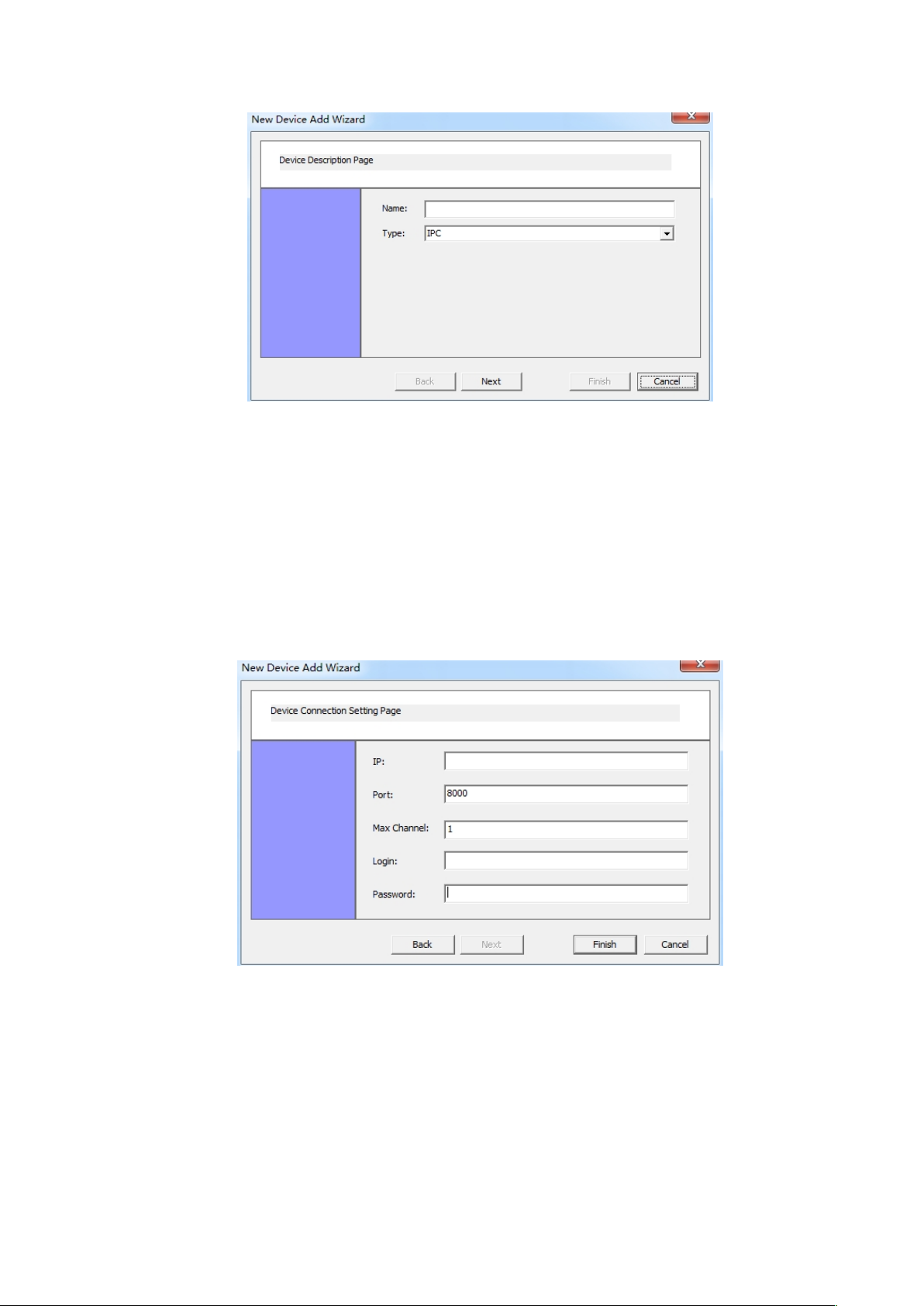
Fill in the necessary information and click 【Next】 to go to camera
setting interface.
IP: Fill in the IP address of the device
Port: Fill in the device port number
Max Channel: Fill in the quantity of channels of the device
Login:Fill in the user name of the device
Password: Input the login password
After inputting all the necessary information, click 【Finish】to finish
the step.
Delete a Device
If want to delete a camera, select the IPC and right clickce and
Page 11
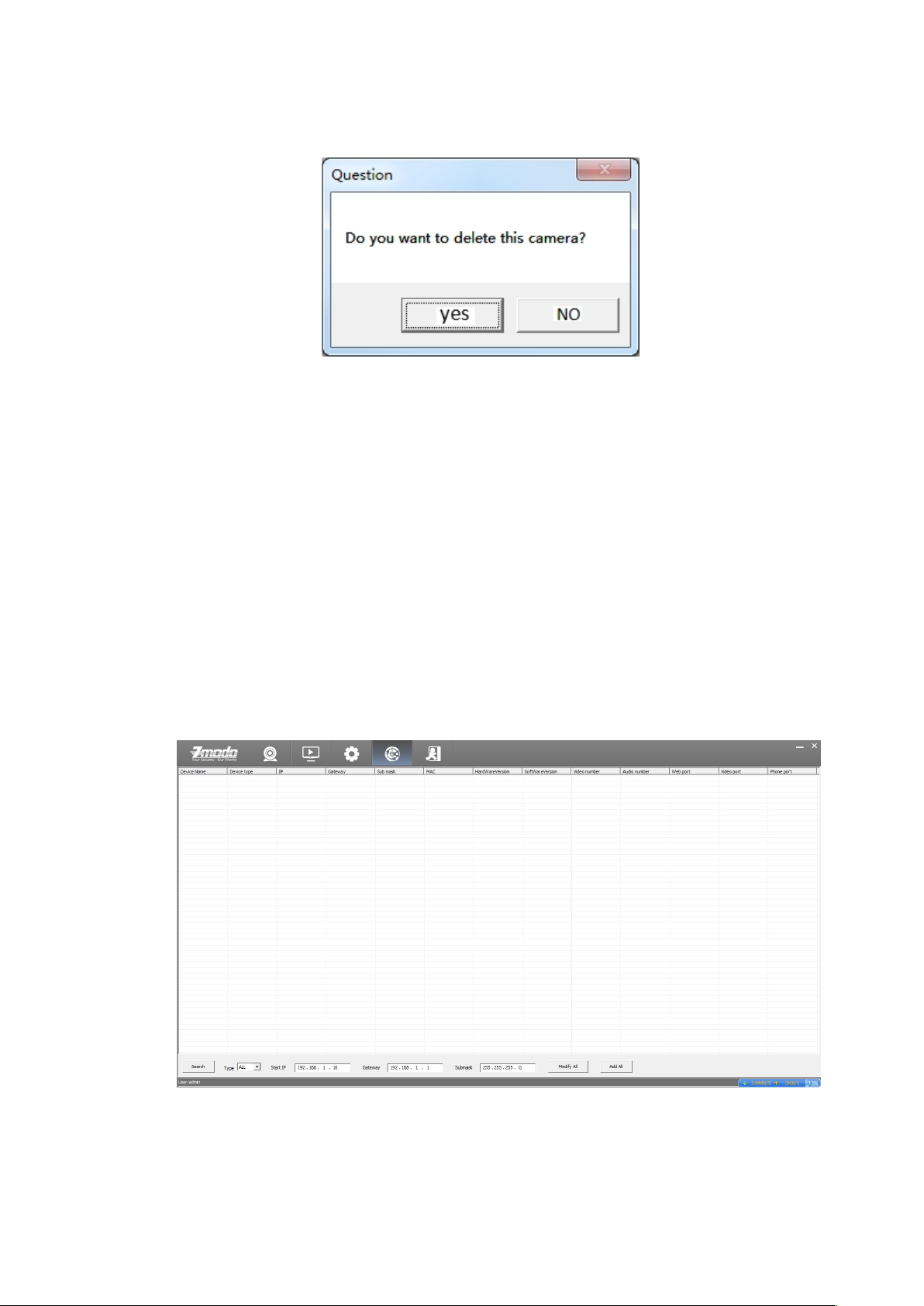
click 【Delete】, the following window will be popped out:
Click 【Yes】to confirm the selection of delete.
Click 【No】to cancel your selection of delete.
Edit a Device
Select one of the devices, right clickce and select 【Edit】 to revise
the corresponding settings of the device.
Auto Search for Adding a Device
Searching for device
Click 【Discovery】 to go to the auto searching interface.
In 【Type】 drop-down list, select the device type (IPC, NVR or All)
and click 【Search】to search, the search results are as shown in
Page 12
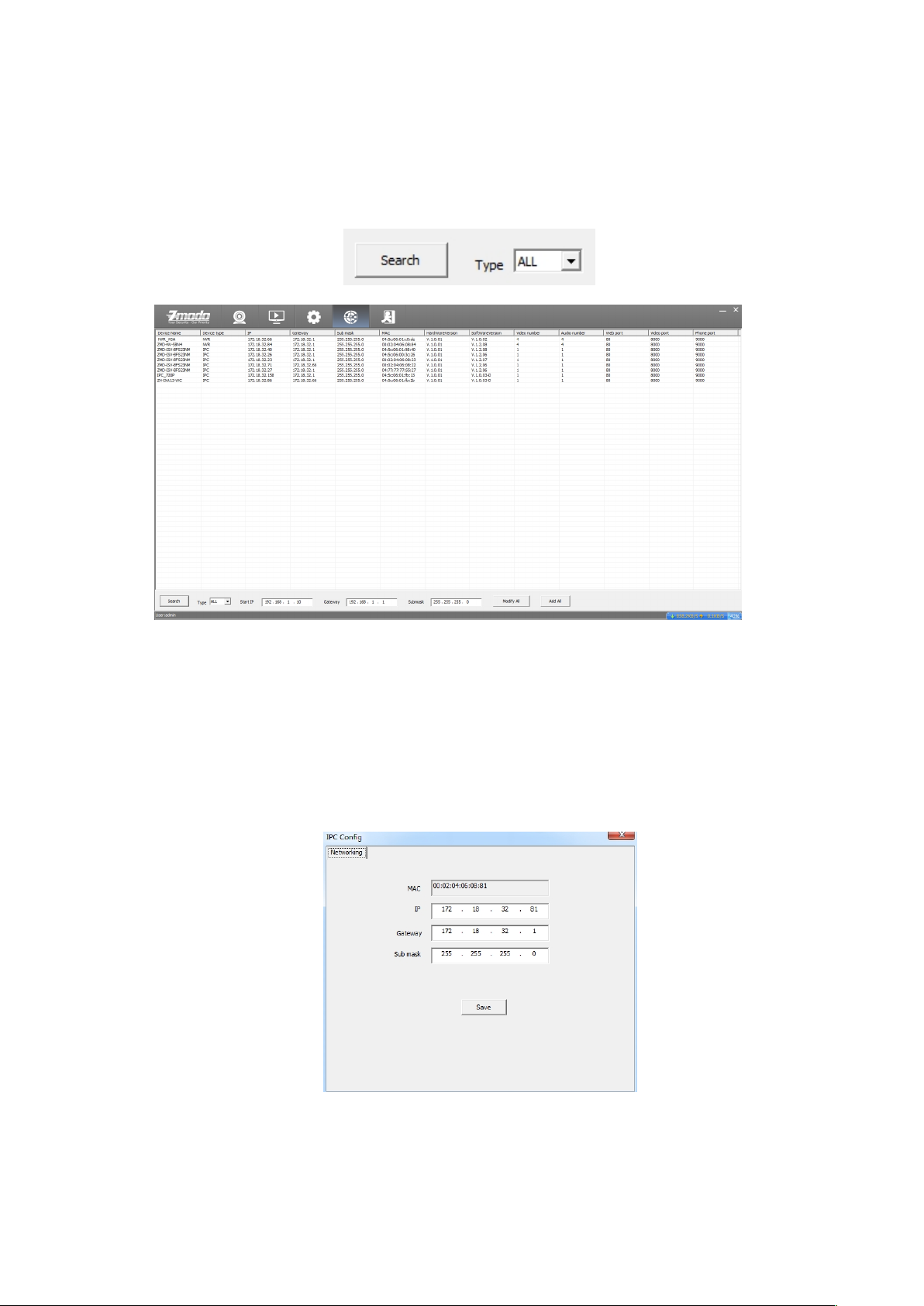
the below figure. It can show the network parameter
configurations of all the devices.
Edit the Device
Double-click any one searched out device can pop up dialog box of
network parameters. You can modify the parameters of the network
such as IP, gateway and subnet mask, then click【save】.
Page 13

Batch Editing Devices
Set up an IP Start address, subnet mask and gateway, then click the
【Modify All】button.
Distribute the network parameters to all the searched devices within
the network segment.
Add Device
Click 【Add All】button to add all searched-out devices automatically.
User management
Click 【 Setting 】 into the settings page, click the left 【 User
Management】for adding, deleting, editing users.
Add a User
Enter configuration page, select 【User Management】:
In the user information display area, click 【 Add】 to pop-up a
dialog box, as the figure shown below:
Page 14

【Role】:Administrator and Operator.
【User Name】:User name of logging in the client.
【Password】:Password of logging in the client.
【Telephone】:Contact number of user
Delete a User
Super administrator can delete users: select a user and click the
【Delete】, you can delete the user.
* Admin user is the system default super administrator user and
can not be deleted, but its password can be changed.
Edit a User
Right click the user need to be modified, select 【Edit】 to modify
the user information.
Video Browsing
Click the 【Live】into the main video interface for VOD operation.
Video Display Screen
Click for one channel video display layout.
Page 15

Click for 4-channel video display layout.
Click for 8-channel video display layout.
Page 16

Click for full-screen display at any layout
Page 17

Open the video
Drag the on-demand device to the right side of the window area to
display the surveillance video. Right click and select”Open Video” to
open this channel video.
Page 18

Close the video
Click the × at the top right corner of the open video window to close
the video
Select any one of the device on the left side, right click and select”
close” to close the videos. Refer to below figure
Page 19

Screen display parameters
Icons Description
Brightness
Adjust the brightness
Contrast
Adjust the contrast
Saturation
Adjust the saturation
Color Adjust the color(black and white)
Orientation
Adjust the orientation(normal, flip,
mirror, flip plus mirror)
Page 20

Voltage Adjust the voltage
Reset Restore default settings
Recording Plan
Set the local manual recording plan, the selected device will begin
recording at the set time period. The video files will be stored in the
local PC. The file path can be modified at the【local setting】 and the
stored video can play back locally.
Steps for setting the local recording plan:
1. Set the time period for recording, left click to select the time
period, the selected area will be changed into blue color (click
the blue area again can cancel the time period)
Note: Left click the to set the recording plan for the week
Page 21

Left click the weekday(i.e. ) to set the recording plan for the
whole day
Left click 0 to 24 area of the timeline to set the recording plan for
the same time period of the whole week
2.Click the device allocated for the recording plan to select, one or
more devices can be selected and then click the【Save】 button.
Double click any device to check its recording plan.
Page 22

Video playback
Click the Playback button to enter into the video playback
interface
Select the device from the list on the left side to playback
Select the playback date from the calendar
Page 23

Click the button to play the video, click to stop the video
Click the button for fast forward playback and click the for
slow playback.
Drag on the time bar for playback of the video, the blue bar means
there is a time period while the gray area means there isn’t.
Control the display accuracy of the play scale
24-hour display accuracy
2-hour display accuracy
1 hour display accuracy
0.5-hour display accuracy
Page 24

PTZ Control
PTZ control is realized through PTZ panel.
Icon Description
Reset
Zoom in/out
Brightness adjustment
Focal length adjustment
Direction adjustment
Set preset
Move to preset position
Set interval time
Patrol route
Page 25

Device Configuration Parameters
Select the device need to modify parameters, right click 【 Device
Settings】to set.
Set the relevant parameters on the popped out interface.
Device Information Display
Such information as ID, software and hardware version
information, header information and network connection status
will be displayed on the interface.
Page 26

System Information Setting
Date Time Settings:
Figure 220 System Sync Time
【Time Synchronization】:Select to synchronize the local time.
【Synchronization Method】:Select 【Use Local Time】 and click
【Sync Time】can realize the PC system time synchronization.
User Settings:
1. Each IPC can be set to be used by multiple users.
Page 27

2. User privilege:Administrator:Root
Ordinary users:Ordinary
3. Modify password: in the password input box directly enter the
new password, click the 【modify】to modify the password.
4. Modification of user: select one of the users, select another
user and click 【modify】.
Upgrade Device Firmware:
Upgrade the equipment in the upgrade interface.
Click the Browse button, select the upgrade file, and click the
【Update】 button to upgrade.
Backup Restore Settings:
Page 28

Periodic Maintaining: Choose any time of any day and set the
time for auto reboot.
Restore Factory setting: Click this button to make all settings of
the equipment restore to factory condition.
Reboot: Click this button to reset device.
Backup & Restore:Equipment backup and recovery
Network Settings
Basic Network Settings:
Page 29

【DHCP】Start the DHCP function of the route, then IP camera will
obtain address automatically from the router.
【IP Address】Set the IP address of IP camera device.
【Subnet mask】Default is 255.255.255.0 (Suggest user not to
change this)
【Gateway】Set gateway IP of IPC, for example if IPC access public
network through router, the gateway IP need to be set as the
router IP which has accessed the public network.
【DNS address】if to use DDNS function, the DNS address need to
be set as DNS address of the place where the device is belonging
to.
Wireless Lan Settings:
【 Whether to use WIFI 】 Select this to start the IPC wireless
network function.
【 Whether to use DHCP 】 If the route enables DHCP function,
select it and the IP camera will obtain address automatically from
router.
【IP Address】Set wireless IP address of IP camera device.
【Gateway】Set the IP address of the current wireless gateway
(Route/AP), such as 192.168.1.1.
Page 30

You can select a wireless network from the auto search list or
manually add one.
【Wireless Network】 is SSID, is the login name of wireless network
for authentication, it must be consistent with the SSID of the wireless
gateway (router/AP). (Such as: TP-LINK_4A2DDC).
【Authentication Mode】can choose WEP, WPA, WPA2 three encryption
methods, this setting must be consistent with the security type of
wireless gateway (router /AP).
【Password】is a authentication password of wireless network, this
setting must be consistent with the security type of wireless gateway
(router /AP).
Save parameters after all settings are done. Now unplug cable can
realize the IPC wireless access through wireless IP, such as
172.183.230.
Port Settings:
Page 31

【web Listening Port】The default value is 80.
【Video Listening Port】The default value is 8000.
【Mobile Phone Listening Port 】The default value is 9000.
PPPOE Settings:
【Switch】:Tick 【Switch】to select the PPPOE dial-up mode.
【 User 】: The user name can be obtained from Internet service
providers.
【 Password 】: Password can be obtained from Internet service
providers.
UPnP Settings:
Page 32

【Switch】If in LAN it has server with UPNP function, enable this
function, the server will automatically forward the set port to public
network.
【web mapping port】set the web port which will be mapping to
the server.
【digital mapping port】set the digital port which will be mapping to
the server.
【Mobile phone mapping port】set the mobile phone port which will
be mapping to the server.
DDNS Service Settings:
Page 33

【Service provider】3322.org or dynDDNS.org selectable
【 Domain 】 the device domain which is set by user, such as
golinwei.3322.org.
【 Register name 】 The user name which you registered on DDNS
server.
【Password】The password which you registered on DDNS server.
Mail Service Settings:
【SMTP Server】Send email server address, different email service
provider provides different email server address.
【Email receiving address 】 Email address to receive the email, 4
addresses can be added.
【Email sending address】Email address to send email.
【SMTP password】Log in password for the email box.
【 SMTP Port 】 Port of SMTP Server, different email server has
different port.
【Email Title】:The title of sending email
Ftp Service Settings:
Page 34

FTP services will send the alarm triggered recording file or captured
photo via FTP to certain FTP server.
【FTP server】IP address or HTTP network address of FTP server.
【FTP port】Port of FTP server, default port is 21.
【FTP user name and password】User name and password of FTP
Server.
Video Settings
Encoder Settings:
【Video Quality】User can choose suitable image quality per need:
best, very good, good, common, or poor.
Page 35

【 Stream Type 】 Two types: CBR(Constant bit rate)and
VBR(Variable bit rate) to choose, CBR applies constant bit rate
coding, VBR applies variable bit rate coding.
【 Resolution 】 Set image resolution, main stream
VGA(
640×480=307200
pixel), sub stream QVGA(320×240=76800
pixels).
【 Frame rate 】 Set coding frame rate per second. Under not
satisfying network situation, you can reduce the frame rate to
control the coding bit rate, to ensure the smooth of the moving
footage
Character Overlay:
【Title】Name of video channel will be shown on the up left of the
image, max supports 16 characters.
【Time format】You can choose whether to display title , date and
time, and also you can choose the time format.
Video Block:
User can set the image mask area by clicking and dragging the
cusor or cancel the shield area by right clicking the mouse. You
can choose to shield the entire image, or only shield the part of
Page 36

the image. It can mask up to four areas.
Storage Management
You can view the total disk capacity and the remaining space and
set loop video
Video Plans
Page 37

【 Appointment Setting 】: Set reservation time of timing video
recording, can set everyday specific video time, up to 4 time
period.
【 Set recording time 】:Can set a single file recording time as
15,30,45 or 60 minutes
【Other settings】:Before recording, can choose video types as
timing recording or alarm recording; can choose record any day
of a week or record everyday of the week; can choose a single
channel or all the channels.
Alarm setting
Page 38

【 Protection time setting 】 Set the protection time of motion
detection. It can set detail time period of everyday, up to four
time period.
【Motion detection switch】Set whether to edit the mobile area or
open the motion detection.
【Motion detection setting】After enable motion detection switch,
the setting interface will appear grid line. User only needs to click
the little cube on the image to set the motion detection area.
Right click the little cube to cancel related area detection.
【Alarm action mode】Set linkage output format after triggered
alarm. Sound alarm or sending email can be selected. Sending
email is sending motion detection alarm information via email to
user.
【 Sensitivity 】 The sensitivity of motion detection includes four
levels: high, little high, mid, and low.
【Output delay】Set delay time of alarm linkage, time range is
limited between 0~30.
System Settings
Click the 【 Setting 】 into the settings page, then click the 【 Local
Page 39

Settings】on the left.
【Video Storage Path】:Set local video, as the default installation
directory: \Zmodo\Zviewer\ZviewerVideo.
【Screenshot Storage Path】:Set capture image storage path. The
default installation directory is \Zmodo\ZViewer\ ZviewerImage.
【HDD Full】:Operate after the hard disk is full, can choose to
【Overwrite】 or 【Stop Record】.
【Video Storage Size】:Default is 512M,minimum is 100M.
Uninstall Zviewer
Find the Uninstall ZViewer at the Start
Double click Uninstall ZViewer for Zviewer uninstall
