Page 1
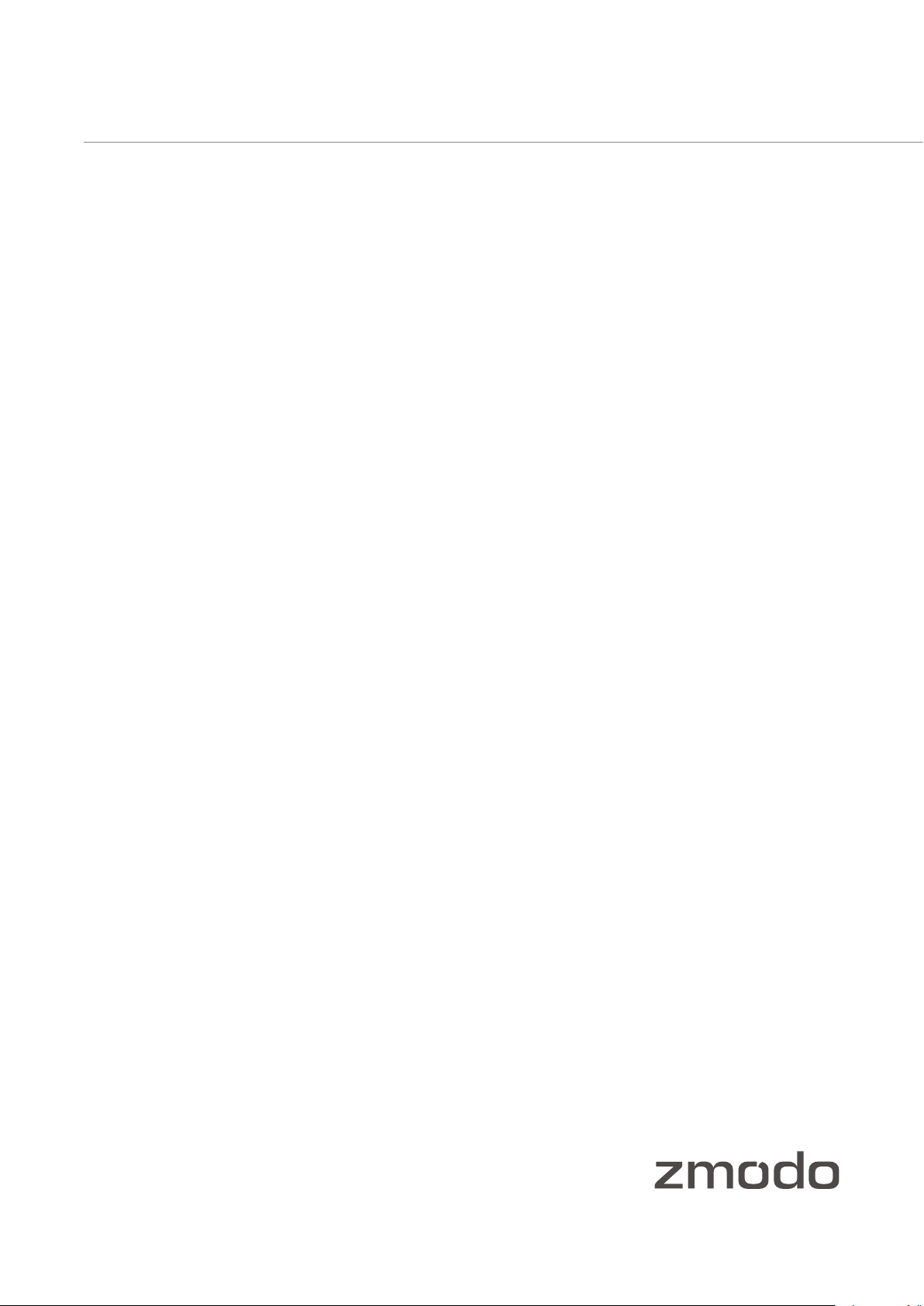
User Manual
H.264 Standalone DVR
ZMD-DT-SCN4
ZMD-DT-SCN8
For further help, please visit www.zmodo.com
Page 2
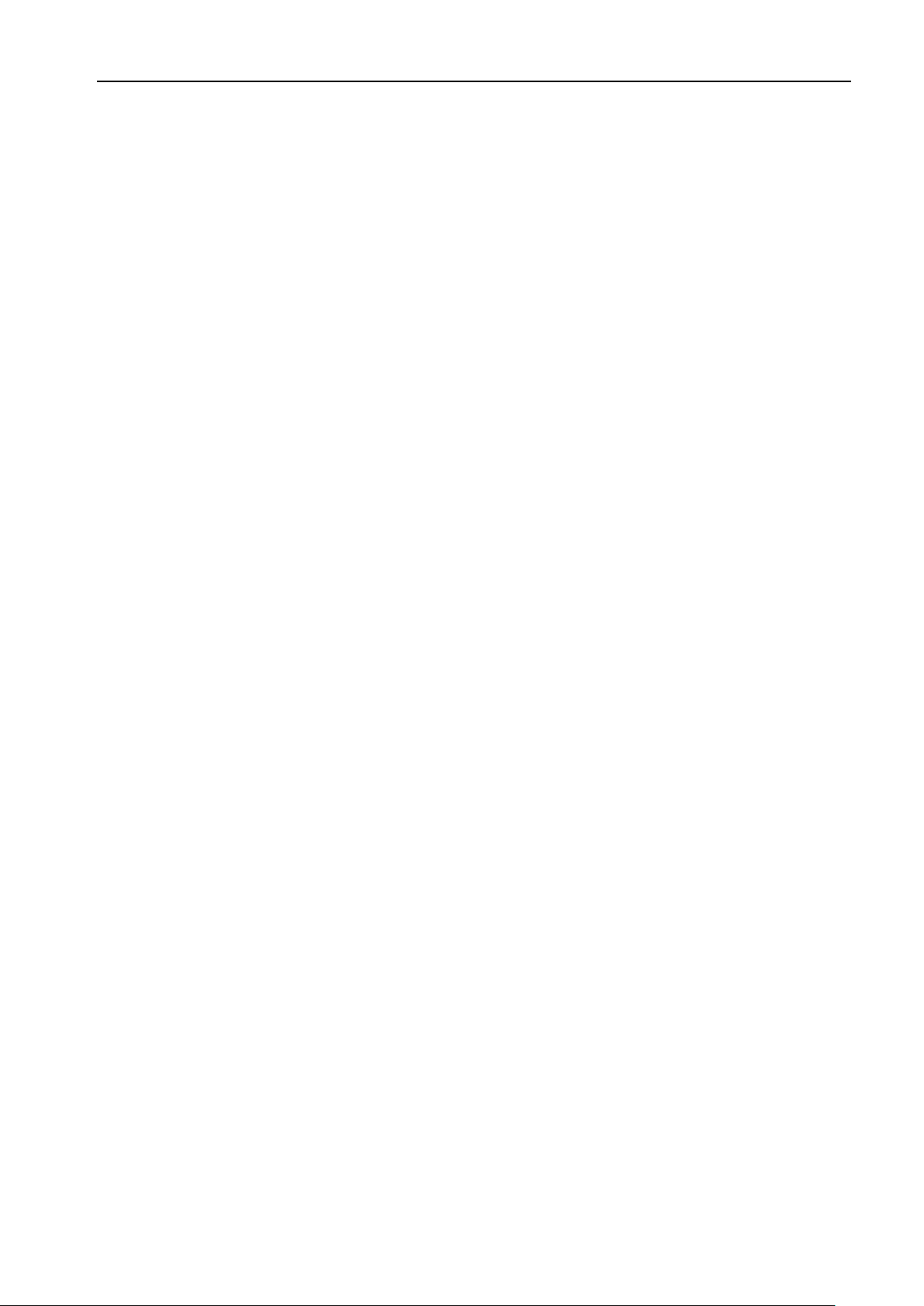
H.264 Super Digital Video Recorder User Manual
Welcome
Thank you for purchasing our DVR!
This manual is designed to be a reference tool for the installation and operation of your system.
Here you can find information about this series DVR features and functions, as well as a detailed menu
tree.
Before installation and operation please read the following safeguards and warnings carefully!
Important Safeguards and Warnings
Do not place the heavy object on the DVR.
Do not let any solid or liquid fall into or infiltrate the DVR.
Please brush the printed circuit boards, connectors, fans, machine box and so on regularly. Before the
dust cleaning please switch off the power supply and unplug it.
Do not disassemble or repair the DVR by yourself. Do not replace the electronic components by
yourself.
Environment
Please place and use the DVR between 0℃ and 40℃.Avoid direct sunlight. Stay away from heat
source.
Do not install the DVR in damp environment.
Do not use the DVR in smoky or dusty environment.
Avoid collision or strong fall.
Please insure the DVR level installation in a stable workplace.
Please install in ventilated place. Keep the vent clean.
Use within the rating input and output scope.
1
Page 3
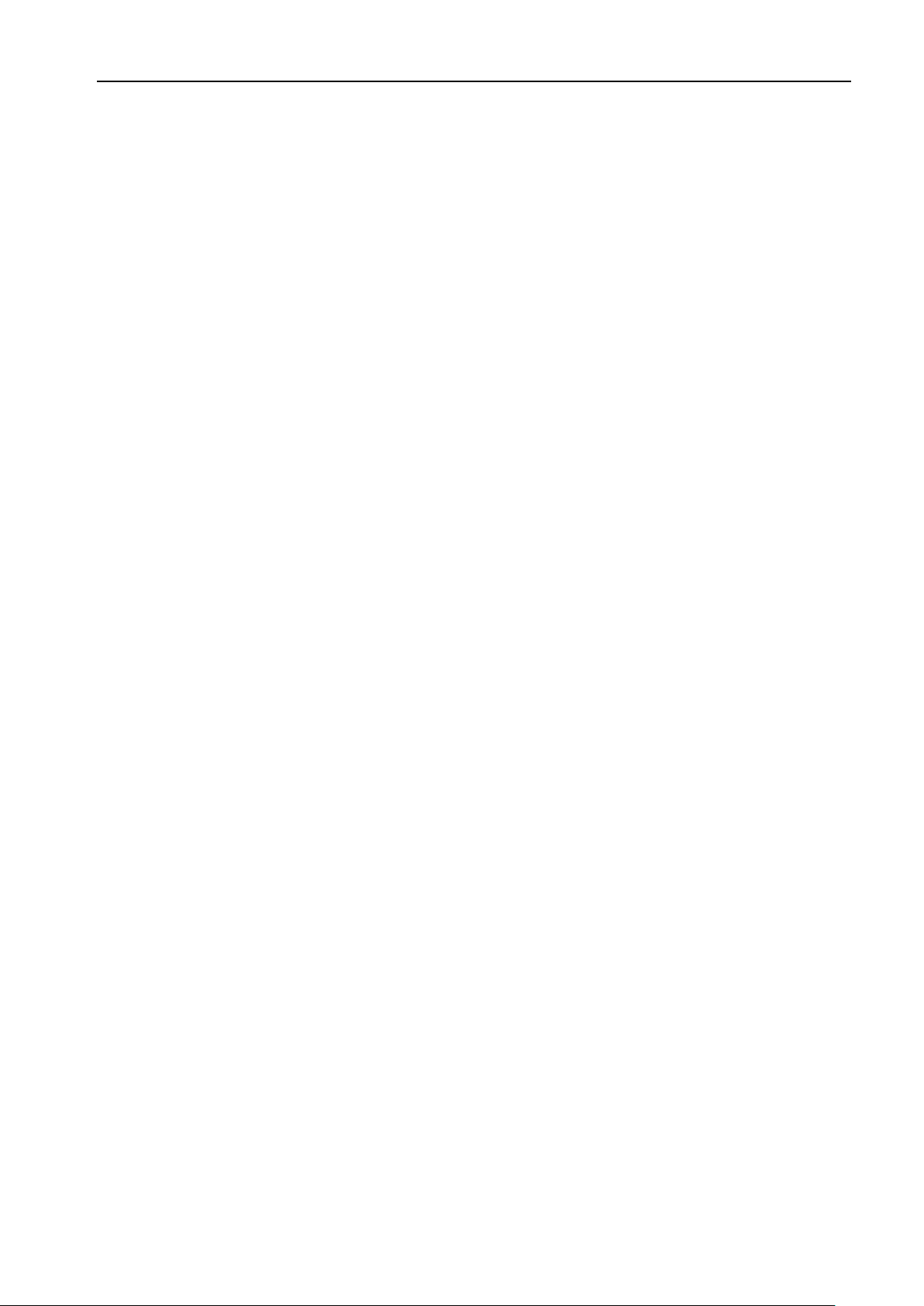
H.264 Super Digital Video Recorder User Manual
Contents
1. Production Introduction .......................................................................................................................... 4
1.1 Product Overview .............................................................................................................................. 4
1.2 Main Functions .................................................................................................................................. 4
2. Open-package check,products understanding and cable connections.............................................. 6
2.1 Open-package check....................................................................................................................... 6
2.2 The rack installation .......................................................................................................................... 6
2.3 Understanding of the front panel ...................................................................................................... 6
2.4 Understanding of the rear panel ....................................................................................................... 8
2.5 Installation connections sketch map
2.6 Audio and video input and output connections ............................................................................. 11
2.6.1 Video input connections........................................................................................................... 11
2.6.2 Video output device selection and connection ....................................................................... 12
2.6.3 The audio signal input .............................................................................................................. 12
2.6.4 Audio Output ............................................................................................................................ 12
2.7 Alarm Input and output connections .............................................................................................. 12
2.7.1 Alarm Input port explain ........................................................................................................... 13
2.7.2 Alarm Output port explain ........................................................................................................ 13
2.8 PTZ Decoder, The ball machine connection .................................................................................. 14
3. Basic Operation .................................................................................................................................... 14
3.1 Starting up ....................................................................................................................................... 14
3.2 Shutdown ........................................................................................................................................ 14
3.3 Login ............................................................................................................................................... 15
3.4 Preview
............................................................................................................................................ 15
3.5 Desktop Shortcut Menu .................................................................................................................. 15
3.5.1 PlayBack................................................................................................................................ ... 16
3.5.2 Record Mode ............................................................................................................................ 19
3.5.3 PTZ Control............................................................................................................................... 19
3.5.4 Highspeed PTZ ........................................................................................................................ 24
3.5.5 Color Setting............................................................................................................................. 24
3.5.6 Output Adjust ........................................................................................................................... 25
3.5.7 Info............................................................................................................................................ 25
3.5.7.1 Version ............................................................................................................................... 25
3.5.7.2 HDD Info ............................................................................................................................ 26
3.5.7.3 BPS .................................................................................................................................... 26
3.5.7.4 LOG .................................................................................................................................... 27
3.5.7.5 Online User........................................................................................................................ 27
3.5.8 Logout ....................................................................................................................................... 28
3.5.9 View 1 ....................................................................................................................................... 28
3.5.10 View 4 ..................................................................................................................................... 28
3.5.11 View 9 ..................................................................................................................................... 29
3.5.12 View 16 ................................................................................................................................... 29
3.5.13 Hide ........................................................................................................................................ 29
4. Main Menu .......................................................................................................................................... 29
4.1 Main Menu navigation..................................................................................................................... 29
(16CH DVR as an example the following,please prevail in kind) .................... 11
2
Page 4
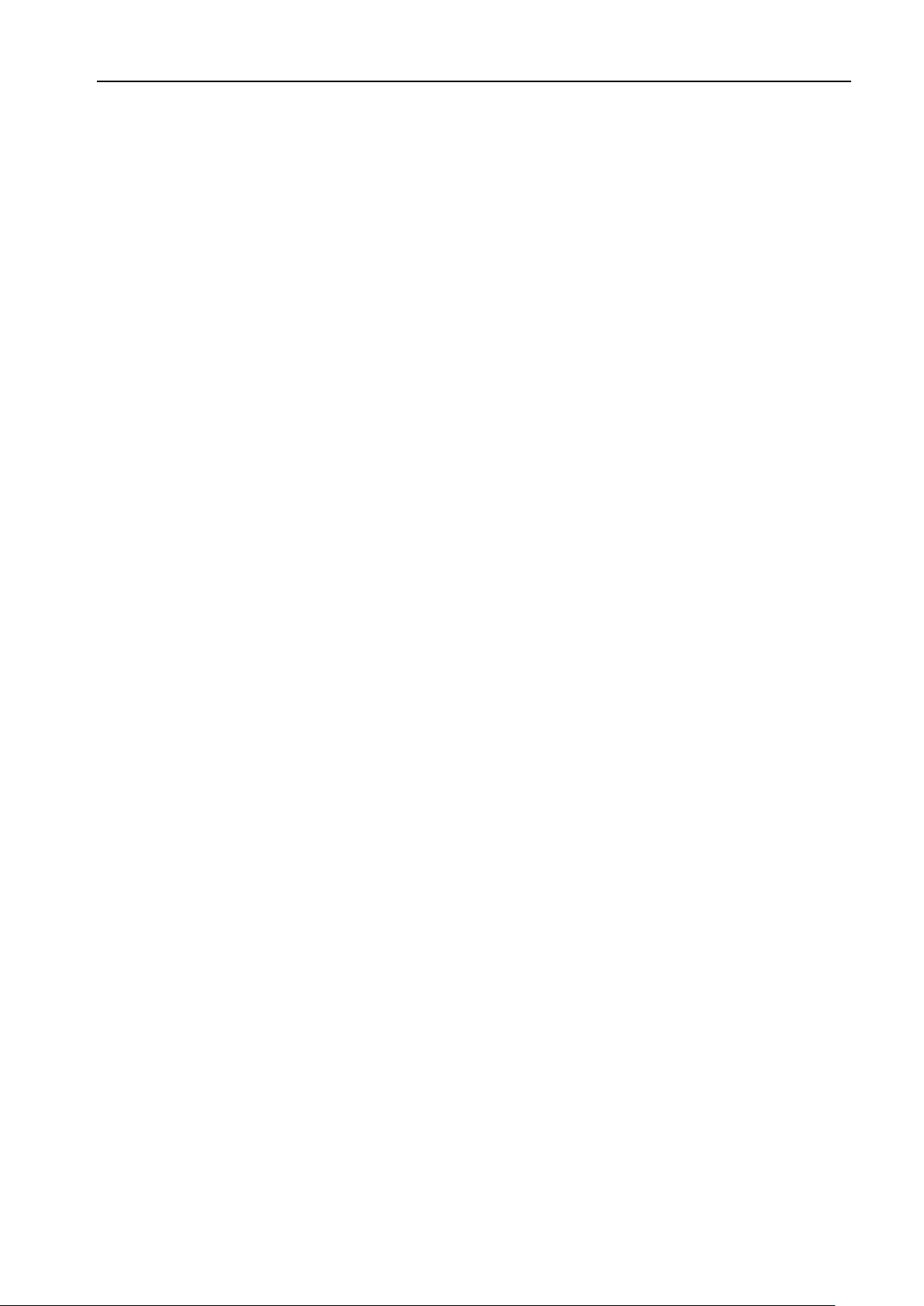
H.264 Super Digital Video Recorder User Manual
4.2 General ............................................................................................................................................ 32
4.3 Record ............................................................................................................................................. 33
4.4 Network ........................................................................................................................................... 35
4.4.1 Net Service............................................................................................................................... 36
4.5 Alarm ............................................................................................................................................... 42
4.5.1 Motion Detect ........................................................................................................................... 43
4.5.2 Video Blind ............................................................................................................................... 45
4.5.3 Video Loss................................................................................................................................ 46
4.5.4 Alarm input ............................................................................................................................... 46
4.5.5 Alarm output............................................................................................................................. 47
4.5.6 Abnormality .............................................................................................................................. 47
4.6 Switch.............................................................................................................................................. 48
4.7 System............................................................................................................................................. 51
4.7.1 HDD Manage............................................................................................................................ 52
4.7.2 PTZ config ................................................................................................................................ 53
4.7.3 GUI Display .............................................................................................................................. 53
4.7.4 Bacckup ................................................................................................................................ ... 54
4.7.5 Account .................................................................................................................................... 55
4.7.6 Device Info ............................................................................................................................... 58
4.7.7 Restore ..................................................................................................................................... 58
4.7.8 Auto Maintain............................................................................................................................ 59
4.7.9 Upgrade ................................................................................................................................ ... 59
4.7.10 Import/Export.......................................................................................................................... 59
5. Network access settings and cloud technology introduced ............................................................. 60
5.1 LAN access settings ....................................................................................................................... 60
5.2 Cloud technology functions and using introduction....................................................................... 62
5.3 Client CMS software operation ....................................................................................................... 63
5.4 Mobile Phone monitoring ................................................................................................................ 66
6. FAQ and use and maintenance............................................................................................................ 67
6.1 FAQ.................................................................................................................................................. 67
6.2 Use and maintenance..................................................................................................................... 72
Appendix 1. Remote controller operation ................................................................................................ 73
Appendix 2. Mouse operation .................................................................................................................. 73
Appendix 3. Hard Disk capability calculation.......................................................................................... 74
3
Page 5
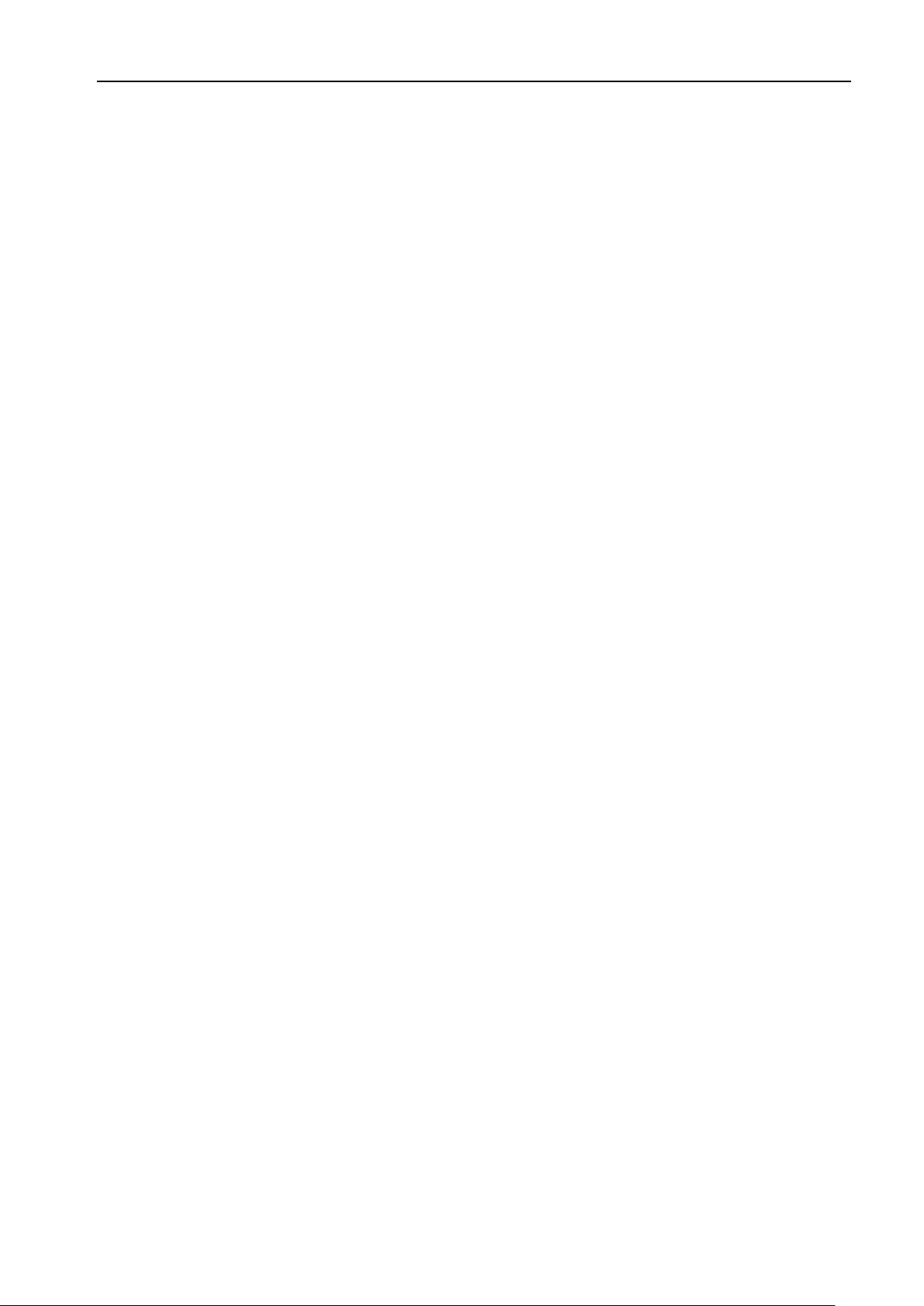
H.264 Super Digital Video Recorder User Manual
1. Production Introduction
1.1 Product overview
The series DVR is designed specially for security and defense field which is an outstanding digital
surveillance product. It introduces embedded LINUX operating system which is more stable. It
introduces standard H.264mp video compressed format and G.711A audio compressed format which
insures the high quality image, low error coding ratio and single frame playing. It introduces TCP/IP
network technology which achieves the strong network communication ability and telecommunication
ability.
The series DVR can be used individually or online applied as a part of a safety surveillance network.
With the professional network video surveillance software it achieves the strong network communication
ability and telecommunication ability.
The series DVR can be applied in the bank, telecom, electric power system, judicial system,
transportation, intelligent housing, factory, storehouse, water conservancy and so on.
1.2 Main functions
Real-time surveillance
· Analog interface VGA interface and HDMI interface (Optional).
· Surveillance functions through monitor or display.
. The phone wireless monitor function.
Storage
· Non-working hard disk dormancy processing which is convenient to radiate heat, reduce power and
extend the life-span.
· Special storage format which insures the data safety.
Compression
· Real-time compression by individual hard disk which insures the audio and video signal stable
synchronization.
Backup
· Through SATA interface and USB interface such as USB equipment, removable hard disk and so on.
4
Page 6
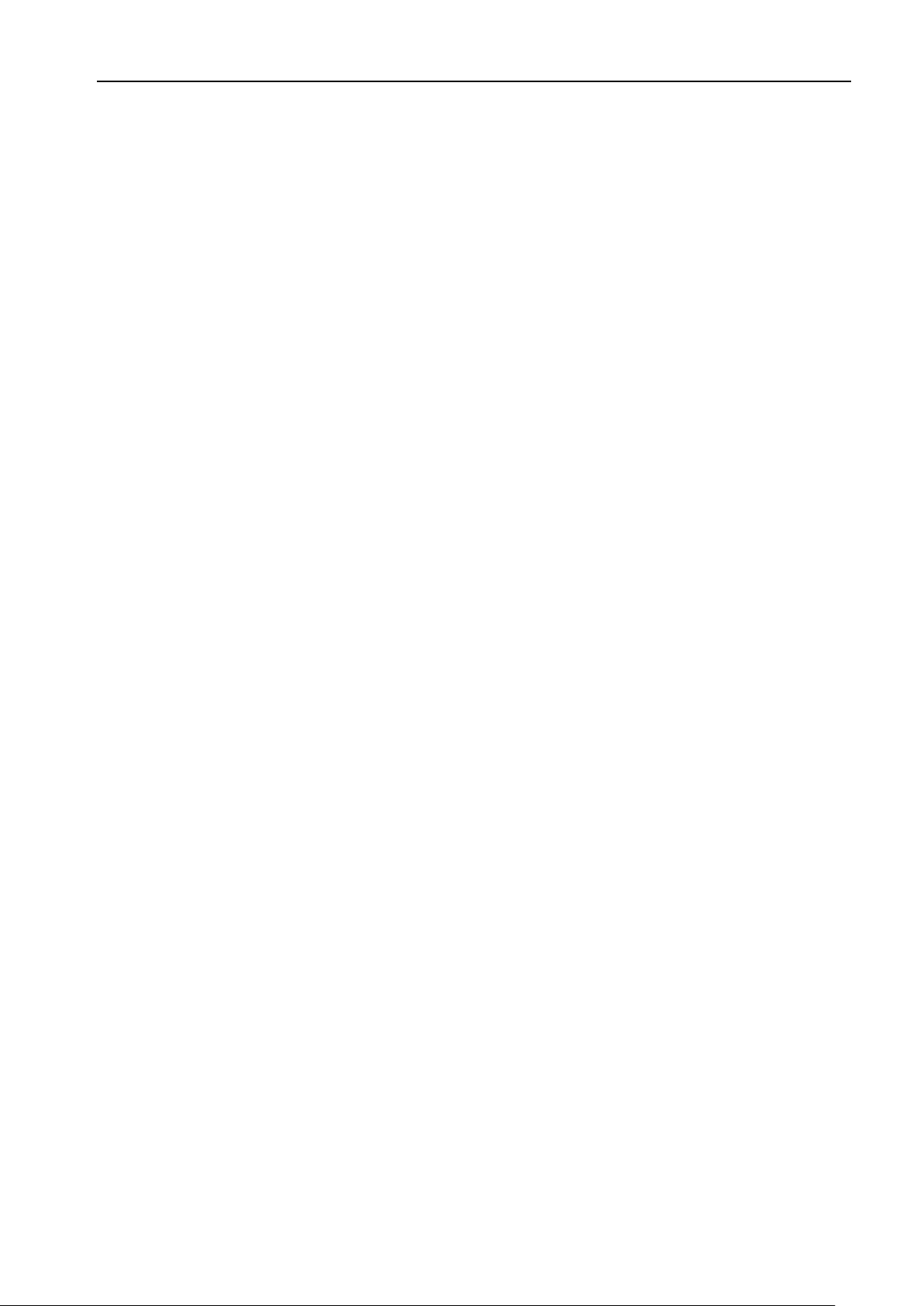
H.264 Super Digital Video Recorder User Manual
· Through net download the files in the hard disk.
Playback
· Individual real-time video recording as well as searching, playback, network surveillance, recording
check, downloading and so on.
· Multi-channel playback mode.
· Zoom at arbitrary region.
Net operating
· Through net tele-surveillance in the real time.
· Remote control PTZ.
· Remote checks the recording and real-time playback.
Alarm linkage
· Only one channel relay alarm output which is convenient for the alarm linkage and light control at the
spot.
· protecting circuits at the alarm input and output interface which protects the main machine from
damage.
Communication interface
· RS485 interface which fulfills the alarm input and PTZ control.
· Standard Ethernet network interface which fulfills the telecommuting function.
. IPC signal input function.
· With USB interface, 3G and WIFI wireless network connection (Optional).
Intelligent features
· Mouse action function.
· Fast copy and paste operating for the same setting.
.Support cloud access technology (Access Address: www.dvrcenter.net), Make network monitoring
more easily (Optional).
. DVR/HVR/NVR function 3-in-1 design, A video signal input can receive multi-mode.
. Support analog signal, network HD signal.
5
Page 7

H.264 Super Digital Video Recorder User Manual
No
.
Button name
Mark
Function
SHIFT
<
>
2. Open-package check, Products understanding and cable connection
2.1 Open-package check
When you receive the DVR, please check first.
First, please check whether there is any visible damage to the package appearance. The
protective materials used for the package of the DVR can protect most accidental clashes during
transportation.
Then, please open the box and get rid off the plastic protective materials. Check whether there is
any visible damage to the DVR appearance.
At last, please open the machine crust and check the data wire in the front panel, power wire, the
connection between the fan power and the main board.
Note: Please carefully check the bottom or back on the product type and consistency. Label affixed
by the base plate or on the rear panel, Label, has a very important significance, please protect. When
contact with our customer service, will need you to provide label type and serial number.
2.2 The rack installation
The specification of machine box is standard 1U.It can be installed in the standard frame.
Installation approach and notice:
1. Mare sure the house temperature under 40℃(104°f).
2. Keep the DVR away from other equipments at least 15 centimeters(6 inches).
3. Frame installation from bottom to top.
4. If installing multiple components in the frame, take precaution to avoid the overload of the jack.
2.3 Understanding of the front panel
Front panel button operation function table (Note: This manual is a generic manual, Please
prevail in kind).
1 Shift function button
2 Direction button
Shift in the number button, character button and other
function button during the user under input state
Remove the cursor
6
Page 8

H.264 Super Digital Video Recorder User Manual
< >
ESC
time surveillance during the playback
I
I
Start/stop the video recording manually. With the
n the recording
Add or decrease number during the user edit state
Change the setting in the menu
Surveillance pictures, into the single channel or
multi-channel image surveillance.
Remove the cursor when the main menu or submenu is
popped
Remove the cursor during the playback mode
Enter former or after channel surveillance during single
surveillance image
Main menu/Confirm
ENTER
button
3 Cancel button
Play previous file
4
button
Play next
5
file button
6 Slow play
7 Fast play
Playback/pause
8
II/
button
Confirm
Enter main menu or next grade menu
Back to the above level menu or cancel operation in the
operation menu
Back to the real-
state
Play previous video during the playback state
Play next video during the playback state
Play in the multi-low or regular speed video during the
playback state
Play in the multi-fast or regular speed video during the
playback state
Playback the video or pause during the playback state
9 Play/pause button /II
10 Recording button REC
Recording search
11
SEARCH
button
12 PTZ control button PTZ Enter PTZ setting, PTZ control
13 USB interface USB Connect USB device. Eg: USB flash drive, mouse etc.
14 Power switch button POWER Power switch button
Remote controller
15
IR
receiver
16 HDD indicator light HDD HDD is during working state if lighted
Play the video or pause during the playback state
direction button choose the channel i
control menu
Search recording files
Receiving remote control signal
7
Page 9

H.264 Super Digital Video Recorder User Manual
Recording indicator
17
HDD information
INFO
Check HDD information, state
button
18 Alarm indicator light Trigger alarm if lighted
19 Pause button STOP Stop playing recording file
20 Channel 1 button
21 Channel 2 button
22 Channel 3 button
23 Channel 4 button
24 All channels button
Single channel
25
display button
Network connection
26
/ / …
/LINK
Display channel 1 image
Display channel 2 image
Display channel 3 image
Display channel 4 image
Display all channels
Single surveillance image preview according to referred
number
Network connects normally if lighted
indicator light
27 Backup button BACKUP Back up recording files
28 Power indicator light Power is connected if lighted
DVR is recording if lighted
29
light
Table 2.1 Front panel button operation function table
2.4 Understanding of the rear panel
Note: Below are rear panels of some of our representative models. Pls take the real object as final,
these are
Just for reference.
4CH DVR panel 1
4CH DVR panel 2
8
Page 10

8CH DVR panel 1
H.264 Super Digital Video Recorder User Manual
8CH DVR panel 2
8CH DVR panel 3
16 CH DVR panel 1
9
Page 11

16CH DVR panel 2
16CH DVR panel 3
H.264 Super Digital Video Recorder User Manual
24CH DVR panel
32CH DVR panel
(1) Video input (2) Video output (3) Audio input/ audio output (4) USB interface
(5) Network interface (6) RS-485 interface video (7) Power jack (8) VGA output
(9) Alarm input/alarm output (10) HDMI interface (11) Loop out output
Note: Some models have front panel USB interface, this interface with the top of the rear panel USB
10
Page 12

H.264 Super Digital Video Recorder User Manual
port are mutually exclusive, only one interface is effective at the same time. USB at the bottom of rear
panel is independent and effective.
2.5 Installation connections sketch map (16CH DVR as an example the following, please prevail in kind).
Picture 2.1
Installation connections sketch map
2.6 Audio and video input and output connections
2.6.1 Video input connections
A. Analogue video signal: The video input port is BNC connector plug. The demand of input signal
is PAL/NTSC BNC (1.0V
The video signal must be accorded with the state standard which has the high signal to noise ratio,
low aberration and low interference. The image must be clear and has natural color in the appropriate
brightness.
B. Network HD video signal: The network HD video input port is RJ45 port, this signal comes from
other network video device (such as IPC or other DVR). And it needs to be configured in Mode shift and
Number channel item.
Insure the camera signal stable and credible
The camera should be installed in the appropriate location where is away from backlighting and
low illumination or adopts the better backlighting and low illumination compensation.
The ground and power supply of the camera and the DVR should be shared and stable.
Insure the transmission line stable and credible
The video transmission line should adopt high quality coaxial pair which is chosen by the
transmission distance. If the transmission distance is too far, it should adopt shielded twisted pair, video
compensation equipment and transmit by fiber to insure the signal quality.
The video signal line should be away from the electro magnetic Interference and other equipments
, 75Ω).
P-P
11
Page 13

H.264 Super Digital Video Recorder User Manual
signal lines. The high voltage current should be avoided especially.
Insure the connection stable and credible
The signal and shield lines should be firm and connected credible which avoid false and joint
welding and oxidation.
2.6.2 Video output device selection and connection
The video output is divided into PAL/NTSC BNC (1.0VP-P, 7 5 Ω) and VGA output(selective
configuration).And HDMI output( HDMI is optional).
When replace the monitor by the computer display, there are some issues to notice.
1、Do not stay in the turn-on state for a long time.
2、Keep the computer display normal working by demagnetizing regular ly.
3、Stay away from the electro magnetic Interference.
TV is not a credible replacement as a video output. It demands reducing the use time and control
the power supply and the interference introduced by the nearby equipments strictly. The creep age of
low quality TV can lead to the damage of other equipments.
2.6.3 The audio signal input
Audio port is RCA connection.
The input impedance is high so the tone arm must be active.
The audio signal line should be firm and away from the electro magnetic Interference and
connected credible which avoid false and joint welding and oxidation. The high voltage current should
be avoided especially.
2.6.4 Audio output
Commonly the output parameter of DVR audio signal is greater than 200mv 1KΩ (BNC) which can
connect the low impedance earphone and active sound box or other audio output equipments through
power amplifier. If the sound box and the tone arm can not be isolated, howling phenomena is often
existed. There are some methods to deal with the above phenomena.
1、
Adopt better directional tone arm.
2、
Adjust the sound box volume to be under the threshold that produces the howling phenomena.
3、
Use fitment materials that absorb the sound to reduce reflection of the sound.
Adjust the layout of the sound box and the tone arm.
4、
2.7 Alarm input and output connections (Some models without this function, please prevail in kind)
Please note the following:
1、Alarm input
A. Alarm input is grounding alarm input.
B. Alarm input demand is the grounding voltage signal.
C. When the alarm is connected with two DVRs or connected with DVR and other equipments, it
12
Page 14

H.264 Super Digital Video Recorder User Manual
should be isolated by relay.
2、Alarm output
Alarm output cannot be connected with high-power load (no more than 1A).When forming the output
loop it must prevent the big current from relay damage. Use the contact isolator when there is a
high-power load.
3、Front equipment grounding note
Bad grounding can lead to the burnout of the chip.
4、Alarm input type unlimited
The DVR alarm output port is constant opening type.
2.7.1 Alarm Input port explain
The grounding and the com port of the alarm sensor are parallel (The alarm sensor is external power
supply).
The grounding of the alarm and the DVR should be shared.
The NC port of the alarm sensor must be connected with the DVR alarm input port.
The grounding of the power supply and the alarm sensor must be shared when used in external
power supply.
2.7.2 Alarm Output port explain
Switch alarm output (normally open contact), external alarm device requires a power supply.
In order to avoid voltage overload and damage the host, attached please refer to relay parameter list,
see table 2.2.
Typ e:JRC-27F
silver Interface material
rating
(resistance load)
isolation
Rating switch capacity 30VDC 2A, 125VAC
maximal switch power 125VA 160W
maximal switch
maximal switch current
Homo-polarity
Inhomo-polarity
250VAC, 220VDC
1A
1000VAC 1minute
1000VAC 1 minute
Interface and winding
Surge voltage Homo-polarity
1000VAC 1 minute
1500VAC (10×160us)
3ms max Tur n-on time
3ms max Tur n-off time
longevity mechanical 50×106 MIN(3Hz)
electric
200×103 MIN (0.5Hz)
-40~+70℃ Environment
Table 2.2 Parameter list
13
Page 15

H.264 Super Digital Video Recorder User Manual
2.8 PTZ Decoder, The ball machine connection
A、The grounding of the PTZ decoder and DVR must be shared otherwise the common-mode
voltage will lead to the PTZ control failure. The shielded twisted pair is recommended.
B、Avoid the entrance of high voltage. Make the layout reasonably. Take precaution from the
thunder.
C、In the outlying end connect 120Ω resistance paralleled to reduce the inflection and insure the
signal quality.
D、The RS485 +、- lines of DVR can not connected with other RS485 output equipments paralleled.
E、The voltage between the +、- lines of the decoder must be less than 5V.
F、Connect the 485 lines of the speed dome with the DVR 485 interface.
G、Connect the speed dome video cable with the DVR video input.
3. Basic operation
3.1 Starting up
Plug the power supply and turn on the power supply switch. Power supply indicator light shining
indicates turning on the video recorder. After the startup you will hear a beep. The default setting of
video output is multiple-window output mode. If the startup time is within the video setting time, the
timing video recording function will start up automatically. Then the video indicator light of
corresponding channel is shining and the DVR is working normally.
Note: 1. Make sure that the input voltage corresponds with the switch of the DVR power supply.
2. Power supply demands: 220V±10% /50Hz-60Hz.
Suggest using the UPS to protect the power supply under allowable conditions.
3.2 Shutdown
There are two methods to turn off the DVR. Soft-switching:Entering “desktop shortcut menu” and
choosing “logout” in the “shutdown” option; Hard-switching:Press the power button on the front panel
or rear panel power switch can switch power.
Notice:
1、Auto resume after power failure
If the DVR is shut down abnormally, it can automatically backup video and resume previous
working status after power failure.
2、Replace the hard disk
Before replacing the hard disk, the power supply switch in the real panel must be turned off.
3、Replace the battery
14
Page 16

H.264 Super Digital Video Recorder User Manual
1
3
2
4
Before replacing the battery, the setting information must be saved and the power supply
switch in the real panel must be turned off. The DVR uses button battery. The system time must be
checked regularly. If the time is not correct you must replace the battery, we recommend replacing
the battery every year and using the same battery type.
Note: The setting information must be saved before replacing the battery otherwise information will
lose.
3.3 Login
When the DVR boots up, the user must login and the system provides the corresponding functions
with the user right. There are 3 user settings:
"admin", enter the default Password "111111".
common users at the factory presetting.
admin, guest
admin
and
default. Select the default User Name
as the super user.
guest
and
default
are the
Picture 3.1 SYSTEM LOGIN
Password protection: If the password is continuous wrong three times, the alarm will start. If the
password is continuous wrong five times, the account will be locked. (After reboot or half an hour, the
account will be unlocked automatically).
For your system security, please modify the username & password after first login. (Chapter 4.7.5
Account).
3.4 Preview
You can right click mouse to choose the switch between the windows.
The system date, time and channel name are shown in each viewing window. The surveillance
video and the alarm status are shown in each window.
Recording
status
Motion detect
List 3.1 Preview icon
Video loss
Camera
lock
3.5 Desktop shortcut menu
In preview mode you can right click mouse to get a desktop shortcut menu, as picture 3.2. The
menu includes:
Output Adjust, Info, Logout, View 1, View 4, View 9, View 16 and Hide.
Main Menu, Playback, Record Mode, PTZ control, High-speed PTZ, Color Setting,
15
Page 17

H.264 Super Digital Video Recorder User Manual
Picture 3.2 Desktop shortcut menu
3.5.1 Playback
Play the video files in the hard disk.
Select " desktop shortcut menu " "playback" "search""play" appear as shown in Figure 3.3; in
the video file list select the file will appear "backup" button, the selected files to be backed up as shown
in figure 3.4.
Note: The hard disk that saves the video files must be set as read-write or read-only state. (Please
refer to Chapter 4.7.1 for HDD Manage).
Picture 3.3 Playback
1. listed files 2. file information 3.file backup option 4.file backup
5. file searching 6. playback control 7. Playback state hint
listed files: Look up the listed files that accord with the searching criteria.
file information: Look up the found file information.
file backup option: Choose the file to backup.
Note: Before the file backup, must be installed a enough storage device; If the backup is
terminated, the already backup can playback individually.
16
Page 18

H.264 Super Digital Video Recorder User Manual
Picture 3.4 Backup
Detect: Detect the storage connected with the DVR such as USB hard disk or USB Flash
memory disk, etc. (USB-RW)
Burning: burn the files.
Erase: Choose the file to delete and click erase to delete the file.
Stop: Stop the backup.
Backup: Click “Backup” button and the dialog box is popped up. You can choose the backup
file according to the type, channel and time.
Picture 3.5 backup
Remove:Clear the file information.
Add:Show the file information satisfying the set file attributes.
Start/Pause:Click the play button to start the backup and click the pause button to stop
the backup.
Cancel:During backup you can exit the page layout to carry out other functions.
Back format:H.264 and AVI format are optional.
【file searching】Search the file according to the searching parameter.
17
Page 19

Picture 3.6 file searching
Button
Function
Button
Function
/
Fast back
H.264 Super Digital Video Recorder User Manual
File type: Select the playback file type.
Channel: Select the playback channel, also can choose other channels to simultaneously play
back.
Start Time: Search video files to set the starting time.
End time: Set the video file to search the end of time.
Synchronization Mode: to realize multi-channel playback
【playback control】Refer to the following sheet for more information.
Play/Pause
Backward
Stop/Close
play
Full screen
Previous
Fast play
Next frame
frame
Previous file
Next file
synchronously.
Special Functions:
system can operate accurate playback according to the searching time.
Local zoom:When the system is in single-window full-screen playback mode, you can drag your
mouse in the screen to select a section and then left click mouse to realize local zoom. You can right
Circulation
List 3.6 Playback control key list
Note: Frame by frame playback is only performed in the pause playback state.
Operation hint: Display the function of the cursor place.
Accurate playback:Input time (h/m/s) in the time column and then click play button. The
18
