Page 1
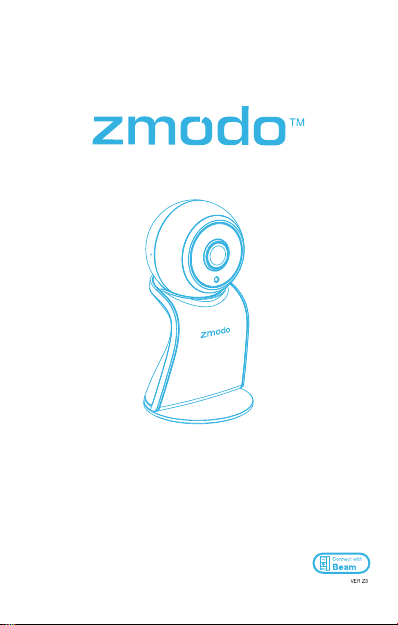
Sight 180
Quick Start Guide
Page 2
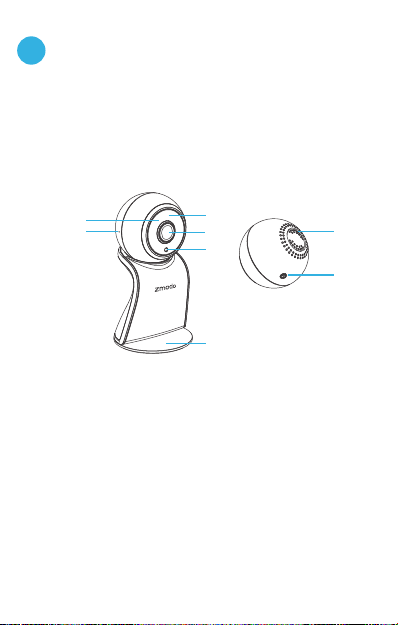
Getting to know your Sight 180
1
This camera features a full-HD 180° ultra wideangle lens that allows you to capture a view of
your entire space, all at once. For optimal
performance, install your Sight 180 in a location
where you will be able to view your entire room.
①
②
Infrared (IR) LED
①
Microphone
②
Status Light
③
1080p HD Camera
④
③
④
⑤
⑥
Light Sensor
⑤
Camera Stand
⑥
Speaker
⑦
Power Port
⑧
⑦
⑧
1
Page 3
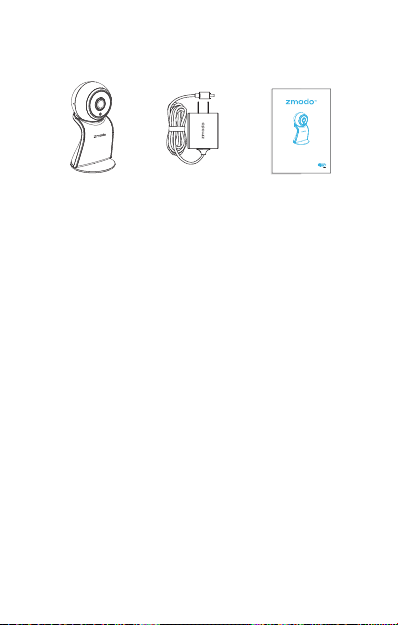
What’s in the Box :
Sight 180
Power Adapter
Sight 180
Quick Start Guide
Quick Start Guide
2
Page 4
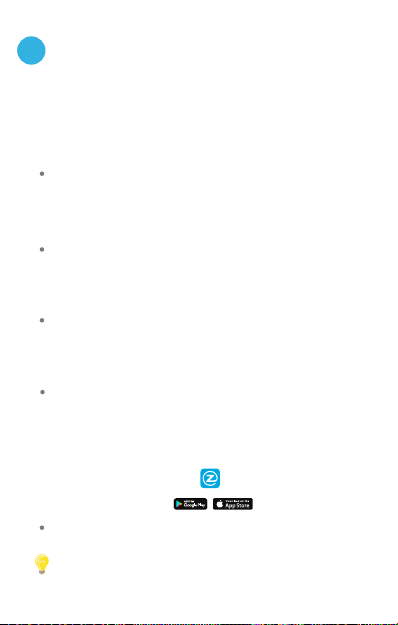
Mobile Setup
2
This quick start guide will help you configure your
Sight 180 for initial use. For detailed instructions
and troubleshooting, please visit:
www.zmodo.com/support
Before you begin:
Make sure that you have a strong WiFi connection
at the location of your camera. Visit
www.zmodo.com/support for advice on improving
your WiFi signal range.
Make sure you know the SSID (WiFi network name)
and password of the 2.4GHz WPA-PSK/WPA2-
PSK WiFi network that you want your camera to
connect to. Your network cannot be hidden.
Make sure your network has at least 2Mbps upload
speed for each camera when live viewing or
4Mbps upload speed for each camera when using
the Zmodo Cloud Service.
Download and install the "Zmodo" app from Google
TM TM ®
Play or the App Store (Compatibility: iOS 9.0+
or Android 4.0+). Launch the app and sign up for
a free Zmodo account. All of your devices will be
bound to this account.
Power on your camera with the supplied power
adapter.
We are constantly working to improve our product and app.
Please visit www.zmodo.com/support for updated instructions,
manuals, and more.
TM
Zmodo
3
Page 5
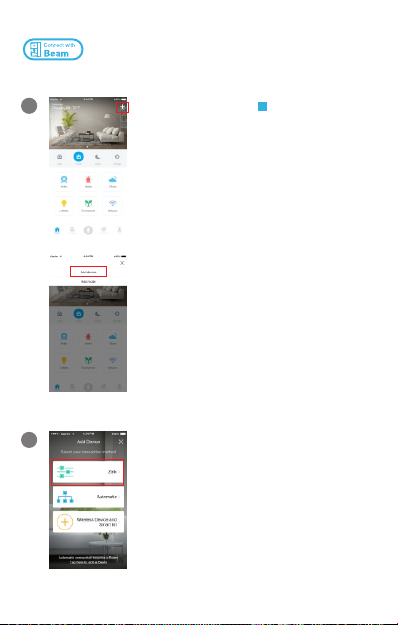
This device can be set up with a Zmodo Beam. If you
own a Beam, please follow the instructions in your
Beam quick guide to connect your device instead.
1
Log in and press in the upper
+
right corner. Select "Add Device".
2
Select the “Zink” connection
method to connect your camera.
Your camera will be added to your
Zmodo account.
4
Page 6

3
Tap to proceed (If you’re
√
setting up multiple devices at
once, tap to add additional
units).
+
4
Follow the on-screen instructions
and select “Tap here to begin
setup” to go to the WiFi settings
page on your smartphone.
Note: If you are using an iOS device, you will
need to manually go to the WiFi settings
page on your smartphone.
5
Select the network named
“ZMD_SAP” and connect to it.
Note: If you see a "No Internet Connection"
error message, please ignore it and connect
anyway.
5
Page 7

6
Return to the Zmodo app page and
select or enter the SSID and
password of the WiFi network that
you want your camera to connect to.
Note: The WiFi name and password are casesensitive.
Tap to proceed.
√
7
If you see this screen, the app will
connect your camera to your WiFi
network. This may take a few
minutes. Once it’s completed,
please skip to step 11.
If you do not see this screen,
please proceed to step 8.
Note: If you are connecting multiple devices,
you will need to wait for the app to find and
connect all devices.
8
If this app interface appears,
please press “Tap here to select
WiFi”.
Note: If you are using an iOS device, you will
need to manually go to the WiFi settings
page on your smartphone.
6
Page 8

9
Select the WiFi network that your
camera will connect to, and
connect to it. Return to the Zmodo
app once your mobile device is
connected to the WiFi network.
10
The app will automatically search
for your camera and connect it to
the WiFi network. This may take a
few minutes.
Note: If you are connecting multiple devices,
you will need to wait for the app to find and
connect all devices.
11
Name your camera and set a
password for it. Tap to
proceed.
Note: The password provides an additional
layer of security for your devices. You will not
need to use this password when accessing
your devices from the Zmodo app. It is not
required, but it is highly recommended.
√
7
Page 9

12
Your camera has been successfully
configured! You can now share or
view your camera.
8
Page 10

Placement Notice
3
When placing the camera on the camera stand,
please make sure that the camera is oriented as
shown below, with the light sensor on bottom.
Light Sensor
9
Page 11

Main Features
4
The Sight 180 allows you to monitor your home
day and night. See, hear, and speak to your
loved ones directly from your smartphone.
You can access your camera’s full features by
using the Zmodo app on your Android or iOS
smartphone.
You can also view your Sight 180 using any web
browser by logging into user.zmodo.com with
your Zmodo account information.
This section will cover the main features of your
Sight 180.
TM ®
180° wide-angle view
A 180° ultra wide-angle view allows you to capture
more of your space, all at once. Automatic fisheye
correction means that you get a bigger, more
detailed, and more accurate picture of your space.
10
Page 12

Smart motion detection
Receive an alert instantly on your smartphone
whenever motion is detected, keeping you in the
loop at all times.
Simultaneous two-way audio
Simultaneous two-way audio allows you to talk to
and hear your loved ones at the same time.
11
Page 13

Recording and Viewing Options
5
Recording Options
This device is compatible with the Zmodo Cloud
Service. Please visit www.zmodo.com/cloud for
more information about the Zmodo Cloud Service.
The cloud service will allow you to:
Record continuously and store the footage on our
secure cloud servers.
Create and save video clips from your recordings.
Access your footage and clips at any time from any
location.
Enjoy more smart features in the future.
Viewing Options
All of your Zmodo devices will be bound to your
Zmodo user account. You can access your camera
and other devices by using the Zmodo app with
any Android or iOS device. Just download the
Zmodo app from Google Play or the App Store .
You can also access your devices from any web
browser with our web app. Visit user.zmodo.com
and log in with your Zmodo user account
information.
TM ®
TM TM
12
Page 14

Status Light Definitions
6
Solid green
Your camera is powering on.
Blinking green
Your camera is ready for setup.
Blinking blue
Your camera is connecting to the WiFi network.
Please do NOT turn off or unplug your camera at
this time.
Solid blue
Your camera has successfully connected to the
WiFi network.
If you were unable to connect your camera
successfully:
Make sure that you are connecting to a 2.4GHz
WPA-PSK/WPA2-PSK WiFi network, and that
your network is not hidden.
Please make sure that you entered the network
name and password correctly. Note: Both are
case-sensitive.
You may need to improve your WiFi strength. Visit
www.zmodo.com/support for suggestions.
Try moving the device closer to your router for the
initial setup, and relocate your device once setup is
complete.
13
Page 15

Support
7
Having difficulty?
You can use the Live Chat function in Zmodo app
if you have any technical problems.
Please follow the steps below:
Access the “Me” page in the bottom right corner
of the Zmodo app and select “Zmodo Support”.
For more instructions, troubleshooting, support,
and other resources, please visit:
www.zmodo.com/support
Like us on Facebook.com/Zmodo
Scan the QR-code below!
Follow us on Twitter @Zmodo
Scan the QR-code below!
Android is a trademark of Google Inc. Google Play is a
trademark of Google Inc. Apple, the Apple logo, and iPhone
are trademarks of Apple Inc., registered in the U.S. and other
countries. Apple Store is a service mark of Apple Inc.
14
REV- A04
