Page 1
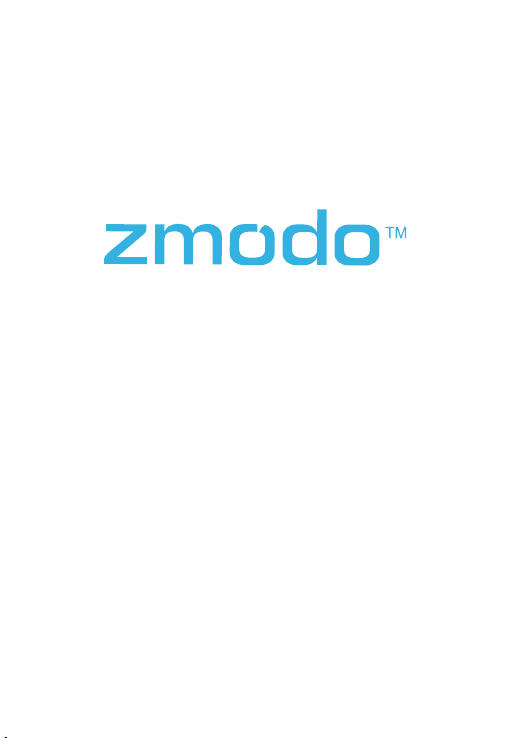
HD WiFi Indoor / Outdoor
Camera Kit
Quick Start Guide
Page 2

1
Mobile Setup
This quick start guide will help you configure your WiFi
camera kit for initial use. Before performing any permanent
installation, we recommend that you complete the mobile
setup in Section 1 to connect your cameras and make sure
that nothing was damaged during shipping.
Before you begin:
Plug in and power on all cameras near your router for
initial setup. Fasten the antennas (if applicable) onto the
cameras.
Make sure that you have a strong WiFi connection at the
location of your cameras.
Make sure you know the SSID (WiFi network name) and
password of the 2.4GHz WPA-PSK/WPA2-PSK WiFi
network that you want your cameras to connect to. Your
network cannot be hidden.
Make sure your network has at least 1Mbps upload speed
for each camera when live viewing or 2Mbps upload
speed for each camera when using the cloud service.
Download and install the “Zmodo” app from Google Play
or the App Store (compatibility: iOS 9.0+ or Android
4.0+). Launch the app and sign up for a free Zmodo
account. All of your devices will be bound to this account.
TM TM
Zmodo
TM
We are constantly working to improve our product and app. Please visit
www.zmodo.com/support for updated instructions, manuals, and more.
1
Page 3
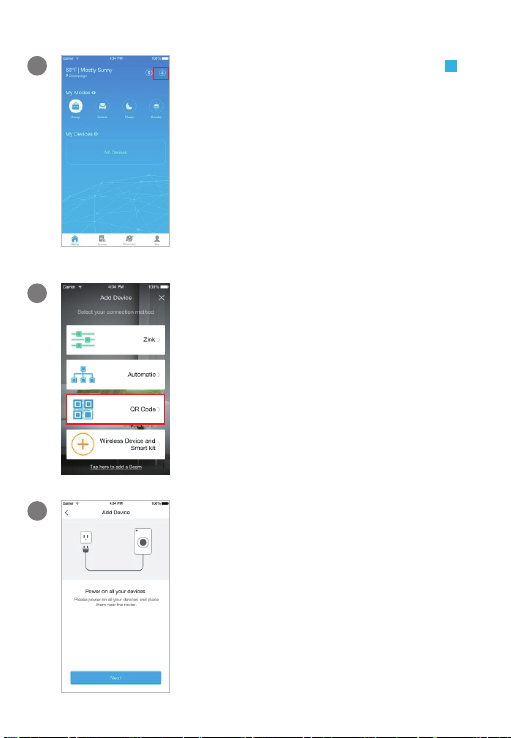
1
Log in and press the Add Device
option in the upper right corner of the
Home Page.
+
2
3
Select the "QR Code" connection
method to connect your device(s). Your
device(s) will be added to your Zmodo
account.
You can follow the in-app instructions
or refer to steps 3-9 to complete setup.
Power on your device(s). The status
light will blink green when the device
has powered on. Tap "Next" to proceed.
2
Page 4
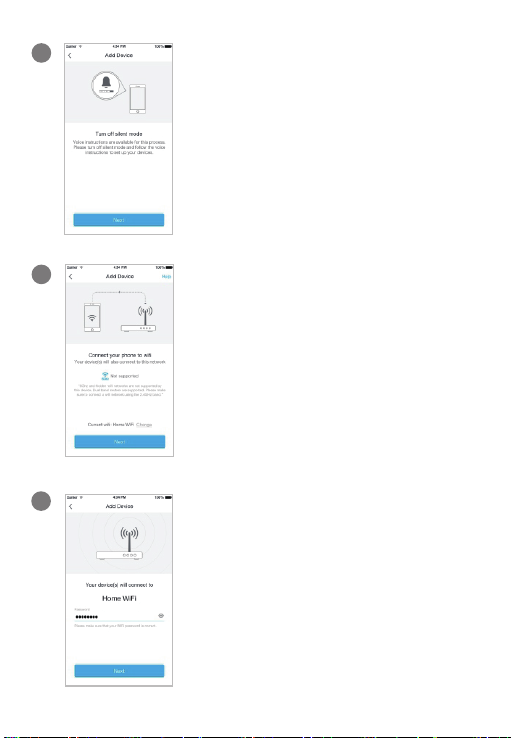
4
Turn up the volume on your phone for
voice prompts during the mobile setup
process. Tap "Next" to proceed.
5
6
Connect your phone to the 2.4GHz
WPA-PSK/WPA2-PSK WiFi network that
you want your device(s) to connect to
(network cannot be hidden). Tap "Next"
to proceed.
Enter the password of the WiFi that you
want your device(s) to connect to.
Please make sure that your WiFi
password is correct. Tap “Next” to
proceed.
Note: The WiFi password is case-sensitive.
3
Page 5

7
Steadily hold your phone's display in
front of your Zmodo camera until you
hear “Device connected”. The
distance between your phone and the
camera should be about 8 inches.
8
Name your device(s) and set a
password for it. Tap "Next" to proceed.
Note: The password provides an additional layer of
security for your devices. You will not need to use
this password when accessing your devices from
the Zmodo app. It is not required, but it is highly
recommended.
9
Your device(s) have been successfully
configured! Tap “Done” to finish. You
can now share or view your device(s).
4
Page 6

2
Mounting Your Cameras
Installation Requirements & Tips:
If you’re installing your cameras outdoors, all wired
connections must be weatherproofed.
Before installing the cameras, carefully plan where and
how they will be positioned, and how you will route the
wiring that connects your cameras to the power
adapters.
Try to avoid WiFi signal interference from concrete,
cement, and metal as much as possible. Do not place
cameras in a location where these materials stand
between your cameras and your WiFi router.
Make sure that your cameras are within range of your
WiFi network, and that your network meets all of the
bandwidth requirements from Section 1.
If you have a lot of obstacles between your camera and
the WiFi router, the transmission range will be greatly
reduced. In order to increase the range, you may
purchase a WiFi range extender to place near the
cameras.
1
Unplug the cameras that have been configured in
Section 1.
5
Page 7

2
Line the camera bracket against the wall where you
would like to install the cameras, and mark the
appropriate holes. Drill three holes slightly smaller than
the wall anchors and use a hammer to gently insert the
anchors into the wall. Fasten the three screws through
the holes on the bracket and into the anchors as shown.
Note: Depending on the camera model that you purchased, the camera
bracket may or may not be fastened onto the camera when first removed
from factory packaging.
(image may vary for your specific camera model)
6
Page 8

3
Fasten the bracket to the camera. You will be able to
adjust the camera position using the adjustable camera
bracket. Position the camera for an optimal viewing
angle, and tighten the bracket.
(image may vary for your specif ic c am er a mo de l)
4
Connect the supplied power adapter to the power port
on the camera, and plug the adapter into a nearby
power outlet. Repeat steps 1-4 for all cameras in your
camera kit.
(image may vary for your specific camera model)
7
Page 9

3
Recording and Viewing Options
Recording Options
This device is compatible with the cloud service.
Please visit for more www.zmodo.com/support
information and articles. The cloud service will allow you
to:
Record continuously and store footage on our secure
cloud servers.
Create and save video clips from your recordings.
Access your footage and clips at any time from any
location.
Enjoy more smart features in the future!
Viewing Options
All of your Zmodo devices will be bound to your Zmodo
user account. You can access your camera and other
devices by using the Zmodo app with any Android or
iOS device. Just download the Zmodo app from
Google Play or the App Store .
You can also access your devices from any web browser
with our web app. Visit and log in with user.zmodo.com
your Zmodo user account information.
TM TM
TM
8
Page 10

4
Status Light Definitions
Your camera has an LED light that indicates the status of
the camera. Please refer to the guide below:
Solid green
The camera is powering on.
Blinking green
The c amera is ready for setup.
Blinking blue
The camera is connecting to the WiFi network. Please do
NOT turn off or unplug your camera at this time.
Solid blue
The camera has successfully connected to the WiFi network.
9
Page 11

5
Troubleshooting
If you were unable to connect your successfully:camera
Make sure that you are connecting to a 2.4GHz WPA-
PSK/WPA2-PSK WiFi network, and your network is not
hidden.
Please make sure that you entered the network name
and password correctly. Note: Both are case-sensitive.
During the QR code scan, please make sure that your
phone's display brightness is high, and avoid glare on
your phone's display.
Please make sure that your camera is not already bound to
another user account.
Make sure that you have fastened the antenna (if applicable)
onto your camera, and try moving your camera closer to the
router for the initial setup.
(Setting up multiple cameras) If you were able to connect
some, but not all of your cameras:
Power cycle the camera(s) that are not connected to the
WiFi and repeat the setup process.
Note: You can check the status light of the device to see if it has been
successfully connected to the WiFi or not. If the status light is blinking green, it
means that it has not connected to a WiFi network. If it is solid blue, it means
that it is already connected to the WiFi network.
10
Page 12

6
Support
Having difficulty?
You can use the Live Chat function in the Zmodo app if
you have any technical problems.
Please follow the steps below:
Access the “Me” page in the lower right corner in
Zmodo app and select "Zmodo Support".
For more instructions, troubleshooting, support, and
other resources, please visit:
www.zmodo.com/support
Like us on Facebook.com/Zmodo
Follow us on Twitter @Zmodo
Android is a trademark of Google Inc. Google Play is a trademark of
Google Inc. Apple, the Apple Logo, and iPhone are trademarks of Apple
Inc., registered in the U.S. and other countries. App Store is a service mark
of Apple Inc.
11
REV-A02
