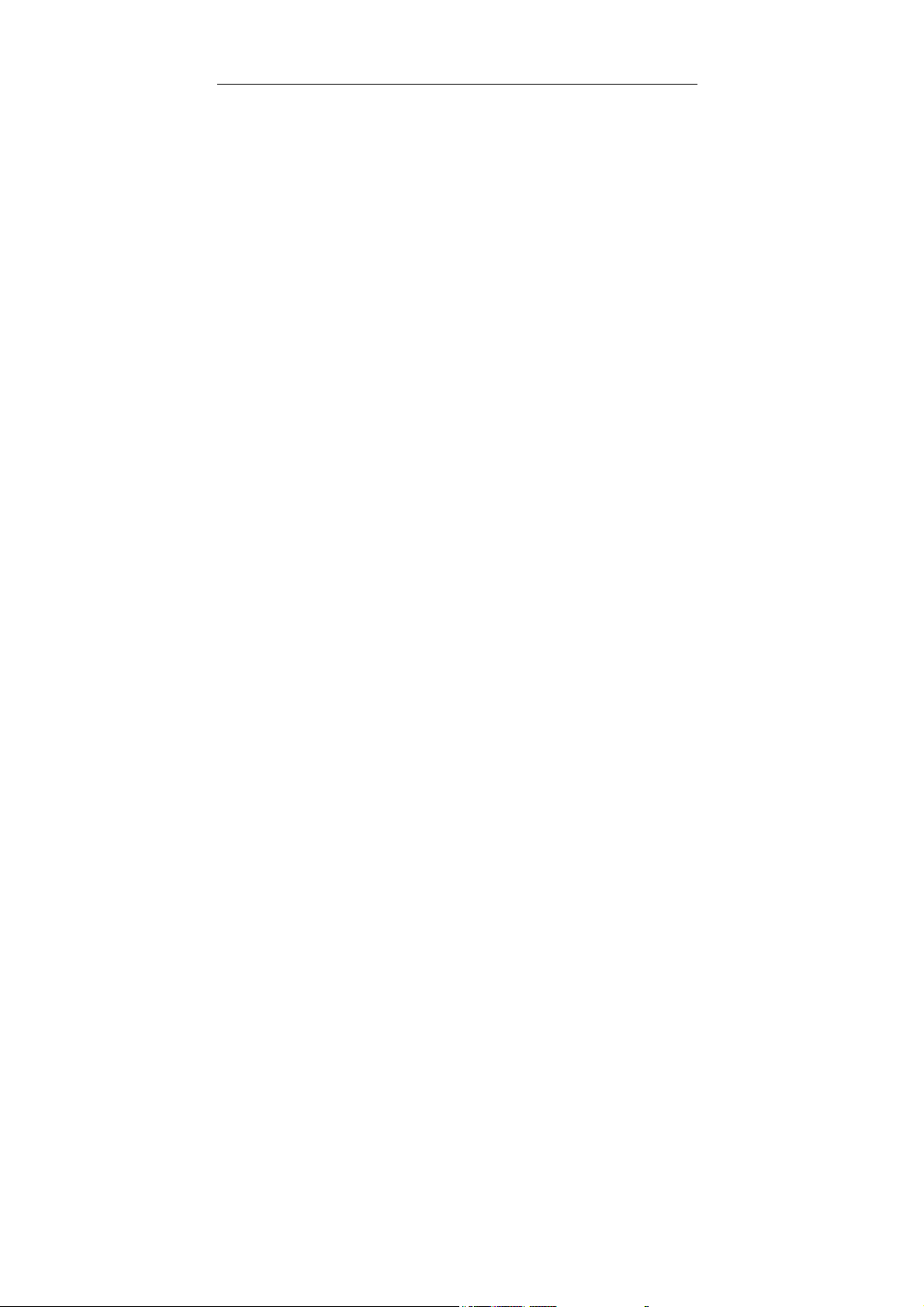
RF Card User Manual V3.0
USER MANUAL
- 1 -
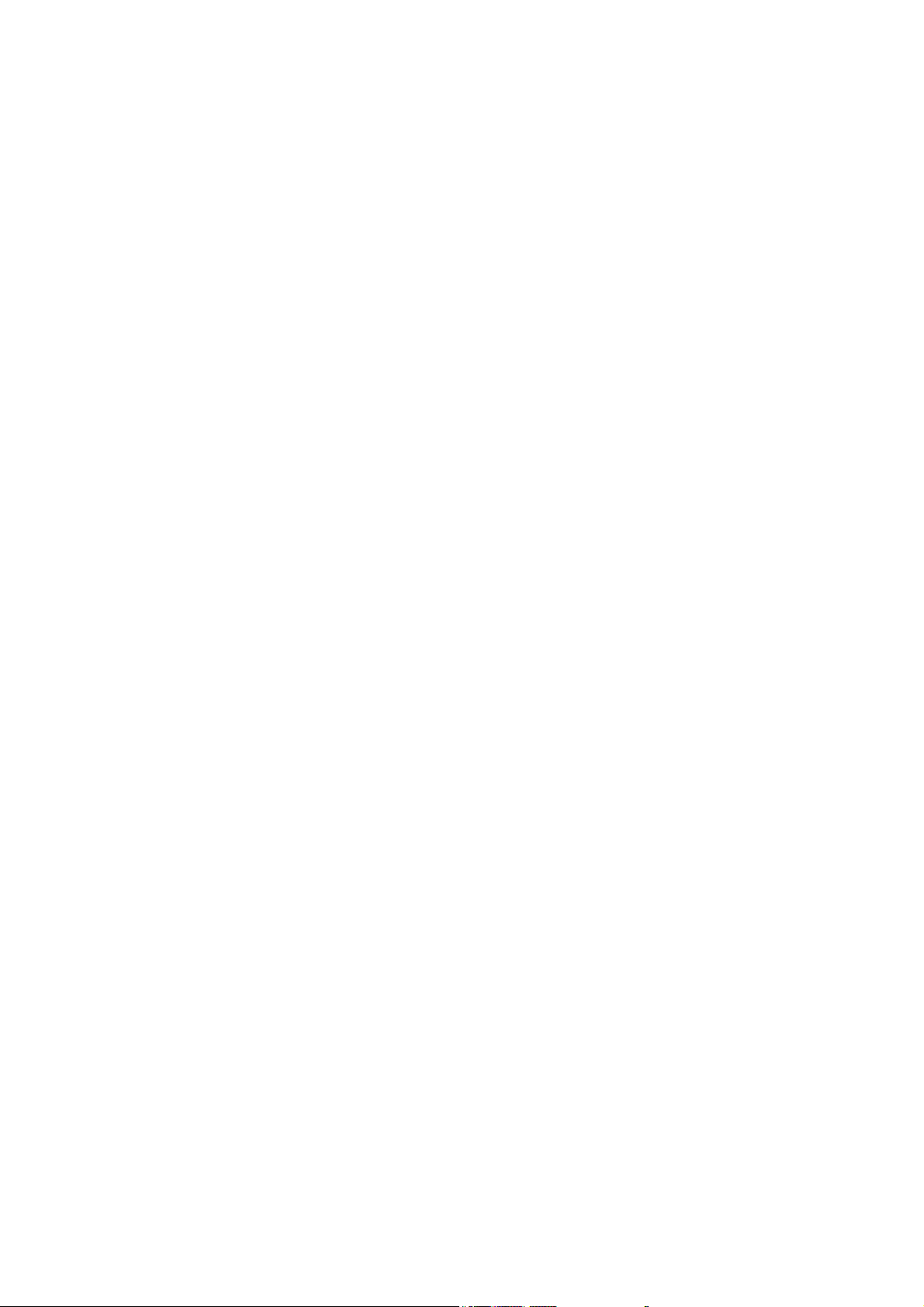
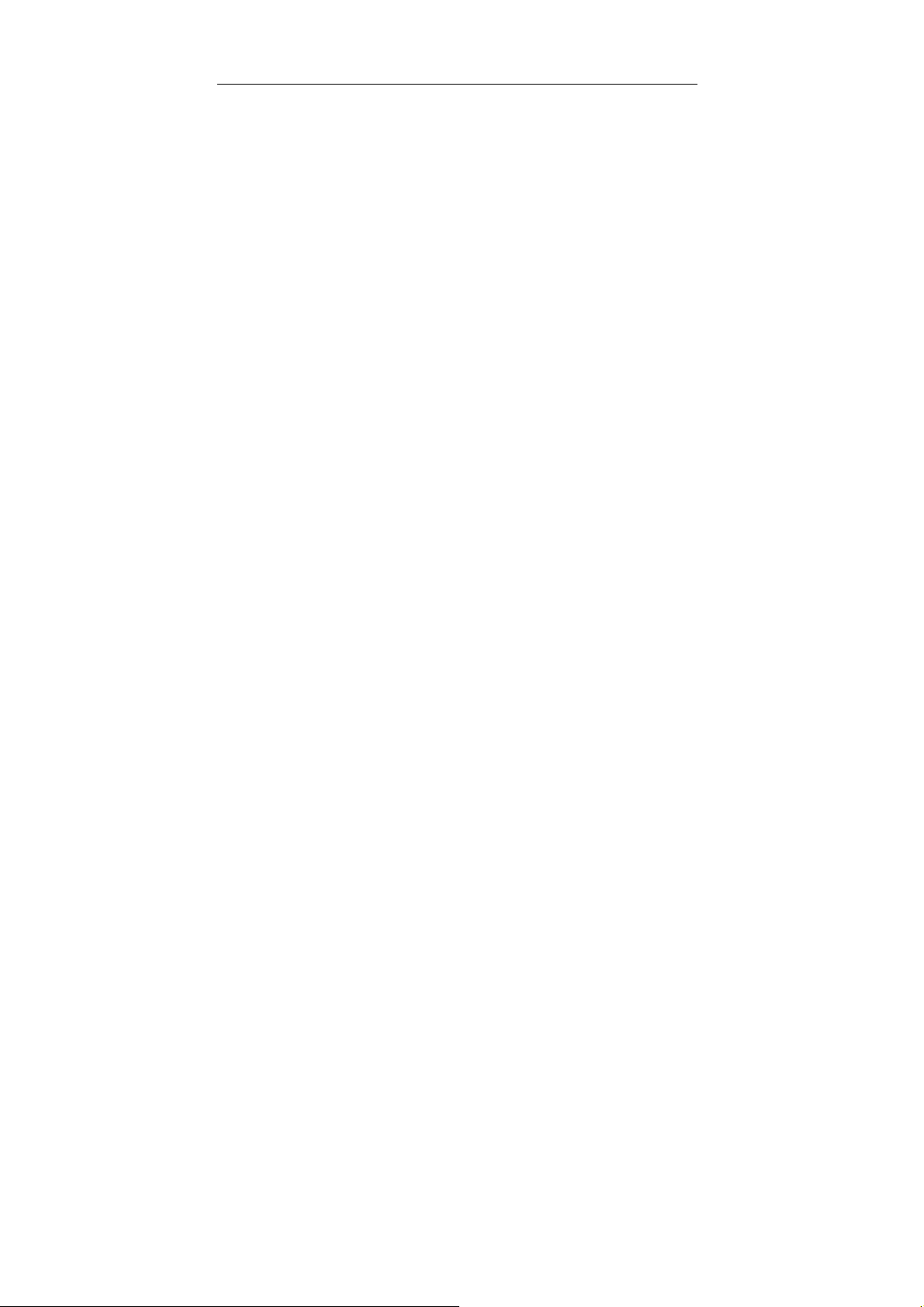
RF Card User Manual V3.0
Contents
1、Before Installing ..................................................................................... 1
2、T& A Machine Management................................................................... 2
2.1 Enrollment and Verifying Procedure .................................................. 2
2.1.1 User Enrollment........................................................................... 2
1) Enroll ID.................................................................................................. 2
2) Password Enrollment............................................................................... 4
2.1.2 Authentication type......................................................................5
1) RF card anthentication............................................................................. 5
2) Password Authentication ......................................................................... 5
2.1.3 Enroll Administrator .................................................................... 6
2.1.4 Delete entrolled Data................................................................... 8
2.2 Options ............................................................................................. 10
2.2.1System Option ............................................................................ 11
Set Current Date Time ............................................................................... 11
Changing the language★........................................................................... 11
Changing The Date Time Format............................................................... 12
Advance Option ......................................................................................... 13
2.2.2 Power Manage........................................................................... 14
Shutdown ................................................................................................... 15
Sleep .......................................................................................................... 15
Idle and Idle Minute................................................................................... 15
Lock Power Button .................................................................................... 15
2.2.3 Communication Option ............................................................. 16
2.2.4 Log Options............................................................................... 17
- 1 -
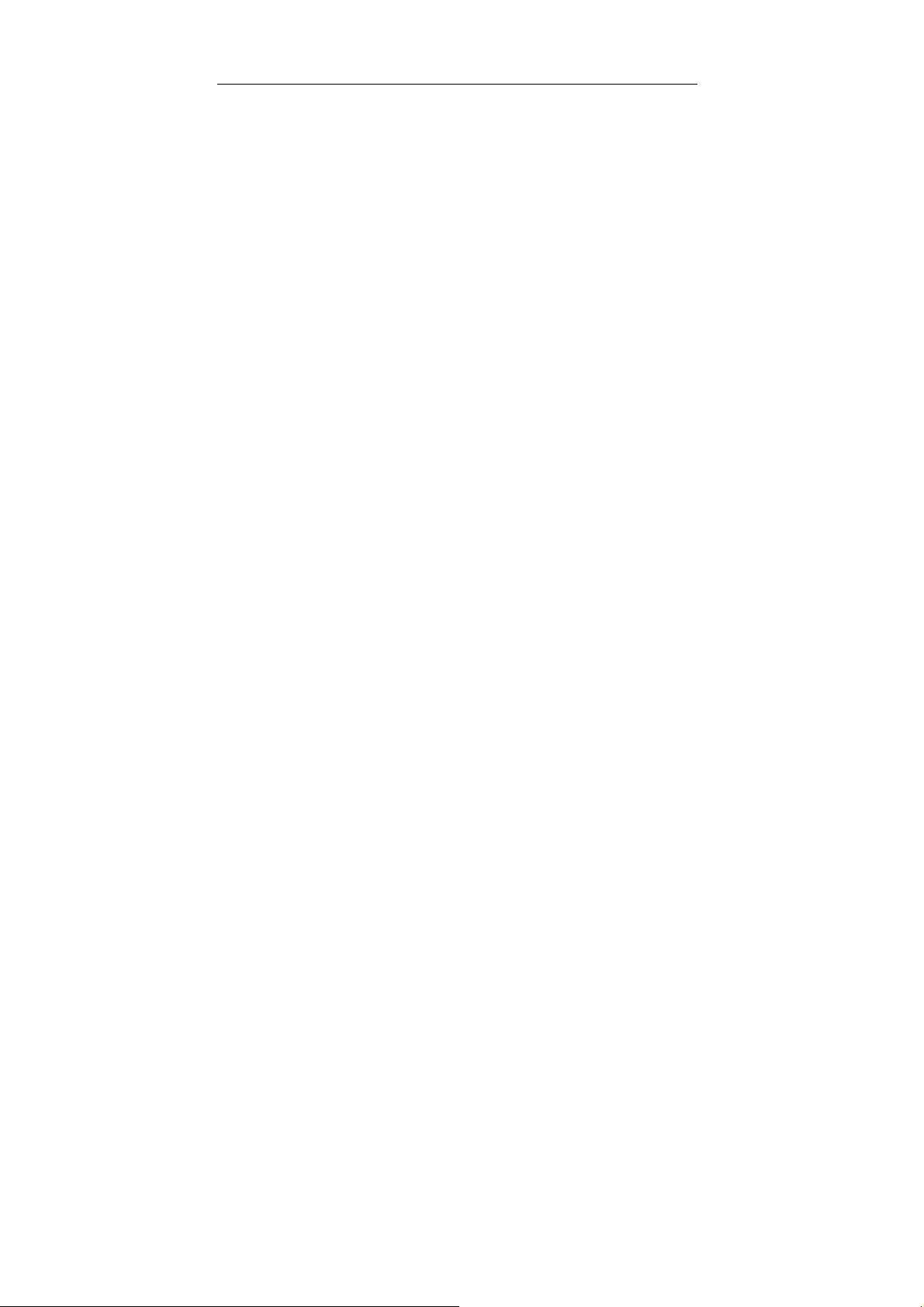
RF Card Manual V3.0
2.2.5 Auto Test.................................................................................... 18
2.3 How to manage USB Flash Disk★ .................................................. 19
2.3.1 Download the attendance data................................................... 19
2.3.2 Download Staff Data ................................................................. 20
2.3.3 Upload Staff Data...................................................................... 20
2.3.4 Download SMS ......................................................................... 20
2.3.5 Upload SMS .............................................................................. 21
2.4 System Information .......................................................................... 22
3、Time & Attendance program................................................................. 23
3.1 External program .............................................................................. 24
3.1.1 Manage the External program ................................................... 24
3.1.2 Standalone attendance machine communication program......... 27
3.1.3 Short message management (Optional) ..................................... 39
3.1.4 U Flash disk management (Optional)........................................ 45
3.1.5 Monitor slipping Card (Optional).............................................. 47
3.2 Maintain Option................................................................................ 48
3.2.1 Maintain Option......................................................................... 48
3.2.2 Department list .......................................................................... 49
3.2.3 Staff Maintenance...................................................................... 51
3.2.4 Administrator Setting................................................................. 62
3.2.5 Period of Time Maintenance...................................................... 66
3.2.6 Shift Management .....................................................................70
3.2.7 Arrange Staff’s Shift .................................................................. 72
3.2.8 Holiday list ................................................................................ 77
3.2.9 Leave Style Setting.................................................................... 77
3.2.10 Attendance Rule....................................................................... 78
- 2 -

RF Card User Manual V3.0
3.2.11 Database Option ...................................................................... 82
3.3 Handle Attendance............................................................................ 86
3.3.1 Handle Attendance..................................................................... 86
3.3.2 Employee Leaving on Business / Asking for Leave .................. 86
3.3.3 Handle Staff Forgetting to Check-in.......................................... 91
3.3.4 Handle Staff Forgetting to Check-out........................................ 92
3.3.5 Handle Coming Late Collectively ............................................. 92
3.3.6 Handle Leaving Early Collectively ........................................... 93
3.4. Search/ Print .................................................................................... 94
3.4.1 Search/Print ............................................................................... 94
3.4.2 Attendance Record..................................................................... 94
3.4.3 Current staff’s at-post Status ..................................................... 99
3.4.4 Attendance Exception Search and Record ............................... 101
3.5 Get Data.......................................................................................... 115
3.5.1 Data menu................................................................................ 115
3.5.2 Initial system ........................................................................... 115
3.5.3 Clear obsolete data .................................................................. 116
3.5.4 Back up database ..................................................................... 117
3.5.6 Import Attendance Data........................................................... 118
3.5.7 Export attendance data............................................................. 120
3.5.8 Log on system again................................................................ 122
3.5.9 Exit .......................................................................................... 122
4 Operation help ....................................................................................... 123
4.1 Determine beginning date to export data........................................ 123
4.2 Select Department and Employee................................................... 125
4.3 Confirm Beginning/Ending Date.................................................... 125
- 3 -
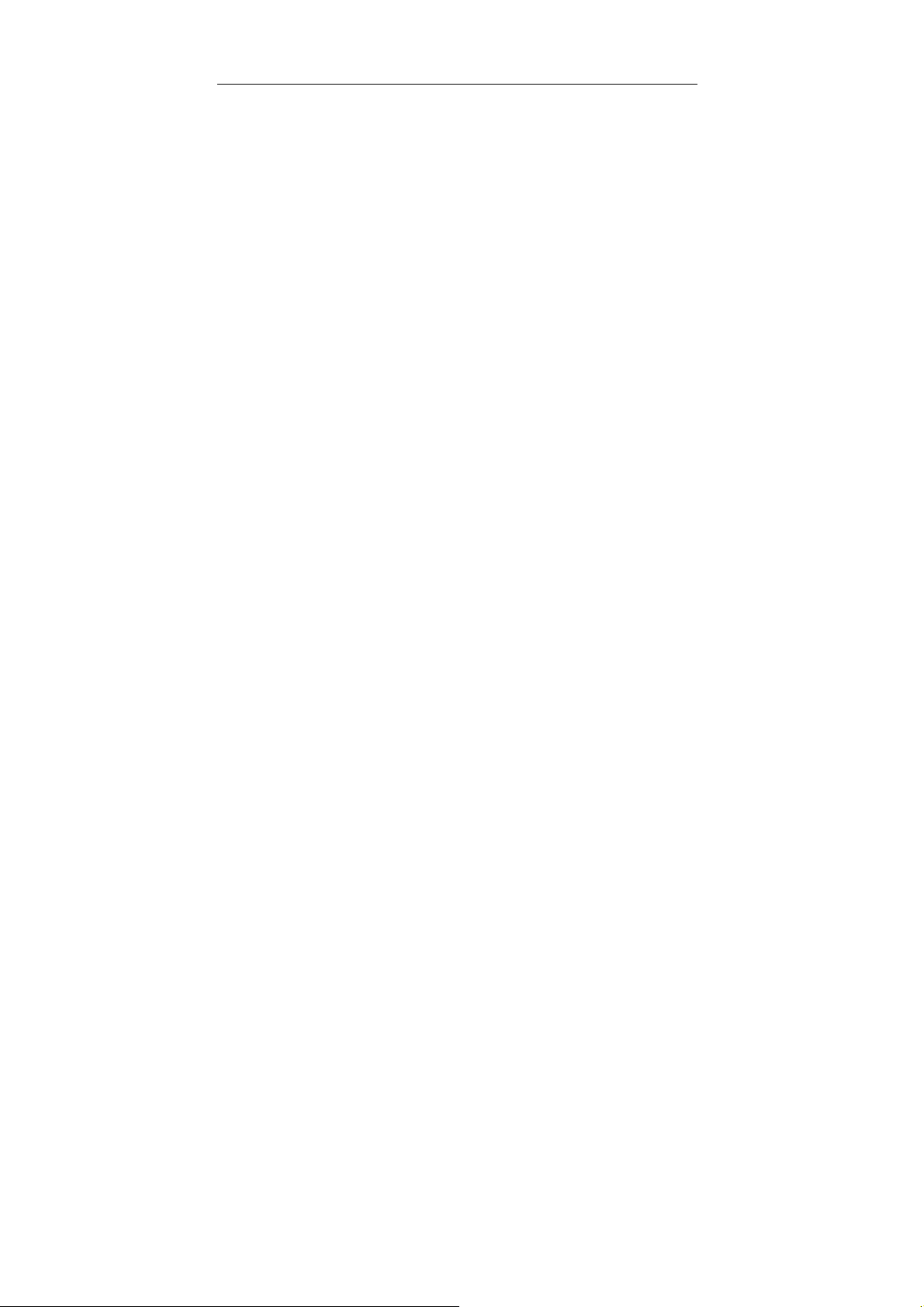
RF Card Manual V3.0
4.4 Confirm Date .................................................................................. 125
4.5 Select Employee ............................................................................. 126
4.6 Datasheet Process Tool Bar ............................................................ 126
4.7 Select Department........................................................................... 127
4.8 Time Period Management............................................................... 128
5 Machine connect with software ............................................................. 130
5.1 Connection through RS232............................................................. 130
5.2 Connection through RS485............................................................. 132
5.3 Through TCP/IP connection ........................................................... 136
6、Troubleshooting.................................................................................. 140
- 4 -
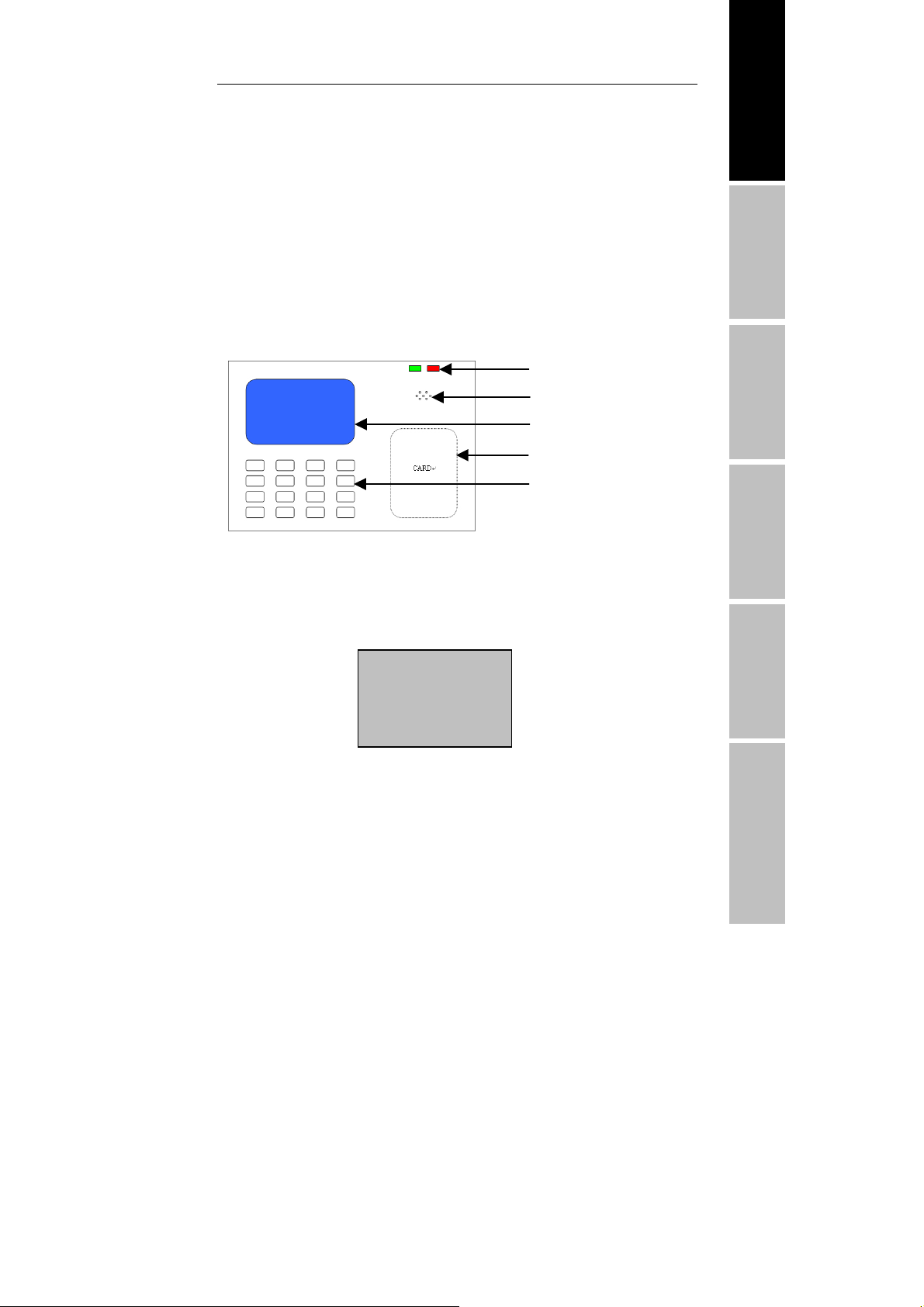
RF Card User Manual V3.0
1、Before Installing
This file contains important information. It is better for you to read it
carefully prior to use. If you ignore it, the incorrect installation may
cause the unit damage.
Although we could do our best to offer you service, the neglect to the
file could cause unwanted cost for you.
View of Operation Panel
LED
Loudspeaker
LCD
RF area
Keypad
Start-up window
Press the power button and the screen showed on, a display of a window
was called the Start-up window. The following appears.
Welcome
10:12
06-05-14 Feb
Before Installing Machine Management
T&A program Operation help Connect with software Troubleshooting
- 1 -
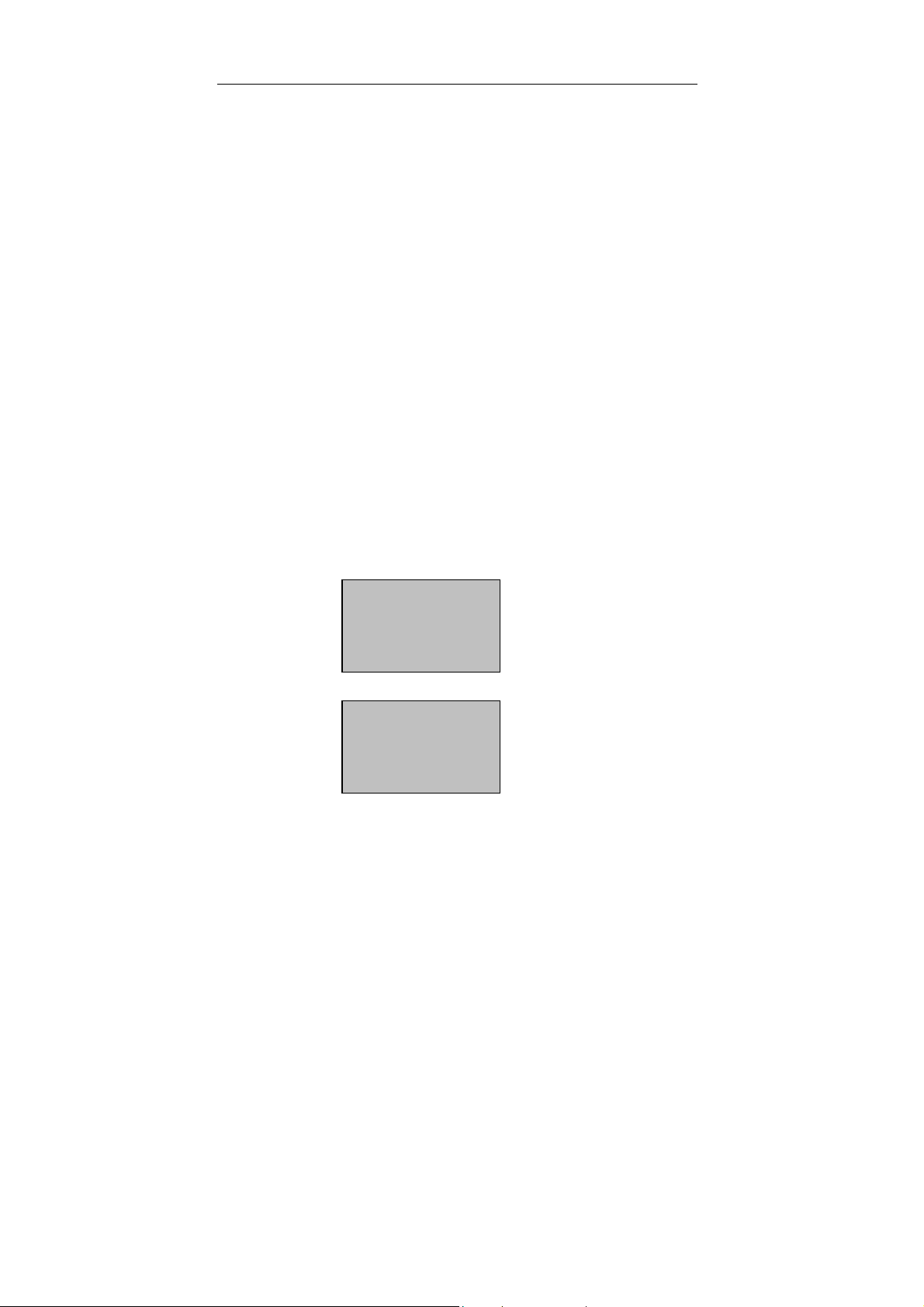
T&A Machine Management
2、T& A Machine Management
2.1 Enrollment and Verifying Procedure
2.1.1 User Enrollment
If there is on enroller in the machine, everyone is allowed to enroll user,
if a manager already has registered in the machine, not until pass
manager verification you don’t enroll new user.
There are two way to enroll user by the RF card and Password.
Start to enroll user, if the manager has been registered in the machine,
must verify the manager status firstly, --- and press Menu, if the machine
prompt the manager has been confirmed, then show the Card or input
password to verify.
Note: if there is no manager, it is no necessary to do this.
1) Enroll ID
1)Press the MENU button to enter the User enroll,Access Reg
RFID, press [OK], the following appears:
RFID
New Enroll?
ESC OK
2)Press [OK], the following appears:
New enroll
Enroll No: 00010
ESC OK
- 2 -

RF Card User Manual V3.0
3)Input the enroll number (the range is 1 to 65534), press [OK], the
following appears:
New Enroll
RFID:16650449
Enroll No: 00010
ESC OK
4) Slip the card near the area of induction follow the prompt, read
out Card ID, the follow appear:
New enroll
Please show the card
Enroll No:00010
ESC OK
5) press “OK” key to complete Enrollment , go on next
operation.the following appear.
New enroll
000010-C
ESC OK
Before Installing Machine Management
T&A program Operation help Connect with software Troubleshooting
Note :00010-C
The least letter C means ID card
6)Press ‘ESC’ key to cancel the new enrollment, press OK to save
enrolled data, so that complete registering ID card flow
- 3 -
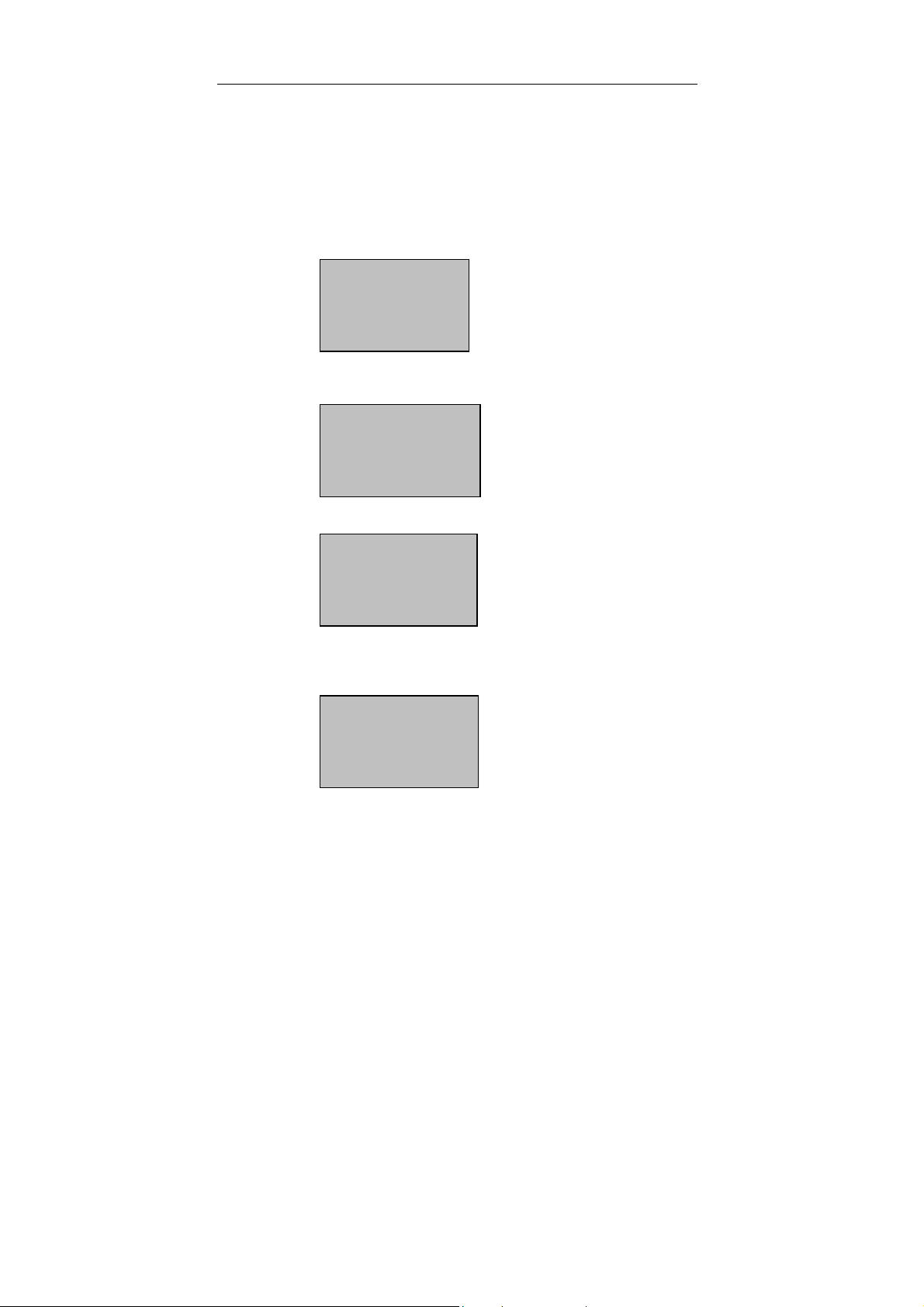
T&A Machine Management
2) Password Enrollment
1)Press the MENU button to enter the User enroll,Access the
password enrollment, press [OK], the following appears:
2)Press [OK], the following appears:
New Enroll
Enroll No 00006
ESC OK
3)Input the enroll number (the range is 1 to 65534), press [OK], the
following appears:
New Enroll
Input Pwd *****
ESC OK
4)Input your password, the following appears:
New Enrollment
Input Pwd *****
Pwd Affirm *****
5)Input the password again, press [OK], the following appears:
New Enroll
00006-P
ESC OK[Save]
- 4 -
Note:00006-P
The last letter P means
password.
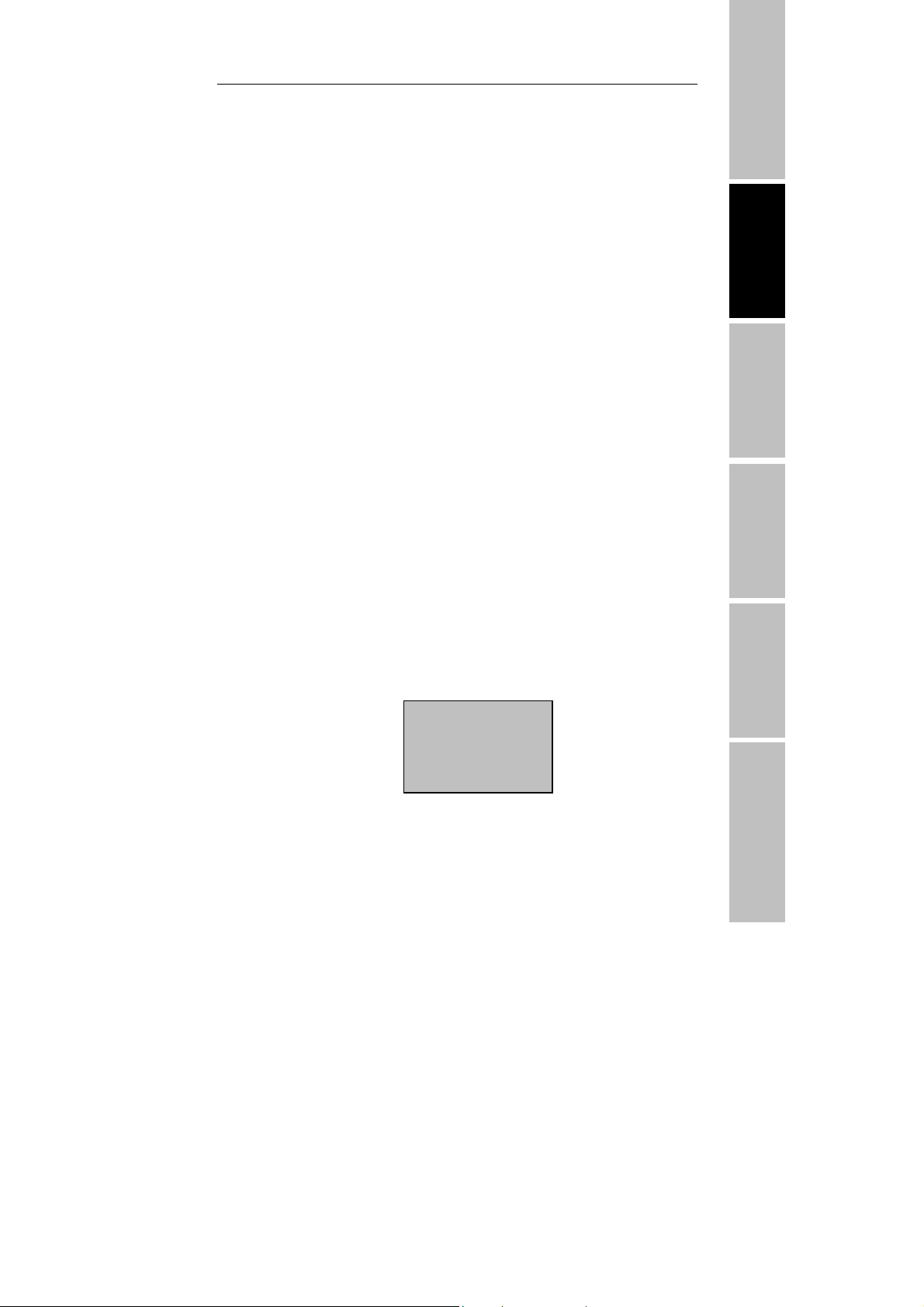
RF Card User Manual V3.0
6)Press [OK], the previous message continues to be displayed
while the template is created.
2.1.2 Authentication type
Before Installing Machine Management
1) RF card anthentication
The RF card of a user is used to identify the user. You can register
the RF card number to the system in advance to provide against
loss or theft of the RF card。
2) Password Authentication
A password of 1--5 digits long is used to validate access
authentication. You can use this method in such a special case as
when the cards are damaged
To start the enrollment process, enter your ID number, the
following appears:
1:1 Verify
Enroll No 00008
ESC OK[Pwd]
- 5 -
T&A program Operation help Connect with software Troubleshooting
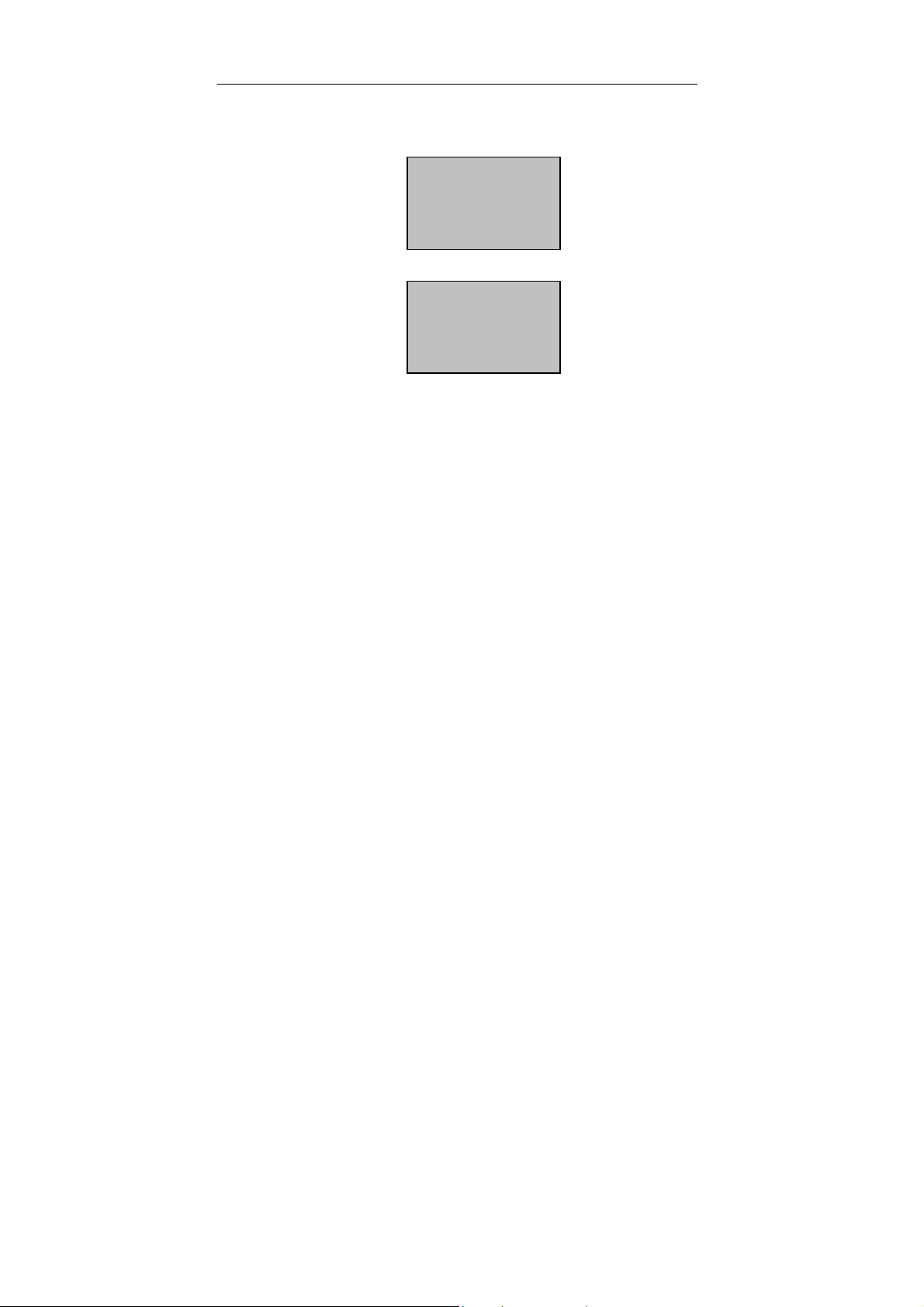
T&A Machine Management
Press [OK], the following appears:
Pwd Affirm
Enroll No:00008
Input Pwd:*****
Input correct password, press [OK], the following appears:
Pwd Affirm
Enroll No 00008
Verified!
If the password cannot be verified, the following appears:
2.1.3 Enroll Administrator
Privileges are permission that is give to use. These define the
ability of user to perform specified administrative and other task,
including the ability to view, edit, add, or renew specified
information categories.
Privilege levels are named set of permission that can be modified
as required, User’s four privilege levels are assigned by the device,
that are user, enroller, administrator, Super administrator.
The Idenification systems have four Privilege or status levels:
Users are people whose identity must be verified, such to
gain access to a facility or to have their attendance recorded.
Enrollers are Users who are authorized to enroll new
- 6 -
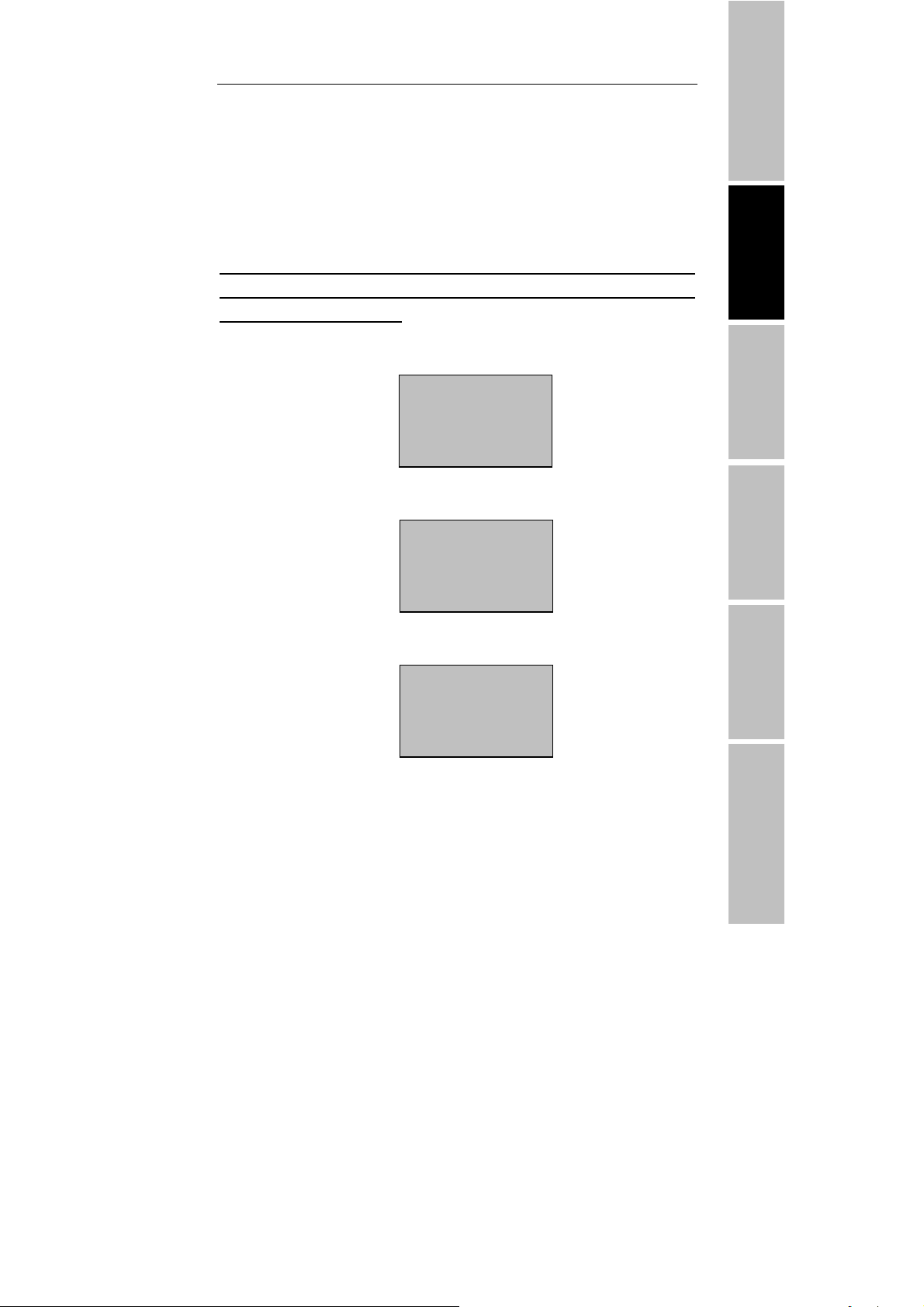
RF Card User Manual V3.0
users or delete on to the system.
Managers can do other operations, except set advanced
option and enroll manager’s privilege.
Supervisors are Users who access to all functions and change all setup in
the system。
Note: if there is no the Manager and Supervisor status in the system, the
Enroller will enroll them. And if there isn’t a Supervisor in the system,
the Manager will enroll him
1)Enter the menu of the device,after verify successfully, the
following window appear:
Enroll Admin
►Enroll RFID
Enroll PWD
2)Press OK key, Enter user managerment,the following windows
appear:
Before Installing
Machine Management
T&A program Operation help Connect with software Troubleshooting
User Enroll
►User Enroll
Enroll Admin
Delete Datum
3)Using“▲/▼” key , select manager to enroll, the follow interface
appear.
User Enroll
User Enroll
►Enroll Admin
Delete Datum
4)Press OK key, Enter management enrollment the following
- 7 -
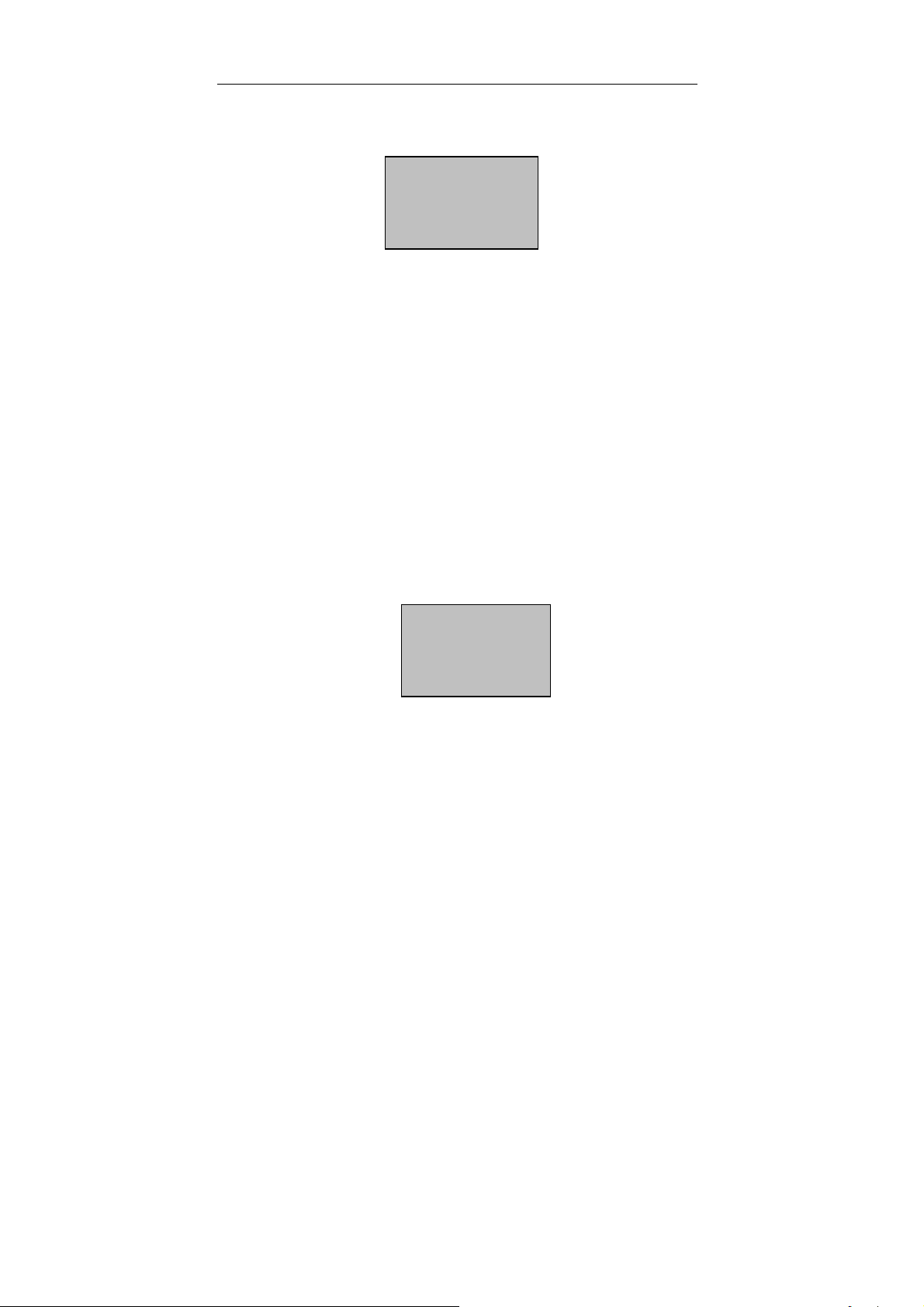
T&A Machine Management
window appear.
Enroll Admin
►Enroll RFID
Enroll PWD
5)You can select a favor way to register an administrator, the
administrator authorizeation include enroller authorizeation ,
manager authorizeation, and super administrator authorizeation ,
more detail see privilege level.the enrollment way is same as user
enrollment.
2.1.4 Delete entrolled Data
If a user wants to be deleted, you can take following step to cancel the
user.。
1) Press MenuEnter the menu of the device , after verify
successfully, the following window appear:
Menu
►User Enroll
Option
Sys Info
2)Press OK key, Enter user manager,the following window
appear:
- 8 -
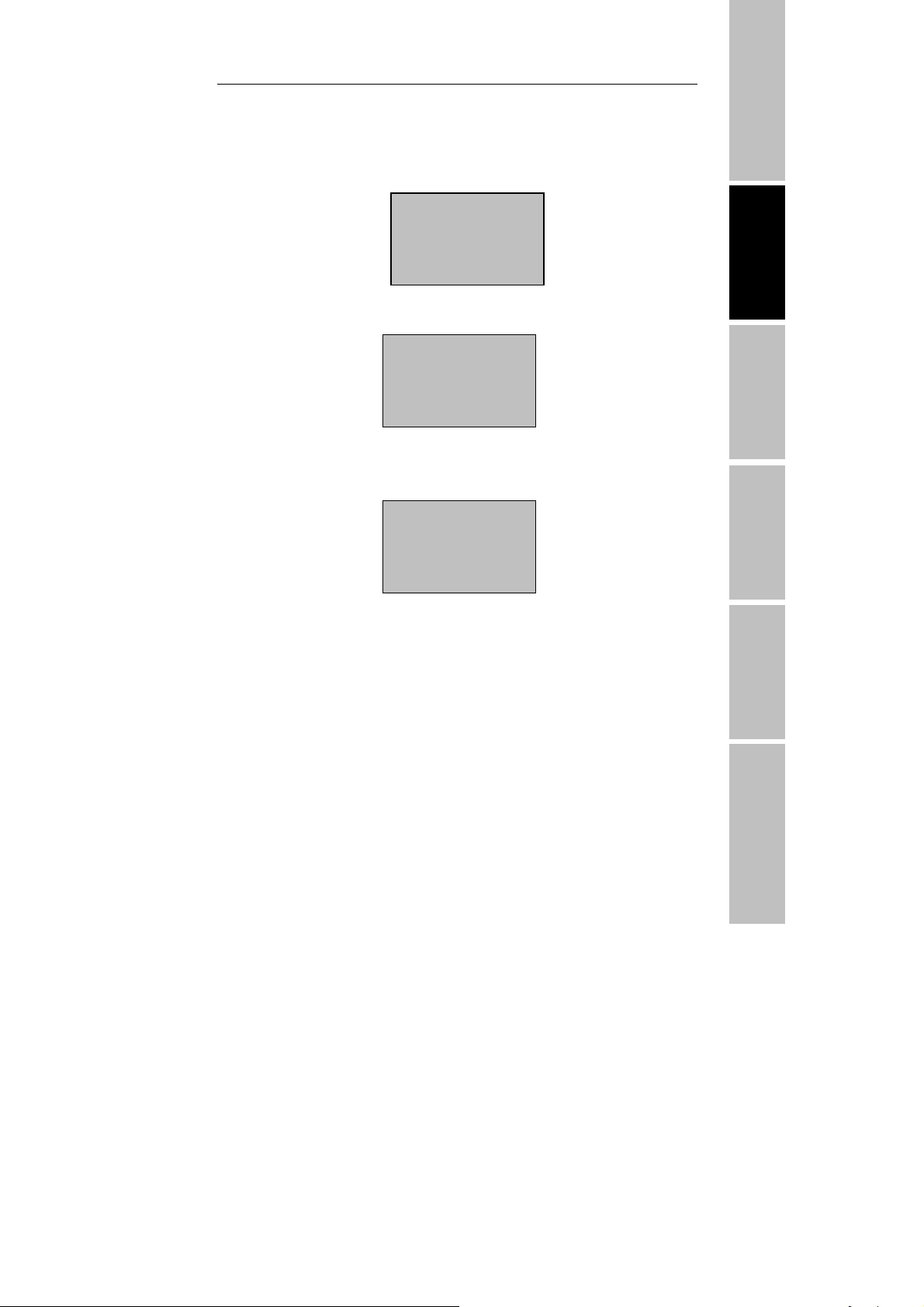
RF Card User Manual V3.0
3)Using“▲/▼” key , select data to enroll, the follow interface
appear:
User Enroll
►User Enroll
Enroll Admin
Delete Datum
4)Press OK key, Enter the process to cancel data the following
window appear:
User Enroll
User Enroll
Enroll Admin
►Delete Datum
5)Input the number you want to cancel , pressOK to comfirm, go
on next operation, follow the prompt on the window to cancel
user。
Delete Datum
UseID 00008
ESC OK
Before Installing Machine Management
T&A program Operation help Connect with software Troubleshooting
- 9 -
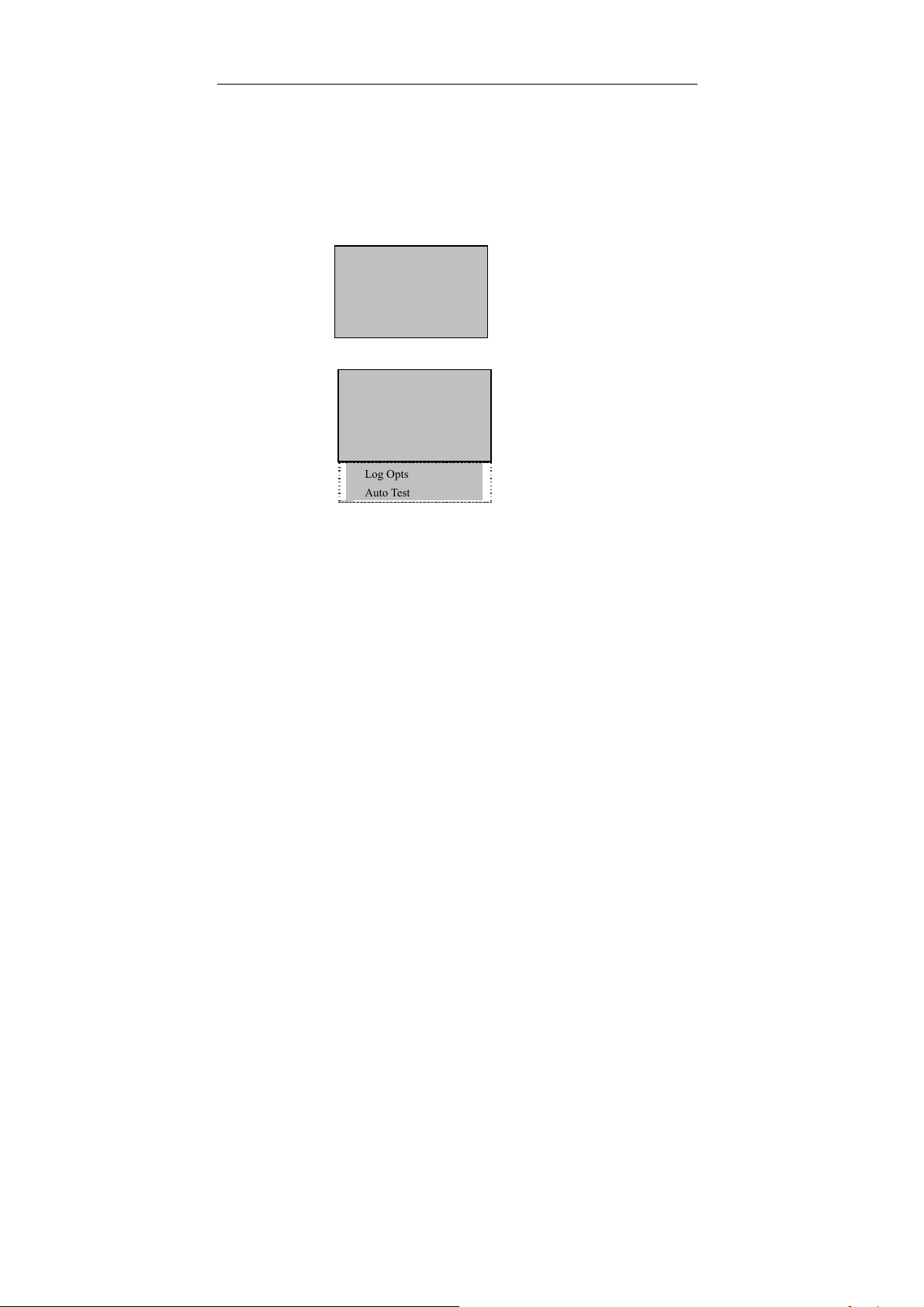
T&A Machine Management
2.2 Options
Press the [Menu], and then verify your identity. The following appears:
Menu
User Manage
► Options
Sys Info
Access Options, press [OK], the following appears:
Options ▼
► System Opt
Power Mng
Comm Opt
Log Opts
Auto Test
This following topic include: System Option,Power Manage,
Communication Option, Log Option and Auto test.
- 10 -
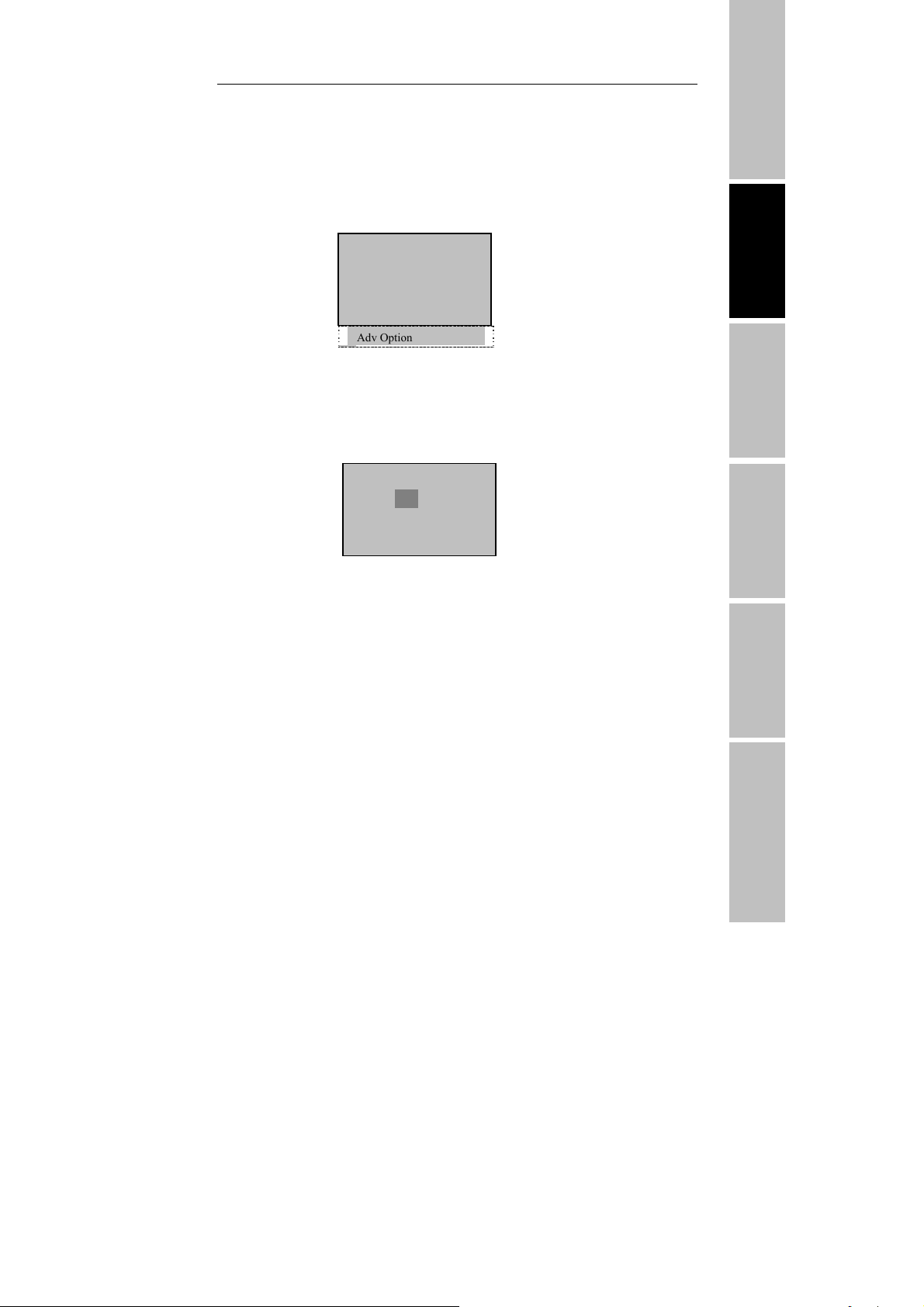
RF Card User Manual V3.0
2.2.1System Option
Access System Opt, the following appears:
System Opt ▼
► Date Time
Language★
Fmt
Adv Option
Set Current Date Time
Access Date Time, the following appears:
YYYY-MM-DD 24H
2006-6-13
9:34:29
ESC OK(save)
To change the date, press∨ and key, then input the correct date and time,
press [OK].
Before Installing Machine Management
T&A program Operation help Connect with software Troubleshooting
Changing the language★
Select the language you want and press OK, the default language is
English; the screen will show in English.
- 11 -
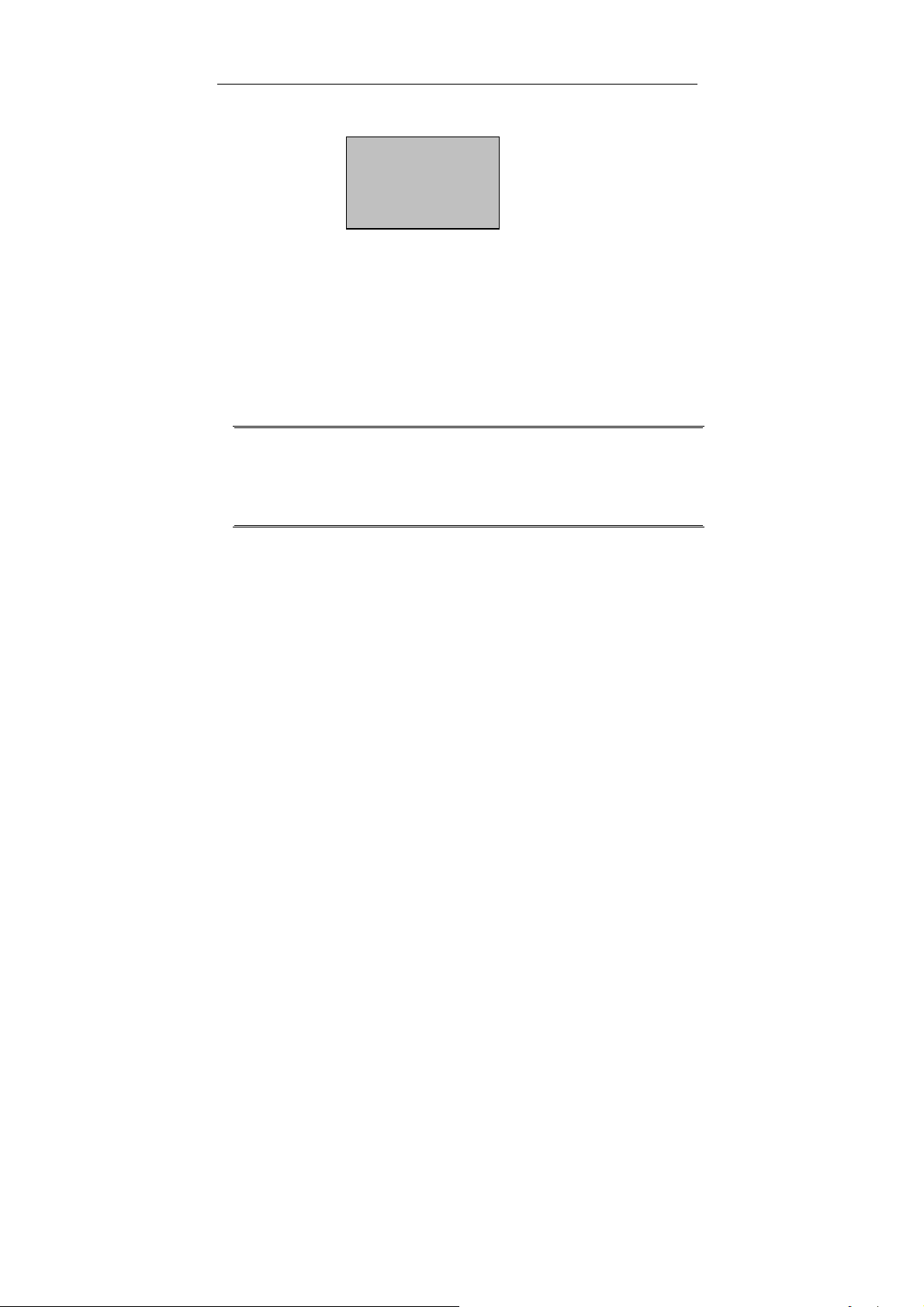
T&A Machine Management
System Opt ▼
Data Time
► Language Eng
Adv Option
Press the up down key to change the type of language, the device
fully supports multinational languages, on the screen there may be
display as English besides the language you favor and
order.
Choose the language you want, and press OK then press ESC to
exit system option, the system may prompt you to save the setup,
press to confirm and change the system language setup. Be sure to
restart you computer .so the sstting take effect。
Note:This machine does not provide this option that follows that
standard approved for use with this machine, if you need this
function; please contact our market supporter or saleman.
Changing The Date Time Format
Access Fmt YY-MM-DD, press ∨and∧ key, then input the correct
date and time format, press [OK],There are ten formats: YY-MM-DD、
YY/MM/DD、 YY.MM.DD、MM-DD-YY、MM/DD/YY、MM.DD.YY、
DD-MM-YY、DD/MM/YY、DD.MM.YY、YYYYMMDD。For change
the Date Time display format in the initial interface.
E.g.:YY/MM/DD format (left) become to the YY-MM-DD format(right)
- 12 -
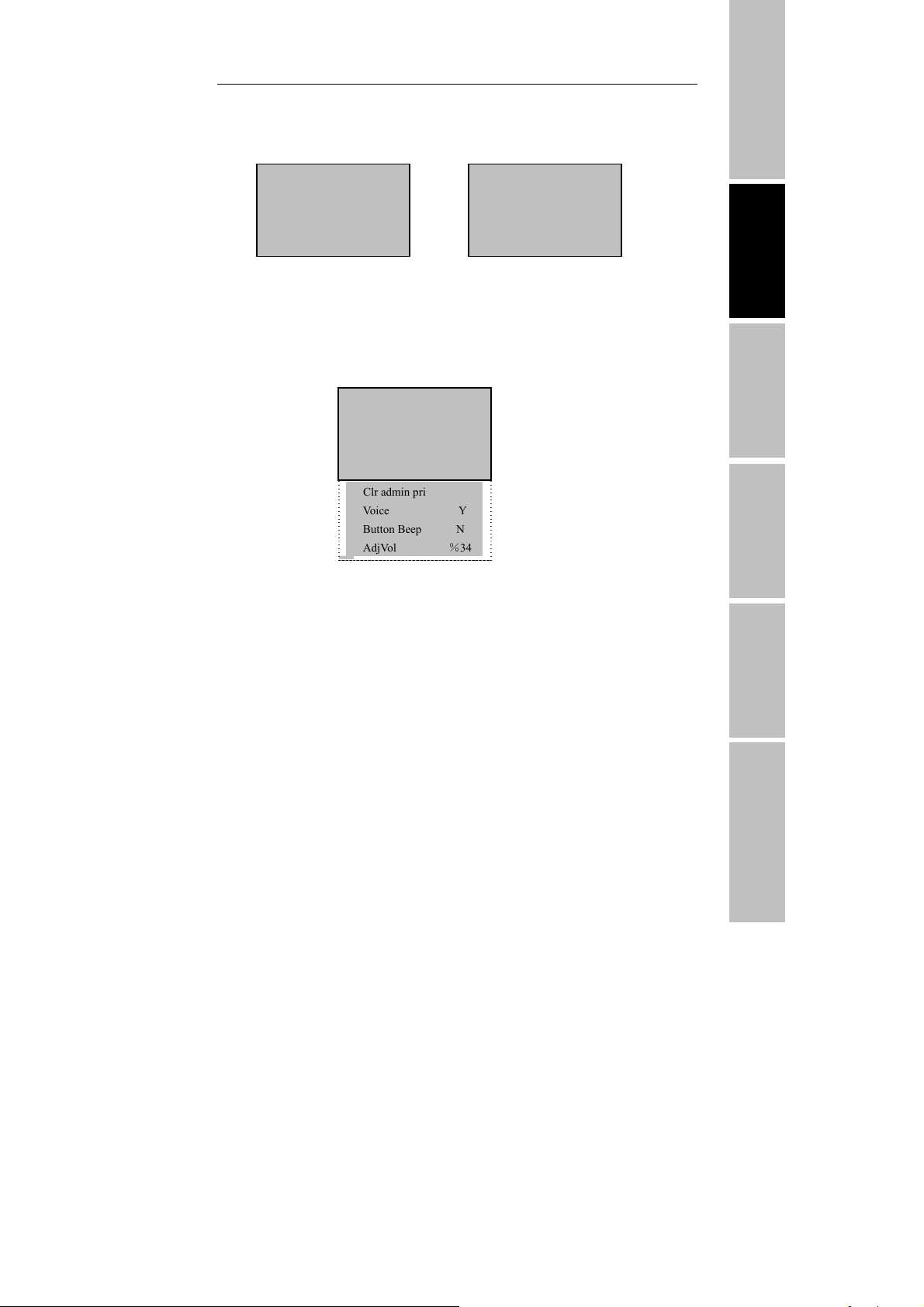
Welcome
RF Card User Manual V3.0
Before Installing Machine Management
Welcome
10:12
05/14/06 Feb
10:12
05-14-06 Feb
Advance Option
Access Advanced Option, press [OK], the following appears:
Adv Option ▼
► Restore Deflt
Del Logs
Clear all Data
Clr admin pri
Voice Y
Button Beep N
AdjVol %34
Press “▲/▼”to scroll up or down the screen to select the option.
Restore Default: restore all setup information to default of leave
factory。
Clear all Data: delete all enrolling user information and logs。
Delete Logs: delete all logs of flash disk。
Clear Admin’ Privilege: change the Administer privilege into
ordinary users’ option。
Sound: whether use to phonic hint or not. If set the option as (Ye s ),
the machine will send a hint sound for every operation example,
T&A program Operation help Connect with software Troubleshooting
- 13 -
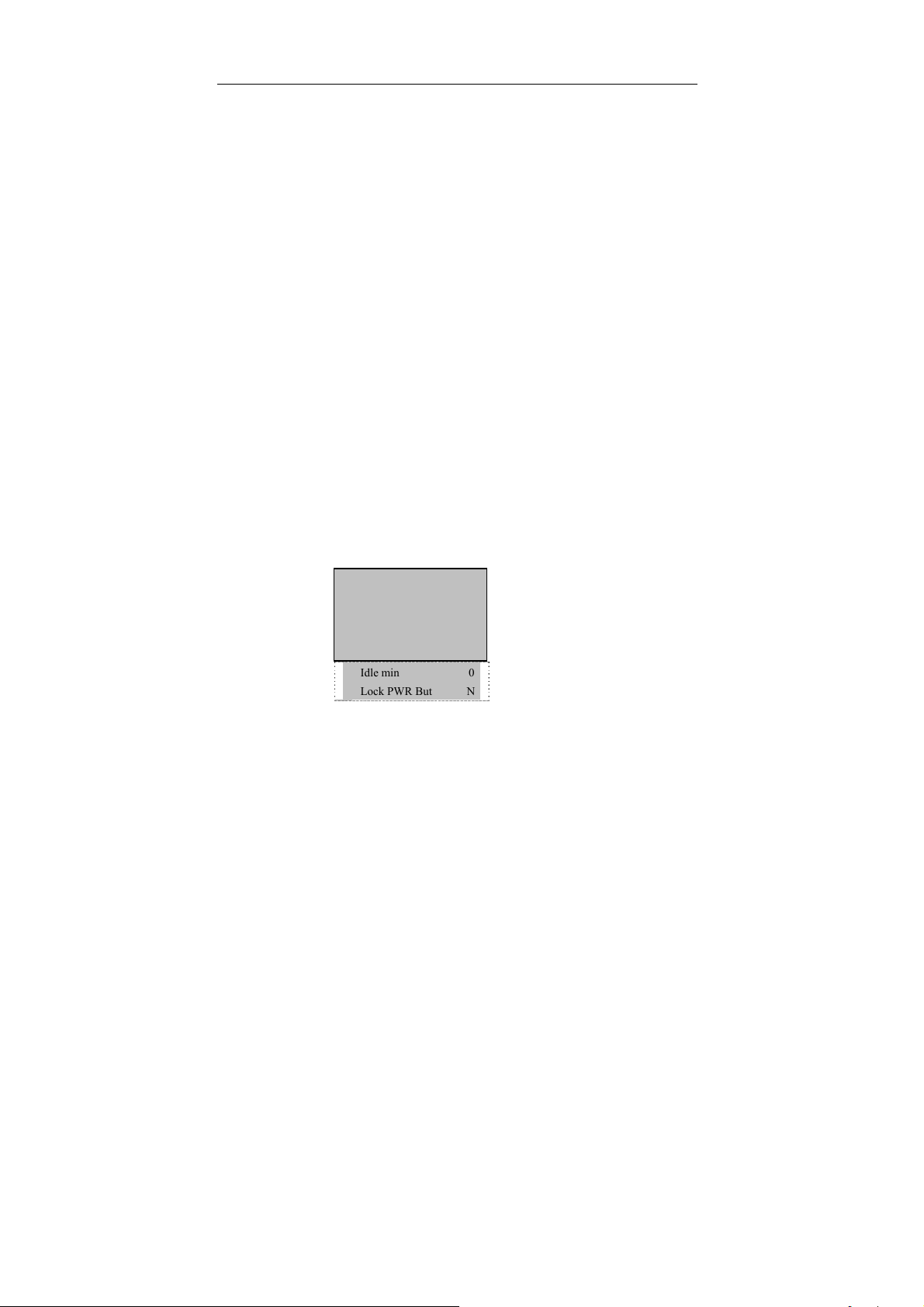
T&A Machine Management
after the verification is successful, the machine will say (Thank
you), if set the option as (No) the machine will not send sound Hint,
only utter one (do) sound after the verification is positive, when the
verification is negative, the machine utter two (do)。
Button Beep: whether send sound hint while press key, if set the
option as (Yes), then as press the keyboard the machine will utter, if
set the option as (NO), when press the keyboard the machine
doesn’t utter。
Adjust Voice: adjust the voice volume of hint sound and keyboard
sound。
2.2.2 Power Manage
This product uses smart manage system, supports the time switch and
the timetable of time switch, lock power button as well as time alternate
state。
Access Power Manage, the following appears:
Power Mng ▼
►Shutdown N
Sleep N
Idle
Idle min 0
Lock PWR But N
This product uses smart manage system, supports the time switch and
idle features, it can satisfy the user’s different demands
- 14 -
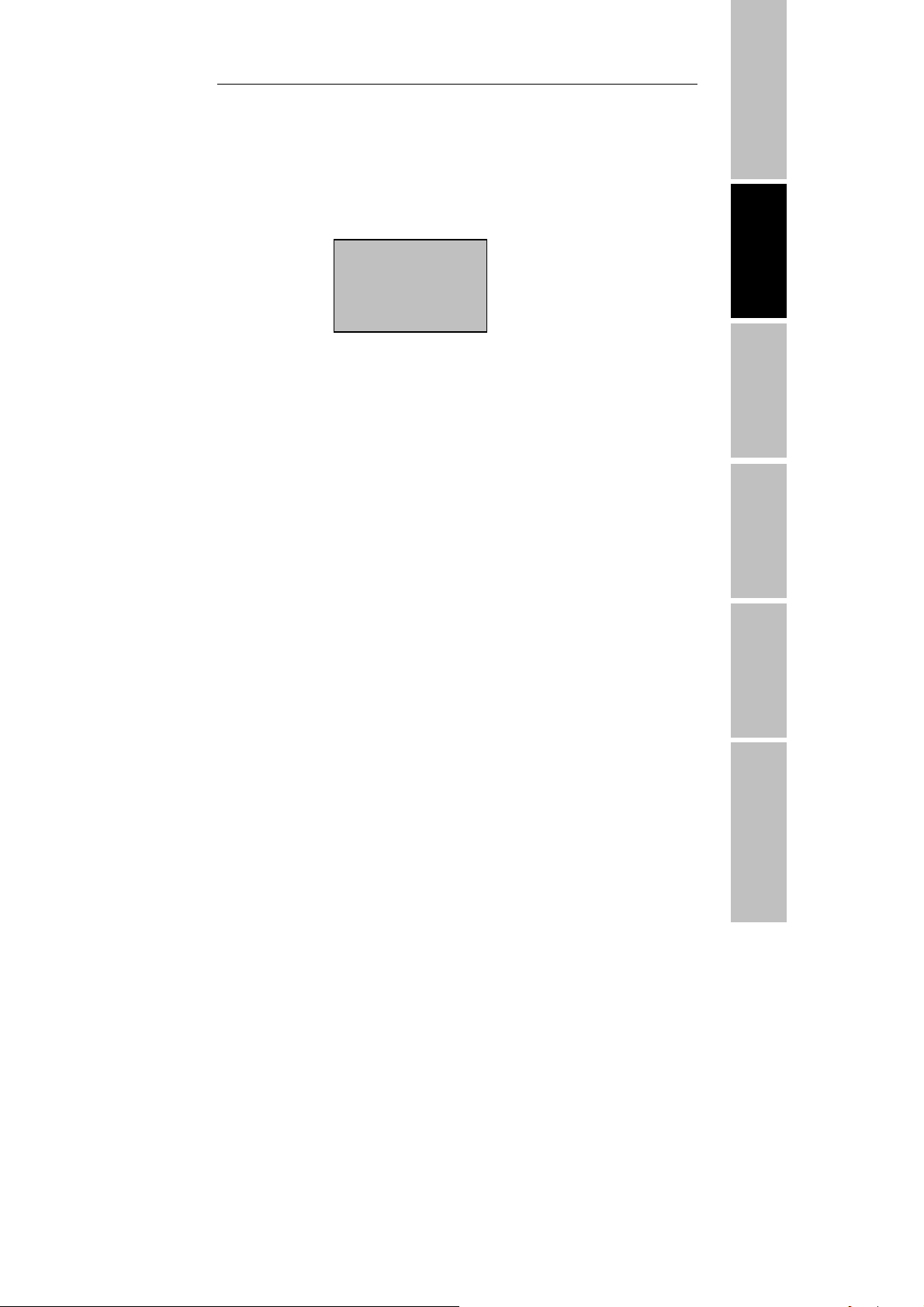
RF Card User Manual V3.0
Shutdown
Auto shut-off on schedule;
Select this item .press OK key to enter following interface:
Shutdown
Are you sure?
ESC OK
Press Ok key to set shutdown schedule,press ESC to give up.
After complete setting schedule, press OK to comfirm, so this function
take effect。
Sleep
Automatic resting in schedule , press any key to enter working state;
Idle and Idle Minute
They are related each other, while the idle minute is zero, the idle is
closed; while the idle minute is not zero (unit was minute), for example,
it is one minute, the user does not do anything in one minute, and the
system will enter the idle state.
Before Installing
Machine Management
T&A program Operation help Connect with software Troubleshooting
Lock Power Button
Set this option as (NO), the press the power key to shutdown the
machine, if set this option as (Yes ), the “Shutdown machine” Prompt
- 15 -
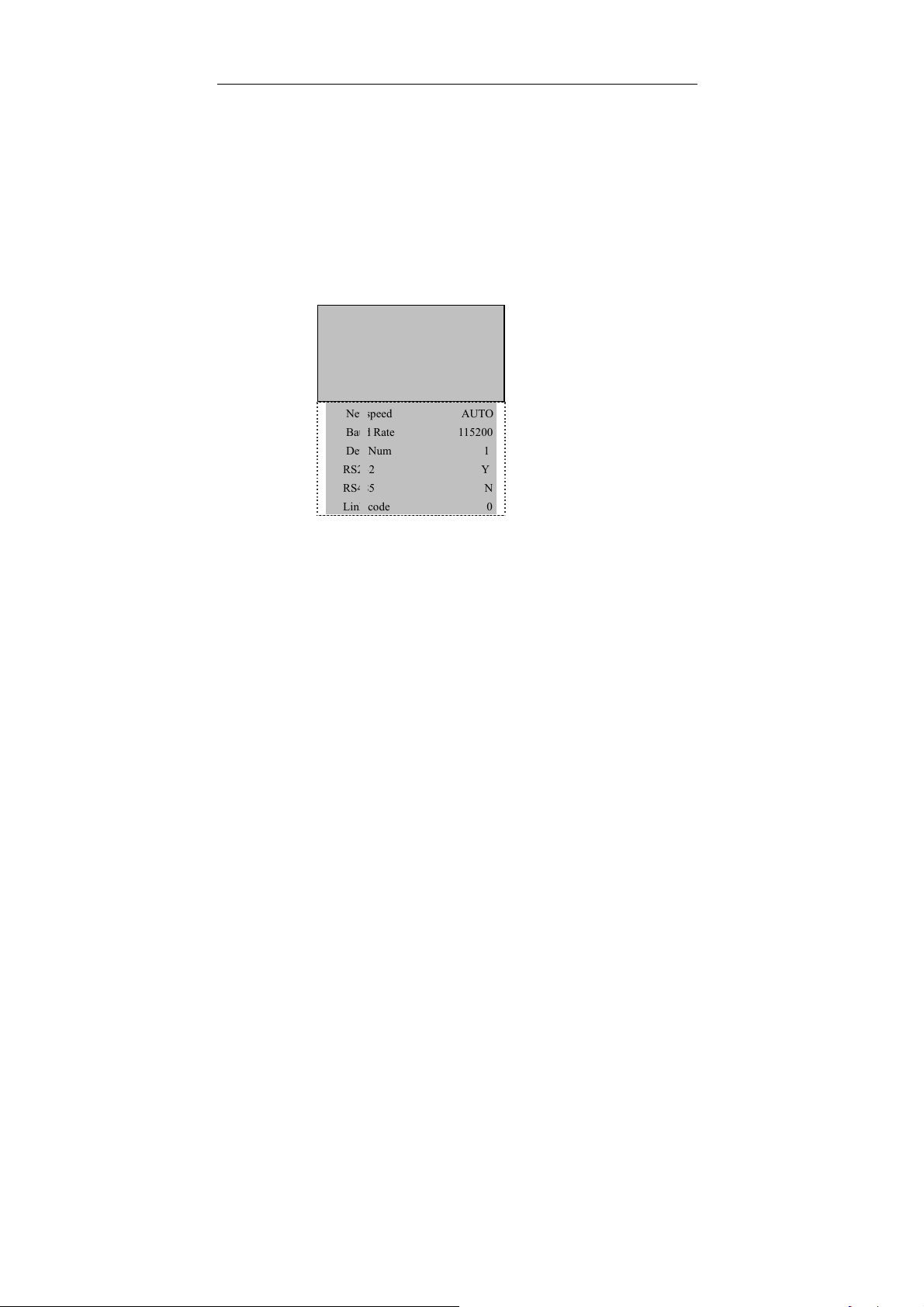
T&A Machine Management
will appear on the power manage menu, in this time the machine is no
able to be shutdown, only enter the menu to choose “Shutdown
machine” to realize machine off.
2.2.3 Communication Option
Access Comm. Opt, the following message appears:
Comm Opt ▼
►IP Address
Net Mask
Gateway
Net speed AUTO
Baud Rate 115200
Dev Num 1
RS232 Y
RS485 N
Link code 0
The machine fully supports RS232, RS485, TCP/IP, whether the
machine are used to a Single Unit or Link to Networking, it will satisfy
the user’s demands.
IP address:it defaults to IP address is 192.168.1.201;
Net Mask:the Net Mask default is 255.255.255.0, as you need to
change it;
Gateway:it default to Gateway is 192.168.1.1. As you need to
change it;
Net speed:the Net default Speed is Auto, its option is 10M-F,
10M-H, 100M-F, 100M-H;
Baud Rate:there are five options, 9600, 19200 38400, 57600
- 16 -
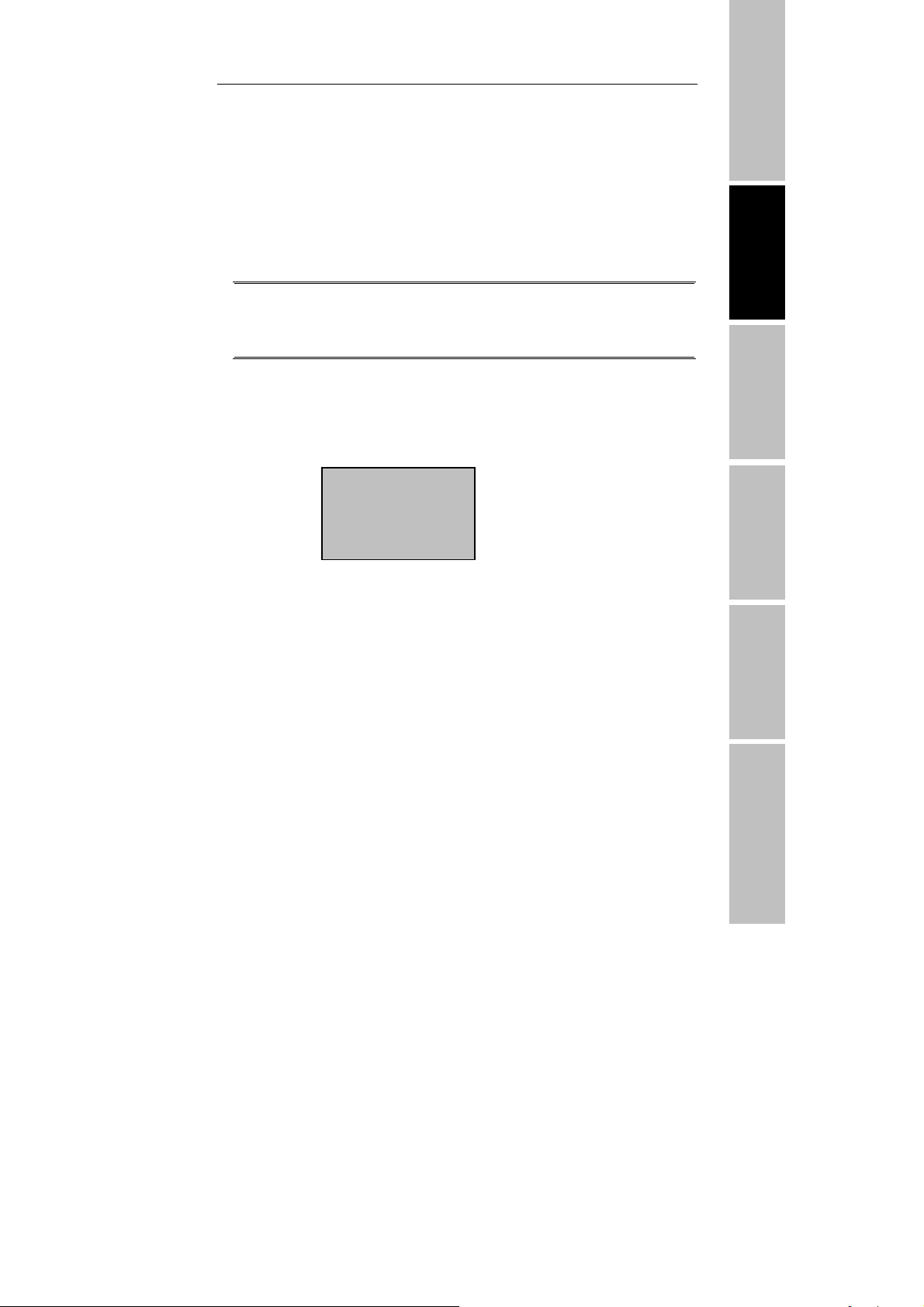
RF Card User Manual V3.0
115200; this means the speed of communication;
Device Number:Identity ID, the range is 1 to 255;
RS232:whether use RS232 or not;
RS485:whether use RS485 or not;
Link code:it defaults to code is 0, but it can be set up。
Note:After setting,be sure to restart machine, so the configuration
take effect.
Before Installing Machine Management
2.2.4 Log Options
Access Log Opt, the following message appears:
Log Opt ▼
► Alm SuperLog 99
Alm AttLog 99
ReCheck Min 0
Alarm Supervise Log: When the remainder the Manage log
capacity reached set numerical value, it will automatically sound a
warning that logs were full.;
Alarm Attendance Log: when the remainder log capacity reached
set numerical value, it will automatically sound a warning that logs
were full;
Recheck Minute: Set it within the scope (Unit: minute).
Someone’s enrollment has enrolled, then, the log twice was not
displayed in the system.。
- 17 -
T&A program Operation help Connect with software Troubleshooting
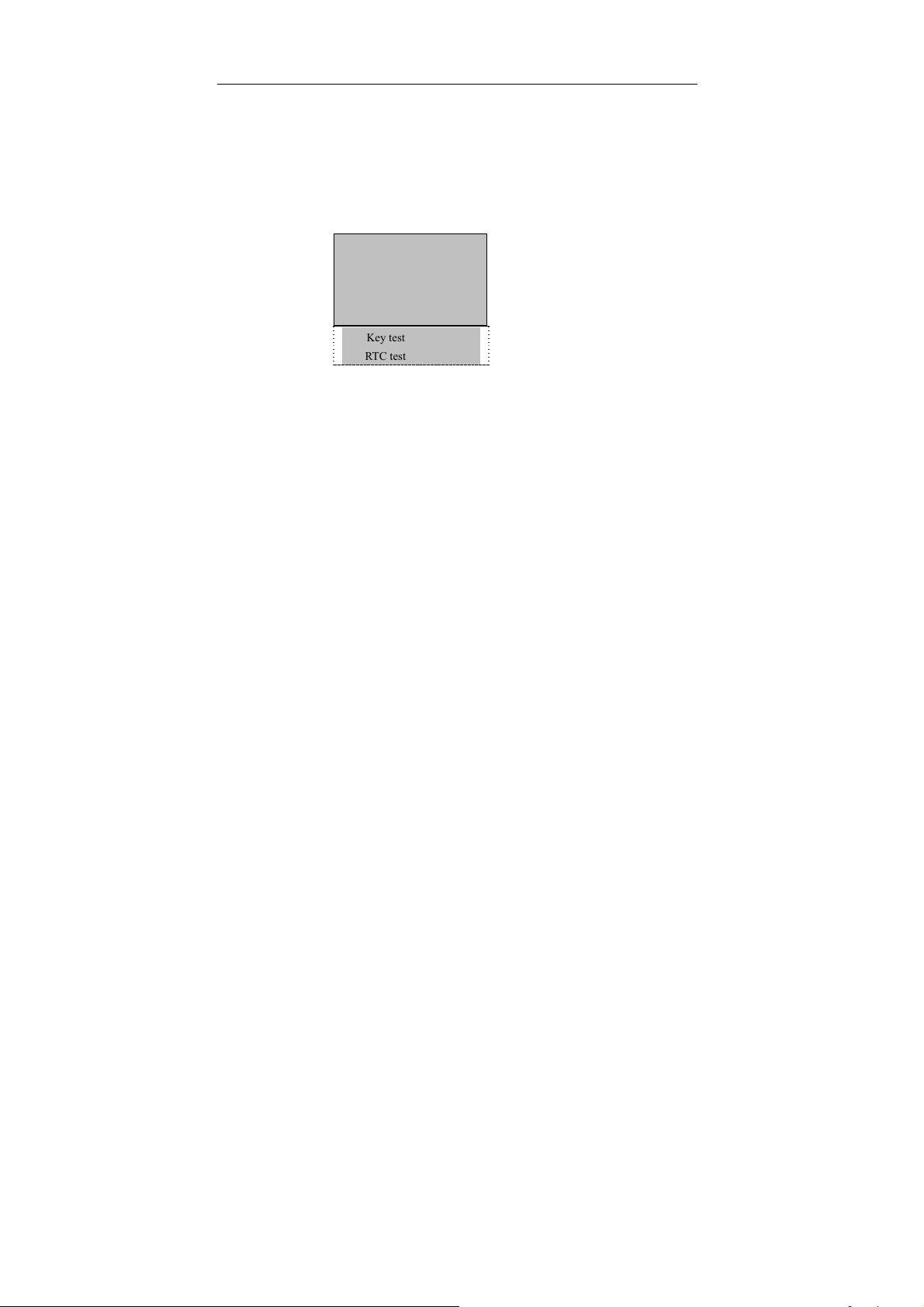
T&A Machine Management
2.2.5 Auto Test
Access auto test, the following message appears:
Auto Test ▼
► Run all test
LCD test
Voice test
Key test
RTC test
In the option, you can run system device test. When the device broken
down, it can analyze the cause of the device’s fault and the devices
were quickly and easily maintained. It tests the Memory, LCD, and
Sound, keypad and clock. In the course of test, you should guarantee
the stability of the power. Otherwise, the system’s hardware was
probably damaged; especially it runs the memory test。
- 18 -
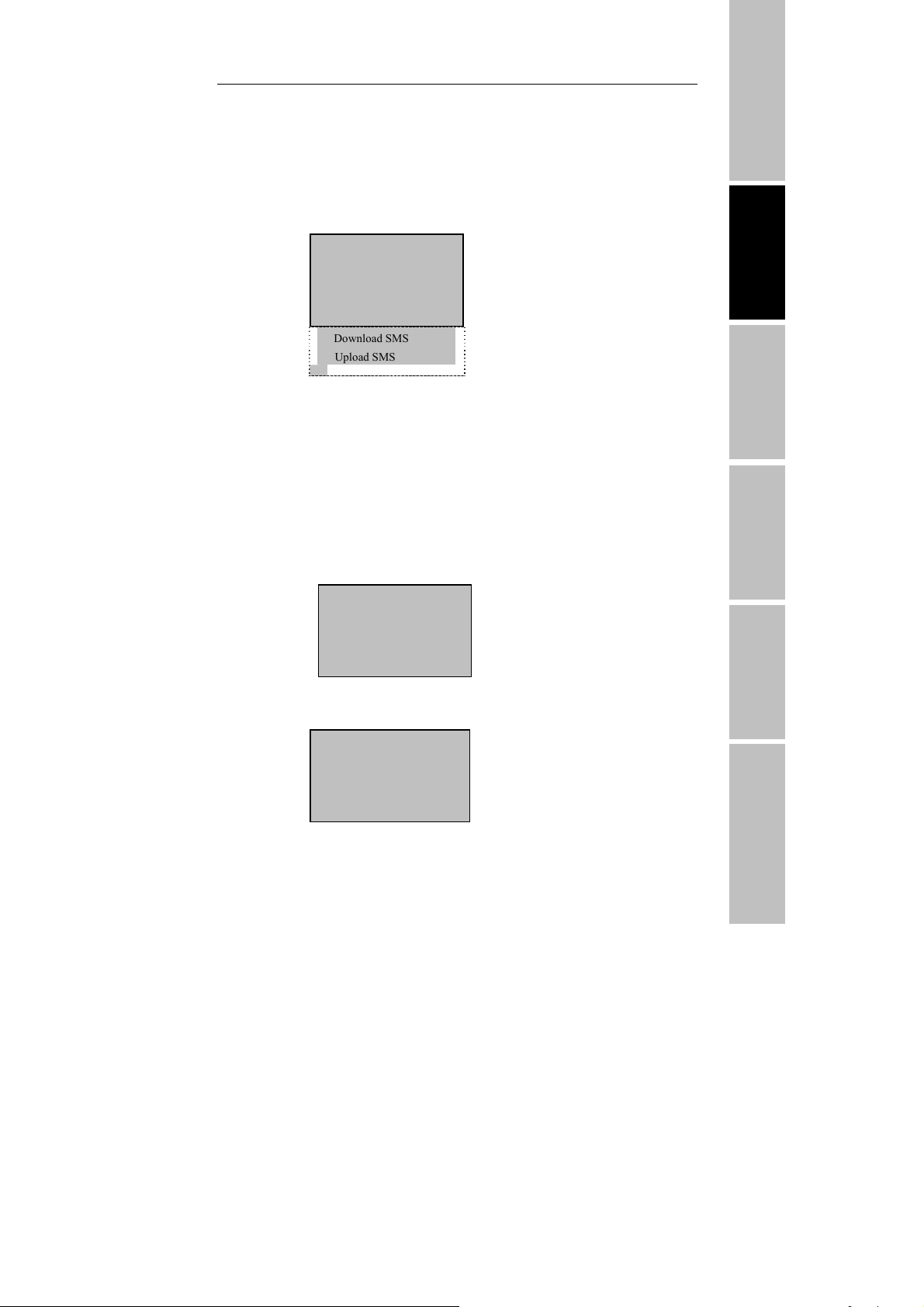
RF Card User Manual V3.0
2.3 How to manage USB Flash Disk★
Choose USB flash disk management in the menu, press[OK], the
following appears:
Pen Drive Mng ▼
► Download Attlog
Download User
Upload User
Download SMS
Upload SMS
The USB flash disk can be used to download the attendance data, and
download and upload employee data、SMS.
2.3.1 Download the attendance data
1) Plug the USB flash in the USB solt。
2) Press the Menu button to enter the “USB flash disk management”
menu , Press “▲“ and “▼“to scroll up or down the screen to
select the “
Download Attlog”:
PenDrive Mng ▼
►Download Attlog
Download User
UpLoad User
Before Installing Machine Management
T&A program Operation help Connect with software Troubleshooting
3)Press “ok” to go on downloading data, after operation finish,this
interface show as follow.:
Copy data successfully!
- 19 -
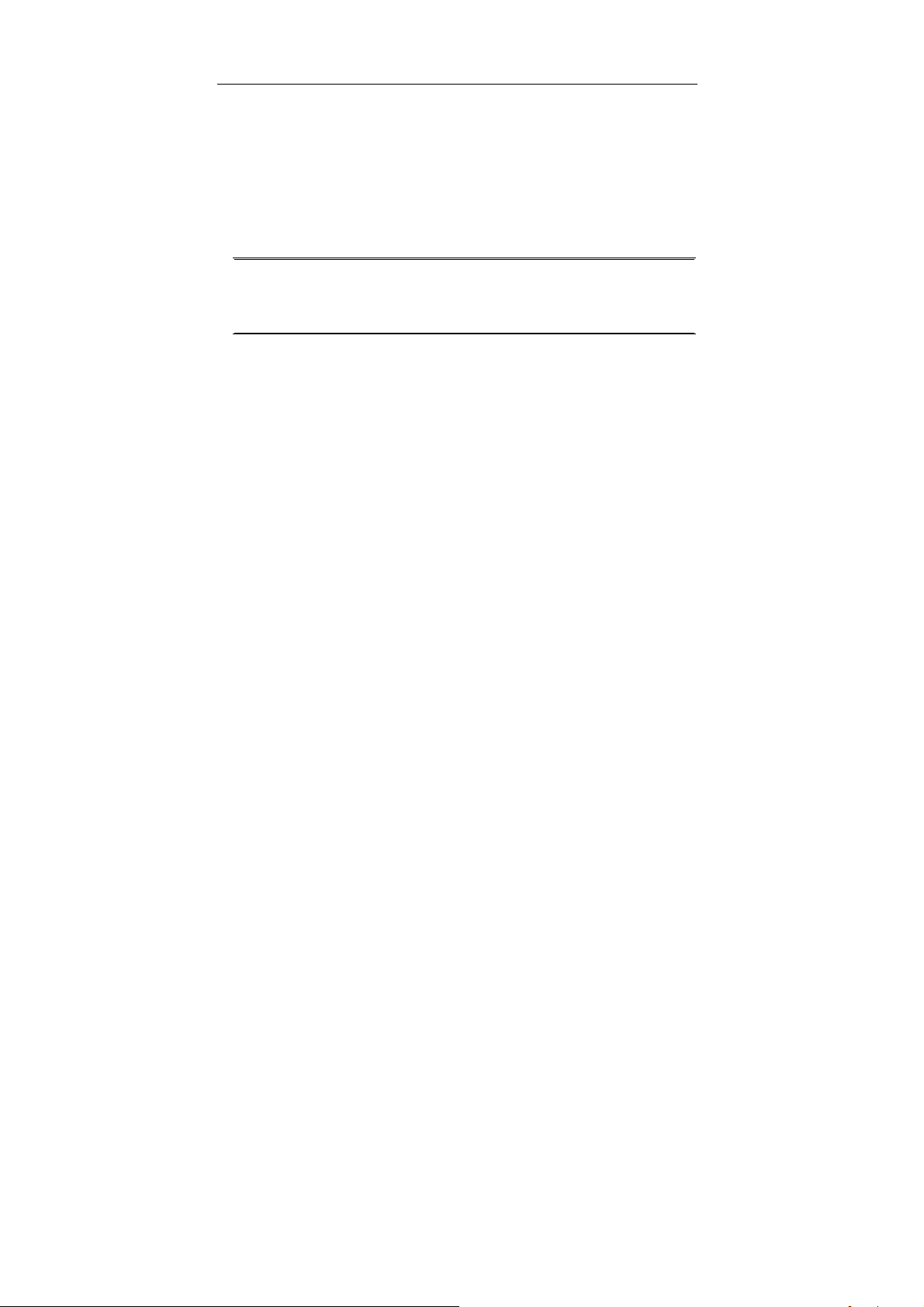
T&A Machine Management
4) PressESC key to exit initial interface,Take out U flash disk,The
files X_attlog.dat (attendance log), X_oplog .dat (management log),
and X_user will be saved in the USB flash disk(X is a symbol of
machine No
Note:It will show data copy successful when operation is finish. If it indicates
No USB Disk or Please insert the USB Disk and make an examination
。
2.3.2 Download Staff Data
The operation is similar with that of the attendance data, the file of User.
data (user data) and Template. Data will be saved in the USB flash disk.
These files shall be uploaded and downloaded at same time; it will show
data copy successful when operation is finish. If it indicates NO USB
Disk or Please insert the USB Disk and make an examination.
2.3.3 Upload Staff Data
Select Pendrive Management. Press “▲“ and “▼“to scroll up or down
to select the “
Upload Staff Data”,Press OK key to perform this operation,
the two file, Userdat. Template, in the U flash disk will be uploaded to
machine at same time.
2.3.4 Download SMS
The operation is similar with that of the attendance data, enter Pendrive
Management, Press “▲“ and “▼“to scroll up or down to select the
- 20 -
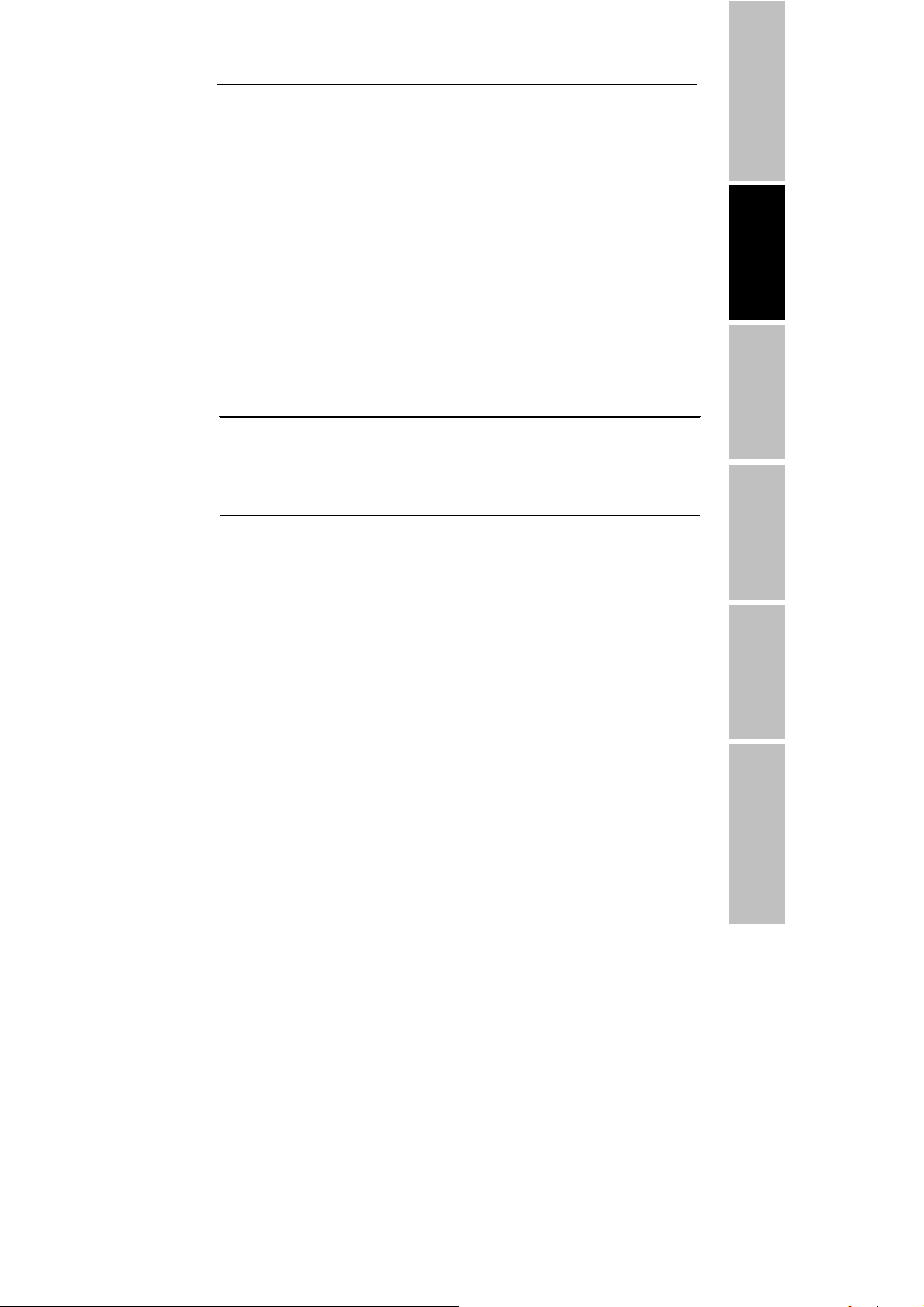
RF Card User Manual V3.0
“Download SMS”, Press OK key to perform this operation, after
finishing, show whether the operation is successful.
2.3.5 Upload SMS
After set Short Message where is under the software ,“External
program”-“Short message”. Select “External program”—“U flash disk
management”—“Export Short Message”—“Export SMS to U flash
disk”, after export SMS successfully. Plug the U flash disk into machine.
Select item from machine via “Menu”—“Pendrive Mng” —
“UploadSMS”. Send the customized SMS to the machine.
Note:
these function are only available to the device which own USB flash disk
function
.if you want to use these functions,please contact our maket
supporter or saleman
Before Installing Machine Management
T&A program Operation help Connect with software Troubleshooting
- 21 -
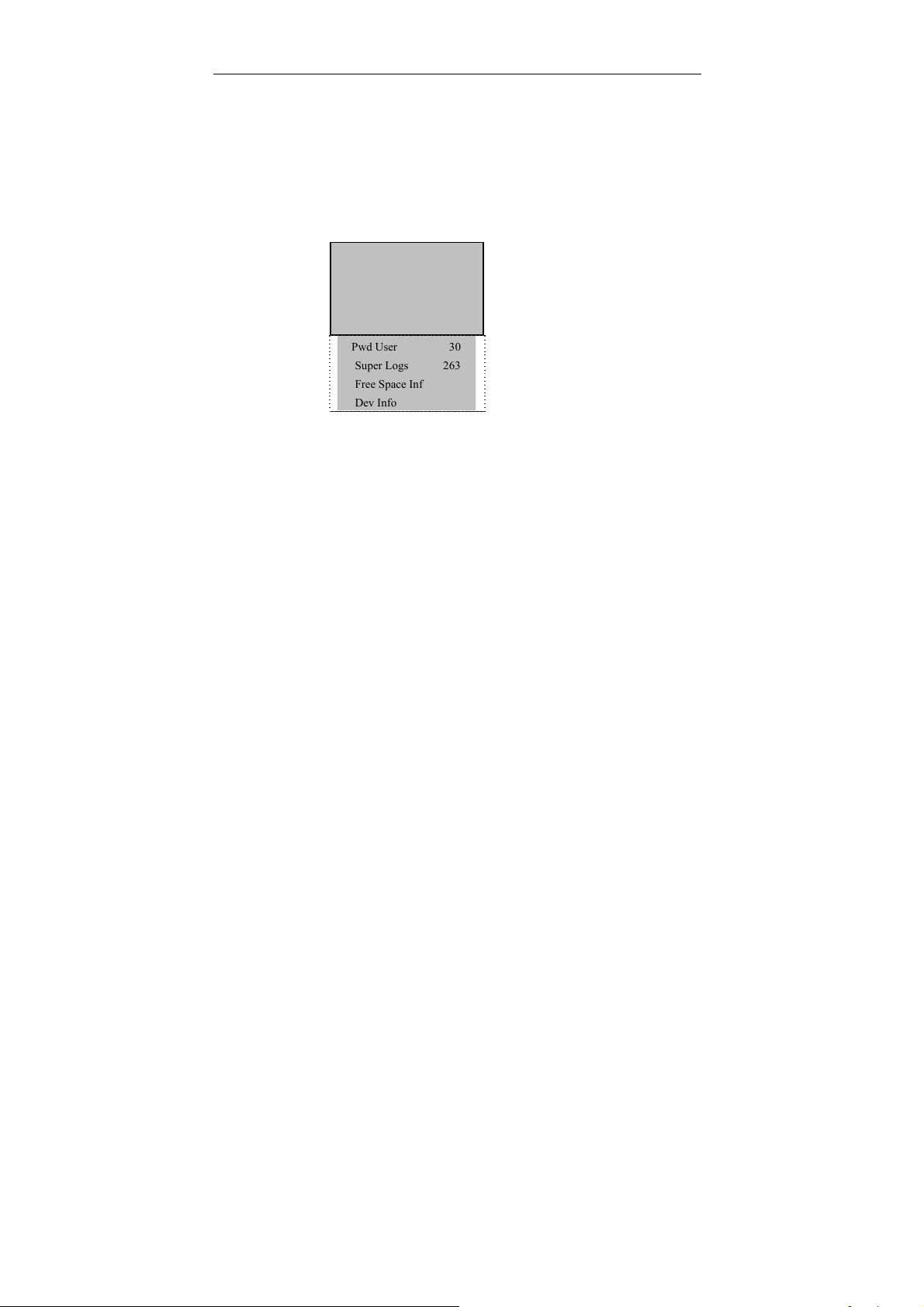
T&A Machine Management
2.4 System Information
Through system Information you can view machine all information,
Access [Menu] to Sys Info, press [OK], the following appears:
Sys Info ▼
► User Cnt 206
RFID Cnt 8046
Att Log 2
Pwd User 30
Super Logs 263
Free Space Inf
Dev Info
The follow table illustrates what LCD showing item means:
User Cnt: The total amount of use has been enrolled.
Att log : The record of attendance which have been stored in the
system
Pwd User: The total amount of user who use password to achieve
authentication
Free space info: the remainder log capacity, how long reach set
numerical value
Dev Info: About this device information
- 22 -
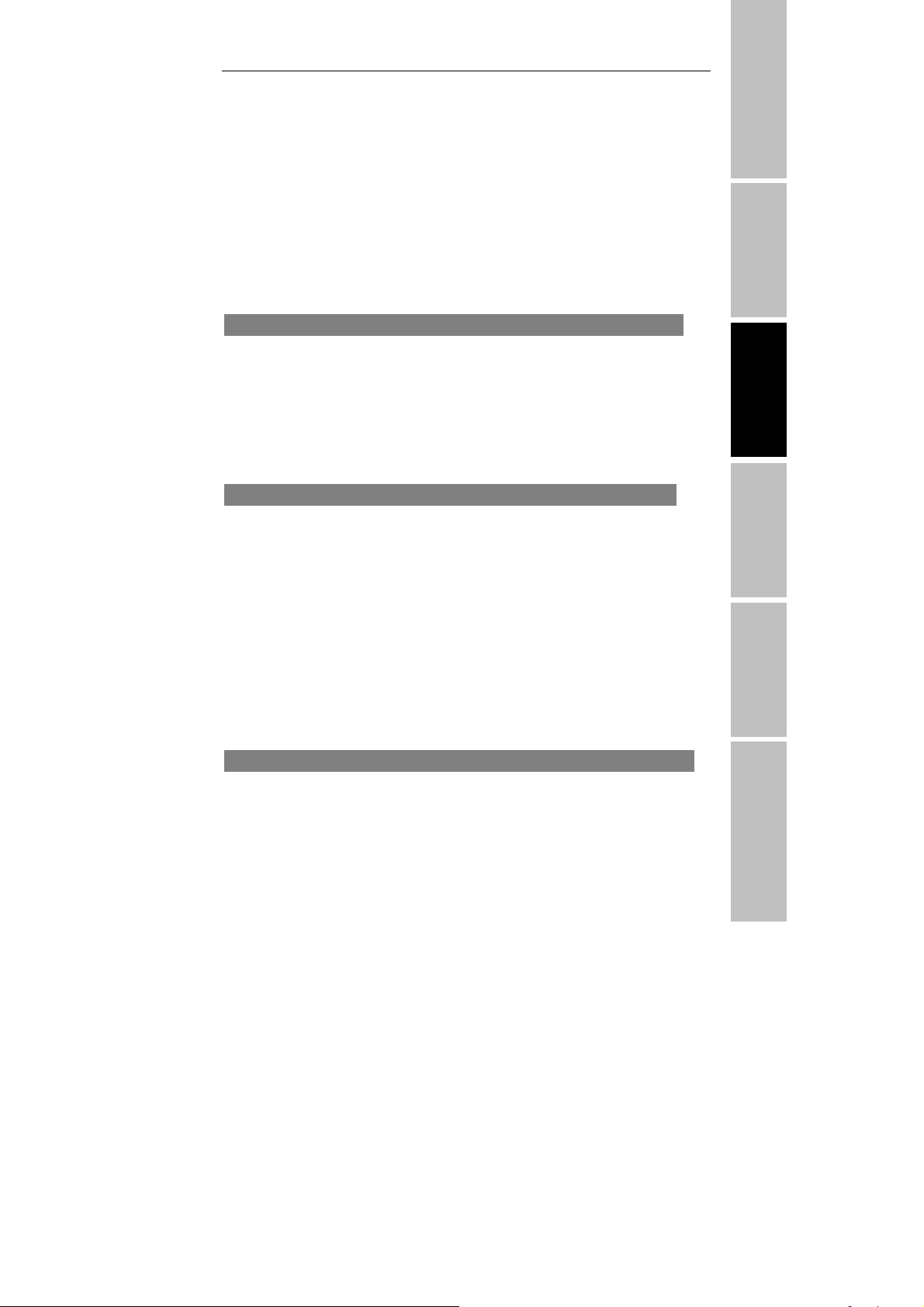
RF Card User Manual V3.0
3、Time & Attendance program
The activities of T &A system is about carrying on routine
working—collecting, analyzing, and storing all information about
employee; check-in, check-out. Depend on this information the system
may create a various report. The employee’s information, attendance
record and rules ability to be modified though the T & A program.
If you use the management at the fist time, it present a set of the task you
should complete to achieve your goals successfully
.
System setup
Open the menu of Attendance maintenance/Setup in the management
system, set the database firstly, then go to define the type of leave, the
table of holiday, and attendance rule, set the department list and complete
employee maintenance, appoint the administrator, at last put up work shift
and time period, system management, staff attendance schedule.
Download Data
Before Installing
Machine Management
T&A program Operation help Connect with software Troubleshooting
Enter the communication program through the external program of
management system, click down all data on the communication of
attendance machine interface , then all data of the attendance machine
will be download to the attendance database of the computer, you may
modify the employee’s data in accordance with employee’s ID you read
in, please do not modify the employee’s ID and other personal data which
are input singly under the employee maintenance interface in the
management software, because in this way the operation may cause the
name of employee and record do not match.
Deal with the attendance result
After setup, it is need to pretreat the attendance record, and modify the
unusual record before make statistic to produce report.
- 23 -
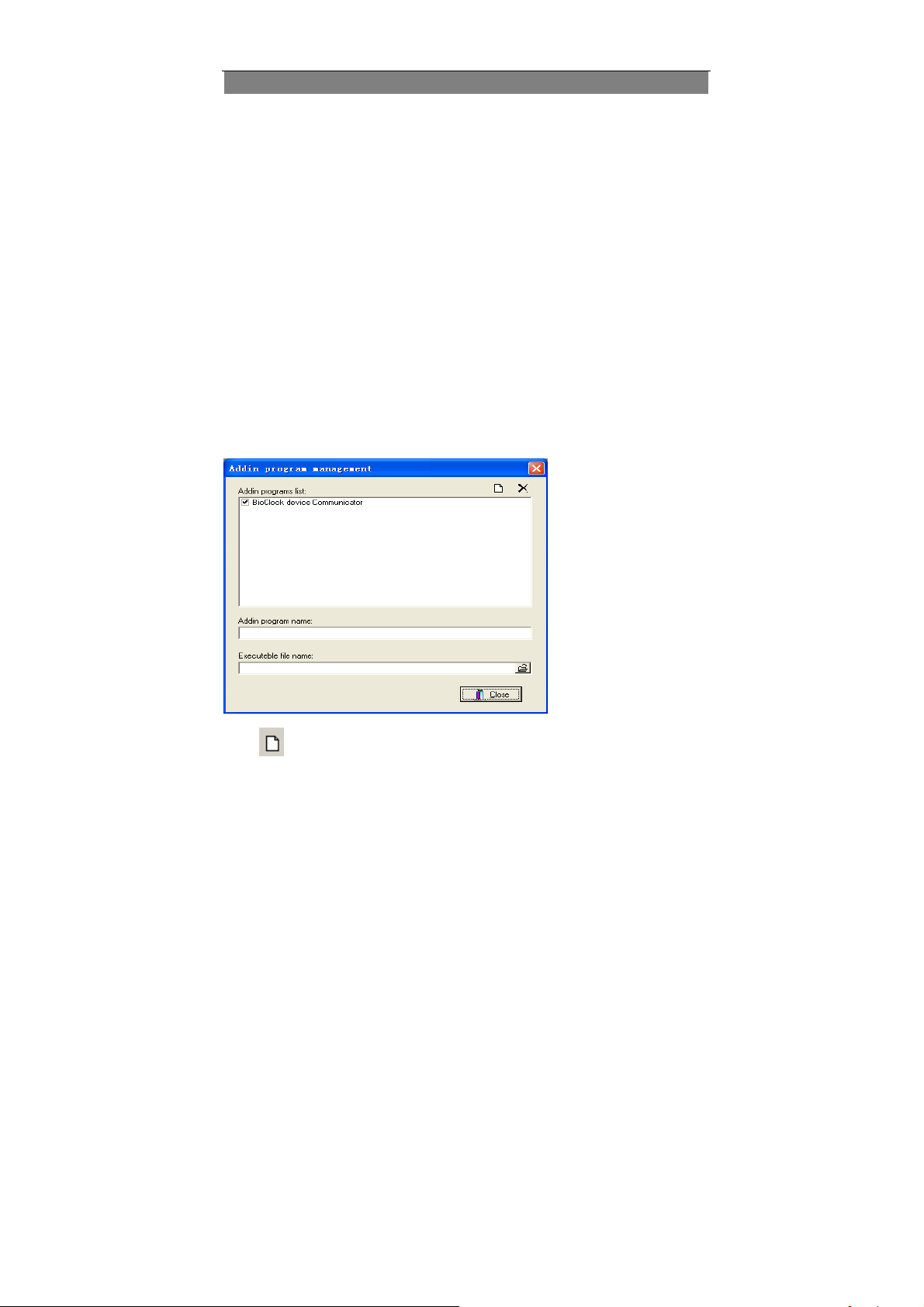
Time & Attendance Program
4、Register and set system administrator
If there is not system administrator in the system, everyone is able to
enter the attendance management program and enroll fingerprint as a
temporary super user
The system administrator should be register as staff, so please via the
staff maintenance in the main window register administrator as a new
employee, set the staff’s assigned password, save it and exit.
3.1 External program
3.1.1 Manage the External program
The external program that mainly apply to connected executable program,
for example the application is a to capture fingerprint image software,
such as follow figure, the application that name is zkecap has been add:
Click the menu of external program/ external program managemen
t:
Click button on the right-up side. Popup a dialog box, select the
external program you want to add.
- 24 -

RF Card User Manual V3.0
Click Open. Follow figure display appear :
Before Installing Machine Management
T&A program Operation help Connect with software Troubleshooting
The external program the want to be added has been add to the attendance
software, the external program will be showed in the external program list,
- 25 -

Time & Attendance Program
the location of the external program name has fulfilled with its name, like
as up figure
Besides it is able to click
button through the select box of
executables program main interface:
Click Open, Also can add the program that want to add into, after Click
close button in the main interface, the connected application will appear
in the external menu
:
- 26 -

RF Card User Manual V3.0
3.1.2 Standalone attendance machine communication program
This menu is an exchange data window of between attendance software
and fingerprint machines. It provide full function to download the user
information and fingerprint to the software from the fingerprint machine,
and also can upload the backup user’s information and fingerprint to the
fingerprint machine,. In the follow document, you will learn how to use
this function.
Open the attendance management program – external program -
standalone attendance machine communication program, after
connect with the fingerprint machine, the “Attendance Machine
Management” main interface will appear. There are four tabs along the
up side of your screen. Each of these tabs enables you to use and view a
specific feature.
Download attendance data: Download or delete the attendance
record in the fingerprint;
Staff information management: Upload, download, the modify or
delete the staff information or the fingerprint;
Machine information: View and modify the relation setting
fingerprint machine
Other setup: Export the attendance record is the text documents.
Before Installing Machine Management
T&A program Operation help Connect with software Troubleshooting
1. Download attendance data
Enter the “Download Attendance Data” interface, click the
“Download” button ,the system will automatically download all
attendance record from the fingerprint machine, and at the same time
show the total records downloaded by the current operation, save records
and find new user.
- 27 -

Time & Attendance Program
The new attendance record will be saved in the staff attendance record
data sheet by the system. If a new registered staff’s fingerprint is found at
downloading time, the system will automatically download the staff's
registered data. After have completed to download data, the system is able
to automatically clean the stored data in the attendance machine. If you
want to clean the data in the machine, you have to execute the “Delete
Attendance Record” order, or directly delete all record in the attendance
machine
2. The staff information management
Single-click the page label of “Staff Information Management", and
enter this page. This page mainly uses to download and upload the
fingerprint and also transmit the staff’s information between the
attendance machine and the computer, Select and locate a user who
needs to exchange data through "Staff Information List"; the user is
- 28 -

RF Card User Manual V3.0
passed to right side “Date Exchange Area between the Computer and the
Attendance Machine” for uploading and downloading operation.
If there is a use in the database, who’s fingerprint has been passed to the
machine, we can according to the department to choose the staff, and also
can choose the staff through the staff information query, and upload the
staff who need to be passed to “Exchange Area between the Computer
and the Attendance Machine” list for the uploading and downloading
operation.
Rely on department to select a staff: Take a company for an
example. Its own four departments that are Business, R&D, Engine,
Produce department, when click the directory of general company by
mouse, all staff information will appear in the staff list, click a
department, this department staff’s information will display in the
list. Like as following figure
Before Installing Machine Management
T&A program Operation help Connect with software Troubleshooting
- 29 -

Time & Attendance Program
Staff information inquiry: in order to provide user with
convenience and rapid way to find the staff in the mass staff who
meet the define condition. This inquiry support two inquiries way
that is by attendance number and the name, you can select a proper
way through the drag-down box of “Condition”, then inputs the
corresponding inquiry information via “Input” in the frame again,
click the “Inquiry” button, the list area is allowed to show results
that conform to the inquiry condition
Note: If a linked attendance machine supports the ID card, an
inquiry will support three ways that is by the attendance number, the
name and the card number
If want to upload and download the data from the attendance machine,
then first need to download data of the attendance machine through
"Downloading Staff Data” area. The downloading data will be able
automatically to compare with one in the database, if the existence data
between the attendance machine and the computer is not in line with
number, in the “Exchange Area between the Computer and the
Attendance Machine” list the “Data Condition " row will be able to
- 30 -

RF Card User Manual V3.0
mark the different condition to wait for uploading and the downloading
operation.
Note: If there is a new user, the system will automatically prompt
whether add the newly registered user to the system; If chooses “OK” to
add the new user to software; If chooses “Cancel”, give up to add the
new user to software, but it only can see that system waited for uploading
and downloading operation on the “Exchange area between the
Computer and the Attendance Machine”
If a user information need to exchange has been confirmed on the
“ Exchange Area between the Compute and the Attendance Machine” list,
well then select the option under the “ Attendance Machine===》
Compute”, and click the “Execution” button to synch the data of
software to each information of the fingerprint machine.
“Attendance Machine==》Compute”: Synch the content of attendance
machine to the one of software according to each item of the list
Before Installing Machine Management
T&A program Operation help Connect with software Troubleshooting
Cover up the record don’t same as one of the attendance machine:Under
this condition the attendance machine has enrolled new staff or modified
registered user, it is able to download data to cover up the data of
compute.
Add newly registered user to compute: This option appear until the
“Download all record at same time” item has been selected and the new
data are found in the attendance machine.
Cover up finger data of compute: If the staff’s information or fingerprint
template has been modified, you can select this option to override the
- 31 -

Time & Attendance Program
fingerprint data of the compute.
“Compute ===》Attendance”:Synch the content of software to the
information of user on the list in the attendance machine.
Upload staff data:upload the staff information which is in the attendance
software maintenance item to attendance machine , the staff
information which has been uploaded only has staff's attendance
number and the name.
Cover up no identical records with the computer:Use user data of
computer to cover up the corresponding user data in attendance machine.
This option appear only until downloads user information of the
attendance machine to software, and discovered user's information in the
machine is inconsistent with user's information of software.
Upload fingerprint data: upload the user’s fingerprint template which is
on the list area from the databases to the attendance machine.
If want to deleted user on the attendance machine , first choose the user
who want to be cancel on the “ Exchange Area between Compute and
Attendance Machine”, then click “ Delete Attendance Machine User”
button
This screen contains the four elements that use to maintain basis
information of staff, Add, Delete, Modify and Refresh function.
Add: Add a new staff to the software, the function only has the ability to
add staff name and the work code( if link a machine support ID card, well
then might add Card No.) must enter staff’s maintain to set other basis
data, click “ Add” button, the following interface appear.
- 32 -

RF Card User Manual V3.0
Note:Please input name and word code correctly, if the input format is no
line with attendance machine, it possibly causes the data to be chaotic,
according to the setting validity range of the attendance machine. Clicks
“Confirmed” may successfully add staff, if wants to cancel this operation,
clicks the “Cancel” button, then return to the up interface.
After successfully add the staff, the following window appear that prompt
whether continue to add the new user, if needs to continue to add the new
user, click "OK" to enter the adding staff information interface, If does
not need to continue to add the new user, clicks “Cancel” then to return
Before Installing Machine Management
T&A program Operation help Connect with software Troubleshooting
The success to add the staff information not only appear in the staff
information browsing area, simultaneously also can automatically add it
to the “Exchange Area between Computer and the Attendance
Machine” list, wait for uploading it to the attendance machine. Like as
following
- 33 -

Time & Attendance Program
Edition: Edit user's information in the software. This function only
support to modify the user name. (For example connect with machine
support the ID card, and also may revise card number.) Click “Edition”,
the following interface appear
Note:Please input name and word code correctly; if the input format is
no line with attendance machine, it possibly causes the data to be chaotic,
according to the validity range setting of the attendance machine. Clicks
- 34 -

RF Card User Manual V3.0
“Confirm”, then successfully modified prompt will appear, if wants to
cancel this operation, clicks the “Cancel" button, then return to the up
interface.
The operation is same with the added user information, after the revision
is complete; the user information also is automatically added to the
“Exchange Area between Computer and the Attendance Machine” list.
Wait for uploading to the attendance machine.
Delete:Select the user who want to be deleted in the list choose “ Delete”
button, then user’s information and fingerprint can be deleted in the
databases., if you want select a lot of record, hold down the Ctrl key and
single-click the mouse simultaneously.
Refresh:After run “Query the Staff Information”, user information
which meets the inquiry condition only exist in the list area, click the
"Refresh" button, the list area will return to displaying all user
information interface.
Before Installing Machine Management
T&A program Operation help Connect with software Troubleshooting
3. Machine information
It is able to view the information of attendance machine, eliminate the
manager, initial as well as change some setting of attendance machine
through this page. All information appears blank. When click page label
of “Machine Information”, clicks “Refresh the Machine Information”
button, read-out all information of machine .like as following figure.
- 35 -

Time & Attendance Program
The machine information screen shows all basic setup of machine, like
the IP address, the baud rate and so on (An introduction of the machine
setup, please refer to “User Manual”). , these setup is allowed to do the
revision operation after click the “Edition” button , then clicks “Save”,
then these setup will be save in the attendance machine.
Other machine information will show machine identity ID and so on, pay
the attention: there is no way for this information is modified. Because
the information of parity and stop bit on the machine is hided, the user
certainly cannot look up this information
The information statistics will show that how many manager, how many
password, how many user, how many fingerprint, as well as how many
attendance number have been registered in the attendance machine.
When the operation of initialization attendance is successfully, the system
will clean all data of attendance machine, including the fingerprint and
the record, if you choose “Clean Attendance Record” only to clean
attendance record in the attendance machine
When the operator had forgotten the manager's name and the password of
- 36 -

RF Card User Manual V3.0
the attendance machine, which is unable to enter the attendance machine
setting menu, use the order of the elimination manager to delete the
manager, then reregister a new manager to attendance machine again.
After select the “Synch Time of the Attendance Machine” item, it make
the time of attendance machine to keep as same with the computer.
If needs to upgrade the firmware, single-click the “Upgrade Firmware”
button, the prompt appear as follows.
Before Installing Machine Management
Single-clicks “Ye s” to start upgrade firmware, single-clicks “No”, cancel
to upgrade ,after single-clicks “Ye s” , the following prompt appears (see
figure), it indicated your attendance machine firmware already was the
newest one,doesn’t need to upgrade.
Caution: The user does not voluntarily upgrade the firmware, you must
contact be allowed by the dealer before to upgrade the firmware,
voluntarily upgrade occur the question which possibly affect your normal
use
4. Other setting
T&A program Operation help Connect with software Troubleshooting
- 37 -

Time & Attendance Program
Other setting mainly provides the second developer with service of
transferring the data of software, when needs to export the data, in here
may choose the data item that needs to export and set its attribute. As well
as the configuration when export and import the registered data and the
attendance recording of the card.
The 6 fields, the machine identity ID, the attendance number, the date, the
time, the attendance symbol, the card number are exported through this
interface, Use “Upward” and “Downward” button to choose the order
of these fields . If an item needs to be exported, make a tick in front of the
field, if an item does not need to be export, take off the tick in front of the
field.
Choose the field of an item, Click “Setup", according to the need, carry
out the field attributes setup, click “Confirm” to save it
Here provides two kinds of way to export data, one is attendance data
downloading and exporting at same time, two is export data from the
local database. If choose the first way, each time downloads the
- 38 -

RF Card User Manual V3.0
attendance recording and export the data at the same time; If the second
way chooses, then the need manual click “Export” the button to export
the recording could already download to software . The exporting file will
be directly exported to under the installation directory of attendance
software, filename Attlog.txt.
3.1.3 Short message management (Optional)
Our some product provide a function which can send a message to
appointed person through public to person way, as long as the attendance
dive start the for public short message will be sew on device screen, and it
will show for ever, for a person short message will not display until the
user’s fingerprint verification is positive, there are total 1024 item of
person short message, before using the function, it is need to setup short
message, customize the short message according to staff. Then load the
short message into the device. The device fully support two way to load
the message in. one is to directly load by connected attendance device,
anther way is to utilize the U flash disk to load in, follow we take an
example to illustrate how to load in :
Enter the attendance software “external program”— “ short message
management”, the short message management interface will appear ,
there are tow option item:
Short message management:achieve the short message setup ;
inquire the staff’s short message :Examine the situation about defined
user’s information, which also can be delete.
Before Installing Machine Management
T&A program Operation help Connect with software Troubleshooting
1. Short message management
Enter the attendance software “external program”— “ short message
management”, display interface as follow:
- 39 -

Time & Attendance Program
●communication setting
We offer two connection ways --- serial port/ Ethernet,
determining mode of communication depend on the connection
way of your device and PC, according to the machine setup,
complete to fill the number of device and communication
password, click “Test Connection”, if the connection is
successful, this item will translate “Disconnection”, if the
connection is failure, the system will prompt “Fail to connect”
●Inquire short message
This system support four inquiring way ---rely on serial number,
contents, public and person short message, you may select a
needful way via the “Condition” drag-down box, Click
“Inquire” button, the qualification result will appear on the list
area
●maintenance short message
This page also supports to maintain basics information of the
short message. The four functions that include adding, deleting,
- 40 -

RF Card User Manual V3.0
modifying, refresh
Add: Click add key, the following interface appear:
Before Installing Machine Management
Public short message: for public short , as soon as the attendance
machine start the short message will be saw, it will appear for ever;
Personal short message:for personal short message,it will not show until
the user verification is positive;
Period of validity setting:After choose the item, a line will increase on
the interface, define the starting time and term of period of validity is
available
Cancel:Click cancel key,the system will prompt “Are you sure
you want to cancel the selected short message ?” after confirming,
the system will appear prompt again “whether delete the short
message in the attendance machine together or not” Click OK the
short message will be deleted absolutely.;
Modify: after select a topic message in the list, click modify,
ability to modify the serial number, period of validity setting, and
short message contents ;
Refresh: after to perform “inquire short message” , there are
only short message which accord with the inquiring condition on the
T&A program Operation help Connect with software Troubleshooting
- 41 -

Time & Attendance Program
list area.
●Send short message
Form the short message list in left side; choose a topic message you want
to send, Click “Send short message”.
●Customize staff’s short message
Click “ customize staff ‘s short message” , appear following interface:
Staff’s information : This list shows the staff information who
customize short message. ;
Short message:This list display the shot message which is customized
by staff;
Operation selection :if the software link with the machine, can click
“send instantly”, if the software has not been linked with the attendance
machine, “Do not send now”, and return the main interface of the short
message management, then choose the topic of the short message which
has not been send, click “send short message” to achieve exporting
user’s information or use a U flash disk to save the short message which
- 42 -

RF Card User Manual V3.0
want to export, more detail see “Export data”
6. ●Cancel
Select all short message in the attendance machine, click “execute”,
may cancel all short message in the attendance machine, select a topic
Before Installing Machine Management
message form the short message list in the left side, click “execute” to
delete all short message in the T&A device , If a short message is selected
in the left-side, Click execute, the select ed message will be canceled ;
Select all staff customized short message, click execute to cancel all user
short message in the T&A device
2) Inquire all staff’s short message by defined condition
Select option item of staff’s short message by defined condition,
following windows appear
T&A program Operation help Connect with software Troubleshooting
Inquire:This system support four inquiring way ---rely on serial number
of the short message, the department, Attendance No. Name, you may
select a needful way via the “Condition” drag-down box, Click
“Inquire” button, the qualification result will appear on the left side area
list, click “Refresh” the all user’s customized short message will appear
on left-side list area.
- 43 -

Time & Attendance Program
Cancel staff’s short message by defined condition:Select a staff who
want to be delete in the customized short message lift side list, click
execute to cancel “the short message by define condition” completely to
delete the customization.
3) U flash disk application
Export short message
Enter the attendance software, select “internal program”—“U flash disk
management”—“Export short message”, the following interface appear
after Select a short message that want to be exported, click “ choose
record to right side list”, then click “ export short message to U flash
disk”, after this operation is successful, plug the U flash disk into the
T&A device, press “Menu” on the device , select “ U flash disk
management”---“ Upload short message” ,press OK ,the operation
finish
Import short message
plug the U flash disk into the T&A device, Select “Menu” ---“U flash
disk management”— “download short management”, press OK, the
- 44 -

RF Card User Manual V3.0
prompt that copy operation is successful will appear on the screen; pull
out the U flash disk, then plug it into the USB Slot of PC, enter software
“ external program”—“ U flash disk management”, Choose option
card of “ Import short message”, click “ Import short message from U
flash disk”, the display interface as follow
3.1.4 U Flash disk management (Optional)
Import file from U flash disk
Select Data-〉Import data from U flash disk , to import the attendance
record from U flash disk to T&A system is available
Before Installing Machine Management
T&A program Operation help Connect with software Troubleshooting
enter “Import from U flash disk ”, the following interface appear:
- 45 -

Time & Attendance Program
Select “ Import”,the attendance record that is selected on the left side
will be Import to T&A system.
Select “Export”,the attendance record that is selected on the left side will
be detected
Select “Refresh”,the attendance record will be refresh at one time
Select “Close”,this windows will be closed.
U flash disk data management
Select external program-〉U flash disk management,enter U flash disk
management interface , the display as follow:
- 46 -

RF Card User Manual V3.0
there are four function on this window—import user, export user’s data,
import the short message, export the short message.
In the “ Import user ” interface,to import user’s information from U
flash disk to the system is available .
In the “Export User” interface,ability to export user’s information from
the system to the U flash disk. Then upload it to T&A machine though U
flash disk.
In the “Import interface” may import the short message from the U flash
disk to the system.
In the “export short message” interface,may export short message that
has been set in the system, then upload it to T&A machine via the U flash
disk.
Before Installing Machine Management
T&A program Operation help Connect with software Troubleshooting
3.1.5 Monitor slipping Card (Optional)
Monitor Slipping Card function is a specialty function proper to the
fingerprint T&A machine that support the RF Card, that realize user
monitor cardholder’s information , at firstly time that make to know
- 47 -

Time & Attendance Program
staff information is available, Follow these steps to achieve this function;
Access the T&A software “External program”—“Monitor slipping
card”, the interface to connect with T&A machine appears. Please select
correct communication way and other relate option, we provide the
RS485 and Ethernet communication, click connect to enter to monitor
slipping card main interface, the record to slipping card appear as follow
3.2 Maintain Option
3.2.1 Maintain Option
Click on the ‘Maintenance/Options’ on main menu,it will
appear:
- 48 -

RF Card User Manual V3.0
Before Installing Machine Management
Workflow overview
First set up database password,then set up holiday、set up leave style and
attendance rule,department、staff maintenance and administrator setting,
at the finals, maintenance timetable, maintenance shift schedule, staff
shift assignment
3.2.2 Department list
Click on the “Department list” sub-item on the menu “Maintenance
/Setup”,the windows appear
:
- 49 -
T&A program Operation help Connect with software Troubleshooting

Time & Attendance Program
If you want to modify a department name, double left-click on the
department name or press F2, and type new name in the box of
Department.
If you want to change a company name, it is need to modify the
attendance rule setup.
In adding department,you first left-click the superior department of the
new department,click on the “adding department” button ,input the
name of new department in the dialog box,click (confirm)to save.
In deleting department , you only firstly left-click the department
selected ,click the “cancel department” button,select “ confirm” in the
display caution box,OK.
If you want to modify a department's subordination relationship,first
selected the department to modify ,left-click, hold, drag the name within
the new superior department. Then follow the instruction to operate.
Click on the “enroll staff’ button. the following appear:
- 50 -

RF Card User Manual V3.0
Before Installing Machine Management
Staffs in the Employees box are those who don’t belong to any
department, that is, who have left their posts. This is the same as on leave
No salary
In the box of staffs select those employees that your department wants to
employ, and click (Add) button, and then those selected employees will
be added into your department.
In the box of Our Department’s Employees select those employees that
will leave your department, and click (Remove) button, and the select
employees will leave your department (leave their posts).
After operations, click (Close) button or to return to Department
Management main Window.
3.2.3 Staff Maintenance
Select the “Maintenance/Setup”,click staff maintenance item, open
“staff list”, within this window, maintenance staff's various information
and attendance setting.
- 51 -
T&A program Operation help Connect with software Troubleshooting

Time & Attendance Program
The upper half of the window of Employee List is a list of employees,
and the lower half is designed to select and set staff’s varied information.
The lower half is paginated to three pages; click the pagination label on
the bottom to enter different pages. .
Among the staff’s varied information items, the two, Name and
Attendance No. must be filled in, and the others are optional
Button Bar Description
1.) Add New Staff
Click
button to add a new Staff. Select the department that this
employee belongs to, input his/her name and attendance No., click(√)
button to save it.(Notice : it is better that don’t use this function, which is
applied to modify staff’s name and other information, after download
staff’s information from attendance device).
- 52 -

RF Card User Manual V3.0
2.) Add Batch Staffs:
When some departments enroll a lot of staff, you can use this function to
add staffs, lighten an operator work. E.g., a lot of staffs want to be added
to the bill department, first select a department; click on the “add batch
staffs” button,the adding batch staffs’ window appears.
If there are not staffs in this department, the following appear.
If there are staffs in the department, the following appear:
Before Installing Machine Management
T&A program Operation help Connect with software Troubleshooting
- 53 -

Time & Attendance Program
The backup data of staffs witch select from bill department display on the
left-up corner, if the new added staffs and selected staffs own the same
the shift and attendance setup , left-click (Copy selected employee
attendance option and schedule), if there are other same words, select
relating to words from the selected words box.
Attendance No batch increase that department on adding batch staff.
through the“(*)”asterisk wildcard,it is easy to add staff No.
The number style:That means a attendance serial number, E.g. the staff
No of this department is the figure 1 on the first, so its serial number is
1***, input 1(*)to the serial box, the window display following:
The asterisk wildcard length:That is mean, how many figure the
symbol indicates? E.g. the forward section of the serial number is 1???,
its asterisk wildcard range is 3, if the serial number is ?? ,so its asterisk
wildcard length is 2. After the asterisk wildcard width has been defined;
by use the “from” box “to” box to create serial number range. E.g. create
the serial number range from 106 to118, input 6 to “from” box, import
18 “to” box,the symbol wide is 2,but from 6to9 width is one figure. at
this,the system will add zero automatically.
- 54 -

RF Card User Manual V3.0
Click on the “confirm” button, add staffs, and click on the “abandon”
button, return the staff interface.
.) Modify Staff
3
Employees’ attendance No. or name modified. Click button, enter
new data in the corresponding input box, and then press (Save) button.
4.) Transfer Employee
Click (Transfer Employee) button to transfer employees from one
department to another department and this dialog box will pop
In the box of Fold Department select the department to add new
employees in, and click (OK) to transfer the employee, or (Cancel) to
cancel this action.
5.) Staff Leaving Posts
Some employees may remain in the company, but who don’t belong to
any department now, which is similar to the currently quite popularized
lay-off phenomenon. Leaving-post employees can be re-employed
through Employ Staff in Department Management. Click (Staff Leaving
Posts) button to present this dialog box:
Before Installing Machine Management
T&A program Operation help Connect with software Troubleshooting
- 55 -

Time & Attendance Program
Press Ye s ( Y) button to transfer the employee to a new department, or
press No (N) to abandon this action.
6.) Staff resigns
If a in-service employee leaves the company, all of his/her records will be
deleted completely. Be careful to use this function before an employee
really leaves the company. Click Staff resign button to present this dialog
box:
Press Ye s ( Y) button to fire the employee, or press No (N) to abandon this
action
7.) Department setting
Click Department setting Button, ability to set department, this operation
way is same as the department list setting
Pagination Description
1.) Basic information
Click the pagination label of basic information. The windows will appear
as preview, there are staff ‘s basic on the page :
2.) Staff attaches information
Click the pagination label of Addition, the window will appear as follow:
- 56 -

RF Card User Manual V3.0
Before Installing Machine Management
About the staff important information is input in relating page,select
department,select staff,press
button, add an item record,type
information style in words row,input relating material to contents, then
save it,
3) Attendance rule option
Click the pagination label of AC option. The windows will appear as
follow figure:
The upper half of the window is a list of employees, that detail descripts
the staff information, the lower half is designed to select and set staff’s
attendance rule. There are three part option in the lower half
Among the staff’s rule items, the two, Check Clock in and Check Clock
out must be filled in, and the others are option
- 57 -
T&A program Operation help Connect with software Troubleshooting

Time & Attendance Program
Active AC:the item means weather the attendance is valid, if this item is
defined,the staff will be accounted and statistic attendance in accordance
with the attendance rule and other select item,otherwise,this staff doesn’t
need to keep the attendance record,and regard his record as normal
on-duty ,E.g. A leader of the unit doesn’t go to attendance, but his
attendance is accounted on normal duty.
Count OT: sign this item,counted by the staff over time.
Reset Holiday :sign this item ,the staff will have a rest on holiday,if
the staff is on duty,be signed to over time, otherwise,the staff have to
be on duty if the staff is off duty,he will be accounted to absent.
On duty check-in/off duty check-out:The setup can control if the staff
have to check-in or check-out,the setup privilege in the item is super than
it in the shift schedule.
- 58 -

RF Card User Manual V3.0
Before Installing Machine Management
the method of attendance and statistics is similar to the method of
attendance setup, it is only that there increase optional which the
over-time has to be registered and examined, In the option, all over-time
must be registered and examined, otherwise,the over-time will be no pay.
A current shift list indicate the staff on duty scheduler, the box show that
the staff shift include beginning , stopping date and shift name, if need to
modify the staff shift, first select the shift item in the current shift list, it
will turn blue, then click on (- ) button, cancel the current shift, after this ,
click on (+) button, add a new shift,the window is following:
- 59 -
T&A program Operation help Connect with software Troubleshooting

Time & Attendance Program
Select a new shift from shift that has setup, definite starting and stopping
date, click on “confirm” button to confirm action, click on “cancel”
button to cancel operation, return attendance setup window.
While a staff shift in Normal work hours,you can add a lot of item of
schedule. E.G.:Starting date stopping date shift
03-3-1 03-5-30 springs
03-6-1 03-9-1 summers
The intellect assignment staff's shift be selected, the window will appear:
- 60 -

RF Card User Manual V3.0
The auto-assignment staff’s shift function is that, while staff who does not
assign shift to time period, but he/she has attendance record, the system
will can define automatically the time period. This function main use in
more changes shifts.
Min auto- assignment shift time:when you setup a time period, example
one day, at this time the system will accord with setup time period to
determine after it expire more one day,otherwise Not to determine.
Used timetable:that is, this staff is able to on-duty time period,click on
( + )button,the selecting period of time appear,this shift period of time is
shift name list which has been set up in shift management。The windows
following:
Before Installing Machine Management
T&A program Operation help Connect with software Troubleshooting
Left-click shift names that select from display shift name list add selected
shift. If want to cancel shift where there are used period of time, first
define period of time,click on ( - )button,it will be canceled.
- 61 -

Time & Attendance Program
After set up,click on(OK) to save setup, click on (Cancel)to give up
action, return attendance setting label
3.2.4 Administrator Setting
Click the “maintenance/setting” sub-item on the menu of administrator
setting, this window will pop up:
- 62 -

RF Card User Manual V3.0
Click on the ( administrator) button,the display is following:
Before Installing Machine Management
Here you should choose to add a department administrator or a super
administrator,the department administrator can not only manage his/he
own staff's information,but also monitor his/he own staff's attendance
information, thus,if a several attendance system are linked together, each
department is allow to manage its own attendance information, so as to
decrease the super administrator work volume , as well as guaranteeing
the punctuality and accuracy of attendance data.
Click on (Cancel administrator) button, to cancel an administrator. But
an administrator cannot cancel himself, e.g. you enter management
program as a super administrator, at this time, you cannot cancel yourself,
you can cancel other administrator
Click on “Add department administrator or Add super
administrator” the following windows will pop up:
T&A program Operation help Connect with software Troubleshooting
Select the department where an administrator is add, and this staff name,
click (OK) button to add this selected staff as one administrator,click
- 63 -

Time & Attendance Program
on( cancel) button to cancel this action, the default code of the fresh
added administrator is his/.Her won attendance No.
Click( OK) button to pop up the window of purview setup as the
following:
Put a tick beside each selected privilege item; put a Cross-to remove all
the privilege item, click (OK) button to complete administrator setting.
Click (modify password) to modify administrator password, and
administrator is only capable of modifying he/his own password, the
window of modify password is like this:
- 64 -

RF Card User Manual V3.0
Type the original password in the input box of old password, type a new
into the input box of new password, and type the new password again in
the input box of verify new password, click (OK) button to complete
modify password, or click (cancel) button to give up this action.
If the original password isn’t input correctly this prompt message will be
shown.:
Before Installing Machine Management
Please type the original password again; if it is not to type correctly for
three times in succession, the system will automatically return back
modify password box.
If the new password is different from the verification password, the
prompt message will come forth; click (OK) to modify the verification
password until it is the same with the new password.
Click on (operating authorize) to set administrator authorize. As this
condition, the system demands you set up administrator. While you cancel
the starting prompt information, as well as the staff has been enrolled
In the system, an administrator has Not been registered, the starting
management program will appear prompt following:
T&A program Operation help Connect with software Troubleshooting
- 65 -

Time & Attendance Program
Click (cancel )button,return to main menu, click on (OK) button, enter
administrator operation interface,the operation method is the same as the
forward.
3.2.5 Period of Time Maintenance
Before staffs are assigned schedule,the period of time must be set up to
complete,select (maintenance/ setting) menu,click on the (period of
time maintenance ),can set period of time which use to arrange staffs
shift,the interface is following:
- 66 -

RF Card User Manual V3.0
Click ( + ) button,add a new period of time which name of period of time
is on-duty time and off-duty time, check-in time, check-out time, record
coming late hour, record leaving early hour and record work hour, only
the check- in hour and check-out hour is regard as attendance hour. In the
definition hour this records are valid, as that, attendance account and
statistics depend on there records, and selected period of time whether is
in check-in and check-out hour, input time style is; HH: MM: SS.
Record coming lately hour(minute):above illustration is for 5 minute,
it is to show that after 5 minute on-duty will be record coming late, E.g.
Illustration is on-duty time at7:50,A. at 7:53 check-in time,B. at 8:
00check in time, so the A is not coming late,because he check-in time is
not over 5 minute, the B is coming late for 10 minutes,because he
check-in time is over for 5 minute.
Record leaving early(minute):it is the same as record coming lately,
it is depend on the difference check-out time between off-duty time .
How many work hour to record:if to set up the value, account and
statistics according to this value amount work date,otherwise, it depend
on attendance rule setup to amount.
Before Installing Machine Management
T&A program Operation help Connect with software Troubleshooting
- 67 -

Time & Attendance Program
Selected a period of time,click on (-) button to cancel selected period of
time.
After the prompt appear,there is any setup period of time in system,can
also .according to prompt , set up period of time ,the window is
following:
Click(cancel)button,return main menu windows, click on(OK)button,
start to set period of time, the window is following:
According to the company real condition, the method of on-duty and
- 68 -

RF Card User Manual V3.0
off-duty is selected,is twice attendance(morning and evening ),or is
four times(morning, Noon, Noon ,evening),input correspond to on- duty
and off-duty time,click(next)button to continue setting,the window is
following:
definite the time range of check-in and check-out, and whether this time
must be check-in and check-out,click (next) the window is following:
Before Installing Machine Management
T&A program Operation help Connect with software Troubleshooting
On the window, set record coming lately time and record leaving early
- 69 -

Time & Attendance Program
time, click on (next )button to enter next window:
On the window, the system prompt that it will add named “day” a time
period and named “Normal shift” a shift, because, before we selected
method that is twice attendance in a day, system will increase two new
period of time,each is “A.M” and “P.M ”. There are three options on the
window, according to need to select, then click on “finish” button,
complete setup. If selected open “period of time maintenance window
to detail setting”, click on ‘finish’, enter period of time maintenance
window.
3.2.6 Shift Management
Select “maintenance/ option” menu , click “shift management”
sub-item, and then you can enter shift menu with the following window:
Management Utilize
- 70 -
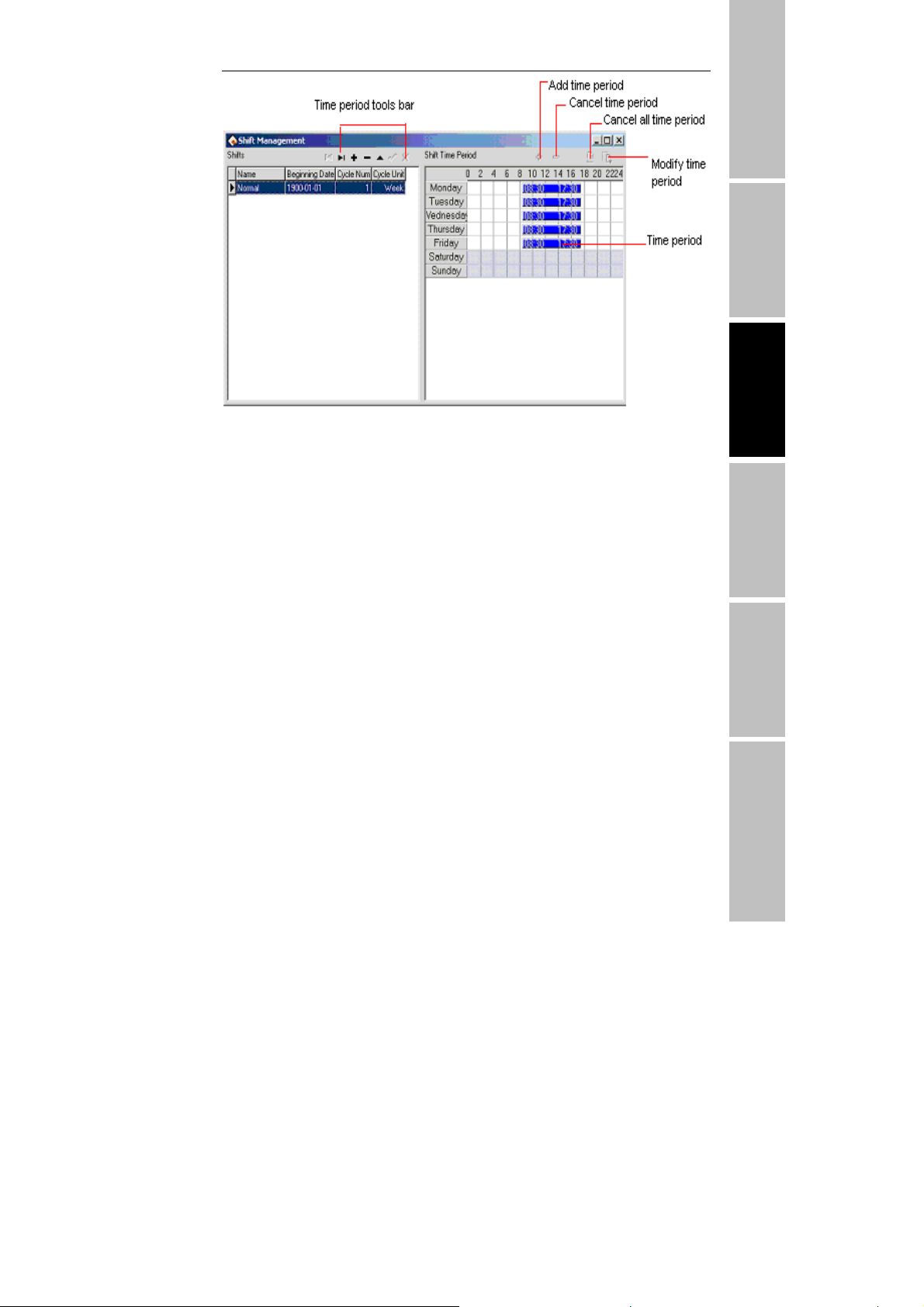
RF Card User Manual V3.0
Shift Management Tool Bar to add, cancel, modify shift. Under the
status of adding or modifying shifts(when { √} button is valid), you may
Add/Modify/Delete Shift Time Periods.
The shift name can’t be repeated, and all the fields in the form can’t be
empty. Application Beginning Date is in the form of yyyy-mm-dd, for
example, November the 15
th
the 6
, 2003 is recorded as 2003-03-06.
th
, 2003 is recorded as 2003-11-15,and March
Shift cycling periodicity = periodicity count * periodicity unit
Periodicity unit consist of day, week, months
Can set empty shift that is no no-duty?
Click right( +) add period of time button, window will pop up:
Before Installing Machine Management
T&A program Operation help Connect with software Troubleshooting
- 71 -

Time & Attendance Program
Select a period of time that is setup in down -drag menu,add shift period
of time directly,Select timetables, the to be available selected Time
Period is which has been setup. Which day are you on duty, you make a
mark (√ ) on the day you selected. then click (OK) button to save setup,
click on(cancel)button to give up the action.
Click on (cancel period of time)button,selected period of time will be
cancel,if select (cancel all period of time)button,display all period of
time will be cancel.
3.2.7 Arrange Staff’s Shift
Select Maintenance/Option menu, click employee Schedule, open the
window of schedule employee's A C Here, you can maintain data related
to staff's shifts:
- 72 -

RF Card User Manual V3.0
Select departments and the staffs whose shifts are to be arranged. If only
one employee is selected, in Staff’s time period should be shown this
employee’s time period which is in the range of shift arrangement.
Assign Department Staff’s Schedule
Click left head icon Assign department staff’s schedule button to
present this dialog box
Before Installing Machine Management
T&A program Operation help Connect with software Troubleshooting
- 73 -

Time & Attendance Program
Default schedule :select a shift from down-drag menu, make it to default
use for enrolling new staff,after enroll new staff it will give new staff a
shift.
May used schedule :able to schedule shift list display name of current
setup shift,when arrange department shift, the shift will display list until
selected shift.
Staff Schedule
Click on right head icon arrange employee's shift button,the dialog box
is following:
On the window the operation is the same with attendance time setting
operation, which sub-item is staff maintenance attendance setup.
Staffs Shift
Click in middle bar Employee temporary shifts button to manage shift,
If one(or several )staff needs to change his/her work hours temporarily,
his/her shift can be arranged temporarily, click staff temporary
arrangement button, pop up dialog box, window is following:
- 74 -

RF Card User Manual V3.0
●Click (OK)button,enter temporarily schedule,
●click(Cancel )button,return staff's schedule window. First definite
schedule hour, select staff, if you want to select a lot of staffs, can press
(Ctrl) key, simultaneously click staff or use all selected button, then click
on (add period of time) button, select to add period of time on the
window of adding period of time, and what day or how many is to add.
The operation method is the same in shift management to add period of
time.
●Click (save temporarily schedule) button, to save temporarily
schedule or click cancel to cancel the action.
Temporarily schedule is superior to shift schedule.
Print staff ought on-duty time
●Click (print staff ought on duty time) button. It can print all
selected staffs work hours, which is in definition period of time.
Cancel temporarily shift
●Click (cancel temporarily) button, cancel data of selected staffs in
definition period of time. Back to normal work hours.
Before Installing
Machine Management
T&A program Operation help Connect with software Troubleshooting
Change shifts
To handle various regular change shift is a software‘s strong function.
Here ,illustrate change shift method with four shifts three times change a
week, example ,there are A、B、C、D four shifts, work hours schedule
is divided into, morning shift, day shift, night shift, three period of time,
the application beginning date is 1.
As before instruction finish the operation, the following window
- 75 -

Time & Attendance Program
appear:
Staff work hours schedule list:
Date
Morning shift Day shift Night shift Have rest
shift
1 A B C D
2 D A B C
3 C D A B
4 B C D A
5 A B C D
6 D A B C
7 C D A B
From schedule list, the regular are fund,cycle of all staff work hour is
four day. so, A、B、C、D four shifts' s four day work hours is divided into
four shifts. Other shift follows the instruction.
- 76 -

RF Card User Manual V3.0
3.2.8 Holiday list
On the statutory holidays, staff will take a rest or vacation pursuant rules
of law. Then it is required to adjust some setting of the attendance system.
Select holiday list sub-item under of “maintenance/Option”, to open the
window of holiday maintenance:
Utilize the tool bar of holiday list maintenance to construct holiday
It is need to set holiday’s name, holiday’s dates and holiday lengths.
Before Installing
Machine Management
T&A program Operation help Connect with software Troubleshooting
3.2.9 Leave Style Setting
Click leaving setting in down-drag menu, following window pop up.
- 77 -

Time & Attendance Program
Utilize the tool bar to add, delete, and modify leave style as well as utilize
account rule to set leave record rule,not only set to control leave give up
or count, but also set the symbol in record list .
3.2.10 Attendance Rule
Select maintenance /setup menu, click attendance rules option, and this
window will pop up
- 78 -

RF Card User Manual V3.0
This interface consists of three pagination pages;
Basic setting
It is required to set the beginning day for each week or the beginning date
for each month. some companies calculate their attendance record from
Sunday ,and other from the 26th,after these setup, it is convenience for
calculation to select time.
If a shift expire 0:00,it should be defined which workday this shift
belong to.
How many minutes are the max shift period of time no more than? How
many minutes is the min shift period of time no fewer than?.
In order to determine attendance status,verify record correctly,grant
smart schedule demanded, so that the valid attendance time is not litter a
few minute. Otherwise the system will determine record as invalid
E.g. an interval of five minute,there is valid record at 8:10,so, among
8:10 between 8:15 records are invalid,it is only valid record after 8:15.
Out state: There are four methods be selected to handle leaving status
★Ignore state:This status is ignored while attendance statistic to
Before Installing
Machine Management
T&A program Operation help Connect with software Troubleshooting
- 79 -

Time & Attendance Program
handle.
★As Out:This out status is sided Normal out.
★As Business Out:This status is sided on business out.
★Audit:make a verification for record by hand,examine staff
whether go out.
Over time(OT) state:The over time consist of, counting over time,
not counting over time, leader allowing and count over time, three
status
★Ignore the state:attendance statistic does Not count over time;
★As OT directly:over time does not needs to be examined, count it
directly:
★Audit it:make to verification for record by hand,in order to
examine whether staffs have over time
Examine operation is sub-item which attendance exception require and
record list other exception require.
Calculation
Click Calculation pagination, account window appear, it is following:
- 80 -

RF Card User Manual V3.0
You need to set that the work hour account by minutes; this value should
be the same with on-duty hour, because statistics result correct depends
on this value.
In the step, how many minutes will be record coming late after expire
on-duty time, how many minute will be record leaving early before near
Before Installing
off-duty, the definition of time period must be the same with time period
of the maintenance setup, otherwise the statistics result is Not correct.
For the check-in record, how many minute means coming late of neglect
work, for the clock-off record, how many minute means leaving early or
Machine Management
neglect work.
If you coming late or leaving early is over to set minutes, there will be
regard as absent work
Can set overtime which are how many minutes it exceeds clock-off time,
so this will be record overtime.
T&A program Operation help Connect with software Troubleshooting
Statistic item
Click statistic item on the pagination, and following window will pop up:
- 81 -

Time & Attendance Program
You can set statistical rules and symbols for staff leave on business,
coming late and leaving early, etc, on the pagination label.
Freely over time:Over timework is not registered in schedule, staff
attendance is regard as freely overtime.
Notice:the system default setup only suit attendance situation which one
day is divided into two period of time,if one day is divided into more
than three parts for attendance,please select all item and total them to
ensure the accuracy of the calculation.
★Group by time periods:This item will define whether attendance
record will be distributed into their corresponding shift period of
time. E.g, select all items that are without check-in item and group
them, then you will get the total of time without check-in and
check-out item.
★Groups by holidays: only count the times,how many times are to
display on the record list, No time record.
★After cumulate to round:select this item's all time to amount,
which become into corresponding statistic unit,then according to
min unit setting rule to round.
★Round up:when the statistic data have point,the system will make
after point figure to carry upward as 1. For stance, the min unit is
1-work hours, so that the calculation result of 1.1and 1.9-work hour
will be record 2-work hour.
★Round off:If the left value which after point figure excess 5, the
value add 1 otherwise the left value is abandon
★Round Down:Abandon the value No matter how many it is.
E.g. min unit is I work hour, so that the calculation result’s 1.1and
1.9 count 1 work hours
3.2.11 Database Option
The system adopt Microsoft ADO database connect port,default single
Access2000 database,filename is att2000.mdb, you can set up database
- 82 -

RF Card User Manual V3.0
connection according with real situation.
When system appear following error prompt,you need modify you
database connection setup
Connect Microsoft Access data
Select sub-item maintenance/option, Click data option, the following
window pop-up
Before Installing
Machine Management
T&A program Operation help Connect with software Troubleshooting
(1)Select Microsoft Jet 4.0 OLE dB Provider;
(2)Click next or connect,enter following window:
- 83 -

Time & Attendance Program
Click button, select database filename
A:For a single computer
Through the pop-up menu of File Manager, attach it in the attendance
database file. The default file path is C:\ProgramFiles\Zksoftware
\Att\att2000.mdb
B:For a Network
For instance, three attendance checking systems are linked together, with
their computers labeled with Computer1,Computer2
, Computer3
respectively and Computer1 is the host. First, make the installation
directory of the attendance system on Computer1 to share with other
computer, and grant Computer2 and Computer3 to read-write and access
Computer1 is available. The Database link on Computer1 is pointed to the
local attendance checking database, and database link on Computer2 and
Computer3 is pointed to the database on Computer1. Thus the three
machines are able to share data.
- 84 -

RF Card User Manual V3.0
Connect to SQL Server
If you want to use a network database, first you should establish the
Fingerprint Attendance System database on the database server. In the
installation directory of this attendance checking system, you can find a
file with the name of sqlserver.sql
, which is the SQL script for
establishing the Fingerprint Attendance System database on Microsoft
SQL Server 7.0 . If you are using other database servers, please refer to
this document to establish the Fingerprint Attendance System database.
Provider Select Microsoft OLE DB Provider for SQL Server clicks next
or connection to enter this following window:
Before Installing
Machine Management
T&A program Operation help Connect with software Troubleshooting
Confirm the name of server for storing this database, information, and the
name of database that is used in logging server. Click (
OK) button to
complete settings.
- 85 -

Time & Attendance Program
3.3 Handle Attendance
3.3.1 Handle Attendance
Click (Attendance) on main menu,pop up following menu:
3.3.2 Employee Leaving on Business / Asking for Leave
When a staff leaving on business or ask for leave are unable to attend
Normal attendance, in order to ensure end statistic result is correct, it is
required that utilize the function to set. click “
ask leave” command on menu, the window is following:
staff leaving on business/
- 86 -

RF Card User Manual V3.0
For stance, illustrate with general company for staff Mr. Wang set asking
leave operation, the process is like this:
First select departments and Employees, Confirm Beginning/Ending Date.
There are tow methods to add leaving on business or asking leave:
1) One way: After selecting departments, staff and date/time, lift-click on
the box of Select Set Asking-for-leave Time, and hold, drag to draw a
time period bar, and then loosen the left button of the mouse, and the
following dialog box of Select Leave Types will pop up.
Before Installing
Machine Management
T&A program Operation help Connect with software Troubleshooting
Choose asking leave s from the selected style box,type reason in the
cause box, click (
to cancel all action , after, the window is following.
OK) button to save adding leave, click (cancel) button
- 87 -

Time & Attendance Program
★You can modify one asking –for leave time period on the window
★You may move the cursor of the mouse to one end of the
asking-for-leave time bar, and when the cursor changes to
right-click and hold, drag the mouse to modify asking-for-leave
time.
★You may also move the cursor to the asking-for-leave bar, and
when the cursor changes to
asking-for-leave time as a whole.
★If you want to modify accurate time, and when the cursor changes
to
, double-left-click or click ‘modify’ button on the setup
window. The following dialog box will appea
, right-click, hold and drag to move the
r.
,
- 88 -

RF Card User Manual V3.0
Type correct time into time box, click (OK) button to save modify.
2)Another Way :Click create button on the operation window, the
pop-up window is following
:
Before Installing
Machine Management
T&A program Operation help Connect with software Troubleshooting
Choose the date, time
click “
OK” button to save setup , click “cancel” button to cancel the
、leave style, then type into asking leave reason,
action. After saving, the window appears as before way.
If you want to cancel one item setup, e.g. just set asking-for-leave will be
canceled
,you can left-click on the asking-for-leave bar, which wants to
- 89 -

Time & Attendance Program
cancel,then click “DEL” key to cancel. Or you can drag mouse cursor to
end of asking-for-leave time, when cursor become
, left-click, hold and
drag mouse till all asking-for-leave time bars disappear, by the time the
caution box will appear.
yes) key to cancel the setup, click (No) key to abandon the action.
Click (
You may utilize cancel setup to left-click cancel “button” on the setup
window, after click, the following prompt box appear;
Real to cancel the item, click “yes
click “No
(N)” button.
(Y)” button, abandon operation to
When you add leaving on business time period, and if this time period
overlap exited time period, the following caution box will appear
:
Click (yes) key, the operation is invalid.
- 90 -

RF Card User Manual V3.0
The system provide some only sample leave style, if you want add leave
style, can enter leave in
Click (
establish list) button on the setup window, the following window
will appear
:
maintenance /setup to add.
May utilize (zoo) button to alter display area, click (save) button, will
save the report file to the disk.
3.3.3 Handle Staff Forgetting to Check-in
Before Installing
Machine Management
T&A program Operation help Connect with software Troubleshooting
If one staff forgets to check in due to some cause, this function of Handle
Staff’s Forgetting to Check In
Click
Handle Staff’s Forgetting To Check In under the menu of Handle
Attendance Checking
, and the following dialog box will pop up:
can be used to add a check-in record.
- 91 -

Time & Attendance Program
You first select department and staff, and choose adding record style, Set
record the date and time, click ‘add’ to add anew check-in record
When a new record has been added, the add button becomes gray and
invalid. But it will become bright and valid again after the employee has
been changed to another one, or the check-out time has been changed.
Click the close button to close this dialog box and return to the main
menu.
There are many select status of Not only check-in and check-out, but also
other option in select box
,the window is following.
3.3.4 Handle Staff Forgetting to Check-out
If one staff forgets to check out due to some special reasons, this function
of hand staff forgetting to check-out can be used to add a check-out
record, the operation process is the same with operation of to staff
forgetting to check-out. See up part.
3.3.5 Handle Coming Late Collectively
If part or all of the staff of one department come late, this function can be
used to modify staff check-in time, click (
coming late collectively) on the
- 92 -

RF Card User Manual V3.0
down drag menu, and the following dialog box will pop up:
In the department option
,select the department to which the staff who
come late collectively belong and then click the staff that you want to
select in the staff option box, if you want choose staff more than one, you
can click the mouse while press Ctrl key. Click selected all buttons to
select all staff, click cancel all buttons to call off all selected staff.
Selected style consists of “coming late collectively” and “leaving early
collectively”, when you select, only lift-click on item you select.
Neglect check-in record means to neglect selected staff all check-in
record during the time period is defined by the from time box and the to
time box, check-in time after modification means the time of the check-in
records to be adds in.
Click (
OK) button to delete all neglect check-in records or add check-in
record after modification, and to return the main menu.
Click (cancel) to abandon this action and return main menu.
Before Installing
Machine Management
T&A program Operation help Connect with software Troubleshooting
3.3.6 Handle Leaving Early Collectively
If part or all of the staff of one department leaving early with reason , this
function can be used to modify staff check-out time
- 93 -
,the operation process

Time & Attendance Program
is the same with to handle coming late collectively , it is only to select
leaving early collectively.
3.4. Search/ Print
3.4.1 Search/Print
Click (Search/Print) on the main menu, pop up menu is following,
3.4.2 Attendance Record
Click attendance record sub-item on the main window of Search/print,
and the following window will pop up
:
- 94 -
