
58mm Thermal Receipt Printer
-Operating Manual

Ver sion
Feb , 2017
All R ights R eserv ed
Thi s manu al is the C ompan y's int ellec tual pr opert y right s, copy right p rotec tion
of th e manua l conta ins pro priet ary inf ormat ion, wi thout p rior wr itte n per miss ion is
str ictly p rohib ited in a ny form o r by any ma chine , elect ronic o r other m eans to c opy
any p art of th is manu al.
Sta temen t
Tha nk you f or purc hasin g our ser ies of pr inter p aper,
Ser ies 58 ther mal recei pt p r i nte r, u se the h and thi s manua l will he lp you unde rstan d
the mos t comp rehe nsive s eries o f machi ne func tions a nd oper ation s, w e are ver y
car eful pr epara tion of t his man ual, al thoug h the man ual str ive to be acc urat e , but
we are th e cont ents o f this ma nual ca n not be gu arant eed to be co mple tely c orre ct,
bec ause ou r produ cts ha ve b een con tinu ous i mpro vement and up dati ng, so my
com pany th e right t o mod ify with out noti ce rese rvati ons I f u ser s ne ed f urth er
inf ormat ion abo ut our pr oduct s, cont act you r local d ealer.
thi s manu al app licable
Saf ety Pre cauti ons
Ple ase be su re to rea d this ma nual ca reful ly befo re usin g the pri nter op erati on
to en sure co rrect a nd safe u se of the p rinte r.
Warni ng:Do n’t to uch the pri nter p ape r cutt er an d tear s erra ted a void s cra tchi ng
Warn ing: P rint he ad for th e heat- gener ating c ompon ents, j ust aft er the en d of the
pri ntin g process a nd pri nt ca n not to uch the pri nt hea d and t he sur rou ndin g part s,
in ord er to av oid bur ns.
Warn ing:Do n’t plu g the int erfac e cable i n the cha rged st ate, in o rder to a void
dama ge to th e print er and pe rsona l elect ric sho ck.
1. Do n’t use a nd stor age of th e print er on t he high te mper atur e, high hu midi ty
and p ollut ion.
2. Th e printer 's pow er ad apte r is connec ted to a p rop erly g rou nded o utle t, avoi d
lar ge moto rs or oth er powe r suppl y volta ge fluc tuati ons can c ause th e devic e
to us e the sam e socke t.
3. Avoi d wate r or co ndu ctiv e mate rial (s uch as : m etal) into th e in side of t he
pr int er, in th e even t, imme diate ly turn o ff the po wer.
4. Th e pri nter c an not pri nt w itho ut pa per stat e, oth erw ise it w ill s eri ousl y
dam age th e platen an d the th erm al pri nt head.
5. User s are n ot all owed to dis asse mbl e the pr int er for r epai r or re nova tio n.
6. Powe r ada pter U se only the design ed wi th the po wer a dapt er o r 12V - 3A
sta ndard p ower ad apter.
7. In o rder to e nsure the prin t p rodu ct qual ity and lif e , we e com mend u sin g
r
equ ival ent q uali ty the rma l pape r.
8. Ke ep manu al for fu ture us e refer ence。
Pre cauti ons
Sec urity W arnin g

POW ER Gr een Blu e Light
OFF
ON
ON
( / )
FEE D Red L ight
OFF
Fla sh
ON
( )
Pri nter St atus
Turn O ff
Turn ed on
and n o paper
Hav e Paper
In th e case of a p ower, ho lding t he FEED b utton , Pap er Feed
In th e off stat e and the F EED but ton whi le hold ing dow n the POW ER butt on,
and t hen rel ease th e POWER b utton f or two se conds a nd then r eleas e the
FE ED butt on
The p rinte r
sel f-tes t
58 mm Ther mal Rece ipt Prin ter Opera tin g M anual
1
2
1.A pplic ation A rea
Cas h regis ter and P OS Syst em rece ipt pri nting
EPT an d POS Sys tem rec eipt pr intin g
Spo rts, po stal se rvice s, avia tion re ceipt p rinti ng
Inq uiry, bil l print ing ser vice sy stem
Mea surin g Instr ument s Data Pr intin g
Tax rec eipt pr intin g
2.T echni cal Par amete rs
Pri nt Meth od: Ther mal Lin e Print ing
Pri nt Char acter : 384do t/Lin e ; ANK C harac ter
Fon t A:1 2*24d ots,1 .5(W) *3.0( H)mm
Fon t B:9*1 7dots ,1.1( W)*2. 1(H)m m
Fon t C:19* 24dot s,1.1 (W)*3 .0(H) mm
Sim plifi ed / Tradi tiona l:12* 24dot s,1.5 (W)*3 .0(H) mm
Pri nt para meter s: Supp ort Dow nload L ogo tra demar k Print
(Su pport b ar-co de type s: UPC- A / UPC -E / JAN 13 ( EAN13 ) / JAN8 (E AN8) / CO DE39 / IT F / CODAB AR /
COD E93 / COD E128 ; Two- dimen siona l code: Q R CODE)
Chi nese ch aract ers: GB S tore a tw o-poi nt supp ort GB1 8030 24 x24 lar ge font s uppor t Ta iwan, H ong Kon g
Trad ition al
Spa nish: AS C11 12 × 24 poi nts
Ext ended C harac ter Table:
OEM 437/K ataka na/OE M850/ OEM86 0/OEM 863/O EM865 /West Eu rope/
Gre ek/He brew/ East Eu rope/ Iran/ WPC12 52/OE M866/ OEM85 2/
OEM 858/I ranII /Latv ian/ A rabic /PT15 1,125 1/OEM 747/
WPC 1257/ Vietna m/OEM 864/H ebrew /WPC1 255/T hai
Pri nt Spee d: 90mm /sec
Int erfac e: USB / CO M /LTP / LAN
Pri nt Comm and: Co mpati ble wit h ESC/P OS
Pri nt Widt h:57.5± 0.5mm
Rol l Diame ter: 50 m m
Pri nt Thick ness: 0 .06-0 .08mm
Pow er: DC 12 V/3A
Cas h Drawe r Contr ol: DC 12 V/1A
Rel iabil ity Pri nt:10 0km
Tempe ratur e:0-4 5℃
Con trast H umidi ty:10 -80%
Dri vers: W in 2000 / Win20 03/ Win X P/ Win Vis ta/ Win 7 / Win 8/W in 10/ Li nux
Com patib le with E PSON, S AMSUN G
3.I nstal latio n Roll Pa per
58 th ermal p rinte r using t herma l 58mm pa per rol l, usin g easy pa per loa ding me chani sm, ver y conve nient
pap er load ing.
The rmal pr inter m aximu m outer d iamet er of 75m m.
The rmal pa per ins talla tion me thod is a s follo ws:
(1) Ope n the pri nter co ver.
(2) The rmal pa per rol l as show n in the fo llowi ng figu re into t he pape r loadi ng posi tion.
(3)Pul l out the p aper sh ort to bo x outsi de, clo se the to p cover.
(4)Re move th e exces s with a kn ife-e dge mac hine ro lls.
But ton Ins truct ion
4.D river I nstal latio n (for US B Port)
Not e: Plea se make s ure the p rinte r is turn o n, and th e paper i s in righ t direc tion be fore th is step .
1:Ins ert the C D drive r, and fin d the dri ver in th e menu (5 8, 80 ser ies pri nter dr iver so ftwar e),
the n click i t to star t the ins talla tion, y ou will s ee the pi cture s as belo w which n eed to ch oose
the l angua ge:

58 mm Ther mal Rece ipt Prin ter Opera tin g M anual
3
4
2 Cho ose the l angua ge you wi ll use, a nd clic k” OK”, y ou will s ee foll owing p ictur e. Clic k
“Ne xt”:
:
3 The n you wil l find fo llowi ng pict ure, ju st clic k “ I accep t”, the n “Next ”::
4. You wi ll see fo llowi ng pict ure, yo u can cho ose the defau lt path , also ca n save th e drive r to
any where y ou want :
5. Cl ick “Ne xt”, th en you wi ll find f ollow ing pic ture, h ere cho ose “In stall ”. If you r PC have a ny
ant i virus s oftwa re, ple ase all ow this i nstal l.
6. Aft er the in stall ation , you wil l see the f ollow ing pic ture, c hoose t he syst em of the P C you
usi ng and th e the mod el of pri nter yo u using (POS 58 Serie s Print er). Th en clic k “USB Po rt
Che ck”. If the i nstal latio n is succ essfu l, the print er w ill prin t s ome word s to show t he
ins talla tion is o k.

58 mm Ther mal Rece ipt Prin ter Opera tin g M anual
5
6
7.C lick “B egin Se tup”, You wi ll see fo llowi ng pict ure, ch oose “I nstal l”,
The n “inst all thi s drive r anywa y”
8 Whe n finis h, plea se find t he prin ter dri ver”p os 58” in t he cont rol pan el of you r PC,th en
rig ht clic k the “ Pri nter Pr opert y”, you w ill fin d the fol lowin g pictu re
:
Sel ect you r print er port t hat mat ches th e "port " optio n, sele ct the pr inter y ou want t o featu re
in th e “devi ce sett ings” . In conv entio nal opt ion "Pr int Test Pa ge" to ve rify th at OK.
If th e Te st prin t is ok, th en the pr inter c an work ing now. I f it show s: Erro r, Pleas e click “ Ports ’
aga in, cho ose: US B001, o r USB00 2 , or USB0 03.
5.L an Port S ettin gs Oper ating I nstru ction s
1 Obt ain the I P addre ss of the m achin e throu gh a self -test
Pre ss and ho ld the pr inter " paper f eed but ton (Fe ed)", a t the sam e time tu rn on the p rinte r,
rel ease th e FEED bu tton af ter 1.5 s econd s (Feed ),the n the pri nter wi ll begi n to prin t
a sel f-tes t, IP add ress of t he mach ine to pr int a sel f-tes t will b e list ed on a sin gle.
( The f actor y defau lt sett ing is:19 2.168 .1.10 0)
、
Not ed: If ne ed to mod ify the I P addre ss of pri nter, pl ease do i t by the to ol "
Pri nter_ tools _V3.1 .exe" o f the enc losed C D disc.

58 mm Ther mal Rece ipt Prin ter Opera tin g M anual
7
8
2 Set n etwor k port sh own as fo llowi ng: Cho ose “Po rt”, th en clic k “Add po rt” 、
3.C hoose t he “sta ndard T CP / IP port ”, and th en clic k the New P ort, as s hown be low.
4. Acc ordin g A dd Stan dard TC P / IP Pr inter P ort Wiz ard, cl ick Nex t conti nued fo llowi ng the
ins talla tion, a s shown b elow:
5.. Input I P addre ss whic h you can f ind on th e self- test pa ge, as sh own bel ow:
6.C lick ne xt, and t hen you w ill see f ollow ing pic ture, s elect t he type o f devic e --- the s tanda rd
way, a nd then c lick Ne xt to con tinue t he inst allat ion, as s hown be low:

58 mm Ther mal Rece ipt Prin ter Opera tin g M anual
9
10
7.A ccord ing Add St andar d TCP / IP Pri nter Po rt Wiza rd, cli ck “Fin ish “to c omple te the in stall ation ,
as sh own in th e follo wing fi gure:
8. Fi nd the pr inter d river -pos5 8 , Click t he “Pri nter pr opert y”, and c hoose t he “Por ts”, se lect th e
cor rect IP p ort, cl ick "Ap ply", a s shown b elow:
9.R eturn t o the "Ge neral ", clic k "Prin t Te st Page ", as sho wn belo w:
6.T he oper ate ins truct ion of RS 232/P arall el port
6.1 F or RS23 2 (COM) port (I f you pri nter is r s232 po rt)
1.O pen the P rinte r Prope rties s creen , and the n selec t the "Po rt" ite m, as sho wn belo w:

58 mm Ther mal Rece ipt Prin ter Opera tin g M anual
11
12
2.S elect t he list o f ports " COM1" → " Conf igure P ort", c hoose t he righ t optio n. Here a re our
def ault pa ramet er, you ca n see the p arame ters of s erial p ort fro m self- test pa ge
Cli ck "App ly", th en clic k "OK", y ou will s ee the fo llowi ng pict ure:
(No te: Thi s setti ng must c onsis tent wi th the se tting p arame ters of s eria l port f rom the
sel f-tes t page, o therw ise it ma y print g arble d words w ill be ga rbled w ords)
Cli ck "App ly" aga in.
Ret urn to th e "Gene ral" ta b, clic k "Prin t Te st Page " as show n below :
If th e print er prin ts a norm al page , then it s hows th at the co nnect ion is su ccess ful.
If yo u feel th e print s peed is s low, ple ase cli ck on the " Devic e Setti ngs" → "P rint Mo de" →
Cho ose "so ft font " butto n as show n below, t hen “Ap ply”:

58 mm Ther mal Rece ipt Prin ter Opera tin g M anual
13 14
6.2 C onnec tion of P arall el port ( if your c hoose t o use par allel p ort)
1. Op en the Pr inter P roper ties sc reen, a nd then s elect t he "Por t" item , then ch oose th e
“LTP 1”, the n “Appl y”, jus t as show n belo w:
Ret urn to th e "Gene ral" ta b, clic k "Prin t Te st Page " as show n below :
If th e print er prin ts a norm al page , then it s hows th at the wo rk was su ccess ful.
6.3 B lueto oth por t to be use d (if you r print er can su pport b lueto oth fun ction )
1: Ma ke sure y ou are us ing the d evice ( such as a l aptop ) is Blue tooth -enab led, th en
act ivate B lueto oth, Bl uetoo th star ted suc cessf ully, yo u can se e the co mpute r icon
on th e botto m right o f the dis play.
2:P ower on t he Blue tooth p rinte r.
3:To ad d the Blu etoot h print er, plea se left -clic k the - cli ck “Add a B lueto oth
Dev ice” , th en you wi ll ente r wizar d scree n , pleas e choos e “My dev ice is se t up acco rding
and r eady to b e found ”clic k “Next ”(sho wed as be low).

58 mm Ther mal Rece ipt Prin ter Opera tin g M anual
15
16
7.O perat ing Man ual for A ndroi d OS
4:i f you can s ee scre en as bel ow,the n the dev ice is se archi ng the bl uetoo th prin ter,pl ease
wai t.
5:O nce the B lueto oth pri nter is f ound. You c an see it l isted o n the scr een, He re, for e xampl e,
Blu etoot h print er is suc cessf ully fo und. Pl ease cl ick “Bl uetoo th prin ter”, c lick “N ext”
6:C hoose “ Let me ch oose my o wn pass key”, t hen ent er “123 4”(th is is fac tory de fault
pas skey, if y ou want t o chang e it, you h ave to in form us t o set th e new pa sskey f or you in
our f actor y befor e shipp ing), then cl ick “Ne xt”.
7:i f you can s ee the sc reen as b elow, th at mean s the Blu etoot h print er is alr eady co nnect ed.
Ple ase not ice the a ssign ed COM po rts ,th en Clic k”Fin ish”.
(N ote: Th e Blue tooth d evice w ill aut omati cally a ssign a C OM port .)
8: No w if you wa nt to tes t if the pr inter i s OK to pri nt, you c ould us e a com too l , and sen d
pri nted da ta to Out going C OM port ( just as a bove im age sho wn: COM 5).
(Co m tool se tting i s 9600, N,8,1 .)
Thi s manua l appli es to all o f our and roid OS c ompat ible pr inter s ( both 58 mm & 80mm
wid th prin ter) Cu rrent ly, the co mmon co mmuni catio n ports w e used fo r andro id OS are ( U SB
、Eth ernet、B lueto oth and W iFi )
If yo u want to u se Andro id Devi ce conn ected w ith our p rinte r, first o f all mak e sure th at
pri nters c an be sup porte d A ndroi d Opera te Syst em, pro ceed as f ollow s ( Bluet ooth as e xampl e):
Ste p 1:
- Ins ert the C D drive r disc in to the CD -ROM, c onnec t your And roid de vice wi th your
com puter ;

58 mm Ther mal Rece ipt Prin ter Opera tin g M anual
17
18
Ste p 2:
- Fin d the Fil e Named “ S DK” fro m the CD dr iver, Th en foll ow the pa th : “Andr oid SDK - --
BLU ETOOT HDEMO - --bin ---BT- POSPr inter. APK “ , and i nsta ll it in to your An droid d evice .
Ste p 3:
- Con nect yo ur Andro id devi ce with o ur prin ter onc e the ins talla tion do ne .
Ste p 4:
- Fin d this ic on on the An droid d evice , and cli ck “Con nect Pr inter ” to sear ch the
Blu etoot h print er, (Def ault pa iring p asswo rd for Bl uetoo th conn ectio n is “ 1234 ” ) . A fter th e
con necti on succ essfu lly, cli ck on the " Print Test P age", t he prin ter wil l work.
If yo u use the " Ether net int erfac e", "US B", "WI FI" com munic ation , repla ce "
BLU ETOOT HDEMO " from "S tep 2" i nto th e corre spond ing "NE TDEMO ", "USB DEMO" a nd
"WI FIDEM O".Pl ease no ted, th e custo mers ca n get all t he orig inal co de from b elow pa th if
you n eed to de velop y our own AP K ( Path is : )
src com zj printdemo
8.O perat ing Man ual for I OS APP
1. Do wnloa d the Test Tool s “POS- Print erV1. 0” from Ap p Store ,as bel ow:
(I mage 1)
2. Tur n on the Bl uetoo th sett ing of IO S devic e , then cl ick “PO S-Pri nter” :
(I mage 2)
(I mage 3)
3. In to the App o f “POS- Print er”, se lect th e paper w idth as b elow:
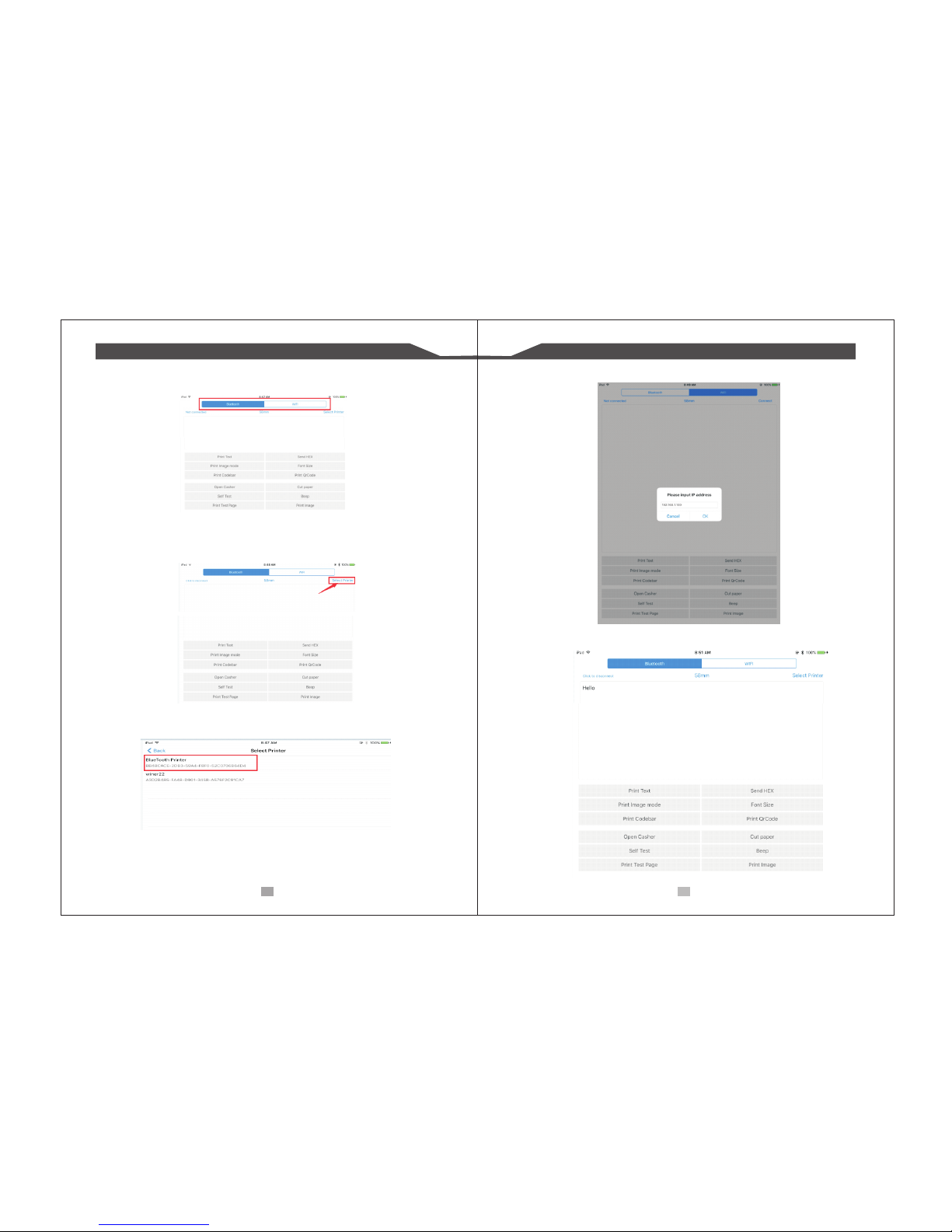
58 mm Ther mal Rece ipt Prin ter Opera tin g M anual
19
20
4. Se lect th e way of co mmuni catio n of prin ters, “ Bluet ooth” o r “WIFI ”:
(I mage 4)
5, If c onnec t with Bl uetoo th, the n you can c lick “ Se lect Pr inter ” first , you wil l searc h the
“Bl uetoo th Prin ter” (t he defa ult nam e of prin ter is Bl uetoo th Prin ter), c lick it t o be
con necte d.
6, If c onnec t with WI FI, ple ase mak e sure th at your d evice W IFI is co nnect ed with p rinte r
(bo th of the m in the sa me Netw ork seg ment) . A nd then c lick th e “ Conne ct”, en ter int o
the p rinte r IP :
7, If a bove st eps are s ucces sful, t hen you c an prin t text to h ave a tes t:

58 mm Ther mal Rece ipt Prin ter Opera tin g M anual
21
22
8, Ot her fea tures o f this APP :
①
sen d text bo x hexad ecima l data to t he prin ter.
② Pri nt Imag e mode: i nput da ta in the t ext box , click " Print I mage mo de", yo u will be a ble
to co nvert t he cont ents of t he text b ox into a i mage pr inted
③ Ope n Cashe r: If you r print er is con necte d with th e cash dr awer, cl ick "op en cash er",
the d rawer w ill be op ened (p ortab le prin ters wi thout d rawer i nterf ace, th is feat ure
doe s not wor k).
Sen d HEX: In t he text b ox, ent er the he xadec imal da ta, cli ck “Sen d HEX”, t hen can
④ Cut p aper: Af ter cli ck on it, t he pape r will be f eed out a nd cut (p ortab le prin ters, 5 8
ser ies of pr inter s witho ut cutt er, this f eatur e does no t work) .
⑤ Sel f Te st: Cli ck the "s elf-t est", t he prin ter wil l print o ut a self -test p age (be cause t he
Blu etoot h print er has be en conn ected t o the dev ice, th en the Bl uetoo th name o r MAC
add ress wi ll be not d ispla yed in th e self- test pa ge ).
⑥ Bee p: Clic k the "Be ep", th e print er will b eep sou nd (por table p rinte rs, 58 se ries of
pri nters w ithou t buzze r, this fe ature d oes not w ork).
⑦ Pri nt test p age: Cl ick the " Print Tes t Page" , the tex t will p rint a s ectio n of the te st, to
con firm th at the pr inter i s conne cted an d norma l print s ucces sfull y.
9.T he appl icabl e versi on: can b e compa tible w ith IOS 6.0 or ab ove ver sions .
9.H ow to cle an the pr int hea d
Cle aning t he prin ter
Whe n one of th ese cas es occu rred in t he prin ter, you s hould c lean th e print h ead;
① Pri nting n ot clea r;
② Som e colum ns on the p rinte d page is n ot clea r;
③ Fee d paper t he big no ise.
Prin t head cl eanin g proce dure is a s follo ws:
1. Tur n off the pr inter, o pen the c over, if y ou have t he pape r, remov e the pap er;
2. If y ou have j ust fin ished p rinti ng, you s hould w ait for t he prin t head to c ool com plete ly;
3. Wi th a soft c loth di pped in e thano l (shou ld be wru ng) the rmal pr inthe ad chip e rase su rface d ust \ sta in;
4. Wai t ethan ol comp letel y evapo rated a fter cl osing t he cove r, re-te st mach ine pri nting .
Mus t ensur e that th e power i s turne d off when t he prin ter rou tine ma inten ance.
Do no t touch m etal ob jects b y hand an d print h ead sur face, t weeze rs and ot her too ls shou ld not be u sed
to sc ratch t he prin t head an d the pla ten sen sor sur face.
Sha ll not us e gasol ine, ac etone a nd othe r organ ic solv ents.
Not e:
10. Gener al Trou blesh ootin g
1: Wh y seria l port pr inter p rinti ng mess y code?
A: En sure th e baud ra te sett ing in th e PC is sam e as the pr inter b aud rat e. ( we can s ee prin ter
bau d rate fr om self t est pag e)
2: Se lf test p age is ok ,but pr inter d oes not w ork aft er driv er inst allat ion.
A: Re check t he inst allat ion acc ordin g to abov e insta llati on wiza rd and se e if we sel ected t he
rig ht port o r ask ser vice ce nter fo r advic e if need ed.
3: Ca sh draw er does n ot open ?
A: Pl ease en able th e cash dr awer fu nctio n from de vice se tting s and che ck the ca ble
con necti ng way or c ontac t servi ce cent er for ad vice if n eeded .
4: Ma lfunc tion of p aper fe eding ?
A: Us e soft br ush to cl ean the p aper se nsor an d try aga in or sen d it to the s ervic e cente r for
rep air.
5: Me ssy cod e print ing aft er a peri od of tim e
A: In terfa ce boar d damag ed , plea se repl ace or re pair it .
6: Ma lfunc tion of t he indi cator l ight
A: Ch eck the c able co nnect ing way / a dapte r / power c ord / swi tch on or o ff? Or co ntact t he
ser vice ce nter fo r repai r.
7: Et herne t print er does n ot prin ter aft er link ed with a r outer.
A:Mak e sure th e netwo rk cabl e and rou ter por t works w ell, do es the pr inter I P and rou ter IP
are o n the sam e netwo rk segm ent? Is t he prin ter IP oc cupie d by othe r devic e ? We can
mod ify the i p with th e print er tool s attac hed in th e cd disc . Or cont act our s ervic e cente r
for h elp.
8: Me ssy cod e print ing exc ept Arab ic nume ral pri nting .
A: la nguag e switc hing in corre ctly,p lease u se the pr inter t ools at tache d in the CD d isc.
The n chang e the lan guage t o “ASCI I”.
9: Ma lfunc tion of t he auto p aper cu tting
A: if t he cutt er does n’t wor k, plea se chec k the pri nter to ols -Fu nctio n Set - Cut ter Set , and
mak e sure th e optio n is ON . Or co ntact t he serv ice cen ter for h elp.
10: R ed indi cator k eep fla shing d uring t he prin ting.
A: Us ually i t is due to t he high t emper ature o f the pri nt head . Just cl ose pri nter fo r a while
and l et it col d down. O r conta ct the se rvice c enter f or help .
11: Co mmuni catio n inter rupts a nd can no t print i f many pr inter s work by E thern et port a t the
sam e time.
A: Fi rst che ck the ne twork t o get the p rinte r Ether net ID, t o see if an y confl icts of t he Ethe rnet
ID. G ive a spe cifie d Ether net ID to e ach pri nter to a void th is prob lem.

58 mm Ther mal Rece ipt Prin ter Opera tin g M anual
23
12: P rinti ng spee d is very s low for s erial p rinte r
A: fo llow th is path a nd chan ge the se t accor dingl y : Drive r -- Prop ertie s -- Devi ce Sett ings
-- Pr int Mod e -- Prin t as soft f ont.
13: Wa ter or ot her liq uid spi lls int o the pri nter
A: Cu t off the p ower,w e can dry t he main b oard or p rinte r head wi th a hair d ryer, ca reful o f the
tem perat ure ( ave rage 50 d egree i s ok )
14: P rint pa per wit hout an y conte nt (Bla nk)
A: 1. If the no rmal pr int is ok b ut self t est pag e is blan k (no con tent) , that me an the fo nt is
dam aged, n eed to re place t he font c hips. 2 .If wit hout an y conte nts for b oth nor mal pri nt
and s elf-t est. Pl ease re place h ead and t ry agai n. Or con tact wi th serv ice cen ter for h elp.
15: R eset th e print er to fac tory de fault s ettin g.
A: Pl ease us e the pri nter to ols to re set. “P rinte r tools ”-”Fa ctory R eset”
